Page 1

KTS 340
en
Original instructions
System tester for
control unit diagnosis
Notice originale
fr
Testeur système pour le diagnostic des
centrales de commande
Manual original
es
Comprobador de sistema para
el diagnóstico de unidades de mando
Page 2

Page 3

| KTS 340 | 3KTS 340 | 3 | 3
de
Contents English 4
Sommaire Français 20
Índice Español 36
1 689 989 072 2010-04-06| Robert Bosch LLC
Page 4

4 | KTS 340 | en
Contents
1. Symbols used 5
1.1 Documentation 5
1.2 KTS 340 5
2. User information 5
2.1 Important notes 5
2.2 Safety instructions 5
2.3 Electromagnetic compatibility (EMC) 5
2.4 Disposal 5
2.5 Open Source Software 5
2.6 J2534 Reprogramming, web browser 5
2.7 WLAN (Wireless Local Area Network) 6
2.7.1 Important information on WLAN 6
2.7.2 Information on access points 6
2.7.3 Information on WLAN for USA and
Canada 6
3. Product description 7
3.1 Use 7
3.2 System requirements 7
3.3 Scope of delivery 7
3.4 Special accessories 7
3.5 Description of the unit 8
3.6 LED status 8
3.6.1 Battery charge LED 8
3.6.2 WLAN LED 8
6. Maintenance 16
6.1 Cleaning 16
6.2 Rechargeable battery replacement 16
6.3 Spare and wearing parts 16
7. Technical data 17
7.1 General data 17
7.2 Interface protocols 17
7.3 Power supply unit 17
7.4 Multimeter specifications 17
7.4.1 DC measurement (CH1 and CH2) 17
7.4.2 Measurement of AC and rms value
(CH1 and CH2)
7.4.3 Resistance measurement (CH1) 17
7.4.4 Current measurement (CH1 and CH2) 18
7.4.5 Continuity tester (CH1) 18
7.4.6 Diode measurement (CH1) 18
7.5 WLAN 18
*)
17
4. Commissioning 9
4.1 Connection 9
4.2 Licensing with the ESI[tronic] Startcenter 9
4.2.1 Installing the ESI[tronic] Startcenter 9
4.2.2 Licensing the KTS 340 online 11
4.2.3 Licensing the KTS 340 by fax 13
4.2.4 KTS 340 fax licensing procedure 13
5. Operation 13
5.1 Connection to the vehicle 13
5.2 Switching on 14
5.3 Switching off 14
5.4 Notes on multimeter 14
5.5 Touchscreen with stylus 14
5.6 Program description 14
5.7 Software update 15
5.7.1 Online software update
(from ESI[tronic] Startcenter
version 2010/2) 15
5.7.2 Software update using the
ESI[tronic] DVD 15
5.8 Faults 15
1 689 989 072 2010-04-06| Robert Bosch LLC
Page 5

Symbols used | KTS 340 | 5KTS 340 | 5 | 5
en
1. Symbols used
1.1 Documentation
Pictograms linked with the key words Danger, Warning
and Caution are warnings and always indicate an immediate or potential hazard to the user.
Danger!
Immediate danger that could cause serious
personal injury or death.
Warning!
Potentially dangerous situation that could
cause serious personal injury or death.
Caution!
Potentially dangerous situation that could
cause personal injury or damage to property.
! Important – warns of a potentially hazardous situa-
tion in which the KTS 340, the test sample or other
object in the vicinity could be damaged.
2. User information
2.1 Important notes
Important information on copyright, liability and warranty
provisions, as well as on equipment users and company
obligations, can be found in the separate manual "Important
notes on and safety instructions for Bosch Test Equipment".
These instructions must be carefully studied prior to startup, connection and operation of the KTS 340 and must
always be heeded.
2.2 Safety instructions
All the pertinent safety instructions can be found in the
separate manual "Important notes on and safety instructions for Bosch Test Equipment". These instructions
must be carefully studied prior to start-up, connection
and operation of the KTS 340 and must always be heeded.
2.3 Electromagnetic compatibility (EMC)
The KTS 340 is a class B product as per EN 61 326.
2.4 Disposal
In addition to these warnings, the following symbols are
also used:
i Info – Details for the application and further useful
information.
¶ Single-step procedure – instructions for a procedure
that can be completed in just one step.
? Intermediate result – an intermediate result is dis-
played during a procedure.
"Final result – the final result is displayed at the end
of the procedure.
1.2 KTS 340
Disposal
Old electrical and electronic devices, including
cables and accessories or batteries must be
disposed of separate to household waste.
Caution – Hot charging contacts
Risk of burns if touched.
¶ Do not touch charging contacts.
This KTS 340 is subject to European guidelines 2002/96/EG (WEEE).
Old electrical and electronic devices, includingcables and accessories or batteries must be
disposed of separate to household waste.
¶ Please use the return and collection sys-
tems in place for disposal in your area.
¶ Damage to the environment and hazards to
personal health are prevented by properly
disposing of KTS 340.
2.5 Open Source Software
A list of the open source software licenses for the
KTS 340 can be found in an Adobe PDF document on
the “ESI[tronic] Startcenter” DVD.
2.6 J2534 Reprogramming, web browser
i The " (Info) >> Help" menu in the Online Help
contains all the necessary information on J2534
Reprogramming and the web browser.
1 689 989 072 2010-04-06| Robert Bosch LLC
Page 6

6 | KTS 340 | Symbols useden
2.7 WLAN (Wireless Local Area Network)
2.7.1 Important information on WLAN
WLAN stands for Wireless Local Area Network. As
with Bluetooth, WLAN provides a radio link on the free
2.4 GHz ISM band (ISM: Industrial, Scientific, Medical).
This frequency range is subject to government regulations, but may be used without a license in most countries. Consequently a large number of applications and
devices employ this frequency band for transmission.
This can result in frequency interference.
Depending on ambient conditions, the WLAN link may
therefore deteriorate, e.g. in the case of Bluetooth links,
cordless telephones, radio-controlled thermometers,
radio-controlled garage door openers, radio-controlled
light switches or radio-controlled alarm systems.
i Bluetooth can lead to interference in the bandwidth
of the WLAN network. The antennas of Bluetooth
and WLAN devices should be at least 30 centimeters
apart. Do not plug Bluetooth USB adapters and WLAN
sticks into adjacent USB slots on PCs/laptops. Use
the USB extension cable (special accessory) to maintain a distance between the Bluetooth USB adapter
and the WLAN stick on the PC/laptop.
i Exercise extreme caution if wearing pacemakers
or other vital electronic devices when using radio
systems, as proper functioning of these items could
be impaired.
Note the following to ensure the best possible connectivity:
R The WLAN radio signal always tries to find the most
direct path. When setting up the PC/laptop and access point (see section 2.6.2), make sure there are
as few obstacles as possible (e.g. steel doors and
concrete walls), which could interfere with the radio
signal from and to the KTS 340. Inside buildings, the
range of the WLAN is also greatly influenced by the
construction materials used. Conventional masonry,
wooden walls and certain types of dry construction wall scarcely impede radio waves. Thin gypsum
walls can however cause problems, as considerable
amounts of moisture may accumulate in the gypsum
and result in the absorption of radio signals. Concrete
(and in particular reinforced concrete) largely blocks
out radio waves. Cellar ceilings are often impenetrable. Generally speaking, walls with a lot of installed
metal (e.g. pipes, wires) obstruct radio waves.
R Radio reception is also impeded by large metal
objects such as radiators and window frames as
well as active sources of interference such as DECT
telephones and microwave ovens.
R Have your network infrastructure installed and
tested in advance by a data systems expert.
R Keep the SSID and the codes for the radio link in a
safe place. Make sure these data are readily to hand
in case faults occur.
R We recommend a thorough inspection of the pre-
mises on commissioning: Establish where in the
building the KTS 340 works properly and where the
operating limits are.
R If the KTS 340 is to be used in a vehicle (Faraday
cage), radio communication can be severely limited.
R The radio link is affected by weather conditions. The
reception signal may therefore vary.
R Please contact your network administrator with any
queries.
2.7.2 Information on access points
A wireless access point is an electronic device, which
acts as an interface between a radio network and a
cable-connected computer network. It provides a wireless connection between the KTS 340, the PC/laptop
with ESI[tronic] Startcenter and a printer, for example.
i We recommend using WLAN standard IEEE 802.11g
(data transmission rate max. 54 Mbps) for the access
point. The "extended range" function is not supported.
Please note the following:
R The access point should be located as centrally and
high up as possible, ideally under the ceiling.
R The access point antenna should face downwards
towards the floor.
R In the event of a poor connection it may be useful to
change the set channel on the access point. If possible, avoid using neighboring channels to channels
that are already in use.
R We recommend that encryption of radio communica-
tions is configured at the access point.
2.7.3 Information on WLAN for USA and Canada USA:
Changes or modifications not expressly approved by
the party responsible for compliance could void the
user’s authority to operate the equipment.
Canada:
Operation is subject to the following two conditions:
R this device may not cause interference, and
R this device must accept any interference, including
interference that may cause undesired operation of
the device.
This Class [B] digital apparatus complies with Canadian
ICES-003.
1 689 989 072 2010-04-06| Robert Bosch LLC
Page 7

Product description | KTS 340 | 7KTS 340 | 7 | 7 en
3. Product description
3.1 Use
The KTS 340 is a system tester for control unit diagnosis, trouble-shooting, repair and service in automotive workshops. The functions of the KTS 340 with
licensed ESI[tronic] are as follows:
R Vehicle identification
R Vehicle information
R Diagnosis
R Service information
R Maintenance
i The KTS 340 is designed for operation in the WLAN
2.4 GHz for USA, Canada and Mexico.
The device satisfies the requirements of the R&TTE
(Radio Equipment and Telecommunications Terminal
Equipment) Directive, as confirmed by the CE mark.
! The KTS 340 is a precision device, which is not to
be subjected to sources of heat (e.g. direct sunlight), impact, vibration, magnetic fields and excessive soiling. The KTS 340 may only be opened for
changing the battery (the battery referred to in this
manual is a rechargeable battery).
3.3 Scope of delivery
Description Order number
KTS 340
Power supply unit
Power supply lead
USB connecting cable, 3 m 1 684 465 562
OBD diagnostic cable, 3 m 1 684 465 557
UNI connecting cable, 4 core 1 684 463 539
Stylus (3x) 1 683 083 007
ESI[tronic] Startcenter DVD 1 987 P12 034
KTS 340 Getting Started DVD 1 687 370 308
Case 1 685 438 626
Measuring lead, red 1 684 430 065
Measuring lead, blue 1 684 430 066
Measuring lead, yellow 1 684 430 067
Ground cable, black 1 684 430 068
Test prod, red (2x) 1 684 485 035
Connection terminal, black 1 684 480 022
Important information and safety instructions 1 689 985 000
KTS 340 operating instructions 1 689 989 072
KTS 340 Quick Start Guide 1 689 989 075
EU Declaration of conformity 1 689 974 307
1 687 022 890
1 684 461 161
! Always store the KTS 340 and accessories in the
case when not in use.
3.2 System requirements
A PC/laptop with WIN XP (SP2), WIN VistaTM Home
Premium, WIN VistaTM Business or WIN 7 (32 Bit) operating system and at least one free USB port is required
for KTS 340 licensing using the ESI[tronic] Startcenter
and the software update for KTS 340 control unit diagnosis.
The USB port must support the USB 2.0 or USB 1.1
protocol.
3.4 Special accessories
Information on special accessories, such as vehiclespecific connecting cables, can be obtained from your
authorized Bosch dealer.
1 689 989 072 2010-04-06| Robert Bosch LLC
Page 8

8 | KTS 340 | Product descriptionen
2
3.5 Description of the unit
The KTS 340 is a modular, portable diagnostic system
that can be used anywhere. The KTS 340 features a
computer unit with memory card and an 8.4 inch LCD
touchscreen. ESI[tronic] is pre-installed on the memory
card at the factory.
The operator has a choice of a stylus for the LCD
touchscreen and an on-screen keyboard.
The KTS 340 and accessories are supplied in a protective case.
1
8
7
6
5
Fig. 1: KTS 340
1 Stylus holder
2 Stylus
3 On/Off button
4 Power supply unit connection
5 USB port
6 WLAN LED
7 Battery charge LED
8 LCD touchscreen
KTS 340
Powered b
y ESI tronic
ax. 28 Vm
4
3
459843-5K
3.6 LED status
3.6.1 Battery charge LED
Battery charge LED Status
Green light Battery fully charged, external
Flashing green Battery fully charged, external
Yellow light Battery being charged, external
Flashing yellow Ba tte ry almo st fl at, c onn ect
Red light Fault on charging.
Flashing red Battery flat (KTS 340 will be
3.6.2 WLAN LED
WLAN LED Status
Green light WLAN is configured and KTS 340
Yellow light
Red light
Off WLAN is not configured.
power supply connected.
power supply not connected.
power supply connected.
external power supply.
switched off within 2 minutes),
connect external power supply.
is connected to an access point,
field strength good.
WLAN is configured and KTS 340
is connected to an access point,
field strength poor.
WLAN is configured, KTS 340 is
not connected to an access point.
! There is a risk of injury from glass splinters should
the LCD glass cover break.
CH2
1
2 6
Fig. 2: Rear view of KTS 340
1 Stylus compartment
2 CH2 measurement input
3 Ground connection
4 CH1(-) measurement input
5 CH1(+) measurement input
6 Diagnostic cable connection (DIAG)
7 Connection for Kensington security lock
CH1
ax. 60 Vm
DIAG
543
K
459843_1Ko
7
1 689 989 072 2010-04-06| Robert Bosch LLC
Page 9

Commissioning | KTS 340 | 9KTS 340 | 9 | 9 en
4. Commissioning
4.1 Connection
Prior to commissioning, make sure the mains voltage
matches the voltage specified on the power supply unit
(use the power supply lead provided).
4.2 Licensing with the ESI[tronic] Startcenter
The KTS 340 is supplied pre-installed and pre-licensed
and can be used immediately for control unit diagnosis.
The KTS 340 has to be re-licensed to be able to utilize
the functions detailed in the purchase contract and to
implement further updates. The customer number and
password required for this can be found on the delivery
note.
! Do not connect the KTS 340 to the PC/laptop until
prompted to do so during the installation routine.
4.2.1 Installing the ESI[tronic] Startcenter
Procedure:
1. Close all open applications.
2. Insert the "ESI[tronic] Startcenter" DVD.
3. Open the "Windows Explorer".
Start D:\setup.exe (D = DVD drive).
4.
? Setup commences.
? The following message appears with WIN Vista:
An unidentified program is attempting
to access the computer.
? The following message appears with WIN 7:
Do you wish to allow changes to be
made to this computer by the following program?
5. Confirm the message with "Allow" or "Yes".
i The selected installation language will also be the
language used in the ESI[tronic] Startcenter.
7. Follow the on-screen instructions.
i Select the country in which the KTS 340 is to be
used in the "Country selection" installation menu.
The dialog box does not appear if a country was
already selected during an earlier installation of
Startcenter (e.g. with KTS 200).
i If Adobe Reader is not yet installed on the PC/laptop,
it will be installed at the end of the ESI[tronic] Startcenter installation routine. Adobe Reader is required
to display the KTS 340 control unit diagnosis logs on
the PC/laptop.
i We recommend that you only install the KTS data
packet on the hard disk if you wish to update several
KTS units. Then, the ESI[tronic] Startcenter DVD will
not be required for update.
6. Select the installation language and confirm with <OK>.
? The following message appears with WIN Vista:
Do you wish to install this device
software?
8. Confirm the message with "Install".
1 689 989 072 2010-04-06| Robert Bosch LLC
Page 10

10 | KTS 340 | Commissioning en
9. Disconnect the USB link to the KTS 340.
? The following message then appears with WIN 7:
Windows can't verify the publisher of
this driver software
10. Confirm the message with "Install this driver soft-
ware anyway".
.
? The following message appears with WIN XP:
This wizard helps you install software for: KTS-embedded.
? The following message appears with WIN Vista:
Windows needs to install driver
software for your KTS embedded.
11. Switch on the KTS 340.
i The KTS 340 always starts up in English (US) when
first switched on. The language can be changed
under "
setting".
i The ESI[tronic] Startcenter installation routine au-
tomatically installs the USB driver to permit communication between the KTS 340 and the PC/laptop.
The "Connect USB" dialog box does not appear if the
USB driver was already installed during an earlier
installation of Startcenter (e.g. with KTS 200).
1 689 989 072 2010-04-06| Robert Bosch LLC
(Service) >> User setting >> Language
12. Close the message with "Cancel".
? The following message then appears with WIN
Vista and WIN 7:
Windows can't verify
the publisher of this driver software.
13. Confirm the message with "Install this driver soft-
ware anyway".
14. To successfully conclude installation, restart the
PC/laptop.
? ESI[tronic] Startcenter has been installed.
Page 11
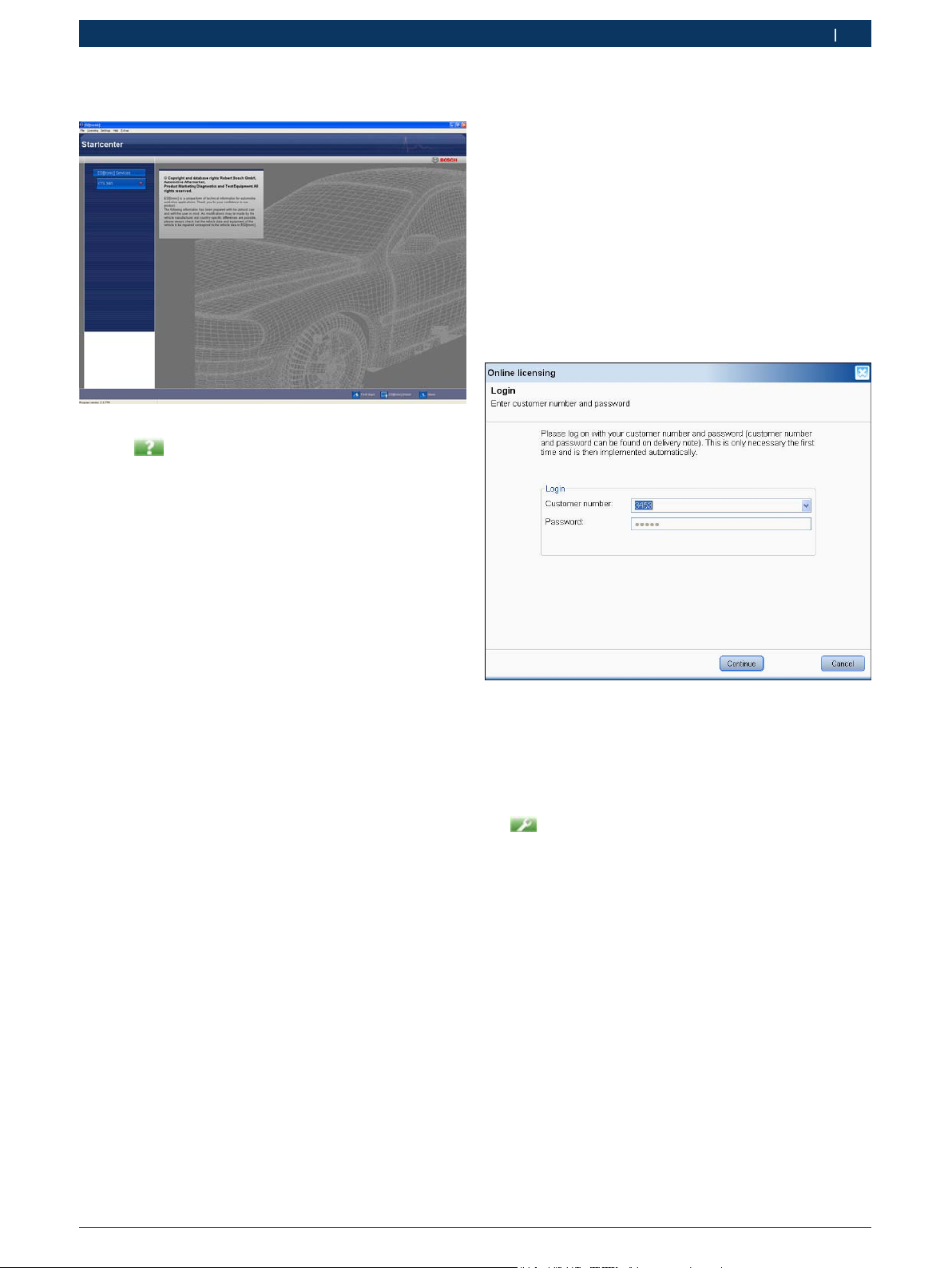
Commissioning | KTS 340 | 11KTS 340 | 11 | 11 en
15. Start the "ESI[tronic] Startcenter".
i The " (Info) >> Help" menu opens the online
help. This contains all essential information on the
ESI[tronic] Startcenter.
16. Perform KTS 340 licensing by fax or online.
4.2.2 Licensing the KTS 340 online
! A PC/laptop with Internet access is required for
online licensing.
1. Connect the KTS 340 to the mains voltage via the
supplied power supply unit, and switch on.
? The KTS 340 starts up.
Connect the KTS 340 to a PC/laptop by means of the
2.
USB connecting cable.
3. Select the "Licensing >> Online" menu in the Start-
center.
? The "Online licensing" input box opens.
4. Step 1: Enter the customer number/password and
select <Login>.
? The Internet connection for online licensing is
established.
i If "Login" is not possible, check proxy settings under
(Service) >> User settings".
"
1 689 989 072 2010-04-06| Robert Bosch LLC
Page 12

12 | KTS 340 | Commissioning en
5. Step 2: Select the contract ID, then <Generate>.
? The license key is requested.
i The request for the license key can take several
seconds.
"The KTS 340 is now licensed and ready for operation.
! While the license key is being transferred, the USB
link and the power supply to the KTS 340 must not
be interrupted.
6. Select <Execute>.
? The license key is transferred to the KTS 340.
? If licensing is successful, the KTS 340 is restarted.
1 689 989 072 2010-04-06| Robert Bosch LLC
Page 13

Commissioning | KTS 340 | 13KTS 340 | 13 | 13 en
4.2.3 Licensing the KTS 340 by fax
1. Select the "Licensing >> Fax" menu in the Start-
center.
? The "License request" input box is opened.
2. Step 1: Enter company data.
3. Step 2: Select country for license request.
4. Step 3: Enter ID number and print out licensing
form.
5. Sign licensing form and submit by fax.
4.2.4 KTS 340 fax licensing procedure
Once you have received the license key by fax, you need
to perform the actual licensing.
1. Connect the KTS 340 to the mains voltage via the
supplied power supply unit, and switch on.
? The KTS 340 starts up.
Connect the KTS 340 to a PC/laptop by means of the
2.
USB connecting cable.
3. Click the "Licensing >> Licensing procedure" menu
in the Startcenter.
? The "License request" input box opens.
4. Enter the customer number, ID number and license
key.
5. Perform licensing.
? The license key is transferred.
? If licensing is successful, the KTS 340 is restarted.
"The KTS 340 is now licensed and can be used for control
unit diagnosis.
5. Operation
5.1 Connection to the vehicle
The KTS 340 is designed for operation on vehicles with
a battery voltage of 12 V and 24 V.
! Make sure the OBD diagnostic cable is properly con-
nected to the KTS 340 and firmly attached. Incorrect
connection could cause the pins of the connector
to bend or break off. Only use the OBD diagnostic
cable contained in the scope of delivery.
1
9
2
10
3
11
4
12
13
5
14
6
15
7
16
8
8
7
1
2
3
4
5
onic
Powered by ESI tr
0
KTS 34
CH2
CH1
m
ax. 60 V
DIAG
K
459843
6
Fig. 3: KTS 340 connection diagram
1 OBD diagnostic socket in vehicle
2 OBD diagnostic cable
3 UNI connecting cable
4 USB connecting cable
5 Connecting cable for cigarette lighter socket (special accessory)
6 Power supply unit
7 KTS 340
8 Measuring leads
Placing the KTS 340 on the steering wheel
will lead to a risk of injury due to triggering
of the airbag.
1 689 989 072 2010-04-06| Robert Bosch LLC
Page 14

14 | KTS 340 | Operationen
The KTS 340 is connected to the diagnostic interface in
the vehicle by means of:
R The OBD diagnostic cable (Fig. 3, Pos. 2), or
R The OBD diagnostic cable and also the UNI connect-
ing cable (Fig. 3, Pos. 3; special accessory), or
R The OBD diagnostic cable and also a vehicle-specific
adapter cable (special accessory), or
R A vehicle-specific adapter cable
(special accessory).
5.2 Switching on
¶ Switch on the KTS 340 with the On/Off button.
"After the system has started, the KTS 340 remains
in the "Vehicle identification" start screen. The start
screen is always displayed after switch-on.
! If the KTS 340 is supplied with power via the power
supply unit, always use the power supply unit
provided. Do not use power supply units with less
power than 15V/3A, such as those supplied with the
KTS 200 or KTS 5xx, for example.
The KTS 340 is usually supplied with power via the
OBD diagnostic socket in the vehicle. If you do not
know where in the vehicle the OBD diagnostic socket is
located, we recommend finding it by means of KTS 340
control unit diagnosis.
i In some vehicles, the cigarette lighter socket only
supplies power when the ignition is turned on.
i If a test step involves starting the engine, the battery
voltage may drop to such an extent that supply via
the vehicle is no longer guaranteed. In such cases
it may be necessary to supply the KTS 340 via the
power supply unit.
i In some vehicles, the ignition must be switched on in
order for power to be supplied via the OBD interface.
If the KTS 340 is connected to a PC/laptop via the USB
connecting cable, we recommend supplying it with
power via the power supply unit provided.
5.3 Switching off
¶ Press the On/Off button for approx. three seconds.
"The KTS 340 is switched off.
If it is only being run off the battery, the KTS 340 is
switched off if the battery voltage drops below 8 V or if
the device has not been used for ten minutes (factory
setting).
If the KTS 340 is being supplied via an external power
source (e.g. OBD diagnostic cable or power supply
unit) and is not used for a lengthy period, the brightness of the LCD touchscreen is reduced.
5.4 Notes on multimeter
Danger from high voltage!
There is a risk of potentially fatal voltage if
measurements are taken without a ground
cable.
¶ If no diagnostic cable is connected, use the
ground cable provided to make a ground
connection between the KTS 340 and vehicle ground before taking U, R or I measurements.
¶ Connect the ground cable as close as pos-
sible to the object to be measured.
¶ Only use the KTS 340 on the vehicle and not
for measurements involving voltages > 60 V.
¶ Do not perform any measurements on igni-
tion systems.
¶ Only use the test cables provided (with
contact protection).
¶ Always plug in the test cables at the
KTS 340 first and then on the vehicle.
¶ Do not lay unshielded test cables close
to sources of major interference such as
ignition cables.
5.5 Touchscreen with stylus
The touchscreen of the KTS 340 is operated with the
stylus. Touch the application you require with the
stylus.
i You can perform "Touchscreen calibration" in the
Service menu
Service". To avoid errors, your eyes must be vertically above the calibration points. Click on the calibration points as accurately as possible.
via "User settings >> Customer
5.6 Program description
You can open the online help for the KTS 340 in the
header bar under
You can find basic information on the KTS 340 and
the ESI[tronic] Startcenter in the "ESI[tronic] trainer".
1 689 989 072 2010-04-06| Robert Bosch LLC
.
Page 15
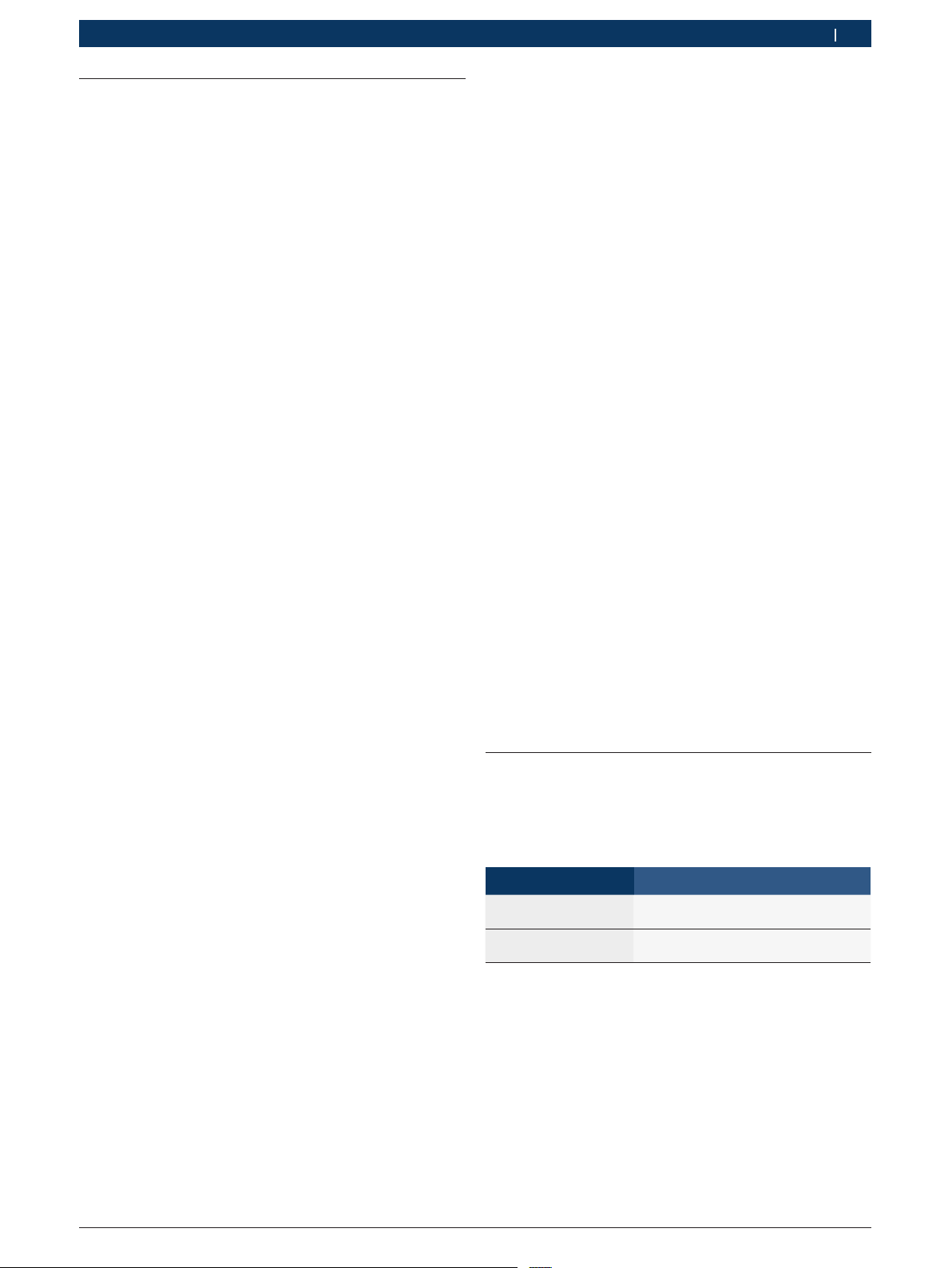
Operation | KTS 340 | 15KTS 340 | 15 | 15 en
5.7 Software update
The software update is performed either using the
"ESI[tronic] Startcenter" DVD or "Online".
! Only perform the software update for a licensed
KTS 340. The USB link and the power supply to the
KTS 340 must not be interrupted during the software
update. In addition, Standby mode on the PC/laptop
must be deactivated.
i The ESI[tronic] Startcenter DVD 1 (annual basic ver-
sion) must be installed using the "Software update
by way of DVD" function.
i You can find the online help for the software update
in the ESI[tronic] Startcenter under "Help >> Help".
i If the software update of the KTS 340 was aborted
(e.g. USB link was interrupted) or installation was
incomplete, you can perform a recovery in the
ESI[tronic] Startcenter under "Help >> Customer
Service" in the menu "
ESI[tronic] Startcenter online help).
5.7.1 Online software update (from ESI[tronic]
Startcenter version 2010/2)
1. Start the "ESI[tronic] Startcenter".
2. Open the "Settings >>Online updates" input box.
3. Enter the customer number and password and select
<Next>.
Restore KTS software" (see
5.7.2 Software update using the ESI[tronic] DVD
Step 1: Installing ESI[tronic] Startcenter
1. Close all open applications.
2. Insert the "ESI[tronic] Startcenter" DVD.
3. Open the "Windows Explorer".
Start D:\setup.exe (D = DVD drive).
4.
? Setup commences.
5. Follow the on-screen instructions (see section 4.2.1).
i To successfully conclude installation, restart the
PC/laptop.
Step 2: KTS 340 software update
1. Disconnect the power supply unit and USB connecting cable from the KTS 340.
2. Start the "ESI[tronic] Startcenter".
Supply power to the KTS 340 once more with the
3.
power supply unit.
? The KTS 340 starts up.
? The "Vehicle identification" dialog box appears.
Connect the KTS 340 to a PC/laptop by means of the
4.
USB connecting cable.
5. ESI[tronic] Startcenter: Open "
information".
6. Select an available update
KTS 340 >> Device
i If no "available update" is displayed, the KTS 340
already has the current software and does not need
to be updated.
i If "Login" is not possible, check proxy settings under
"Settings >> User settings".
4. Select an available update and start the software
update.
5. Follow the on-screen instructions.
i To successfully conclude installation, restart the
PC/laptop.
KTS 340 software update
1. Disconnect the power supply unit and USB connecting cable from the KTS 340.
2. Start the "ESI[tronic] Startcenter".
Supply power to the KTS 340 once more with the
3.
power supply unit.
? The KTS 340 starts up.
? The start screen "Vehicle identification" appears.
Connect the KTS 340 to a PC/laptop by means of the
4.
USB connecting cable.
5. ESI[tronic] Startcenter: Open "
information".
6. Select an available update
7. Select <Update>.
KTS 340 >> Device
"The system software is installed on the KTS 340.
7. Select <Update>.
"The system software is installed on the KTS 340.
5.8 Faults
No communication with the control unit
The fault message "No system found" appears during
control unit diagnosis.
Possible causes Action to be taken
Incorrect cable
connected.
Wrong pin selected in
pin selection menu.
Check that the correct cable has been
used.
Check which pin must be used in "Diagnostic socket".
i If problems of a different nature occur, please con-
tact the ESI[tronic] Service Hotline directly.
1 689 989 072 2010-04-06| Robert Bosch LLC
Page 16

16 | KTS 340 | Maintenanceen
6. Maintenance
6.1 Cleaning
Only clean the housing and display of the KTS 340 with
a soft cloth and neutral cleaning agents. Do not use
abrasive cleaning agents or coarse workshop cloths.
6.2 Rechargeable battery replacement
Danger due to high voltage!
If the KTS 340 is open and the cover (Fig. 4,
Pos. 5) of the LCD background illumination
has been removed, life-threatening high voltage may occur.
¶ Never remove the cover of the background
illumination.
Incorrect handling carries a risk of ignition,
bursting or combustion!
Batteries must not be heated, burned, shortcircuited, mechanically damaged or charged
with excessively high currents or reverse
polarity.
¶ Suitable extinguishing agents: Water,
, sand.
CO
2
1
BOSCH
Best.-Nr.: 1 687 023 436
-28 DC
F(Hz):
FD; 2008-04
4
Best.-Nr.: 0 684 400 340
Typ: KTS 340
5
BOS
.
Serien-:Nr
FD: 2008-04 U(V);8
P(W): 20
PMade in Germany Robert Bosch GmbH D-73207 Plochingen
3
CH
430003520
Fig. 4: Rechargeable battery replacement
6.3 Spare and wearing parts
2
4
3
ax. 28 Vm
459843-3Ko
! Only use the nickel-metal hydride batteries specified
for the KTS 340. We recommend batteries with a
battery capacity of 2000 mAh to 2300 mAh. Always
replace all the batteries. Dispose of old batteries in
accordance with the applicable legislation.
1. Switch off the KTS 340.
2. Slacken the screws (5x, Fig. 4, Pos. 1) on the back
of the unit and detach the housing cover (Fig. 4,
Pos. 2).
3. Take out the battery compartments on the left and
right and set down on the metal housing (Fig. 4,
Pos. 3).
4. Take out the old batteries (Fig. 4, Pos. 4).
5. Insert new batteries (8x), taking care to ensure
correct polarity.
6. Re-insert the battery compartments in the unit.
! Take care not to trap the leads to the battery com-
partment when fitting the back panel.
7. Re-fit the back panel of the unit.
8. Screw the screws (5x) back in.
Description Order number
System tester KTS 340 (green) 1 687 023 549
Power supply unit
Power supply lead
1 687 022 890
1 684 461 161
USB connecting cable, 3 m 1 684 465 562
OBD diagnostic cable, 3 m
4-pole UNI connecting cable
<)
<)
1 684 465 557
1 684 463 539
Stylus (3x) 1 683 083 007
Case 1 685 438 626
Measuring lead, red
Measuring lead, blue
Measuring lead, yellow
Ground cable, black
Test prod, red (2x)
<)
<)
<)
<)
<)
Connection terminal, black
<)
1 684 430 065
1 684 430 066
1 684 430 067
1 684 430 068
1 684 485 035
1 684 480 022
Adapter insert 1 688 000 355
Batteries (8x) 1 687 335 031
<)
Wearing part
1 689 989 072 2010-04-06| Robert Bosch LLC
Page 17

Technical data | KTS 340 | 17KTS 340 | 17 | 17 en
7. Technical data
7.1 General data
Property Value/Range
Operating voltage 11 VDC — 34 VDC
Power consumption approx. 50 W
LCD 8.4"
Dimensions (L x W x H)
Weight (without connecting cables) 2100 g
Operating temperature 5 °C – 40 °C
Relative humidity 90 % (at 25 °C)
Degree of protection IP 40
7.2 Interface protocols
The following interfaces and their associated protocols
are supported for control unit diagnosis in compliance
with ISO 15031:
R ISO/DIS 15765-4 (CAN) - baud rates: 250 kbit/s and
500 kbit/s)
R ISO 9141-2 Fast
R ISO/DIS 14230-4 (keyword protocol 2000) 5 bauds
R ISO/DIS 14230-4 (keyword protocol 2000) Fast
R ISO/DIS 11519-4 (SAE J1850) PWM
R ISO/DIS 11519-4 (SAE J1850) VPW
800 x 600 pixels
235 x 290 x 67 mm
9.25 x 11.42 x 2.64 inch
4.6 lb
41 °F – 104 °F
7.4 Multimeter specifications
R CH1 zero potential (blue input may be connected to
live measurement points). Input resistance
> 900 kohms.
R CH2 non-floating (black ground input must be
connected to vehicle ground). Input resistance
> 900 kohms.
7.4.1 DC measurement (CH1 and CH2)
Property Value/Range
Measuring range 200 mV — 60 V
Accuracy of CH1 ±0.75 % of measured value,
Accuracy of CH2 ±2 % of measured value,
Resolution 100 µV — 100 mV
7.4.2 Measurement of AC and rms value
(CH1 and CH2)
Property Value/Range
AC frequency range 10 Hz — 400 Hz (-3 dB)
Measuring range 200 mV — 60 V
AC accuracy at 100 Hz
rms accuracy at ≤ 100 H
Resolution 100 µV — 100 mV (depending
plus ±0.25 % of measuring range
plus ±0.5 % of measuring range
(depending on measuring range)
*)
±2 % of measured value, plus
±0.5 % of measuring range
on measuring range)
7.3 Power supply unit
Property Value/Range
Input voltage 100 VAC — 240 VAC
Input frequency 50 Hz — 60 Hz
Output voltage 15 V
Operating temperature 0 °C — 40 °C
*)
The measuring ranges in measurement modes "U" and "I" are
specified as peak-to-peak values. Consequently, the digital
display box is "grayed out" if the set measuring range is briefly
exceeded (overload).
7.4.3 Resistance measurement (CH1)
Property Value/Range
Measuring range 100 — 1 M
Accuracy up to 200 K ±0.75 % of measured value
Accuracy up to 1 M ±2 % of measured value
Resolution 0.1 — 1000 (depending on
Input resistance > 9 M
plus ±0.25 % of measuring range
plus ±0.25 % of measuring range
measuring range)
1 689 989 072 2010-04-06| Robert Bosch LLC
Page 18

18 | KTS 340 | Technical dataen
7.4.4 Current measurement (CH1 and CH2)
Sensor Measuring range
Shunt (CH1 only) ±600 mA
30 A clamp (CH1 only) ±30 A
100 A clamp ±100 A
600 A clamp ±600 A
1000 A clamp (CH1 only) ±1000 A
7.4.5 Continuity tester (CH1)
Property Value/Range
Measurement current 2 mA
No-load voltage ≤ 5 V
Continuity < 10 (with acoustic check-back)
7.4.6 Diode measurement (CH1)
Property Value/Range
Measurement current 2 mA
No-load voltage ≤ 5 V
Maximum diode voltage 2 V
7.5 WLAN
Standard: IEEE 802.11g (54 Mbit/s), compatible with
IEEE 802.11b (11 Mbit/s), data encryption: OPEN, WPA,
WPA-PSK, WPA2, WPA2-PSK, WEP (64/128/256 bits),
antenna: -3dBi.
Radio link
KTS 340 to PC/laptop
Workshop environment with clear view
of access point
In vehicle interior with vehicle door or
window open and engine running
The range of the WLAN varies considerably.
20–40 m can normally be achieved indoors and up to
100 m outdoors.
Under adverse conditions the effective range may only
be 10–15 m or even less.
The KTS 340 automatically adapts the transmission
rate in the WLAN to the transmission conditions. In the
event of a poor radio link the data are transmitted
more slowly than with a good link.
Minimum range
30 meters
10 meters
1 689 989 072 2010-04-06| Robert Bosch LLC
Page 19

Page 20

20 | KTS 340 | fr
Sommaire
1. Symboles utilisés 21
1.1 Documentation 21
1.2 KTS 340 21
2. Consignes d'utilisation 21
2.1 Remarques importantes 21
2.2 Consignes de sécurité 21
2.3 Compatibilité électromagnétique (CEM) 21
2.4 Elimination 21
2.5 Logiciel Open Source 21
2.6 J2534 Reprogramming, browser Web 21
2.7 WLAN (Wireless Local Area Network) 22
2.7.1 Remarques importantes sur WLAN 22
2.7.2 Remarques sur la borne d'accès 22
2.7.3 Remarques sur WLAN pour le Canada 22
3. Description du produit 23
3.1 Application 23
3.2 Conditions préalables 23
3.3 Fournitures 23
3.4 Accessoires spéciaux 23
3.5 Description de l'appareil 24
3.6 Etat des LED 24
3.6.1 LED état de charge de l'accumulateur 24
3.6.2 LED WLAN 24
6. Maintenance 32
6.1 Nettoyage 32
6.2 Remplacement des accumulateurs 32
6.3 Pièces de rechange et d'usure 32
7. Caractéristiques
techniques 33
7.1 Caractéristiques générales 33
7.2 Protocoles d'interface 33
7.3 Bloc d’alimentation 33
7.4 Spécifications du multimètre 33
7.4.1 Mesure CC (CH1 et CH2) 33
7.4.2 Mesure CA et de la valeur efficace
(CH1 et CH2)
7.4.3 Mesure de la résistance (CH1) 33
7.4.4 Mesure du courant (CH1 et CH2) 34
7.4.5 Testeur de continuité (CH1) 34
7.4.6 Mesure des diodes (CH1) 34
7.5 WLAN 34
*)
33
4. Première mise en service 25
4.1 Raccordement 25
4.2 Enregistrement de la licence avec
ESI[tronic] Startcenter 25
4.2.1 Installation de ESI[tronic] Startcenter 25
4.2.2 Enregistrement de la licence
du KTS 340 en ligne 27
4.2.3 Enregistrement de la licence
du KTS 340 par télécopie 29
4.2.4 Enregistrer la licence du KTS 340
par télécopie 29
5. Utilisation 29
5.1 Raccordement au véhicule 29
5.2 Mise en marche 30
5.3 Mise à l’arrêt 30
5.4 Remarques relatives au multimètre 30
5.5 Ecran tactile avec stylo tactile 30
5.6 Description du programme 30
5.7 Mise à jour du logiciel 31
5.7.1 Mise à jour du logiciel en ligne
(à partir de la version 2010/2
d'ESI[tronic] Startcenter) 31
5.7.2 Mise à jour du logiciel avec
le DVD ESI[tronic] 31
5.8 Remarques en cas de défauts 31
1 689 989 072 2010-04-06| Robert Bosch LLC
Page 21

Symboles utilisés | KTS 340 | 21KTS 340 | 21 | 21
fr
1. Symboles utilisés
1.1 Documentation
Les pictogrammes associés aux termes Danger, Avertissement et Prudence sont des messages d'avertissement et signalent toujours un danger direct ou potentiel
pour l'utilisateur.
Danger !
Danger direct qui peut provoquer des blessures corporelles graves ou entraîner la mort.
Avertissement !
Situation potentiellement dangereuse qui
peut provoquer des blessures corporelles
graves ou entraîner la mort.
Prudence !
Situation potentiellement dangereuse qui peut
provoquer des blessures corporelles légères
ou des dommages matériels importants.
! Attention – Signale les situations potentiellement
risquées pouvant entraîner une détérioration du
KTS 340, du spécimen ou d‘un objet situé à
proximité.
Outre les messages d'avertissement, les symboles
suivants sont utilisés :
i Info – Consignes d‘utilisation et autres informations
utiles.
¶ Procédure à étape unique – Procédure constituée
d'une seule étape.
2. Consignes d'utilisation
2.1 Remarques importantes
Vous trouverez des remarques importantes sur ce qui a
été convenu en matière de droits d'auteur, de responsabilité et de garantie, sur le groupe d'utilisateurs et les
obligations incombant à l'entrepreneur, dans le manuel
séparé "Remarques importantes et consignes de sécurité pour Bosch Test Equipment". Avant la mise en service, le raccordement et l'utilisation du KTS 340, il est
impératif de lire et d'appliquer ces consignes.
2.2 Consignes de sécurité
Vous trouverez toutes les consignes de sécurité dans le
manuel séparé "Remarques importantes et consignes
de sécurité pour Bosch Test Equipment". Avant la mise
en service, le raccordement et l'utilisation du KTS 340,
il est impératif de lire et d'appliquer ces remarques.
2.3 Compatibilité électromagnétique (CEM)
Le KTS 340 est un produit de la classe B selon EN 61 326.
2.4 Elimination
Le KTS 340 est soumis à la directive
européenne 2002/96/CE (DEEE).
Les appareils électriques et électroniques
usagés, y compris leurs câbles, accessoires,
piles et batteries, doivent être mis au rebut
séparément des déchets ménagers.
¶ A cette fin, recourir aux systèmes de
reprise et de collecte mis à disposition.
¶ L'élimination en bonne et due forme
du KTS 340 permet d‘éviter de nuire à
l'environnement et de mettre en danger la
santé publique.
? Résultat intermédiaire – Un résultat intermédiaire
est présenté pendant la procédure.
"Résultat final – Le résultat final est présenté à la fin
de la procédure.
1.2 KTS 340
Elimination
Les appareils électriques et électroniques
usagés, y compris leurs câbles, accessoires,
piles et batteries, doivent être éliminés séparément des déchets ménagers.
Prudence – Contacts de charge brûlants !
Danger de brûlure en cas de contact.
¶ Ne pas toucher les contacts de charge.
2.5 Logiciel Open Source
Un récapitulatif des licences Open Source pour le
KTS 340 figure sur le DVD "ESI[tronic] Startcenter"
sous forme de document PDF Adobe.
2.6 J2534 Reprogramming, browser Web
i Dans le menu " (Info) >> Aide", vous trouverez
dans l’aide en ligne toutes les informations importantes sur le J2534 Reprogramming et le browser
Web.
1 689 989 072 2010-04-06| Robert Bosch LLC
Page 22

22 | KTS 340 | Symboles utilisésfr
2.7 WLAN (Wireless Local Area Network)
2.7.1 Remarques importantes sur WLAN
WLAN (Wireless Local Area Network) désigne un réseau
radio local "sans fil". Tout comme Bluetooth, WLAN est
une liaison radio dans la bande ISM libre de 2,4 GHz
(ISM : Industrial, Scientific, Medical). Cette gamme de
fréquences fait l'objet de réglementations officielles
mais peut être utilisée sans licence dans la plupart des
pays. De ce fait, de nombreux appareils émettent dans
cette bande de fréquences. Des chevauchements et des
perturbations sont donc possibles.
Selon les conditions environnantes, la liaison WLAN
risque par conséquent d'être perturbée, par ex. par les
liaisons Bluetooth, les téléphones sans fil, les radiothermomètres, les radiotélécommandes d'ouverture de
porte de garage, les radiocommutateurs d'éclairage ou
les centrales d'alarme radio.
i Le Bluetooth peut entraîner une perturbation de la
largeur de bande dans un réseau WLAN. Les antennes
des appareils Bluetooth et WLAN doivent être distantes d'au moins 30 centimètres. Ne pas enficher un
adaptateur USB-Bluetooth et un stick WLAN dans des
emplacements USB voisins du PC ou de l'ordinateur
portable. Utiliser la rallonge USB (accessoire spécial)
pour séparer physiquement l'adaptateur USB-Bluetooth
du stick WLAN sur le PC ou l'ordinateur portable.
R La réception radio est également perturbée par
d'autres corps métalliques de taille importante tels
que les radiateurs et les cadres de fenêtres de même
que par les sources actives de parasites tels que les
téléphones DECR et les fours à micro-ondes.
R Faites installer et tester votre réseau par un spécialiste.
R Conservez la SSID et les codes du système radio
en lieu sûr. Faites en sorte que ces données soient
disponibles en cas de dérangement.
R Nous vous conseillons de parcourir votre site lors de
la mise en service : vérifiez où le KTS 340 fonctionne
dans votre bâtiment et où se situent les limites de la
transmission radio.
R La transmission radio peut être fortement limitée si
le KTS 340 est utilisé à l'intérieur d'un véhicule (cage
de Faraday).
R La liaison radio subit les influences de la météo. Des
variations du signal reçu sont donc possibles.
R Veuillez adresser toute question à votre responsable
réseau.
2.7.2 Remarques sur la borne d'accès
Un Wireless Access Point ou borne d'accès est un appareil électronique qui fait l'interface entre un réseau
radio et un réseau informatique filaire. C'est au travers
de cette borne que le KTS 340, le PC ou l'ordinateur
portable peuvent avec ESI[tronic] Startcenter être reliés
sans fil par ex. à une imprimante.
i Les personnes porteuses d'un pacemaker ou tout
autre appareil électronique vital doivent se montrer
prudentes lors de l'utilisation de techniques sans fil ;
une altération du fonctionnement de ces appareils
ne peut être exclue.
Respecter les consignes suivantes pour obtenir une
liaison optimale :
R Le signal WLAN recherche toujours le chemin direct.
Disposer le PC ou l'ordinateur portable et la borne
d'accès (voir le chapitre 2.6.2) en évitant autant que
possible les obstacles tels que les portes en acier et
les murs de béton qui peuvent gêner le signal radio
émis et reçu par le KTS 340. En outre, la portée du
WLAN à l'intérieur d'un bâtiment dépend fortement
de la nature de la construction. Les maçonneries
conventionnelles, le bois et les différentes cloisons
sèches ne gênent pratiquement pas les ondes radio.
En revanche, les cloisons fines en plâtre peuvent
être problématiques car le plâtre peut accumuler
suffisamment d'humidité pour absorber les signaux
radio. Le béton (et en particulier le béton armé)
s'oppose fortement au passage des ondes radio. Les
plafonds des caves leur sont souvent imperméables.
D'une manière générale, les murs contenant une
grande quantité de métal (par ex. des tubes, câbles,
etc.) représentent des obstacles pour les ondes radio.
i Nous recommandons d'utiliser pour la borne d'accès
le standard WLAN IEEE 802.11g (vitesse de transmission maximale 54 Mbps). La fonction "extended
range" n'est pas supportée.
Observer les points suivants :
R Installer la borne d'accès en un point central, si pos-
sible en hauteur, de préférence au plafond du local.
R Diriger l'antenne vers le bas, vers le sol.
R Si la liaison est mauvaise, il peut être judicieux de mo-
difier le canal réglé sur la borne. Eviter si possible d'utiliser des canaux adjacents aux canaux déjà utilisés.
R Nous recommandons de configurer le cryptage de
l'échange radio sur la borne d'accès.
2.7.3 Remarques sur WLAN pour le Canada Canada :
L'utilisation de ce dispositif est autorisée seulement
aux deux conditions suivantes :
R il ne doit pas produire de brouillage, et
R l'utilisateur du dispositif doit être prêt à accepter
tout brouillage radioélectrique reçu, même si ce
brouillage est susceptible de compromettre le fonctionnement du dispositif.
Cet appareil numérique de la classe [B] est conforme à
la norme NMB-003 du Canada.
1 689 989 072 2010-04-06| Robert Bosch LLC
Page 23

Description du produit | KTS 340 | 23KTS 340 | 23 | 23 fr
3. Description du produit
3.1 Application
Le KTS 340 est un testeur système pour le diagnostic
des centrales de commande, la recherche des défauts,
la réparation et la maintenance dans les ateliers auto.
Le KTS 340 avec un ESI[tronic] dont la licence est
enregistrée offre les fonctions suivantes :
R Identification
R Informations sur le véhicule
R Diagnostic
R Recherche des défauts
R Entretien
i Le KTS 340 est conçu pour fonctionner en WLAN 2.4
GHz pour les USA, le Canada et le Mexique.
Le KTS 340 peut être utilisé en WLAN dans les pays
suivants :
L'appareil remplit les conditions requises de la
directive R&TTE (Radio Equipment and Telecommunications Terminal Equipment), ce que confirme
l'estampille CE.
! Le KTS 340 est un appareil de précision qui ne doit
pas être exposé à la chaleur (par ex. exposition
directe au soleil), aux chocs, aux vibrations, aux
champs magnétiques et à un encrassement excessif.
Le KTS 340 ne doit être ouvert que pour remplacer
les accumulateurs.
3.2 Conditions préalables
L'enregistrement de la licence du KTS 340 via
ESI[tronic] Startcenter et la mise à jour du logiciel pour
le diagnostic des centrales de commande KTS 340 nécessitent un PC ou un ordinateur portable équipé du
système d'exploitation WIN XP (SP2), WIN VistaTM Home
Premium WIN VistaTM Business ou WIN 7 (32 Bit) et d'au
moins un port USB libre.
Le port USB doit supporter le protocole USB 2.0 ou le
protocole USB 1.1.
3.3 Fournitures
Désignation Référence
KTS 340
Bloc d'alimentation
Cordon secteur
Câble de liaison USB 3 m 1 684 465 562
Câble de diagnostic OBD 3 m 1 684 465 557
Câble de raccordement UNI 4 pôles 1 684 463 539
Stylo tactile (3x) 1 683 083 007
DVD ESI[tronic] Startcenter 1 987 P12 034
KTS 340 Getting Started DVD 1 687 370 308
Mallette 1 685 438 626
Câble de mesure rouge 1 684 430 065
Câble de mesure bleu 1 684 430 066
Câble de mesure jaune 1 684 430 067
Câble de masse noir 1 684 430 068
Pointe d'essai rouge (2x) 1 684 485 035
Borne de raccordement noire 1 684 480 022
Remarques importantes et consignes
de sécurité
Notice d'utilisation du KTS 340 1 689 989 072
KTS 340 Quick Start Guide 1 689 989 075
Déclaration de conformité 1 689 974 307
1 687 022 890
1 684 461 161
1 689 985 000
! Conservez toujours le KTS 340 et les accessoires
dans la mallette lorsqu'ils ne sont pas utilisés.
3.4 Accessoires spéciaux
Pour plus d'informations sur les accessoires spéciaux
tels que les câbles de raccordement spécifiques aux
véhicules, consultez votre revendeur Bosch.
1 689 989 072 2010-04-06| Robert Bosch LLC
Page 24

24 | KTS 340 | Description du produitfr
2
3.5 Description de l'appareil
Le KTS 340 est un système de diagnostic modulaire,
portable, mobile. Le KTS 340 comprend une unité centrale avec une carte mémoire et un écran tactile à cristaux liquides de 8,4 pouces. ESI[tronic] est pré-installé
d'origine sur la carte mémoire.
L'utilisation se fait à l'aide d'un stylo tactile pour l'écran
tactile à cristaux liquides ou par un clavier virtuel.
Le KTS 340 et les accessoires sont rangés et protégés
dans une mallette.
1
8
7
6
5
Fig. 1: KTS 340
1 Support de stylo tactile
2 Stylo tactile
3 Touche Marche/Arrêt
4 Connexion pour bloc d'alimentation
5 Port USB
6 LED WLAN
7 LED état de charge de l'accumulateur
8 Ecran tactile à cristaux liquides
KTS 340
Powered b
y ESI tronic
ax. 28 Vm
4
3
459843-5K
3.6 Etat des LED
3.6.1 LED état de charge de l'accumulateur
LED état de charge de
l'accumulateur
S'allume en vert Accu chargé, tension d’alimenta-
Clignote en vert Accu chargé, tension d’alimenta-
S'allume en jaune Accu en charge, tension d’alimen-
Clignote en jaune Accu presque vide, raccorder la
S'allume en rouge Erreur lors de la charge.
Clignote en rouge Accu vide (le KTS 340 se met à l’ar-
3.6.2 LED WLAN
LED WLAN Etat
S'allume en vert WLAN est configuré et le KTS 340
S'allume en jaune
S'allume en rouge
Eteinte WLAN n'est pas configuré.
Etat
tion externe raccordée.
tion externe pas raccordée.
tation externe raccordée.
tension d’alimentation externe.
rêt dans les 2 minutes), raccorder
la tension d’alimentation externe.
en liaison avec une borne d'accès,
l'intensité du champ est bonne.
WLAN est configuré et le KTS 340
en liaison avec une borne d'accès,
l'intensité du champ est mauvaise.
WLAN est configuré, le KTS 340
n'est pas en liaison avec une borne
d'accès.
! Risque de blessure par les éclats de verre en cas de
bris de l'écran à cristaux liquides.
CH2
1
2 6
Fig. 2: Arrière du KTS 340
1 Rangement pour stylos tactiles
2 Entrée de mesure CH2
3 Borne de masse
4 Entrée de mesure CH1(-)
5 Entrée de mesure CH1(+)
6 Connexion pour câble de diagnostic (DIAG)
7 Connexion pour serrure Kensington
CH1
ax. 60 Vm
DIAG
543
K
459843_1Ko
7
1 689 989 072 2010-04-06| Robert Bosch LLC
Page 25

Première mise en service | KTS 340 | 25KTS 340 | 25 | 25 fr
4. Première mise en service
4.1 Raccordement
Avant la mise en service, assurez-vous que la tension
du secteur correspond à la tension spécifiée sur le bloc
d’alimentation (utiliser le cordon secteur joint).
4.2 Enregistrement de la licence avec
ESI[tronic] Startcenter
Le KTS 340 est livré pré-installé, licence pré-enregistrée, et peut être utilisé directement pour le diagnostic
des centrales de commande. Pour pouvoir utiliser les
fonctions prévues dans le contrat de vente et effectuer
d’autres mises à jour, il est nécessaire de ré-enregistrer
la licence du KTS 340. Vous trouverez le numéro de
client et le mot de passe nécessaires à cet effet sur le
bordereau de livraison.
! Ne raccorder le KTS 340 au PC ou à l’ordinateur por-
table qu’à l’invite du programme lors de l’installation.
4.2.1 Installation de ESI[tronic] Startcenter
Marche à suivre :
1. Fermer toutes les applications ouvertes.
2. Insérer le DVD "ESI[tronic] Startcenter".
3. Ouvrir "Windows Explorer".
4. Lancer D:\setup.exe (D = lettre désignant le lecteur
de DVD).
? L'installation commence.
? Le message suivant s'affiche sous WIN Vista :
Un programme non identié tente
d'accéder à l'ordinateur.
? Le message suivant s'affiche sous WIN 7 :
Autorisez-vous le programme suivant
à effectuer des modications sur cet
ordinateur ?
5. Confirmer le message avec "Autoriser" ou "Oui".
i La langue d'installation sélectionnée est également
la langue d'ESI[tronic] Startcenter.
7. Observer les indications qui s'affichent à l'écran et
suivre les instructions.
i Sélectionner dans le menu d'installation "Choix du
" le pays dans lequel sera utilisé le KTS 340. Le
pays
dialogue n'apparaît pas si un pays a déjà été sélectionné lors d'une précédente installation de Startcenter (par ex. pour KTS 200).
i Si Adobe Reader n’est pas encore installé sur le PC
ou sur l’ordinateur portable, ce logiciel est installé
à l’issue de l’installation d'ESI[tronic]-Startcenter.
Adobe Reader est nécessaire pour l’affichage des
procès-verbaux du diagnostic des centrales de commande KTS 340 sur le PC ou l’ordinateur portable.
i Nous vous recommandons de n'installer le pack de
données KTS sur le disque dur que lorsque vous
souhaitez effectuer une mise à jour de plusieurs KTS.
Le DVD ESI[tronic] Startcenter est alors inutile lors
de la mise à jour.
6. Choisir la langue d'installation et confirmer avec <OK>.
? Le message suivant s'affiche sous WIN Vista :
Voulez-vous installer ce logiciel de
périphérique ?
8. Confirmer le message avec "Installer".
1 689 989 072 2010-04-06| Robert Bosch LLC
Page 26

26 | KTS 340 | Première mise en service fr
9. Supprimer la liaison USB avec le KTS 340.
? Le message suivant s'affiche sous WIN 7 : Win-
dows ne peut pas vérier l'éditeur de
ce pilote.
10. Confirmer le message avec "Installer ce pilote
quand même".
? Le message suivant s'affiche sous WIN XP :
Cet assistant vous aide à installer
le logiciel pour : KTS-embedded.
? Le message suivant s'affiche sous WIN Vista :
Windows doit installer le pilote logiciel de votre "KTS embedded".
11. Mettre le KTS 340 en marche.
i A la première mise en marche, la langue du KTS 340
est toujours l'anglais (US). La langue peut être modifiée sous "
Réglages langues".
(Service) >> Réglages utilisateur >>
i Le pilote USB qui permet la communication entre le
KTS 340 et le PC ou l'ordinateur portable est installé
automatiquement lors de l'installation d'ESI[tronic]
Startcenter. Le dialogue "Raccorder USB" n'apparaît pas
si le pilote USB a déjà été installé lors d'une précédente
installation de Startcenter (par ex. pour KTS 200).
1 689 989 072 2010-04-06| Robert Bosch LLC
12. Fermer le message avec "Annuler".
? Sous Windows Vista et WIN 7, le message su-
ivant apparaît alors :
vérier l'éditeur de ce pilote.
13. Confirmer le message avec "Installer ce pilote
quand même".
14. Pour terminer l'installation, redémarrer le PC ou
l'ordinateur portable.
? ESI[tronic] Startcenter est installé.
Windows ne peut pas
Page 27

Première mise en service | KTS 340 | 27KTS 340 | 27 | 27 fr
15. Lancer "ESI[tronic]-Startcenter".
i Ouvrir l'aide en ligne dans le menu " (Info) >>
Aide". Toutes les informations importantes sur
ESI[tronic] y figurent.
16. Enregistrer la licence du KTS 340 par télécopie ou
en ligne.
4.2.2 Enregistrement de la licence du KTS 340 en ligne
! L'enregistrement en ligne peut être effectué uni-
quement sur un PC ou un ordinateur portable ayant
accès à Internet.
1. Alimenter le KTS 340 avec le bloc secteur fourni et le
mettre en marche.
? Le KTS 340 démarre.
Relier le KTS 340 au PC ou à l'ordinateur portable
2.
à l'aide du câble de liaison USB.
3. Sélectionner le menu "Enregistrement de licence >>
En ligne" dans le Startcenter.
? La fenêtre de saisie "Attribution de licence on-
line" s'ouvre.
4. Etape 1 : Indiquer le n° de client / mot de passe et
sélectionner <Login>.
? La connexion à Internet en vue de l’enregistre-
ment de la licence en ligne s’établit.
i Si le "Login" est impossible, vérifier les réglages
Proxy sous "
teur".
Réglages >> Réglages de l'utilisa-
1 689 989 072 2010-04-06| Robert Bosch LLC
Page 28

28 | KTS 340 | Première mise en service fr
5. Etape 2 : Sélectionner l'ID du contrat puis
<Générer>.
? Le code de la licence est demandé.
i La demande du code peut durer quelques secondes.
"La licence du KTS 340 est enregistrée et celui-ci est
opérationnel.
! La liaison USB et l’alimentation électrique du
KTS 340 ne doivent pas être coupées pendant la
transmission du code de la licence.
6. Sélectionner <Exécuter>.
? Le code de la licence est transmis au KTS 340.
? Lorsque la licence est bien enregistrée, redémar-
rer le KTS 340.
1 689 989 072 2010-04-06| Robert Bosch LLC
Page 29

Première mise en service | KTS 340 | 29KTS 340 | 29 | 29 fr
4.2.3 Enregistrement de la licence du KTS 340 par télécopie
1. Sélectionner le menu "Enregistrement de licence >>
Télécopie" dans le Startcenter.
? La fenêtre de saisie "Demande de licence" s'ouvre.
2. Etape 1 : Saisir les données de l'entreprise
3. Etape 2 : Sélectionner le pays pour la demande de
licence.
4. Etape 3 : Saisir le numéro ID et imprimer le formu-
laire d'enregistrement de licence.
5. Signer le formulaire d'enregistrement de licence et le
transmettre par télécopie.
4.2.4 Enregistrer la licence du KTS 340 par télécopie
Après avoir reçu le code de la licence par télécopie,
procéder à l'enregistrement de la licence.
1. Alimenter le KTS 340 avec le bloc secteur fourni et le
mettre en marche.
? Le KTS 340 démarre.
Relier le KTS 340 au PC ou à l'ordinateur portable
2.
à l'aide du câble de liaison USB.
3. Cliquer sur le menu "Enregistrement de licence >>
Enregistrer la licence" dans le Starcenter.
? La fenêtre de saisie "Demande de licence" s'ouvre.
4. Indiquer le numéro de client, le numéro d’ID et le
code de la licence.
5. Effectuer l’enregistrement de la licence.
? Le code de la licence est transmis.
? Lorsque la licence a été correctement enregistrée,
redémarrer le KTS 340.
"La licence du KTS 340 est maintenant enregistrée et un
diagnostic de centrale de commande peut être effectué.
5. Utilisation
5.1 Raccordement au véhicule
Le KTS 340 est prévu pour être utilisé sur un véhicule
dont la batterie délivre une tension de 12 volts et
24 volts.
! Assurez-vous que le câble de diagnostic OBD est
correctement branché sur le KTS et bien vissé. Les
broches du connecteur peuvent se plier ou casser si
elles sont mal enfichées. N'utiliser que le câble de
diagnostic OBD fourni.
1
9
2
10
3
11
4
12
13
5
14
6
15
7
16
8
8
7
CH2
CH1
m
ax. 60 V
DIAG
K
459843
1
2
3
4
5
onic
Powered by ESI tr
0
KTS 34
6
Fig. 3: Schéma de raccordement du KTS 340
1 Prise de diagnostic OBD dans le véhicule
2 Câble de diagnostic OBD
3 Câble de raccordement UNI
4 Câble de liaison USB
5 Câble de raccordement pour prise de l'allume-cigare (accessoire
spécial)
6 Bloc d'alimentation
7 KTS 340
8 Câbles de mesure
Risque de blessure par déclenchement de
l’airbag lors de la mise en place du KTS 340
sur le volant !
1 689 989 072 2010-04-06| Robert Bosch LLC
Page 30

30 | KTS 340 | Utilisationfr
Le raccordement à l’interface de diagnostic dans le
véhicule se fait par :
R le câble de diagnostic OBD (fig. 3, pos. 2) ou
R le câble de diagnostic OBD et le câble de raccorde-
ment UNI (fig. 3, pos. 3 ; accessoire spécial) ou
R le câble de diagnostic OBD et un câble adaptateur
spécifique au véhicule (accessoire spécial) ou
R un câble adaptateur spécifique au véhicule
(accessoire spécial).
5.2 Mise en marche
¶ Mettre le KTS 340 en marche avec la touche Marche/
Arrêt.
"Après le démarrage du système, le KTS 340 reste sur
l'écran de démarrage "Identification du véhicule".
L'écran de démarrage apparaît après chaque mise en
marche.
! Si le KTS 340 est alimenté via un bloc d'alimentation,
utiliser toujours le bloc d'alimentation fourni. Ne pas
utiliser de bloc d'alimentation de moins de 15V/3A
tel que par ex. celui fourni avec le KTS 200 ou le
KTS 5xx.
Le KTS 340 est généralement alimenté en tension via
la prise de diagnostic OBD du véhicule. Si la localisation de la prise de diagnostic OBD dans le véhicule est
inconnue, il est recommandé de rechercher la prise de
diagnostic OBD à l'aide du diagnostic des centrales de
commande KTS 340.
i Sur certains véhicules, le contact doit être mis pour
que la prise de l’allume-cigare soit sous tension.
i Lors des étapes de contrôle où il est nécessaire de
démarrer le moteur, la tension batterie peut chuter
si fortement que l'alimentation par le véhicule n'est
plus garantie. Dans ce cas, il peut s'avérer nécessaire d'alimenter le KTS 340 par le bloc d'alimentation.
i Sur certains véhicules, l'alimentation électrique via l'in-
terface OBD ne peut être assurée que lorsque le contact
est mis.
Si le KTS 340 est relié à un PC ou un ordinateur portable via le câble de liaison USB, il est recommandé
d'alimenter le KTS 340 avec le bloc d'alimentation
fourni.
5.3 Mise à l’arrêt
¶ Enfoncer la touche Marche/Arrêt pendant env. 3 se-
condes.
"Le KTS 340 s’arrête.
Si le KTS 340 est alimenté uniquement via l'accumulateur,
le KTS 340 se met à l'arrêt lorsque la tension de
l'accumulateur est < 8 volts ou lorsque le KTS 340 n'a pas
été utilisé pendant dix minutes (réglage usine).
Si le KTS 340 est alimenté par une source de tension
externe (par ex. le câble de diagnostic OBD ou le bloc
d'alimentation) et s'il reste inutilisé un certain temps, la
luminosité de l'écran tactile à cristaux liquides diminue.
5.4 Remarques relatives au multimètre
Danger : haute tension !
Lors des mesures effectuées sans câble de
masse, des charges peuvent être à l'origine de
tensions potentiellement mortelles.
¶ Si aucun câble de diagnostic n'est raccordé,
établir une mise à la masse à l'aide du câble
de masse fourni entre le KTS 340 et la masse
du véhicule avant les mesures de U, R ou I.
¶ Brancher le câble de masse le plus près
possible de l'objet à mesurer.
¶ N'utiliser le KTS 340 que sur le véhicule et
pas pour mesurer des tensions > 60 volts.
¶ Ne pas effectuer de mesure sur les sys-
tèmes d'allumage.
¶ N'utiliser que les câbles de mesure fournis,
équipés d'une protection.
¶ Toujours raccorder les câbles de mesure
d'abord au KTS 340, puis au véhicule !
¶ Ne pas faire passer un câble de mesure non
blindé à proximité immédiate de sources
de fortes perturbations, comme un câble
d'allumage.
5.5 Ecran tactile avec stylo tactile
L’écran tactile du KTS 340 s’utilise avec le stylo tactile.
Touchez avec le stylo tactile l'application que vous souhaitez utiliser.
i Un "Calibrage de l'écran tactile" peut être effectué
dans le menu Service
teur >> Service clientèle". Pour éviter les erreurs,
vos yeux doivent se trouver à la perpendiculaire des
points de calibrage. Cliquez sur les points de cali-
brage le plus précisément possible.
sous "Réglages utilisa-
5.6 Description du programme
L'aide en ligne du KTS 340 s'ouvre dans la barre supérieure sous
Vous trouverez les bases pour KTS 340 et ESI[tronic]
Startcenter dans ESI[tronic] Startcenter dans
"ESI[tronic] trainer".
1 689 989 072 2010-04-06| Robert Bosch LLC
.
Page 31

Utilisation | KTS 340 | 31KTS 340 | 31 | 31 fr
5.7 Mise à jour du logiciel
La mise à jour du logiciel se fait soit avec le DVD
"ESI[tronic] Startcenter" soit "en ligne".
! N'effectuer la mise à jour du logiciel qu'avec un
KTS 340 dont la licence est enregistrée. La liaison
USB et l'alimentation électrique du KTS 340 ne doivent pas être interrompues pendant la mise à jour du
logiciel. En outre, le mode Standby doit être activé
sur le PC ou l'ordinateur portable.
i L'installation du DVD ESI[tronic] Startcenter 1 (versi-
on de base annuelle) doit être effectuée par "Mise à
jour du logiciel par DVD".
i Vous trouverez l'aide en ligne pour la mise à jour du lo-
giciel dans ESI[tronic] Startcenter sous "Aide >> Aide".
i Si la mise à jour du logiciel du KTS 340 a été arrêtée
(par ex. en cas de débranchement de la liaison USB)
ou si l'installation n'a pas été effectuée complètement,
une restauration peut être effectuée dans ESI[tronic]
Startcenter sous "Aide >> Service après-vente" dans
le menu "
ligne ESI[tronic] Startcenter).
5.7.1 Mise à jour du logiciel en ligne (à partir de la
1. Lancer "ESI[tronic] Startcenter".
2. Ouvrir la fenêtre de saisie "Réglages >>Mises à jour
en ligne".
3. Saisir le n° de client et le mot de passe et sélectionner
<Continuer>.
Restaurer le logiciel KTS" (voir l'aide en
version 2010/2 d'ESI[tronic] Startcenter)
6. Sélectionner la mise à jour disponible.
7. Sélectionner <Mettre à jour>.
"Le logiciel système est installé sur le KTS 340.
5.7.2 Mise à jour du logiciel avec le DVD ESI[tronic]
Etape 1 : Installation d'ESI[tronic] Startcenter
1. Fermer toutes les applications ouvertes.
2. Insérer le DVD "ESI[tronic] Startcenter".
3. Ouvrir "Windows Explorer".
4. Lancer D:\setup.exe (D = lettre désignant le lecteur
de DVD).
? L'installation commence.
5. Observer les indications qui s'affichent à l'écran et
suivre les instructions (voir le chapitre 4.2.1).
i Pour terminer l'installation, redémarrer le PC ou
l'ordinateur portable.
Etape 2 : Mise à jour du logiciel du KTS 340
1. Débrancher le bloc d'alimentation et le câble de
liaison USB du KTS 340.
2. Lancer "ESI[tronic] Startcenter" .
3. Alimenter de nouveau le KTS 340 avec le bloc secteur
et le mettre en marche.
? Le KTS 340 démarre.
? La boîte de dialogue "Identification véhicule" ap-
paraît.
Relier le KTS 340 au PC ou à l'ordinateur portable
4.
à l'aide du câble de liaison USB.
5. ESI[tronic]-Startcenter : Ouvrir "KTS 340 >> Infor-
mation sur l'appareil".
6. Sélectionner la mise à jour disponible.
i Si le "Login" est impossible, vérifier les réglages
Proxy sous "Réglages >> Réglages de l'utilisateur".
4. Sélectionner la mise à jour disponible et lancer la
mise à jour.
5. Observer les indications qui s'affichent à l'écran et
suivre les instructions.
i Pour terminer l'installation, redémarrer le PC ou
l'ordinateur portable.
Mise à jour du logiciel du KTS 340
1. Débrancher le bloc d'alimentation et le câble de
liaison USB du KTS 340.
2. Lancer "ESI[tronic] Startcenter".
3. Alimenter de nouveau le KTS 340 avec le bloc secteur
et le mettre en marche.
? Le KTS 340 démarre.
? La boîte de dialogue "Identification véhicule"
apparaît.
Relier le KTS 340 au PC ou à l'ordinateur portable
4.
à l'aide du câble de liaison USB.
5. ESI[tronic]-Startcenter : Ouvrir "KTS 340 >> Infor-
mation sur l'appareil".
i Si aucune "mise à jour disponible" n'est affichée, le
logiciel du KTS 340 est déjà le plus récent et une
mise à jour est inutile.
7. Sélectionner <Mettre à jour> .
"Le logiciel système est installé sur le KTS 340.
5.8 Remarques en cas de défauts
Pas de communication avec la centrale de commande
Le message de défaut "Aucun système trouvé" s'affiche
pendant le diagnostic de centrale de commande.
Causes possibles Solution possible
Câble incorrect
raccordé.
Sélection de la mauvaise broche dans le menu de sélection des
broches.
Vérifier si le câble adéquat a été utilisé.
Vérifier sous "Prise de diagnostic"
quelle broche doit être utilisée.
i En cas d'autres problèmes, contacter directement la
hotline de service ESI[tronic].
1 689 989 072 2010-04-06| Robert Bosch LLC
Page 32

32 | KTS 340 | Maintenancefr
6. Maintenance
6.1 Nettoyage
N’utiliser pour nettoyer le boîtier et l’écran du KTS 340
qu’un chiffon doux et un produit de nettoyage neutre.
Ne pas utiliser de produits de nettoyage abrasifs ou de
chiffons rugueux.
6.2 Remplacement des accumulateurs
Danger : haute tension !
Lorsque le KTS 340 est ouvert et que le
cache (fig. 4, pos. 5) pour le rétro-éclairage
de l'écran à cristaux liquides a été retiré, des
tensions mortelles peuvent être présentes.
¶ Ne jamais retirer le cache du rétro-éclai-
rage.
Une fausse manipulation expose à un risque
d'inflammation, d'éclatement et de brûlure !
Ne pas chauffer, brûler, court-circuiter, endommager mécaniquement les accumulateurs
et ne pas les charger avec un courant plus
fort ou en inversion de polarité !
¶ Produits d'extinction appropriés : eau,
, sable.
CO
2
! N'utiliser pour le KTS 340 que les accumulateurs
hybrides nickel-métal prescrits ! Nous recommandons les accumulateurs d'une capacité de 2000 mAh
à 2300 mAh. Remplacer toujours tous les accumulateurs. Les accumulateurs usagés doivent être mis au
rebut dans le respect des règlements en vigueur.
Mettre le KTS 340 à l’arrêt.
1.
2. Dévisser les 5 vis (fig. 4 ; pos. 1) au dos de l'appareil
et retirer le couvercle (fig. 4 ; pos. 2).
3. Retirer les logements d'accumulateurs à gauche et à
droite et les poser sur le boîtier métallique (fig. 4 ;
pos. 3).
4. Retirer les accumulateurs usagés (fig. 4 ; pos. 4).
5. Insérer les huit accumulateurs neufs en respectant la
polarité.
6. Remettre en place les logements dans l'appareil.
1
2
BOSCH
Best.-Nr.: 1 687 023 436
-28 DC
F(Hz):
FD; 2008-04
4
3
4
ax. 28 Vm
459843-3Ko
Best.-Nr.: 0 684 400 340
Typ: KTS 340
5
BOS
.
Serien-:Nr
FD: 2008-04 U(V);8
P(W): 20
PMade in Germany Robert Bosch GmbH D-73207 Plochingen
3
CH
430003520
Fig. 4: Remplacement des accumulateurs
6.3 Pièces de rechange et d'usure
Désignation Référence
Testeur système KTS 430 (vert) 1 687 023 549
Bloc d'alimentation
Cordon secteur
Câble de liaison USB 3 m 1 684 465 562
Câble de diagnostic OBD 3 m
Câble de raccordement UNI 4 pôles
<)
<)
Stylo tactile (3x) 1 683 083 007
Mallette 1 685 438 626
Câble de mesure rouge
Câble de mesure bleu
Câble de mesure jaune
Câble de masse noir
Pointe d'essai rouge (2x)
Borne de connexion noire
<)
<)
<)
<)
<)
<)
Insert interchangeable 1 688 000 355
Accumulateurs (8 x) 1 687 335 031
<)
Pièce d’usure
1 687 022 890
1 684 461 161
1 684 465 557
1 684 463 539
1 684 430 065
1 684 430 066
1 684 430 067
1 684 430 068
1 684 485 035
1 684 480 022
! Veiller à ne pas coincer les câbles des logements lors
de la mise en place du dos de l'appareil.
7. Remettre en place le dos de l'appareil.
8. Remonter les 5 vis.
1 689 989 072 2010-04-06| Robert Bosch LLC
Page 33

Caractéristiques techniques | KTS 340 | 33KTS 340 | 33 | 33 fr
7. Caractéristiques
techniques
7.1 Caractéristiques générales
Propriété Valeur/plage
Tension de service 11 VCC — 34 VCC
Puissance absorbée env. 50 watts
Ecran à cristaux liquides 8,4"
Dimensions (L x l x H) 235 x 290 x 67 mm
Poids (sans câbles de
raccordement)
Température de service 5 °C – 40 °C
Humidité relative de l’air
Degré de protection IP 40
7.2 Protocoles d'interface
Pour le diagnostic des centrales de commande, les interfaces suivantes sont prises en charge avec les protocoles
correspondants selon ISO 15031 :
R ISO/DIS 15765-4 (CAN) - vitesses de transmission :
250 kbit/s et 500 kbit/s)
R ISO 9141-2 Fast
R ISO/DIS 14230-4 (protocole Keyword 2000) 5 bauds
R ISO/DIS 14230-4 (protocole Keyword 2000) Fast
R ISO/DIS 11519-4 (SAE J1850) PWM
R ISO/DIS 11519-4 (SAE J1850) VPW
7.3 Bloc d’alimentation
Propriété Valeur/plage
Tension d'entrée 100 VCA — 240 VCA
Fréquence d'entrée 50 Hz — 60 Hz
Tension de sortie 15 V
Température de service 0 °C — 40 °C
800 x 600 pixels
9.25 x 11.42 x 2.64 inch
2100 g
4.6 lb
41 °F – 104 °F
90 % (à 25 °C)
7.4 Spécifications du multimètre
R CH1 sans potentiel (l'entrée bleue peut être raccor-
dée aux points de mesure conducteurs). Résistance
d'entrée > 900 kohms.
R CH2 avec potentiel (l'entrée de masse noire doit
être raccordée à la masse du véhicule). Résistance
d'entrée > 900 kohms.
7.4.1 Mesure CC (CH1 et CH2)
Propriété Valeur/plage
Plage de mesure 200 mV — 60 V
Précision CH1 ±0,75 % de la valeur mesurée,
Précision CH2 ±2 % de la valeur mesurée,
Résolution 100 µV — 100 mV
7.4.2 Mesure CA et de la valeur efficace (CH1 et
CH2)
Propriété Valeur/plage
Plage de fréquence CA 10 Hz — 400 Hz (-3 dB)
Plage de mesure 200 mV — 60 V
Précision CA à 100 Hz
Précision EFF à ≤ 100 H
Résolution 100 µV — 100 mV
*)
Les plages de mesure des types de mesure "U" et "I" sont des
valeurs de pointe à pointe. Dès lors, le champ d'affichage numérique est grisé dès que la plage de mesure réglée a été dépassée
brièvement (Overload).
7.4.3 Mesure de la résistance (CH1)
Propriété Valeur/plage
Plage de mesure 100 — 1 M
Précision jusqu'à 200 K ±0,75 % de la valeur mesurée
Précision jusqu'à 1 M ±2 % de la valeur mesurée
Résolution 0,1 — 1000 (selon la plage
Résistance d'entrée > 9 M
plus ±0,25 % de la plage de mesure
plus ±0,5 % de la plage de mesure
(selon la plage de mesure)
*)
±2 % de la valeur mesurée, plus
±0,5 % de la plage de mesure
(selon la plage de mesure)
plus ±0,25 % de la plage de mesure
plus ±0,25 % de la plage de mesure
de mesure)
1 689 989 072 2010-04-06| Robert Bosch LLC
Page 34

34 | KTS 340 | Caractéristiques techniques fr
7.4.4 Mesure du courant (CH1 et CH2)
Capteur Plage de mesure
Shunt (CH1 uniquement) ±600 mA
Pince 30 A (CH1 uniquement) ±30 A
Pince 100 A ±100 A
Pince 600 A ±600 A
Pince 1000 A
(CH1 uniquement)
±1000 A
7.4.5 Testeur de continuité (CH1)
Propriété Valeur/plage
Courant de mesure 2 mA
Tension à vide ≤ 5 V
Continuité < 10 (avec confirmation acoustique)
7.4.6 Mesure des diodes (CH1)
Propriété Valeur/plage
Courant de mesure 2 mA
Tension à vide ≤ 5 V
Tension maximale
des diodes
2 V
7.5 WLAN
Standard : IEEE 802.11g (54 Mbit/s), compatible
avec IEEE 802.11b (11 Mbit/s), cryptage des données : OPEN, WPA, WPA-PSK, WPA2, WPA2-PSK, WEP
(64/128/256 bits), antenne : -3dBi.
Liaison radio entre KTS 340 et
PC/ordinateur portable
Environnement d'atelier avec vue dégagée sur la borne d'accès
Portière du véhicule ouverte ou vitre ouverte et moteur en marche, module dans
l'habitacle du véhicule
La portée du WLAN est très variable.
Dans un local fermé, elle peut atteindre 20 à 40 m et en
champ libre jusqu'à 100 m.
Dans un environnement difficile, la portée peut chuter à
10–15 m, voire moins.
Le KTS 340 adapte automatiquement la vitesse de
transmission en WLAN aux conditions de transmission.
Si la liaison radio est mauvaise, le transfert des données sera plus lent qu'avec de bonnes conditions.
Portée minimale
30 mètres
10 mètres
1 689 989 072 2010-04-06| Robert Bosch LLC
Page 35

Page 36

36 | KTS 340 | es
Índice
1. Símbolos empleados 37
1.1 Documentación 37
1.2 KTS 340 37
2. Indicaciones para el usuario 37
2.1 Indicaciones importantes 37
2.2 Indicaciones de seguridad 37
2.3 Compatibilidad electromagnética (EMV) 37
2.4 Eliminación 37
2.5 Software Open Source 37
2.6 J2534 Reprogramming, navegador Web 37
2.7 WLAN (Wireless Local Area Network) 38
2.7.1 Indicaciones importantes sobre WLAN 38
2.7.2 Indicaciones sobre el punto de acceso 38
3. Descripción del producto 39
3.1 Utilización 39
3.2 Requisitos 39
3.3 Volumen de suministro 39
3.4 Accesorio especial 39
3.5 Descripción del equipo 40
3.6 LED estado 40
3.6.1 LED estado de carga acumulador 40
3.6.2 LED WLAN 40
6. Mantenimiento 48
6.1 Limpieza 48
6.2 Sustitución del acumulador 48
6.3 Piezas de repuesto y de desgaste 48
7. Datos técnicos 49
7.1 Datos generales 49
7.2 Protocolo de interfaces 49
7.3 Fuente de alimentación 49
7.4 Especificación multímetro 49
7.4.1 Medición de CC CH1 > CH2 49
7.4.2 Medición CA y de valor efectivo
(CH1 y CH2)
7.4.3 Medición de resistencia (CH1) 49
7.4.4 Medición de corriente (CH1 y CH2) 50
7.4.5 Verificador de paso (CH1) 50
7.4.6 Medición de diodos (CH1) 50
7.5 WLAN 50
*)
49
4. Primera puesta en servicio 41
4.1 Conexión 41
4.2 Activar licencia con
ESI[tronic] Startcenter 41
4.2.1 Instalación del ESI[tronic] Startcenter 41
4.2.2 Activación de licencia del
KTS 340 online 43
4.2.3 Activar la licencia del KTS 340 por fax 45
4.2.4 Llevar a cabo la activación de licencia
del KTS 340 por fax 45
5. Manejo 45
5.1 Conexión al vehículo 45
5.2 Encender 46
5.3 Apagar 46
5.4 Indicaciones sobre el multímetro 46
5.5 Pantalla táctil con lápiz táctil 46
5.6 Descripción del programa 46
5.7 Actualización del software 47
5.7.1 Actualización de software online
(desde ESI[tronic] Startcenter
versión 2010/2) 47
5.7.2 Actualización de software a través
del DVD ESI[tronic] 47
5.8 Instrucciones en caso de avería 47
1 689 989 072 2010-04-06| Robert Bosch LLC
Page 37

Símbolos empleados | KTS 340 | 37KTS 340 | 37 | 37
es
1. Símbolos empleados
1.1 Documentación
Los pictogramas relacionados con las palabras de alerta peligro, advertencia y cuidado son indicaciones de
aviso y siempre indican un peligro indirecto o posible
para el usuario.
¡Peligro!
Un peligro inminente que podría producir lesiones físicas de carácter grave o la muerte.
¡Advertencia!
Una situación potencialmente peligrosa que
podría producir lesiones físicas de carácter
grave o la muerte.
¡Cuidado!
Una situación potencialmente peligrosa que
podría producir lesiones físicas de carácter
leve o importantes daños materiales.
! Atención – Advierte de situaciones potencialmente
perjudiciales, en las cuales se podría perjudicar el
KTS 340, la probeta o algún objeto del entorno.
Además de las indicaciones de aviso se utilizan los
siguientes símbolos:
i Información – Indicaciones para la aplicación y otras
informaciones útiles.
¶ Instrucción de actuación de un paso – Instrucción de
actuación compuesta por un solo paso.
? Resultado intermedio – Dentro de una instrucción
de actuación se puede ver un resultado intermedio.
"Resultado final – Al final de una instrucción de actua-
ción se puede ver el resultado final.
1.2 KTS 340
Eliminación
Los aparatos eléctricos y electrónicos usados, incluyendo los cables y accesorios tales
como pilas y baterías, no se deben tirar a la
basura doméstica.
2. Indicaciones para el usuario
2.1 Indicaciones importantes
Encontrará indicaciones importantes relativas al acuerdo sobre los derechos de autor, la responsabilidad, la
garantía, el grupo de usuarios y las obligaciones de la
empresa, en las instrucciones separadas "Indicaciones
importantes e indicaciones de seguridad para Bosch
Test Equipment". Es obligatorio prestarles atención y
leerlas cuidadosamente antes de la puesta en funcionamiento, la conexión y el manejo del KTS 340.
2.2 Indicaciones de seguridad
Encontrará todas las indicaciones de seguridad en las
instrucciones separadas "Indicaciones importantes e
indicaciones de seguridad para Bosch Test Equipment".
Es obligatorio prestarles atención y leerlas cuidadosamente antes de la puesta en funcionamiento, la conexión y el manejo del KTS 340.
2.3 Compatibilidad electromagnética (EMV)
KTS 340 es un producto de la clase B según EN 61 326.
2.4 Eliminación
Este KTS 340 está sujeto a la normativa
europea 2002/96/CE (WEEE).
Los aparatos eléctricos y electrónicos usados, incluyendo los cables y accesorios tales
como pilas y baterías, no se pueden tirar a la
basura doméstica.
¶ Para su eliminación, utilice los sistemas de
recogida y recuperación existentes.
¶ Con la eliminación adecuada del KTS 340
evitará daños medioambientales y riesgos
para la salud personal.
2.5 Software Open Source
La relación de las licencias del software Open Source
para el KTS 340 está guardada en el DVD "ESI[tronic]
Startcenter" como archivo PDF.
2.6 J2534 Reprogramming, navegador Web
i En el menú " (Info) >> Ayuda" encontrará en la
Ayuda online toda la información importante sobre el
J2534 reprogramming y sobre el navegador Web.
Atención – ¡Contactos de carga calientes!
Peligro de quemaduras en caso de contacto.
¶ No tocar los contactos de carga.
1 689 989 072 2010-04-06| Robert Bosch LLC
Page 38

38 | KTS 340 | Símbolos empleadoses
2.7 WLAN (Wireless Local Area Network)
2.7.1 Indicaciones importantes sobre WLAN
WLAN (Wireless Local Area Network) es la denominación de una red inalámbrica de radiocomunicaciones
local. En WLAN se trata, al igual que en Bluetooth, de
una comunicación por radio en la banda libre ISM de
2,4 GHz (ISM: Industrial, Scientific, Medical). Este rango de frecuencia está sujeto a regulaciones estatales
pero, no obstante, puede usarse en la mayoría de países sin necesidad de licencias. Sin embargo, la consecuencia es que en esta frecuencia se realizan muchas
emisiones. Pueden producirse superposiciones de frecuencias que den lugar a interferencias.
En función de las condiciones del entorno pueden
surgir, por tanto, perturbaciones de la conexión WLAN
como, p. ej., si existen también conexiones Bluetooth,
teléfonos inalámbricos, termómetros por radio, abrepuertas de garajes con mando a distancia, interruptores
de luz con mando a distancia o instalaciones de alarma
con mando a distancia.
i En la red WLAN se puede producir una caída del an-
cho de banda mediante el Bluetooth. Las antenas de
los aparatos Bluetooth y WLAN deben estar separadas por lo menos 30 centímetros entre sí. No inserte
adaptadores Bluetooth-USB y WLAN-Sticks en ranuras
USB de PC/portátil que se hallen una al lado de otra.
Utilice el cable alargador USB (accesorios especiales)
para separar con espacio el adaptador Bluetooth-USB
del PC/portátil del WLAN-Stick.
i Las personas que llevan marcapasos u otros apa-
ratos electrónicos vitales deben ser prudentes al
utilizar radiotécnica, ya que se pueden producir
perturbaciones.
Para conseguir la mejor conexión posible, observe los
siguiente puntos:
R La señal de radio WLAN busca siempre el camino
directo. Instale el PC/ordenador portátil y el punto
de acceso (ver cap. 2.6.2) de forma que haya el menor número de obstáculos posible, p. ej. puertas de
acero y paredes de hormigón, que obstruyan la señal
de y hacia el KTS 340. Además, el alcance de WLAN
dentro de los edificios depende en gran medida de
su material de construcción. Los ladrillos usuales,
la madera y las paredes construidas en seco casi no
impiden el paso de las ondas de radio. Las paredes
finas de yeso, sin embargo, pueden traer problemas,
ya que en el yeso se puede acumular mucha humedad del aire que tiende a absorber las señales de
radio. El hormigón (sobre todo el hormigón armado) bloquea en gran medida las ondas de radio. En
muchos casos no se pueden traspasar los techos de
los sótanos. Por lo general las paredes que contienen mucho metal (p. ej., tubos, cables, etc.) son un
obstáculo para las ondas de radio.
R La recepción de ondas de radio resulta perturbada
también por cuerpos metálicos grandes, tales como
calefacciones y marcos de ventanas, así como por
fuentes perturbadoras activas como, p. ej., teléfonos
DECT y hornos de microondas.
R Encargue a un especialista informático que instale y
pruebe previamente su infraestructura de red.
R Conserve la SSID y la clave para el trayecto de radio-
comunicaciones en un lugar seguro. Cerciórese de
tener a mano esos datos en caso de fallo.
R Antes de la puesta en servicio le recomendamos que
recorra la ubicación. Compruebe en qué lugares del
edificio funciona el KTS 340 y dónde están los límites de las radiocomunicaciones.
R Si el KTS 340 se utiliza dentro de un vehículo (jaula
de Faraday), el tráfico de radiocomunicaciones puede quedar bastante limitado.
R El trayecto de radiocomunicaciones está sujeto a las
influencias climáticas. Por tanto, la señal de recepción puede variar.
R Si tiene preguntas, póngase en contacto con el res-
ponsable de su red.
2.7.2 Indicaciones sobre el punto de acceso
Un punto de acceso inalámbrico (Wireless Access
Point) es un equipo electrónico que funciona como interfaz entre una red de radiocomunicaciones y una red
de ordenadores cableada. Con él se pueden conectar
el KTS 340, el PC/portátil con ESI[tronic] Startcenter y,
p. ej., una impresora de forma inalámbrica.
i Recomendamos utilizar para el punto de acceso el
estándar WLAN IEEE 802.11g (tasa de transmisión
de datos máxima de 54 Mbps). La función "extended
range" no se soporta.
Debe tenerse en cuenta lo siguiente:
R Colocar el punto de acceso en la posición más cen-
tral y alta posible; el mejor sitio es debajo del techo
de la sala.
R La antena del punto de acceso debe señalar hacia
abajo, en dirección al suelo.
R Si la conexión es deficiente puede resultar adecuado
cambiar el canal ajustado en el punto de acceso.
De ser posible, no utilizar canales vecinos de otros
canales ya utilizados.
R Recomendamos configurar en el punto de acceso
una codificación del tráfico de radiocomunicaciones.
1 689 989 072 2010-04-06| Robert Bosch LLC
Page 39

Descripción del producto | KTS 340 | 39KTS 340 | 39 | 39 es
3. Descripción del producto
3.1 Utilización
El KTS 340 es un comprobador de sistema para el
diagnóstico de unidades de mando, la búsqueda de
fallos, la reparación y el servicio técnico en los talleres de vehículos automotores. El KTS 340 con un
ESI[tronic] con licencia tiene las siguientes funciones:
R Identificación
R Informaciones del vehículo
R Diagnóstico
R Búsqueda de fallos
R Mantenimiento
i El KTS 340 está diseñado para funcionar en la
WLAN 2.4 GHz para EE.UU., Canadá y México.
El equipo cumple las condiciones necesarias de la
directriz R&TTE (Radio Equipment and Telecommunications Terminal Equipment), lo que se confirma
mediante la marca CE.
! El KTS 340 es un equipo de precisión y no debe
someterse a calor excesivo (p. ej. radiación directa
del sol), golpes o vibraciones, campos magnéticos y
ensuciamiento excesivo. El KTS 340 sólo debe abrirse
para cambiar el acumulador.
3.2 Requisitos
Para activar la licencia del KTS 340 a través de
ESI[tronic] Startcenter y para actualizar el software
para el diagnóstico de unidades de mando del KTS 340
debe disponerse de un PC/portátil con el sistema
operativo WIN XP (SP2), WIN VistaTM Home Premium ,
WIN VistaTM Business o WIN 7 (32 Bit) y, como mínimo,
una interfaz USB libre.
La interfaz USB debe soportar el protocolo USB 2.0 o
el protocolo USB 1.1.
3.3 Volumen de suministro
Denominación Número de
KTS 340
Fuente de alimentación
Cable de conexión a la red
Cable de conexión USB 3 m 1 684 465 562
Cable de diagnóstico OBD 3 m 1 684 465 557
Cable de conexión UNI de 4 polos 1 684 463 539
Lápiz táctil (3x) 1 683 083 007
DVD ESI[tronic] Startcenter 1 987 P12 034
DVD KTS 340 Getting Started 1 687 370 308
Maletín 1 685 438 626
Cable de medición rojo 1 684 430 065
Cable de medición azul 1 684 430 066
Cable de medición amarillo 1 684 430 067
Cable de masa negro 1 684 430 068
Punta de comprobación roja (2x) 1 684 485 035
Borne de conexión negro 1 684 480 022
Advertencias de seguridad e indicaciones
importantes
Instrucciones de uso KTS 340 1 689 989 072
KTS 340 Quick Start Guide 1 689 989 075
Declaración de conformidad CE 1 689 974 307
pedido
1 687 022 890
1 684 461 161
1 689 985 000
! Cuando no se utilizan el KTS 340 y los accesorios,
deben conservarse siempre en el maletín.
3.4 Accesorio especial
Si desea información sobre accesorios especiales,
como p. ej. cables de conexión específicos del vehículo,
diríjase a su distribuidor oficial Bosch.
1 689 989 072 2010-04-06| Robert Bosch LLC
Page 40

40 | KTS 340 | Descripción del productoes
2
3.5 Descripción del equipo
El KTS 340 es un sistema de diagnóstico modular,
portátil e independiente del lugar de uso. El KTS 340
contiene una unidad de ordenador con una tarjeta de
memoria y una pantalla táctil LCD de 8,4 pulgadas. La
tarjeta de memoria ESI[tronic] está preinstalada de
fábrica.
Para el manejo se dispone, además del lápiz táctil para
la pantalla táctil LCD, de un teclado de pantalla.
El KTS 340 y sus accesorios se almacenan en un
maletín.
1
8
7
6
5
Fig. 1: KTS 340
1 Soporte de lápiz táctil
2 Lápiz táctil
3 Tecla de conexión/desconexión
4 Conexión de fuente de alimentación
5 Conexión USB
6 LED WLAN
7 LED estado de carga acumulador
8 Pantalla táctil LCD
KTS 340
Powered b
y ESI tronic
ax. 28 Vm
4
3
459843-5K
! Si se quiebra el vidrio LCD existe peligro de lesiones
por fragmentos de vidrio.
3.6 LED estado
3.6.1 LED estado de carga acumulador
LED estado de carga
acumulador
Se enciende en verde Acumulador totalmente cargada,
Parpadea en verde Acumulador totalmente cargada,
Se enciende en amarillo Acumulador cargándose, alimen-
Parpadea en amarillo Acumulador casi agotado, conec-
Encendido en rojo Fallo al cargar.
Parpadea en rojo Acumulador agotado (el KTS 340
3.6.2 LED WLAN
LED WLAN Estado
Se enciende en verde La WLAN está configurada, el
Se enciende en amarillo La WLAN está configurada, el
Encendido en rojo La WLAN está configurada, el
Apagado WLAN no está configurada.
Estado
alimentación de tensión externa
conectada.
alimentación de tensión externa
no conectada.
tación de tensión externa conectada.
tar la alimentación de tensión
externa.
se desconectará en el transcurso
de 2 minutos), conectar alimentación de tensión externa.
KTS 340 está conectado con un
punto de acceso, la intensidad de
campo es buena.
KTS 340 está conectado con un
punto de acceso, la intensidad de
campo es deficiente.
KTS 340 no está conectado con
un punto de acceso.
CH2
1
2 6
CH1
ax. 60 Vm
DIAG
543
K
459843_1Ko
7
Fig. 2: Lado posterior del KTS 340
1 Compartimiento del lápiz táctil
2 Entrada de medición CH2
3 Conexión de masa
4 Entrada de masa CH1(-)
5 Entrada de medición CH1(+)
6 Conexión línea de diagnóstico (DIAG)
7 Conexión para el cierre Kensington
1 689 989 072 2010-04-06| Robert Bosch LLC
Page 41

Primera puesta en servicio | KTS 340 | 41KTS 340 | 41 | 41 es
4. Primera puesta en servicio
4.1 Conexión
Antes de la primera puesta en servicio, cerciórese de que
la tensión de la red coincida con la indicada en la fuente de
alimentación (utilizar el cable de conexión a la red adjunto).
4.2 Activar licencia con
ESI[tronic] Startcenter
El KTS 340 se suministra preinstalado y con una licencia provisional, y puede emplearse de inmediato para
el diagnóstico de unidades de control. Para utilizar las
funciones acordadas en el contrato de compra y poder
llevar a cabo más actualizaciones, es necesario obtener
una licencia definitiva para el KTS 340. El número de
cliente y la contraseña necesarios para ello se encuentran en la nota de entrega.
! El KTS 340 debe conectarse sólo tras la solicitud
correspondiente durante el proceso de instalación
en el PC/portátil.
4.2.1 Instalación del ESI[tronic] Startcenter
Cómo proceder:
1. Cerrar todas las aplicaciones abiertas.
2. Insertar el DVD "ESI[tronic] Startcenter".
3. Abrir el "Windows Explorer".
4. Iniciar
5. Confirmar el mensaje con "Permitir" o "Sí".
D:\setup.exe (D = letra de la unidad de DVD).
? Se inicia la instalación.
? El siguiente mensaje aparece en WIN Vista:
Un programa no identicado intenta
acceder al PC.
? El siguiente mensaje aparece en WIN 7:
¿Desea permitir que el siguiente programa realice cambios en este PC?
i El idioma de instalación seleccionado es también el
idioma de ESI[tronic] Startcenter.
7. Tener en cuenta las indicaciones en pantalla y seguir las
instrucciones.
i En el menú de instalación "Selección de país" debe
seleccionarse el país en el que se hará funcionar
el KTS 340. El diálogo no aparece cuando ya se ha
seleccionado un país a través de una instalación anterior de Startcenter (p. ej., en el caso del KTS 200).
i Si no hay aún ninguna versión del Adobe Reader dis-
ponible en el PC/portátil, se instala ese software
al finalizar la instalación de ESI[tronic] Startcenter.
Adobe Reader se requiere para visualizar los protocolos del diagnóstico de unidades de mando del
KTS 340 en el PC/portátil.
i Recomendamos instalar el paquete de datos KTS
en el disco duro solamente si se desea realizar una
actualización en varios KTS. El DVD ESI[tronic] Startcenter no se necesita para la actualización.
6. Seleccionar el idioma de la instalación y confirmar
OK>.
con <
? El siguiente mensaje aparece en WIN Vista:
¿Desea instalar este software de dispositivo?
8. Confirmar el mensaje con "Instalar".
1 689 989 072 2010-04-06| Robert Bosch LLC
Page 42

42 | KTS 340 | Primera puesta en servicio es
9. Separar la conexión USB al KTS 340.
? En WIN 7 aparece a continuación el mensaje:
Windows no puede comprobar el editor
de este software de controlador.
10. Confirmar el mensaje con "Instalar este software
de controlador de todas formas".
? El siguiente mensaje se presenta en WIN XP:
Este asistente le ayudará a instalar
software para: KTS-embedded.
? El siguiente mensaje aparece en WIN Vista:
DWindows necesita instalar software
de controlador para "KTS-embedded".
11. Encender el KTS 340.
i Cuando se enciende por primera vez, el KTS 340
siempre se inicia en inglés (EE.UU.) Se puede cambiar el idioma en "
usuario >> Preferencias de idioma".
(Servicio) >> Preferencias de
i La rutina de instalación del ESI[tronic] Startcenter ins-
tala automáticamente el controlador USB que permite
la comunicación entre el KTS 340 y el PC/portátil. El
diálogo "Conectar USB" no aparece cuando el controlador USB se ha instalado ya a través de una instalación
anterior de Startcenter (p. ej., en el caso del KTS 200).
1 689 989 072 2010-04-06| Robert Bosch LLC
12. Cerrar el mensaje con "Cancelar".
? En WIN Vista o WIN 7 aparece a continuación el
mensaje:
Windows no puede comprobar el
editor de este software de controlador.
13. Confirmar el mensaje con "Instalar este software
de controlador de todas formas".
14. Para finalizar la instalación correctamente debe
reiniciarse el PC/portátil.
? ESI[tronic] Startcenter está instalado.
Page 43

Primera puesta en servicio | KTS 340 | 43KTS 340 | 43 | 43 es
15. Iniciar el "ESI[tronic] Startcenter".
i En el menú " (Info) >> Ayuda" se abre la ayuda
online. Allí encontrará informaciones importantes
sobre el ESI[tronic] Startcenter.
16. Activar la licencia del KTS 340 por fax u online.
4.2.2 Activación de licencia del KTS 340 online
! La activación de licencia online sólo se puede reali-
zar mediante un PC/portátil con acceso a Internet.
1. Abastecer de tensión el KTS 340 mediante la fuente
de alimentación suministrada y encenderlo.
? El KTS 340 se enciende
Conectar el KTS 340 mediante el cable de conexión
2.
USB con el PC/portátil.
3. Seleccionar en el Startcenter el menú "Conces.
licencia >> Online".
? Se abre la ventana de introducción "Trámite de li-
cencia en línea".
4. Paso 1: Introducir el número de cliente/contraseña y
seleccionar <Login>.
? Se establece la conexión de Internet para la acti-
vación de licencia online.
i Si no está disponible "Login", comprobar la configu-
ración Proxy en "
usuario".
(Servicio) >> Preferencias de
1 689 989 072 2010-04-06| Robert Bosch LLC
Page 44

44 | KTS 340 | Primera puesta en servicio es
5. Paso 2: Seleccionar la ID del contrato y seleccionar
<Generar>.
? Se solicita la clave de licencia.
i La solicitud de la clave de licencia puede tardar unos
segundos.
"La licencia está activada y el KTS 340 está listo para
funcionar.
! Durante la transmisión de la clave de licencia no se
deben interrumpir la conexión USB ni la alimentación del KTS 340.
6. Seleccionar <Ejecutar>.
? La clave de licencia se transmite al KTS 340.
? Cuando la licencia se activa con éxito, se reinicia
el KTS 340.
1 689 989 072 2010-04-06| Robert Bosch LLC
Page 45

Primera puesta en servicio | KTS 340 | 45KTS 340 | 45 | 45 es
4.2.3 Activar la licencia del KTS 340 por fax
1. Seleccionar en el Startcenter el menú "Activar licen-
cia >> Fax".
? Se abre la ventana de introducción "Solicitar
licencia".
2. Paso 1: Introducir los datos de la empresa.
3. Paso 2: Seleccionar el país para solicitar la licencia.
4. Paso 3: Introducir el número de ID e imprimir el
formulario de activación de licencia.
5. Firmar el formulario de activación de licencia y enviarlo por fax.
4.2.4 Llevar a cabo la activación de licencia del
KTS 340 por fax
Una vez que haya recibido la clave de licencia por fax,
debe activar la licencia.
1. Abastecer de tensión el KTS 340 mediante la fuente
de alimentación suministrada y encenderlo.
? El KTS 340 se enciende
Conectar el KTS 340 mediante el cable de conexión
2.
USB con el PC/portátil.
3. Hacer clic en el Startcenter el menú "Activación
licencia >> Ejecutar activación licencia".
? Se abre la ventana de introducción "Ejecutar
solicitud licencia".
4. Introducir el número de cliente, el número de ID y la
clave de licencia.
5. Ejecutar la activación de licencia.
? La clave de licencia se transmite.
? Cuando la licencia se activa con éxito, se reinicia
el KTS 340.
"La licencia del KTS 340 está activada y se puede llevar
a cabo un diagnóstico de unidad de mando.
5. Manejo
5.1 Conexión al vehículo
El KTS 340 está diseñado para funcionar en el vehículo
con una tensión de batería de 12 voltios y 24 voltios.
! Cerciorarse de que el cable de diagnóstico OBD en
el KTS 340 esté enchufado en la posición correcta y
atornillado firmemente. Si la conexión es incorrecta,
las clavijas del conector se pueden doblar o romper.
Emplear únicamente el cable de diagnóstico OBD
suministrado.
1
9
2
10
3
11
4
12
13
5
14
6
15
7
16
8
8
7
CH2
CH1
m
ax. 60 V
DIAG
K
459843
1
2
3
4
5
onic
Powered by ESI tr
0
KTS 34
6
Fig. 3: Esquema de conexión del KTS 340
1 Conector hembra de diagnóstico OBD en el vehículo
2 Cable de diagnóstico OBD
3 Cable de conexión UNI
4 Cable de conexión USB
5 Cable de conexión para el encendedor de cigarrillos del coche
(accesorio especial)
6 Fuente de alimentación
7 KTS 340
8 Cables de medición
Al colocar el KTS 340 en el volante existe
peligro de lesiones debido a una posible
activación del airbag.
1 689 989 072 2010-04-06| Robert Bosch LLC
Page 46

46 | KTS 340 | Manejoes
La conexión a la interfaz de diagnóstico del vehículo se
realiza a través del
R cable de diagnóstico OBD (fig. 3, pos. 2) o
R del cable de diagnóstico OBD y adicionalmente a
través del cable de conexión UNI (fig. 3, pos. 3;
accesorios especiales) o
R del cable de diagnóstico OBD y, adicionalmente, un
cable adaptador específico del vehículo (accesorio
especial) o
R de un cable adaptador específico del vehículo
(accesorio especial).
5.2 Encender
¶ El KTS 340 se enciende con la tecla ON/OFF.
"Tras el inicio del sistema, el KTS 340 permanece en la
figura de inicio "Identificación vehículo". Esta figura de
inicio se mostrará siempre tras la conexión.
! Cuando el KTS 340 se alimenta mediante la fuente
de alimentación, debe utilizarse siempre la fuente
de alimentación suministrada. No deben utilizarse
fuentes de alimentación con una potencia inferior a
15V/3A, como p. ej., la fuente de alimentación suministrada con el KTS 200 o el KTS 5xx.
El KTS 340 se alimenta, generalmente, a través del conector hembra de diagnóstico OBD del vehículo. Si se
desconoce la posición del conector hembra de diagnóstico OBD del vehículo, recomendamos buscar el conector hembra de diagnóstico OBD a través del diagnóstico
de unidades de mando del KTS 340.
i En algunos vehículos el encendedor de cigarrillos
sólo tiene tensión cuando el encendido está conectado.
i En los pasos de comprobación en los que es necesa-
rio poner en marcha el motor, la tensión de la batería
puede reducirse hasta que ya no se pueda garantizar
la alimentación a través del vehículo. En esos casos,
puede ser necesario alimentar el KTS 340 con la
fuente de alimentación.
i En algunos vehículos la alimentación de tensión me-
diante la interfaz OBD sólo es posible con el encendido
conectado.
Cuando el KTS 340 se conecta con un PC/portátil
mediante el cable de conexión USB, resulta adecuado
alimentar el KTS 340 a través de la fuente de alimentación suministrada.
5.3 Apagar
¶ Pulsar la tecla ON/OFF aprox. tres segundos.
"El KTS 340 se desconecta.
Si el KTS 340 se alimenta sólo a través del acumulador,
el KTS 340 se apaga cuando la tensión del acumulador
es < 8 voltios o cuando el KTS 340 no se utiliza durante
diez minutos (ajuste de fábrica).
Si el KTS 340 se alimenta a través de una fuente de
tensión externa (p. ej. cable de diagnóstico OBD o
fuente de alimentación) y no se hace funcionar durante
un periodo prolongado, disminuye la luminosidad de la
pantalla táctil LCD.
5.4 Indicaciones sobre el multímetro
Peligro por alta tensión
En las mediciones sin línea de masa pueden
aparecer tensiones que pueden poner en peligro la vida debido a las cargas.
¶ Si no se ha conectado ningún cable de dia-
gnóstico, antes de realizar mediciones U, R
o I, establecer con el cable de masa adjunto una conexión de masa de los módulos
KTS 340 a la masa del vehículo
¶ Conectar la línea de masa lo más cerca
posible del objeto que se va a medir.
¶ Utilizar el KTS 340 sólo en el vehículo y no
para mediciones de tensiones > 60 voltios.
¶ No realizar mediciones en el sistema de
encendido.
¶ Utilizar sólo las líneas de medición suminis-
tradas con protección contra contacto.
¶ Enchufar las líneas de medición siempre
primero en el KTS 340 y, a continuación, en
el vehículo.
¶ No conducir las líneas de medición sin
blindar cerca de grandes elementos perturbadores, como p. ej., cables de encendido.
5.5 Pantalla táctil con lápiz táctil
La pantalla táctil del KTS 340 se maneja con el lápiz
táctil. Toque con el lápiz táctil la aplicación con la que
desea trabajar.
i Se puede realizar una "calibración de la pantalla tác-
til" en el menú de servicio
de usuario >> Servicio al cliente". Para evitar erro-
res, deben mantenerse los ojos perpendiculares a
los puntos de calibrado. Hacer clic sobre los puntos
de calibrado lo más exactamente posible.
bajo "Preferencias
5.6 Descripción del programa
La ayuda online para el KTS 340 se abre en el barra
de encabezado bajo
sica sobre el KTS 340 y ESI[tronic] Startcenter en
ESI[tronic] Startcenter en el "ESI[tronic] trainer".
1 689 989 072 2010-04-06| Robert Bosch LLC
. Encontrará información bá-
Page 47

Manejo | KTS 340 | 47KTS 340 | 47 | 47 es
5.7 Actualización del software
La actualización del software puede llevarse a cabo a
través del DVD "ESI[tronic] Startcenter" u "Online".
! La actualización del software sólo debe llevarse a cabo
con la licencia del KTS 340 activada. Durante la actualización del software no se deben interrumpir la conexión
USB ni la alimentación del KTS 340. Además, debe estar
desactivado el modo standby del PC/portátil.
i La instalación de ESI[tronic] Startcenter DVD 1
(versión básica anual) debe llevarse a cabo mediante
"Actualización del software a través de DVD".
i La ayuda online para la actualización del software se
encuentra en ESI[tronic] Startcenter bajo "Ayuda >>
Ayuda".
i Si la actualización del software del KTS 340 se cance-
la (p. ej., se desenchufa la conexión USB) o no se instala por completo, se puede realizar una recuperación
en ESI[tronic] Startcenter bajo "Ayuda >> Servicio
postventa" en el menú "
(ver ayuda online ESI[tronic] Startcenter).
5.7.1 Actualización de software online (desde ESI[tronic] Startcenter versión 2010/2)
1. Iniciar "ESI[tronic] Startcenter".
2. Abrir la ventana de introducción "Configuración
>>Actualizaciones online".
3. Introducir el número de cliente y la contraseña y selec-
cionar <Siguiente>.
Restablecer el software KTS"
i Si no está disponible "Login", comprobar la configuración
Proxy en "Configuración >> Configuración de usuario".
4. Seleccionar las actualizaciones disponibles e iniciar
la actualización del software.
5. Tener en cuenta las indicaciones en pantalla y seguir las
instrucciones.
6. Seleccionar las actualizaciones disponibles.
7. Seleccionar <Actualizar>.
"Se instala el software del sistema en el KTS 340.
5.7.2 Actualización de software a través del DVD ESI[tronic]
Paso 1: Instalación del ESI[tronic] Startcenter
1. Cerrar todas las aplicaciones abiertas.
2. Insertar el DVD "ESI[tronic] Startcenter".
3. Abrir el "Windows Explorer".
4. Iniciar
5. Tener en cuenta las indicaciones en pantalla y seguir las
D:\setup.exe (D = letra de la unidad de DVD).
? Se inicia la instalación.
instrucciones (ver el cap. 4.2.1).
i Para finalizar la instalación correctamente debe
reiniciarse el PC/portátil.
Paso 2: Actualización de software del KTS 340
1. Desenchufar la fuente de alimentación y el cable de
conexión USB del KTS 340.
2. Iniciar "ESI[tronic] Startcenter" .
3. Abastecer nuevamente de tensión el KTS 340 mediante
la fuente de alimentación y encenderlo.
? El KTS 340 se enciende
? Aparece la ventana de diálogo "Identificación
vehículo".
Conectar el KTS 340 mediante el cable de conexión
4.
USB con el PC/portátil.
5. ESI[tronic]-Startcenter: Abrir "
ción del equipo".
6. Seleccionar las actualizaciones disponibles.
KTS 340 >> Informa-
i Si se muestra "ninguna actualización disponible",
el KTS 340 dispone ya del software actual y no es
necesario actualizarlo.
7. Seleccionar <Actualizar>.
"Se instala el software del sistema en el KTS 340.
i Para finalizar la instalación correctamente debe rei-
niciarse el PC/portátil.
Actualización de software del KTS 340
1. Desenchufar la fuente de alimentación y el cable de
conexión USB del KTS 340.
2. Iniciar "ESI[tronic] Startcenter" .
3. Abastecer nuevamente de tensión el KTS 340 mediante
la fuente de alimentación y encenderlo.
? El KTS 340 se enciende
? Aparece la ventana de diálogo "Identificación
vehículo".
Conectar el KTS 340 mediante el cable de conexión
4.
USB con el PC/portátil.
5. ESI[tronic]-Startcenter: Abrir "
Información del equipo".
KTS 340 >>
5.8 Instrucciones en caso de avería
Sin comunicación con la unidad de mando
Durante el diagnóstico de la unidad de mando aparece
el mensaje de fallo "No se encontró ningún sistema".
Posibles causas ¿Qué puede hacer?
Cable incorrecto
conectado.
Pin incorrecto seleccionado en el menú de selección de pins.
Comprobar si se ha utilizado el cable correcto.
Consultar bajo "Conector hembra de
diagnóstico" qué pin debe utilizarse.
i En caso de otros problemas, por favor diríjase a la
línea directa de ESI[tronic].
1 689 989 072 2010-04-06| Robert Bosch LLC
Page 48

48 | KTS 340 | Mantenimientoes
6. Mantenimiento
6.1 Limpieza
La carcasa y la pantalla del KTS 340 sólo pueden limpiarse con paños suaves y detergentes neutros. No
utilizar productos de limpieza abrasivos ni trapos de
limpieza bastos del taller.
6.2 Sustitución del acumulador
Peligro por alta tensión
Cuando el KTS 340 está abierto y se ha retirado
la cubierta (fig. 4, pos. 5) para la iluminación
de fondo de la pantalla LCD, pueden producirse
tensiones que pueden ser mortales.
¶ No quitar nunca la tapa de la iluminación
de fondo.
En caso de manejo incorrecto, existe peligro
de inflamación, explosión y quemaduras.
No calentar, quemar, conectar en cortocircuito, dañar mecánicamente, cargar con corrientes excesivas ni cargar con la polaridad
inversa los acumuladores.
¶ Medios de extinción adecuados: Agua, CO
arena.
1
BOSCH
Best.-Nr.: 1 687 023 436
-28 DC
F(Hz):
FD; 2008-04
4
Best.-Nr.: 0 684 400 340
Typ: KTS 340
5
BOS
.
Serien-:Nr
FD: 2008-04 U(V);8
P(W): 20
PMade in Germany Robert Bosch GmbH D-73207 Plochingen
3
CH
430003520
Fig. 4: Sustitución del acumulador
,
2
6.3 Piezas de repuesto y de desgaste
2
4
3
ax. 28 Vm
459843-3Ko
! Utilizar sólo los acumuladores híbridos de níquel-
metal prescritos para el KTS 340. Recomendamos
acumuladores con una capacidad entre 2000 mAh
y 2300 mAh. Sustituir siempre todos los acumuladores. Los acumuladores usados deberán eliminarse
según las directrices vigentes.
1. Desconectar el KTS 340.
2. Aflojar los tornillos (5x; fig. 4; pos. 1) en el lado
posterior del equipo y retirar la cubierta del equipo
(fig. 4; pos. 2).
3. Quitar los compartimientos de los acumuladores a
la izquierda y a la derecha y depositarlos sobre la
carcasa de metal (fig. 4; pos. 3).
4. Retirar los acumuladores usados (fig.4, pos. 4).
5. Colocar los nuevos acumuladores (8x) con los polos
en la posición correcta.
6. Colocar de nuevo los compartimientos de los acumuladores en el equipo.
! Cerciorarse de que los cables hacia el compartimien-
to del acumulador no se aprisionen al colocar el lado
posterior del equipo.
Denominación Número de pedido
Comprobador del sistema
1 687 023 549
KTS 340 (verde)
Fuente de alimentación
Cable de conexión a la red
1 687 022 890
1 684 461 161
Cable de conexión USB 3 m 1 684 465 562
Cable de diagnóstico OBD 3 m
<)
Cable de conexión UNI de 4 polos
<)
1 684 465 557
1 684 463 539
Lápiz táctil (3x) 1 683 083 007
Maletín 1 685 438 626
Cable de medición rojo
Cable de medición azul
Cable de medición amarillo
Cable de masa negro
<)
<)
<)
<)
Punta de comprobación roja (2x)
Borne de conexión negro
<)
<)
1 684 430 065
1 684 430 066
1 684 430 067
1 684 430 068
1 684 485 035
1 684 480 022
Uso alterno 1 688 000 355
Acumuladores (8 x) 1 687 335 031
<)
Pieza de desgaste
7. Volver a colocar el lado posterior del equipo.
8. Montar de nuevo los tornillos (5x).
1 689 989 072 2010-04-06| Robert Bosch LLC
Page 49

Datos técnicos | KTS 340 | 49KTS 340 | 49 | 49 es
7. Datos técnicos
7.1 Datos generales
Propiedad Valor/rango
Tensión de servicio 11 V CC — 34 V CC
Consumo de potencia aprox. 50 vatios
Pantalla LCD 8,4"
Dimensiones (largo x ancho x alto)
Peso (sin cables) 2100 g
Temperatura de servicio 5 °C – 40 °C
Humedad relativa del aire 90 % (a 25 °C)
Clase de protección IP 40
7.2 Protocolo de interfaces
En los diagnósticos de unidades de mando se soportan
según ISO 15031 las siguientes interfaces con los protocolos correspondientes:
R ISO/DIS 15765-4 (CAN) – tasas binarias: 250 kBit/s
y 500 kBit/s)
R ISO 9141-2 Fast
R ISO/DIS 14230-4 (protocolo Keyword 2000) 5-Baud
R ISO/DIS 14230-4 (Keyword-Protokoll 2000) Fast
R ISO/DIS 11519-4 (SAE J1850) PWM
R ISO/DIS 11519-4 (SAE J1850) VPW
7.3 Fuente de alimentación
Propiedad Valor/rango
Tensión de entrada 100 V CA — 240 V CA
Frecuencia de entrada 50 Hz — 60 Hz
Tensión inicial 15 V
Temperatura de servicio 0 °C — 40 °C
7.4 Especificación multímetro
R CH1 sin potencial (la entrada azul se puede conectar
a los puntos de medición que conducen tensión).
Resistencia de entrada > 900 kOhm.
800 x 600 píxeles
235 x 290 x 67 mm
9.25 x 11.42 x 2.64 inch
4.6 lb
41 °F – 104 °F
R CH2 con potencial (entrada negra de masa, debe
estar conectada a la masa del vehículo). Resistencia
de entrada > 900 kOhm.
7.4.1 Medición de CC CH1 > CH2
Propiedad Valor/rango
Rango de medición 200 mV — 60 V
Precisión CH1 ±0,75 % del valor de medición,
Precisión CH2 ±2 % del valor de medición,
Resolución 100 µV — 100 mV
7.4.2 Medición CA y de valor efectivo (CH1 y CH2)*)
Propiedad Valor/rango
Rango de frecuencias CA 10 Hz — 400 Hz (-3 dB)
Rango de medición 200 mV — 60 V
Precisión CA a 100 Hz
Precisión EFF a ≤ 100 H
Resolución 100 µV — 100 mV
*)
Los rangos de medición en los tipos de medición “U” e “I” son
valores punta-punta. Como consecuencia, el campo de indicación digital aparece en gris tan pronto como el ámbito de medición configurado se sobrepase durante un tiempo (Overload).
7.4.3 Medición de resistencia (CH1)
Propiedad Valor/rango
Rango de medición 100 — 1 M
Precisión hasta 200 K ±0,75 % del valor de medición
Precisión hasta 1 M ±2 % del valor de medición
Resolución 0,1 — 1000 (en función del
Resistencia de entrada > 9 M
adicionalmente ±0.25 % del rango de medición
adicionalmente ±0,5 % del rango
de medición
(en función del rango de medición)
±2 % del valor de medición,
adicionalmente,
±0,5 % del rango de medición
(en función del rango
de medición)
adicionalmente ±0.25 % del
rango de medición
adicionalmente ±0.25 % del
rango de medición
rango de medición)
1 689 989 072 2010-04-06| Robert Bosch LLC
Page 50

50 | KTS 340 | Datos técnicoses
7.4.4 Medición de corriente (CH1 y CH2)
Sensor Rango de medición
Cambio (sólo CH1) ±600 mA
Pinza 30 A (sólo CH1) ±30 A
Pinza 100 A ±100 A
Pinza 600 A ±600 A
Pinza 1000 A (sólo CH1) ±1.000 A
7.4.5 Verificador de paso (CH1)
Propiedad Valor/rango
Corriente de medición 2 mA
Tensión de ralentí ≤ 5 V
Caudal < 10 (con respuesta acústica)
7.4.6 Medición de diodos (CH1)
Propiedad Valor/rango
Corriente de medición 2 mA
Tensión de ralentí ≤ 5 V
Tensión máxima de
los diodos
2 V
7.5 WLAN
Estándar: IEEE 802.11g (54 Mbit/s), compatible con
IEEE 802.11b (11 Mbit/s), codificación de datos: OPEN,
WPA, WPA-PSK, WPA2, WPA2-PSK, WEP (64/128/256
bits), antena: -3dBi.
Conexión por radio KTS 340 al
PC/ordenador portátil
Entorno del taller con vista libre al
punto de acceso
Con la puerta del vehículo o la ventanilla
abiertas y el motor en marcha en el habitáculo del vehículo
El alcance de la WLAN varía considerablemente.
En recintos cerrados se alcanzan generalmente
20–40 m, al aire libre hasta 100 m.
Puede ocurrir que el alcance efectivo en un entorno
difícil sea sólo de 10–15 m o incluso menos.
El KTS 340 adapta la velocidad de transmisión en la
WLAN automáticamente a las condiciones de transmisión. Cuando la calidad de la conexión de radiocomunicaciones es mala, transmite los datos más lentamente.
Alcance mínimo
30 metros
10 metros
1 689 989 072 2010-04-06| Robert Bosch LLC
Page 51

Page 52

Robert Bosch LLC
Automotive Aftermarket Division
2800 South 25th Avenue
Broadview, IL 60155
USA
www.boschdiagnostics.com
1 689 989 072 | 2010-04-06
