
B500 Online UPS
User Manual
B500-R060-C
B500-R100-C
208/220/230/240VAC
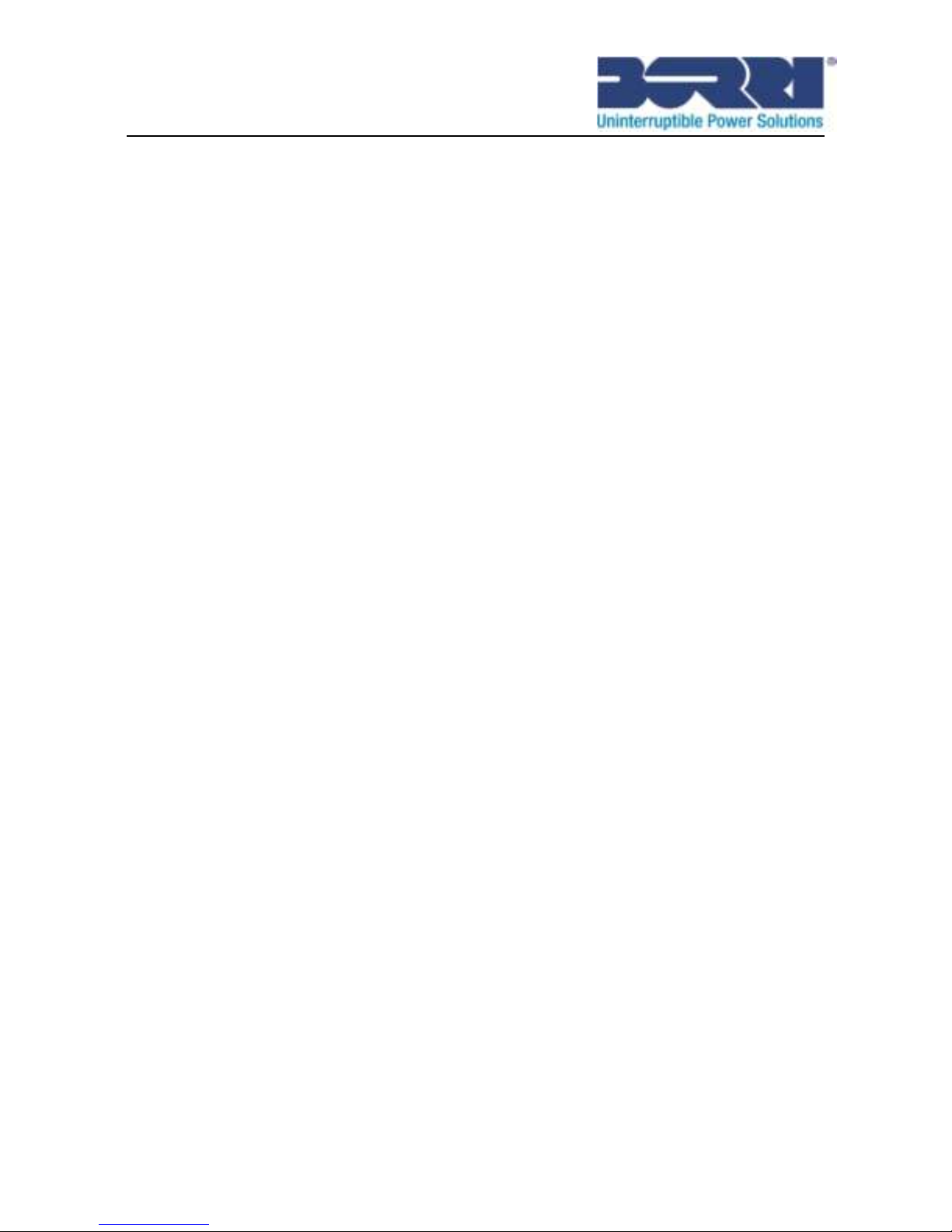

Contents
1. Introduction ....................................................................................... 1
2. Safety Warnings ................................................................................ 4
2.1 Installation ..................................................................................... 4
2.2 Operation ...................................................................................... 5
2.3 Maintenance, servicing and faults ................................................ 6
2.4 Transport ....................................................................................... 6
2.5 Storage .......................................................................................... 6
2.6 Standards ...................................................................................... 7
3. Installation.......................................................................................... 8
3.1 Inspecting the Equipment ............................................................. 8
3.2 Unpacking the Carton ................................................................... 8
3.3 UPS Rear Panel .......................................................................... 11
3.4 UPS Front Panel ......................................................................... 11
3.5 Rack mount Setup ...................................................................... 12
3.6 Tower Setup ................................................................................ 15
3.7 Installation of UPS with AC inputs .............................................. 15
4. Power cables connection & Startup .............................................. 17
4.1 Access to terminal block ............................................................. 19
4.2 Common input sources connection ............................................ 19
4.3 Separate input sources connection ............................................ 20
4.4 Frequency converter connection ................................................ 22
4.5 UPS Initial Startup ....................................................................... 22
4.6 Parallel Installation and Operation .............................................. 23
5. Operation ......................................................................................... 30
5.1 Display Panel .............................................................................. 30
5.2 Operating mode .......................................................................... 33
5.3 Turning on and Turning off UPS ................................................. 36
5.4 LCD operation ............................................................................. 38
6. UPS Maintenance ............................................................................ 48
6.1 UPS Care .................................................................................... 48
6.2 Transporting the UPS .................................................................. 48
6.3 Recycling the Used UPS ............................................................. 48
7. Specifications .................................................................................. 49
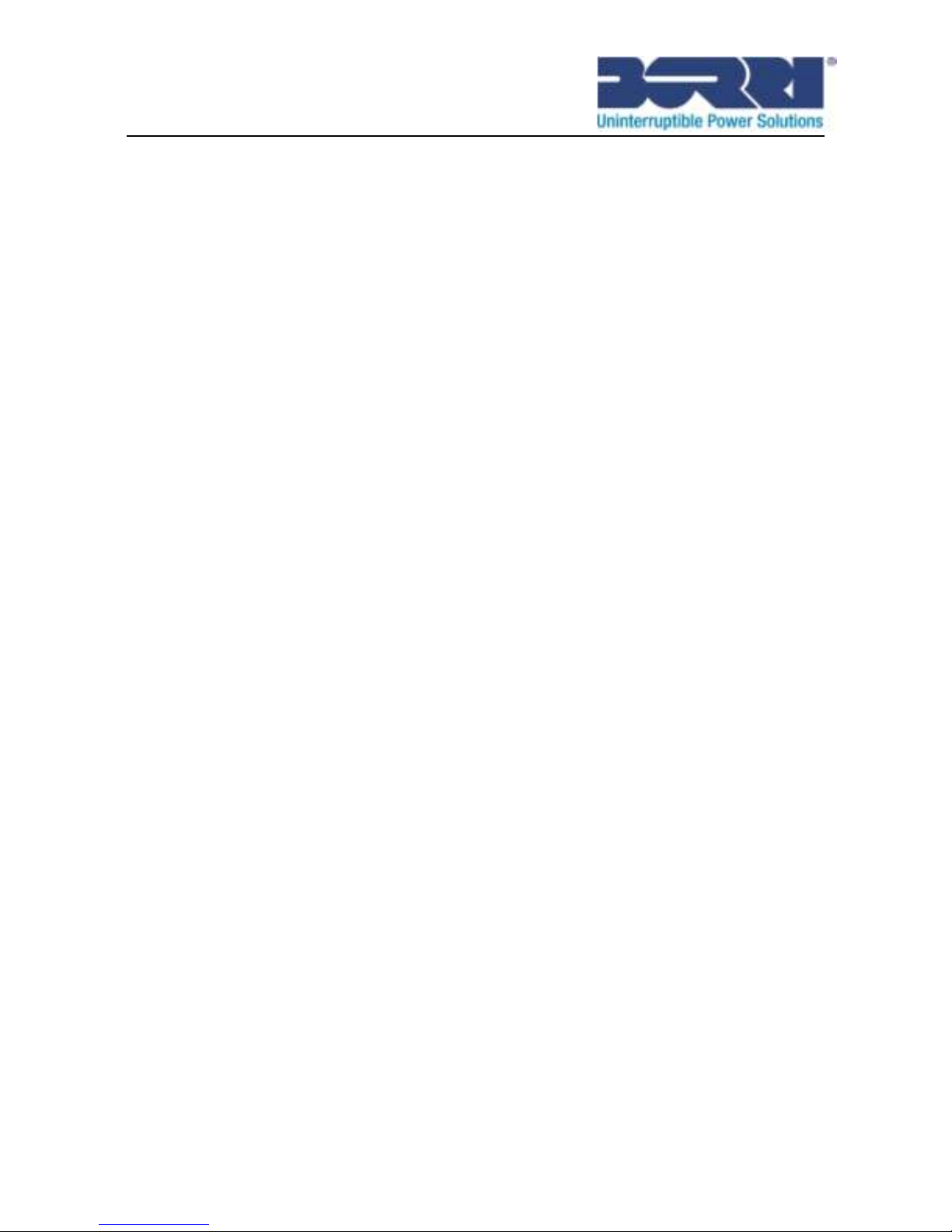
7.1 Electrical specification ................................................................. 49
7.2 Dimension and Weight ................................................................ 50
7.3 Operating Environment ............................................................... 50
8. Troubleshooting .............................................................................. 51
8.1 Accessing Alarms and Conditions ............................................... 51
8.2 Typical Alarms and Conditions .................................................... 53
9. Communication ............................................................................... 58
9.1 USB Interface .............................................................................. 58
9.2 RS-232 Interface ......................................................................... 58
9.3 Dry contact Interface ................................................................... 58
9.4 Intelligent slot .............................................................................. 60
10. Software ......................................................................................... 61
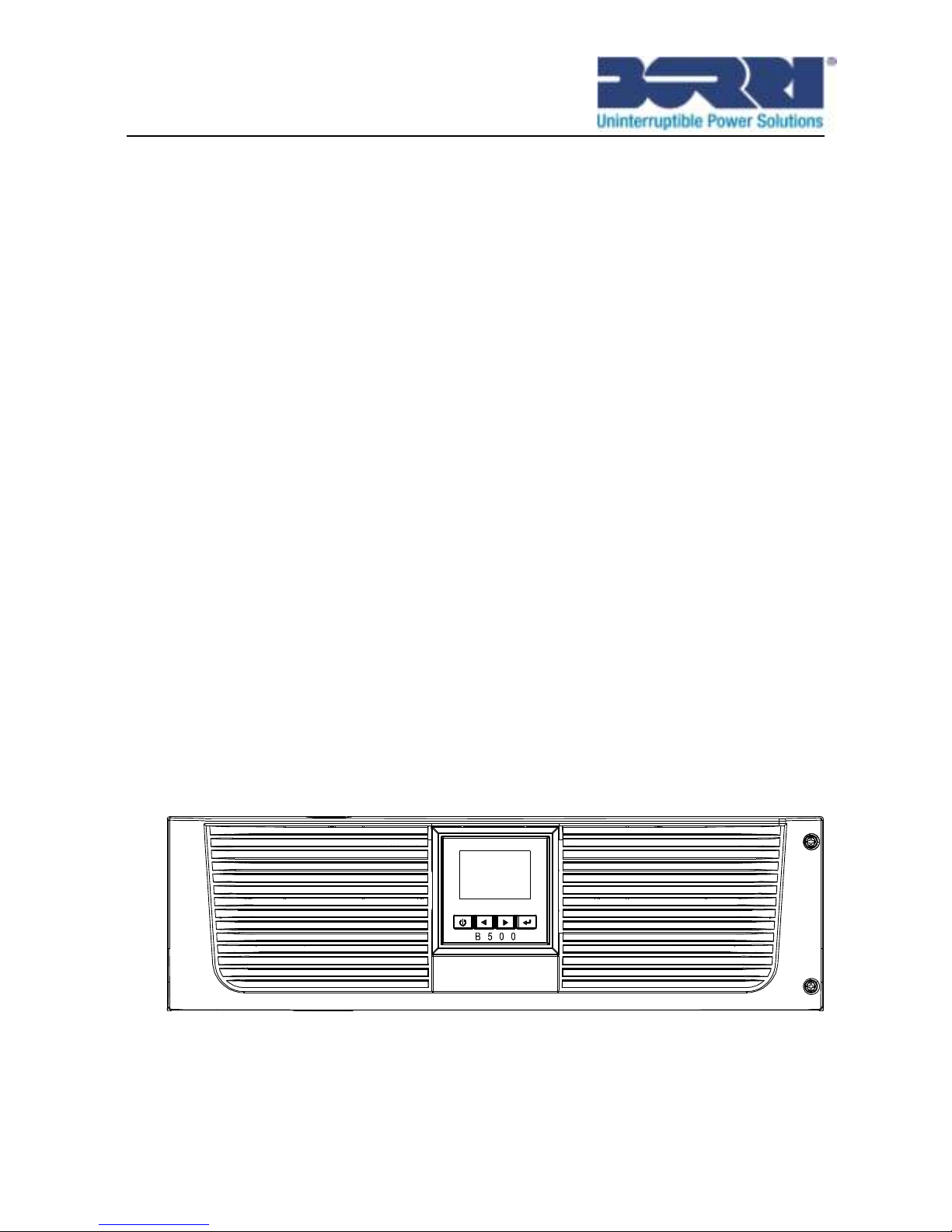
1
1. Introduction
This Borri B500R Series is an uninterruptible power supply
incorporating double-conversion technology. It provides protection
specifically tailored towards computer equipment, communication
systems to computerized instruments. It protects your sensitive
electronic equipment from basic power problems such as power
failures, power sags, power surges, brownout, and line noise.
Power outages can occur when you least expect them and power
quality can be erratic. These power problems have the potential to
corrupt critical data, destroy unsaved work sessions, and damage
hardware - causing hours of lost productivity and expensive
repairs.
With the B500R UPS, you can safely eliminate the effects of power
disturbances and guard the integrity of your equipment. This UPS is
the best choice for protect your LANs, servers, workstations, and
other electrical equipments.
Online R/T UPS as Rack installation:
Fig. 1.1: Online B500-R060-C UPS
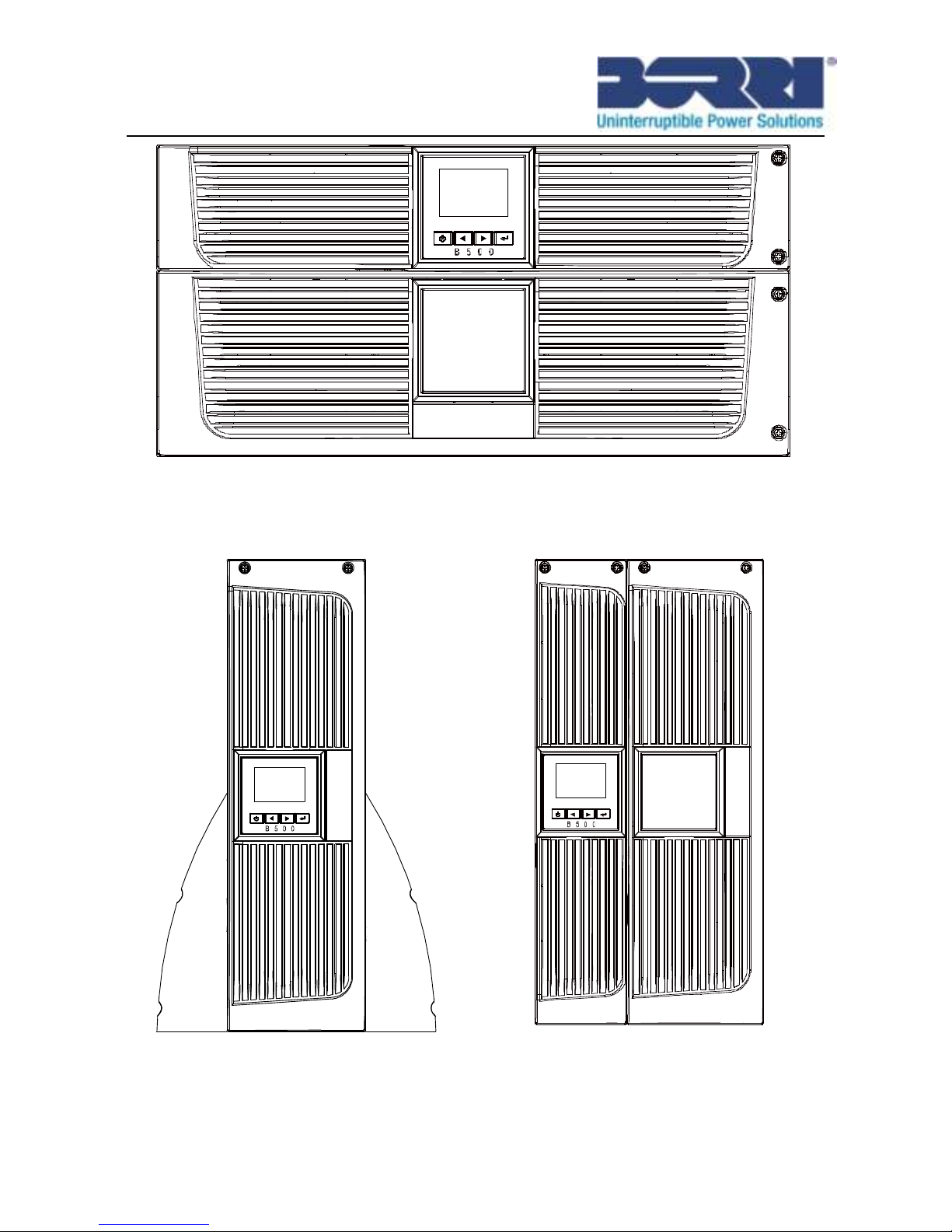
2
Fig. 1.2: Online B500-R100-C UPS
Online R/T UPS as Tower installation.
Fig. 1.3: Online B500-R060-C UPS Fig. 1.4: Online B500-R100-C UPS
Providing outstanding performance and reliability, the B500R
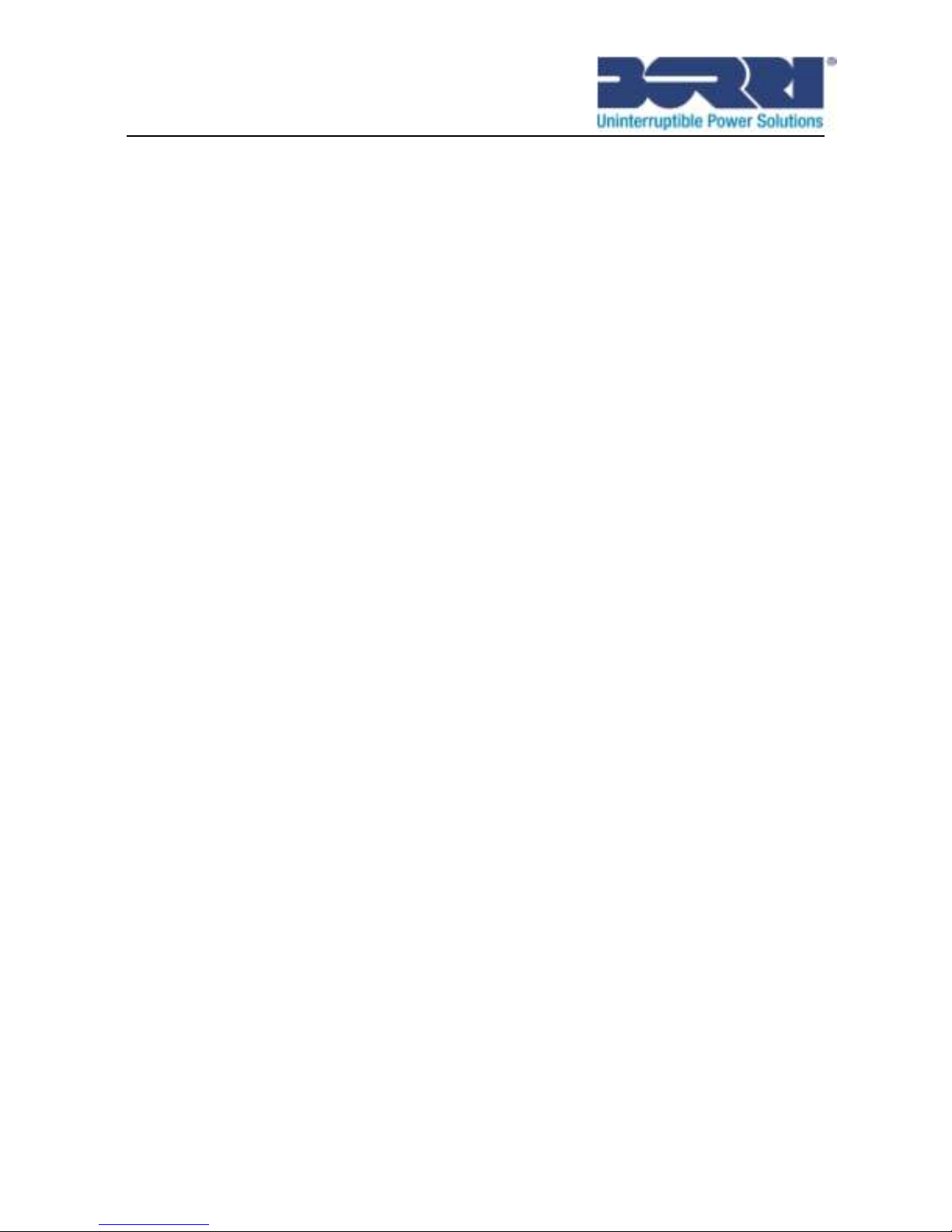
3
benefits include:
Online UPS design with pure sine wave output.
True online double-conversion technology with high power
density, utility frequency independence, and generator
compatibility.
Intelligent Battery Management technology that uses advanced
battery management to increase battery service life, optimize
recharge time.
Selectable High Efficiency B500R mode of operation.
Start-on-battery capability for powering up the UPS even if
utility power is not available.
Standard communication options: one RS-232 communication
port, one USB communication port.
Optional connectivity cards with enhanced communication
capabilities.
Optional installation method - Rack & Tower.
Remote shutdown control through the Remote Emergent
Power-off (REPO) port.
Parallelable with an additional B500R in order to offer
increased flexibility
Optional Rack Slider.
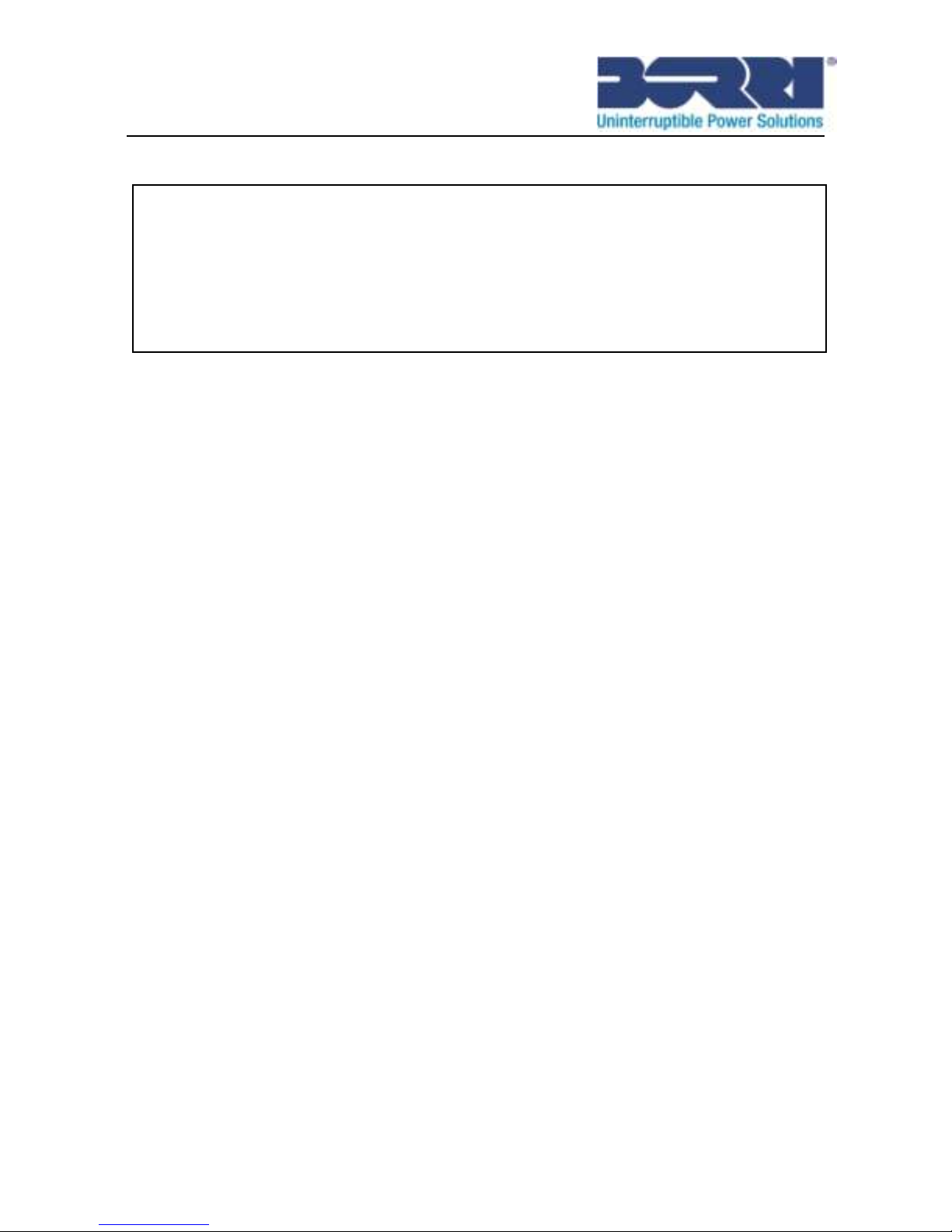
4
2. Safety Warnings
IMPORTANT SAFETY INSTRUCTIONS
PLEASE RETAIN THESE INSTRUCTIONS FOR FUTURE
REFERENCE.
2.1 Installation
Condensation may occur if the UPS is moved directly from a
cold to a warm environment. The UPS must be absolutely dry
before being installed. An acclimatization time of at least two
hours must be implemented.
Do not install the UPS near water or in damp environment.
Do not install the UPS where it would be exposed to direct
sunlight or near heat.
Do not block ventilation openings in the UPS’s housing.
Place cables in such a way that no one can step on or trip over
them.
UPS has provided earthed terminal, in the final installed system
configuration, equipotent earth bonding to the external UPS
battery cabinets.
An integral single emergency switching device which prevents
further supply to the load by the UPS in any operation mode
should be provided in the building wiring installation.
An appropriate disconnect device as short-circuit backup
protection should be provided in the building wiring installation.
CAUTION:
Before performing the procedures in this document, read and follow
the safety instructions and important regulatory information in your
Safety, Environmental, and Regulatory Information document.

5
For three-phase equipment connection to an IT power system,
a four-pole device which disconnects all phase conductors and
the neutral conductor should be provided in the building wiring
installation.
This is permanently connected equipment, it must be installed
by qualified maintenance personnel.
For permanently connected equipment: make sure that a
readily accessible disconnect device is incorporated in the
building installation wiring.
To reduce the risk of fire, connect only to a circuit provided with
branch circuit overcurrent protection with an ampere rating in
accordance with the IEC/EN 60934 standard or your local
electrical code and have a contact air gap of at least 3 mm.
Model
240V
B500-R060-C
45 amp
2-pole circuit breaker
B500-R100-C
70 amp
2-pole circuit breaker
Earthing connection is essential before connecting to the
building wiring terminal.
2.2 Operation
Do not disconnect the earth conductor cable from the UPS or
the building wiring terminals at any time since this will affect the
protective earth of the UPS system and of all connected loads.
The UPS output terminal block may be electrically active even
if the UPS system is not connected to the building wiring
terminal.
In order to fully disconnect the UPS, firstly press the OFF
button, and then disconnect the mains lead.

6
Ensure that no liquid or other foreign objects can enter the
UPS.
The UPS can be operated by any individual without previous
experience.
2.3 Maintenance, servicing and faults
The UPS operates with hazardous voltages. Maintenance
should be carried out only by qualified maintenance personnel.
Caution - risk of electric shock. Before carrying out any kind of
service or maintenance, disconnect the mains and EBM. And
Verify that no current is present and no hazardous voltage exist
in capacitor or BUS capacitor terminals.
Caution - risk of electric shock. Before carrying out any kind of
service or maintenance, take all precautionary measures
specified as below and any other measures necessary:
Remove all jewellery, wristwatches, rings and other metal
objects
Use only tools with insulated grips and handles.
Replace the fuse only with the same type and of the same
amperage in order to avoid fire hazards.
The UPS should only be dismantled or worked on by qualified
maintenance personnel.
2.4 Transport
Always transport the UPS only in the original packaging (to
protect against shock and impact).
2.5 Storage
The UPS must be sited in the room where is ventilated and dry.
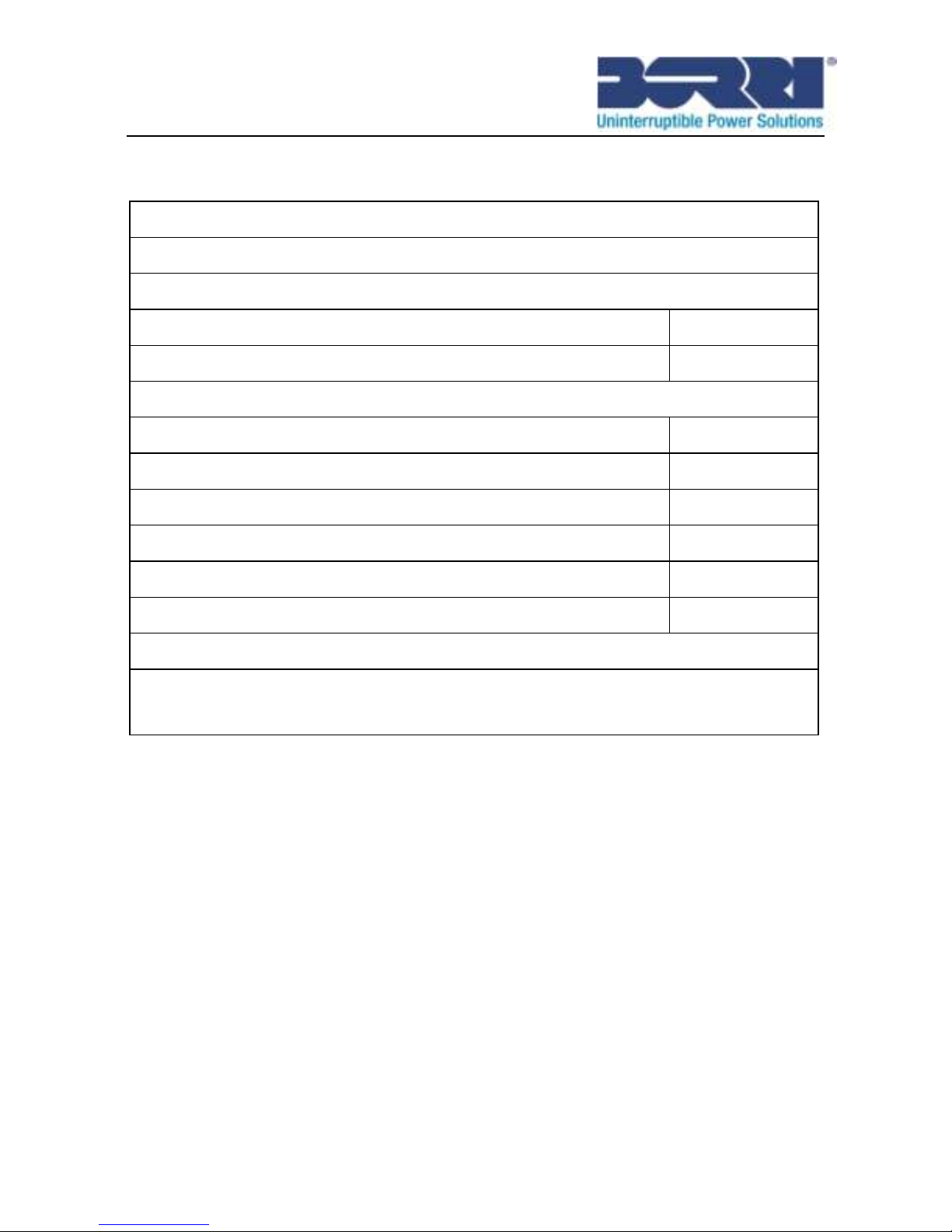
7
2.6 Standards
* Safety
IEC/EN 62040-1
* EMI
Conducted Emission.........................:IEC/EN 62040-2
Category C2
Radiated Emission............................:IEC/EN 62040-2
Category C2
*EMS
ESD................................................:IEC/EN 61000-4-2
Level 4
RS........................................
.........
..:IEC/EN 61000-4-3
Level 3
EFT................................................ :IEC/EN 61000-4-4
Level 4
SURGE......................................... :IEC/EN 61000-4-5
Level 4
CS................................................. :IEC/EN 61000-4-6
Level 3
Power-frequency Magnetic field.... :IEC/EN 61000-4-8
Level 3
Low Frequency Signals..................:IEC/EN 61000-2-2
Warning: This is a product for commercial applications. If used in an
industrial environment extra precautions may be required.

8
3. Installation
This chapter explains:
Equipment inspection
Unpacking the carton
Checking the Accessories
UPS setup and installation
Connecting the EBM(Extended Battery Modules)
Installation requirements
3.1 Inspecting the Equipment
If any equipment has been damaged during shipment, keep the
shipping cartons and packing materials for the carrier or place of
purchse and file a claim for shipping damage. If you discover
damage after acceptance, file a claim for concealed damage.
3.2 Unpacking the Carton
CAUTION: If the carton is unpacked in a low-temperature
environment it may cause condensation in or on the cabinet of UPS.
Do not install the UPS until the inside and outside of the cabinet are
absolutely dry to prevent hazard of electric shock.
CAUTION: The cabinet is heavy. Refer to the following instruction to
unpack and move the cabinet from the packing carton.
The shipping materials are recyclable. After
unpacking, save them for later use or dispose of
them appropriately.
Step 1:
Open the outer carton and remove the accessories package in the
cabinet (see Fig. 3.1&3.2).

9
B500-R060-C UPS:
Fig. 3.1: Unpacking the Cabinet of Online B500-R060-C UPS
B500-R100-C UPS
Fig. 3.2: Unpacking the Cabinet of Online B500-R100-C UPS
Step 2:
Always lift the cabinet carefully out of the outer carton and set it on a
flat, stable surface (see Fig. 3.3&3.4).

10
Place the cabinet in a protected area that has adequate airflow and
is free of humidity, flammable gas, and corrosion.
Lifting the Cabinet:
Fig. 3.3: Lifting the Cabinet of Online B500-R060-C UPS
Fig. 3.4: Lifting the Cabinet of Online B500-R100-C UPS
Step 3:
Discard or recycle the packaging in a responsible manner, or store it
for future use.
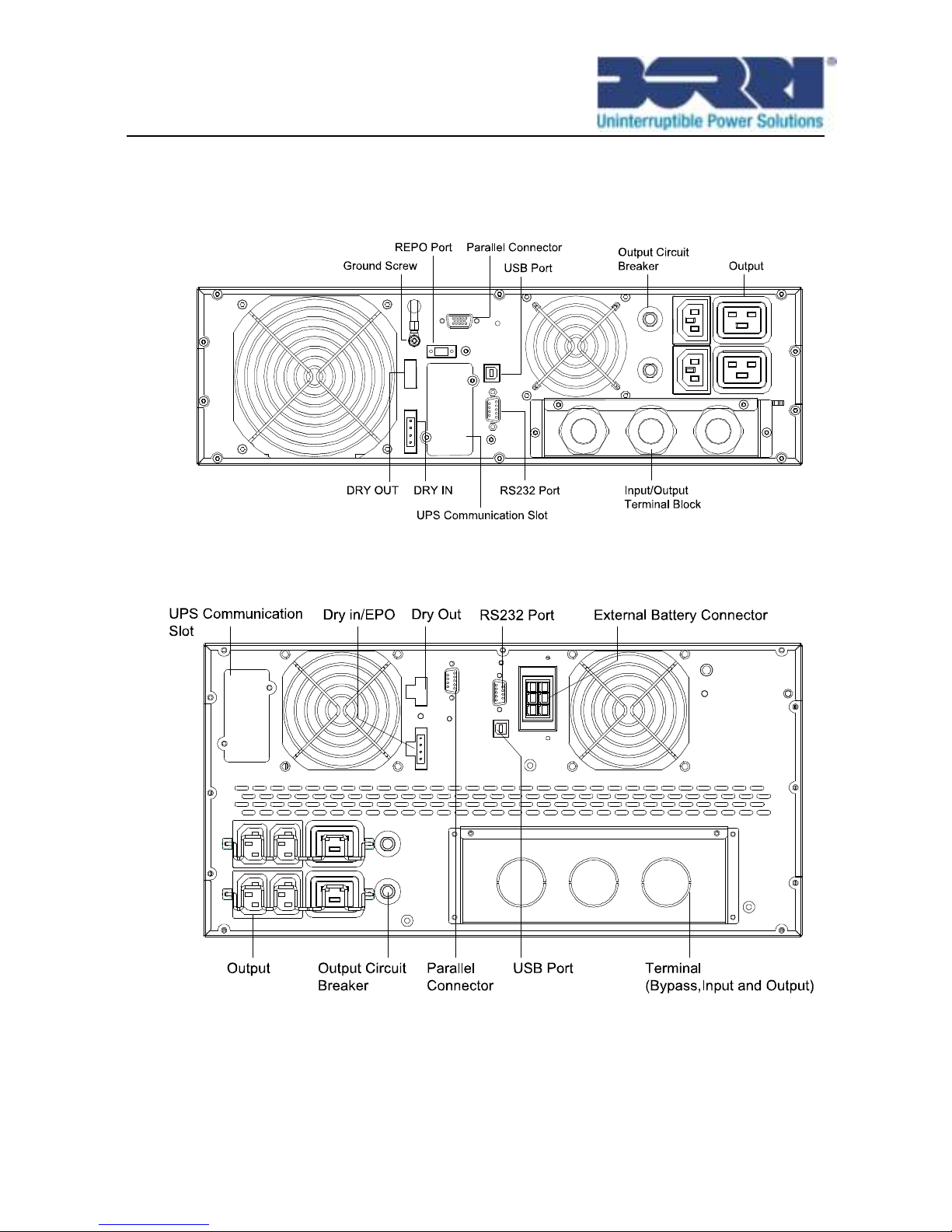
11
3.3 UPS Rear Panel
This section shows the rear panel of the B500R models.
B500-R060-C model:
Fig. 3.5: Online B500-R060-C Rear Panel
B500-R100-C model:
Fig. 3.6: Online B500-R100-C Rear Panel
3.4 UPS Front Panel
This section shows the front panel of the Online R/T UPS. The Online
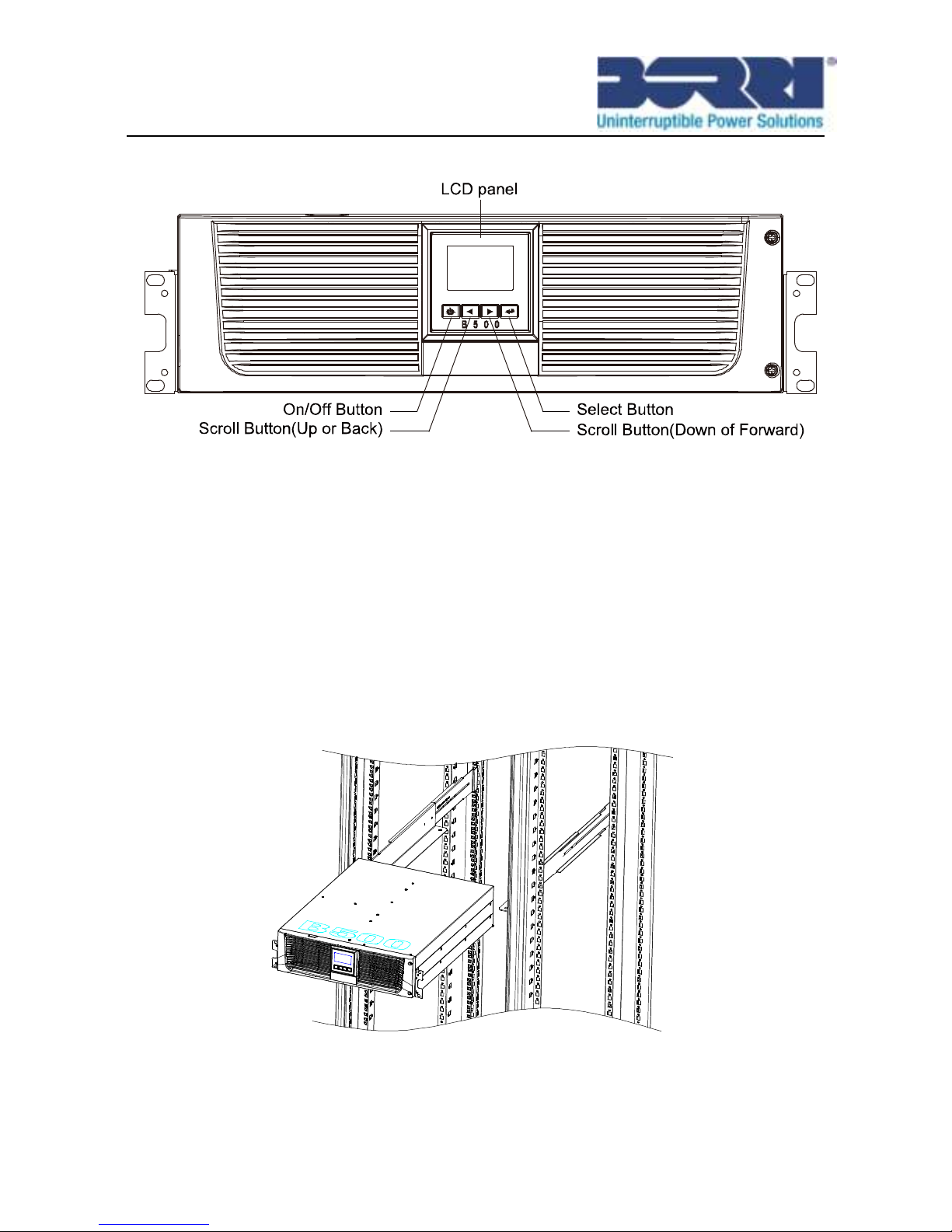
12
series have the same LCD panel and the same control button.
Fig. 3.7: Front Panel
3.5 Rack mount Setup
3.5.1 Install the UPS
1. Select the proper holes in the rail for positioning the cabinet in
the desired location in the rack. Locate the rails at the bottom
of the 3U space for B500-R060-C and 5U space for
B500-R100-C allocated for the UPS.
2. Slide the cabinet into the rack (see Fig. 3.8).
Fig. 3.8: Installing the Cabinet
3. If installing additional UPSs, repeat from Step 1 to Step 2 for

13
each cabinet.
3.5.2 Connecting the EBMS
CAUTION:
This type of connection must be carried out by qualified
electrical personnel.
Please connect an appropriate breaker between UPS and
batteries.
Please use the 10AWG wire to connect UPS and EBMS
B500-R060-C Model
1. Plug the EBM cable into the UPS battery connector.
Fig. 3.9: Plug the EBM cable into the UPS battery connector
2. Replace UPS’s front panel and EBM’s front panel.
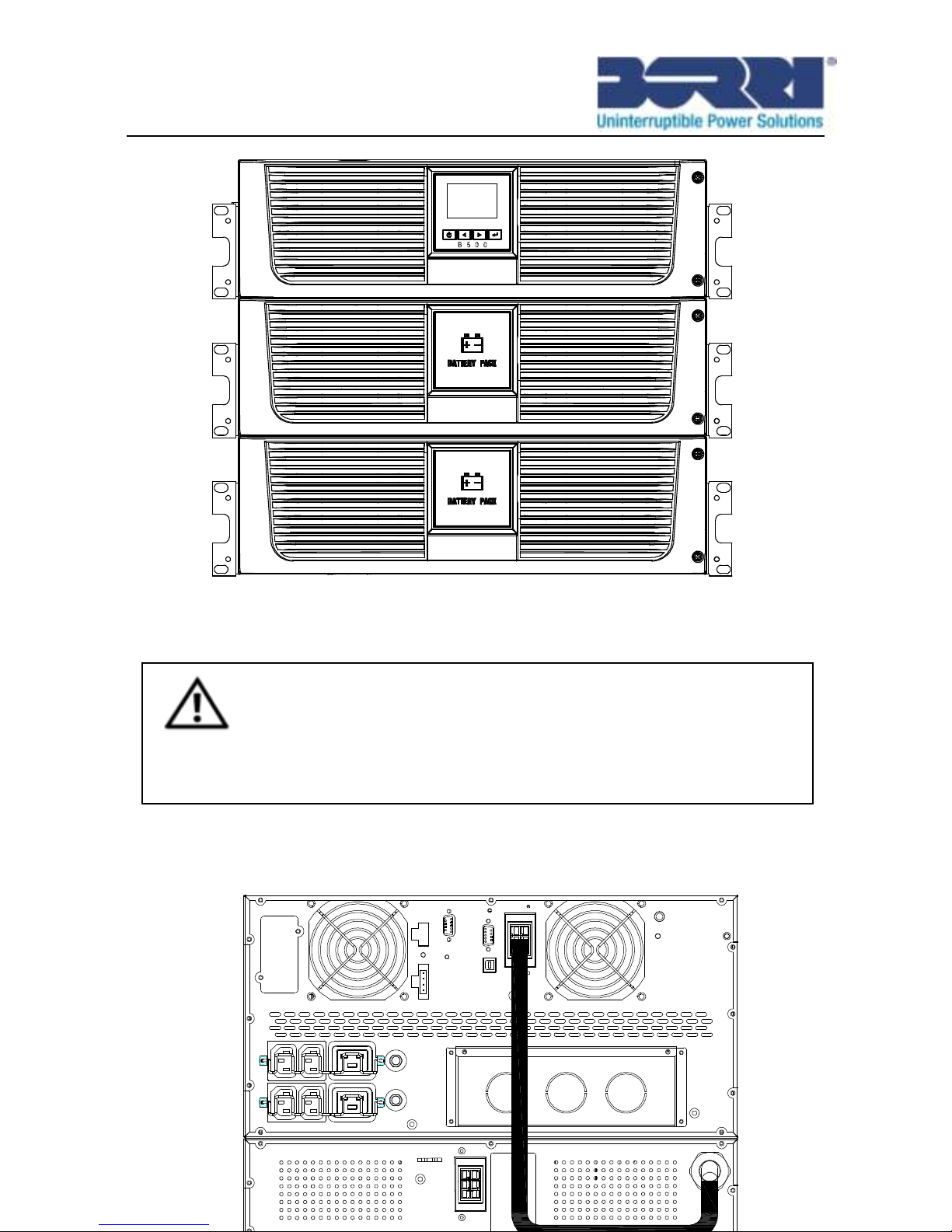
14
Figure. 3.10: Replace UPS’s front panel and EBM’s front panel.
B500-R100-C Model:
CAUTION:
Connect the EBM to protective ground with 8 AWG wire for EBM
model before proceeding.

15
Fig. 3.10: Plug the EBM cable into the UPS battery connector
3.6 Tower Setup
Tower setup as below:
Fig. 3.11: Tower setup
3.7 Installation of UPS with AC inputs
CAUTION: Online B500-R060-C/ B500-R100-C series support
different AC power source for input and bypass. So before
connecting wires of seperate AC inputs, you should confirm
that their earthing systems are identical for both AC inputs.
Otherwise, a transformer is necessary.

16
UPS with common Normal and Bypass AC inputs
UPS with separate Normal and Bypass AC inputs
Earthing systems are identical:
Earthing systems are separate:
Three different installations can be chosen:
1) Transformer in the Normal AC input.
2) Transformer in the Bypass AC input.

17
3) Both units have a transformer
Frequency converter (without Bypass AC input)
4. Power cables connection & Startup
This section explains:
Access to terminal block
Common input sources connection
Separate input sources connection
Frequency converter connection
UPS initial startup
Notes: While installing the UPS, please select the cable cross section
and protective device according to the specification below.

18
Model
B500-R060-C
B500-R100-C
Protective earthing conductor
Min cross section
6mm2 (8AWG)
10mm2(6AWG)
Input L, N, G
Min conductor cross section
6mm2 (8AWG)
10mm2(6AWG)
Input fuse
60A
80A
Output L,N,
Min conductor cross section
6mm2 (8AWG)
10mm2(6AWG)
External Battery Cabinet
Positive Pole(+), Negative
pole(-), Neutral Pole
Min conductor cross section
4mm2 (10AWG)
2.5mm2*2 (12AWG*2)
External Battery Cabinet Fuse
60A
80A
in Positive Pole(+), Negative
pole(-), Neutral Pole
The UPS does not have an automatic protection device against current
backfeed. It is suggested that the unit should be installed using an
external isolating device. Check for hazardous voltage between all
terminals before operating this circuit.

19
4.1 Access to terminal block
Access to terminal block: remove the 2 screws of the terminal block
cover.
Fig. 4.1: Remove the terminal block for B500-R060-C/ B500-R100-C
4.2 Common input sources connection
CAUTION:
This type of connection must be carried out by qualified electrical
personnel!
CAUTION:
Always connect the earthing wire first!

20
Fig. 4.3: Common input sources connection for B500-R060-C
Fig. 4.4: Common input sources conection for B500-R100-C
4.3 Separate input sources connection
CAUTION:
This type of connection must be carried out by qualified electrical

21
personnel!
CAUTION:
Always connect the earthing wire first!
Fig. 4.5: Separate input sources connection for B500-R060-C
Fig. 4.6: Separate input sources connection for B500-R100-C
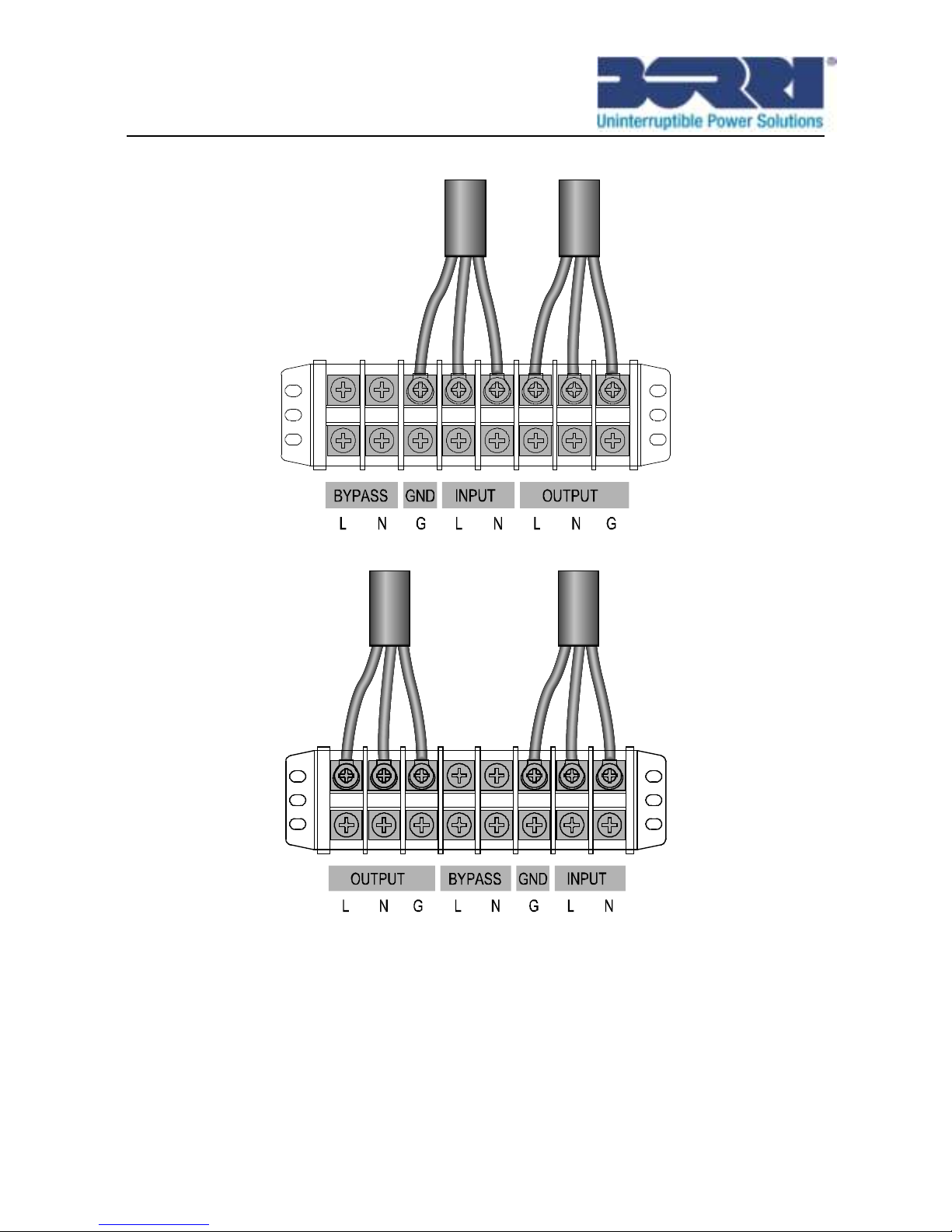
22
4.4 Frequency converter connection
Fig. 4.7: Frequency converter connection for B500-R060-C
Fig. 4.8: Frequency converter connection for B500-R100-C
4.5 UPS Initial Startup
To start up the UPS:
Verify that the total equipment ratings do not exceed the UPS capacity to
prevent an overload alarm.
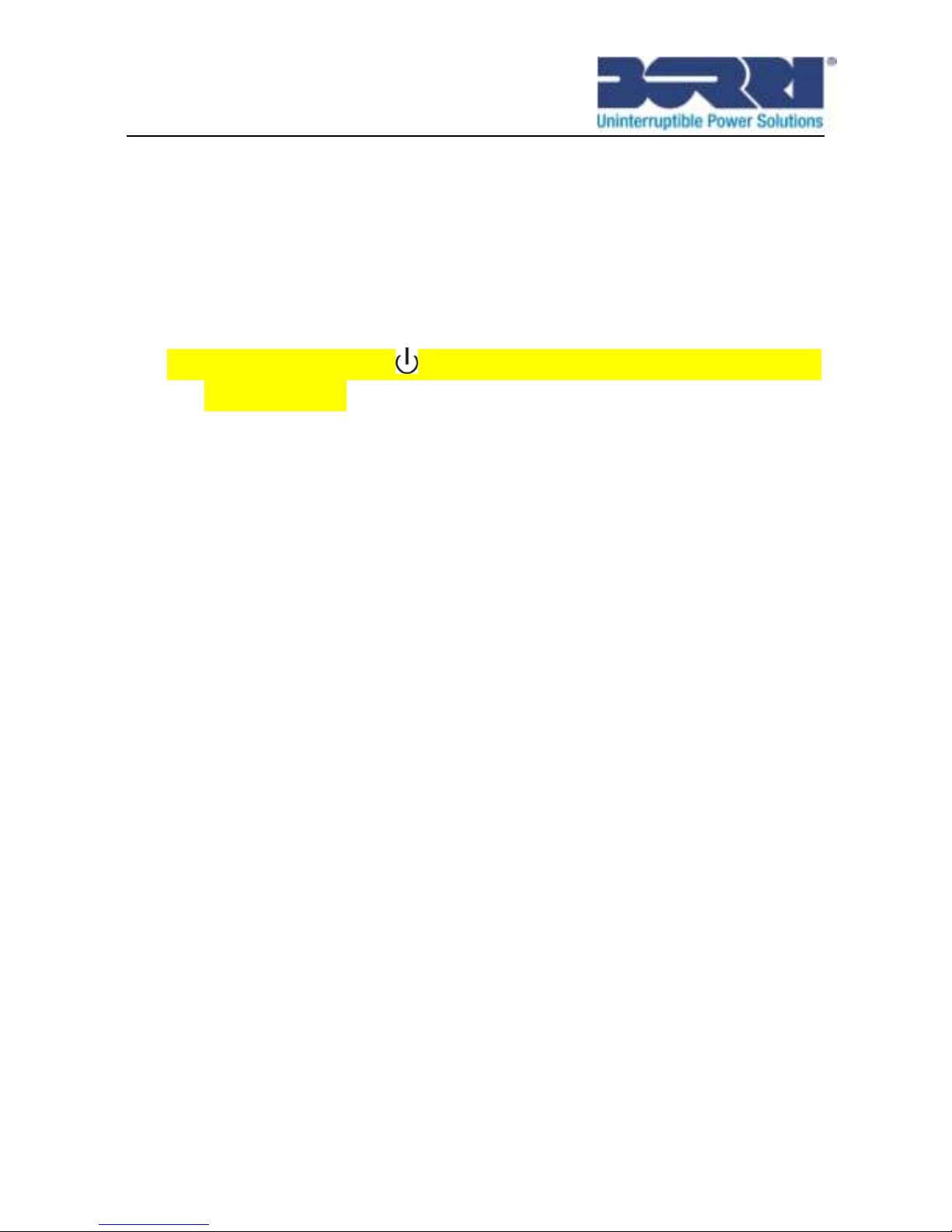
23
Make sure that EBMS are connected properly.
1) Set the upstream circuit breaker (not included) to the “I” position
(ON).
The LCD will display panel illuminates and shows a menu of
“Welcome”
2) Verify that the UPS transfers to Bypass mode.
3) Press and hold the button on the UPS front panel for at least
three seconds.
4) Check the UPS display for active alarms or notices. Resolve any
active alarms before continuing. See “Troubleshooting”
5) Verify that the UPS is operating normally and any load is
powered.
6) To change any other factory-set defaults, see “Operation”
Online series recommends setting the date and time.
At initial startup, the UPS sets system frequency according to
input line frequency (input frequency auto-sensing is enabled by
default). After initial startup, auto-sensing is disabled until
manually re-enabled by output frequency setting.
At initial startup, input voltage auto-sensing is disbaled by default.
When manually enabled by output voltage setting, at the next AC
startup the UPS sets output voltage according to input line
voltage. After the subsequent startup, auto-sensing is disabled
until manually re-enabled by output voltage setting.
7) If you connect the REPO port, test the REPO function:
Activate the external REPO switch. Verify that the status change
on the UPS display.
4.6 Parallel Installation and Operation
4.6.1 Brief introduction to the redundancy

24
The parallel system structure is 1+1. As long as the two UPS are
equipped with parallel cables, they can be worked in parallel mode to
configure a sharing and redundant output power.
4.6.2 Installation and operation
NOTE: Before installation and operation, Observe the following
requirements.
■ The output wiring requirement is as follows:
● When the distance between the UPS in parallel and the
breaker panel is less than 10 meters, the length difference
between input and output cable of the UPSs is required to be
less than 20%.
● When the distance between the UPS in parallel and the
breaker panel is more than 20 meters, the length difference
between input and output cable of the UPSs is required to be
less than 5%.
How to install a new parallel UPS system:
1) Before installing a new parallel UPS system, it is neccecary to
prepare the input and output wires, the input and output
breakers, and the parallel cable.
2) An appropriate 15-pin communication cable should be used for
this system. The length of the parallel cable should be less than
3 m.
3) Follow chapter 4, wiring requirement of single UPS for the
wiring of each UPS.
4) Independent EBM for each UPS.
5) Connect the input and output wires, connect all the wiring
according to the Fig. 4.9 and Fig. 4.10 ,ensure all breakers are
open.
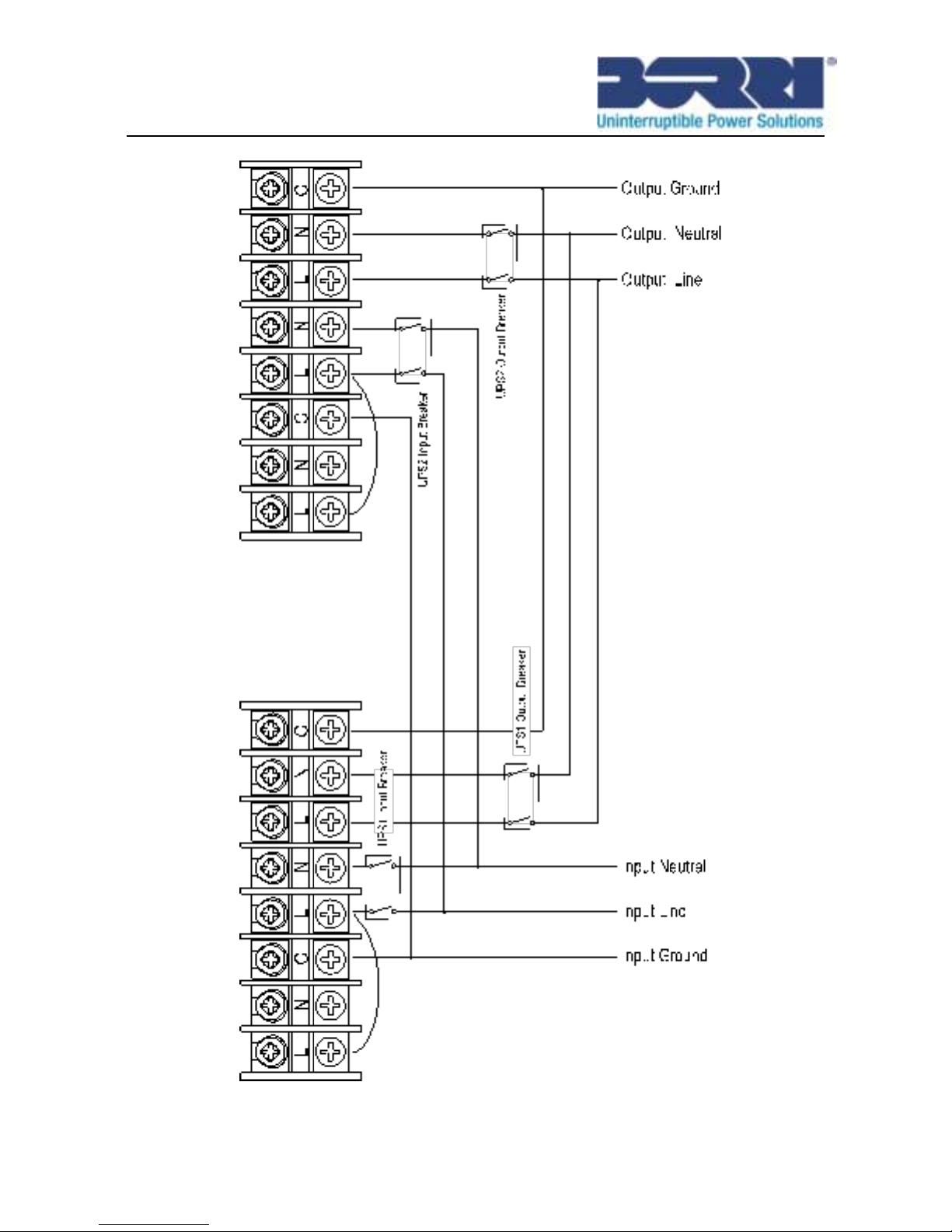
25
Fig. 4.9: Parallel systerm wiring diagram of B500-R060-C

26
Fig. 4.10: Parallel systerm wiring diagram of B500-R100-C
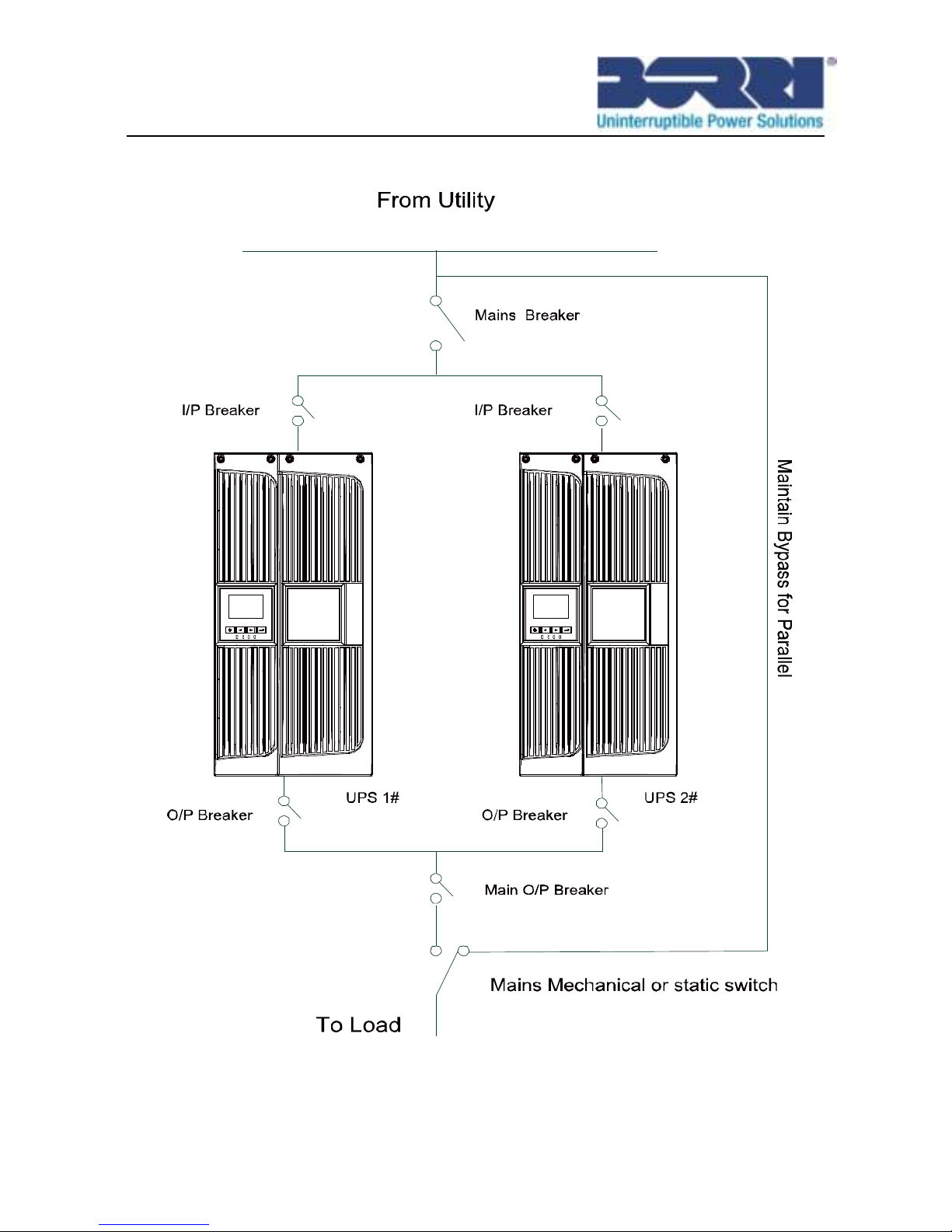
27
Fig. 4.11: Parallel System Installation Diagram

28
6) Switch on the mains Breaker and the input breakers for the two
parallel UPS.
7) Press and hold the button continuously for more than 1
second for one UPS in the parallel system to let both UPS
turn on into line mode.
8) Regulate the output voltage of the each UPS separately, and
check whether the output voltage is less than 0.5V difference
between the two UPS units. If the difference is more than 0.5V,
the UPS need to be regulated again.
9) If the difference is less than 0.5V, switch on the output breakers
for each UPS and then switch on the main O/P breaker.
10) Transfer the mains mechanical switch or static switch from
Utility to the output of parallel system. The system will provide
UPS power normally for key equipment or devices .
How to join a new UPS to a parallel system:
1) Set up a mains mechanical switch or static switch at output of
original UPS as fig4-11..
2) Regulate the output voltage of the new UPS, before adding a
new UPS for a parallel system, first check the output voltage
which must be less than 0.5V difference between the original
and the new UPS.
3) Ensure the bypass of the original UPS has been set to the
“Enabled” state, and then press and hold the button to turn
off the UPS, the UPS will work in bypass mode. At this stage
please ensure that the bypass function of the new UPS is also
set to “Enabled”.
4) Transfer the mains mechanical switch or static switch from the
output of the original UPS to the Utility. Switch off both input
and output breakers of the UPS then the UPS will shut down
completely.

29
5) Connect the cable and wire of the added UPS according to
fig4-9 ,fig4-10 and fig4-11.
6) Switch on the input breakers and mains breaker, and make
sure that each UPS in the parallel system works correctly in
bypass mode.
7) Switch on the O/P breakers and main O/P breaker,transfer the
mains mechanical switch or static switch from Utility to the
output of the parallel system.
8) Press and hold the button for either one of UPS in the
parallel system. Both UPS will turn on automatically, after which,
the parallel system will work in Line mode.
How to remove a single UPS from a parallel system:
1) Firstly set up a mains mechanical switch or static switch at the
output of the parallel system as fig4-11.
2) Ensure the bypass function of both UPS units is set as
“Enabled”. Press and hold the button to turn off the parallel
system, and the system will shift into bypass mode.
3) Transfer the mains mechanical switch or static switch from the
output of the parallel system to Utility, then switch off all input
and output breakers and mains breakers for the two UPS, and
the UPS will shut down completely.
4) Switch off the mains breaker and main O/P breaker for the
\parallel system.
5) Remove the UPS and related components such as cables,
breakers. etc which are to be removed from the parallel system.
6) Switch on the mains breaker and input breaker of the remaining
UPS. Ensure the UPS works in bypass mode.
7) Switch on the O/P breaker and the main O/P breaker.
8) Transfer the mains mechanical switch or static switch from
Utility to the output of the UPS. Press and hold the button to
turn on the UPS.

30
5. Operation
5.1 Display Panel
The UPS has a four-button graphical LCD with dual color backlight.
Standard back-light is used to light up the display with white text and
a blue background. When the UPS has a critical alarm, the backlight
changes the text to dark amber and the background to amber. See
Figure below
Fig. 5.1: B500-R060-C/ B500-R100-C Online UPS Control Panel

31
Table 5-1 Control Button Functions
The Button
Function
Illustration
Power on
When the unit is no power and has
connected with battery, press this button
for >100ms&<1s to power on
Turn on
When the unit is powered on and in
Bypass mode, press this button for >1s to
turn on
Turn off
When the unit has been turned on, press
this button for >3s to turn off
Enter main
menu
When displaying default UPS status
summary screen, press this button
for >1s to enter the main menu tree
Exit main
menu
Press this button for >1s to exit the
present menu to default system status
display menu without executing a
command or changing a setting
Scroll up
Press this button for >100ms&<1s to
scroll up the menu option
Scroll down
Press this button for >100ms&<1s to
scroll down the menu option
Enter next
menu tree
Press this button for >100ms&<1s to
select the present menu option, or enter
next menu, but do not change any setting
Select one
menu option
Press this button for >100ms&<1s to
select the present menu option, or enter
next menu, but do not change any setting
Confirm the
present
setting
Press this button for >1s to confirm the
edited options and change the setting

32
Table 5-2 Buzzer definition
UPS condition
Buzzer status
Fault active
Continuous
Warning active
Beep every second
Battery output
Beep every 4 seconds, if battery low, buzzer Beep
every second
Bypass output
Beep every 2 minutes
The UPS provides useful information about the UPS itself, load status,
events, measurements, identification, and settings through the front
panel display.
After powering on, the LCD will display Welcome logo for several
seconds and then enter to the default page which shows the UPS status
summary. The display automatically returns to the default UPS status
summary screen when no button has been pressed within 15 minutes.
On the UPS status summary screen it provides the following information:
Status summary, including mode and load
Alarm status, if any are present
Notes: alarm including fault and warning information
Battery and charger status, including battery voltage, charge level
and charger status
Running information and running time

33
Fig. 5.2: The default LCD display
More operation details for LCD are given in chapter 5.4
5.2 Operating mode
Different graphic symbols will be displayed according to current
operating mode or status.
Table 5-3 Status Summary Screens
Status Summary Screen
Description
Fig. 5.3
Normal mode:
The UPS is operating in Normal mode from
utility power.

34
Fig. 5.4
Battery mode:
When the UPS is running in battery mode, the
buzzer beeps once every 4 seconds.
Fig. 5.5
Bypass with output:
The UPS does not have the backup function
when it is in bypass mode. The power used
by the load is supplied from the utility power
via internal filter. The UPS will beep once
every 2 minutes in bypass mode.
Fig. 5.6
Bypass without output:
The UPS in bypass mode without output
Fig. 5.7
High Efficiency Mode:
After the UPS is turned on, the power used by
the load is supplied from the utility power via
internal filter while the utility power is in
normal range, so the high efficiency could be
gained in the HE mode. Once the mains is
loss or abnormal, the UPS would transfer to
Line mode or Battery mode and the load is
supplied continuously.
1) The function could be enabled through
the LCD setting or the software
(Winpower, etc.).
2) The transfer time of UPS output from
HE mode to battery mode is about
10ms. But it is still too long for some
sensitive load.
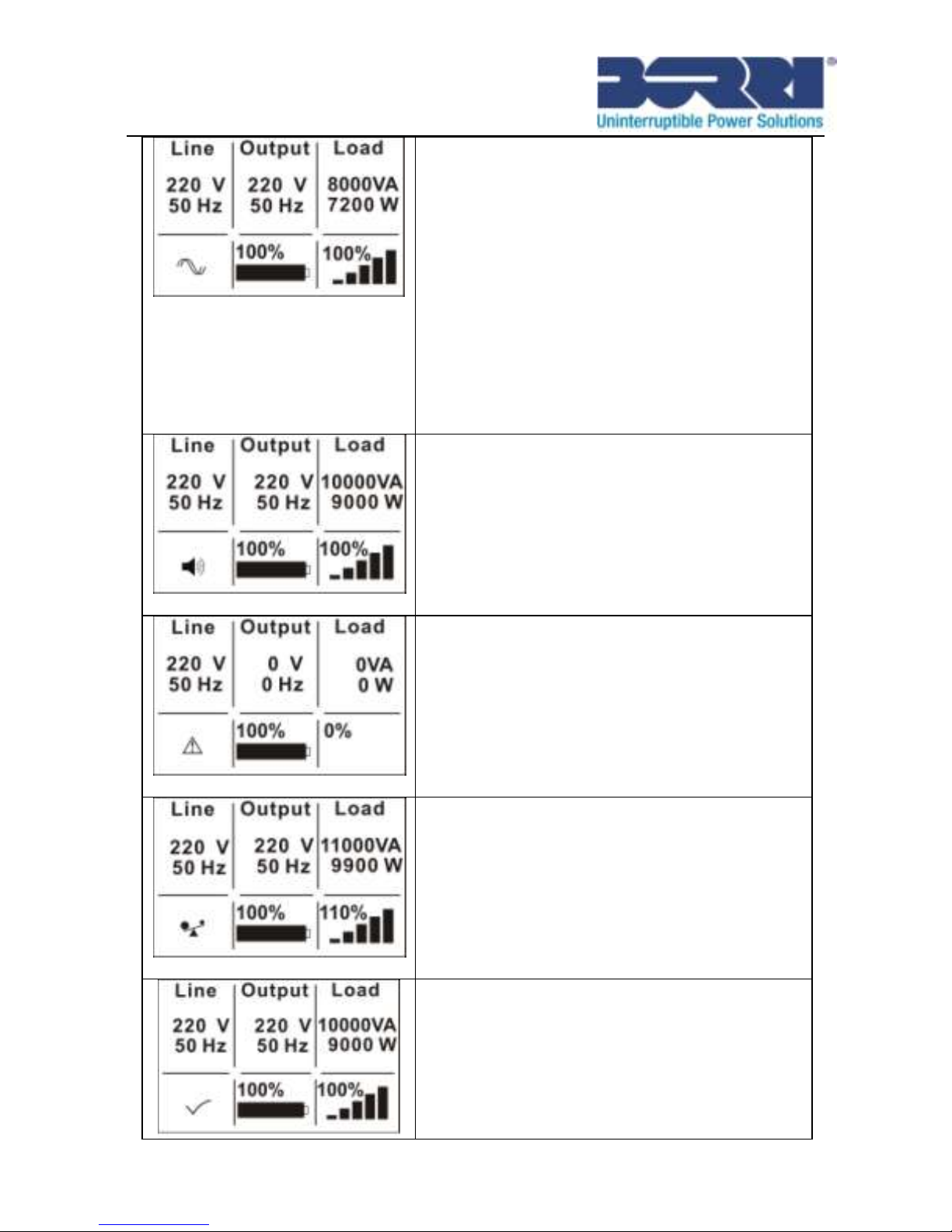
35
Fig. 5.8
Converter mode
In converter mode, the UPS will free run with
fixed output frequency (50Hz or 60Hz). Once
the mains is lost or abnormal, the UPS will
transfer to battery mode and the load is
supplied continuously.
1) The function could be enabled through
the LCD setting or the software
(Winpower, etc.).
2) The load should be derated to 80% in
converter mode.
Fig. 5.9
Warning:
When the warning occurs, it indicates
abnormal problems during the operation of
the UPS. Normally the problems are not fatal
and the UPS continues working, but they
should be addressed, or the UPS may fail.
Fig. 5.10
Fault:
When a fault occurs, it indicated a serious
problem has happened, the UPS will cut off
the output or transfer to bypass, and keep
alarming. The backlight of LCD will also turn
to red.
Fig. 5.11
Overload:
When the UPS is overload, the alarm will
beep twice every second. Some unnecessary
loads should be removed one by one to
decrease the loads connected to the UPS.
Battery Test
UPS is executing a battery test

36
Fig. 5.12
Fig. 5.13
Battery fail:
If the battery status detected is “bad battery
detected” or “battery disconnected”, the
symbol of battery failure will be shown and
the UPS will alarm.
5.3 Turning on and Turning off UPS
Attention: The UPS should only be turned on while connecting with the
utility for the first time.
Attention: Connected loads should be switched off before turning on
the UPS.Loads may yhen be added one at a time after the UPS is turned
on. Switch off all connected loads before turning off the UPS.
5.3.1 Turning on UPS with utility
1) Check all the connections are correct.
2) Power on the UPS, the fan begins to work. LCD shows the
“Welcome” logo. The LCD will then show the default UPS
status summary screen.
3) Press and hold button continuously for more than 1 second.
The buzzer will beep for 1s and the UPS turns on.
4) A few seconds later, the UPS goes to Line mode. If the utility
power is abnormal, the UPS will transfer to Battery mode
without output interruption of the UPS.
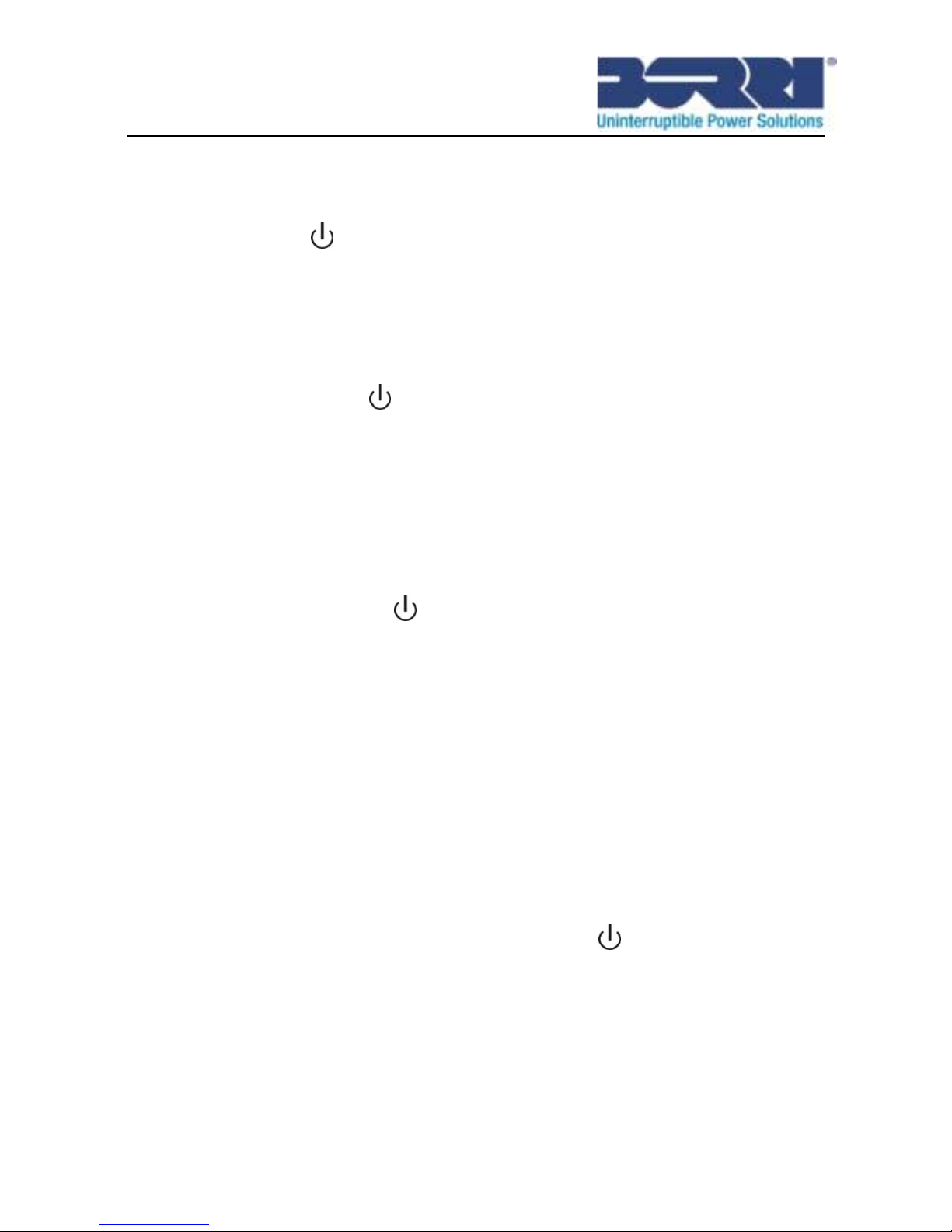
37
5.3.2 Turning on UPS without utility
1) Check all the connection is correct.
2) Pressing button continuously for more than 100ms, the
UPS will be powered on. The fan begins to rotate and the LCD
will show the “Welcome” logo. The LCD will show the default
UPS status summary screen after the UPS completes a
self-test.
3) Press and hold button continuously for more than 1 second,
the buzzer will beep for 1s and the UPS will turn on.
4) A few seconds later, the UPS shifts into Battery mode. If the
utility power comes back, the UPS will transfer to Line mode
without output interruption of the UPS.
5.3.3 Turning off UPS with utility
1) Press and hold button continuously for more than 3
seconds. The buzzer will beep for 3s and the UPS will turn off
the inverter output. The UPS will go to Bypass mode if the
bypass function is enabled.
2) When doing the above, the UPS output voltage will be still
present if the bypass function is enabled. In order to cut off the
UPS output, simply cut off the utility power supply. A few
seconds later, the LCD display shuts down and no output
voltage is available from the UPS output terminal.
5.3.4 Turning off UPS without utility
1) To power off the UPS press and hold button continuously
for more than 3 seconds. The buzzer will beep for 3s. The UPS
will cut off the output.
2) A few seconds later, the LCD shuts down and no voltage is
available from the UPS output.

38
5.4 LCD operation
Through the UPS status summary screen, the user is able to
discover more useful information about the UPS, such as current
status, detail various measurements, event logs, UPS own
identification, and change the parameters setting to fit the user
requirements, optimize the function of UPS.
5.4.1 The main menu
In the default UPS status summary screen, when pressing or
<1s, detailed information about alarm, the system status and
battery will be shown.
In the default UPS status summary screen, when pressing >1s,
the display will enter the main menu tree.
The main menu tree includes six branches: UPS status menu,
event log menu, measurement menu, control menu, identification
menu and setting menu.
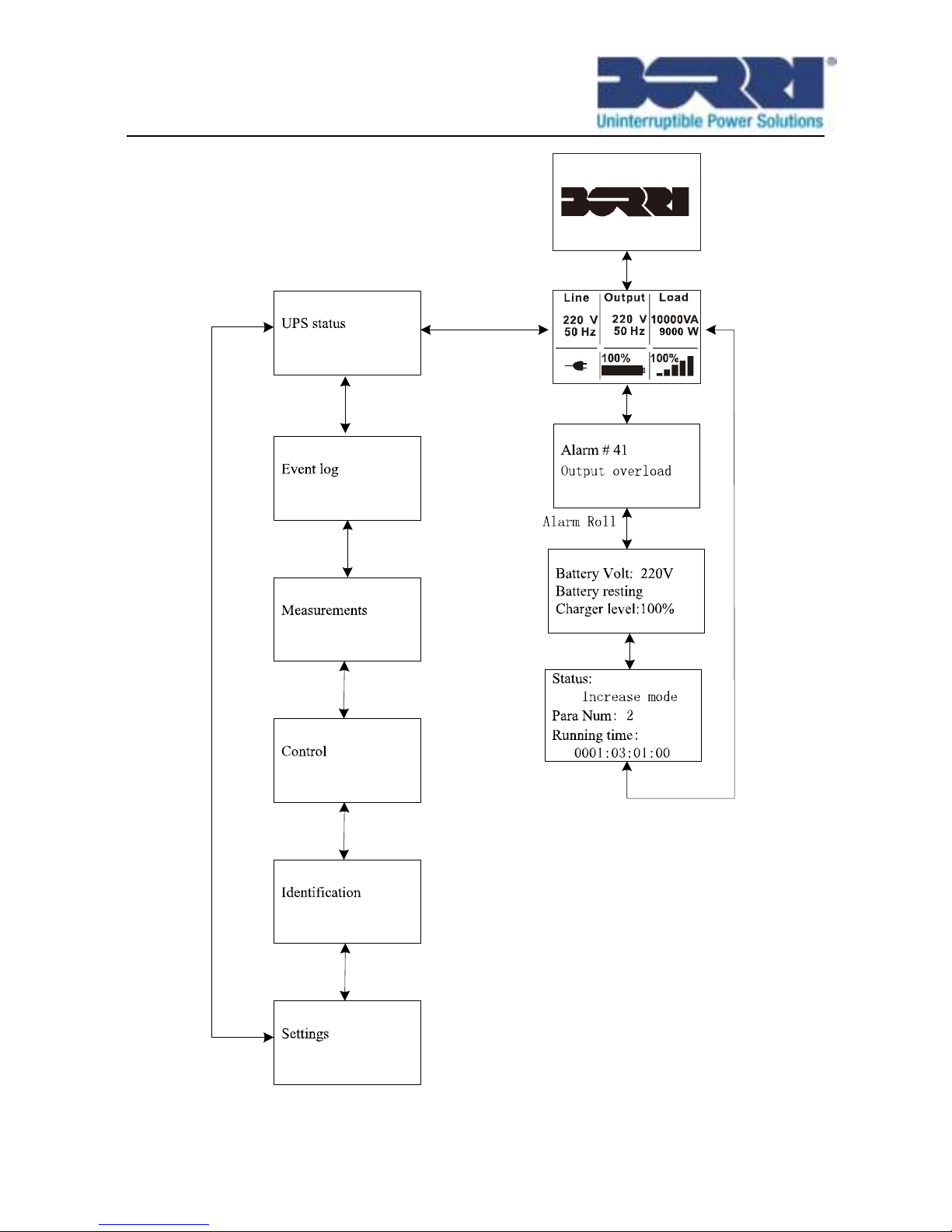
39
Fig. 5.14: Main menu tree

40
5.4.2 The UPS status menu
By pressing on the menu of “UPS status”, the display will enter
the next UPS status menu tree.
The content of the UPS status menu tree is the same as the default
UPS status summary menu.
By pressing >1s, the display will return to the last main menu
tree.
For detailed information about “UPS status”, see Fig5-14
5.4.3 The event log menu
By pressing on the menu of “Event log”, the display would
enter the next event menu tree.
All the previous events, alarm and fault have been recorded here.
The information includes the illustration, the event code, and the
precise time of the UPS when the event happened. By pressing
or <1s, all the events can be displayed one by one.
The max number of records is 50. When the number is larger than
50, the latest will replace the oldest.
By pressing >1s, the display will return to the last main menu
tree.

41
Fig. 5.15: Event menu tree
5.4.4 The measurement menu
By pressing on the menu of “Measurement”, the display will
enter the next measurement menu tree.
A lot of detailed useful information can be checked here, EG. the
output voltage and frequency, the output current, the load capacity,
the input voltage and frequency, etc.
By pressing >1s, the display will return to the last main menu
tree.

42
Fig. 5.16: Measurement menu tree
5.4.5 The control menu
By pressing on the “Control” menu, the display will enter the
next control menu tree.
1) Start Battery Test: this one command instructs the UPS to do
the battery test.
2) Clear EPO status: once the EPO function is enabled, the UPS
output will be cut off immediately and show a warning on LCD.
To recover to normal status, first the EPO connector should be
closed , then enter the menu (Control > Clear EPO Status) or
press and hold button continuously for more than 1 second
to clear EPO status. The UPS will then stop alarming and
recover to Bypass. While the EPO function is enabled the UPS
is only able to turn on by manual operation.

43
3) Reset Fault status: when a fault occurs, the UPS will shift into
Fault mode and alarm. To recover to normal status, enter the
menu (Control > Reset fault Status) to reset the error status.
The UPS will then stop alarming and recover to Bypass mode.
Before turning the UPS on again after a fault status by manual
operation, the root cause of the fault must be established and
eliminated.
4) Restore to factory settings: all parameters are able to be reset
to factory default.. This can only be done in Bypass mode.
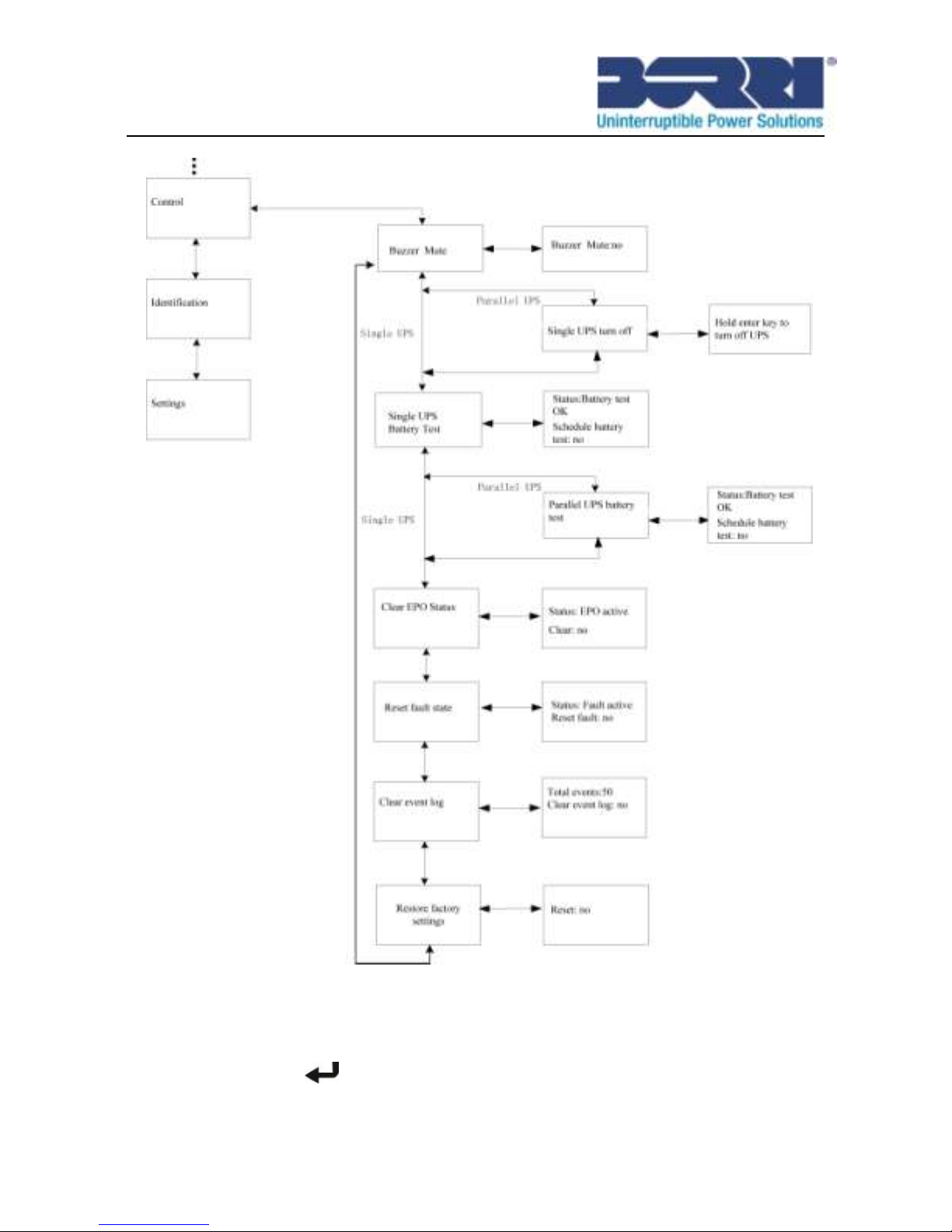
44
Fig. 5.17: Control menu tree
5.4.6 The identification menu
By pressing on the menu of “Identification”, the display will
enter the next identification menu tree.

45
The identification information including the UPS serial number,
firmware serial number and model type, will be shown here.
By pressing >1s, the display will return to the last main menu
tree.
Fig. 5.18: Identification menu tree
5.4.7 The setting menu
Please contact your local distributor for further information before
using the settings. Some settings may be changed from the
specification, and some settings could enable or disable some
functions. Selection of an inappropriate option setting by the user
may result in potential failures or loss of protective function, even
directly damage the load, battery or UPS.
Most settings may only be changed whilst the UPS is in Bypass
mode.
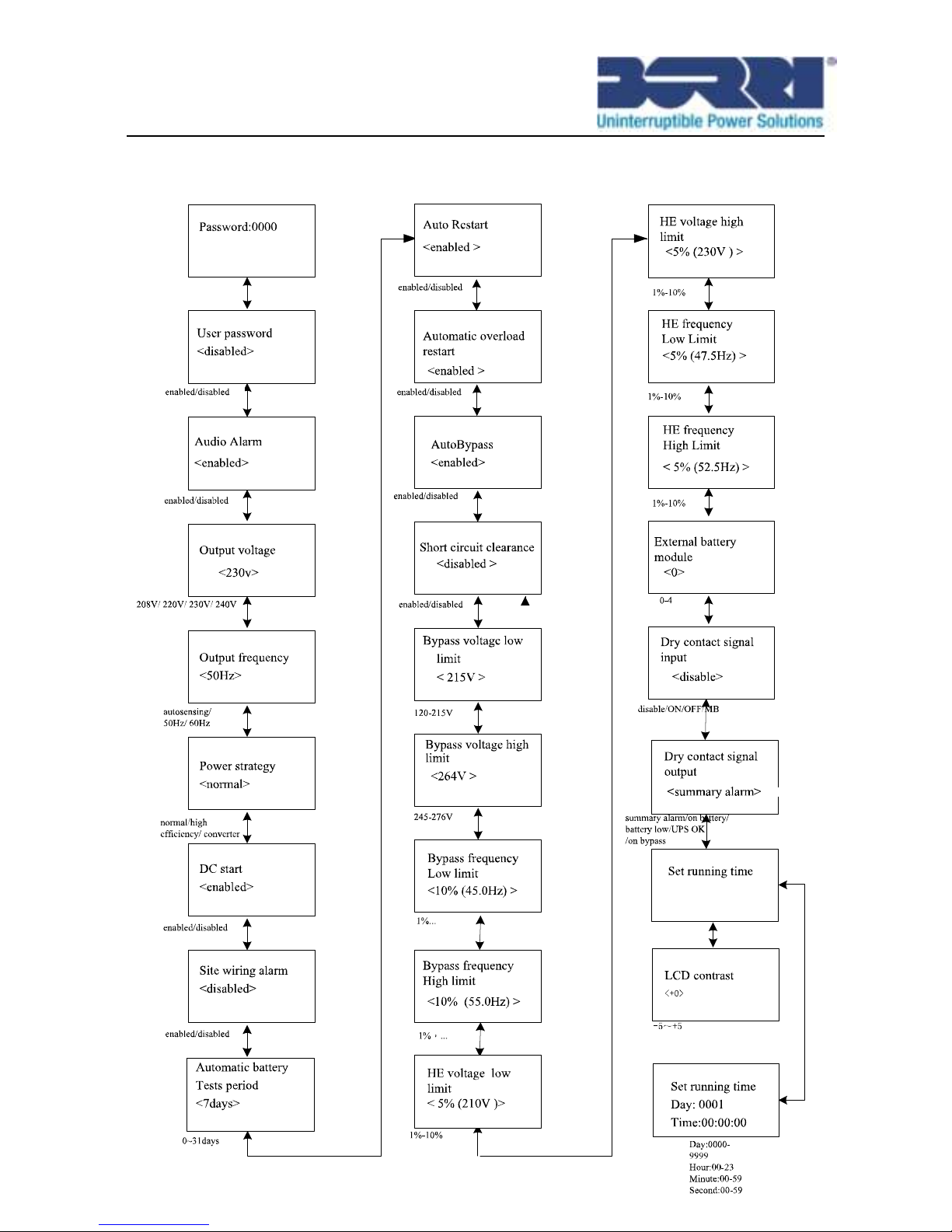
46

47
Fig. 5.19: Setting menu tree
Example: set rated output voltage value
Fig. 5.20: Set rated output voltage value

48
6. UPS Maintenance
This chapter explains how to:
Care for the UPS
Transport the UPS
Recycle the used UPS
6.1 UPS Care
For the best preventive maintenance, keep the area around the UPS
clean and dust-free. If the atmosphere is very dusty, clean the outside of
the system with a vacuum cleaner.
6.2 Transporting the UPS
CAUTION: The following procedure should be performed or supervised
by personnel knowledgeable about batteries and the required precaution.
Keep unauthorized personnel away from UPS.
1) Make sure that the UPS is turned off and disconnected from
utility power and batteries if the UPS requires any type of
transportation.
2) Place the UPS on a flat, stable surface.
6.3 Recycling the Used UPS
Contact your local recycling or hazardous waste center for information
on proper disposal of the used battery or UPS.

49
7. Specifications
This chapter provides the following specifications:
Electrical specification
Dimension and Weight
Operating environment
Safety and EMC
7.1 Electrical specification
Model
B500-R060-C
B500-R100-C
Output
Power Capacity
6KVA/5.4KW
10KVA/9KW
Voltage Range
208VAC/220VAC/
230VAC/ 240VAC
208VAC/220VAC/
230VAC/ 240VAC
Frequency
50/60Hz
50/60Hz
Voltage Distortion
<5%@Nonlinear load
<2%@Linear load
<5%@Nonlinear load
<2%@Linear load
Over Load
Line Mode:
2mins 102% ~ 130%
30s 130% ~ 150%
100ms >150%
Battery Mode:
10s 102% ~ 130%
100ms >130%
Efficiency
Line mode
>92%
>93%
ECO mode
>96%
>97%
Battery mode
>89%
>90%
Input
Input wire
1 Ph (L1,L2/N)+ PE

50
Input Type
Support dual input
Phase
single
Voltage Range
176-276Vac
Frequency Range
(45~55)/(54~66)Hz
Current
32A@230Vac
52A@230Vac
Power Factor
0,99 @100% Nominal Load
0,98 @50% Nominal Load
0,95 @25% Nominal Load
THDI
< 5 %@Full load and battery full charged
Battery & Charger
Voltage
180VDC
240VDC
Current
39A
48A
Charger current
>8A
>8A
7.2 Dimension and Weight
Model
B500-R060-C
B500-R100-C
Dimension
(W*D*H) mm
438*640(594)*129
438*640(594)*215.5
Net Weight (KG)
19.0
26.0
Gross Weight (KG)
22.8
30.8
7.3 Operating Environment
Item
B500-R060-C/
B500-R100-C
Standards/Comments
Cooling
Force Air Cooling
/
Operating
Temperature Range
0°C ~ 40 °C
Nominal power &
continuous operating mode
Storage
Temperature
-15°C~60°C
UPS
0~35°C
Battery
Relative Humidity
0-95%
No condensing
Altitude
<1000m for Nominal
Over 1000 m the power
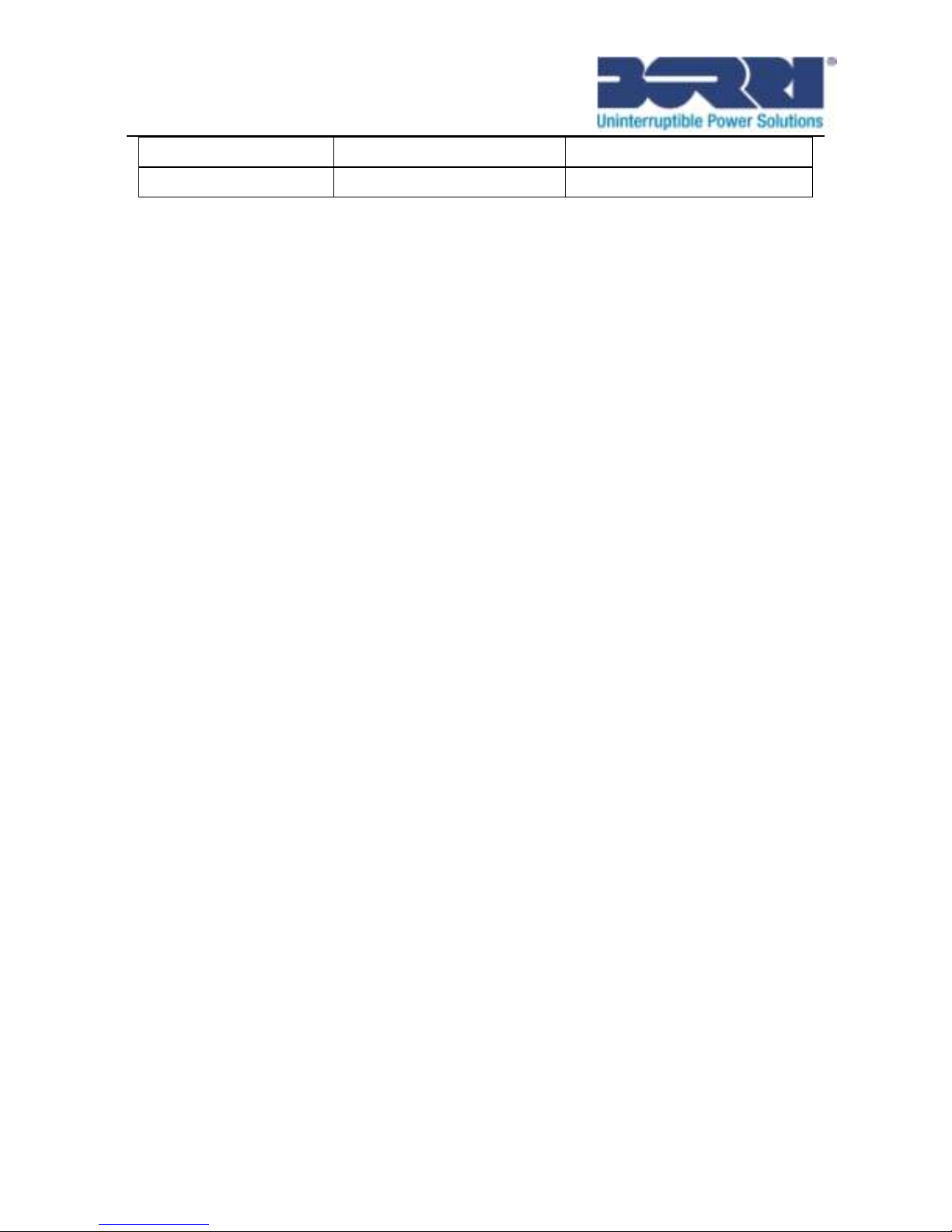
51
power
derating is 1 % every 100 m
Acoustic Noise
<55dB
/
8. Troubleshooting
The online series UPS is designed for durable, automatic operation
and issues alarms to alert you whenever potential operating
problems occur. Usually the alarms shown by the control panel do
not mean that the output power is affected. Instead, they are
preventive alarms intended to alert the user. Active alarms and active
notices are accompanied by an audible buzzer.
8.1 Accessing Alarms and Conditions
The control panel provides troubleshooting information from two main
menus:
UPS status menu: Access to all active alarms
Event Log menu: Access to the most recent 50 events, which
may include active and closed alarms
UPS Status Menu
From the UPS Status menu, you can access the following screens
for troubleshooting information:
Status summary screen: The status summary screen provides
information on both mode and load. When there is a critical
alarm, the status summary screen changes from its normal white
text on a blue background to dark amber text on an amber
background.
Notice or alarm screens: A separate screen appears for each
active notice or alarm. If there are no active alarms or notices,
the display reads “No Active Alarms”.
Battery status screen: The battery status screen indicates the
battery charge mode, the percent the battery is charged, and the
runtime with the present load level.

52
To access troubleshooting information using the UPS status menu
screen:
1) Press the button for one second or longer to go to the UPS
status menu screen.
2) Press the button to access the UPS Status Summary
screen.
3) Press the button to access the notice and alarm screens.
The UPS Status Summary screen provides load information. The
status icon indicates the UPS operating mode
4) Use the button to scroll through the notice and alarm
screens.
5) After scrolling through all alarms, press the button to access
the battery status screen.
Event Log Menu
From the Event Log menu, you can access the latest 50 events,
which includes events, notices, and alarms, arranged from newest to
oldest. Events, notices, and alarms are logged in the Event Log when
they occur and, if applicable, when they were cleared as follows:
Events are silent conditions that are recorded in the Event Log
as status information. Events do not require a response.
Notices, including active notice, are recorded in the Event Log.
Active notices, such as “Bypass Abnormal,” are typically
announced by an intermittent beep. Notices do not normally
require a response.
Alarms, including active alarms, are recoded in the Event Log.
Active alarms are typically announced by either an intermittent
beep or a continuous audible alarm. Examples are “Fan Locked”
and “Heatsink temperature high.” Active alarms require a
response.
The UPS Status menu displays by default. To access
troubleshooting information using the Event Log menu:
1) Press the button for one second to go to the main menu

53
selection and scroll down to the Event Log menu using the
button.
2) Click the button to enter the Event Log list.
3) Scroll through the listed events, notices, and alarms using the
or button.
8.2 Typical Alarms and Conditions
Alarm or Condition
Possible cause
Action
ON Maintenance
Bypass
Alarm Code: 72
UPS was manually
commanded to switch to
bypass and will remain in
bypass until commanded
out of bypass
Check the maintain bypass
switch status
In Battery Mode
Alarm Code: 62
A utility failure has
occurred and the UPS is
in Battery mode.
The UPS is powering the
equipment with battery
power. Prepare your
equipment for shutdown.
In Eco Mode
Alarm Code: 63
The UPS is on bypass
while operating on the
High Efficiency setting.
The equipment transferred to
bypass utility power as a
normal function of High
Efficiency operation. Battery
mode is available and your
equipment is protected.
Epo Active
Alarm Code: 71
The external contacts in
the rear of the UPS are
configured for REPO
operation and they have
been activated.
Check the EPO connector
status
Site Wiring Fault
Alarm Code: 04
Site Fault detection is
supported on all models
anytime there is a
Grounding Neutral
connection.
Alarm triggers when the
difference between
Site Fault detection should
be enabled by default. It can
still be enabled / disabled
from the LCD settings menu.
Reconnect all input wires
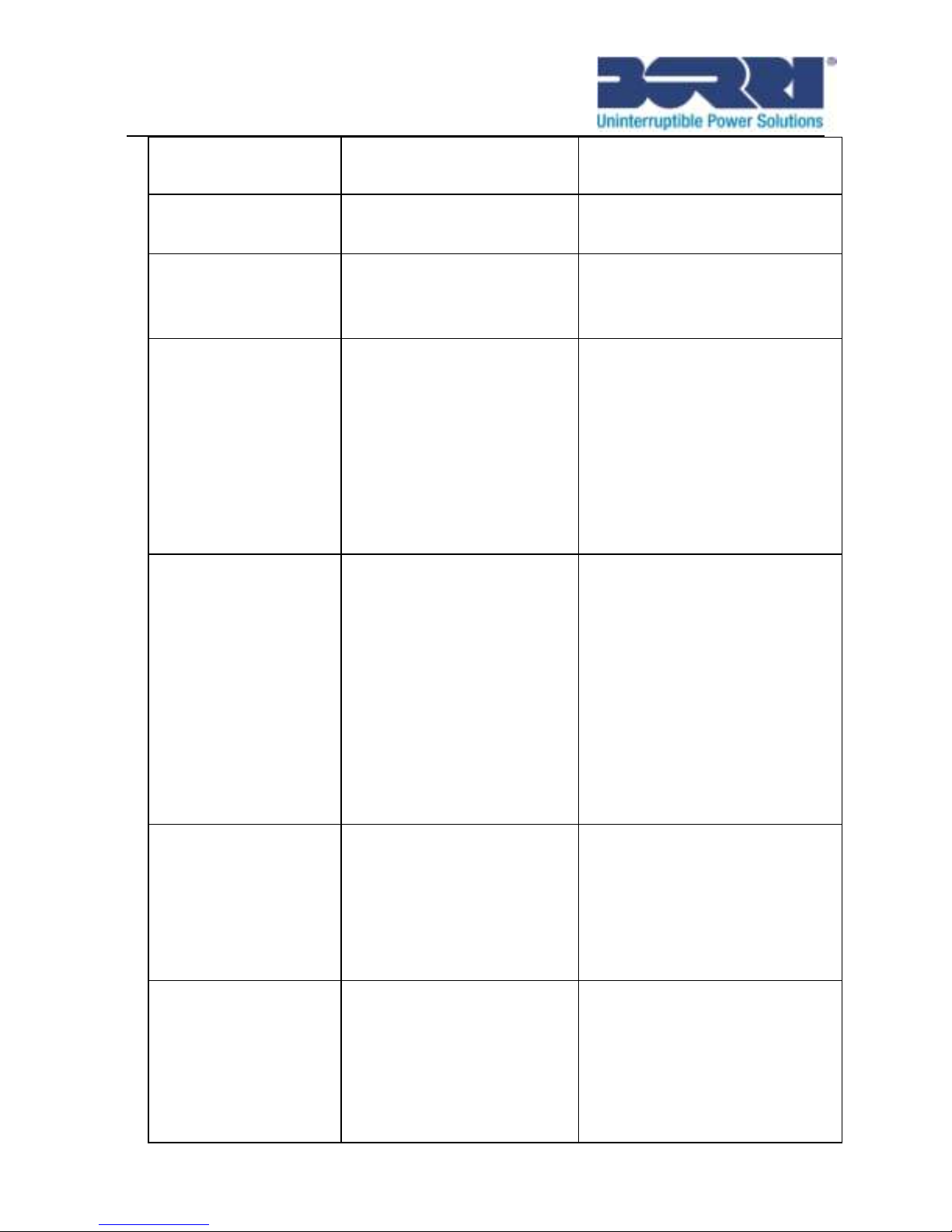
54
ground and neutral
voltage is > 15v.
Utility Abnormal
Alarm Code: 02
Utility is out of the
tolerance of input
Check input mains condition
Back feed
Alarm Code:93
UPS has a unexpected
bypass current on battery
mode
Transfer to maintenance
bypass and call service.
Battery Disconnect
Alarm Code:11
Battery voltage is lower
than the batteries
disconnected level
defined for this UPS. This
may be due to a blown
fuse, intermittent battery
connection or battery
cable being disconnected.
Verify that all batteries are
properly connected.
If the condition persists,
contact your service
representative.
Battery low
Alarm Code:12
The UPS is in Battery
mode and the battery is
running low
This warning is approximate,
and the actual time to
shutdown may vary
significantly.
Depending on the UPS load
and number of Extended
Battery Modules(EBMs), the
“Battery Low” warning may
occur before the batteries
reach 25% capacity
Service Battery
Alarm Code:13
A faulted battery string
has been detected and as
a result the battery
charger has been
disabled until it is
replaced
Contact your service
representative
Output Overload
Alarm Code:41
Output is overload.
Remove some of the
equipment from the UPS.
The UPS continues to
operate, but may switch to
Bypass mode or shutdown if
the load increases.
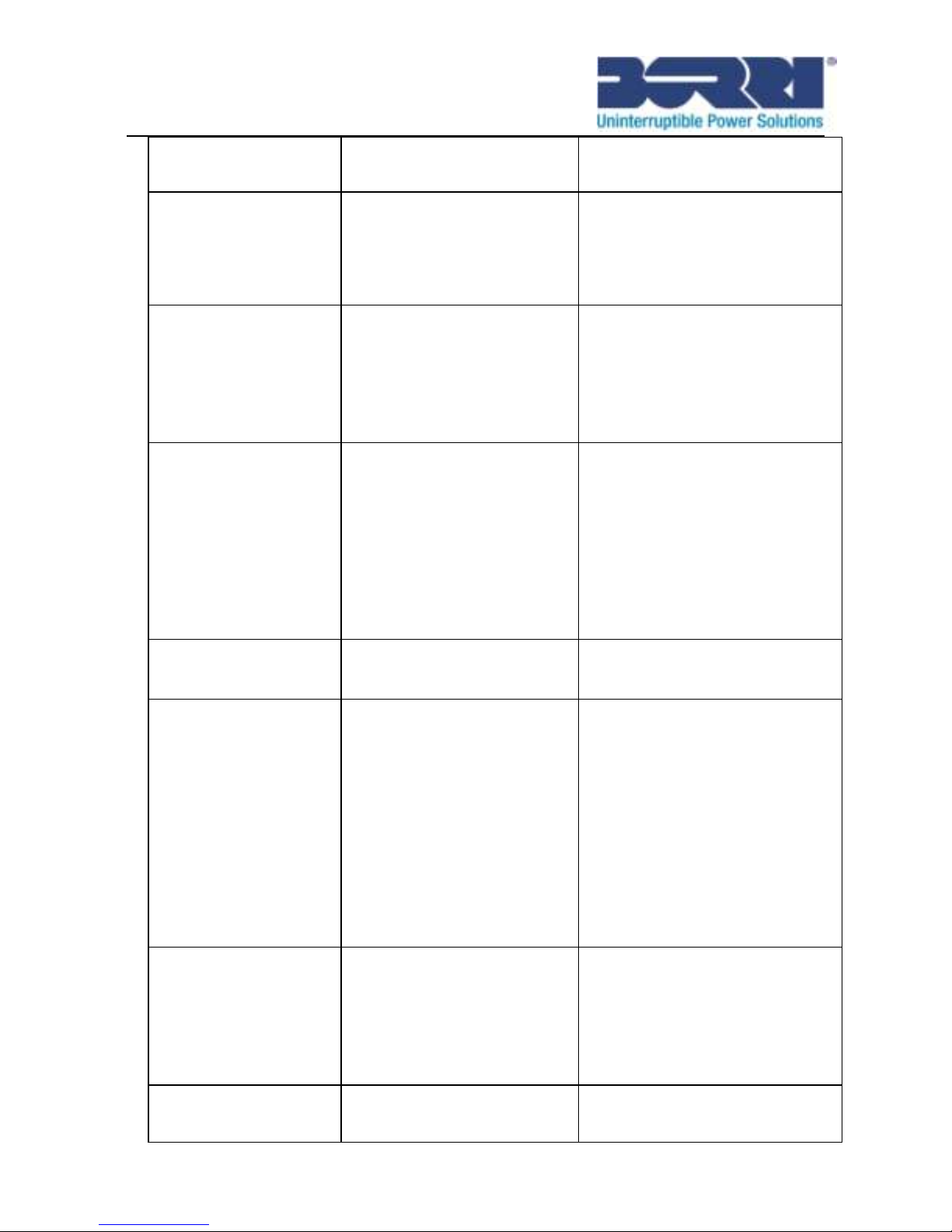
55
The alarm resets when the
condition becomes inactive.
Inv Overload Fault
Alarm Code:42
UPS has transferred to
bypass or fault mode
because of overload in
inverter mode
The UPS transfers to Battery
mode if supporting the load.
Remove some of the
equipment from the UPS
Byp Overload Fault
Alarm Code:43
UPS has cut off the output
and transferred to fault
mode because of
overload in bypass mode
or HE mode.
Remove some of the
equipment from the UPS
Output Short Circuit
Alarm Code:31
Indicates that the UPS
has detected abnormally
low impedance placed on
its output and considers it
a short circuit
Remove all the loads. Turn
off the UPS.
Check if UPS output and
loads is short circuit.
Ensure short circuit is
removed before turning on
again.
Fan Failure
Alarm Code:84
Indicates that the fan
could not work normally.
Check fans of UPS
Heatsink Over
Temperature
Alarm Code: 81
Indicates that the
temperature of heatsink is
too high, UPS will get
over temperature fault
soon.
If the UPS transferred to
Bypass mode,
If the condition persists, shut
down the UPS. Clear vents
and remove any heat
sources. Allow the UPS to
cool. Ensure the airflow
around the UPS is not
restricted. Restart the UPS.
Ambient Over
Temperature
Alarm Code:82
Indicates that the ambient
temperature is higher
than the operation
temperature on
specification
BUS Over Voltage
Indicates that the UPS get
BUS over voltage fault
The UPS transfers to Bypass
mode if supporting the load

56
Alarm Code:21
because of BUS.
BUS Under Voltage
Alarm Code:22
Indicates that the UPS get
BUS under voltage fault
The UPS transfers to Bypass
mode if supporting the load
BUS Unbalance
Alarm Code:23
Indicates that the positive
BUS voltage and negative
BUS voltage are too
lopsided to fault
The UPS transfers to Bypass
mode if supporting the load
BUS Short
Alarm Code:24
Indicates that the BUS
voltage decrease very
fast
Contact your service
representative
BUS Softstart Fail
Alarm Code:25
Indicates that the BUS
could not soft start
successfully
Contact your service
representative
Inv Over Voltage
Alarm Code:32
Indicates that the UPS get
invert over voltage fault
The UPS transfers to Bypass
mode if supporting the load
Inv Under Voltage
Alarm Code:33
Indicates that the UPS get
inverter under voltage
fault
The UPS transfers to Bypass
mode if supporting the load
Inv Softstart Fail
Alarm Code:34
Indicates that the inverter
could not soft start
successfully
Contact your service
representative
Charger Fail
Alarm Code:15
Indicates that the UPS
has confirmed the charger
has failed
The UPS turns off the
charger until the next power
recycle. Contact your service
representative
Battery Over
Voltage
Alarm Code:16
Indicates that the battery
voltage is too high
The UPS will turn off the
charger until the battery
voltage is normal
Fatal eeprom Fault
Alarm Code:A3
Indicates that the UPS
could not read eeprom
successfully
Contact your service
representative
Negative power
Fault
Alarm Code: E1
In parallel system,power
of UPS is negative
Redundancy mode,the fault
UPS turn to fault mode
without output
Increase mode,UPS1&

57
UPS2 turn to fault mode
Parallel cable loss
Alarm Code: E2
In parallel system,parallel
cable disconnect
Disconnect parallel cable
one turn to fault mode
Parallel system
battery status
Alarm Code: E6
UPS1 connect battery,
UPS2 without battery
Check battery connect status
Line input different
Alarm Code: E7
Parallel system,UPS1
line ok,UPS2 line loss
Check the line input
Bypass input
different
Alarm Code: E8
Parallel system,UPS1
bypass ok,UPS2 Bypass
loss
Bypass different,not allow
turn on UPS. Check bypass
input
Power strategy
different
Alarm Code: E9
Parallel system,UPS OP
mode(normal ,
converter,HE) different
Check UPS OP mode, Keep
OP mode be the same
Rate power different
Alarm Code: EA
Parallel system rate
power different
Rate power different,not
allow turn on UPS. Keep rate
power be the same
HE in parallel
Alarm Code: EB
Parallel system,OP mode
set as HE
HE not allow in parallel
system,change OP mode
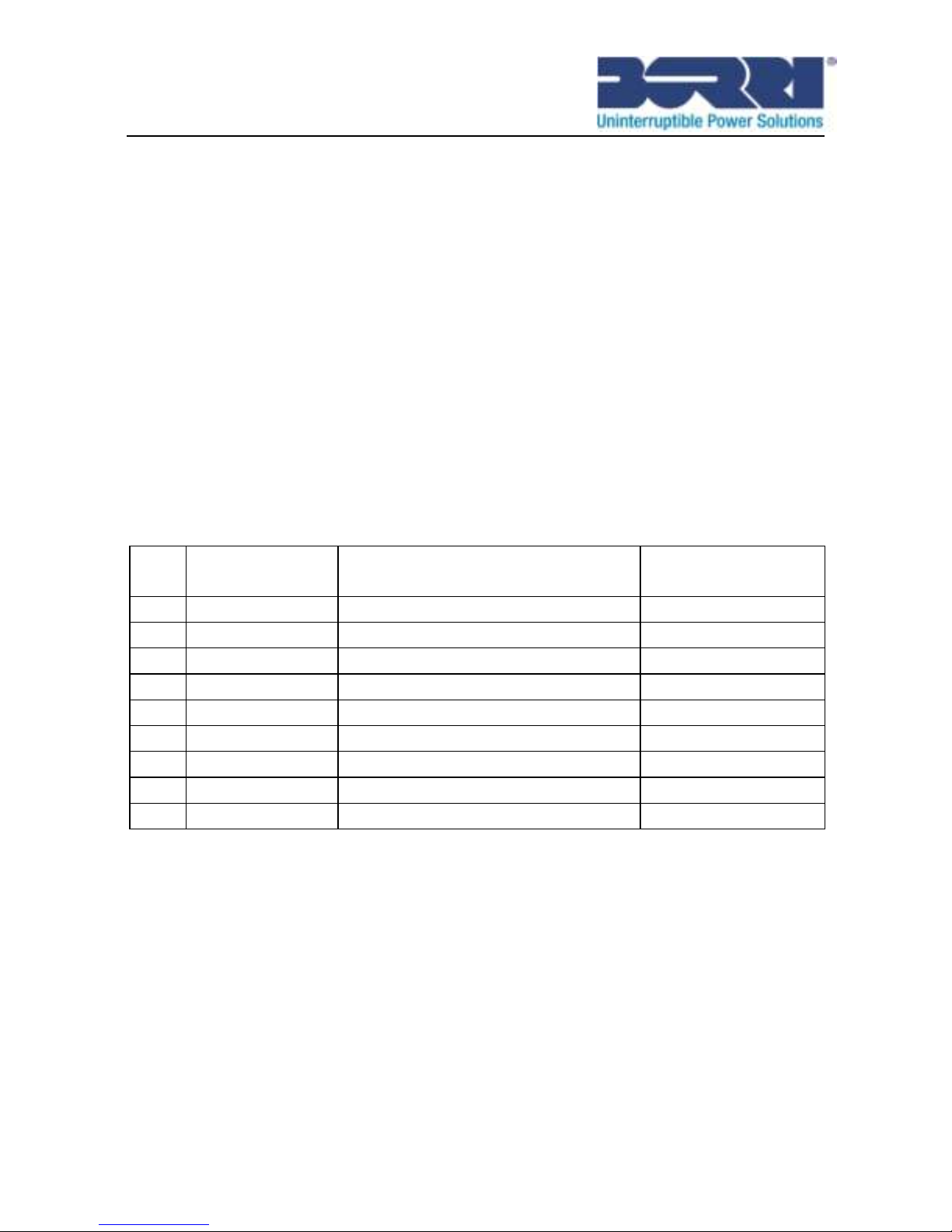
58
9. Communication
9.1 USB Interface
The USB port is compliance with USB 1.1 protocol for its communication
software.
9.2 RS-232 Interface
The RS-232 port is available for UPS status monitoring and
management by software.
The cable pins for the RS-232 communication port are identified in the
following illustration.
RS-232 communication port pin assignments
Pin
Signal name
Function
Direction from
the UPS
1 Unused
Not applicable
2
Tx
Transmit to external device
Out
3
Rx
Receive from external device
In 4
Unused
Not applicable
5
GND
Signal common
Not applicable
6 Unused
Not applicable
7 Unused
Not applicable
8 Unused
Not applicable
9 Unused
Not applicable
9.3 Dry contact Interface
The UPS incorporates build-in single programmable relay output with
potential free contact for remote alarm indication: Dry out port; And
incorporates single signal input: Dry in port. See figure in the UPS rear
panel for the locations of the ports.
The relay output can be configured by protocol command setting, the
default output contact is “Summary Alarm”; The signal input to control
UPS On/Off status does not need to be configured, its function is the
same as one button to control UPS On/Off status.
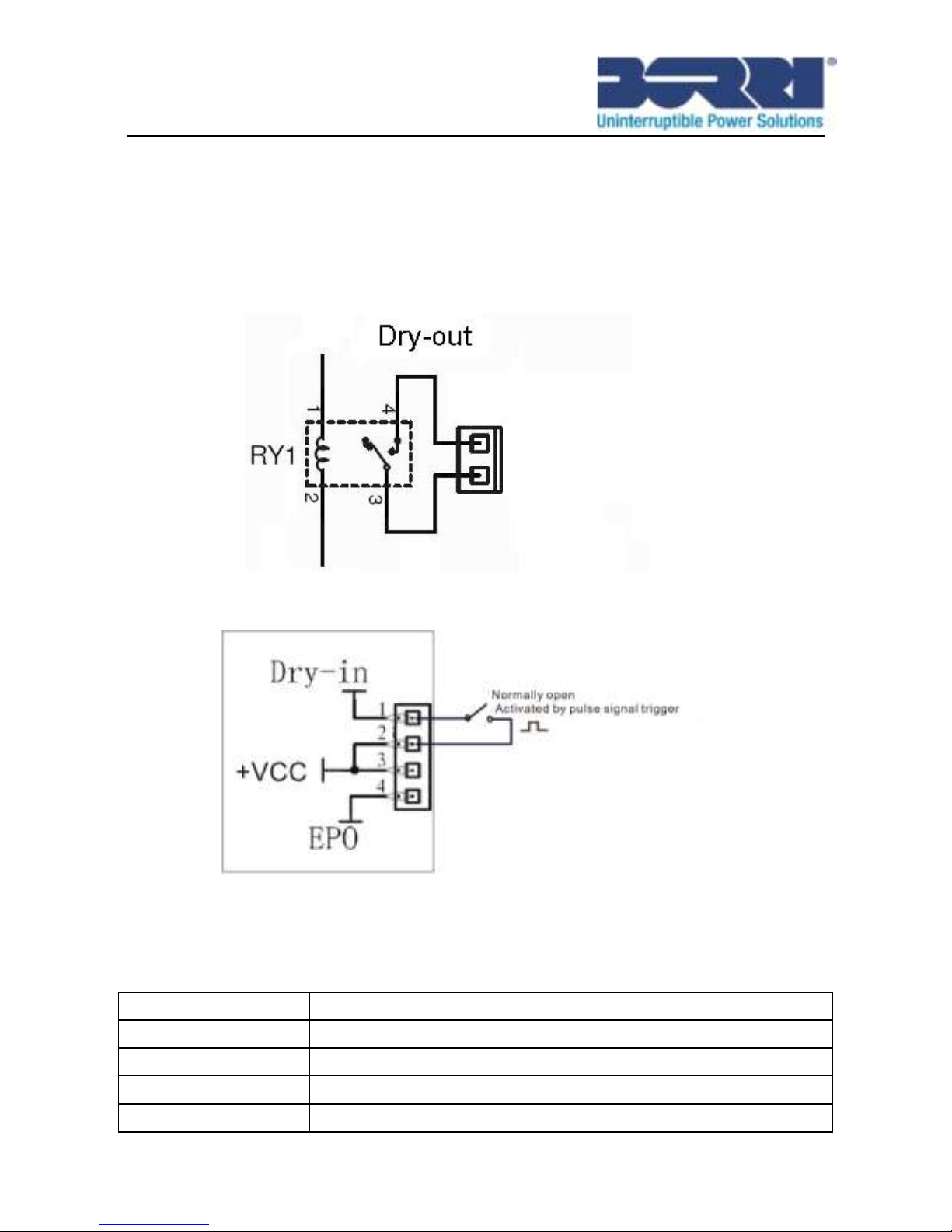
59
Note: The relay output contact must not be connected to any utility
connected circuits. Reinforced insulation to the utility is required. The
relay output contact has a maximum rating of 30Vac/1A and 60Vdc/2A
normal values.
The following figures show schematic of the dry out/in contacts.
Dry out contact schematic
Dry in contact schematic
The following table shows the options for the dry out/in contacts
Dry out signal
Description
Summary Alarm
Activated when any warning happens
On Battery
Activated when the UPS operates on battery
Battery Low
Activated with the battery low alarm
UPS ok
Activated when the UPS has no alarms and no fault.
Normally open
Activated closed

60
On Bypass
Activated when the UPS has bypass output.
Dry in signal
Description
UPS Off/On
Activated by >100ms pulse, the UPS turns off when
UPS is on inverter; the UPS turns on when UPS is
not on inverter. It is the same as a remote button to
control UPS On/Off status.
Maintain bypass
Activated by >100ms pulse, the UPS will turn to
bypass mode and warning when it is activated, just
like maintain switch action. The warning would
disappear if the trigger pulse disappeared for one
second.
9.4 Intelligent slot
This series is equipped with an intelligent slot for other optional card to
achieve remote management of the UPS through internet / intranet.
Please contact your local distributor for further information.

61
10. Software
Free Software Download – WinPower
WinPower is a new software for UPS monitoring, which provides
user-friendly interface to monitor and control your UPS. This unique
software provides safely auto shutdown for multi-computer systems
while power failure. With this software, users can monitor and control
any UPS on the same LAN no matter how far from the UPSs.
Installation procedure:
1. Go to the website:
http://www.borri.co.uk/softwaredownload
2. Choose the operation system you need and follow the instruction
described on the website to download the software.
3. When downloading all required files from the internet, enter the serial
No: 511C1-01220-0100-478DF2A to install the software.
Restart your computer after finished installation, the WinPower software
will appear as a green plug icon located in the system tray, near the
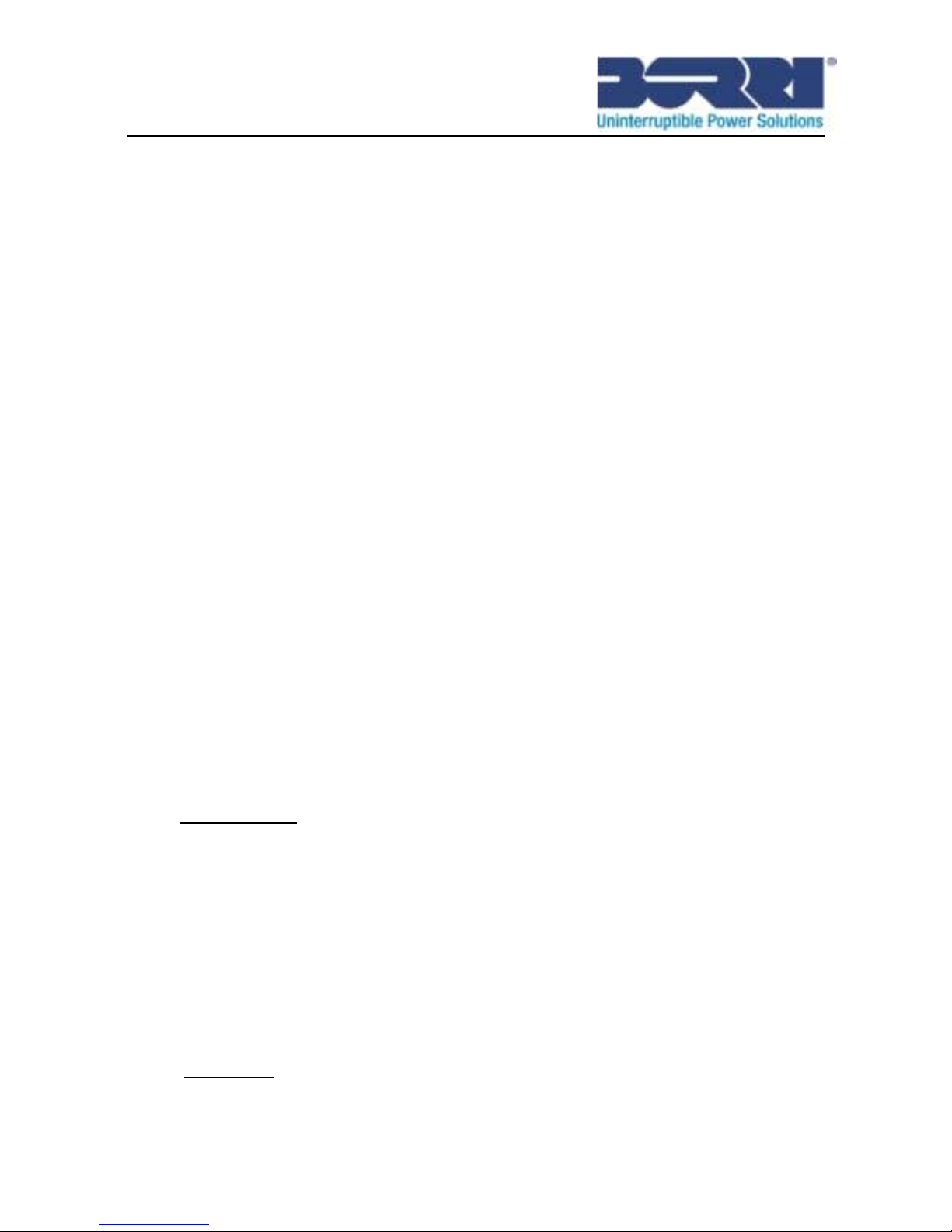
62
clock.
Borri Ltd
Systems House – Eckington Business Park
Rotherside Road – Eckington
Sheffield – S21 4HL
Tel: +44 01246 431431
Fax: +44 01246 431 444
Email: sales@borri.co.uk
Web: www.borri.co.uk
Borri S.p.A
Via 8 Marzo, 2
52010 Bibbiena (Arezzo)
Italy
Tel: +39 0575 5351
Fax: +39 0575 651 438
Email: info@borri.it
Web: www.borri.it
614-08116-00
