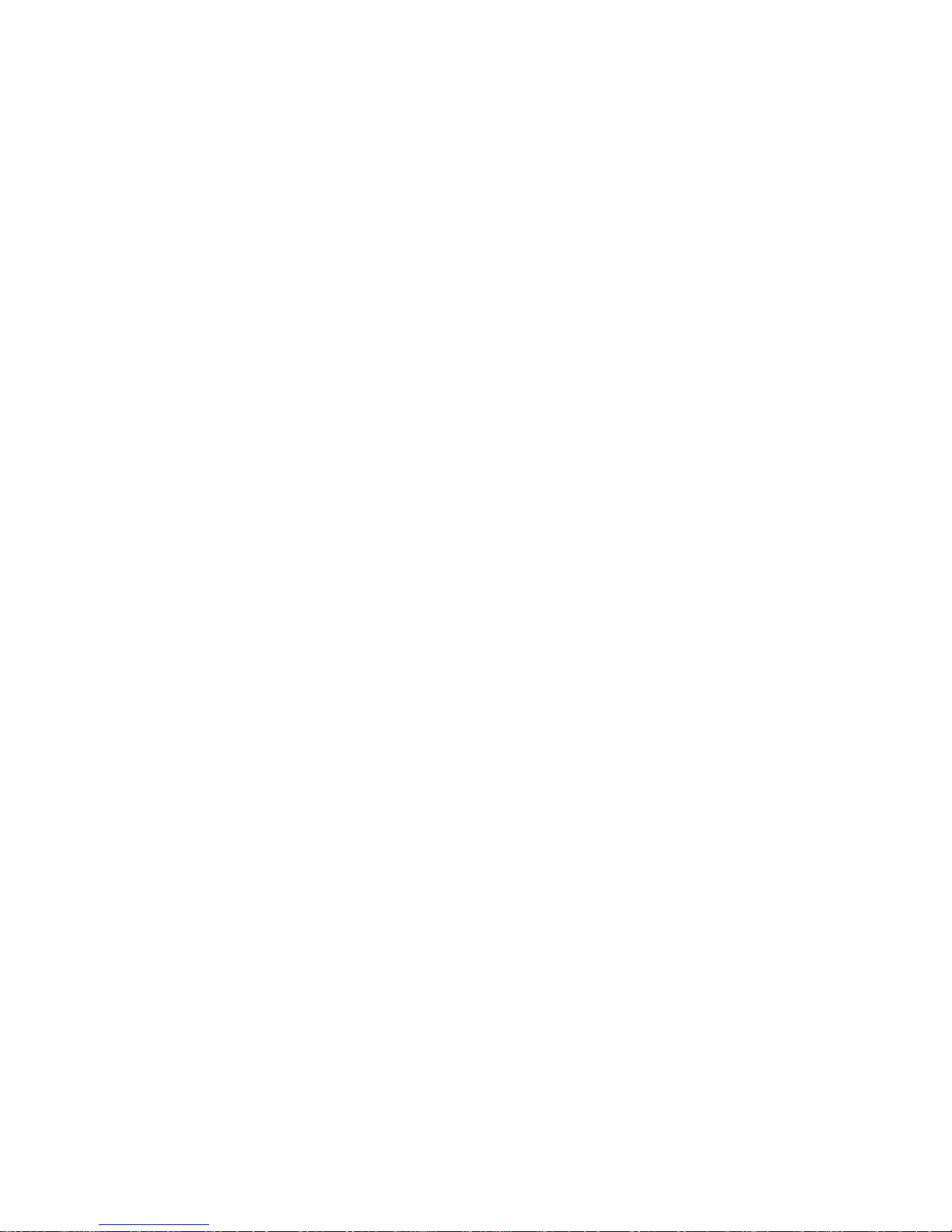
Boost Warp 4G
(N9510)
User Guide
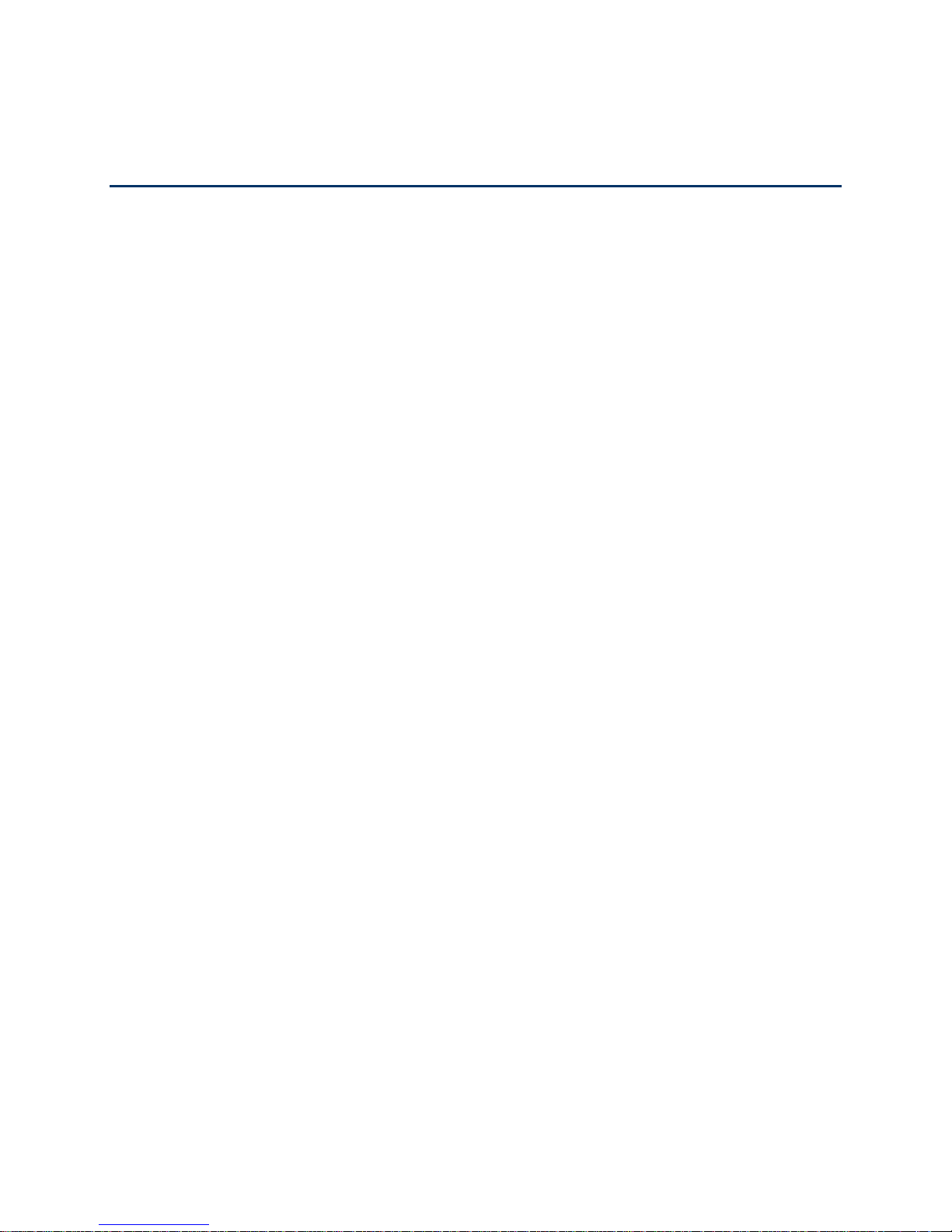
Table of Contents
Get Started ................................................................................................................................ 1
Your Phone at a Glance ...................................................................................................... 1
Set Up Your Phone ............................................................................................................. 1
Set Up Voicemail ................................................................................................................ 3
Support Services ................................................................................................................ 3
Phone Basics ............................................................................................................................. 5
Your Phone’s Layout ........................................................................................................... 5
Turn Your Phone On and Off .............................................................................................. 6
Turn Your Screen On and Off ............................................................................................. 6
Touchscreen Navigation ..................................................................................................... 7
Your Home Screen ............................................................................................................. 8
Customize the Home Screen ....................................................................................... 9
Extended Home Screens ............................................................................................11
Open and Switch Apps ...............................................................................................11
Status Bar ..........................................................................................................................12
Enter Text ..........................................................................................................................14
Touchscreen Keyboards .............................................................................................14
Android Keyboard .......................................................................................................14
Swype Text Input ........................................................................................................15
TouchPal Keyboard ....................................................................................................17
Tips for Editing Text ....................................................................................................20
Text Input Settings ......................................................................................................21
Phone Calls ..............................................................................................................................22
Make Phone Calls ..............................................................................................................22
Call Using the Phone Dialer ........................................................................................22
Call From Recent Calls ...............................................................................................23
Call From Contacts .....................................................................................................23
Call From Favorites ....................................................................................................24
Call Using a Speed Dial Number ................................................................................24
Call a Number in a Text Message or Email Message ..................................................24
TOC i
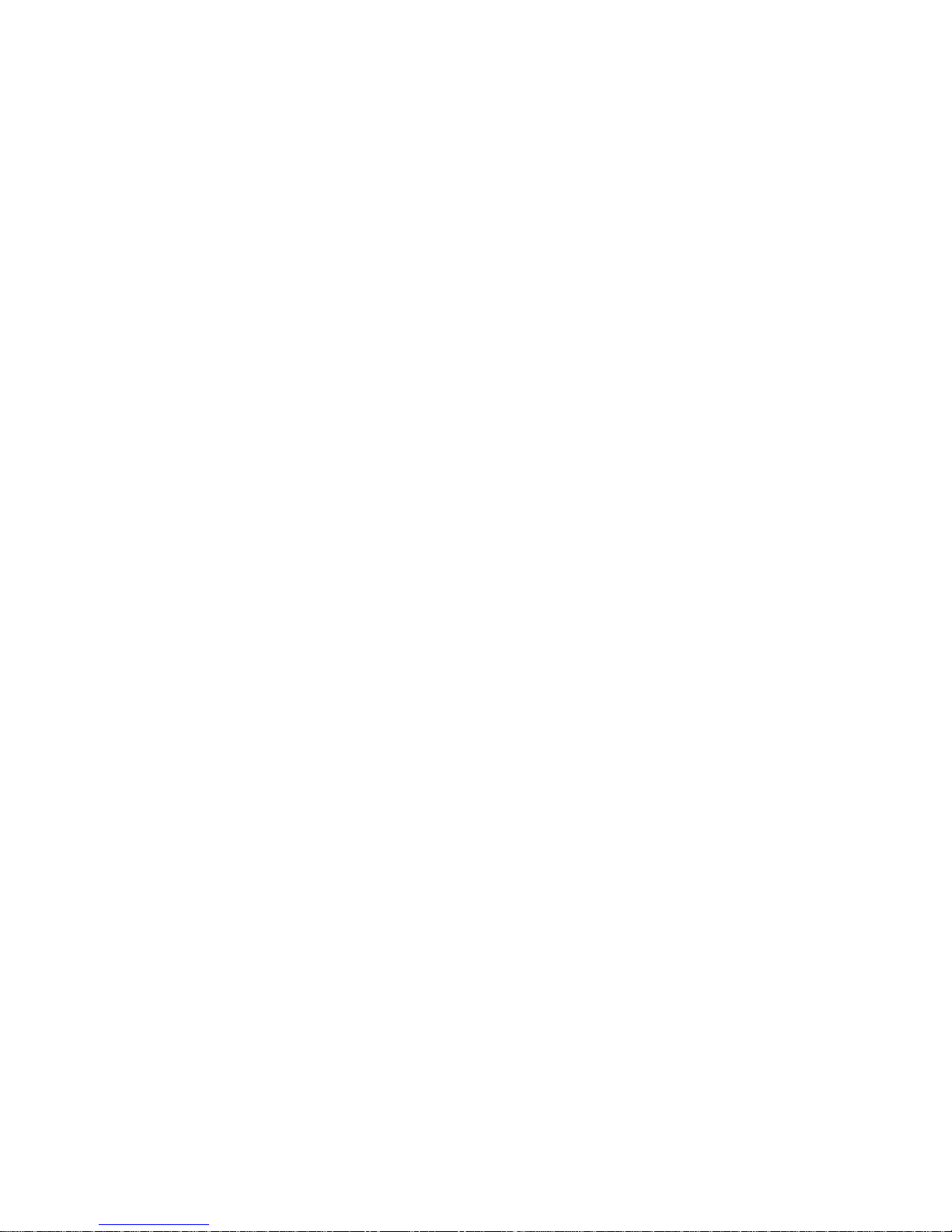
Call Emergency Numbers ...........................................................................................25
Receive Phone Calls ..........................................................................................................26
Voicemail ...........................................................................................................................26
Set Up Voicemail ................................................................................................ ........27
Voicemail Notification .................................................................................................27
Retrieve Your Voicemail Messages ............................................................................27
Phone Call Options ............................................................................................................28
Caller ID .....................................................................................................................28
Call Waiting ................................................................................................................28
3-way Calling ..............................................................................................................29
Call Forwarding ..........................................................................................................29
In-call Options .............................................................................................................30
Set Up Speed Dialing .........................................................................................................31
Call Log .............................................................................................................................31
Settings .....................................................................................................................................33
Airplane Mode ....................................................................................................................34
Wi-Fi Settings ....................................................................................................................34
Bluetooth Settings ..............................................................................................................34
Mobile Networks ................................................................................................................34
Enable Data Services .................................................................................................34
Switch Network Modes ...............................................................................................35
Data Usage ........................................................................................................................35
Call Settings ......................................................................................................................36
Quick Responses........................................................................................................36
Voicemail Settings ......................................................................................................36
TTY Mode ...................................................................................................................36
DTMF Tones ...............................................................................................................37
Speed Dial ..................................................................................................................37
Call Forwarding ..........................................................................................................37
Voice Privacy ..............................................................................................................38
Internet Call Settings ..................................................................................................38
More Settings.....................................................................................................................39
Sound Settings ..................................................................................................................39
TOC ii
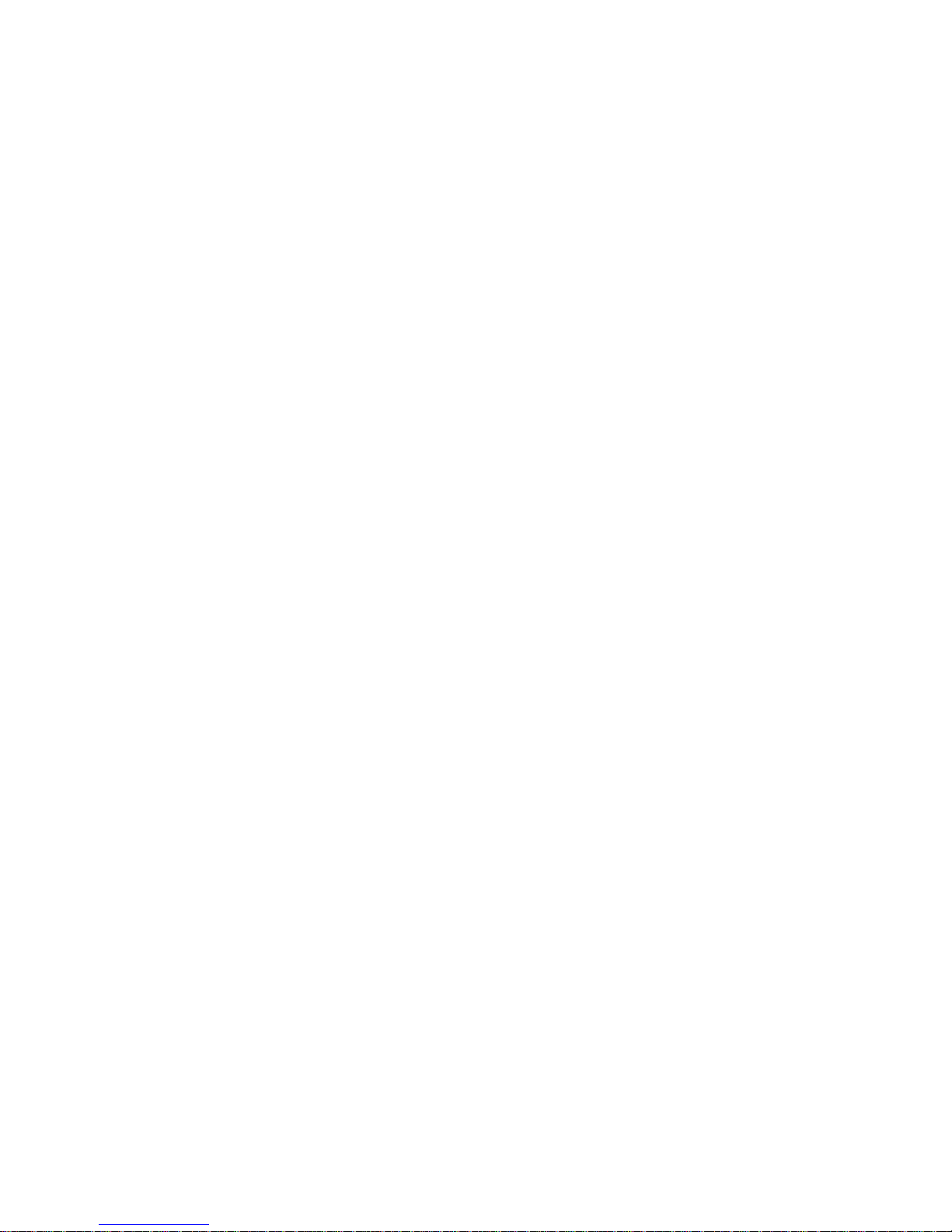
Volumes .....................................................................................................................39
Silent Mode.................................................................................................................39
Ringtones and Notifications ........................................................................................40
SRS Sound Enhancement ..........................................................................................40
System Sounds and Tones .........................................................................................41
Display Settings .................................................................................................................41
Storage Settings ................................................................................................................42
Battery ...............................................................................................................................43
Apps ..................................................................................................................................43
Connect to PC ...................................................................................................................44
System Updates ................................................................................................................44
Accounts & Sync ................................................................................................................44
Set Up a New Account ................................................................................................44
Remove an Existing Account ......................................................................................45
Configure Auto Sync Setting .......................................................................................45
Location Services ..............................................................................................................46
Security ..............................................................................................................................46
Screen Lock................................................................................................................46
Owner Info ..................................................................................................................47
Encrypt Phone ............................................................................................................47
Encrypt SD Card .........................................................................................................48
Make Passwords Visible .............................................................................................48
Device Administration .................................................................................................48
Credential Storage ......................................................................................................49
Language & Input ..............................................................................................................49
Select Language .........................................................................................................49
Spell Checker .............................................................................................................50
Personal Dictionary .....................................................................................................50
Keyboard & Input Methods .........................................................................................50
Speech .......................................................................................................................50
Pointer Speed .............................................................................................................51
Backup & Reset .................................................................................................................51
Date & Time .......................................................................................................................51
TOC iii
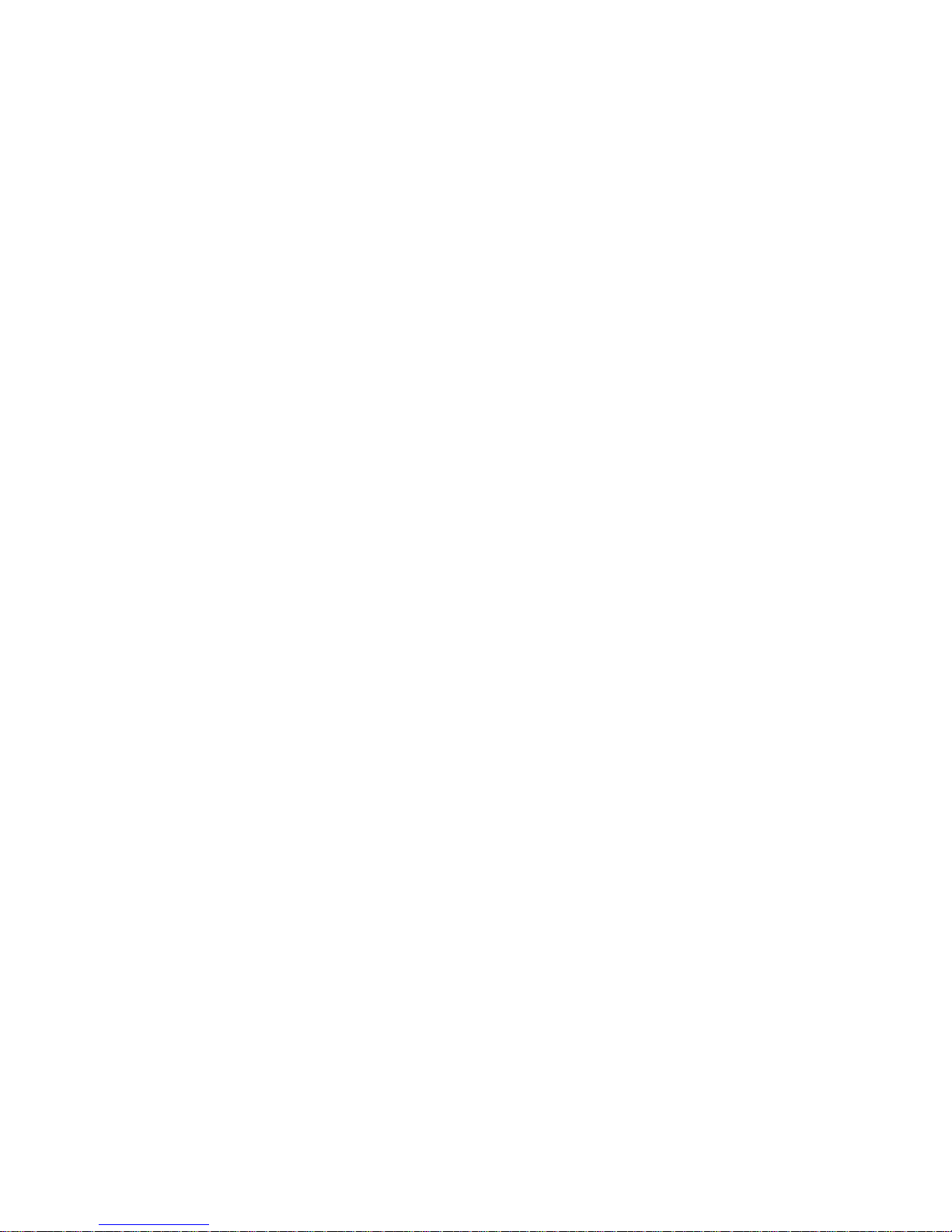
Accessibility Settings .........................................................................................................51
Developer Options .............................................................................................................52
About Phone ......................................................................................................................52
Contacts....................................................................................................................................53
Get Started With People ....................................................................................................53
Add a Contact ....................................................................................................................55
Save a Phone Number .......................................................................................................56
Edit a Contact ....................................................................................................................56
Add or Edit Information for a Contact ..........................................................................57
Assign a Picture to a Contact ......................................................................................57
Assign a Ringtone to a Contact...................................................................................57
Join Contacts ..............................................................................................................58
Delete a Contact .........................................................................................................58
Synchronize Contacts ........................................................................................................58
Share a Contact ................................................................................................................. 59
Create Your Own Profile ....................................................................................................59
Import and Export Contacts ...............................................................................................59
Add a Contact to Favorites.................................................................................................60
Search for a Contact ..........................................................................................................60
Work With Contact Groups ................................................................................................60
Accounts and Messaging ..........................................................................................................63
Gmail / Google ...................................................................................................................63
Create a Google Account ............................................................................................63
Sign In to Your Google Account ..................................................................................64
Access Gmail ..............................................................................................................64
Send a Gmail Message ..............................................................................................65
Read and Reply to Gmail Messages ...........................................................................66
Email .................................................................................................................................66
Add an Email Account (POP3 or IMAP) ......................................................................67
Add an Exchange ActiveSync Account .......................................................................67
Create Additional Email Accounts ...............................................................................68
Compose and Send Email ..........................................................................................68
View and Reply to Email .............................................................................................69
TOC iv
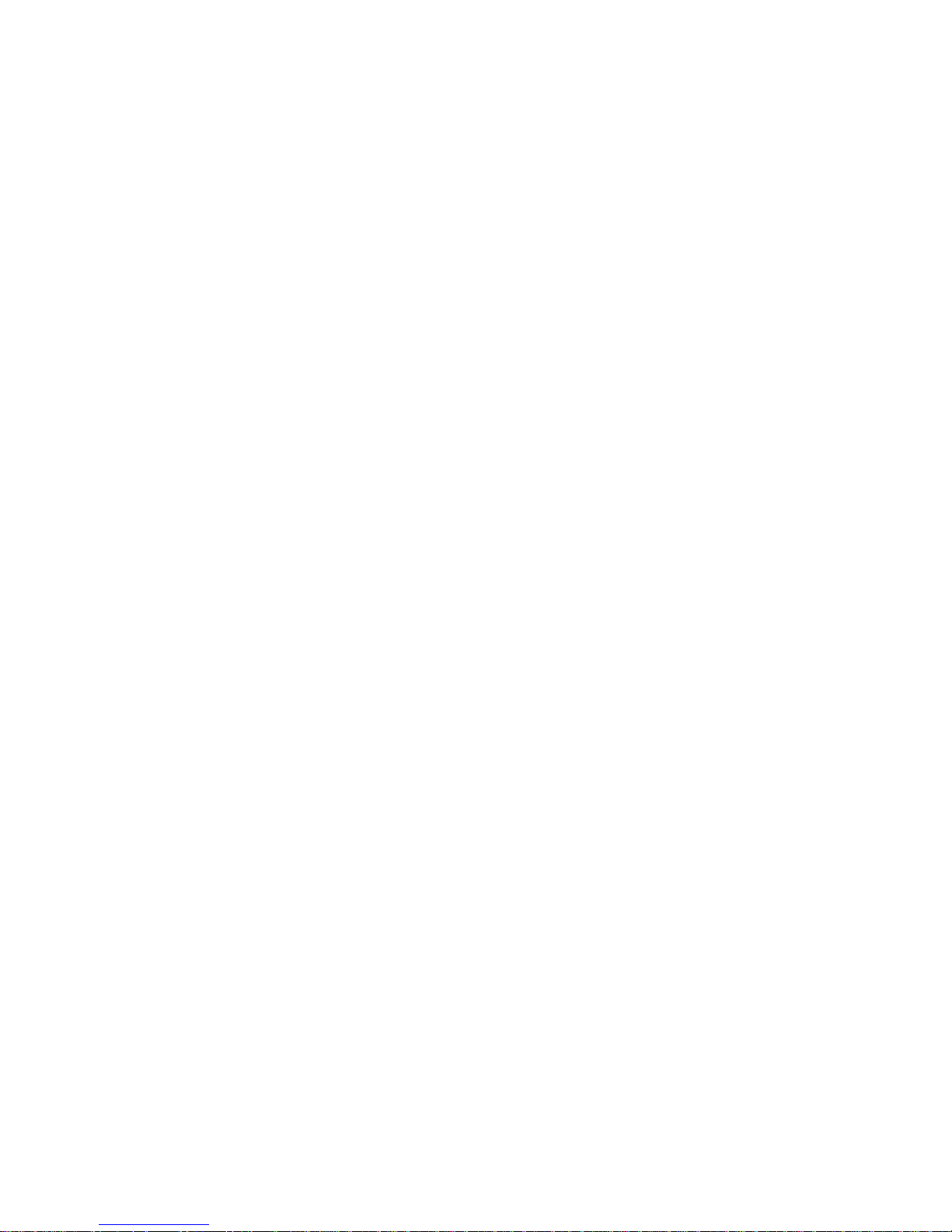
Manage Your Email Inbox ...........................................................................................69
Exchange ActiveSync Email Features ........................................................................70
Email Account Settings ...............................................................................................71
Delete an Email Account.............................................................................................72
Add the Mail Widget ....................................................................................................72
Text Messaging and MMS .................................................................................................72
Compose Text Messages ...........................................................................................73
Send a Multimedia Message (MMS) ...........................................................................74
Save and Resume a Draft Message ...........................................................................76
New Messages Notification .........................................................................................76
Managing Message Conversations .............................................................................77
Text and MMS Options ...............................................................................................79
Social Networking Accounts ...............................................................................................80
Facebook ....................................................................................................................81
Twitter .........................................................................................................................81
LinkedIn ......................................................................................................................81
MySpace ....................................................................................................................82
YouTube .....................................................................................................................82
Google Talk .......................................................................................................................82
Google+ .............................................................................................................................83
Apps and Entertainment ............................................................................................................85
Google Play Store App ......................................................................................................85
Find and Install an App ...............................................................................................86
Create a Google Checkout Account ............................................................................87
Request a Refund for a Paid App ...............................................................................87
Open an Installed App ................................................................................................88
Uninstall an App .........................................................................................................88
Get Help With Google Play .........................................................................................88
Navigation ..........................................................................................................................88
Google Maps ..............................................................................................................89
Scout ..........................................................................................................................90
Google Navigation ......................................................................................................90
Local ...........................................................................................................................91
TOC v
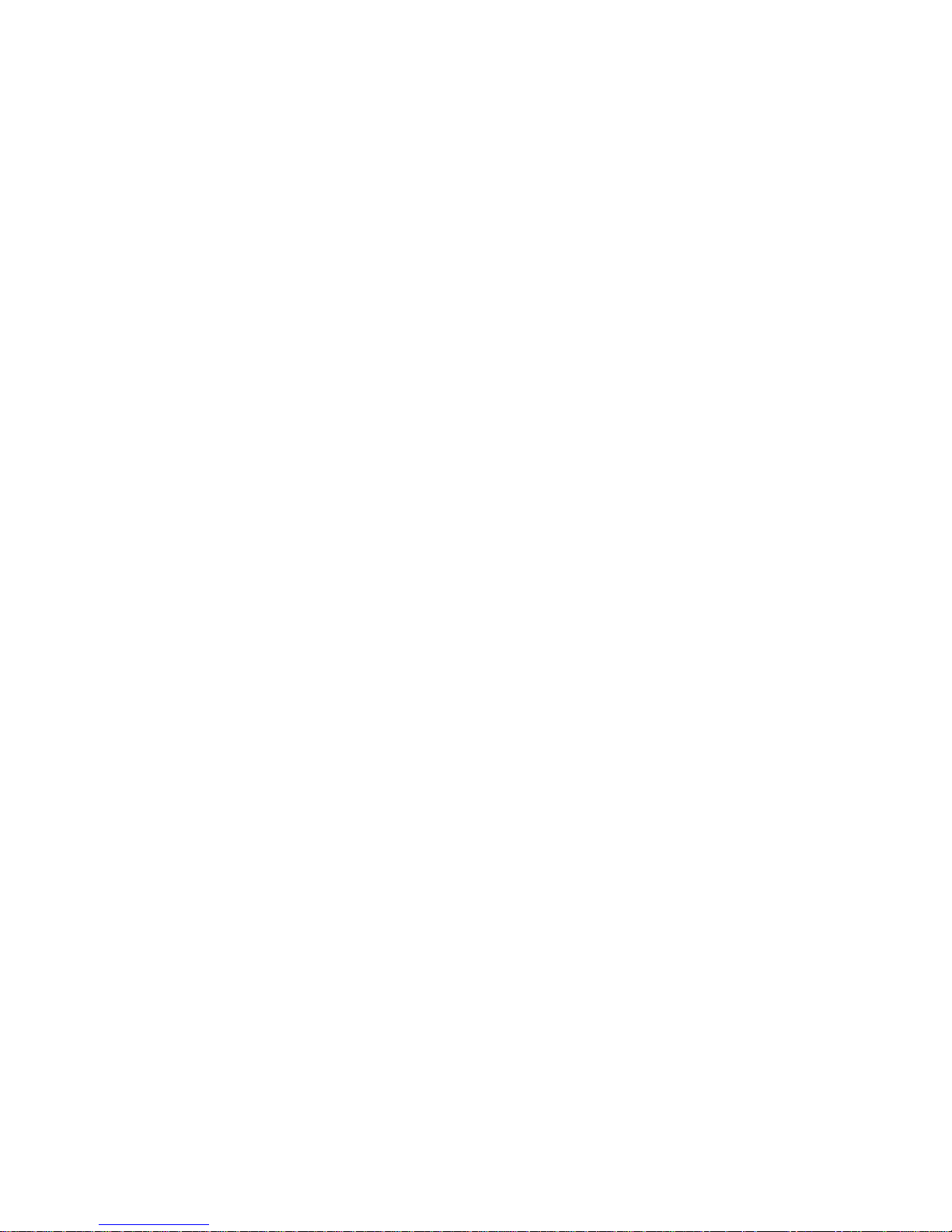
Music .................................................................................................................................91
Music Player ...............................................................................................................91
Google Play Music App ..............................................................................................94
Web and Data ...........................................................................................................................97
Wi-Fi ..................................................................................................................................97
Turn Wi-Fi On and Connect to a Wireless Network .....................................................97
Check the Wireless Network Status ............................................................................98
Connect to a Different Wi-Fi Network ..........................................................................98
Sprint 4G Network .............................................................................................................99
Data Services ....................................................................................................................99
Your User Name ....................................................................................................... 100
Launch a Web Connection ........................................................................................ 100
Data Connection Status and Indicators ..................................................................... 100
Virtual Private Networks (VPN) ........................................................................................ 101
Prepare Your Phone for VPN Connection ................................................................. 101
Set Up Credential Storage ........................................................................................ 102
Add a VPN Connection ............................................................................................. 102
Connect to or Disconnect From a VPN ................................................................ ..... 102
NFC ................................ ................................................................ ................................. 103
Browser ........................................................................................................................... 103
Learn to Navigate the Browser ................................................................................. 104
Browser Menu .......................................................................................................... 105
Select Text on a Web Page ...................................................................................... 107
Go to a Specific Website........................................................................................... 107
Adjust General Browser Settings ................................................................ .............. 108
Adjust Browser Privacy & Security Settings .............................................................. 108
Adjust Browser Accessibility Settings........................................................................ 109
Adjust Advanced Browser Settings ........................................................................... 109
Manage Browser Bandwidth Use .............................................................................. 110
Create Website Settings ........................................................................................... 111
Reset the Browser to Default .................................................................................... 111
Set the Browser Home Page .................................................................................... 111
Create Bookmarks .................................................................................................... 112
TOC vi

Create a New Homepage ......................................................................................... 113
Add Bookmarks to Your Home Screen ..................................................................... 113
Camera and Video .................................................................................................................. 114
Take Pictures ................................................................................................................... 114
Open or Close the Camera ....................................................................................... 114
Viewfinder Screen..................................................................................................... 115
Review Captured Pictures and Videos ...................................................................... 115
Zoom ........................................................................................................................ 115
Take a Picture .......................................................................................................... 115
Record Videos ................................................................................................................. 116
Camera and Camcorder Settings ..................................................................................... 116
Camera Settings ....................................................................................................... 117
Camcorder Settings .................................................................................................. 117
View Pictures and Videos Using Gallery .......................................................................... 118
Open Gallery ............................................................................................................ 118
View Photos and Videos ........................................................................................... 119
Zoom In or Out on a Photo ....................................................................................... 120
Watch Video ............................................................................................................. 120
View Photos in Your Social Networks .............................................................................. 120
Working With Photos ....................................................................................................... 121
Share Photos and Videos ................................................................................................ 123
Send Photos or Videos by Email ............................................................................... 124
Send a Photo or Video by Multimedia Message ................................ ........................ 124
Send Photos or Videos Using Bluetooth ................................................................... 124
Share Photos on Facebook for Android .................................................................... 124
Share Photos on Flickr ............................................................................................. 125
Share Photos on Picasa ........................................................................................... 125
Share Photos or Videos on Google+ ......................................................................... 125
Share Videos on YouTube ........................................................................................ 126
Tools and Calendar ................................................................................................................. 127
Calendar .......................................................................................................................... 127
Add an Event to the Calendar ................................................................................... 128
Invite Guests to Your Event (Google Account Only) .................................................. 129
TOC vii

Send a Meeting Request (Exchange ActiveSync Only) ............................................. 129
Event Alerts .............................................................................................................. 129
View Events .............................................................................................................. 130
Erase Events ............................................................................................................ 132
Show or Hide Calendars ........................................................................................... 133
Choose Google Calendars to Synchronize With Your Phone .................................... 133
Synchronize an Exchange ActiveSync Calendar ...................................................... 133
Send a vCalendar ..................................................................................................... 134
Alarm & Timer .................................................................................................................. 134
Calculator ........................................................................................................................ 134
File Manager .................................................................................................................... 135
Sound Recorder ............................................................................................................... 135
Voice Commands ............................................................................................................ 136
Bluetooth ......................................................................................................................... 136
Turn Bluetooth On or Off........................................................................................... 136
The Bluetooth Settings Menu .................................................................................... 137
Change the Device Name ......................................................................................... 137
Connect a Bluetooth Headset or Car Kit ................................................................... 138
Reconnect a Headset or Car Kit ............................................................................... 138
Disconnect or Unpair From a Bluetooth Device ........................................................ 139
Send and Receive Information Using Bluetooth ........................................................ 139
Near Field Communication (NFC) Technology ................................................................. 142
microSD Card .................................................................................................................. 142
Insert a microSD Card .............................................................................................. 143
Remove the microSD Card ....................................................................................... 143
View the microSD Card Memory ............................................................................... 145
Format the microSD Card ......................................................................................... 145
Unmount the microSD Card ...................................................................................... 145
Use the Phone’s microSD Card as a USB Drive ....................................................... 145
Update Your Phone ......................................................................................................... 146
Update Your Phone Firmware .................................................................................. 146
Update Your Android Operating System ................................................................... 148
Update Your Profile .................................................................................................. 148
TOC viii

Update Your PRL ..................................................................................................... 148
Index ....................................................................................................................................... 149
TOC ix
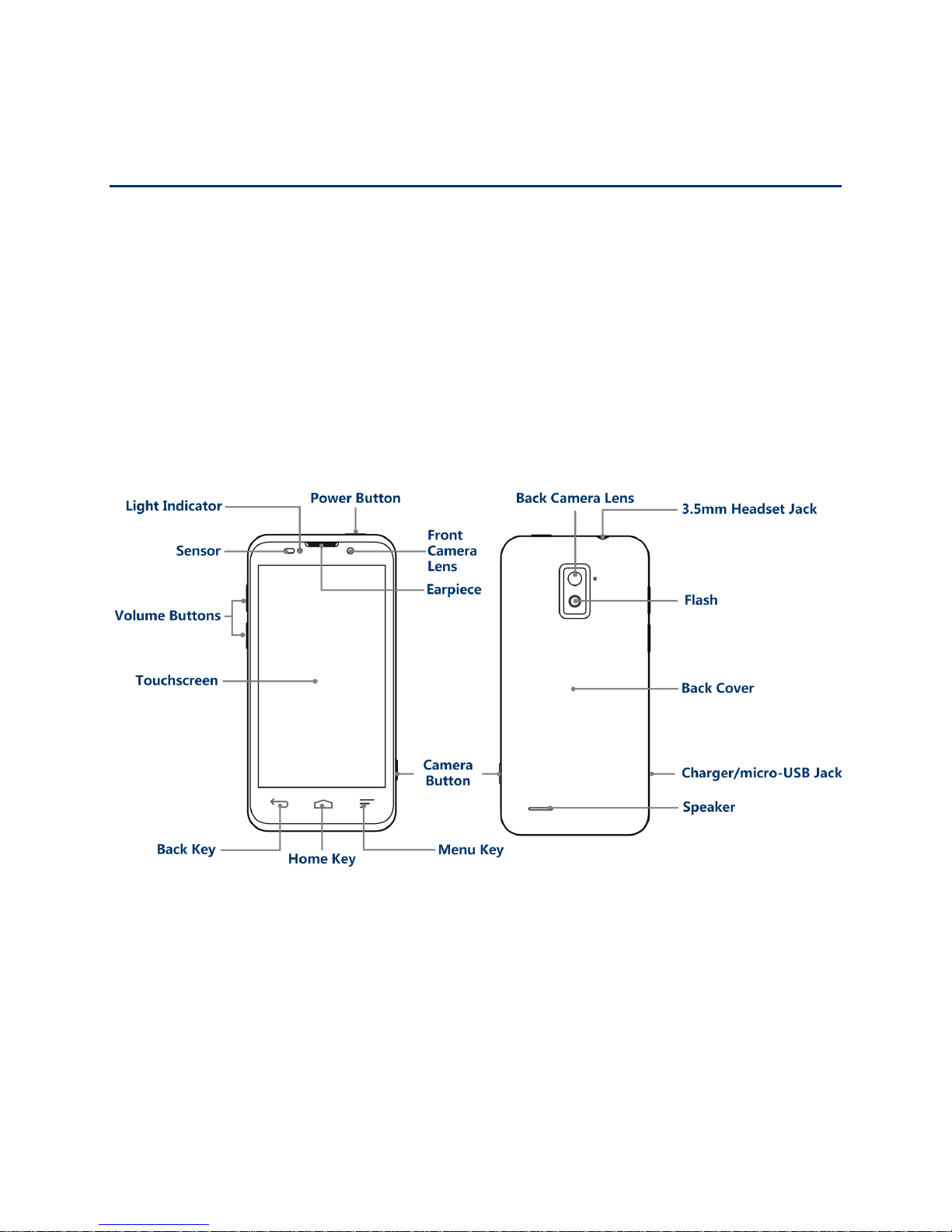
Get Started
The following topics give you all the information you need to set up your phone and Boost
Mobile service the first time.
Your Phone at a Glance
Set Up Your Phone
Set Up Voicemail
Support Services
Your Phone at a Glance
The following illustration outlines your phone’s primary external features and buttons.
Set Up Your Phone
You must first install and charge the battery to begin setting up your phone.
1. Install the battery.
Insert a coin or other flat object into the slot at the bottom of the battery compartment
cover and lift the cover up gently.
Get Started 1

Insert the battery, contacts end first, and gently press the battery into place.
Replace the battery compartment cover, making sure all the tabs are secure and
there are no gaps around the cover.
Note: When you insert the battery, your phone may power on automatically.
2. Charge your battery.
Plug the USB connector into the charger/accessory jack on the lower left side of your
phone.
Get Started 2

Plug the AC adapter into an electrical outlet.
Note: Your phone’s battery should have enough charge for the phone to turn on and find a
signal, set up voicemail, and make a call. You should fully charge the battery as soon as
possible.
3. Press and hold the Power Button to turn the phone on.
Set Up Voicemail
You should set up your Voicemail and personal greeting as soon as your phone is activated.
Always use a password to protect against unauthorized access. Your phone automatically
transfers all unanswered calls to your voicemail, even if your phone is in use or turned off.
1. Touch > . (If your screen is locked, press the Power Button to turn on the
display and then touch and hold to unlock the screen.)
2. Touch , if the screen is not already on the dial screen.
3. Touch and hold to dial your voicemail number.
4. Follow the system prompts to:
Create your password.
Record your name announcement.
Record your greeting.
Note: Voicemail Password – Boost Mobile strongly recommend that you create a password
when setting up your voicemail to protect against unauthorized access. Without a
password, anyone who has access to your phone is able to access your voicemail
messages.
Support Services
411 and Operator Services let you easily access information and calling assistance from your
Boost Mobile phone.
411
411 gives you access to a variety of services and information, including residential, business,
and government listings; movie listings or showtimes; driving directions, restaurant reservations,
and major local event information. You can get up to three pieces of information per call, and
the operator can automatically connect your call at no additional charge.
There is a per-call charge to use 411, and you will be billed for airtime.
Get Started 3

► Touch > , and then touch ..
Operator Services
Operator Services provides assistance when you place collect calls or when you place calls
billed to a local telephone calling card or third party.
► Touch > , and then touch .
Get Started 4
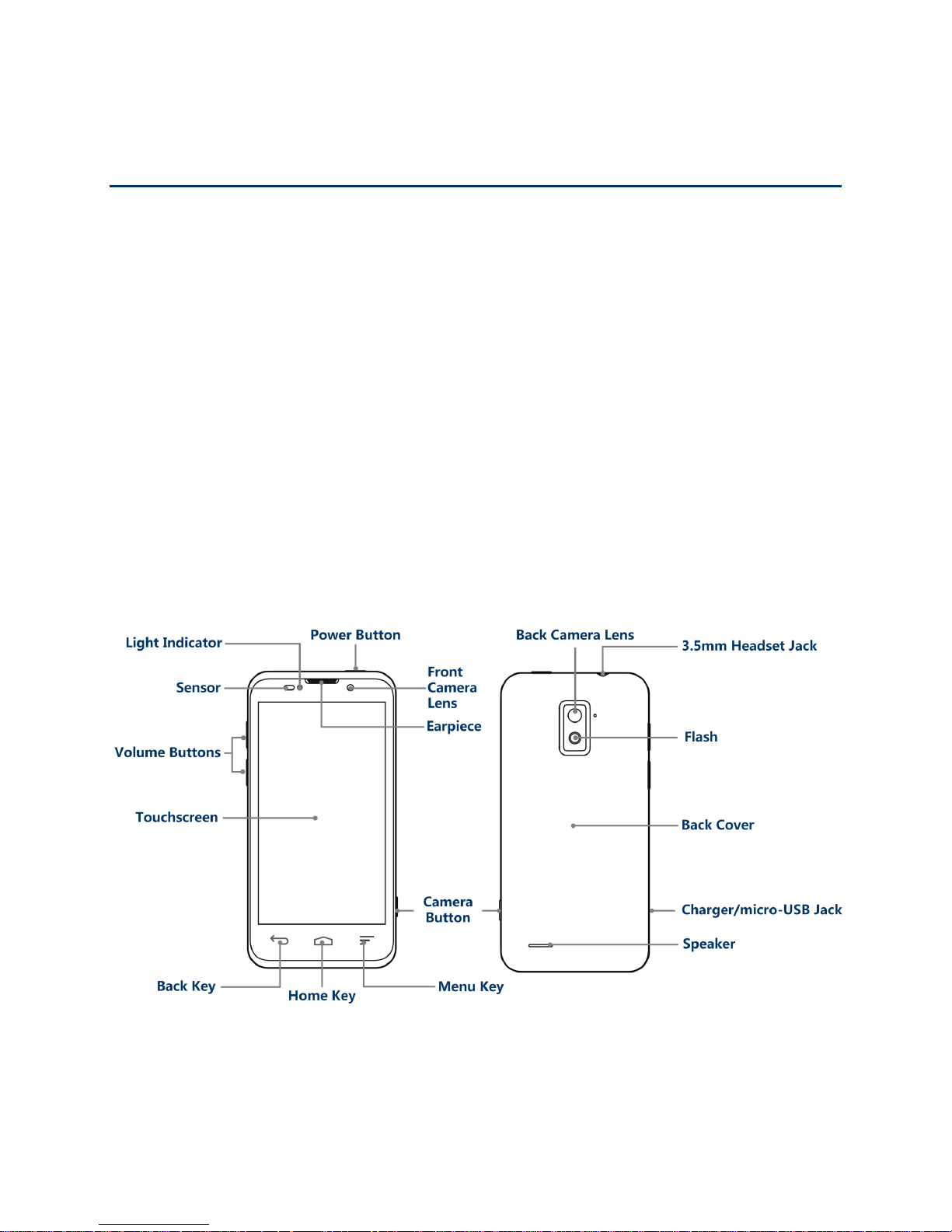
Phone Basics
Your phone is packed with features that simplify your life and expand your ability to stay
connected to the people and information that are important to you. The following topics will
introduce the basic functions and features of your phone.
Your Phone’s Layout
Turn Your Phone On and Off
Turn Your Screen On and Off
Touchscreen Navigation
Your Home Screen
Status Bar
Enter Text
Your Phone’s Layout
The illustrations and descriptions below outline your phone’s basic layout.
Key Functions
● Power Button lets you turn the phone on or off or turn the screen on or off, restart the
phone, or switch your phone to silent mode, vibration mode, or airplane mode.
Phone Basics 5
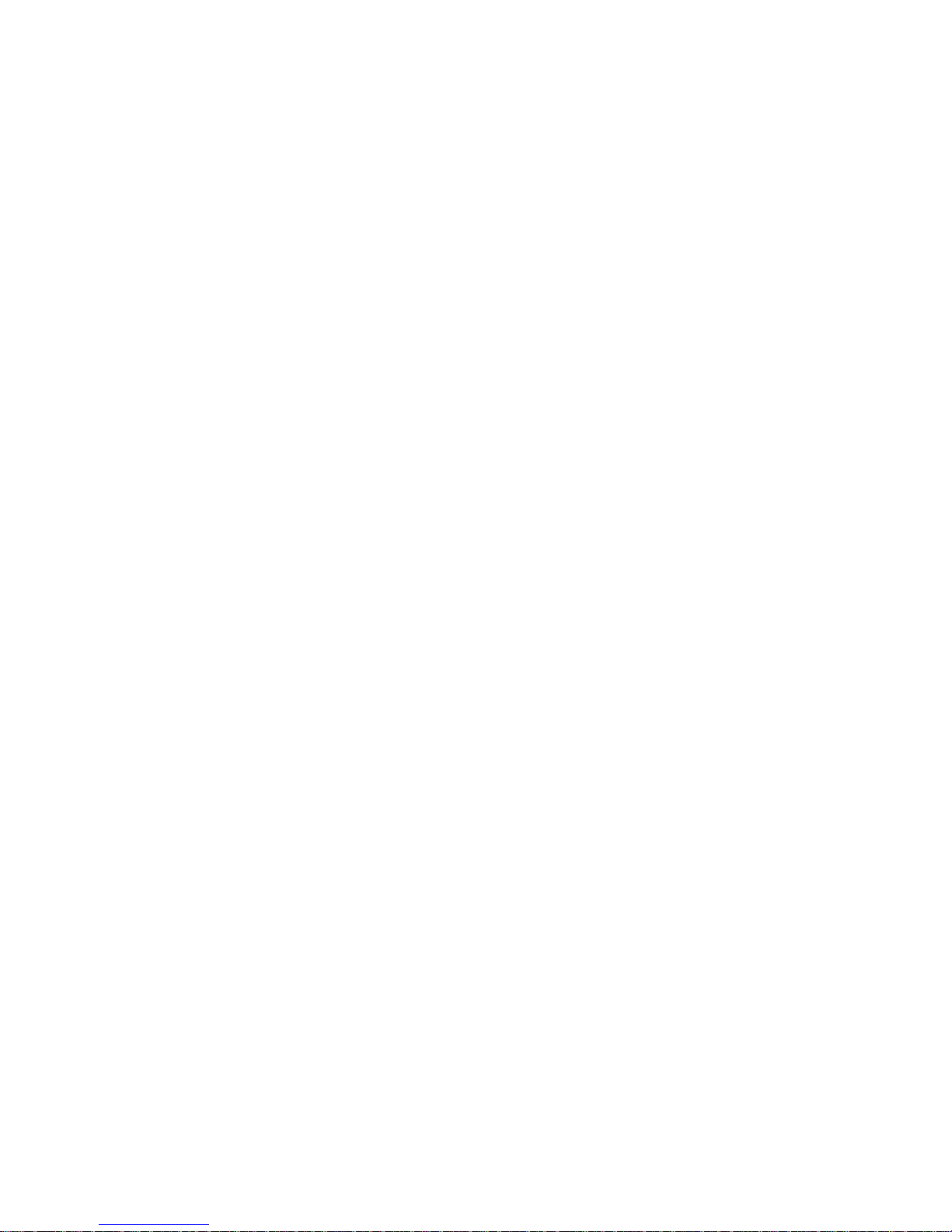
● Earpiece lets you hear the caller and automated prompts.
● Volume Buttons allow you to adjust the ringer or media volume or adjust the voice
volume during a call.
● Camera Button lets you activate the camera and take pictures or videos.
● Touchscreen lets you view and control all the features of your phone.
● Front Camera Lens and Back Camera Lens let you take pictures and videos.
● 3.5 mm Headset Jack allows you to plug in either a stereo headset or an optional
headset for convenient, hands-free conversations.
CAUTION! Inserting an accessory into the incorrect jack may damage the phone.
● Flash helps illuminate subjects in low-light environments when the camera is focusing
and capturing a photo or video.
● Speaker lets you hear the different ringers and sounds. The speaker also lets you hear
the caller’s voice in speakerphone mode.
● Charger/micro-USB Jack allows you to connect the phone charger or the USB cable
(included).
CAUTION! Inserting an accessory into the incorrect jack may damage the phone.
Turn Your Phone On and Off
The instructions below explain how to turn your phone on and off.
Turn Your Phone On
► Press and hold the Power Button.
Turn Your Phone Off
► Press and hold the Power Button to open the phone options menu. Touch Power off
and then touch OK to turn the phone off.
Your screen remains blank while your phone is off (unless the battery is charging).
Turn Your Screen On and Off
Your phone allows you to quickly turn the screen off when not in use and to turn it back on and
unlock it when you need it.
Phone Basics 6
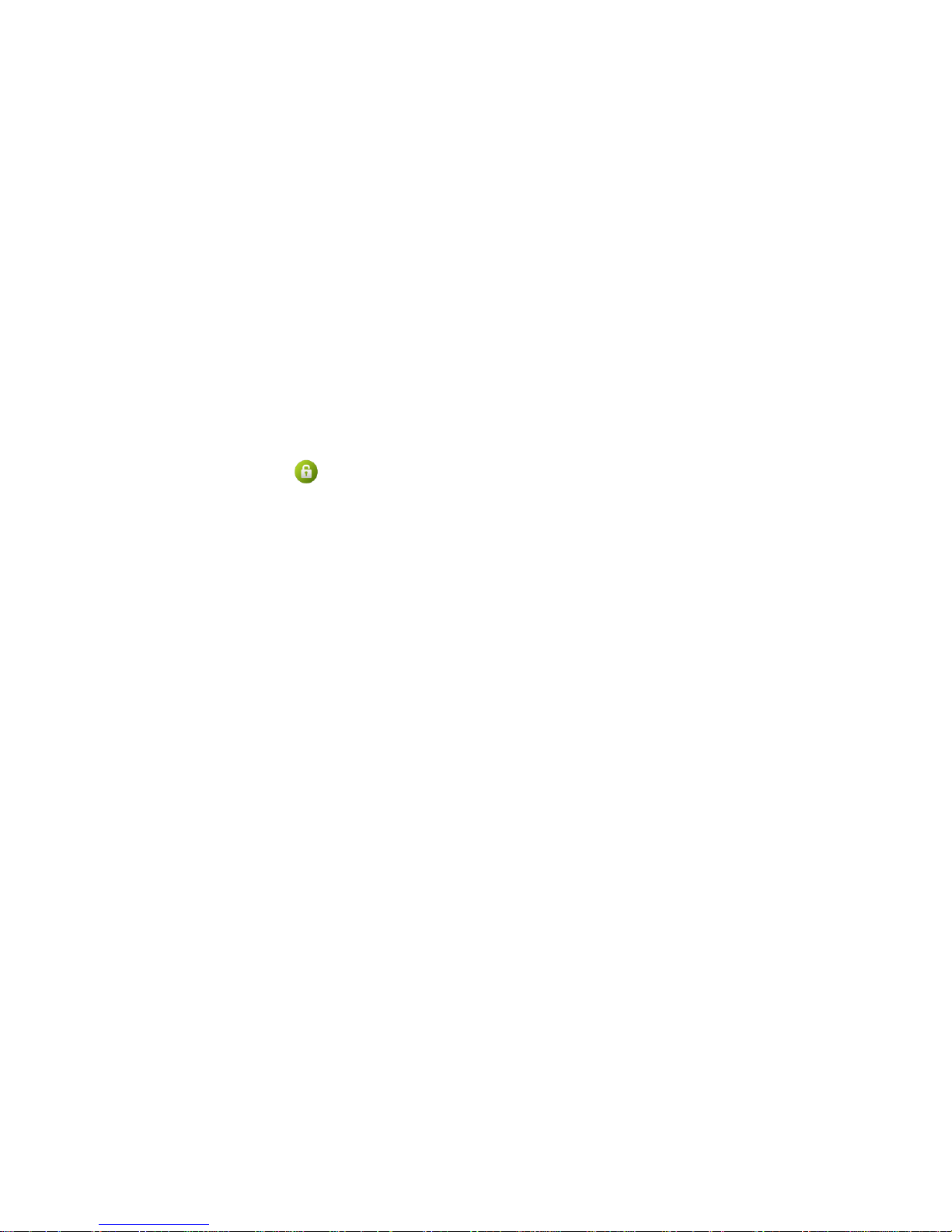
Turn the Screen Off When Not in Use
► To quickly turn the screen off, press the Power Button. Pressing the Power Button
again or receiving an incoming call will turn on your phone screen and show the lock
screen or incoming call screen.
To save battery power, the phone automatically turns off the screen after a certain period of
time when you leave it idle. You will still be able to receive messages and calls while the
phone’s screen is off.
Note: For information on how to adjust the time before the screen turns off, see “Sleep” in
Display Settings.
Turn the Screen On and Unlock It
1. To turn the screen on, press the Power Button.
2. Touch and hold to unlock the screen.
If you have set up a screen lock, you will be prompted to look at the phone, draw the
pattern, or enter the password or PIN. See “Screen Lock” in Security.
Touchscreen Navigation
Your phone’s touchscreen lets you control actions through a variety of touch gestures.
Touch
When you want to type using the onscreen keyboard, select items onscreen such as application
and settings icons, or press onscreen buttons, simply touch them with your finger.
Touch and Hold
To open the available options for an item (for example, a link in a web page), touch and hold the
item.
Swipe or Slide
To swipe or slide means to quickly drag your finger vertically or horizontally across the screen.
Drag
To drag, press and hold your finger with some pressure before you start to move your finger.
While dragging, do not release your finger until you have reached the target position.
Phone Basics 7
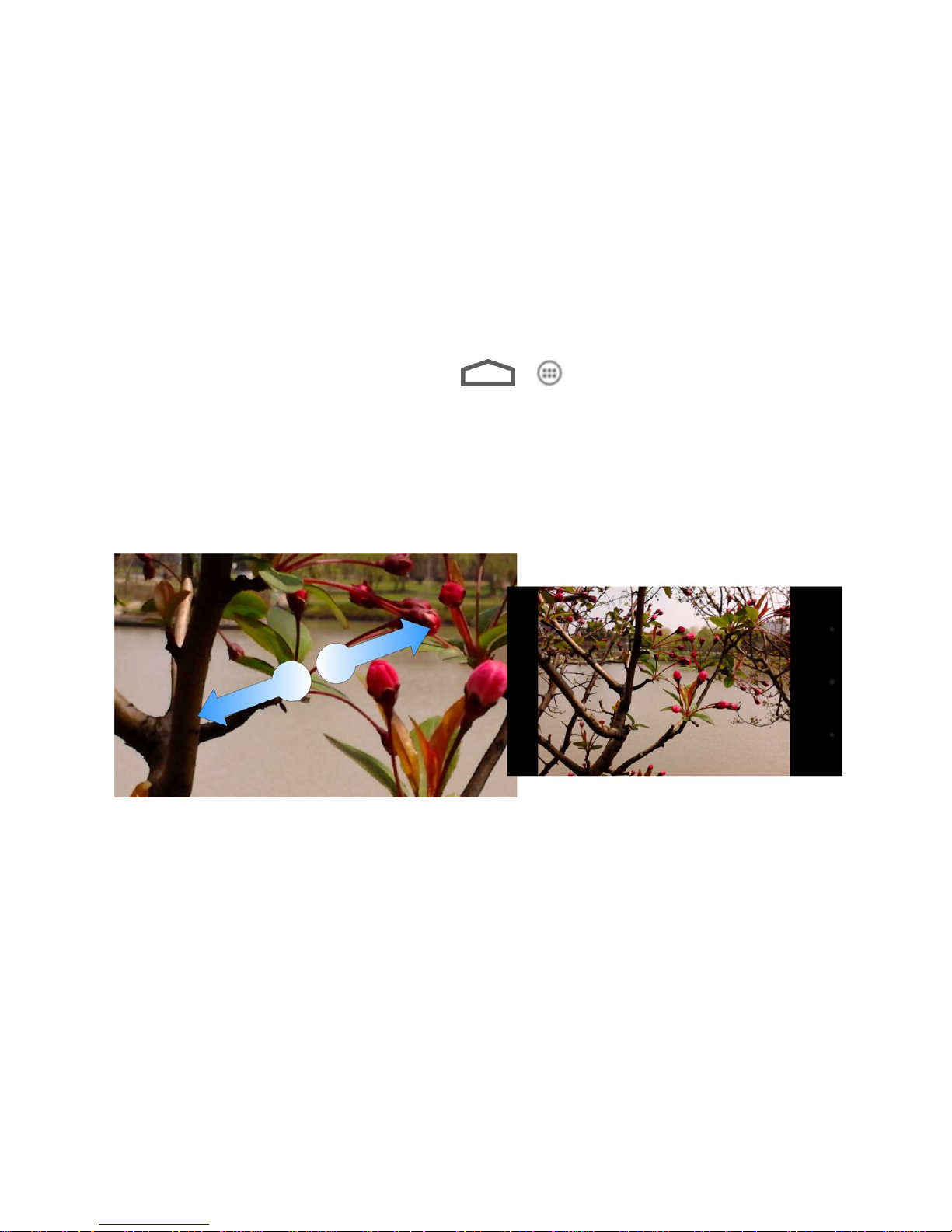
Flick
Flicking the screen is similar to swiping, except that you need to swipe your finger in light, quick
strokes. This finger gesture is always in a vertical direction, such as when flicking the contacts
or message list.
Rotate
For most screens, you can automatically change the screen orientation from portrait to
landscape by turning the phone sideways. When entering text, you can turn the phone sideways
to bring up a bigger keyboard. See Touchscreen Keyboards for more details.
Note: The Auto-rotate screen check box in > > Settings > Accessibility needs
to be selected for the screen orientation to automatically change.
Pinch and Spread
“Pinch” the screen using your thumb and forefinger to zoom out or “spread” the screen to zoom
in when viewing a picture or a web page. (Move fingers inward to zoom out and outward to
zoom in.)
Your Home Screen
The home screen is the starting point for your phone’s applications, functions, and menus. You
can customize your home screen by adding application icons, shortcuts, folders, widgets, and
more. Your home screen extends beyond the initial screen. Swipe the screen left or right to
display additional screens.
Customize the Home Screen
Extended Home Screens
Open and Switch Apps
Phone Basics 8

Customize the Home Screen
Learn how to add, move, or remove items from the home screen.
Add Items to the Home Screen
1. Touch > .
2. Touch the APPS tab or the WIDGETS tab on top.
3. Touch and hold an application icon or a widget. Then drag it to the position you want in
the home screen and release it.
Tip: You can drag the item to the right or left edge of the screen, to add the item to an
extended home screen.
Move or Remove Items on the Home Screen
► Touch and hold the item you want to move or remove from the home screen.
To move the item, drag it to a new area and release it.
To remove the item, drag it to and release it.
Note: Removing an item from the home screen will not remove it from your apps list.
Phone Basics 9

Organize Icons With Folders
1. Touch if the screen is not already the home screen. Swipe the screen left or right
if necessary.
2. Touch and hold an application icon. Then drag it over another one and release it. Both
icons are now moved into the folder.
3. Touch and hold other icons and drag them to the folder and release them.
Note: To remove an icon from a folder, touch the folder to open it, and then touch and hold the
icon and release it after dragging it to the home screen.
Rename a Folder
1. Touch to display the home screen. Swipe the screen left or right if necessary.
2. Touch the folder to open it.
3. Touch the folder name area below the icons, and enter a new name.
4. Touch any blank area outside the folder to save the new name and close the folder.
Adjust Widget Size
1. Touch to display the home screen. Swipe the screen left or right if necessary.
2. Touch and hold the widget and then release it. An outline appears around the widget.
3. Drag the outline to resize the widget.
Note: Not all widgets can be resized.
Apply a New Wallpaper
1. Touch and then touch and hold a blank area of the home screen.
– or –
Touch > > Settings > Display > Wallpaper.
2. Select a wallpaper source from Default wallpaper, Gallery, ID Wallpapers, Live
Wallpapers, or Wallpapers.
3. Select the image or animation you want to use as the wallpaper. Some cropping may be
needed for Gallery images.
Phone Basics 10
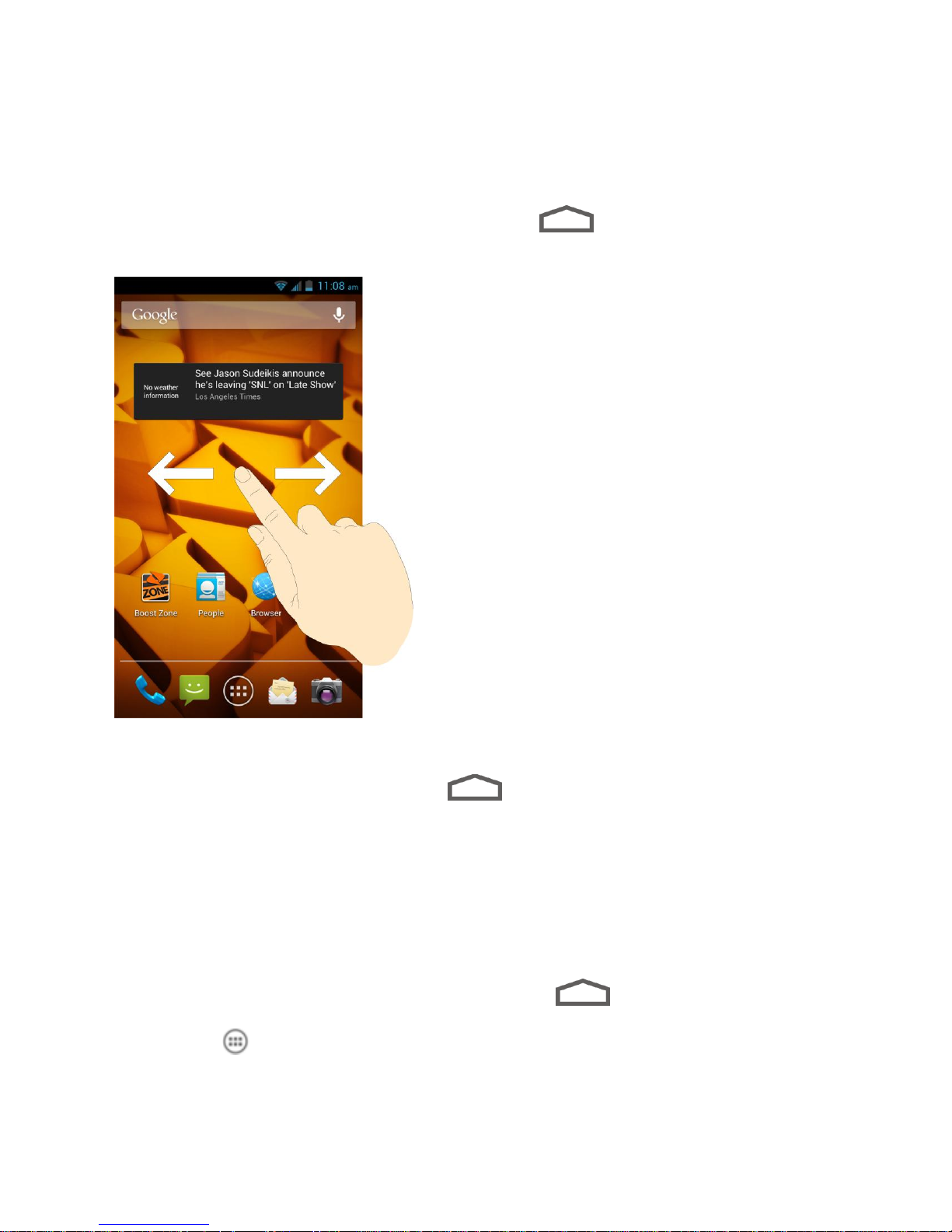
4. Touch Set wallpaper.
Extended Home Screens
In addition to the main home screen, your phone has four extended home screens to provide
more space for adding icons, widgets, and more. Touch and then drag across the
screen to move from the main screen to an extended screen.
● You cannot add more screens.
● While on an extended screen, touch to return to the main home screen.
Open and Switch Apps
All applications on your device, including those preinstalled and those you downloaded and
installed, are grouped together so that you can access from the home screen. You can easily
switch among several opened applications.
Open Apps
1. If the current screen is not the home screen, touch .
2. Touch .
3. Swipe left or right if necessary to find the icon of the app, and touch the icon.
Phone Basics 11

Note: To open other apps, touch to return to the home screen and repeat the above
Icon
Description
Bluetooth® on
Bluetooth® connected
Wi-Fi® connected
Wi-Fi® active
3G network available
4G network available
Signal strength
Mobile data active
Battery flat
Current battery charge level
Battery (charging)
steps.
Switch Between Recent Apps
1. Touch and hold to display a list of names and thumbnails of recently opened
apps. If you’ve been using more apps recently than can fit on the screen, you can scroll
the list up and down.
2. Touch a thumbnail to open that app.
Status Bar
The status bar at the top of the home screen provides phone and service status information on
the right side and notification alerts on the left. To view notification alerts, touch the status bar
and drag it down.
Status Icons
Phone Basics 12

Airplane mode
Alarm set
Ringer off
Vibrate mode
Wired headset connected
Icon
Description
New message
New email
New Gmail
New Talk message
Problem with SMS/MMS delivery
/
Music playing
Updates available from the Play Store
Missed call
Call in progress
USB connected
GPS connected
Downloading data
Sending data
microSD card unmounted
Notification Icons
Phone Basics 13

microSD card removed
Enter Text
You can type on your phone using one of the available touchscreen keyboards.
Touchscreen Keyboards
Android Keyboard
Swype Text Input
TouchPal Keyboard
Tips for Editing Text
Text Input Settings
Touchscreen Keyboards
The touchscreen keyboards let you enter text directly onscreen. They appear automatically
when you touch a text entry field.
There are three types of input methods that you can use: Android keyboard, Swype, and
TouchPal.
1. Touch a text entry field, so that a keyboard displays on the screen.
2. Flick down the status bar and touch Choose input method.
3. Select the input method that you need.
Android Keyboard
The Android Keyboard provides a layout similar to a desktop computer keyboard. Turn the
phone sideways and the keyboard will change to a larger layout as the phone switches to the
landscape display.
Phone Basics 14

Note: The Auto-rotate screen check box in > > Settings > Accessibility needs to
be selected for using the keyboard in landscape mode. The landscape QWERTY
keyboard is not supported in all applications.
● Touch the alphabetic keys to enter letters. Touch and hold some specific keys to enter
associated accented letters or numbers. For example, to enter È, touch and hold . As
the available accented letters and number 3 appear, slide your finger to choose È and
release.
● Touch to use uppercase. Double-tap to lock uppercase. This key also changes
to indicate the current case you are using: for lowercase, for uppercase, and
when locked in uppercase.
● Touch to delete the text before the cursor.
● Touch to select numbers and symbols. You can then touch to find more.
Also, often used symbols are displayed on top of the keyboard.
● Touch and hold and then swipe to choose the emoticons.
● Touch to use Google’s networked voice input.
● Touch and hold to change the input languages or Android keyboard settings.
Swype Text Input
While you can touch the onscreen keyboard to enter text, Swype Text Input can also speed up
text input with a tracing finger gesture where you move your finger from letter to letter without
lifting the finger until you reach the end of the word.
Phone Basics 15

● Touch the alphabetic keys to enter letters. Touch and hold a key to enter the number or
symbol located on the top of the key. Keep holding the key to bring up a series of
characters available on that key, including associated accented letters, symbols or
numbers.
For example, in English mode, touch and hold to enter 5. Keep holding to open a
character and number list. You can select to enter T, þ, ^, or 5.
● Touch to use uppercase or lowercase. This key also indicates the current case:
for lowercase, for uppercase, and when locked in uppercase.
● Touch to change the text input language. Touch and hold this key to open a pop-up
menu for language selection.
● Touch to select numbers and symbols. Touch to enter the alternate symbol on a
key. Touch to go back to enter letters. Touch and hold to open a simple keyboard
and you can enter numbers and certain symbols.
● Hold or touch to open an emoticon list. You can touch to find more emoticons.
● Touch to delete a character before the cursor. Touch and hold to delete an
entire word.
● Touch to start a new line.
● Touch to use voice input.
● Touch and hold to open the Swype settings.
To enter text via Swype:
Phone Basics 16
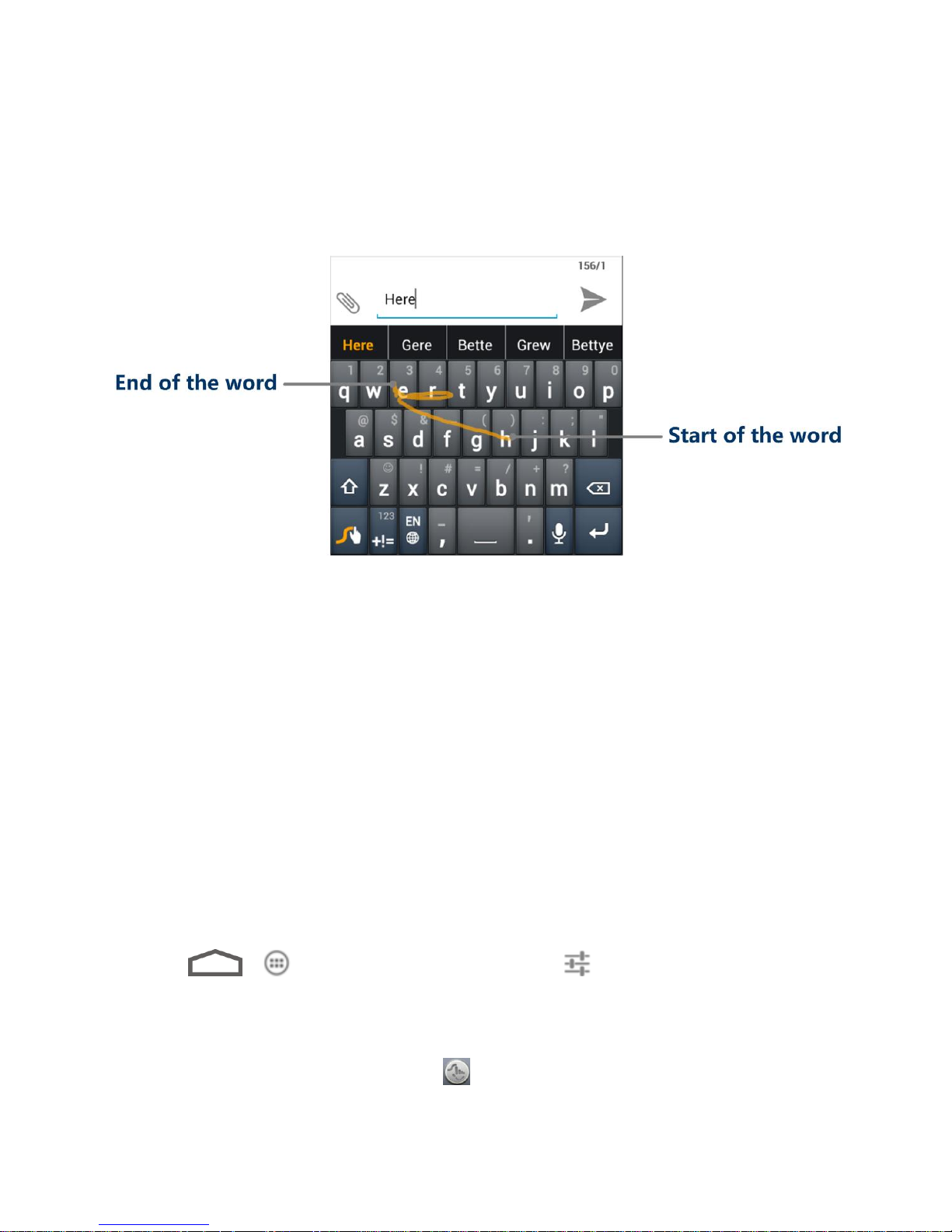
Move your finger from letter to letter to trace a word without lifting the finger until you reach the
end of the word.
The following example shows how to enter the word “here”. Put your finger on “h”, and without
lifting, slide it to “e”, and then to “r”, and back to “e”. When complete, lift your finger off the
screen and the matched words are displayed.
Tips for using Swype Text Input:
● To enter double letters, scribble slightly or make a loop on the letter. For example, to get
the "ll" in "hello", scribble (or make a loop) on the "l" key.
● Lift your finger at the end of the word. A space is added automatically when you “Swype”
the next word.
TouchPal Keyboard
TouchPal Keyboard offers three layouts: Full QWERTY, 12-Key PhonePad and CooTek T+.
You can swipe left or right on the TouchPal keyboard to switch the layout.
You can also use TouchPal CurveTM to speed up text input by replacing the key tapping
operation with a tracing gesture where you can move your finger from letter to letter without
lifting the finger until you reach the end of the word.
Take the following steps to switch the keyboard layout.
1. Touch > > Settings > Language & input > (TouchPal Keyboard) >
Keyboard layout.
2. Check Swipe layout.
3. In the TouchPal keyboard screen, touch and uncheck Curve, and then touch Close.
Phone Basics 17

4. Swipe left or right on the TouchPal keyboard to select the Full QWERTY, 12-Key PhonePad
or CooTek T+ layout.
Full QWERTY
● Touch the alphabetic keys to enter letters.
● Touch to use uppercase or lowercase. This key also changes to indicate the current
case you are using: for lowercase, for uppercase, and when locked in
uppercase.
● Slide right on to enable word prediction. Slide left on to disable word
prediction.
● Touch to change input language.
● Touch to enter digits, symbols, emoticons and other pre-defined texts. Touch
to find more. Touch / to lock or unlock the keyboard. Touch to go back to
enter letters.
● Touch to start a new line.
● Touch or hold to delete text before the cursor.
● Touch to access the quick settings of TouchPal keyboard.
● Touch to set the TouchPal keyboard.
● Touch to open text editing options. You can select, cut, copy, paste, and delete text,
or move the cursor.
Phone Basics 18
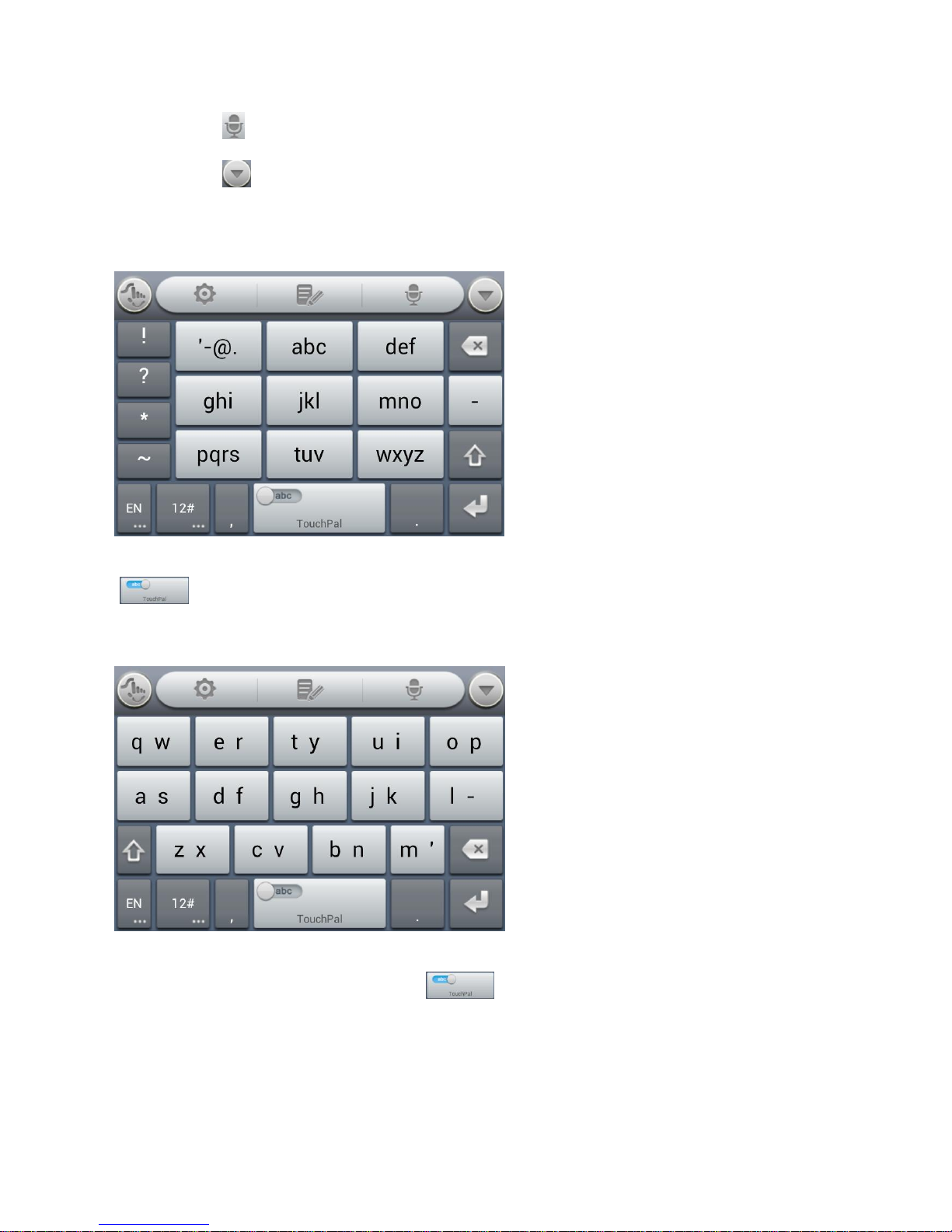
● Touch to use voice input.
● Touch to hide the onscreen keyboard. You can touch the text field again to show
the keyboard.
12-Key PhonePad
Touch a key repeatedly until the desired letter or symbol appears. If word prediction is enabled
( ), just touch the keys once and choose the right word.
CooTek T+
Touch to enter the left letter on the key; Double-tap or flick right to enter the right letter/symbol
on the key. If word prediction is enabled ( ), just touch the keys and choose the right
word.
TouchPal Curve
You can use TouchPal Curve to trace words on the Full QWERTY TouchPal keyboard.
Phone Basics 19

To enable and use TouchPal Curve:
1. When a TouchPal keyboard appears, touch and check Curve, and then touch
Close.
2. If you are not using the Full QWERTY layout, swipe left or right to switch to it.
3. Move your finger from letter to letter on the keyboard to trace a word without lifting the
finger until you reach the end of the word.
Tips for using TouchPal Curve:
● Touch when you want to. If you want to enter a single letter, go ahead and touch.
● Lift your finger at the end of the word. A space is added automatically when you begin to
trace the next word.
Tips for Editing Text
Your phone gives you many options to make entering text easier, including copying, cutting, and
pasting text, using voice-to-text input, customizing the user dictionary, using predictive text, and
more.
● To move the insertion point, touch where you want to type. The cursor blinks in the new
position, and a tab appears below it. Then drag the tab to move the cursor.
● To select text when editing, touch and hold or double-tap the text, so that the text
selection tabs appear. Then drag the tabs to change the text in between. To cancel the
selection, simply touch unselected text.
● To cut or copy text, select the text you want to manipulate. Then touch (cut) or
(copy), or in landscape mode touch Edit > Cut or Edit > Copy.
● To paste text from the clip board, do one of the following:
Move the cursor to the insertion point and touch it. Then touch PASTE that appears.
Phone Basics 20
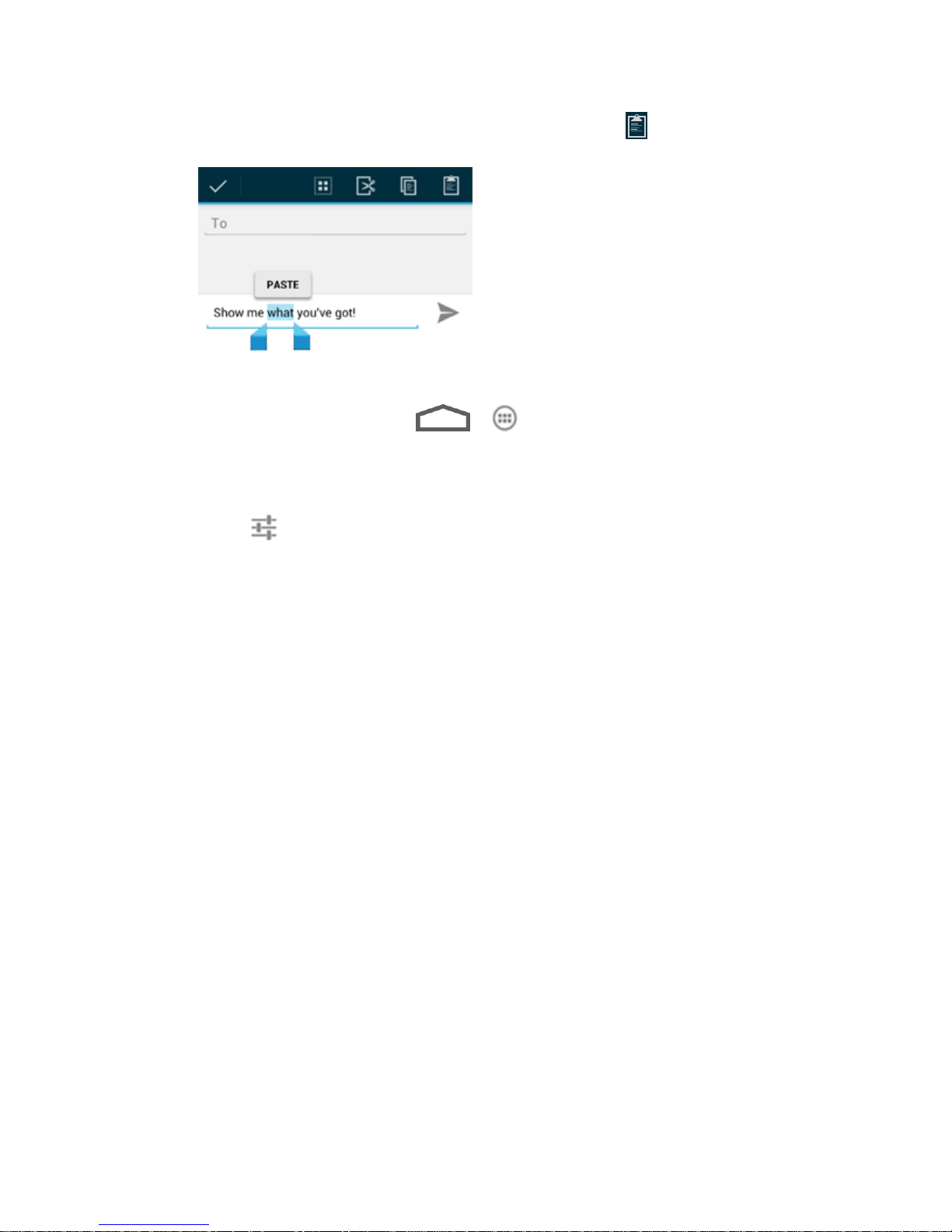
Select the text you want to replace and touch PASTE or .
Text Input Settings
To choose the text input settings, touch > > Settings > Language & input.
● Touch Personal dictionary to add or delete customized words and jargons.
● In the KEYBOARD & INPUT METHODS section, you can set the default input method
and touch to choose the settings for each input method.
Phone Basics 21
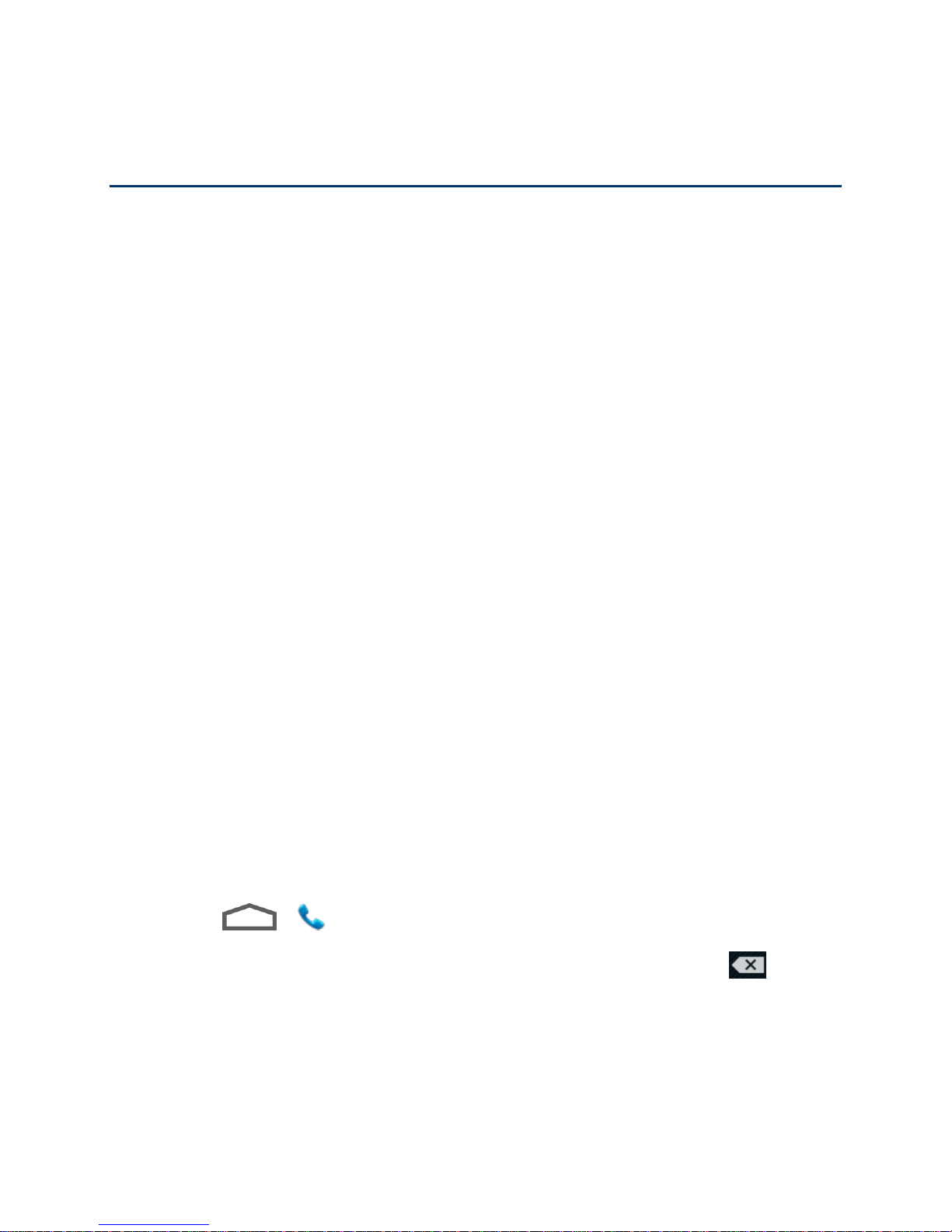
Phone Calls
With the Nationwide Sprint Network and your Boost Mobile phone’s calling features, you can
enjoy clear phone calls across the country.
Make Phone Calls
Receive Phone Calls
Voicemail
Phone Call Options
Set Up Speed Dialing
Call Log
Make Phone Calls
There are several convenient ways to place calls from your phone.
Call Using the Phone Dialer
Call From Recent Calls
Call From Contacts
Call From Favorites
Call Using a Speed Dial Number
Call a Number in a Text Message or Email Message
Call Emergency Numbers
Call Using the Phone Dialer
The most “traditional” way to place a call is by using the phone’s dialer screen.
1. Touch > to display the phone screen.
2. Touch the number keys on the dialpad to enter the phone number. Touch to delete
wrong digits.
Phone Calls 22

As you enter digits, Smart Dial searches for contacts that match. If you see the
number you want to dial, touch it to place the call immediately without entering the
rest of the number.
To make an international call, touch and hold to enter the plus (+) symbol.
Then enter the country code, followed by the full phone number.
3. Touch to call the number.
4. To end the call, touch .
Call From Recent Calls
The recent calls list lets you quickly place calls to recent incoming, outgoing, or missed numbers.
1. Touch > to display the phone screen.
2. Touch to display the recent calls list.
3. Touch the phone icon next to a number or contact to place a call.
For additional options, touch the name or number.
Call From Contacts
You can place phone calls directly from entries in your contacts list.
Phone Calls 23

1. Touch > to display the phone screen.
2. Touch to display the list of contacts.
3. Touch the contact you want to call to place a call.
If the contact has several numbers, touch one in the new window.
For additional information on Contacts, see People.
Call From Favorites
You can place phone calls to frequently-used contacts from the Favorites list. See Add a
Contact to Favorites.
1. Touch > to display the contacts screen.
2. Touch to display the list of contacts.
3. Touch a contact to display details.
4. Touch a phone number to place a call.
Call Using a Speed Dial Number
Speed dial numbers let you dial numbers by touching and holding a single number on the
dialpad. See Set Up Speed Dialing for information on assigning speed dial numbers.
1. Touch > to display the phone screen.
2. Touch and hold the speed dial key on the dialpad. The display confirms that you have
dialed the number when it shows “Dialing” on the upper right side of the screen.
Call a Number in a Text Message or Email Message
While viewing a text message or email message, you can place a call to a number that is in the
body of the message.
1. Touch > , > > Email, or > > Gmail. If necessary,
select an email account.
2. Touch the conversation and then the message with the phone number. For emails, touch
the number directly and select Phone: [number].
3. If there are several numbers or links in the message, touch the number you want to call.
4. The Phone screen then opens, with the phone number automatically filled in and ready
to be dialed. To place the call, touch .
Phone Calls 24

Call Emergency Numbers
You can place calls to 911 even if the phone’s screen is locked or your account is restricted.
To call the 911 emergency number when the phone’s screen is locked with a screen lock:
1. Turn the screen on if it is turned off.
2. Touch Emergency call on the screen.
3. Touch .
To call the 911 emergency number normally or when your account is restricted:
1. Unlock the screen. For more information, see Turn Your Screen On and Off.
2. Touch > .
3. Touch .
Note: When you make an emergency call, the device automatically enters Emergency mode.
To exit Emergency mode:
1. Touch to end a 911 call.
Note: When you end the 911 call, you are returned to the Emergency Callback mode.
2. Flick down the status bar and touch Emergency Callback Mode, and then touch Yes to
exit to the normal mode.
Emergency Callback Mode
Emergency Callback mode enables the operator to call you back to determine your approximate
location. In Emergency Callback mode, you cannot send and receive messages, or browse web
pages.
Emergency Callback mode is active for five minutes or is cancelled when you make a nonemergency call.
Enhanced 911 (E911) Information
This phone features an embedded Global Positioning System (GPS) chip necessary for utilizing
E911 emergency location services where available.
When you place an emergency 911 call, the GPS feature of your phone seeks information to
calculate your approximate location. Depending on several variables, including availability and
access to satellite signals, it may take up to 30 seconds or more to determine and report your
approximate location.
Phone Calls 25

Important: Always report your location to the 911 operator when placing an emergency call.
Some designated emergency call takers, known as Public Safety Answering
Points (PSAPs), may not be equipped to receive GPS location information from
your phone.
Receive Phone Calls
The following information lets you know how to answer incoming calls, mute the ringer on
incoming calls, reject incoming calls, and more.
When you receive a phone call from a contact, the Incoming call screen appears and displays
the caller ID icon, name, and phone number of the calling party. When you receive a phone call
from someone who is not stored in People, only the default caller ID icon and phone number
appear on the Incoming call screen.
Note: If your phone is turned off, all calls automatically go to voicemail.
Answer an Incoming Call
► Touch the incoming call icon and drag it to right to the Answer Call icon .
Reject an Incoming Call
► Touch the incoming call icon and drag it to left to the Reject Call icon . The call
will be sent directly to voicemail.
Reject a Call and Send a Text Message
You can automatically send a preset text message to a caller and reject the incoming voice call.
► Touch the incoming call icon and drag it to up to the Send Text icon . Touch
one of the quick response messages to send it to the caller.
You can edit the quick response messages by accessing the > Settings >
Quick responses menu from the Phone application.
Voicemail
Learn how to set up, access, and use your phone's voicemail service.
Set Up Voicemail
Voicemail Notification
Retrieve Your Voicemail Messages
Phone Calls 26

Set Up Voicemail
You should set up your Voicemail and personal greeting as soon as your phone is activated.
Always use a password to protect against unauthorized access. Your phone automatically
transfers all unanswered calls to your voicemail, even if your phone is in use or turned off.
1. Touch > .
2. Touch and hold to dial your voicemail number.
3. Follow the system prompts to:
Create your password.
Record your name announcement.
Record your greeting.
Important: Voicemail Password – We strongly recommend that you create a password
when setting up your voicemail to protect against unauthorized access. Without a
password, anyone who has access to your phone is able to access your
voicemail messages.
Voicemail Notification
There are several ways your phone alerts you to a new voicemail message.
● By sounding the assigned ringer type.
● By displaying within the Notifications area of the Status bar when multiple new
unheard voicemail messages have been received.
Note: When you are not in a service area, most calls will be automatically directed to voicemail.
Note: Your phone accepts messages even when it is turned off. However, your phone notifies
you of new messages only when it is turned on and you are in a Boost Mobile service
area.
Retrieve Your Voicemail Messages
You can review your messages directly from your wireless phone or from any other touch-tone
phone.
Use Voicemail to Access Your Messages
1. Touch > .
2. Touch and hold . If prompted, enter your voicemail password.
Phone Calls 27

3. Follow the voice prompts to listen to and manage your voicemail messages.
Use Another Phone to Access Messages
1. Dial your wireless phone number.
2. When your voicemail answers, touch the asterisk key on the phone ( ).
3. Enter your password.
Phone Call Options
Your phone application provides many useful features and options to help you make the most of
your calling experience.
Caller ID
Call Waiting
3-way Calling
Call Forwarding
In-call Options
Caller ID
Caller ID identifies a caller before you answer the phone by displaying the number of the
incoming call. If you do not want your number displayed when you make a call, follow these
steps.
1. Touch > .
2. Touch .
3. Enter a phone number.
4. Touch .
Note: To permanently block your number, call Customer Service.
Call Waiting
When you’re on a call, Call Waiting alerts you to incoming calls by sounding a tone. Your
phone’s screen informs you that another call is coming in and displays the caller’s phone
number (if it is available).
To respond to an incoming call while you’re on a call:
Phone Calls 28
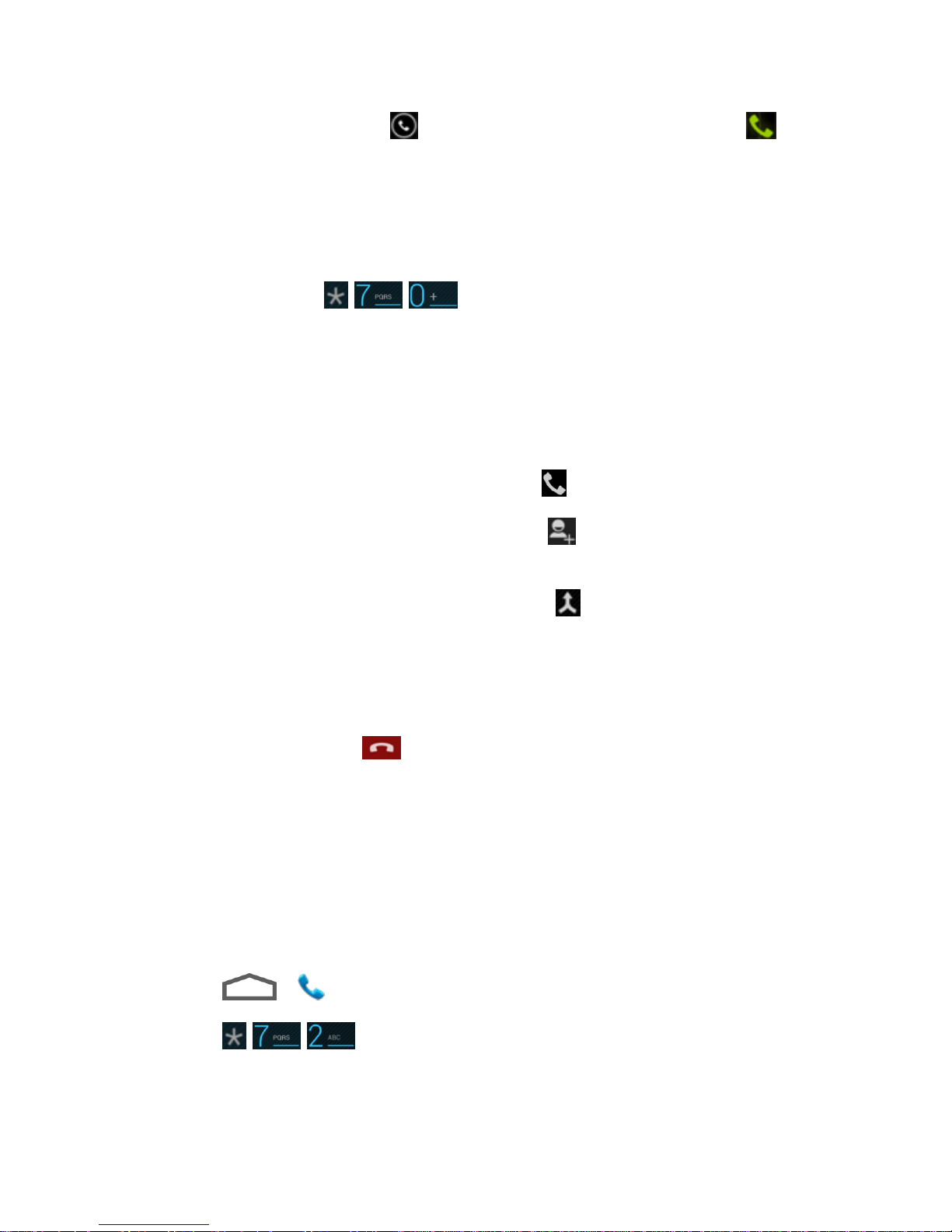
► Touch the incoming call icon and drag it to right to the Answer Call icon . (This
puts the first caller on hold and answers the second call.)
To switch back to the first caller:
► Touch FLASH.
Note: For those calls where you don’t want to be interrupted, you can temporarily disable Call
Waiting by pressing before placing your call. Call Waiting is
automatically reactivated once you end the call.
3-way Calling
With 3-Way Calling, you can talk to two people at the same time. Unless you are on an
unlimited calling plan, when using this feature, the normal airtime rates will be charged for each
of the two calls.
1. On the Phone screen, enter a number and touch .
2. Once you have established the connection, touch , and dial the second number.
(This puts the first caller on hold and dials the second number.)
3. When you’re connected to the second party, touch .
If one of the people you called hangs up during your call, you and the remaining caller stay
connected. If you initiated the call and are the first to hang up, all callers are disconnected.
To disconnect the second call and return to the first call, touch FLASH.
To end the three-way call, touch .
Call Forwarding
Call Forwarding lets you forward all your incoming calls to another phone number – even when
your phone is turned off. You can continue to make calls from your phone when you have
activated Call Forwarding.
Note: You are charged a higher rate for calls you have forwarded.
To activate Call Forwarding:
1. Touch > .
2. Touch .
3. Enter the area code and phone number to which you want your calls forwarded.
Phone Calls 29
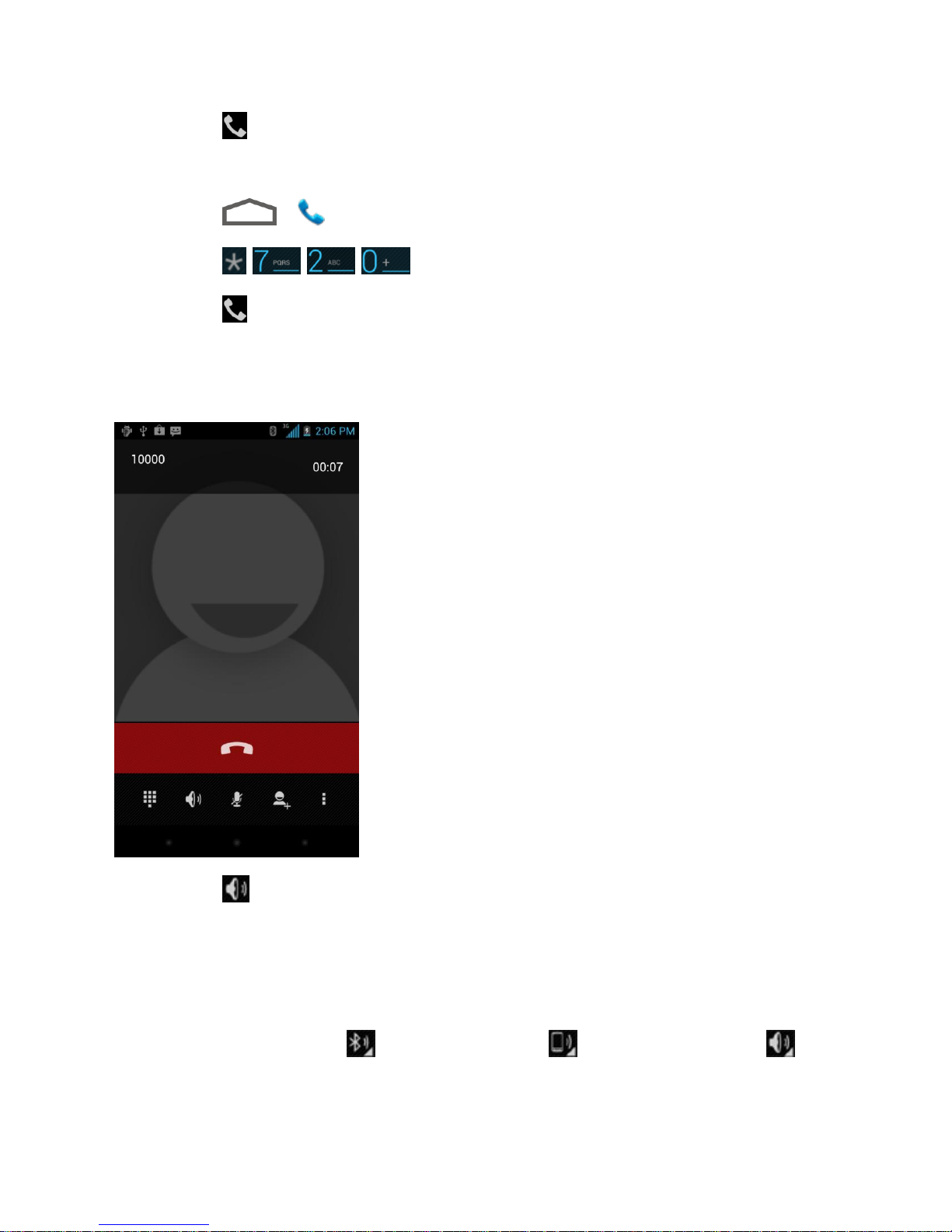
4. Touch . (You will hear a tone to confirm the activation of Call Forwarding.)
To deactivate Call Forwarding:
1. Touch > .
2. Touch .
3. Touch . (You will hear a tone to confirm the deactivation.)
In-call Options
While you’re on a call, you will see a number of onscreen options. Touch an option to select it.
● Touch to turn on or off speakerphone. When speakerphone is on, the device’s audio
is routed through the speaker instead of the earpiece.
Warning: Because of higher volume levels, do not place the phone near your ear during
speakerphone use.
Note: When a Bluetooth headset is connected to your phone, you can route the audio through
the Bluetooth headset ( ), the phone earpiece ( ), or the phone speaker ( ).
Touch one of these icons and select Speaker, Handset earpiece, or Bluetooth to
change how the audio is routed.
Phone Calls 30
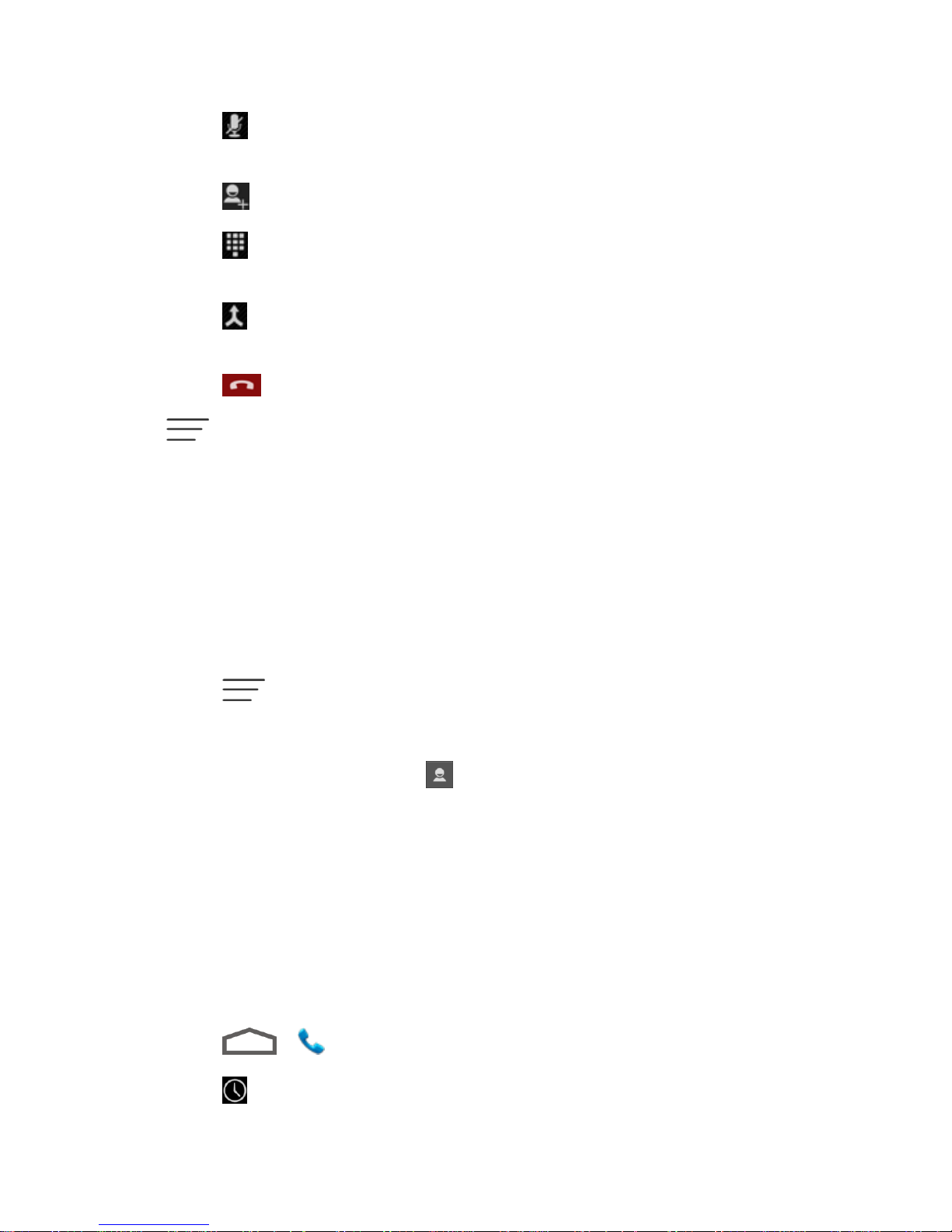
● Touch to mute the microphone during an active call. Touch again to unmute the
microphone.
● Touch to make another call separately from the first call, which is put on hold.
● Touch to toggle the appearance of the onscreen dialpad. You can use it during a
call to enter additional numbers, for example, an extension or PIN to your bank account.
● Touch to join two separate calls to a single 3-way call. This option only appears
when you are connected to two calls at the same time.
● Touch to end the current call.
Touch during a call to display a list of additional in-call features. Touch an option to select
it.
● Record / Stop Recording: Record or stop recording the phone conversation.
● Manage calls: Switch between two calls.
Set Up Speed Dialing
Your phone can store up to nine phone numbers in speed dial locations.
To assign a speed dial number to a contact:
1. Touch > Settings > Speed dial from the Phone screen.
2. Touch a speed dial key.
3. Enter the phone number or touch and select one from the contacts.
4. Touch OK.
Note: If you assign a number to an already in-use speed dial location, the new phone number
will automatically replace the previous speed dial assignment.
Call Log
The Call log tab of the Phone application lists all recent incoming, outgoing, and missed calls.
View Recent Calls
1. Touch > to display the phone screen.
2. Touch to display the recent calls list.
Phone Calls 31

To change the recent calls view, touch and select All call, Incoming call,
Outgoing call, or Missed call to filter the list.
Recent Calls Options
● To make a call from Call log, see Call From Recent Calls.
For additional options:
1. Touch > to display the phone screen.
2. Touch to display the recent calls list.
3. Touch a listing to display the options in a new screen. The options may differ according
to the type of the number.
Touch an entry to view the contact.
Touch to add the number to contacts.
Touch Call [number] to place a call.
Touch to send a message to the number.
Delete Recent Calls
Use the menu option to delete your recent calls.
1. Touch > to display the phone screen.
2. Touch to display the recent calls list.
3. Touch > Select item(s).
4. Touch the records you want to remove, or touch to select all records.
5. Touch .
Phone Calls 32
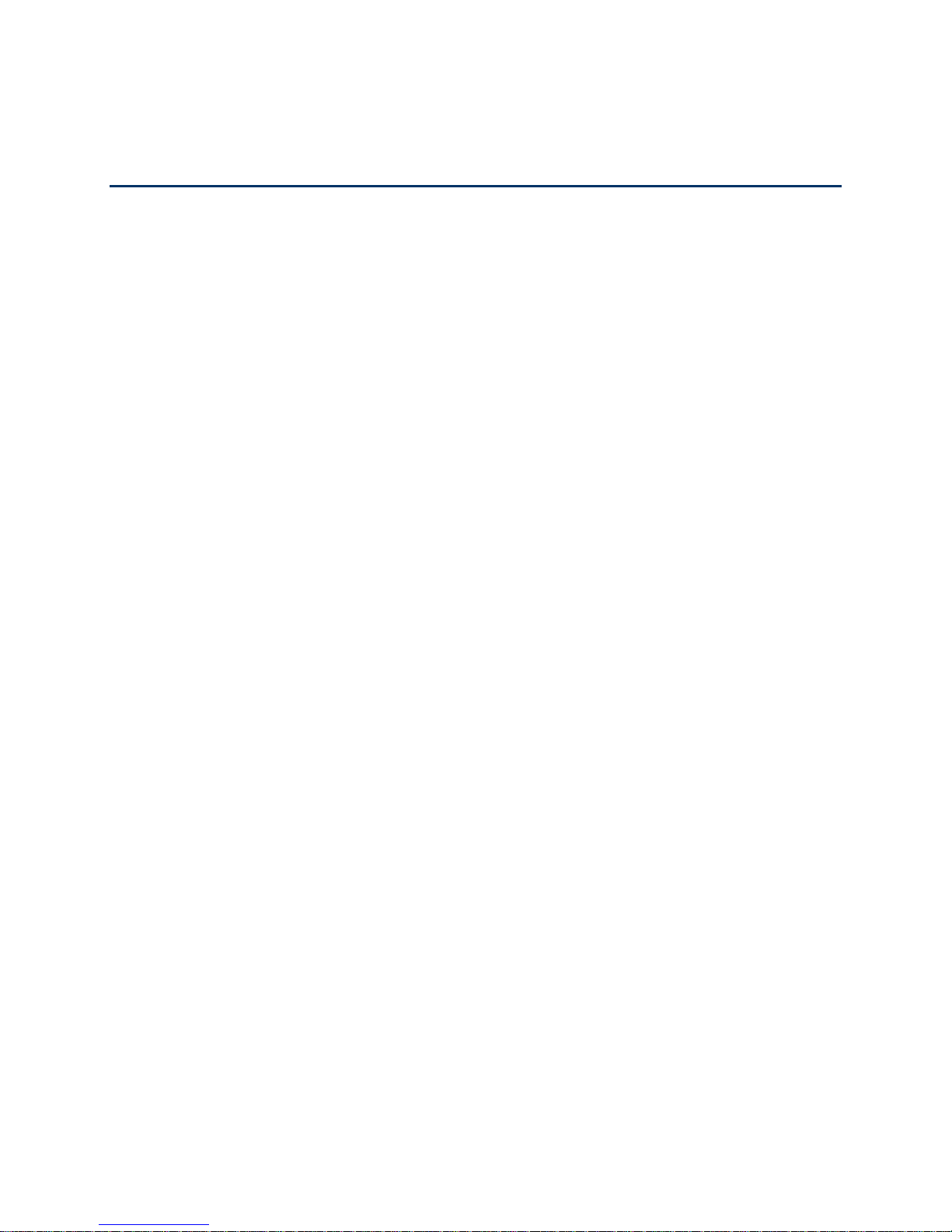
Settings
The following topics provide an overview of items you can change using your phone’s Settings
menus. The settings menu is grouped into categories, including Wireless & Networks, Device,
Personal, and System, all of which are available through the main settings screen.
Airplane Mode
Wi-Fi Settings
Bluetooth Settings
Mobile Networks
Data Usage
Call Settings
More Settings
Sound Settings
Display Settings
Storage Settings
Battery
Apps
Connect to PC
System Updates
Accounts & Sync
Location Services
Security
Language & Input
Backup & Reset
Date & Time
Accessibility Settings
Developer Options
Settings 33

About Phone
Airplane Mode
Airplane Mode allows you to use many of your phone’s features, such as Gallery, Camera, and
Music, when you are on an airplane or in any other area where making or receiving calls or data
is prohibited. When you set your phone to Airplane mode, it cannot send or receive any calls or
access online information.
To quickly turn Airplane mode on or off:
► Press and hold the Power Button, and then touch Airplane Mode. While in Airplane
mode, the status bar will display .
To turn Airplane mode on or off in Settings:
1. Touch > > Settings.
2. Drag the Airplane mode slider to turn on/off. While in Airplane mode, the status bar will
display .
Wi-Fi Settings
Your phone lets you take advantage of Wi-Fi hotspots for high-speed data access using
available computer networks. For details on your phone’s Wi-Fi features and settings, see Wi-Fi.
Bluetooth Settings
Your phone’s Bluetooth capabilities let you use wireless headsets, send and receive pictures
and files, and more. For details on your phone’s Bluetooth settings, see The Bluetooth Settings
Menu.
Mobile Networks
The Mobile Networks settings menu lets you set network mode options and other networkspecific settings.
Enable Data Services
1. Touch > > Settings > Mobile networks.
2. Select the Data enabled box to enable data services over the mobile network. To
disable data services, just clear the tick box.
Note: Certain data service requests may require additional time to process. While your device
is loading the requested service, the touchscreen may appear unresponsive when in fact
Settings 34

it is functioning properly. Allow your phone some time to process your data usage
request.
Switch Network Modes
1. Touch > > Settings > Mobile networks > Network Mode.
1. Select one of the following options: LTE/CDMA or CDMA.
Data Usage
Data usage settings help you control your phone’s mobile data. You can turn on or off mobile
data, set mobile data limit, see your data usage in graphs, and more.
Important Note: Your carrier may measure data usage differently from what's shown on
your device. Please check with your carrier for determination of exact data usage.
To turn Mobile data on or off:
► Touch > > Settings > Data usage and touch the ON/OFF switch.
– or –
Touch > > Settings > More… > Mobile networks and touch the Data
enabled check box.
To set mobile data limit:
1. Touch > > Settings > Data usage and tick the Set mobile data limit check
box.
2. Touch OK.
3. Touch the time cycle in Data Usage Monitor to change when the data limit is applied.
4. Slide the red bar in the diagram up or down to adjust the data limit.
5. Slide the orange bar in the diagram up or down to adjust data warning. You will receive a
warning in the status bar when the warning threshold is reached.
To see what apps have been using mobile data and set restriction:
1. Touch > > Settings > Data usage.
2. Slide the tabs at the bottom of the data usage diagram to select a time period.
A list of apps that used mobile data during the time period appears under the diagram.
You can also see how much data each app used.
Settings 35

3. Touch an app in the list to view the amount of data used by the app and how much data
is used in the background.
Tick the Restrict background data check box to disable background data for the
app on mobile data networks.
Call Settings
Your phone’s Call settings menu lets you configure your voicemail options and a number of
other settings for the phone application.
Quick Responses
Voicemail Settings
TTY Mode
DTMF Tones
Speed Dial
Call Forwarding
Voice Privacy
Internet Call Settings
Quick Responses
This menu allows you to edit the text responses that you can quickly send to the caller when
you reject a call. See “Reject a Call and Send a Text Message” in Receive Phone Calls.
1. Touch > Settings > Quick responses from the Phone screen.
2. Touch a response.
3. In the window that opens, edit the message text, and touch OK.
Voicemail Settings
If you need to adjust your voicemail provider or access settings, use the Voicemail settings and
Voicemail service menus. See Set Up Voicemail.
TTY Mode
A TTY (teletypewriter, also known as a TDD or Text Telephone) is a telecommunications device
that allows people who are deaf, hard of hearing, or who have speech or language disabilities,
to communicate by telephone.
Your phone is compatible with select TTY devices. Please check with the manufacturer of your
TTY device to ensure that it supports digital wireless transmission. Your phone and TTY device
Settings 36

will connect using a special cable that plugs into your phone’s headset jack. If this cable was not
provided with your TTY device, contact your TTY device manufacturer to purchase the
connector cable.
When establishing your service, please call Customer Service using the state
Telecommunications Relay Service (TRS) by first dialing . Then provide
the state TRS with this number: 866-727-4889.
To turn TTY Mode on or off:
1. Touch > Settings > TTY mode from the phone screen.
2. Touch TTY Full, TTY HCO, or TTY VCO to turn TTY mode on.
– or –
Touch TTY Off to turn TTY mode off.
Note: When enabled, TTY mode may impair the audio quality of non-TTY devices connected
to the headset jack.
Warning: 911 Emergency Calling
We recommend that TTY users make emergency calls by other means, including
Telecommunications Relay Services (TRS), analog cellular, and landline
communications. Wireless TTY calls to 911 may be corrupted when received by
public safety answering points (PSAPs), rendering some communications
unintelligible. The problem encountered appears related to TTY equipment or
software used by PSAPs. This matter has been brought to the attention of the
FCC, and the wireless industry and the PSAP community are currently working to
resolve this.
DTMF Tones
You can set the length of Dual-tone multi-frequency (DTMF) signal tones.
1. Touch > Settings > DTMF Tones from the phone screen.
2. Touch Short or Long.
Speed Dial
This option allows you to set speed dialing keys. For detailed information, see Set Up Speed
Dialing.
Call Forwarding
This option allows you to forward your incoming calls to another phone number.
1. Touch > Settings > Call forwarding from the phone screen.
Settings 37
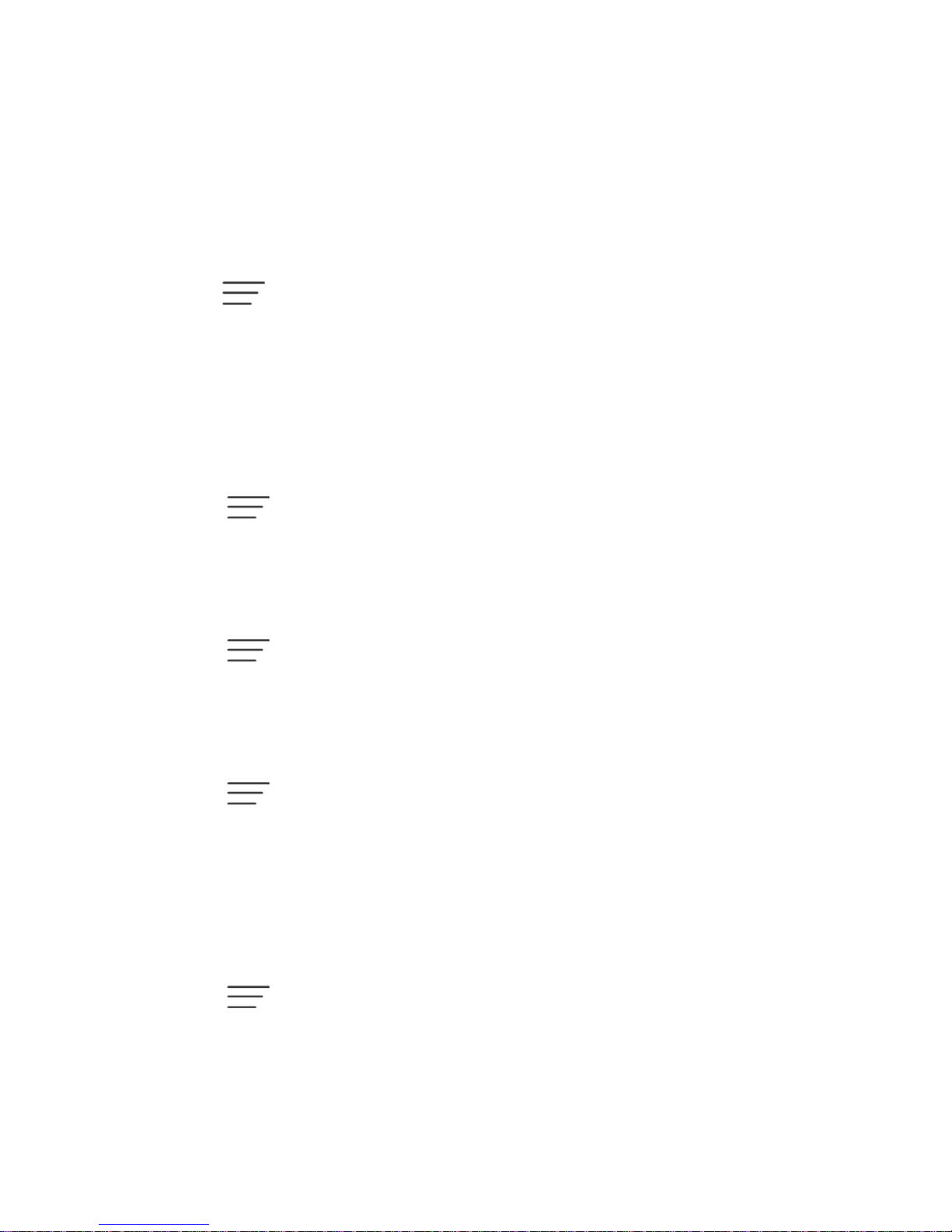
2. Touch Always forward to enable or disable it, or edit the phone number to be forwarded
to.
Note: Additional charges may apply based on service plan selected.
Voice Privacy
This option allows you to enable enhanced privacy mode.
1. Touch > Settings > Additional settings from the phone screen.
2. Select the Voice Privacy box to enable this feature.
Internet Call Settings
If you need to add an Internet calling account or set Internet calling options, use the Internet call
settings menu.
To add an Internet calling account:
1. Touch > Settings > Accounts from the phone screen.
2. Touch Add account.
3. Follow the instructions from your Internet calling service provider to configure the
settings for your account.
4. Touch > Save.
To configure which calls use Internet calling:
You can configure your phone to place all calls using Internet calling (when you’re connected to
a Wi-Fi network), just calls to Internet calling addresses, or to ask each time you place a call.
1. Touch > Settings > Use Internet calling from the phone screen.
2. Touch the Internet calling option you want.
By default, your phone is configured to make Internet calls, but not to ensure that you will
receive them. But you can configure your phone to listen for Internet calls made to an Internet
calling account you added to your phone.
To configure your phone to receive Internet calls:
1. Touch > Settings > Accounts from the phone screen.
2. Select the Receive incoming calls check box. Checking this setting will reduce your
battery life between charges.
Settings 38

More Settings
The More... settings menu provides additional options for you to use VPN and the NFC feature.
VPN Settings
Use the VPN Settings menu to set up and manage Virtual Private Networks (VPNs). For details
on your phone’s VPN settings, see Virtual Private Networks (VPN).
NFC
Use NFC to allow data exchange when the phone touches another device. For details, see NFC.
Sound Settings
Adjust volumes, set up ringtone and notification sound, and select system sounds.
Volumes
Silent Mode
Ringtones and Notifications
SRS Sound Enhancement
System Sounds and Tones
Volumes
Adjust volumes for media, tones, and alarms.
1. Touch > > Settings > Sound > Volumes.
2. Adjust the volume for music, video, games, and other media, the ringtone and
notification volume, and the alarm volume.
3. Touch OK to save.
Tip: You can adjust the media volume when a media application is in use by pressing the
Volume Buttons. If no media application is active, press the Volume Buttons to adjust
ringtone volume (or the earpiece volume during a call).
Silent Mode
You can set the phone to the silent or vibration mode by using one of the following methods.
● Touch > > Settings > Sound > Silent mode. Select Vibrate or Mute to
enable vibration mode or silent mode. Touch Off to turn sound on.
Settings 39

● Press and hold the Power Button and then touch to enable the silent mode, touch
to enable the vibration mode, or touch to disable the silent mode.
● Press the Volume Buttons down when no media application is active. When the
icon appears in the status bar, the phone is set to the vibration mode. When the icon
appears in the status bar, the phone is in the silent mode.
Ringtones and Notifications
You can select and assign default ringtones for your incoming calls and notifications; meanwhile,
you can set the phone to vibrate or not.
Phone Ringtone
If you want to assign a special ringtone for an individual contact, see Assign a Ringtone to a
Contact.
1. Touch > > Settings > Sound > Phone ringtone.
2. Scroll through the ringtone list and select the ringtone you want to use.
3. Touch OK to save.
Default Notification
Use the menu to assign specific ringtones for notifications.
1. Touch > > Settings > Sound > Default notification.
2. Scroll through the ringtone list and select one as the default notification ringtone.
3. Touch OK to save.
Vibrate and Ring
You can let the phone vibrate the same time it rings.
► Touch > > Settings > Sound and tick the Vibrate when ring check box.
SRS Sound Enhancement
Use the options in the SOUND ENHANCEMENT section in sound settings to enhance the
sound quality for playing media.
Touch > > Settings > Sound > SRS sound enhancement to turn the feature on.
Settings 40

is a trademark of SRS Labs, Inc. TruMedia technology is incorporated under
license from SRS Labs, Inc.
SRS TruMedia™, a feature-rich audio solution tuned specifically for mobile devices, provides a
cinema-like surround headphone performance with deep, rich bass.
System Sounds and Tones
The options in the SYSTEM section in sound settings let you select whether you hear tones
when touching numbers on the dialpad, selecting onscreen options, and more.
● Dial pad touch tones: Play tones when using the dial pad.
● Touch sounds: Play sounds when making an onscreen selection.
● Screen lock sound: Play sound when locking or unlocking the screen.
● Vibrate on touch: Vibrate when touching soft keys and during certain other instances.
● Emergency tone: Turn on or off alert sound or vibration during emergency calls.
Display Settings
Adjusting your device’s display settings not only helps you see what you want, it can also help
increase battery life.
Brightness
Adjust your screen’s brightness to suit your surroundings.
1. Touch > > Settings > Display > Brightness.
2. Tick the Automatic brightness check box and your phone can adjust the screen
brightness automatically, or clear the tick box to adjust the screen brightness manually.
3. Touch OK.
Wallpaper
Select a background image or animation for the home screen. See “Apply a New Wallpaper” in
Customize the Home Screen.
Sleep
Use this feature to select the delay time before the screen automatically turns off.
1. Touch > > Settings > Display > Sleep.
Settings 41
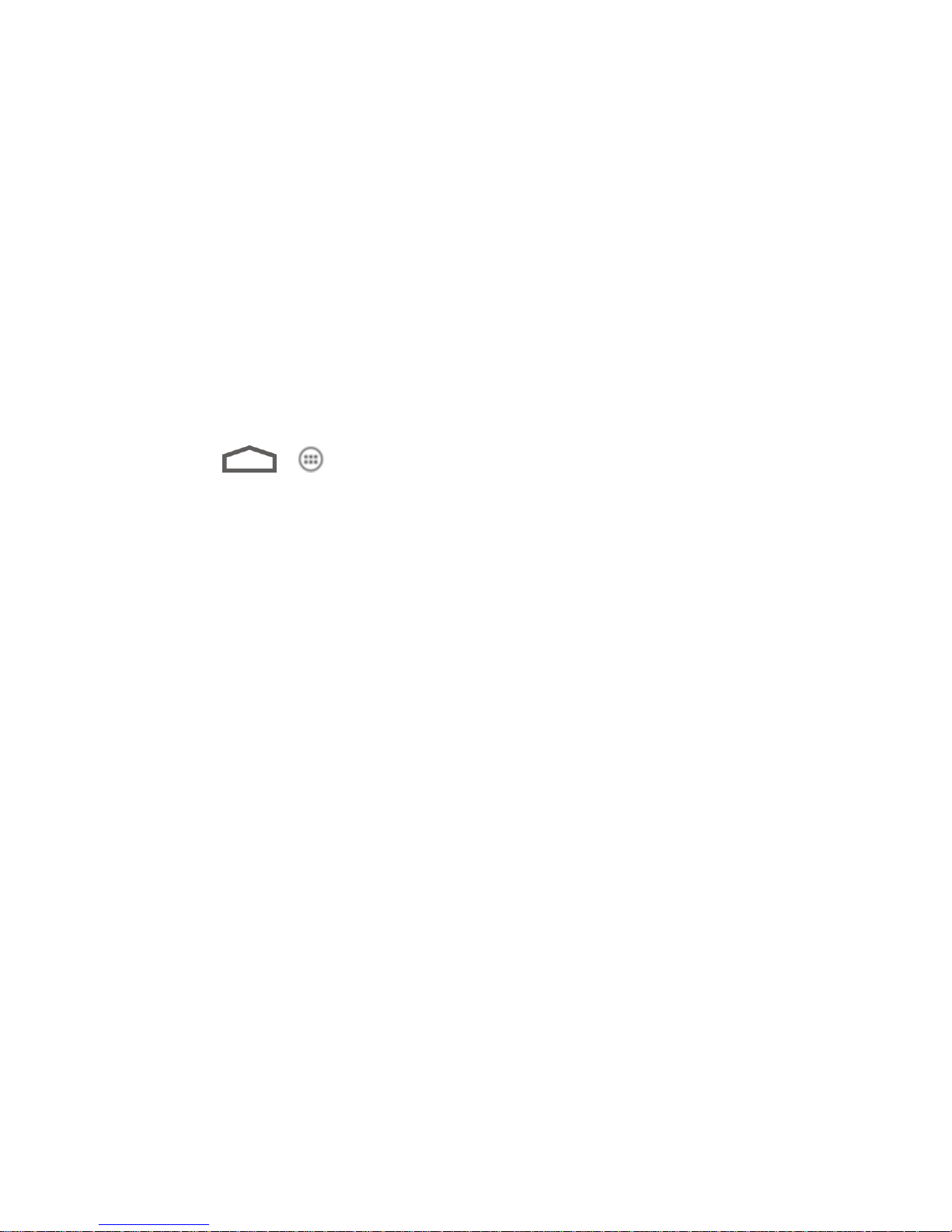
2. Select your preferred time from the list.
Note: Long screen backlight setting will reduce the battery life time.
Font Size
This feature allows you to set the font size of onscreen text, useful for users with sight problems.
Pulse Notification Light
Checking this option allows your phone to notify you of new messages, missed calls, and other
notifications by flashing the phone's LED light.
Calibration
This menu lets you calibrate the phone's accelerometer (gravity sensor) when you notice errors.
1. Touch > > Settings > Display > Calibration.
2. Place the phone flat on a level surface.
3. Touch Calibration Test.
Front Key Light
When using the device, you can turn on the backlight of front keys and set the light duration.
Saving Backlight Mode (HDMI)
Checking this option allows your phone to save backlight.
Storage Settings
The Storage settings menu lets you manage internal storage on your phone and provides
options for your microSD card.
Note: Your phone does not come with a microSD card in the packaging. Please purchase one
if needed.
Save Location
This menu allows you to choose the default location for new data, such as files downloaded,
photos captured, and voice recorded.
Internal Storage
The internal storage menu lets you view your phone’s internal storage capability and available
space.
Settings 42

Erase SD Card
This menu lets you erase all data on the phone storage and return it to the Factory state.
SD Card
The SD card options let you view the card’s size and available space, unmount the card for safe
removal from the phone, and format (erase) the card.
Note: Your phone does not come with a microSD card in the packaging. Please purchase one
if needed.
Note: You can touch Mount SD card to mount the microSD card again.
Unmount SD Card
This menu allows you to safely remove the microSD card from the phone when it is turned on.
1. Touch > > Settings > Storage > Unmount SD card.
2. Touch OK.
3. Remove the microSD card from the slot safely.
Battery
Check how much power remains for the battery and what has been using the battery. You can
touch an app to adjust its settings in order to save battery life. For example, touch >
Settings > Battery > Screen > Display to change screen brightness and sleep.
Apps
This menu lets you control your apps, including managing and removing them, viewing running
services, checking storage and memory, and more.
1. Touch > > Settings > Apps.
2. Touch DOWNLOADED, ON SD CARD, RUNNING, ALL to view apps in each category.
3. Touch an app to see its information. You can stop the app, uninstall the app, clear data
and cache, or move the app between the internal storage and the microSD card.
– or –
Check internal storage at the bottom of the DOWNLOADED and ALL tabs, microSD
card storage at the bottom of the ON SD CARD tab, or system memory at the bottom of
the RUNNING tab.
Settings 43

Note: Your phone does not come with a microSD card in the packaging. Please purchase one
if needed.
Connect to PC
Select your USB connection type between your phone and PC.
● Connect type: Select the USB connection type.
Install driver: Install driver (Usually for the first time).
Connect to PC software: Install apps or manage data on the phone via PC software.
Media device (MTP): Use phone as USB storage and transfer files when it is
connected to Windows PC or Mac.
Camera (PTP): Use camera software to transfer pictures from phone to PC.
● Don’t ask me again: Determines whether to receive the prompts to select the
connection type each time you connect the phone and the PC.
● Help: Read the help information.
System Updates
Download and apply updates for your phone. See Update Your Phone.
Accounts & Sync
This menu lets you add and manage all your email, social networking, and picture and video
sharing accounts.
Set Up a New Account
Remove an Existing Account
Configure Auto Sync Setting
Set Up a New Account
Add an internet or corporate account on your phone.
1. Touch > > Settings and touch Add account in the ACCOUNTS section.
2. Touch an account type.
Corporate, Email, Google
Settings 44
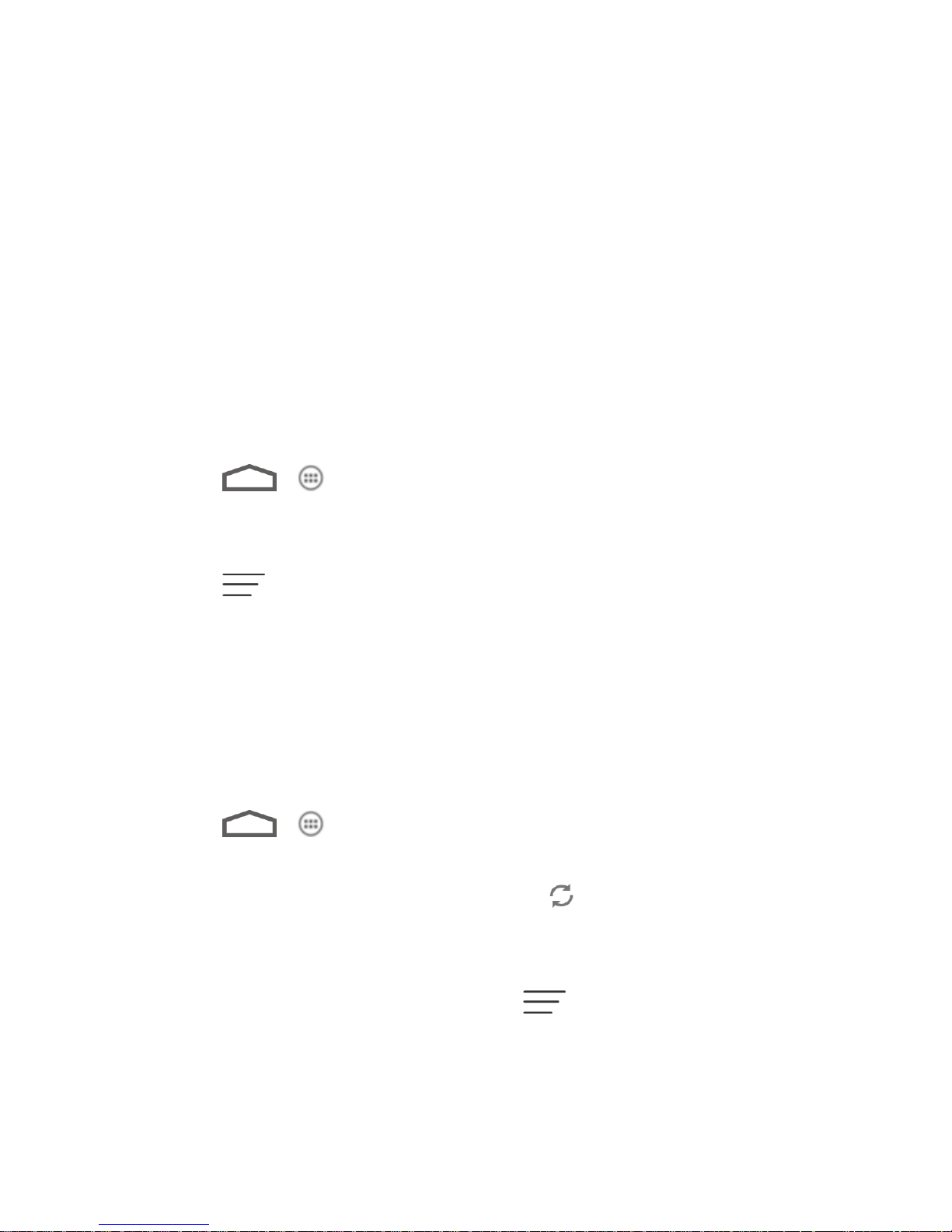
Note: Additional account types, such as Facebook, Twitter, and LinkedIn, may appear in the
Add Account menu if you have installed them on your phone. See Find and Install an
App for more information.
3. Enter your account information and touch Next.
Depending on the account type, you may need to enter an email address or user
address, password, domain name, or other information. For Corporate accounts,
contact your server administrator to determine what information you will need.
4. Touch Done when you are finished.
When the account is successfully added, it is displayed in the Accounts & sync list.
Remove an Existing Account
Remove an account you do not need from the phone.
1. Touch > > Settings and touch the account type (Corporate, Email, Google)
in the ACCOUNTS section.
2. Touch the account you want to remove from the phone.
3. Touch > Remove account.
4. Touch Remove account to confirm.
Configure Auto Sync Setting
When automatic sync is turned on, changes you make to information on your device or on the
web are automatically synced with each other.
When auto sync is turned off, you need to sync manually to collect emails, updates, or other
recent information.
1. Touch > > Settings and touch the account type (Corporate, Email, Google)
in the ACCOUNTS section..
Your accounts and sync status are displayed. the icon turns green if automatic sync
is enabled for some or all of the accounts data, and gray if automatic sync is disabled.
2. Touch the ON/OFF switch to turn on or off automatic sync.
Note: To sync manually, open an account and touch > Sync now.
Settings 45

Location Services
Touch > > Settings > Location services to select how your phone determines its
location (using wireless networks, GPS satellites, both, or neither).
● Google’s location service: Check this option to allow anonymous location data to be
sent to Google. Also to use Wi-Fi and mobile networks to determine your approximate
location.
● GPS satellites: Use GPS satellites to determine your accurate location.
● Location & Google search: Improve Google search results and other services using
your location information.
Security
The security settings allow you to increase the security of your phone with screen locks, PIN,
encryption, and more.
Screen Lock
You can protect your phone by creating a screen lock. When enabled, you need to draw a
pattern or enter a numeric PIN or password to unlock the phone’s screen.
1. Touch > > Settings > Security > Screen lock.
2. Touch None, Long press, Pattern, PIN, or Password.
If you touch Pattern, you’re guided to create a pattern you must draw to unlock the
screen. The first time you do this, a short tutorial about creating an unlock pattern
appears. Then you’re prompted to draw and redraw your own pattern.
If you touch PIN or Password, you’re prompted to set a numeric PIN or a password
you must enter to unlock your screen.
Important: Screen lock options are listed in the approximate order of the strength of their
security, starting with None and Long press, which provide no security. Pattern
provides minimal security, although it can be more convenient than the stronger
options.
To change the screen lock or disable it:
1. Touch > > Settings > Security > Screen lock.
2. Draw the pattern or enter the PIN/password and touch Next.
3. Touch None or Long press to disable screen lock.
Settings 46

– or –
Touch Pattern, PIN, or Password to change the screen lock.
If you fail to draw the correct pattern on the screen after five attempts, you will be prompted to
wait for 30 seconds before you can try again. If you still cannot recall the unlock pattern, you
can touch Forgot pattern? and enter your Google Account user name and password to reset
the screen lock.
Note: You must sign in or create a Google account on your phone before using the above
method to reset the screen lock.
Owner Info
This menu allows you to enter text and display it on the screen when it is locked.
1. Touch > > Settings > Security > Owner info.
2. Enter the text to display on the lock screen.
3. Tick the Show owner info on lock screen check box and touch .
Encrypt Phone
You can encrypt all the data on your phone: Google Accounts, application data, music and other
media, downloaded information, and so on. If you do, you must enter a numeric PIN or
password each time you power on your phone.
Warning: Encryption is irreversible. The only way to revert to an unencrypted phone is to
perform a factory data reset, which erases all your data.
Encryption provides additional protection in case your phone is stolen, and may be required or
recommended in some organizations. Consult your system administrator before turning it on. In
many cases the PIN or password you set for encryption is controlled by the system
administrator.
Before turning on encryption, prepare as follows:
1. Set a PIN or password as screen lock.
2. Charge the battery.
3. Keep the phone connected to the charger.
4. Schedule an hour or more for the encryption process.
When you're ready to turn on encryption:
1. Touch > > Settings > Security > Encrypt phone.
Settings 47
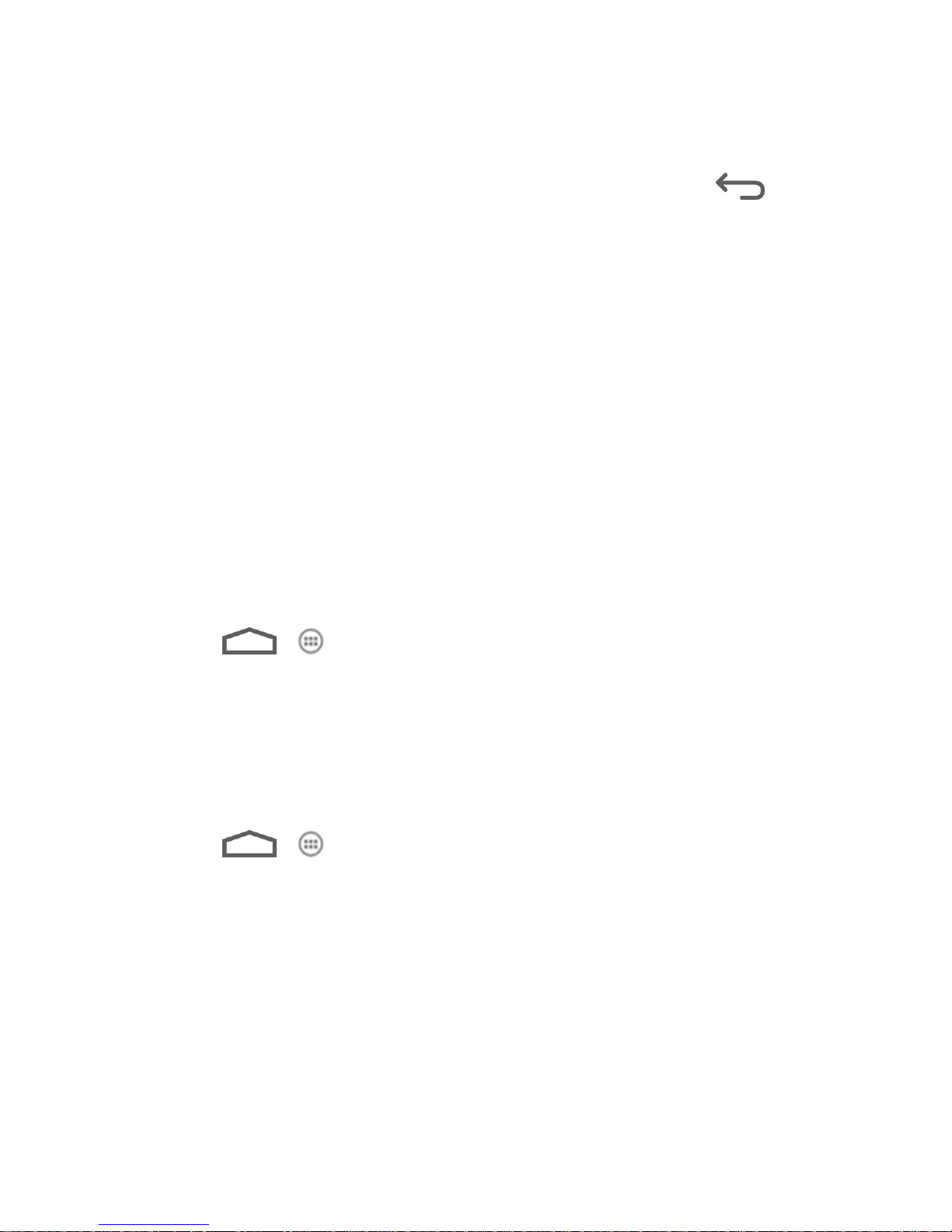
2. Read the information about encryption carefully.
The Encrypt phone button is dimmed if your battery's not charged or your phone's not
plugged in. If you change your mind about encrypting your phone, touch .
3. Touch Encrypt phone.
4. Enter your lock screen PIN or password and touch Next.
5. Touch Encrypt phone again.
The encryption process starts and displays its progress. Encryption can take an hour or
more, during which time your phone may restart several times.
Warning: Do not interrupt the encryption process, or data may be lost.
6. When encryption is complete, you're prompted to enter your PIN or password.
Encrypt SD Card
You can encrypt all the data on your SD card. If you do, you must enter a numeric PIN or
password each time you power on your phone.
Note: Your phone does not come with a microSD card in the packaging. Please purchase one
if needed.
► Touch > > Settings > Security, and then check or uncheck Encrypt SD
card.
Note: You need to install a microSD card into your phone before using this feature.
Make Passwords Visible
Select whether or not device and application passwords are visible on the screen as you enter
them.
► Touch > > Settings > Security, and then check or uncheck Make
passwords visible.
Device Administration
You can disable the authority for device administration and determine whether installation from
unknown sources is allowed.
Device Administrators
You can disable the authority to be a device administrator for certain applications. If disabled,
you will typically lose some authority in those applications, such as the ability to sync email or
calendar events to your device.
Settings 48
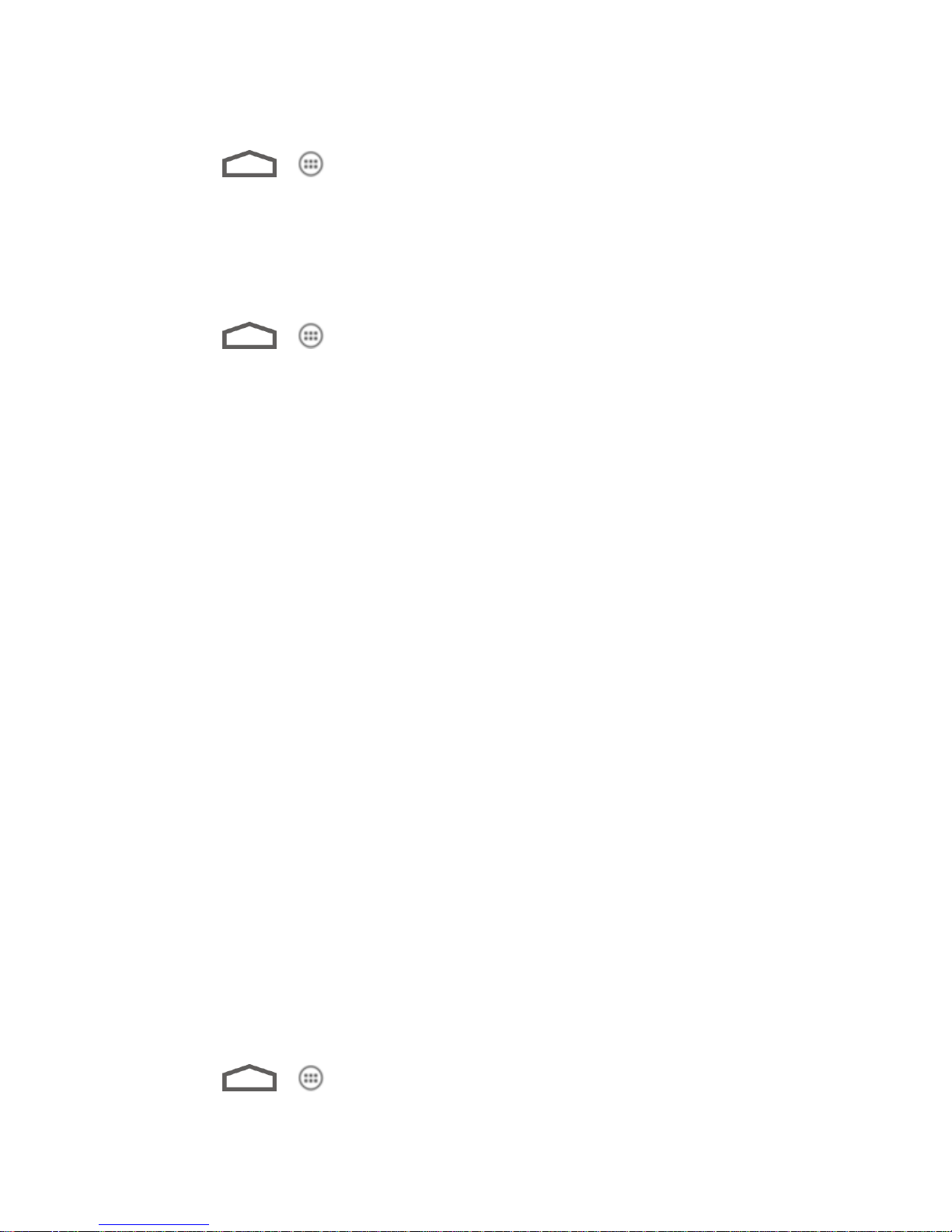
To select device administrators:
► Touch > > Settings > Security > Device administrators, and then select a
device administrator to follow the prompts.
Unknown Sources
If you want to install apps from sources other than the Play Store, you must allow the installation
of apps from unknown sources first.
1. Touch > > Settings > Security.
2. Tick the Unknown sources check box and then touch OK.
Note: To protect your phone and personal data, please download apps from trusted sources,
such as the Play Store.
Credential Storage
This section provides options allowing you to control how your phone accesses and stores
secure certificates, passwords, and other credentials.
● Trusted credentials: Display trusted CA certificates.
● Install from SD card: Install certificates from the microSD card.
● Clear credentials: Delete all certificates.
Language & Input
Your phone’s language settings let you select a language for the phone’s screens and menus,
as well as manage a personal dictionary. The input settings let you select a preferred input
method, control keyboard settings, and more.
Select Language
Personal Dictionary
Keyboard & Input Methods
Speech
Pointer Speed
Select Language
The language menu lets you select an onscreen language.
► Touch > > Settings > Language & input > Language to choose a
language from the list given.
Settings 49

Spell Checker
Tick the checkbox to enable spell check while entering words.
Personal Dictionary
Touch > > Settings > Language & input > Personal dictionary to add new words
to the device’s dictionary or remove words from the dictionary. The words you add are used for
spelling check and word suggestion.
Keyboard & Input Methods
Configure text input settings.
● Touch Default to set the default input method.
● Tick the check box before each input method to enable it for use or disable it. The pre-
installed input methods include Swype, TouchPal, Android keyboard, and Google voice
typing (integrated into the Android keyboard). See Touchscreen Keyboards. You can
also download and install other input methods.
● Touch behind each input method to configure its settings.
Speech
Set up voice search and text-to-speech output options.
Voice Search
● Language: Select the language you use when entering text by speaking or searching by
speaking.
● Speech output: Choose the speech output mode from Always or Hands-free only.
● Block offensive words: Replace offensive words with asterisks (*) when you use
Google voice recognition to transcribe your voice into text.
● Hotword detection: Say Google to launch voice search.
● Download offline speech recognition: Enables voice input while offline.
Text-to-speech output:
PREFERRED ENGINE: Select the speech synthesis engine you want to use or
touch to change its settings.
Speech rate: Select how quick you want the synthesizer to speak.
Listen to an example: Play a brief sample of the speech synthesizer, using your
current settings.
Settings 50

Pointer Speed
This menu allows you to select how fast the pointer should move when you connect the phone
with a trackpad or mouse accessory.
► Touch > > Settings > Language & input > Pointer speed and adjust the
speed before touching OK.
Backup & Reset
Touch > > Settings > Backup & reset to select backup and restore options and
conduct factory data reset.
● Back up my data: Back up app data, Wi-Fi passwords, and other settings to Google
servers after you sign in to your Google account.
● Backup account: Set the backup account.
● Automatic restore: Restore previously backed up settings and data when you reinstall
an app.
● Factory data reset: Reset your device to factory status. All your personal data from the
phone’s internal storage will be erased. You can also erase the data on the memory card
during the process.
Date & Time
Use the Date & time settings menu to set time and date format.
1. Touch > > Settings > Date & time.
2. Check Automatic date & time to use the network provided date and time or uncheck it
and touch Set date, Set time to configure.
3. Check Automatic time zone to use network provided time zone or uncheck it and touch
Select time zone to select a proper one from the list.
4. Touch the Use 24-hour format box if you want to change the time format.
5. Touch Choose date format to select the one you prefer.
Accessibility Settings
Touch > > Settings > Accessibility to control accessibility-related apps and plugins.
● TalkBack: Useful for blind and low-vision users. The phone provides spoken feedback
to describe what you touch, select, and activate.]
Settings 51
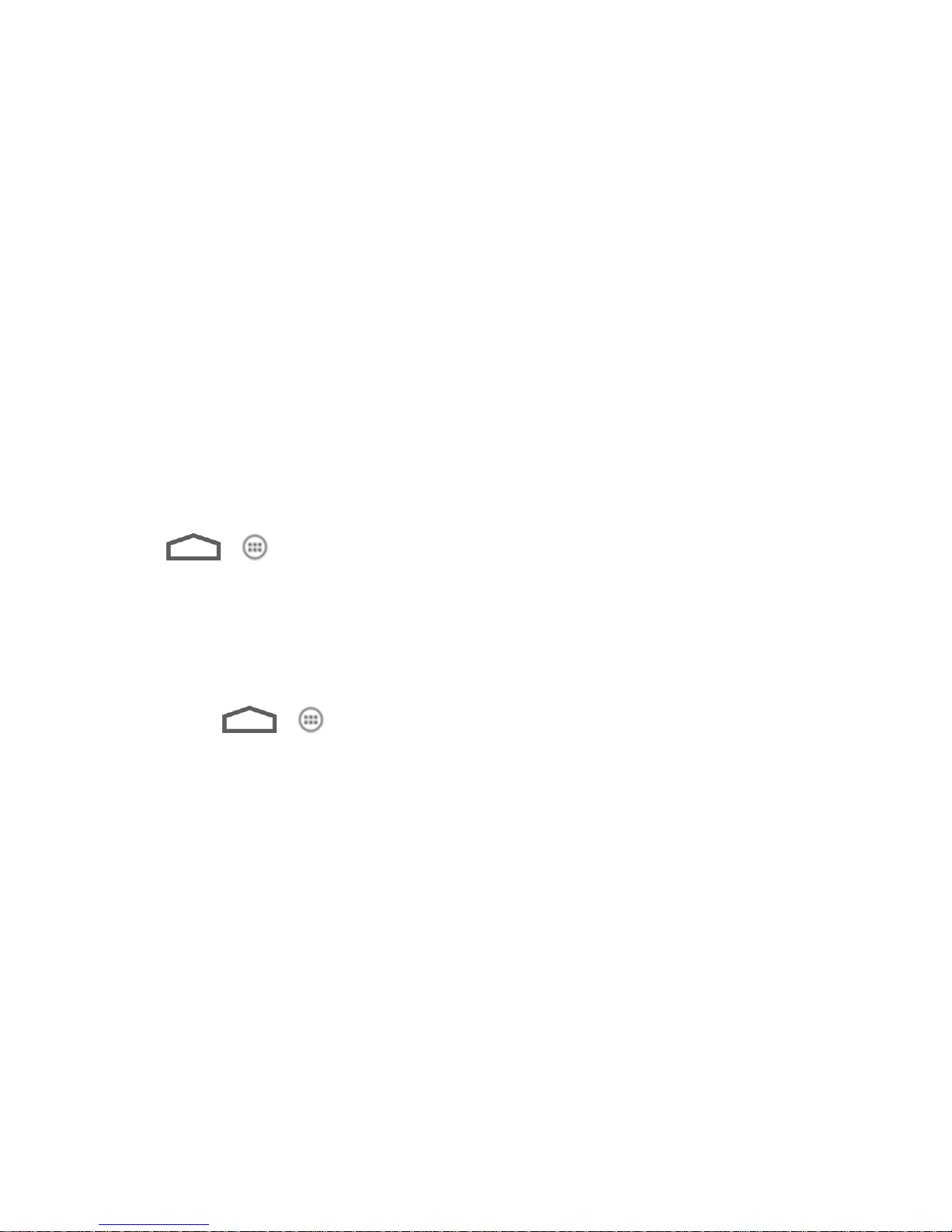
● Large text: Tick this checkbox to use large font size.
● Power button ends call: When enabled, you can press the Power Button to end
phone calls without turning the screen off.
● Auto-rotate screen: Change the orientation of some onscreen content based on the
position of the phone.
● Speak passwords: Tick this checkbox to enable the speak passwords function.
● Text-to-speech output: Select the speech synthesis engine and configure the text-to-
speech settings.
● Touch & hold delay: Select the time delay for the phone to distinguish finger touch and
hold gestures.
● Enhance web accessibility: Enable this option to have the apps install scripts from
Google that make their web content more accessible.
Developer Options
Touch > > Settings > Developer options to control settings that are useful for
developing Android apps.
About Phone
The About phone menu lets you access important phone information, search for and apply
updates, and view legal information.
► Touch > > Settings > About phone to view the following options.
Status: View important information about your phone, including battery status,
phone number, network, signal strength and more.
Legal information: View important license and legal information.
4G settings: Check network provider and IP address to see the 4G network status.
Model number: View the model number of your phone.
Android version: View the Android operating system version running on your phone.
Baseband version: View the baseband version of your phone.
Kernel version: View the kernel version of your phone.
SW Version: View the software version of your phone.
HW Version: View the hardware version of your phone.
Settings 52

Contacts
The People application lets you store and manage contacts from a variety of sources, including
contacts you enter and save directly in your phone as well as contacts synchronized with your
Google Account, your PC, compatible email programs (including Exchange Server), and your
Facebook friends.
Get Started With People
Add a Contact
Save a Phone Number
Edit a Contact
Synchronize Contacts
Share a Contact
Create Your Own Profile
Import and Export Contacts
Add a Contact to Favorites
Search for a Contact
Work With Contact Groups
Get Started With People
Before using People, it’s best to learn a few basics.
Access People
There are a few ways to display People.
► Touch > > People.
– or –
Touch (the People shortcut) on the home screen.
The Contacts List
Learn how to view and navigate through your phone’s contacts list.
Contacts 53
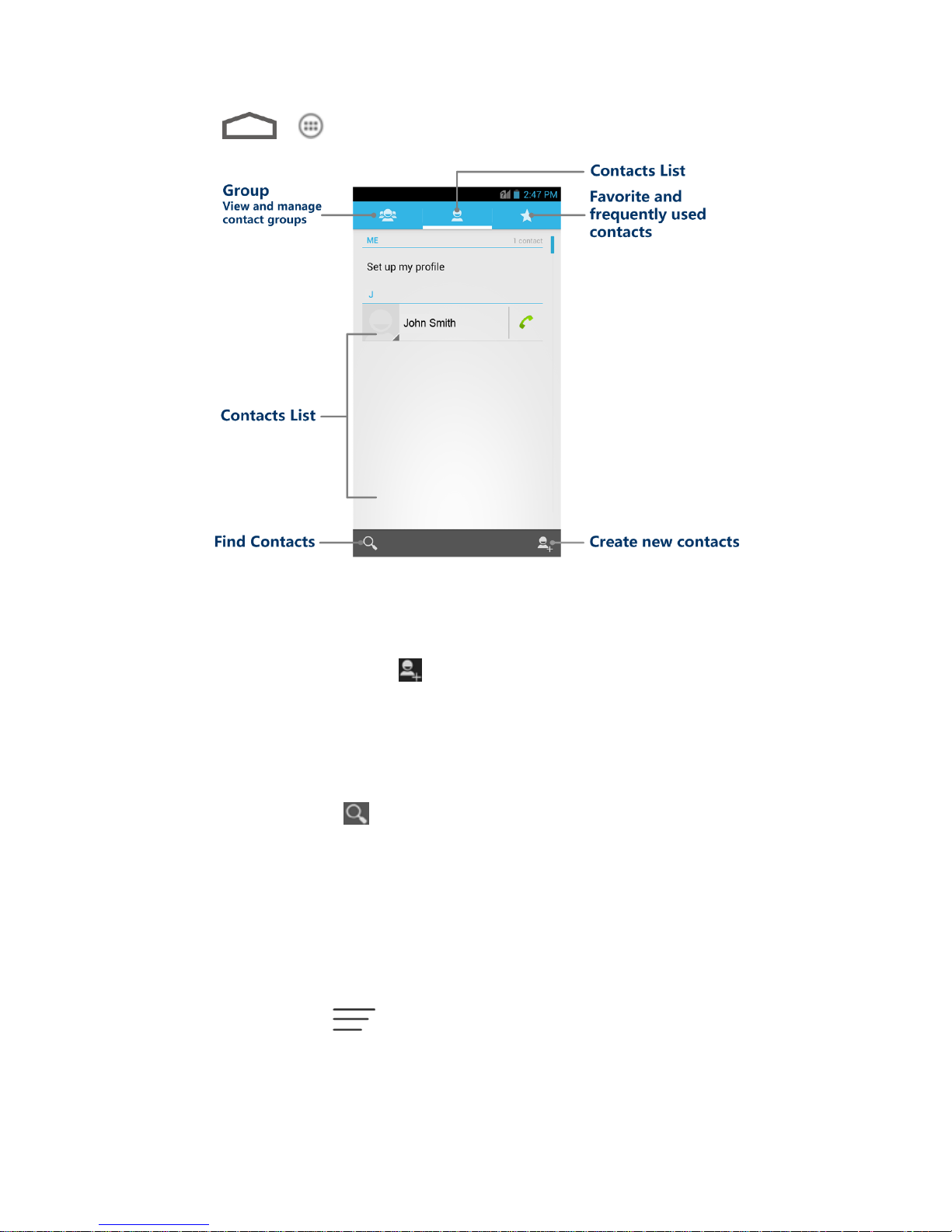
► Touch > > People. You will see the contacts list.
● Contacts list: The contacts list displays all contacts currently stored in your phone,
including Google contacts, Exchange ActiveSync contacts, Phone contacts, and
contacts from other web accounts.
● Create new contacts: Touch to add a contact.
● Group: Create groups of contacts, such as friends, family, or coworkers.
● Favorite and frequently used contacts: This tab contains a list of often used contacts
selected by the phone automatically, and favorite contacts that you manually add.
● Find contacts: Touch and search for contacts with name, number, organization, or
other information.
Scroll through the list to view all your contacts. To see a specific entry, scroll to it and touch it.
Tip: If you have a lot of contacts stored, you’ll see a slider on the right when you’re flicking up
or down the list. To go directly to a letter, touch and hold the slider and drag it to a letter.
Contacts List Options
From the contacts list, touch to display the main contacts list options.
● Select item(s): Select one or more contacts to share or delete.
Contacts 54

● Contacts to display: Set the type of contacts that your phone displays in the contacts
list.
● Import/Export: Import/export contacts from or to the microSD card, or share visible
contacts.
● Accounts: Access the Accounts & sync menu in Settings to manage your contact
accounts.
● Settings: Set some additional display options for the contacts list.
● GAL: Access the GAL (Global Address List) information under a specific account.
Add a Contact
You can add contacts from your phone’s People app. Enter details such as name, phone
numbers, email addresses, mailing addresses, and more.
1. Touch > > People.
2. Touch to add a contact.
You may be prompted to select a sync account for the contact. If a sync account is
selected, the contacts will be synced automatically with your account online.
3. Use the keyboard to enter as much information as you want in each text field.
Touch the picture icon next to the Name field to assign a photo to the contact.
Touch to select categories for phone numbers, email addresses, events, and
more.
Touch Add another field to include additional information such as IM address,
Notes, Nickname, Website, etc.
Note: To add more phone numbers, email addresses, etc., touch Add new below the entry
field.
4. When you have finished adding information, touch DONE.
Contacts 55
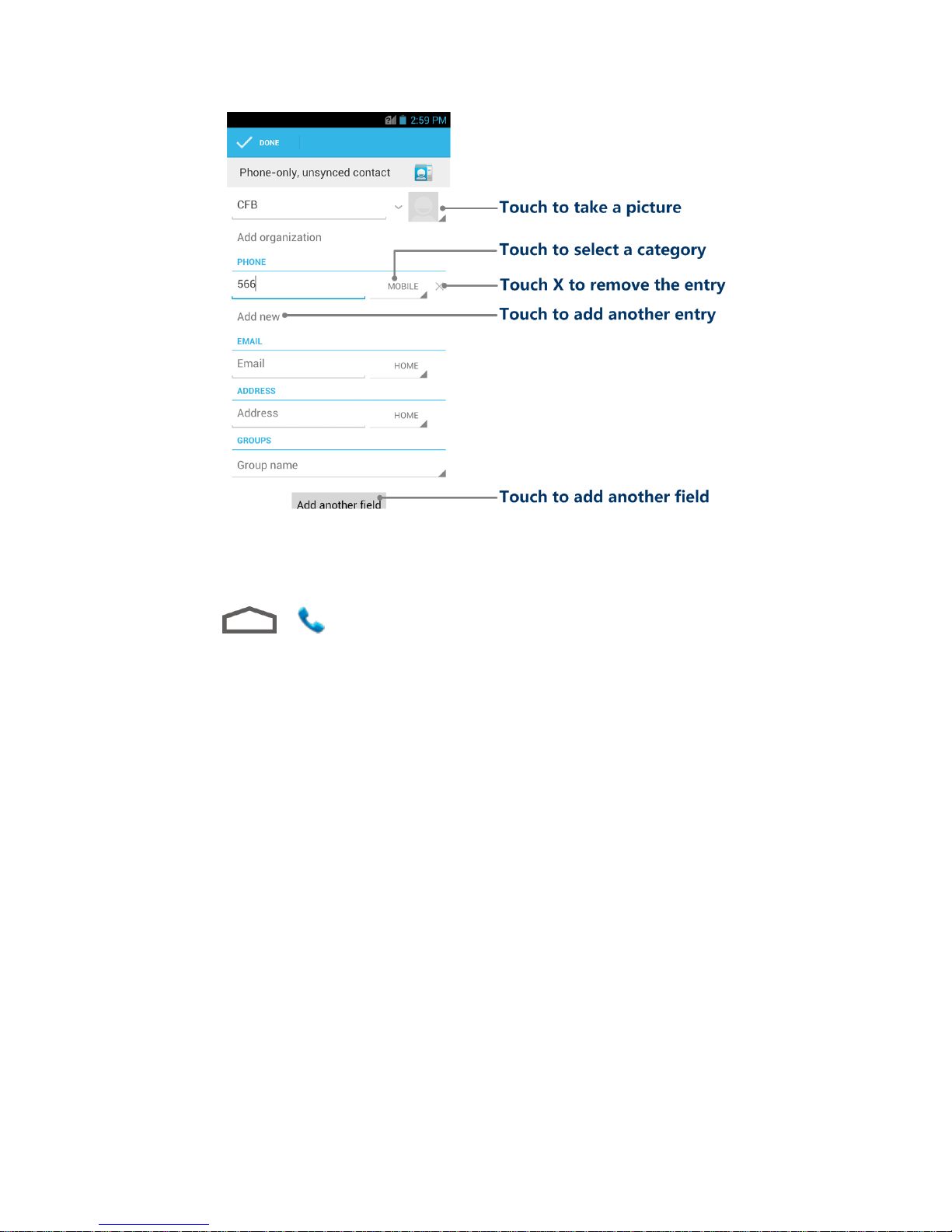
Save a Phone Number
You can save a phone number to People directly from the phone dialpad.
1. Touch > .
2. Enter a phone number and touch Add to contacts.
3. To add the number to an existing contact, touch Add to existing, scroll the contact list
and touch the contact. To add a new contact, touch CREATE NEW CONTACT.
For an existing contact, select a number type for the new number, and then touch
DONE.
For a new contact, enter the name and any additional information, and then touch
DONE. See Add a Contact.
Edit a Contact
Once you’ve added a contact, you can add or edit any of the information in the entry, assign a
caller ID picture, customize with a unique ringtone, and more.
Add or Edit Information for a Contact
Assign a Picture to a Contact
Assign a Ringtone to a Contact
Join Contacts
Contacts 56
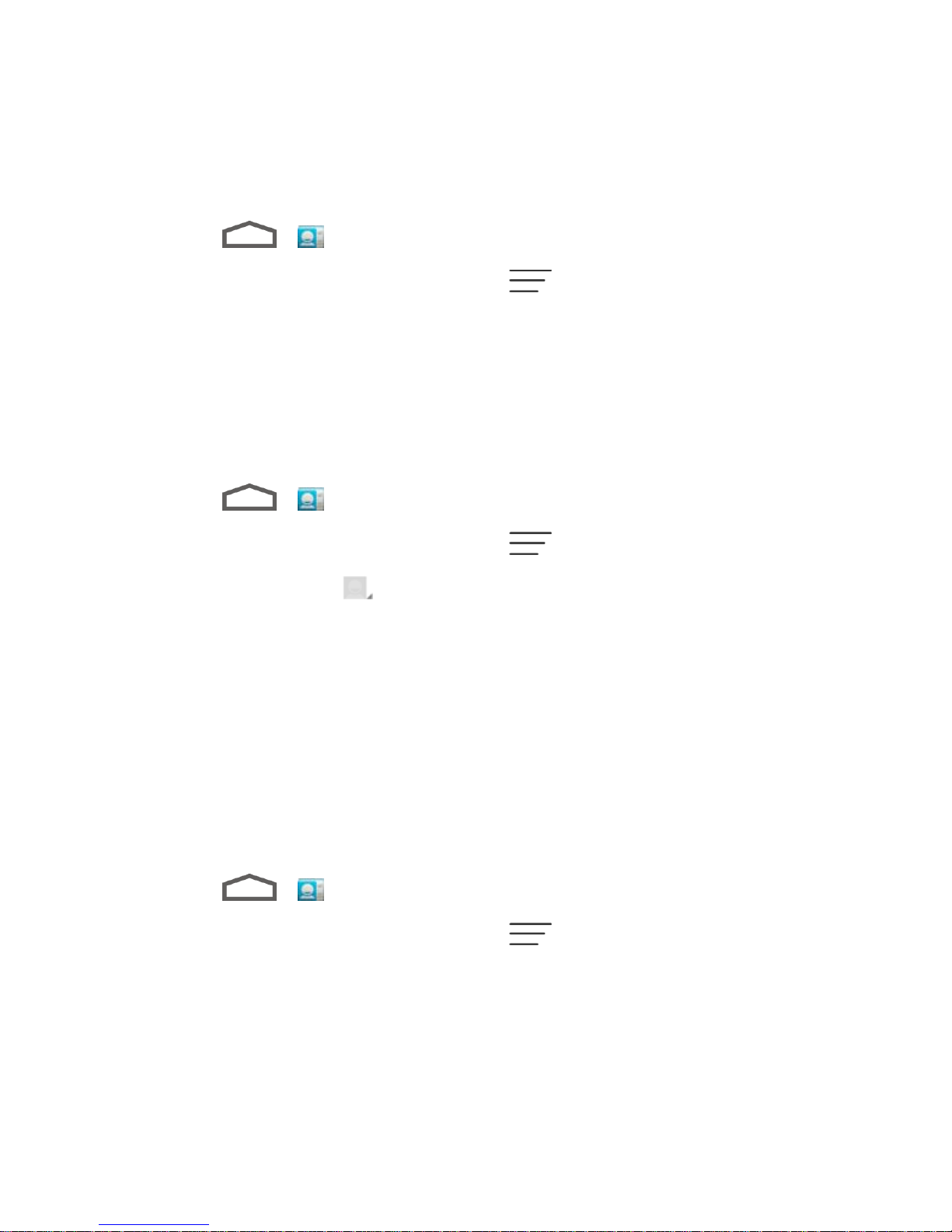
Delete a Contact
Add or Edit Information for a Contact
Use the Edit contact menu to add or edit information for an existing contact.
1. Touch > .
2. Touch a contact to display it, and then touch > Edit.
3. Touch any field you want to change or add. See Add a Contact.
4. Add or edit the information, and then touch DONE.
Assign a Picture to a Contact
The Edit contact menu lets you assign a picture stored in your phone’s memory or SD card to a
contact, or take a new photo and assign to the contact.
1. Touch > .
2. Touch a contact to display it, and then touch > Edit.
3. Touch the picture icon next to the Name field.
4. Touch Choose photo from Gallery and select a location, or touch Take photo to take a
new picture with the camera.
You may be prompted to size the picture for use with contacts. Touch and drag the
square to frame the portion of the picture to use. Touch and drag the side of the
square to resize the square.
5. Touch OK after you crop the picture.
Assign a Ringtone to a Contact
Know who’s calling without looking at your phone by assigning a specific ringer to a contact.
1. Touch > .
2. Touch a contact to display it, and then touch > Set ringtone.
3. Touch an available ringtone.
When you touch a ringtone, you will hear a sample.
4. Touch OK to assign the ringtone.
Contacts 57

Join Contacts
When you have contacts from various sources (Gmail, phone, Facebook, etc.), you may have
multiple similar entries for the same person. Your phone’s People application lets you join
multiple entries into a single contact.
1. Touch > .
2. Touch a contact to display it, and then touch > Join.
3. Touch another entry to link it to the original contact.
Delete a Contact
You can delete a contact from the contacts details page.
1. Touch > .
2. Touch a contact to display it, and then touch > Delete.
3. Touch OK.
Synchronize Contacts
Syncing data from your managed accounts lets you add and manage new or existing contacts
from your online or remote accounts to your phone. Prior to syncing, you must have an active
Google or Corporate account with associated contacts, and be signed into your account with the
phone.
If auto sync is turned on, your phone can sync contacts automatically. For details, see
“Configure Auto Sync Setting” in Accounts & Sync.
To sync contacts when auto sync is turned off:
1. Touch > .
2. Touch > Accounts.
3. Touch the email account containing the contacts you wish to synchronize.
4. Touch Sync Contacts or > Sync now.
5. Your People then reflects any updated contact information.
This update process works both ways. For example, any changes on the phone are
updated to your online accounts after sync.
Contacts 58

Share a Contact
You can quickly share contacts using Bluetooth, email or Gmail.
1. Touch > .
2. Touch a contact to display it, and then touch > Share.
3. In the Share contact via menu, select a method:
Bluetooth to send the information via Bluetooth. See Bluetooth for information on
pairing and sending via Bluetooth.
Email to send the information as an email attachment. Address the message,
change the email account if needed, add a subject and a message, and then touch
. See Email for details on sending email.
Gmail to send the information as a Gmail attachment. Address the message, change
the Gmail account if needed, add a subject and a message, and then touch . See
Gmail / Google for details.
Messaging to send the information as a vCard attachment in an MMS. Enter the
recipient, make other edition to the message, and then touch . See Send a
Multimdia Message (MMS) for details.
Create Your Own Profile
You can create your own name card (profile) on your phone.
1. Touch > .
2. Scroll to the top of the contacts list and touch Set up my profile.
3. Edit your contact information.
4. Touch DONE.
Import and Export Contacts
You can import/export contacts from/to your microSD card. This is especially useful when you
need to transfer contacts between different devices.
Note: Your phone does not come with a microSD card in the packaging. Please purchase one
if needed.
Contacts 59
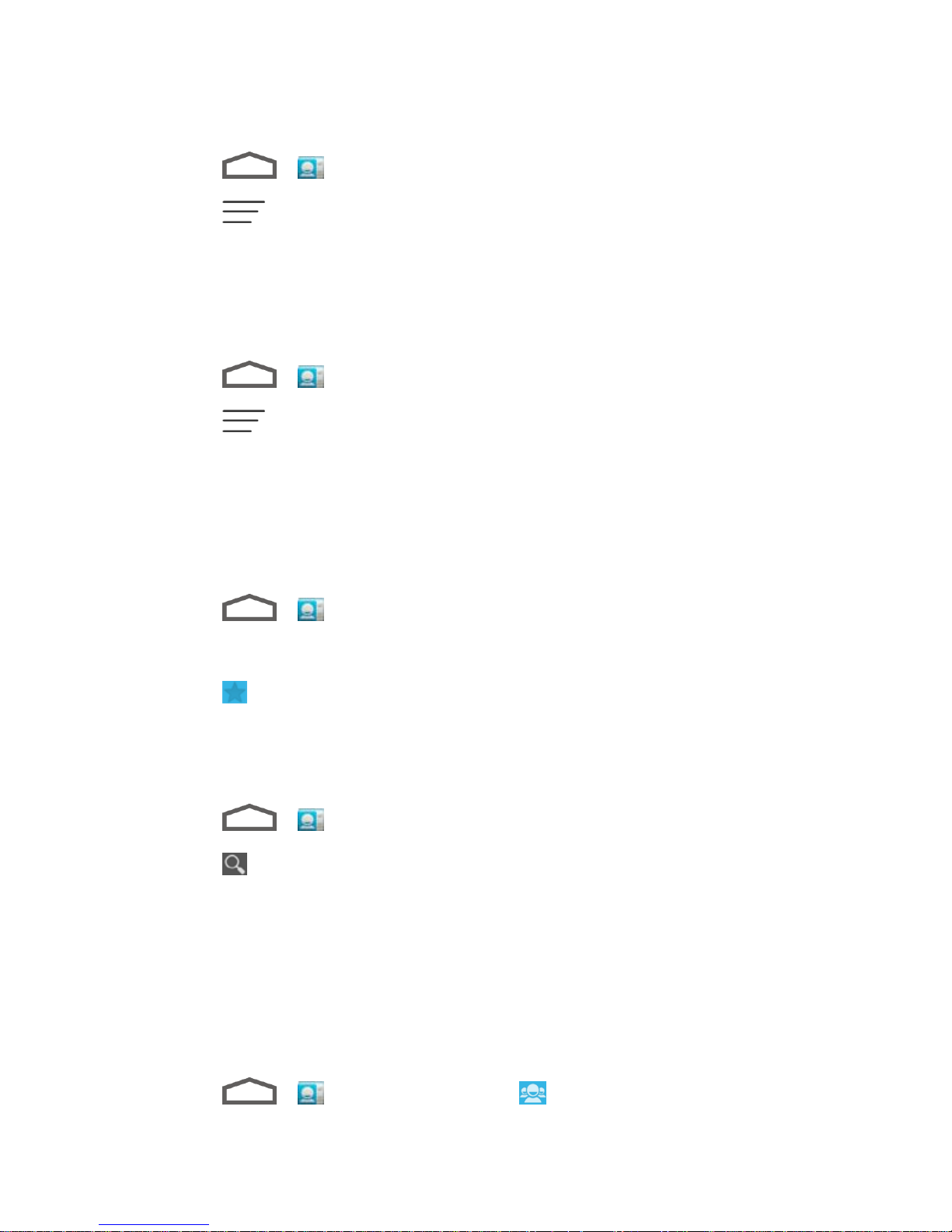
Import Contacts From the microSD Card
1. Touch > .
2. Touch > Import/export > Import from SD card.
3. Select an account to save the contacts.
4. Select the vCard file(s) in the microSD card and touch OK.
Export Contacts to the microSD Card
1. Touch > .
2. Touch > Import/export > Export to SD card.
3. The phone will prompt you with the name of the vCard file. Touch OK to create the file in
the microSD card.
Add a Contact to Favorites
You can add the contacts used frequently to Favorites, so you can find them quickly.
1. Touch > .
2. Touch the contact you want to add to Favorites.
3. Touch at the top of the screen.
Search for a Contact
You can search for the contact you need easily.
1. Touch > .
2. Touch .
3. Input the contact name, phone number, or any other contact information. The contacts
matched will be listed.
Work With Contact Groups
You can organize contacts into groups and send messages to all group members.
Add a New Group
1. Touch > and touch the groups tab .
Contacts 60

2. Touch to create a new group.
3. Touch the account field on the top of the screen to choose an account for the group.
4. Enter the group name in the Group’s name field and touch DONE.
Add Group Members
1. Touch > and touch the groups tab .
2. Touch a group name.
3. Touch and then the contacts you want to add.
4. Touch .
Rename a Group
1. Touch > and touch the groups tab .
2. Touch a group and then touch > Rename group.
3. Touch the group name to display a keyboard, and edit the group name.
4. Touch DONE.
Remove Members From a Group
1. Touch > and touch the groups tab .
2. Touch a group and then touch > Select item(s).
3. Touch .
Delete a Group
1. Touch > and touch the groups tab .
2. Touch a group and then touch > Disband group.
3. Touch OK to disband the group. The contacts in the group will not be deleted.
Send a Message to a Group
1. Touch > and touch the groups tab .
Contacts 61

2. Touch next to the group name and select message recipients from the listed group
members.
3. Touch .
4. Enter the message, and then touch .
Contacts 62

Accounts and Messaging
With Boost Mobile service and your phone’s messaging capabilities, you have the opportunity to
share information through many different channels and accounts, including Gmail (Google),
personal and corporate email, text and multimedia messaging, social networking accounts, and
Google Talk.
Gmail / Google
Email
Text Messaging and MMS
Social Networking Accounts
Google Talk
Google+
Gmail / Google
You will need a Google Account to access several phone features such as Gmail, Google Maps,
Google Talk, and the Google Play Store applications. Before you are able to access Google
applications, you must enter your account information. These applications sync between your
phone and your online Google Account.
Create a Google Account
Sign In to Your Google Account
Access Gmail
Send a Gmail Message
Read and Reply to Gmail Messages
Create a Google Account
If you do not already have a Google Account, you can create one online or using your phone.
Note: Although you need a Gmail Account to use certain features of your phone, such as Play
Store, you do not need to use Gmail as the default account for your phone.
Create a Google Account Online
1. From a computer, launch a Web browser and navigate to google.com.
2. On the main page, click Sign in > SIGN UP.
Accounts and Messaging 63
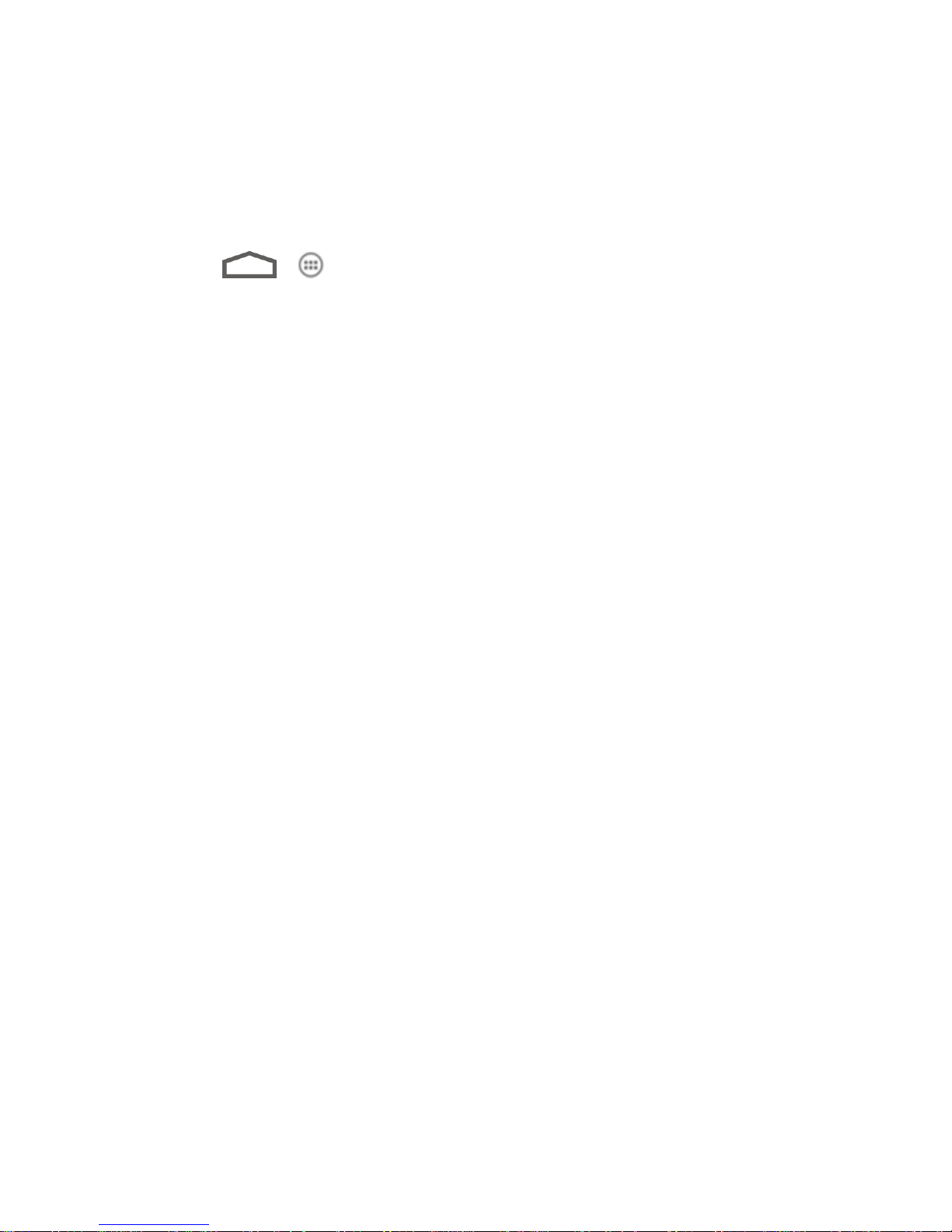
3. Follow the onscreen prompts to create your free account.
4. Look for an email from Google in the email box you provided, and respond to the email
to confirm and activate your new account.
Create a Google Account Using Your Phone
1. Touch > > Settings and touch Add account in the ACCOUNTS section.
2. Touch Google.
3. Touch New.
4. Enter your first name and last name, and then touch Next.
5. Enter your desired username and touch Next. Your phone then connects to Google and
check username availability. Change the username and try again if it is already in use.
6. When prompted, enter and reenter a password.
7. Create a security question and answer, enter a secondary email address to help you
recover your password if you ever lose it, and then touch Next.
Note: When setting up a new Google Account, either on your phone or online, you will be
prompted to add a secondary email address. Enter a second Gmail address or any other
email address from which you currently send and receive email. This address is used to
authenticate your account should you ever encounter problems or forget your password.
It is strongly encouraged for Android users so you can regain access to Google services
and purchases on your phone.
8. Touch Join Google+ or Not now.
9. Read and accept the Google Terms of Service, and then touch I accept.
10. Enter the characters shown, and then click Next.
11. Enter your credit card information for purchasing apps, music, movies, and books in the
Play Store from your phone. You can also touch Skip.
12. After your phone connects with the Google servers, select the items you would like to
sync with your phone and then touch Next.
Sign In to Your Google Account
If you have a Google Account, you can sign in with your phone with that account. For details,
see “Set Up a New Account” in Accounts & Sync.
Access Gmail
Access your personal Gmail Account directly on your phone.
Accounts and Messaging 64
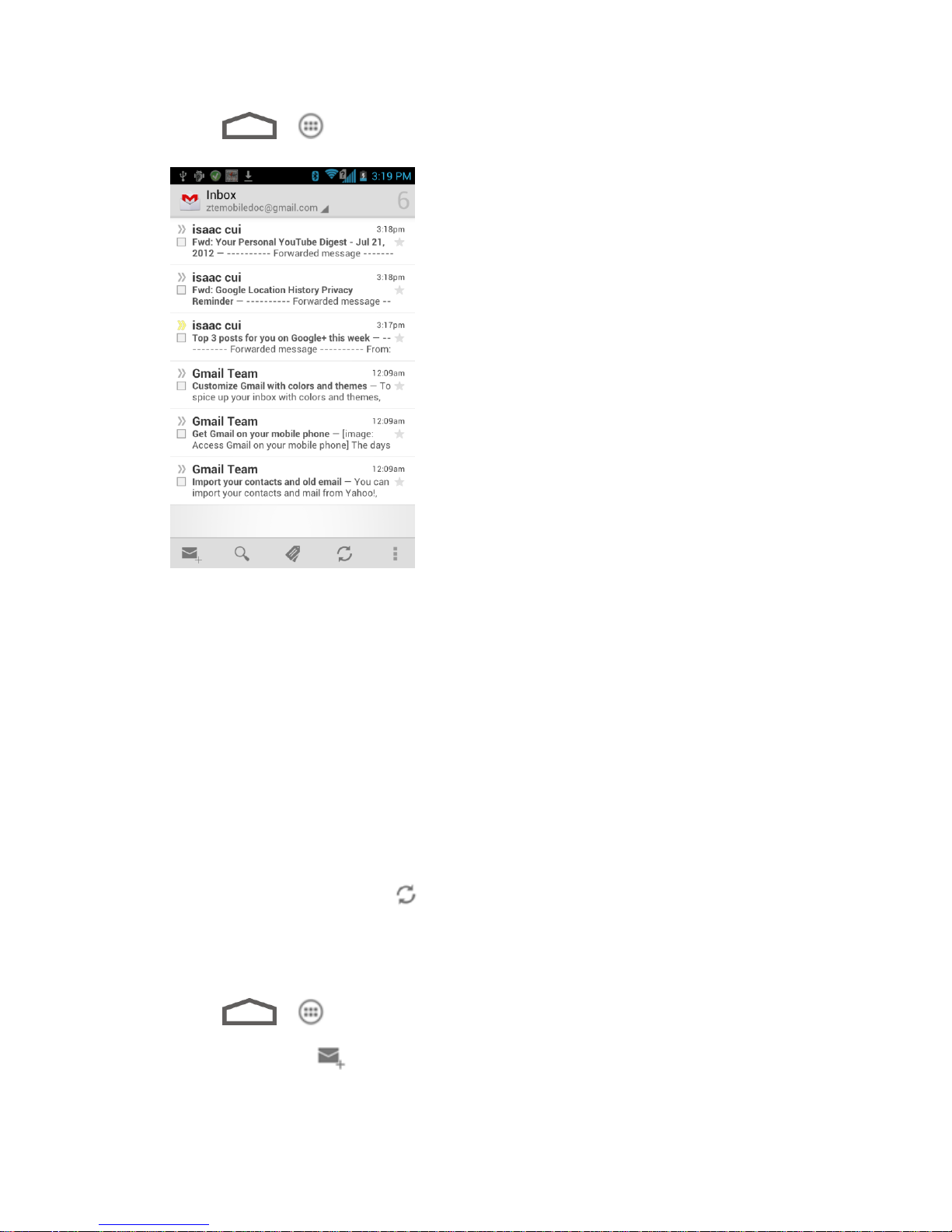
1. Touch > > Gmail.
2. Do any of the following:
View more email messages: If the Inbox is full, swipe your finger up the screen to
view more messages and conversations.
Read a new email message: Touch the unread message or the conversation with an
unread message (just-arrived items display in bold).
Select messages and conversations: Touch the box before the email or conversation.
View the Inbox of your other Gmail account:
• Touch your current Gmail account at the top of the screen, and then touch the
account you want to view.
Refresh the Inbox: Touch .
Send a Gmail Message
Use your phone to send Gmail messages.
1. Touch > > Gmail.
2. In the Inbox, touch .
Accounts and Messaging 65

3. Enter the message recipient’s email address in the To field. If you are sending the email
message to several recipients, separate the email addresses with a comma. As you
enter email addresses, any matching addresses from your contacts list are displayed.
Touch a match to enter that address directly.
4. If you want to send a carbon copy (Cc) or a blind carbon copy (Bcc) of the email to other
recipients, touch and then touch Add Cc/Bcc.
5. Enter the email subject, and then compose your email.
Note: If you want to attach a picture, touch and then touch Attach file. Locate and then
touch the picture you want to attach.
6. After composing your message, touch .
Note: While composing the message, touch > Save draft or touch to save it as a
draft. To view your draft email messages, in the Inbox, touch and then touch Drafts.
Note: To view your sent messages, in the Inbox, touch and then touch Sent.
Read and Reply to Gmail Messages
Your phone allows you to access, read, and reply to all your Gmail messages.
1. Touch > > Gmail.
2. Touch a message to display it.
Tip: You can also access new messages through the Notifications bar. When a new Gmail
message arrives, you’ll see the icon in the Notifications bar. Touch and hold the bar
and slide it down to display notifications. Touch a message to display it.
3. To reply to or forward a message, touch (Reply), > Reply all, or > Forward.
For Reply or Reply to all, enter an additional message.
For Forward, enter or select recipients and then enter an additional message.
4. After composing your message, touch .
Email
Use the Email application to send and receive email from your webmail or other accounts, using
POP3 or IMAP, or access your Exchange ActiveSync account for your corporate email needs.
Add an Email Account (POP3 or IMAP)
Accounts and Messaging 66

Add an Exchange ActiveSync Account
Create Additional Email Account
Compose and Send Email
View and Reply to Email
Manage Your Email Inbox
Exchange ActiveSync Email Features
Email Account Settings
Delete an Email Account
Add the Mail Widget
Add an Email Account (POP3 or IMAP)
You can add several types of personal email accounts, such as POP3 and IMAP accounts, on
your phone.
1. Touch > > Email.
2. Do one of the following:
If this is your first time to add an email account in Email, type your email address and
password, and then touch Next to let your device check the incoming and outgoing
server settings.
If you have already added an email account in Email, in your email Inbox, touch
> Settings > ADD ACCOUNT.
Important: If the account type you want to set up is not in the phone database, you will be
asked to enter more details. You should get all pertinent information for the email
account, such as incoming and outgoing server settings, before you proceed.
3. Set the email checking frequency, download options, account name and the name
displayed on outgoing messages. Touch Next until the Inbox is displayed.
Add an Exchange ActiveSync Account
If you synchronize your phone with your Exchange ActiveSync account, you can read, manage,
and send email in the same easy way as with a POP3/IMAP account. However, you can also
access some powerful Exchange features.
1. Touch > > Settings and touch Add account in the ACCOUNTS section.
2. Touch Corporate.
Accounts and Messaging 67

3. Enter the Exchange ActiveSync account details and then touch Next.
Note: Your corporate Exchange Server must support auto-detect for the device to
automatically set up the Exchange ActiveSync account. If your corporate Exchange
Server does not support auto-detect, you will need to enter your Exchange Server
settings after you touch Next. Ask your Exchange Server administrator for details.
4. Once the account is activated, configure the account settings (Email check frequency,
days to synchronize) and other account options, then touch Next.
5. Give a name for this new account (optional) and touch Done.
Note: You can go back to the Accounts & sync settings screen, touch the new created account
and select the type of information you want to synchronize.
Create Additional Email Accounts
While you are viewing one email account, you can access the tool to create another email
account.
1. Touch > > Email.
2. Touch > Settings > ADD ACCOUNT.
3. Enter the Email address and Password for the email account and then touch Next.
4. Set the email checking frequency, download options, account name and the name
displayed on outgoing messages. Touch Next until the Inbox is displayed.
Compose and Send Email
Compose and send email using any account you have set up on your phone. Increase your
productivity by attaching files such as pictures, videos, or documents to your email messages.
1. Touch > > Email.
2. On the email account Inbox, touch .
Tip: Touch your email account to switch to a different email account.
3. Fill in one or more recipients. You can:
Enter email addresses directly in the To field. If you’re sending the email to several
recipients, separate the email addresses with a comma. As you enter email
addresses, any matching addresses from your contacts list are displayed. Touch a
match to enter the address directly.
Touch the Contacts icon , and then select the email addresses of the contacts to
whom you want to send the email. You can also select contact groups as recipients,
Accounts and Messaging 68

or add contacts from the company directory if you have set up an Exchange
ActiveSync account on your phone. When you have selected all the message
recipients, touch Select.
Tip: If you want to send a CC or a BCC of the email to other recipients, touch > Add
Cc/Bcc.
4. Enter the subject, and then compose your message.
5. To add an attachment, touch > Attach file, and choose from the following options:
Camera / Camcorder: Open the camera screen to take a photo or record a video,
and attach it.
Choose music track / Select music track: Attach a music file or voice recording
from your storage card.
File Manager: Attach a file via File Manager.
Gallery: Open Gallery to attach an existing photo or video from your storage.
Sound Recorder: Open Sound Recorder to make a voice recording and attach it.
6. Touch to send the message immediately, or touch > Save draft if you want to
send it later.
Note: To open a draft email, in the email account Inbox, touch > Drafts.
View and Reply to Email
Reading and replying to email on your phone is as simple as on your computer.
1. Touch > > Email.
2. On the email account Inbox, touch the message you want to view.
If only email headers are downloaded, touch Download message.
Tip: Touch your current email account at the top to switch to a different email account.
3. Touch (Reply), or > Reply all to reply to the message.
Manage Your Email Inbox
Your email inbox provides management options for viewing, filtering, sorting, and deleting your
email messages.
Accounts and Messaging 69

View Your Email Inbox
1. Touch > > Email.
2. Touch > Display sort & filter to filter the inbox or sort it in different order.
3. Touch Date (↓) to sort email messages by date received, subject, sender, or size.
- or –
Touch All to filter the Inbox.
All: Displays all received email messages.
High priority: Displays email messages with high importance.
With attachments: Displays all received messages that have attachments.
Unread: Displays only unread messages.
Refresh an Email Account
Whatever your automatic synchronization settings are, you can also synchronize your sent and
received email messages manually at any time.
► While in the account you want to synchronize, touch .
Delete an Email Message
1. On the email account Inbox, touch the message you want to delete.
2. Touch > OK.
Delete Multiple Email Messages
1. On the email account Inbox, touch the box before the email messages.
2. Touch > OK.
Exchange ActiveSync Email Features
Set options for your corporate Exchange ActiveSync email messages, including synchronization
options, flagging messages, out-of-office messages, meeting requests, and message priority.
Synchronize Exchange ActiveSync Email
You can set Exchange ActiveSync to automatically check for new Exchange ActiveSync email
messages. For more information, see Add an Exchange ActiveSync Account.
Accounts and Messaging 70
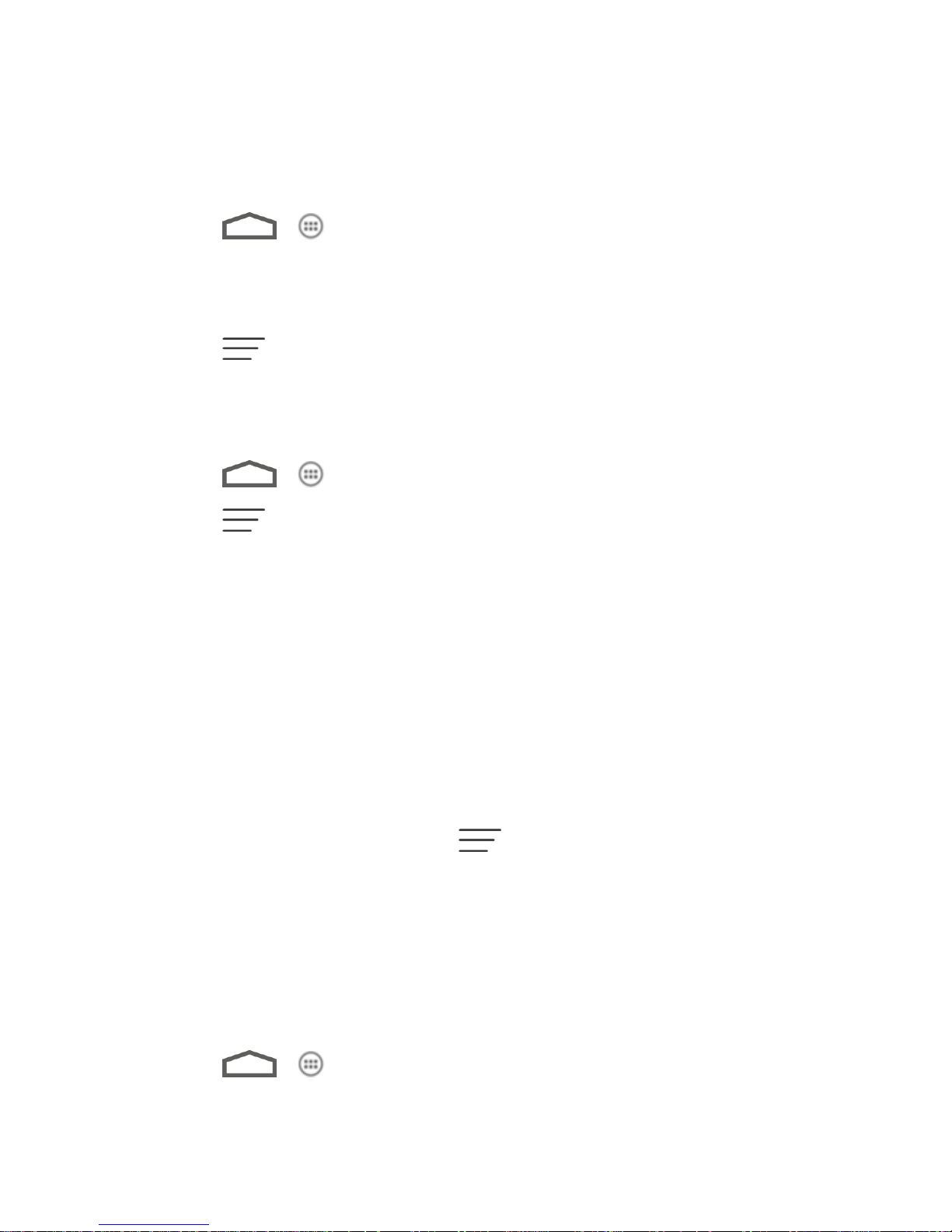
Flag Email Messages
For an Exchange ActiveSync account, you can flag email messages to help you keep track of
them.
1. Touch > > Email.
2. On the email account Inbox, touch the message you want to view.
Tip: Touch your current email account at the top to switch to a different email account.
3. Touch > Flag complete to mark the message.
Set Out of Office Status
You can set your Out of Office status and auto-reply message right from your phone.
1. Touch > > Email.
2. Touch > Settings > the Exchange ActiveSync account > Out of office.
3. Select the Use out of office check box.
4. Select the Use time range check box and set the dates and times for the period when
you will be out of the office.
5. Enter the auto-reply message for company to view. You can also select to enter and
send auto-reply message to the members from the contact list.
6. Touch Save.
Set Email Message Priority
You can set the priority for an email message you send with your Exchange ActiveSync account.
1. While composing the message, touch > Show priority.
2. Select the priority for the message below the subject line. If you selected High or Low
priority, an icon appears behind the priority box.
Email Account Settings
You can edit settings for your individual email accounts, such as email address and password,
name display and signature, frequency of retrieval, and more. You can also change general
settings that apply to all email accounts.
1. Touch > > Email.
Accounts and Messaging 71

2. Touch > Settings, and choose from these options:
General: Change settings that apply to all email accounts, such as APN proxy,
message text size, and auto-advance.
Touch each email account name below General for individual account settings, such
as account name, signature, notification, server settings.
Delete an Email Account
If you no longer want an email account on your phone, you can delete it through the mail
settings menu.
1. Touch > > Email.
2. Touch > Settings > an email account name > Remove Account.
3. Touch OK to confirm.
Add the Mail Widget
Adding an email widget to the home screen makes checking new emails faster and easier.
1. Touch > > WIDGETS.
2. Touch and hold the Email widget and drag it to an empty space on the home screen.
3. If there are more than one email account, touch the one whose inbox you want to see in
the widget.
Tip: Adjust the size of the email widget to get a comfortable view of the inbox. See “Adjust
the Widget Size” in Customize the Home Screen for details.
Text Messaging and MMS
With Text Messaging (SMS), you can send and receive instant text messages between your
wireless phone and another messaging-ready phone.
Multimedia messages, or MMS, can contain text and pictures, recorded voice, audio or video
files, picture slideshows, contact cards (vCard), or appointments (vCalendar).
See your service plan for applicable charges for messaging.
Compose Text Messages
Send a Multimedia Message (MMS)
Save and Resume a Draft Message
New Messages Notification
Accounts and Messaging 72

Managing Message Conversations
Text and MMS Options
Compose Text Messages
Quickly compose and send text messages on your phone.
1. Touch > > Messaging.
2. On the Messaging screen, touch . The New message screen opens.
3. Fill in one or more recipients. You can:
Enter phone numbers directly in the To field. If you’re sending the message to
several phone numbers, separate the phone numbers with a comma. As you enter
information, any matching phone numbers from your contacts list are displayed.
Touch a match to enter that number or address directly.
– or –
Enter the first few letters of the recipient’s name to display a matching list of names
from your stored contacts. Touch a match to enter the recipient.
– or –
Touch the icon, and then select the phone numbers of the contacts to whom you
want to send the message. You can also select contact groups as recipients. When
you have selected all the message recipients, touch .
Accounts and Messaging 73

4. Touch the “Type message” box and then start composing your message.
Note: There is a limit on the number of characters in a message. Once you go over the 160-
character limit, a new message is created but automatically joined into one when
received.
5. When done, touch to send the text message.
Send a Multimedia Message (MMS)
When you need to add a little more to a text message, you can send a multimedia message
(MMS) with pictures, voice recordings, audio or video files, contact cards (vCard), or
appointments (vCalendar).
1. Touch > > Messaging.
2. On the Messaging screen, touch . The New message screen opens.
3. Fill in one or more recipients. You can either:
Enter phone numbers directly in the To field. If you’re sending the message to
several phone numbers, separate the phone numbers with a comma. As you enter
information, any matching phone numbers from your contacts list are displayed.
Touch a match to enter that number or address directly.
– or –
Enter the first few letters of the recipient’s name to display a matching list of names
from your stored contacts. Touch a match to enter the recipient.
Accounts and Messaging 74

– or –
Touch the icon, and then select the phone numbers of the contacts to whom you
want to send the message. You can also select contact groups as recipients. When
you have selected all the message recipients, touch .
Note: You can add a subject line by touching > Add subject.
4. Touch the “Type message” box, and then start composing your message.
5. Touch to open the Attach window. Select from the following file attachments:
Pictures: Select a picture from the Gallery to attach to your MMS.
Capture picture: Open the camera and take a photo to attach to your MMS.
Videos: Select a video clip from the Gallery to attach to your MMS.
Capture video: Open the Camcorder and shoot a video clip to attach to your MMS.
Audio: Select an audio file to attach to your MMS.
Record audio: Open the Sound Recorder and record an audio file to attach to your
MMS.
Slideshow: See “Create a Slideshow” for details.
Files: Select a file from your phone or the microSD card.
Insert contact: Select and send contact information as a .vcf file.
Note: Your phone does not come with a microSD card in the packaging. Please purchase one
if needed.
6. To make changes to your attachment, touch Replace or Remove.
7. Touch or Send (if a slideshow is attached) to send the MMS message.
Create a Slideshow
In a multimedia message, you can add slides, each containing a photo, video, or audio.
1. In the multimedia message you’re composing, touch and then touch Slideshow.
2. On the Edit slideshow screen, touch Slide 1.
Note: You can touch Add slide to add more slides.
3. To compose your slideshow, do any of the following:
Accounts and Messaging 75

Add a picture. Touch > Add picture or Capture picture.
Add a video. Touch > Add video or Capture video (you cannot add both a
picture and a video on the same slide).
Add an audio file or a voice recording. Touch > Add music and then touch
Audio or Record audio.
Add a new slide. Touch > Add slide.
View the next or previous slide. Touch or .
Preview your slideshow. Touch > Preview.
Set duration for a slide. Touch > Duration.
Set text layout. Touch > Layout.
4. When finished, touch Return to attach the slideshow to your message.
5. When you have finished composing the multimedia message, touch Send.
Save and Resume a Draft Message
While composing a text or multimedia message, touch to automatically save your
message as a draft.
To resume composing the message:
1. On the Messaging screen, touch > Drafts.
2. Touch the message to resume editing it.
3. When you finish editing the message, touch or Send (for MMS with a slideshow).
New Messages Notification
Depending on your notification settings, the phone will play a ringtone, vibrate, or display the
message briefly in the status bar when you receive a new text or multimedia message. To
change the notification for new text and multimedia messages, see Text and MMS Options for
details.
A new message icon ( ) also appears in the notifications area of the status bar to notify you of
a new text or multimedia message.
Accounts and Messaging 76

To open the message, touch and hold the status bar, and then slide the status bar down to open
the Notifications panel. Touch the new message to open and read it. For information on reading
and replying to messages see “Managing Message Conversations” in this chapter.
Managing Message Conversations
Text and multimedia messages that are sent to and received from a contact (or a number) are
grouped into conversations or message threads in the Messaging screen. Threaded text or
multimedia messages let you see exchanged messages (similar to a chat program) with a
contact on the screen.
To read a text message:
► Do one of the following:
On the Messaging screen, touch the text message or message thread to open and
read it.
If you have a new message notification, touch and hold the status bar, and then slide
the status bar down to open the Notifications panel. Touch the new message to open
and read it.
To return to the Messaging screen from a text message thread, touch .
Note: To view the details of a particular message, in the message thread, touch and hold the
message to open the options menu, and then touch View details.
Note: If a message contains a link to a Web page, touch the message and then touch the link
to open it in the Web browser.
Note: If a message contains a phone number, touch the message and then touch the phone
number to dial the number or add it to your contacts.
To view a multimedia message (MMS):
1. Touch > > Messaging.
2. On the Messaging screen, touch a multimedia message or message thread to open it.
3. Touch the attachment to open it. If the attachment is a vCard contact, it is imported to
your phone’s contacts list. For more information, see People. If the attachment is a
vCalendar file, you can choose the calendar where you want to save the event. For
information on using Calendar, see Calendar.
4. To save the attachment to the storage card, touch and hold the message with
attachment, and then touch Save attachment on the options menu. If the attachment is
a file, touch View appendix list to view the attachment.
Accounts and Messaging 77

Note: When Auto-retrieve in MMS settings is disabled, only the message header is
downloaded. To download the entire message, touch the Download button at the right
side of the message. For details, see Text and MMS Options.
Note: If you are concerned about the size of your data downloads, check the multimedia
message size before you download it.
To reply to a text or multimedia message:
1. Touch > > Messaging.
2. On the Messaging screen, touch a text or multimedia message thread to open it.
3. Touch the text box at the bottom of the screen, enter your reply message, and then
touch .
Note: To reply to a text message with a multimedia message, open the text message, touch
or > Add subject. The text message is automatically converted into a
multimedia message.
To protect a message from deletion:
You can lock a message so that it will not be deleted even if you delete the other messages in
the conversation.
1. Touch > > Messaging.
2. On the Messaging screen, touch a message thread.
3. Touch and hold the message that you want to lock.
4. Touch Lock on the options menu. A lock icon is displayed in the message.
To delete a message thread:
1. Touch > > Messaging.
2. On the Messaging screen, touch the message thread that you want to delete.
3. Touch > Delete thread.
4. When prompted to confirm, touch Delete. Any locked messages in the thread will not be
deleted unless you select the Delete locked messages check box.
To delete several message threads:
1. Touch > > Messaging.
Accounts and Messaging 78
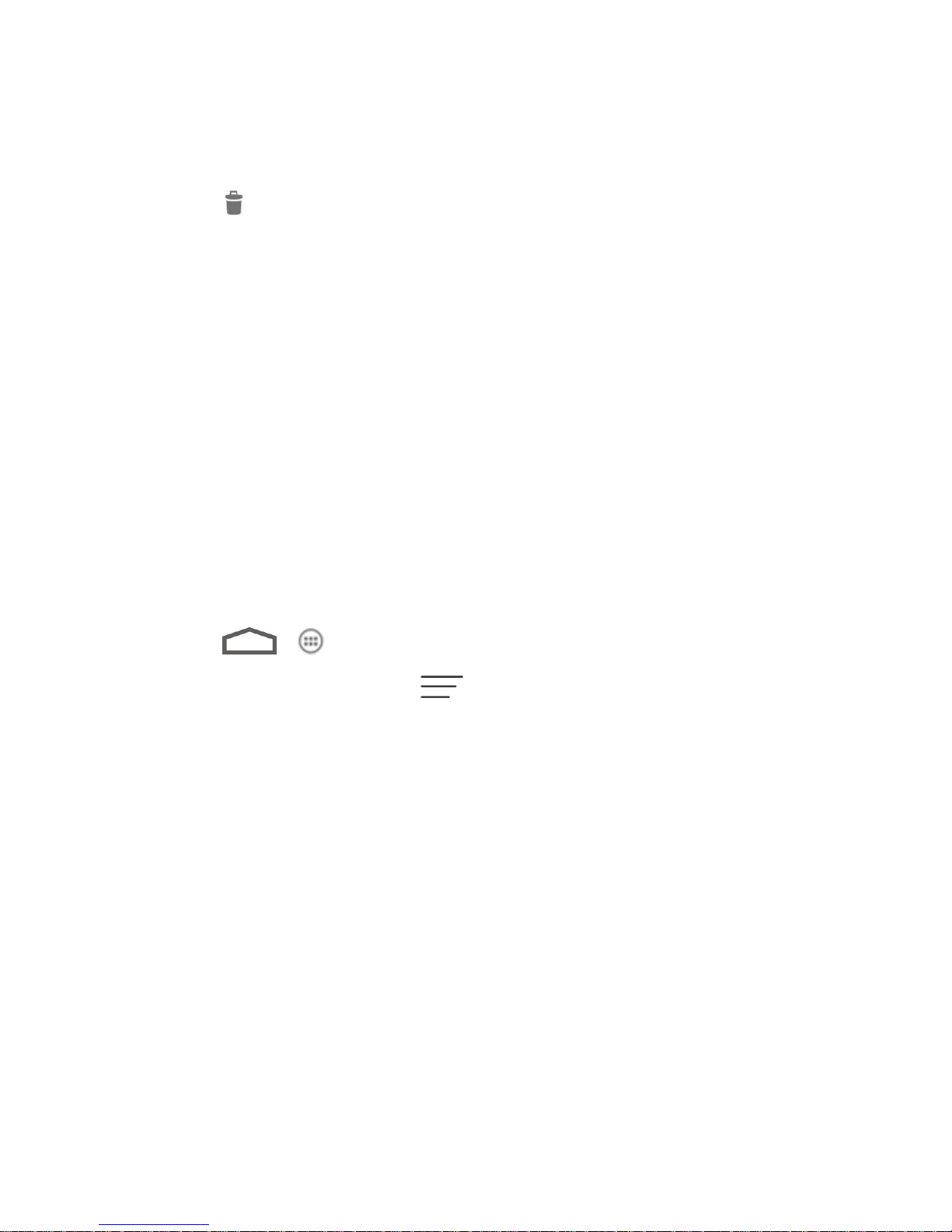
2. On the Messaging screen, touch and hold a message thread that you want to delete.
3. Touch other threads that you want to delete.
4. Touch > Delete. Any locked messages will not be deleted.
To delete a single message:
1. While viewing a message thread, touch and hold the message that you want to delete.
2. Touch Delete on the options menu.
3. When prompted to confirm, touch Delete.
To view contact details and communicate with a contact:
When you have received a message from someone in your stored contacts, you can touch the
contact’s photo or icon in the message thread to open a menu of options. Depending on the
stored contact information, you can view the contact details, phone or send an email message
to the contact, and more.
Text and MMS Options
The messages settings menu lets you control options for your text and MMS messages
including message limits, size settings, and notifications.
1. Touch > > Messaging.
2. On the Messaging screen, touch and then touch Settings. You can set the
following:
Storage Settings
● Delete old messages: Automatically delete older messages, except for locked
messages, when the set limits are reached.
● Text message limit: Choose the maximum number of text messages to store in each
conversation thread. (This does not include locked messages.)
● Multimedia message limit: Choose the maximum number of MMS messages to store
in each conversation thread. (This does not include locked messages.)
Text (SMS) Message Settings
● SMS Reassembly: Automatically reassemble segmented long SMS.
Accounts and Messaging 79
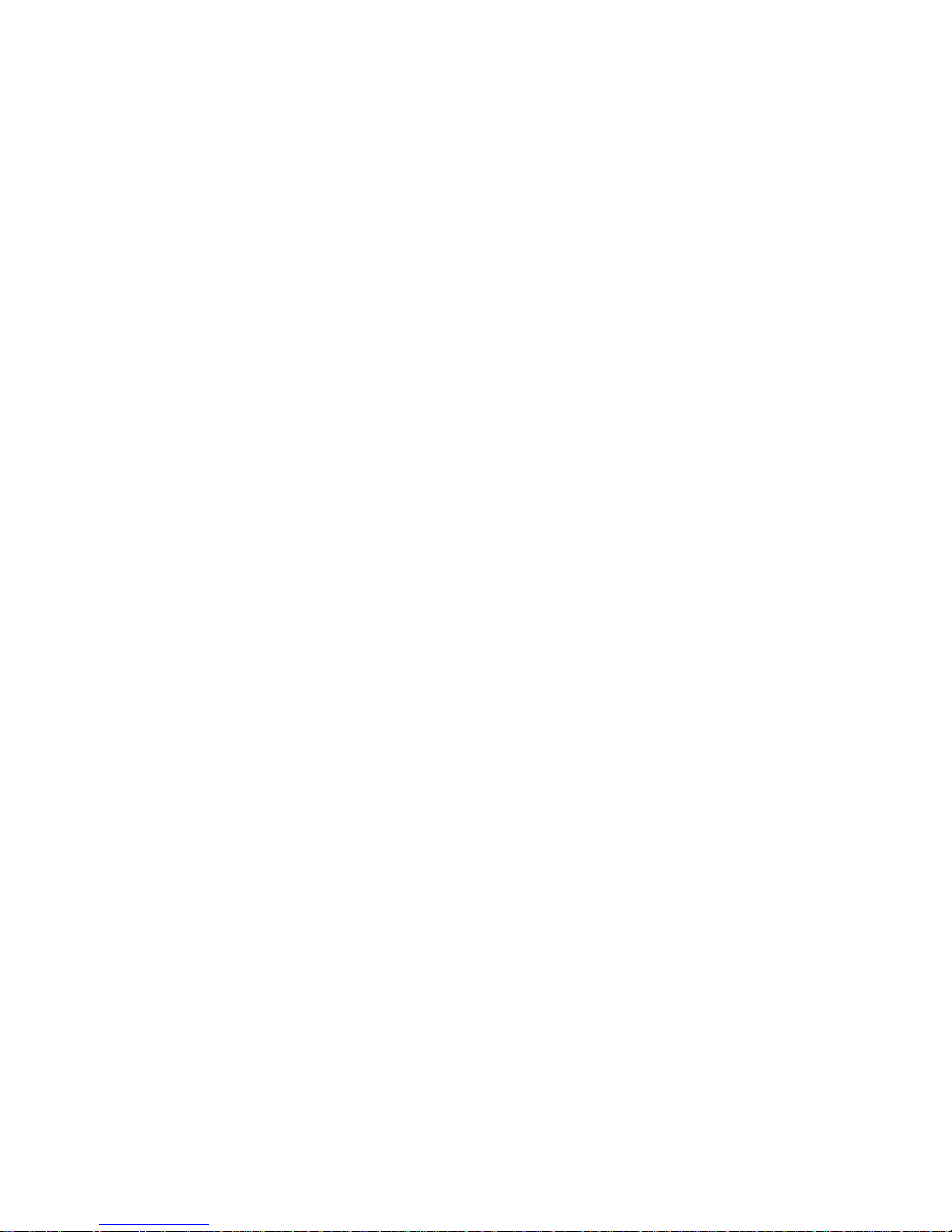
Multimedia (MMS) Message Settings
● Auto-retrieve: Select this option to automatically retrieve all your multimedia messages
completely. When selected, the multimedia message header plus the message body and
attachments will automatically download to your phone. If you clear this check box, only
the multimedia message header will be retrieved and shown in your Messaging screen.
Display Settings
► Touch Dialog patterns to choose the color and shape of the dialog balloons displayed
in every message thread.
Notification Settings
● Notifications: Select this option if you want to receive a notification in the status bar
when a new text or multimedia message arrives.
● Choose ringtone: Select a ringtone that is specific to new text and multimedia
messages. Note that the ringtone briefly plays when selected.
● Vibrate: Select the condition in which you want the phone to vibrate when a new text or
multimedia message arrives.
Signature Settings
● Edit signature: Edit signature for outgoing messages.
● Add signature: Select this option if you want to attach the signature to all outgoing
messages.
Wap Push Switch
● Enable wap push receiving: Allow or not allow to receive wap push.
● Emergency Alerts: Configure the policies of receiving emergency alerts.
Social Networking Accounts
Stay in touch on the go with all your social networking accounts. Post updates on Facebook and
Twitter, review your LinkedIn contacts, see what everyone’s talking about from YouTube, and
more.
Facebook
Twitter
LinkedIn
MySpace
Accounts and Messaging 80
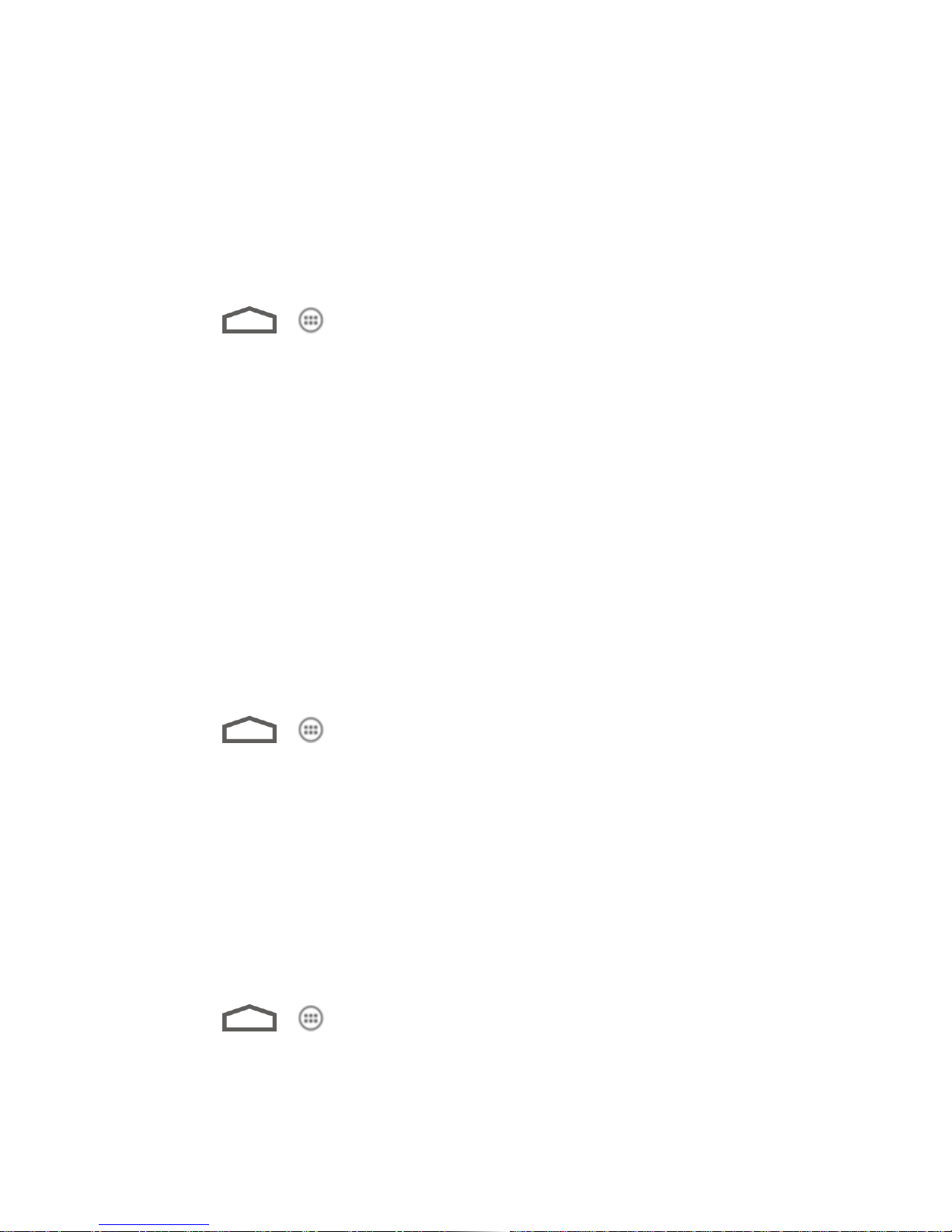
YouTube
Facebook
Post updates, read what your friends are up to, upload pictures and check-ins, and more with
on-the-go Facebook access. You may need to download and install the Facebook app from the
Play Store before using it. For more information, see Find and Install an App.
Sign in to Your Facebook Account
1. Touch > > Facebook.
2. Read the disclaimer and touch I accept to continue.
3. Enter your Facebook username and password to sign in. You can also create a new
Facebook account.
Tip: Add the Social Networking widget to a home screen for quick access to Facebook and
other social networking updates. Touch and hold an empty spot on one of the home
screens, touch Widgets > Social Networking.
Twitter
Follow your interests such as instant updates from your friends, industry experts, favorite
celebrities, and what’s happening around the world. Get short bursts of timely information on the
Twitter app. You may need to download and install the Twitter app from the Play Store before
using it. For more information, see Find and Install an App.
Sign in to Your Twitter Account
1. Touch > > Twitter.
2. Follow the onscreen prompts to enter your Twitter username and password to sign in.
You can also create new Twitter account.
LinkedIn
Find and connect with members worldwide, read the latest industry news, keep up-to-date with
your groups, and more with on-the-go LinkedIn access. You may need to download and install
the LinkedIn app from the Play Store before using it. For more information, see Find and Install
an App.
Sign in to Your LinkedIn Account
1. Touch > > LinkedIn.
2. Follow the onscreen prompts to enter your LinkedIn username and password to sign in.
You can also sign up to join LinkedIn.
Accounts and Messaging 81

MySpace
Use the Myspace app to stay connected with your friends anytime and anywhere. You may
need to download and install the Myspace app from the Play Store before using it. For more
information, see Find and Install an App.
Sign in to Your Myspace Account
1. Touch > > Myspace.
2. Follow the onscreen prompts to enter your Myspace username and password to login.
You can also visit myspace.com to create an account.
YouTube
YouTube is a video sharing app. You can watch videos and upload your own.
Use the YouTube App
1. Touch > > YouTube.
2. If you are prompted to accept the terms of service the first time you use YouTube, touch
Accept to continue.
3. You can touch to search for your desired videos, or touch to record your own
video to upload.
To watch a video, touch an available preview thumbnail or touch the title link.
Important: Your carrier's wireless plan may limit the amount of certain data (e.g., video data)
that can be accessed through its wireless data network. Check with your plan
info for details.
Note: It is not necessary to sign in to the YouTube application to view content. However, if you
wish to upload videos or access additional options, you need to sign in by entering your
Google or YouTube username and password.
YouTube is a data-intensive feature. It is recommended that you upgrade to an unlimited
data plan to avoid additional data charges.
Google Talk
Google Talk is Google’s Instant Messaging program, which enables you to communicate with
other people who also use Google Talk.
To add a new friend:
1. Touch > > Talk.
Accounts and Messaging 82

2. Enter your Google Account name and password to sign in.
3. In the Friends list, touch .
4. Enter the Google email address of the friend you want to add.
5. Touch DONE.
To start a chat:
1. Touch > > Talk.
2. Enter your Google Account name and password to sign in.
3. Touch a friend in the Friends list.
4. Chat with your friend with text, video, or audio.
To chat using text, enter your message and touch .
To chat via audio, touch to initiate a voice chat with online friends.
To chat via video, touch to start a video chat with online friends.
Tip: Touch the talk status bar above the friends list, you can touch your current status to
change it and enter your status message in the text box.
Google+
Google+ makes connecting on the web more like connecting in the real world. Share your
thoughts, links and photos with the right circles. Get everyone on the same page with fast and
simple group chat.
Note: For detailed information about Google+, open Google+ and touch > Help to view the
online instructions.
To sign in to and use Google+:
1. Touch > > Google+.
2. Select your Google Account, or touch Add account to sign in to Google+ with another
Google Account.
3. Set up your public Google Profile.
Note: You won't see this step if you've already set up your profile on your computer.
4. Touch to add people as your friends and into your circles. Touch NEXT to continue.
Accounts and Messaging 83
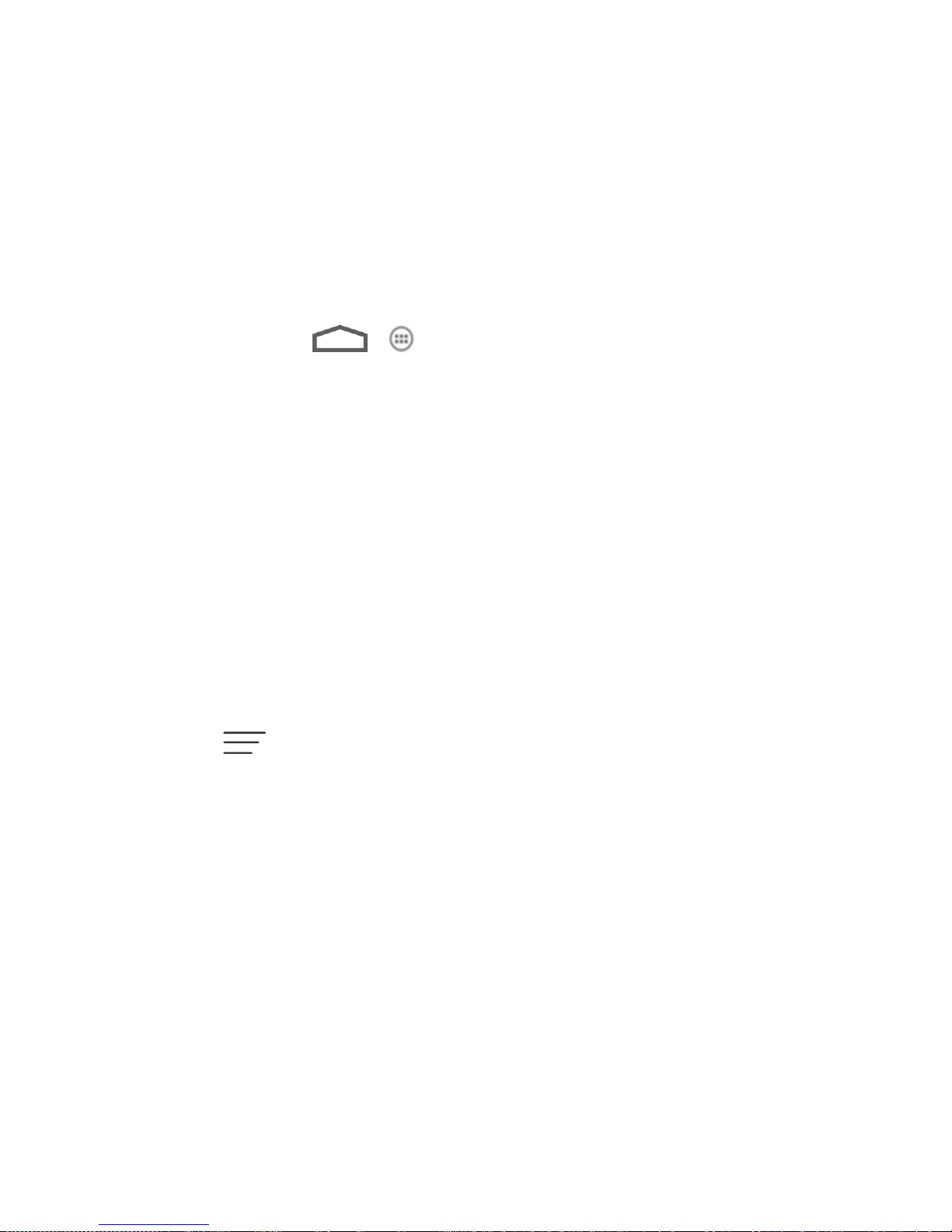
5. Select the sync contacts option and touch NEXT.
6. Set the Instant Upload options and touch DONE.
7. Get started with Google+. You can use the following features:
Stream: See posts people have shared with you, a circle you're in, or everyone.
Profile: View your basic information, posts, and photos.
Messenger: Start a conversation with a group of friends while you're on the go. You
can also touch >
> Messenger to open Google Messenger.
Hangout: Start a group video chat with your friends.
Photos: View photos taken by you, photos you've been tagged in, and photos from
your circles.
Circles: View and organize people into circles based on your relationships with them.
You can share relevant content with the right people, and follow content posted by
people you find interesting.
Local: Start the Local feature of Google Maps, where you can find all kinds of local
business and attractions.
To sign out of Google+:
If you are already signed in to the app, you can sign out by following these steps:
1. Go to the initial screen of the app.
2. Touch > Sign out.
Accounts and Messaging 84
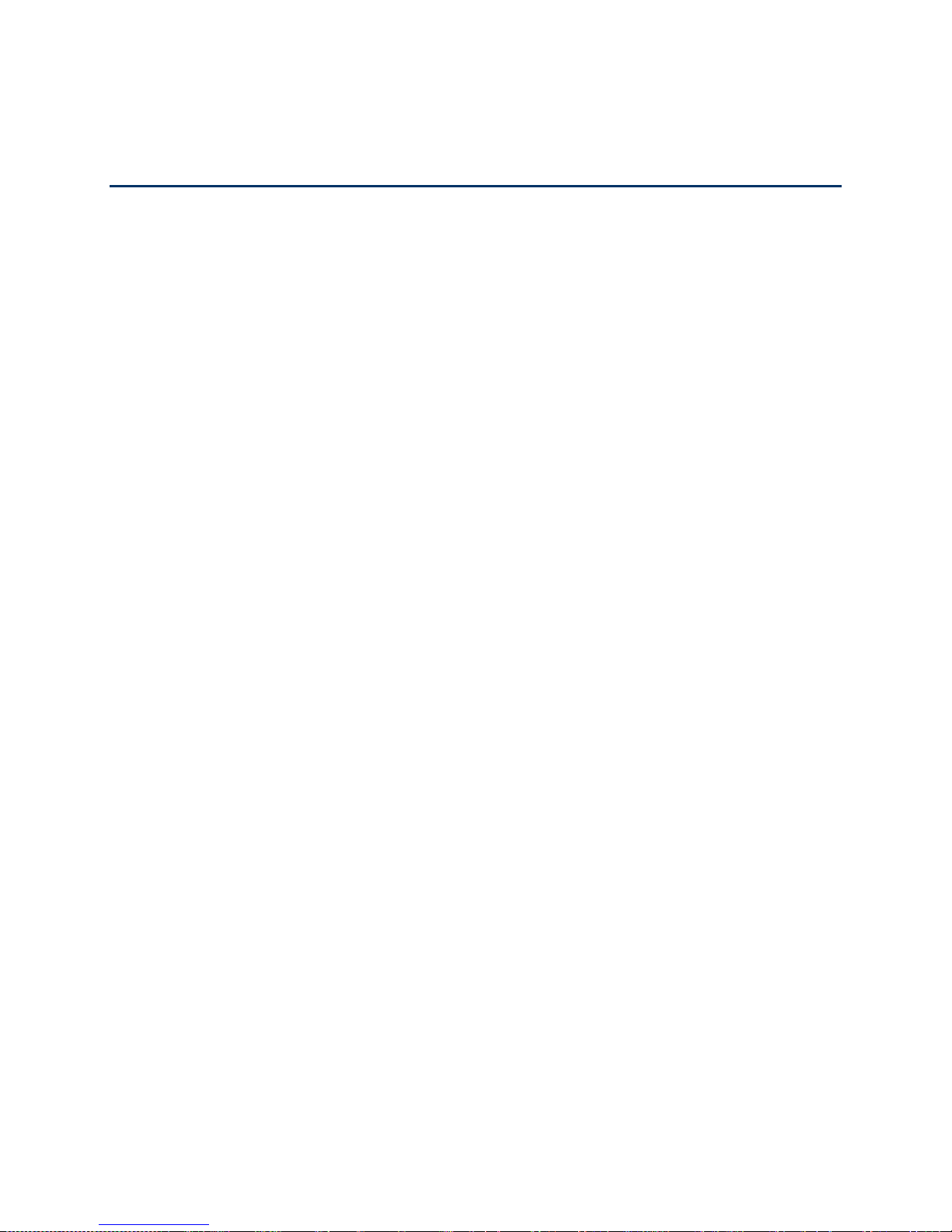
Apps and Entertainment
All your phone’s features are accessible through the Apps list.
Google Play Store App
Navigation
Music
Google Play Movies App
Google Play Books App
Google Play Store App
Google Play™ is the place to go to find new Android apps, books, movies, and music for your
phone. Choose from a wide variety of free and paid content ranging from productivity apps and
games to bestselling books and blockbuster movies and music. When you find what you want,
you can easily download and install it on your phone.
To access the Google Play Store app, you must first connect to the Internet using your phone’s
Wi-Fi or mobile data connection and sign in to your Google Account. See Web and Data and
Sign In to Your Google Account for details.
Important: Boost Mobile’s policies often do not apply to third-party applications. Third-party
applications may access your personal information or require Boost Mobile to
disclose your customer information to the third-party application provider. To find
out how a third-party application will collect, access, use, or disclose your
personal information, check the application provider’s policies, which can usually
be found on their website. If you aren’t comfortable with the third-party
application’s policies, don’t use the application.
Find and Install an App
Create a Google Checkout Account
Request a Refund for a Paid App
Open an Installed App
Uninstall an App
Get Help With Google Play
Applications and Entertainment 85

Find and Install an App
When you install apps from the Google Play Store app and use them on your phone, they may
require access to your personal information (such as your location, contact data, and more) or
access to certain functions or settings of your phone. Download and install only apps that you
trust.
1. Touch >
2. When you open the Google Play Store app for the first time, the Terms of Service
window will appear. Touch Accept to continue.
3. Do any of the following to find an app:
Browse through featured apps. Scroll through the list of featured apps when you
open the Play Store.
Browse apps by categories. First, slide right on the screen to select CATEGORIES,
and then touch a category. Under a category, you can filter the apps by options such
as TOP PAID, TOP FREE, TOP GROSSING, etc.
Browse apps recommended by Boost Mobile. First, touch Boost Mobile, and then
scroll through the list.
Search for an app. Touch on the Google Play Store app home screen, enter the
name or type of app you’re looking for, and then touch the search key on the
keyboard.
> Play Store.
Applications and Entertainment 86

4. Touch an app to read a description about the app and user reviews.
5. Touch Install (for free applications) or the price field (for paid applications).
Note: You need a Google Checkout account to purchase items on Google Play. See Create a
Google Checkout Account to set up a Google Checkout account if you do not have one.
6. The subsequent screen notifies you whether the app will require access to your personal
information or access to certain functions or settings of your phone. If you agree to the
conditions, touch Accept & download or Accept & buy to accept permissions for the
app. Your app will start downloading immediately or once payment is successfully
authorized.
If you selected a paid application, you’re redirected to the Google Checkout screen to
pay for the application before it’s downloaded to your phone.
Warning: Read the notification carefully! Be especially cautious with applications that
have access to many functions or a significant amount of your data. Once you
touch Accept & download or Accept & buy on this screen, you are responsible
for the results of using this item on your phone.
After installing an app, touch on the upper-left corner of the screen until you return to the
Google Play Store app home.
Create a Google Checkout Account
You must have a Google Checkout account associated with your Google Account to purchase
items from the Google Play Store app.
Do one of the following:
► On your computer, go to checkout.google.com to create a Google Checkout account.
– or –
► The first time you use your phone to buy an item from Google Play, you’re prompted to
enter your billing information to set up a Google Checkout account.
Warning: When you’ve used Google Checkout once to purchase an application from the
Google Play Store app, the phone remembers your password, so you don’t need
to enter it the next time. For this reason, you should secure your phone to
prevent others from using it without your permission. (For more information, see
Security.)
Request a Refund for a Paid App
If you are not satisfied with an app, you can ask for a refund within 15 minutes of the purchase.
Your credit card is not charged and the app is uninstalled from your phone.
Applications and Entertainment 87

If you change your mind, you can install the app again, but you can’t request a refund a second
time.
1. Touch >
2. Touch the app to uninstall for a refund. The details screen for the app opens.
3. Touch Uninstall & refund. Your app is uninstalled and the charge is cancelled.
> Play Store > > My Apps.
Open an Installed App
There are several options for opening an installed app.
► On the status bar, check if you see the icon. If you see it, open the Notifications
panel, and then touch the app to open it.
– or –
► Touch >
touch the app and then Open to open it.
– or –
► Touch > . On the All apps screen, locate the app, and then touch the icon.
> Play Store > > My Apps. On the INSTALLED screen,
Uninstall an App
You can uninstall any app that you have downloaded and installed from the Google Play Store
app.
1. Touch >
2. On the INSTALLED screen, touch the app you want to uninstall, and then touch
Uninstall.
3. When prompted, touch OK to remove the app on your phone.
> Play Store > > My Apps.
Get Help With Google Play
If you ever need help or have questions about the Google Play Store app, touch > Help.
The Web browser will take you to the Google Play Help Web page.
Navigation
Your phone offers a number of location-based navigation programs to help you figure out where
you are and get you where you’re going.
Google Maps
Applications and Entertainment 88

Scout
Google Navigation
Latitude
Local
Google Maps
Use Google Maps to find you way and get location information right from your phone.
Enable Location Services
Before using location-based services, you need to turn on your phone’s location mode. For
details, see Location Services.
Note: Enabling GPS will drain your battery faster.
Launch Google Maps
► Touch >
Status bar and blink until the phone connects GPS.
> Maps. If GPS is enabled, the GPS icon will appear on the
Find Your Location
1. Touch >
2. Touch on upper right of the map area to start locating yourself.
> Maps to launch Google Maps.
Use Google Maps
After launching the Google Maps application, you can pinch on the screen to zoom in or out on
the map view, or touch onscreen buttons for other functions:
● Touch to search for places with a keyword.
● Touch to find ways to your destination.
● Touch to search for all kinds of businesses near you.
● Touch to apply different layers on the map.
● Touch > Clear Map to clear all the search results and reload the map.
● Touch > Settings to configure settings for the Maps app.
● Touch > Help to open the web browser and view the help information.
Applications and Entertainment 89
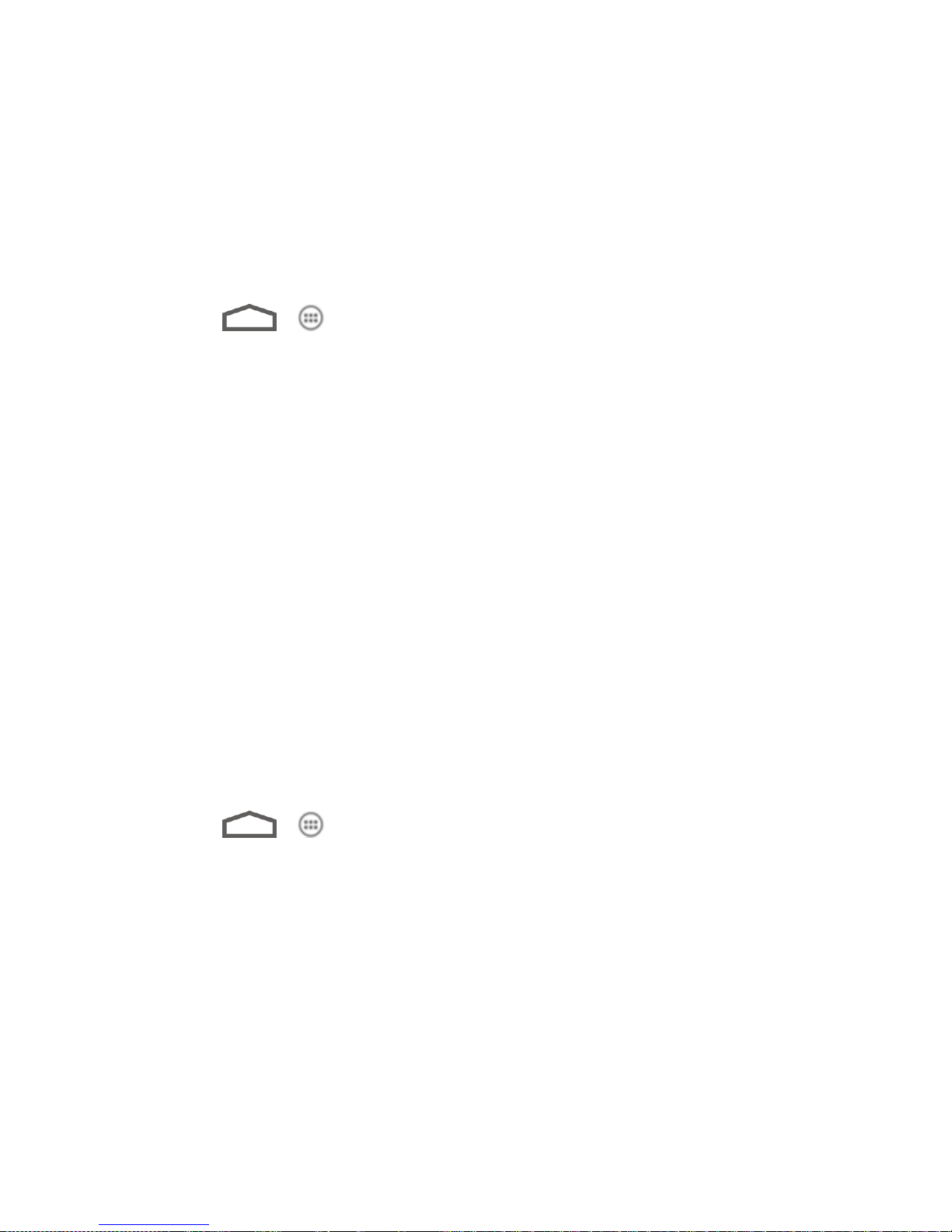
Scout
Scout gives you turn-by-turn directions on-screen and over speakerphone.
You must download and install the Boost ID Pack in order to access Scout.
Note: Depending on your service plan, Scout may require a monthly subscription. Contact
Boost Mobile for information and pricing. Some features may be available only with a
subscription to Scout Premium.
1. Touch >
2. For first time use, you need to accept the Terms of Use.
3. Select an option and follow the on-screen instructions to take advantage of Scout’s
features.
Drive To lets you get driving directions from wherever you are to wherever you’re
going. You can choose from a variety of ways to navigate to an address.
Places lets you search for locations from dozens of names or category options such
as food/coffee, gas stations, banks/ATMs, Wi-Fi spots, parking lots, hotels & motels,
movie theaters, etc.
Maps & Traffic provides access to a map of your current location, and other
additional features.
Local Apps allows you to search for movies and other information.
> Scout.
Google Navigation
The Google Navigation application uses your current location to provide turn-by-turn guidance
to your destination. Before using the application, you need to enable GPS (See Location
Services).
1. Touch >
2. Read the onscreen disclaimer and touch Accept to continue.
3. Choose from the options below:
Speak Destination: Use voice recognition feature to search for matching places.
Type Destination: Manually enter the destination address.
Go Home: Directly let the phone guide you to the address you set as home.
Contacts: Get directions to the address stored in your Contacts.
Starred: Get directions to the places you have starred in Google Maps.
Applications and Entertainment 90
> Navigation.
