
Boost Mobile
®
i776 iDEN Handset
User’s Guide


IMPORTANT NOTICE: PLEASE READ
PRIOR TO USING YOUR PHONE
The SIM card provided in this kit is intended for use
with the phone provided in this package.
Loss of certain features will result when using a SIM
card from one of the following models: i30sx, i35s,
i50sx, i55sr, i58s, i60c, i80s, i85s, i88s, i90c, i95cl
series, and the i2000 series.
For more information on SIM card compatibility, go to
www.motorola.com/iden.
Defects or damage to your Motorola phone that result
from the use of non-Motorola branded or certified
Accessories, including but not limited to replacement
housings and or other peripheral accessories, are
excluded from warranty coverage. Please refer to the
text of Motorola's Limited One Year warranty located
in this user’s guide for complete details.


DECLARATION OF CONFORMITY
Per FCC CFR 47 Part 2 Section 2.1077(a)
Responsible Party Name: Motorola, Inc.
Address: 8000 West Sunrise Boulevard
Plantation, FL 33322 USA
Phone Number: 1 (800) 453-0920
Hereby declares that the product:
Product Name: i776
Model Number: H02XAH6JR6AN
Conforms to the following regulations:
FCC Part 15, subpart B, section 15.107(a),
15.107(d) and section 15.109(a)
Class B Digital Device
As a personal computer peripheral, this device
complies with Part 15 of the FCC Rules.
Operation is subject to the following two
conditions: (1) this device may not cause
harmful interference, and (2) this device must
accept any interference received, including
interference that may cause undesired
operation.
Note:
This equipment has been tested and found to comply with
the limits for a Class B digital device, pursuant to part 15 of the
FCC Rules. These limits are designed to provide reasonable
protection against harmful interference in a residential
installation. This equipment generates, uses and can radiate radio
frequency energy and, if not installed and used in accordance with
the instructions, may cause harmful interference to radio
communications. However, there is no guarantee that interference
will not occur in a particular installation.
If this equipment does cause harmful
interference to radio or television reception,
which can be determined by turning the
equipment off and on, the user is encouraged to
try to correct the interference by one or more of
the following measures:
•
Reorient or relocate the receiving antenna.
•
Increase the separation between the equipment and
receiver.
•
Connect the equipment into an outlet on a circuit different
from that to which the receiver is connected.
•
Consult the dealer or an experienced radio/TV technician
for help.


1
Getting Started
Getting Started
Introduction
Welcome to Boost Mobile
®
With Boost Mobile you pay up front, stay in
control of your monthly costs, and get all the
mobile freedom you want. No long-term
contracts, no bills, no credit checks. This
phone has the latest features including
Nationwide Boost™ Walkie-Talkie, Wireless
Web, Instant Messaging, Text and
Multi-Media Messaging and GPS technology.
Make your phone all your own
Boost Mobile® offers the best in wireless
entertainment services such as Boost™ Call
Tones, Instant Messaging, and Boost™ Loopt
as well as the latest games, applications, real
music ringtones, wallpapers and more.
*
Two easy ways to purchase content and get
information on the latest services:
•
From your handset:
boostLIVE
from the
Main Menu
•
On the web: Check out
boostmobile.com
Purchases are deducted from your Boost
Mobile account. No credit card needed.
*. Network dependent feature, not available in all areas.
Airtime, data charges, and/or additional charges may
apply.

2
Getting Started
Re-Boost®
You can recharge your account directly from
your handset using the
Re-Boost
menu option.
On your phone, launch the service from the
Main Menu. You will then be able to log on
and recharge your account using your credit
card or Re-Boost
®
Card. You can also view
your account balance and call credit expiration
date. The account pass code is the same one
that you use to access your account.
Instant Re-Boost®
You can recharge instantly by dialing the
letters ADD (233) from your mobile phone and
press Send. You are not required to enter your
personal telephone number (PTN) or
passcode.
If you select Prepaid Card, you will be asked
to enter the 14-digit card number printed on
the Re-Boost
®
Card. If you’ve selected credit
card, you will be asked simply to confirm your
purchase. You will need to have a credit card
already on file to use it for purchasing airtime.
Call 1-888-BOOST-4U to have your credit card
added to your account.
Boost Customer Care
1-888-BOOST-4U (1-888-266-7848) or dial 611
from your i776 phone.
Important: Before using your phone please read
the "Terms and Conditions of Service", "Driving
Tips" and "Safety and General Information".

3
Check it out
Check it out
Introducing your new Motorola i776 phone. Here’s a quick anatomy lesson.
WT Button
Audio Jack
Volume Keys
Smart Key
Micro USB
Connector
Camera Key
Speaker
On/Off Key
Bluetooth
Indicator
Messaging
Indicator
Camera

4
Check it out
up, down, left or right ( )
1
2
Customizable
O
key
to open the
Settings
screen
Press and hold the
Power Key
for a
few seconds, or until
the screen lights up,
to turn on your
phone.
3
4
Press the
O
key
to select.
Press the Navigation Key
to highlight a menu feature.
that can be used
More
Exit
Main Menu
Home Screen

5
Check it out
Motorola, Inc.
Consumer Advocacy Office
1307 East Algonquin Road
Schaumburg, IL 60196
www.hellomoto.com
Note:
Do not ship your phone to the above address. If you need to
return your phone for repairs, replacement, or warranty service,
please contact the Motorola Customer Support Center at:
1-800-453-0920 (United States)
1-877-483-2840 (TTY/TDD United States for hearing impaired)
Certain mobile phone features are dependent on the capabilities
and settings of your service provider’s network. Additionally,
certain features may not be activated by your service provider,
and/or the provider's network settings may limit the feature’s
functionality. Always contact your service provider about feature
availability and functionality. All features, functionality, and other
product specifications, as well as the information contained in this
user's guide are based upon the latest available information and
are believed to be accurate at the time of printing. Motorola
reserves the right to change or modify any information or
specifications without notice or obligation.
MOTOROLA and the Stylized M Logo are registered in the US
Patent & Trademark Office. All other product or service names are
the property of their respective owners. Java and all other Javabased marks are trademarks or registered trademarks of Sun
Microsystems, Inc. in the U.S. and other countries.
© Motorola, Inc., 2008.
Manual Number: NNTN7463A

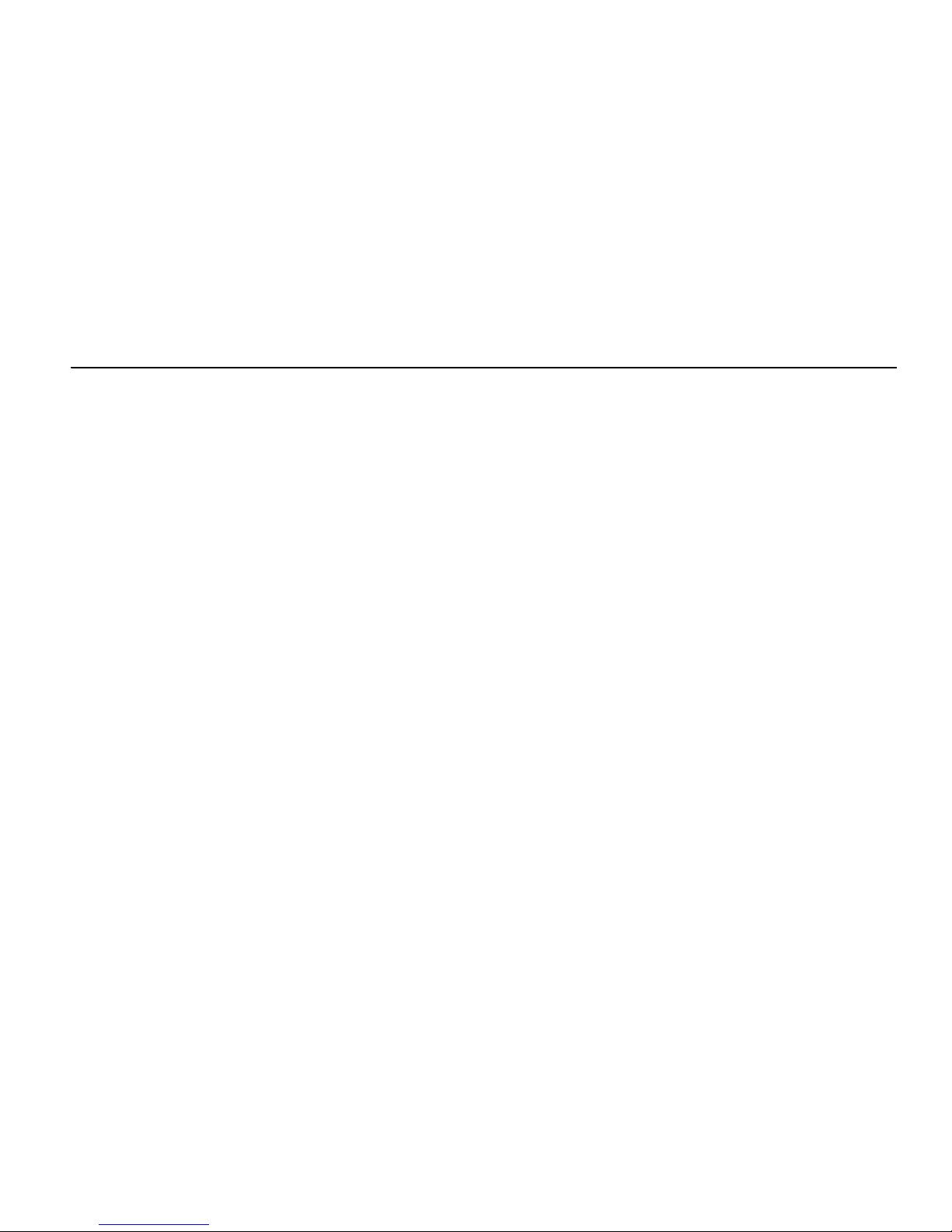
7
Contents
Contents
Getting Started. . . . . . . . . . . . . . . . . . . . . . 1
Introduction . . . . . . . . . . . . . . . . . . . . . . . 1
Re-Boost
®
. . . . . . . . . . . . . . . . . . . . . . . . 2
Instant Re-Boost
®
. . . . . . . . . . . . . . . . . . 2
Boost Customer Care. . . . . . . . . . . . . . . . 2
Check it out. . . . . . . . . . . . . . . . . . . . . . . . . 3
Menu Map. . . . . . . . . . . . . . . . . . . . . . . . . 11
Use and Care . . . . . . . . . . . . . . . . . . . . . . 13
Essentials . . . . . . . . . . . . . . . . . . . . . . . . . 15
About this guide . . . . . . . . . . . . . . . . . . . 15
SIM chip . . . . . . . . . . . . . . . . . . . . . . . . . 16
Battery . . . . . . . . . . . . . . . . . . . . . . . . . . 17
Turn it on & off . . . . . . . . . . . . . . . . . . . . 21
Enable security. . . . . . . . . . . . . . . . . . . . 22
Make a phone call . . . . . . . . . . . . . . . . . 22
Answer a phone call. . . . . . . . . . . . . . . . 22
Make a Walkie-Talkie call . . . . . . . . . . . . 23
Answer a Walkie-Talkie call. . . . . . . . . . . 23
Store a phone number or
Walkie-Talkie ID . . . . . . . . . . . . . . . . . . . 24
Call a stored phone number or
Walkie-Talkie ID . . . . . . . . . . . . . . . . . . . 25
Your phone number and
Walkie-Talkie ID . . . . . . . . . . . . . . . . . . . 25
Text messages. . . . . . . . . . . . . . . . . . . . 26
Main Attractions . . . . . . . . . . . . . . . . . . . 31
Media center . . . . . . . . . . . . . . . . . . . . . 31
Camera . . . . . . . . . . . . . . . . . . . . . . . . . 32
WT features. . . . . . . . . . . . . . . . . . . . . . 34
One touch WT . . . . . . . . . . . . . . . . . . . . 39
WT service . . . . . . . . . . . . . . . . . . . . . . 40
MMS . . . . . . . . . . . . . . . . . . . . . . . . . . . 40
Bluetooth
®
. . . . . . . . . . . . . . . . . . . . . . 57
Basics . . . . . . . . . . . . . . . . . . . . . . . . . . . . 61
Display. . . . . . . . . . . . . . . . . . . . . . . . . . 61
Text entry. . . . . . . . . . . . . . . . . . . . . . . . 62
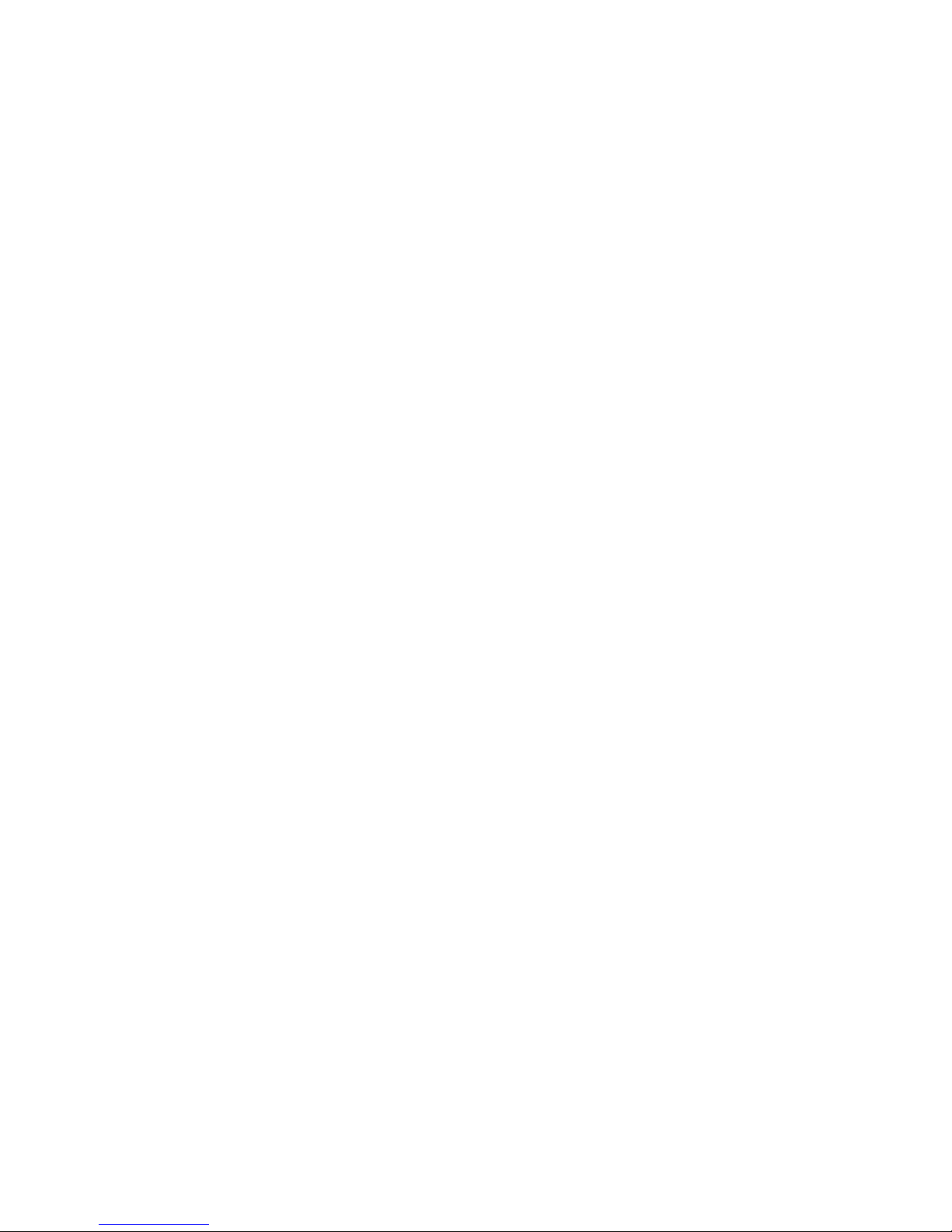
8
Contents
Volume . . . . . . . . . . . . . . . . . . . . . . . . . 64
Navigation key . . . . . . . . . . . . . . . . . . . . 65
Handsfree speaker . . . . . . . . . . . . . . . . 65
Transmitters. . . . . . . . . . . . . . . . . . . . . . 65
Boost Mobile® Services . . . . . . . . . . . . . 67
Accessories. . . . . . . . . . . . . . . . . . . . . . 67
Wireless local number portability:
Bringing your phone number from
another carrier . . . . . . . . . . . . . . . . . . . . 67
Boost Customer Care . . . . . . . . . . . . . . 67
Customize . . . . . . . . . . . . . . . . . . . . . . . . 69
Ringtones . . . . . . . . . . . . . . . . . . . . . . . 69
Wallpaper . . . . . . . . . . . . . . . . . . . . . . . 70
Backlight . . . . . . . . . . . . . . . . . . . . . . . . 71
LED indicators . . . . . . . . . . . . . . . . . . . . 71
Datebook. . . . . . . . . . . . . . . . . . . . . . . . 71
Hide or show location information. . . . . 72
Calls . . . . . . . . . . . . . . . . . . . . . . . . . . . . . 73
Recent calls. . . . . . . . . . . . . . . . . . . . . . 73
Redial. . . . . . . . . . . . . . . . . . . . . . . . . . . 74
Voice names . . . . . . . . . . . . . . . . . . . . . 74
Caller ID . . . . . . . . . . . . . . . . . . . . . . . . . 75
Call forward . . . . . . . . . . . . . . . . . . . . . . 75
Emergency calls . . . . . . . . . . . . . . . . . . . 76
International calls . . . . . . . . . . . . . . . . . . 77
Speed dial. . . . . . . . . . . . . . . . . . . . . . . . 77
Turbo dial . . . . . . . . . . . . . . . . . . . . . . . . 77
Voice mail . . . . . . . . . . . . . . . . . . . . . . . . 77
Other features. . . . . . . . . . . . . . . . . . . . . . 79
Advanced calling. . . . . . . . . . . . . . . . . . . 79
Contacts . . . . . . . . . . . . . . . . . . . . . . . . . 80
Datebook . . . . . . . . . . . . . . . . . . . . . . . . 80
GPS . . . . . . . . . . . . . . . . . . . . . . . . . . . . 81
Handsfree. . . . . . . . . . . . . . . . . . . . . . . . 82
Personalize . . . . . . . . . . . . . . . . . . . . . . . 83
PC applications . . . . . . . . . . . . . . . . . . . . 83
TTY . . . . . . . . . . . . . . . . . . . . . . . . . . . . . 83
Security . . . . . . . . . . . . . . . . . . . . . . . . . 84
Safety and General Information . . . . . . . 86
Motorola Limited Warranty for the
United States and Canada. . . . . . . . . . . . 93
Hearing Aid Compatibility . . . . . . . . . . . . 97

9
Contents
Information From the
World Health Organization . . . . . . . . . . . 99
California Perchlorate Label. . . . . . . . . . 101
Privacy and Data Security . . . . . . . . . . . 102
Smart Practices While Driving . . . . . . . 103
Index . . . . . . . . . . . . . . . . . . . . . . . . . . . . 105
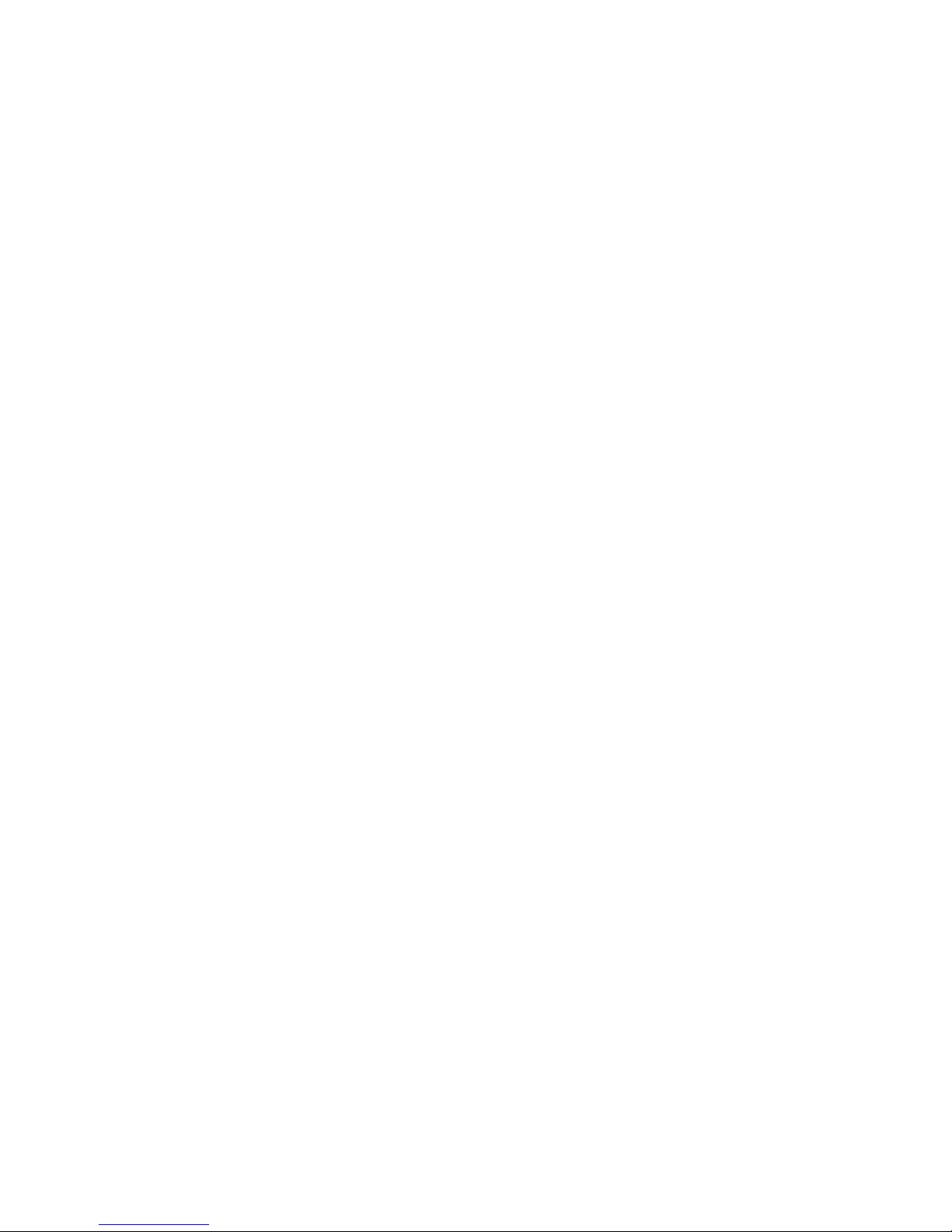

11
Menu Map
Menu Map
main menu
l
Re-Boost
Q
WT Service
• Send Picture
• Send Event
• Send My Info
• Send Contact
• Configure
S
Web
Z
Games & Apps.
T
Ringtones
• Buy Ringtones
• Vibrate All: On/Off
• Ringers
• Vibrate
• Silent
c
Recent Calls
R
Settings
• (see next page)
X
My Info
•My Name
• Line 1
• Walkie-Talkie #
• Group ID
• Carrier IP
• IP1 Address
• IP2 Address
•
Circuit Data
b
Datebook
e
Contacts
Y
Messages
• [Create Message]
•Voice Mail
• Inbox
•Drafts
• Sent Items
•Net Alert
•SMS
g
Voi c e No t e s
• [New VoiceRec]
• Surveillance
f
Profiles
• [New Profile]
•Standard
•Car
• At Work/In Class
• At Concert
•On a Date
• Using Headset
•Rec WT Only
•Rec Cntcs Only
U
boostLIVE
a
Memo
h
Shortcuts
•[New Entry]
• Shortcuts
• Cntcs[New Contact]
• Recent Calls
• Contacts
• Re-Boost
• Messages
• VoiceRecord
•Web
• Ringtones
V
Call Timers
• Last Call
• Phone Reset
• Phone Lifetime
•WT Reset
• WT Lifetime
• Circuit Reset
• Circuit Lifetime
• Kbytes Reset
i
GPS
• Position
• Privacy
• Interface
W
Call Alert
d
Call Forward
•Forward
• To: On/Off
m
Camera
j
Media Center
r
Bluetooth
• Hands Free
• Link to Devices
• Device History
• Setup
• Find Me
This is the standard Main Menu
layout. Your phone’s menu may
be a little different.

12
settings menu
Display/Info
• Wallpaper
•Text Size
• Theme
• Home Icons
• Backlight
• Backlight
• Java Timer
• Logo Flash: On/Off
• WT Backlight: On/Off
•Clock
• Menu View
• Large Dialing
• Contrast
• Language
Phone Calls
•Any Key Ans
• Auto Redial
• Call Waiting
• Auto Ans
• Minute Beep
• Call Duration
• TTY
• Notifications
• DTMF Dialing
• Prepend
WT Options
• Tkgrp Silent: On/Off
•Tkgrp Area
• One Touch WT
• Alert Type
• On/Off WT Features
•Pictures
•Events
• Store Received Info
• WT Backlight: On/Off
Personalize
• Menu Options
•Up Key
•Down Key
•Left Key
• Right Key
• Center Key
•Left Softkey
• Right Softkey
• Power Up
Vo lu me
• Line 1
• Messages
• Earpiece
• Speaker
•Keypad
• Java Earpiece
• Java Speaker
•Data
Security
• Phone Lock
• Keypad Lock
• SIM PIN
• GPS PIN
• Change Passwords
Advanced
• Alert Timeout
• Headset/Spkr
• Connectivity
• Reset Defaults
• Return to Home
• Transmitters: On/Off
•Baud Rate
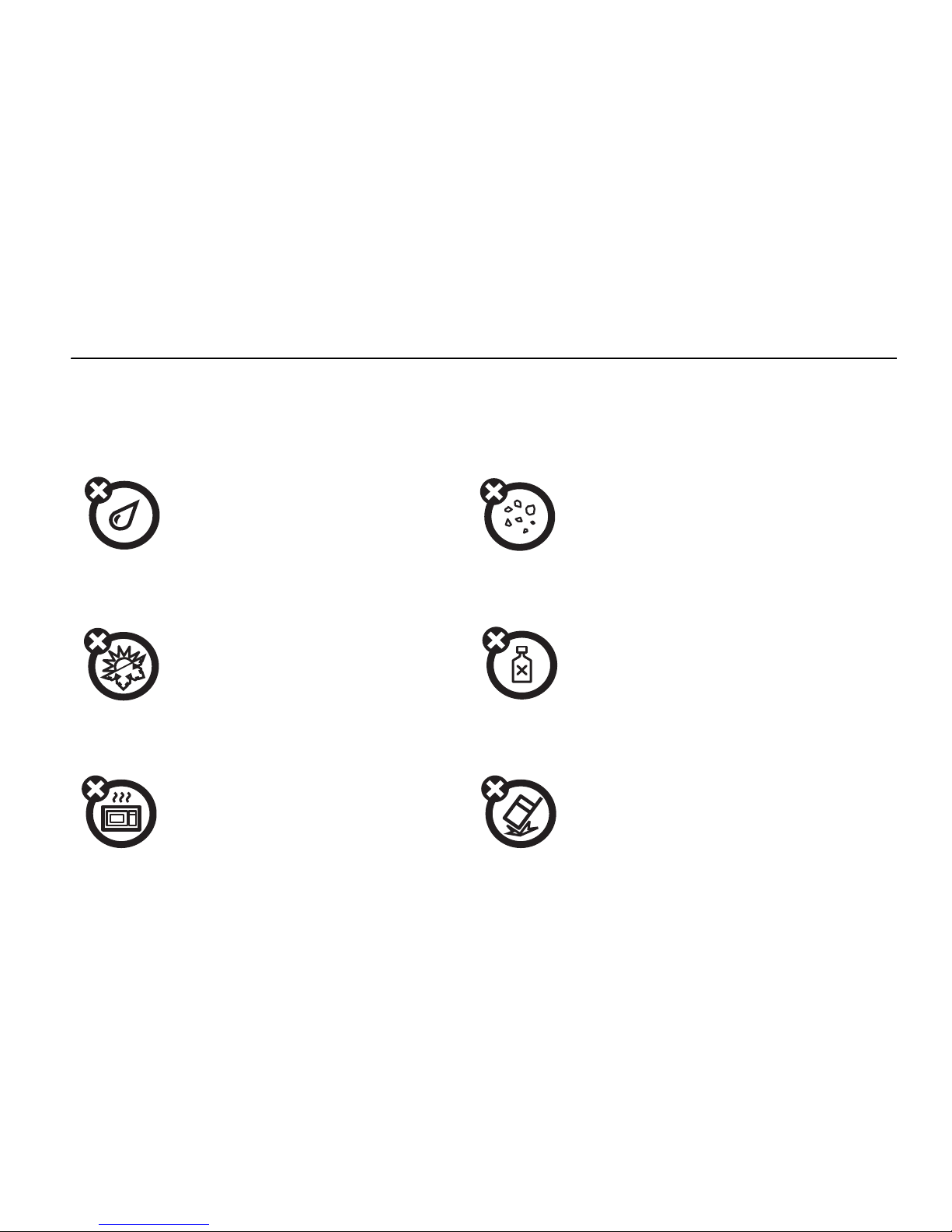
13
Use and Care
Use and Care
Use and Care
To care for your Motorola phone, please keep it away from:
liquids of any kind dust and dirt
Don’t expose your phone to
water, rain, extreme humidity,
sweat, or other moisture.
Don’t expose your phone to dust,
dirt, sand, food, or other
inappropriate materials.
extreme heat or cold cleaning solutions
Avoid temperatures below
-10°C/14°F or above 45°C/113°F.
To clean your phone, use only a dry
soft cloth. Don’t use alcohol or
other cleaning solutions.
microwaves the ground
Don’t try to dry your phone in a
microwave oven.
Don’t drop your phone.


15
Essentials
Essentials
Caution:
Before using the phone for the first
time, read the Important Safety and Legal
information included in the gray edged pages
at the back of this guide.
About this guide
This guide shows how to locate a menu
feature as follows:
Find it:
M >
R
This means that, from the home screen:
1
Press the menu button
M
to open the
Main Menu
.
2
Press the navigation key to scroll to
R
.
3
Press the center key O to select it.
symbols
This means a feature is network/
subscription dependent and may
not be available in all areas. Contact
your service provider for more
information.
This means a feature requires an
optional accessory.

16
Essentials
SIM chip
Your Subscriber Identity Module (SIM) chip
can be found attached to a piece of plastic
about the size of a credit card inside the
“Starter Kit” that came with your phone. Your
SIM chip contains personal information like
your phone number and phonebook entries.
To activate your phone, you will need the SIM
ID and the Activation Number located on the
back of the plastic.
Installing the SIM chip
Turn off your phone and remove your battery
before you install or remove a SIM card.
Carefully slide the SIM chip into your phone,
until it lies flat in the SIM chip holder.
SIM ID
000815914837300
000000000000000
Activation Number: 00000000000000
For questions relating to Boost MobileTM Pay-As-You-Go
service while in the United States, call Boost Mobile
Customer Care at 1-888-BOOST-4U (1-800-266-7848) or
611 from your handset.
For more information on Boost Mobile products and
services, or Boost Mobile events and Team Riders, check
our boostmobile.com
Part
000815914837300
SIMGBK005R
asdkfasdlkfasdfaksdj
;alsdkfalkdjfalkdjfalsk
a;ldkjf;alksdj;falsdjflak
;alsdkjf;alkdjf;alksjd;lf
a;dlkjfa;ldkjf;alkdjf;alk
SIM ID 0000000000000000000
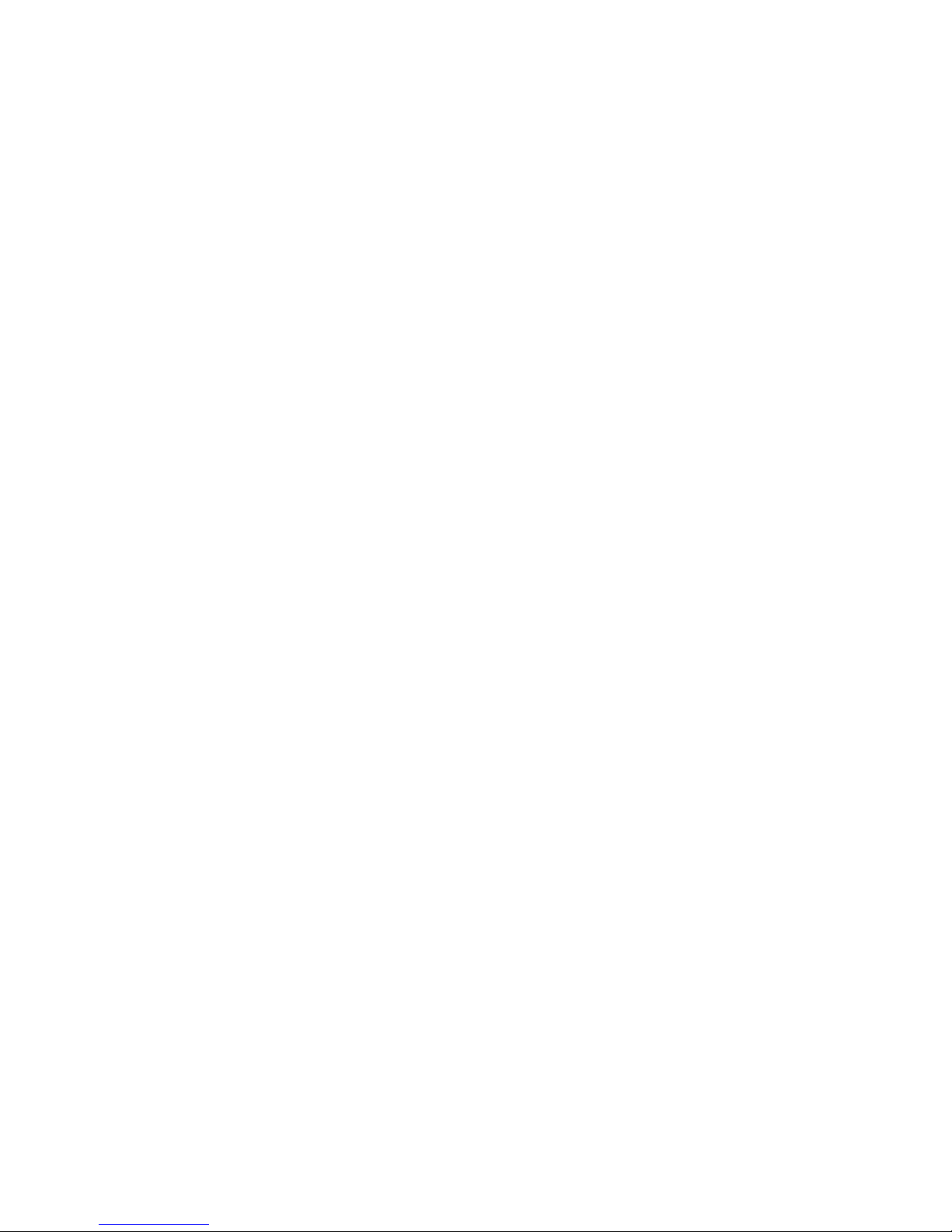
17
Essentials
Warning:
To avoid loss or damage, do not
remove your SIM chip from your phone unless
absolutely necessary.
Battery
Battery Use & Battery Safety
• Motorola recommends you always
use Motorola-branded batteries and
chargers.
The warranty does not cover
damage caused by non-Motorola
batteries and/or chargers. Caution: Use
of an unqualified battery or charger
may present a risk of fire, explosion,
leakage, or other hazard. Improper
battery use, or use of a damaged
battery, may result in a fire, explosion,
or other hazard.
•
Battery usage by children should be
supervised.
•
Important:
Motorola mobile devices are
designed to work best with qualified
batteries. If you see a message on your
display such as
Invalid Battery
or
Unable to
Charge
, take the following steps:
•
Remove the battery and inspect it
to confirm that it bears a Motorola
“Original Equipment” hologram;
•
If there is no hologram, the battery
is not a qualified battery;
•
If there is a hologram, replace the
battery and retry charging it;
•
If the message remains, contact a
Motorola Authorized Service
Center.
•
New batteries or batteries stored for a
long time may take more time to
charge.
• Charging precautions:
When charging
your battery, keep it near room

18
Essentials
temperature. Never expose batteries to
temperatures below 0°C (32°F) or
above 45°C (113°F) when charging.
Always take your mobile
device with
you when you leave your vehicle
•
When storing your battery, keep it in a
cool, dry place.
•
It is normal over time for battery life to
decrease, and for the battery to exhibit
shorter runtime between charges or
require more frequent or longer
charging times.
• Avoid damage to battery and mobile
device.
Do not disassemble, open,
crush, bend, deform, puncture, shred,
or submerge the battery or mobile
device. Avoid dropping the battery or
mobile device, especially on a hard
surface. If your battery or mobile
device has been subjected to such
damage, take it to a Motorola
Authorized Service Center before
using.
Do not attempt to dry it with an
appliance or heat source, such as a hair
dryer or microwave oven.
• Use care when handling a charged
battery
: Particularly when placing it
inside a pocket, purse, or other
container with metal objects. Contact
with metal objects (e.g., jewelry, keys,
beaded chains) could complete an
electrical circuit (short circuit), causing
the battery to become very hot, which
could cause damage or injury.
Promptly dispose of used batteries in
accordance with local regulations.
Contact your local recycling center for
proper battery disposal.
Warning:
Never dispose of batteries in a
fire because they may explode.

19
Essentials
Battery installation
1
Slide the battery door up until it is
released.
2
Remove battery door.
3
Insert battery as shown below. Push the
battery down until it snaps in place.
4
Replace the battery door.

20
Essentials
Battery charging
New batteries are not fully charged.
To charge using the charger
1
Pull out the connector cover, and insert
the charger into the accessory connector
on your phone as shown.
2
Plug the other end of the charger into the
appropriate electrical outlet.
When you charge the battery, the battery level
indicator at the upper right of the screen
shows charging progress. At least one
segment of the indicator must be visible to
ensure full phone functionality while charging.
To charge from your computer
You can partially charge your phone’s
battery by connecting a Motorola-approved
USB cable from your phone’s micro-USB port
to a high power USB connector on a
computer (not a low-power one, such as the
USB connector on your keyboard or buspowered USB hub). Typically, USB high-power
connectors are located directly on your
computer.
Note:
The phone will be charged at a slower
rate than it is charged with the rapid charger.
Your computer must be turned on, and you
must have correct software drivers installed
on your computer. If the Phone is off when
the USB cable is connected between the
computer and the phone, the phone will
power up in charging mode. This mode allows
the phone to charge fastest and quickest.
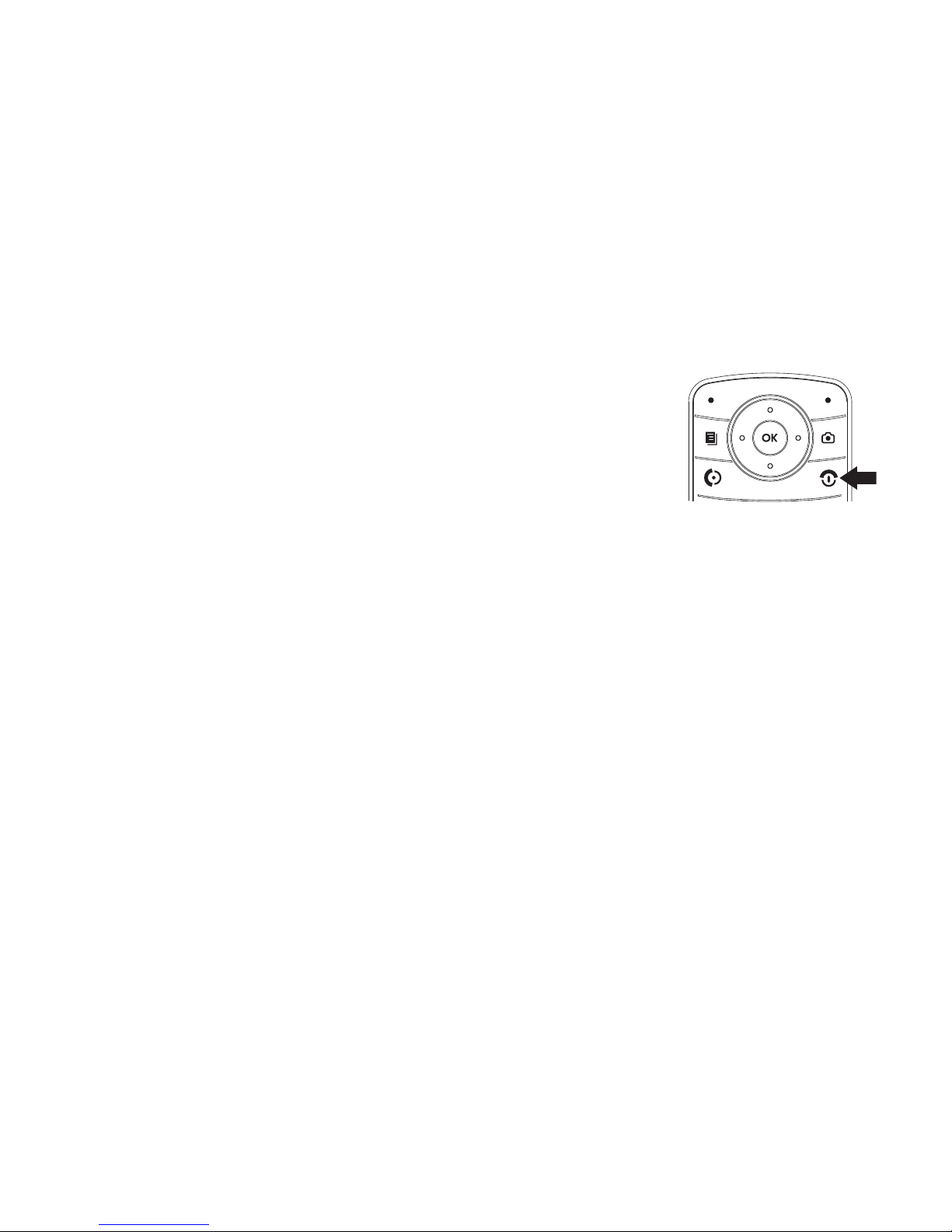
21
Essentials
Note:
If the battery is very low, the phone will
not turn On, but it will continue to charge at a
low rate. The phone will power up in charging
mode when the battery has been charged to
approximately 5% of its capacity.
If the phone is turned on while charging from
a computer, it will not fully charge the battery.
In this case, the battery charge will be
maintained approximately between 80% and
95% of the battery's capacity. Cables and
software drivers are available in Motorola
Original
TM
data kits, sold separately.
Tip:
Motorola batteries have circuitry that
protects the battery from damage from
overcharging. Of course, unplugging the
charger from the wall will prevent the battery
from overcharging.
Turn it on & off
To turn on your
phone, press
and hold
E
for a
few seconds or
until the display
turns on.
To turn off your phone, press and hold
E
for
two seconds.
Note:
If you press E for more than four
seconds, the handset will power “On” on
“Transmitter Off” mode. See “Transmitters”
on page 65.
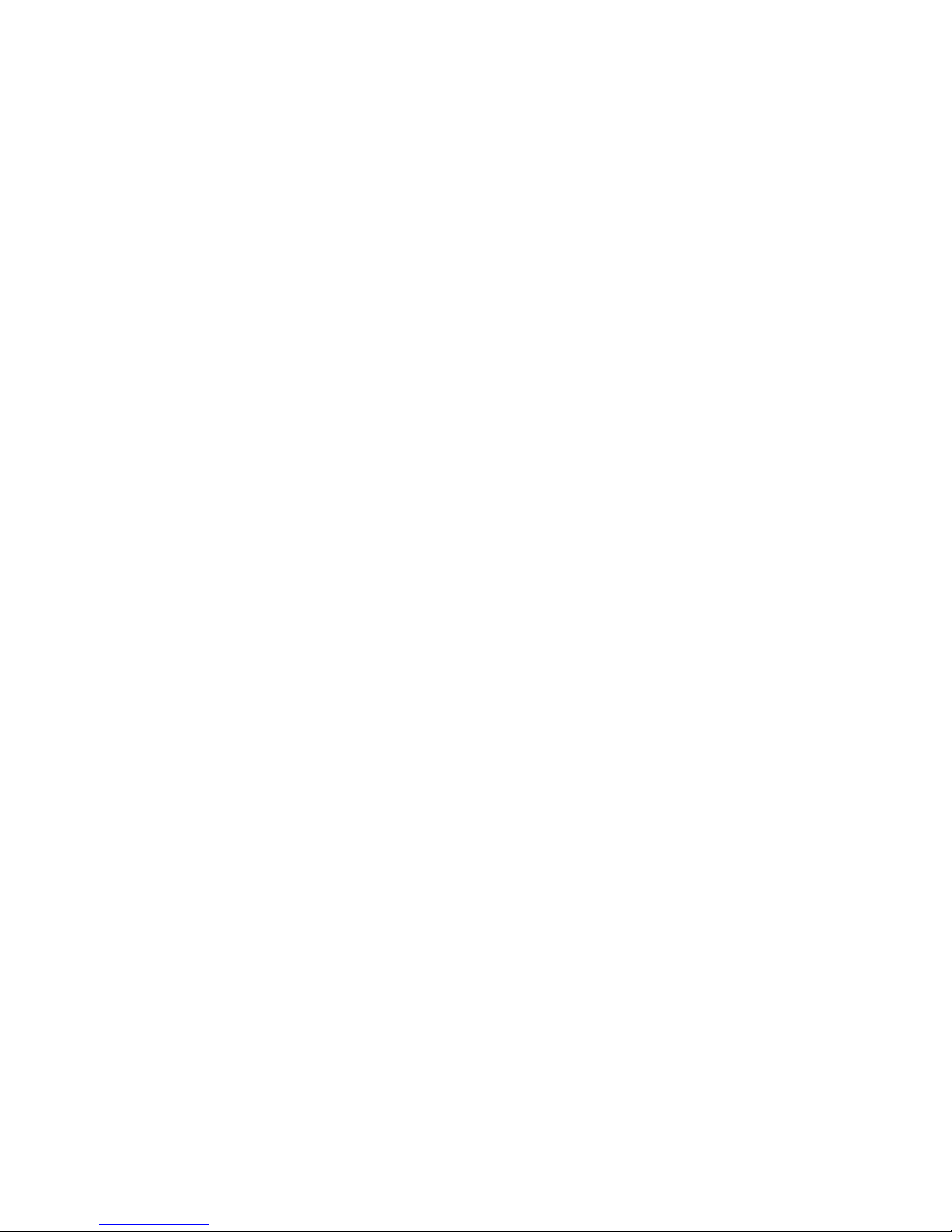
22
Essentials
Enable security
You must enable security the first time you
power on you phone or within 10 days of first
activation.
1
Press
-
under Ok.
2
Your are prompted to enable security.
Press
-
under
Yes
. A series of screens
followed by the default home page
displays.
3
Press O to return to the home screen.
Make a phone call
Enter a phone number and press S to make
a call or use a voice name. See “Voice
names” on page 74.
Note:
For best call quality avoid covering the
antenna with your hand.
To hang up press
E
.
Answer a phone call
When your phone rings and/or vibrates, you
have the following options to answer:
1
If you want to answer the call on the
handsfree speaker phone, press the
speaker key
s
with the flip closed. To
hang up press the smart key
(
.
2
If you want to answer the call using the
handset, just open the flip and press
S
.
To hang up press
E
or close the flip.
Note:
You must have the
Flip Activation
feature
On. See “Advanced calling” on page 79.

23
Essentials
Make a Walkie-Talkie
call
With Walkie-Talkie calls service, you use your
phone as a long-range, digital 2-way radio
using one-to-one Walkie-Talkie calls.
Your Walkie-Talkie ID is the number at which
you receive one-to-one Walkie-Talkie calls.
To Make a Walkie-Talkie Call
1
Enter the Walkie-Talkie ID you want to
call.
2
Press and hold the WT button. Begin
talking after your phone emits a chirping
sound.
3
Release the WT button to listen.
To end the call press
O
.
Note:
A Walkie-Talkie ends automatically if
there is no activity on the call for a few
seconds.
Tip:
To let someone know you want to talk to
them on a Walkie-Talkie, press
-
under
Alert
.
Answer a Walkie-Talkie
call
1
When your phone emits a chirping sound
or vibrates to indicate you are receiving a
Walkie-Talkie call, wait for the caller to
finish speaking.
2
Press and hold the WT button and begin
talking after your phone emits a chirping
sound.
3
Release the WT button to listen.
To end the call press
- under
Exit
.

24
Essentials
Store a phone number
or Walkie-Talkie ID
You can store a phone number or WalkieTalkie ID in
Contacts
:
1
Press
M
> e >
[New Contact]
.
2
Enter a name for the new entry. Each
entry’s name can contain up to 20
characters.
3
Select
Ringer
if you wish to assign a
specific ring tone to that phone number
.
4
Select a type for the entry (
Mobile,
Walkie-Talkie, Work1, Work2, Home, Email, Fax
,
Pager, IP
or
Other
)
. To store a Walkie-Talkie ID,
choose
Walkie-Talkie
.
5
Enter the number for the entry and press
-
under
Done
to save the entry
.
Tip:
Before saving the entry, you can save
more information. You can store E-mail
addresses or IP addresses. You can assign
each number a speed dial number and voice
name.
After you have saved the number, the new
Contacts entry is displayed.

25
Call a stored phone
number or Walkie-Talkie
ID
Shortcut:
From the home screen press -
under
Contcs
or
Find it:
M
>
e
1
Scroll to the
Contacts
entry.
Tip:
By pressing the first letter of the
name of the
Contacts
you want, you will be
taken to all the contact names starting
with the letter you pressed.
2
If the Contacts entry contains more than
one number, scroll left or right until the
type of the number you want to call is
displayed (
Mobile, Walkie-Talkie, Work1, Work2
,
Home
, etc.).
3
If you choose a phone number, press S
to call the entry.
or
If you choose a Walkie-Talkie ID, press and
hold the WT button to call the number.
Tip:
If the Contacts entry you scrolled to
contains a Walkie-Talkie ID, you can make an
instant Walkie-Talkie call to that Walkie-Talkie
ID by pressing and holding the WT button,
even if the Walkie-Talkie ID is not the type of
number displayed.
Your phone number and
Walkie-Talkie ID
Find it:
M
>
My Info
Tip:
Want to see your phone number or
Walkie-Talkie ID while you’re on a call? Press
M
>
My Info
.

26
Essentials
Text messages
If your service provider offers text messaging,
your phone sends text messages using
Mobile Originated Short Messaging Services
(MOSMS) and receives text messages from
other phones that are using MOSMS.
Note:
The Message LED will be activated
when you receive a new Message/vmail/
NetMail/OAP alert. It will remain on until there
are no unread items in Message Center or
until it reaches the 30 minute timeout.
Set it up
Before you begin using text messaging, you
may need to set up your signature, service
center number, and expiration information.
Shortcut:
From the home screen press -
under
Msgs
>
M
>
Text Msg Setup
.
or
Find it:
M
>
Y
> M
>
Text Msg Setup
The following options become available:
option
Friendly Name:
Enter your name (up to 20
characters long).
Signature:
Enter your signature (up to 100
characters long).
Quick Notes:
Quick Notes are short, pre-written
text messages that you can create, edit,
and send in your text messages. You can
store up to 20 quick notes. A quick note
may be up to 30 characters long.
You can create a
[New Quicknote]
or press -
under
Edit
to change the pre-written quick
notes.

27
Essentials
Press - under
Done
to save the information
you entered.
Receive a text message
1
To view the message press - under
Read
.
2
To dismiss the message notification press
-
under
Exit
.
Note:
If your phone is powered off when you
receive a text message, your phone notifies
you the next time you power it on. If you are
out of your coverage area, your phone alerts
you when you return to your coverage area.
Tip:
While reading a text and numeric
message that contains a phone number, you
can press
S
to call that number.
Replies:
Replies are short, pre-written text
messages that you can create, edit, and
send in your text messages. You can store
up to 20 quick notes. A quick note may be
up to 30 characters long.
You can create a
[New Reply]
or press -
under
Edit
to change the customized
pre-written reply.
Cleanup:
Set this option to On if you want your
phone to delete sent messages.
If you set
Cleanup
to On, select
Clean Up After
to
set the number of days after which sent
messages are deleted or the number of
messages to be kept.
option

28
Essentials
Read from the message center
1
From the home screen press - under
Msgs
>
Inbox > Text Inbox.
2
Select the message you want to read or
press the number of the message you
want to read. If the message fills more
than one screen, scroll to read it.
Tip:
Scrolling through one message lets
you view the next message.
3
To reply to the message, press - under
Reply
or to see all other choices, including
forwarding and deleting the message,
calling the sender, or storing the sender’s
number in
Contacts
, press
M
.
Create and send text messages
1
From the home screen press - under
Msgs
>
[Create Message] > [Create Txt Msg]
.
or
Select
Inbox > Text Inbox
, or
Outbox > Text Outbox
,
or
Drafts > Text Draft
.
2
To address the message use the keypad
to enter the phone number of the person
you want to send the message to and
press
O
.
or
Press
-
under
Contcs
, and select the
number you want.
3
Select
Msg
and enter the text of the
message or to use a quick note press
-
under
QNotes
and scroll to the quick note
you want.
4
If you want to send the message, press
-
under
Send
or to delete the message
without sending it, press
-
under
Cancel
.

29
Essentials
Use drafts
When you save a message as a draft, it is
saved in the drafts folder.
Shortcut:
From the home screen press -
under
Msgs
>
Drafts > Text Drafts
.
1
Select the draft you want to edit. You also
have the choice to create new text
messages from this menu.
2
To edit the fields you want to change,
follow step 2 through step 5 in “create
and send text messages” above.
Resend text messages
Shortcut:
From the home screen press -
under
Msgs
>
Outbox > Text Outbox
.
1
Scroll to the message you want to resend
or press the number of the message you
want to resend.
2
Press - under
Resend
.
Delete sent text messages
Shortcut:
From the home screen press -
under
Msgs
>
Outbox > Text Outbox
.
1
Scroll to the message you want to delete.
2
Press - under
Delete
.
3
Press - under
Yes
to confirm.
Delete all unlocked sent messages
Shortcut:
From the home screen press -
under
Msgs
>
Outbox > Text Outbox
.
1
Press M >
Delete All
.
2
Press - under
Yes to confirm.
Go to a website
If a message contains one or more website
URLs, you can go to that website. See “Go to
a website” on page 50.

30
Essentials
Manage Memory
Your text inbox, outbox, and drafts folder have
a set amount of memory available for storing
messages.
The text inbox holds 20 messages. If the text
inbox is full, you cannot receive messages
until you delete some.
The outbox and drafts folder share memory
space. Together they can hold 30 messages.
If the outbox and drafts folder memory is full,
you cannot send messages or save drafts
until you delete some.
To view the amount of memory available in
your text inbox:
Shortcut:
From the home screen press -
under
Msgs
>
M
>
Setup > Memory Size
.
To view the amount of memory available in
your outbox and drafts folder:
Shortcut:
From the home screen press -
under
Msgs
>
M
>
Setup > Memory Size
.

31
Main Attractions
Main Attractions
Media center
The media center lets you access pictures and
audio recordings stored in your phone’s
memory.
The following audio recordings can be
accessed through the media center:
•
Voice records
•
Musical ring tones in the list of ring
tones
•
Audio recordings saved from MMS
messages received
•
Audio recordings downloaded to your
phone
Items in the media center can be sent in
messages and with Bluetooth. See “MMS”
on page 40 and “Bluetooth®” on page 57.
Pictures in the media center can be sent in
Walkie-Talkie calls using Send via WT. See
“WT features” on page 34.
Audio files supported by the Media Center
include:
Format Sampling Rates/Bit Rates
.au 8 KHz/8 kbps
.midi
8 KHz
.mp3 8 KHz/8 kbps
.wav 8 KHz/64 kbps

32
Main Attractions
Image files supported by the Media Center
include:
Camera
The camera with a digital, external viewfinder
in your handset takes pictures. You can save
these pictures in your phone’s memory. You
can access these saved pictures through the
media center.
You can send the pictures you take either in
Walkie-Talkie calls or with Bluetooth. You can
also set them as your phone’s wallpaper.
Access the camera
There are many ways to access the camera.
The simplest way is to press
e
.
To take pictures aim the camera lens on the
flip and press
-
under
Capture
or press O.
To save the picture, press
O
.
To discard the picture without saving it, press
-
under
Discard
.
From the camera viewfinder, you can press
M
to enter
Menu Options
.
The following options become available:
Format Max. Image Size (in pixels)
.png
640 x 480
.gif
640 x 480
.jpg
640 x 480
.bmp
127 x 127
option
Media Center
: Opens the Media Center
application.
Lighting
: Turn on the spotlight On before
taking a picture in low light conditions. You
can set it up to be
Normal
or
Low Light
.

33
Main Attractions
Access the Media Center
You can access the media center from the
camera at any time by pressing
M
>
Media
Center
, except when you are using the
Camera
Setup
menu or viewing the memory screen.
The media center contains all your pictures,
and music files located on your phone’s
memory. Use the
*
or the # to filter your
results.
Customize the camera
Find it: e > M >
Camera Setup
The following options become available:
Self Timer
: Delay capturing the picture for a
selected number of seconds. The values
are:
Off
(default),
10 seconds, 15 seconds
, and
20
seconds
.
To turn off the timer before the picture is
captured, press
-
under
Cancel
.
Picture Quality
: Adjust the picture quality to
Normal
or
Fine
.
Picture Size
: Set up the picture size to
Xlarge
(640x480)
,
Large (320x240), Medium (160x120), Small
(128x96)
, or
Wallpaper (128x160)
. You can also
set picture size from the viewfinder by
pressing left and right.
option
option
Ask for Name
: If this option is On, you are
prompted to enter a name for each picture
before saving. Otherwise, pictures are
automatically saved with the date and a
number as their names.
Default Size: Sets the default value for the
Picture
Size
option.
Default Quality
: Sets the default value for the
quality of the picture.

34
Main Attractions
WT features
With Push To View features, your phone
can send and receive the following
items through Walkie-Talkie calls with other
phones that have this capability:
•
Pictures
1
•
Datebook events
•
My Info
•
Contact information
You can choose to send My Info and contact
information to any Walkie-Talkie ID.
You can choose to send pictures, messages,
events to the Walkie-Talkie ID you are
engaged in a a Walkie-Talkie call with,
Walkie-Talkie IDs on the
Recent Calls
list, and
Walkie-Talkie IDs stored in
Contacts
.
When you make or receive a Walkie-Talkie
call, your phone automatically determines
whether the phone you are engaged in a
Walkie-Talkie call with is able to receive each
of these items. Your phone saves this
information for as long as the Walkie-Talkie ID
is on your
Recent Calls
list or is saved in your
Contacts
. Your phone updates the saved
information each time you make or receive a
call to or from that Walkie-Talkie ID.
You can turn your phone’s ability to send and
receive messages, pictures, events on and
off.
Send pictures
You can send pictures stored in
Media
Center
through Walkie-Talkie calls. The picture
you send appears on the Walkie-Talkie call
recipient’s display.
If the recipient accepts the picture, their
phone saves the picture.
1. Additional charges may apply.

35
Main Attractions
The first time you send a stored picture after
turning the phone on,
Picture Fees May Apply.
Continue?
appears and you are prompted to
respond.
Note:
You cannot make or receive WalkieTalkie calls while transmitting or receiving a
picture.
Send a picture during a call
1
While in a Walkie-Talkie call, press under
Picture
or press M >
Use WT Feature
>
Send Picture
.
A list of pictures that can be included in a
Walkie-Talkie call appears.
2
Select the picture you want to send.
3
Press the WT button to send the picture.
4
Wait while the picture is transmitted. The
Walkie-Talkie call is temporarily
interrupted while a picture is transmitted.
5
When prompted, press the WT button to
resume the Walkie-Talkie call.
Start a call by sending a picture
From Media Center
Find it: M >
Media Center
1
Select the picture you want to send.
2
Press M >
Use WT Feature
>
Send Picture
.
A list of contacts that have Walkie-Talkie
IDs and are able to receive pictures
appears.
3
Select the name of the person you want
to send the picture to.
4
Press the WT button to send the picture.
5
When prompted, press the WT button to
resume the Walkie-Talkie call.

36
Main Attractions
From the WT Service:
Find it: M >
Q
>
Send Picture
1
Select
A Contact
, or
A Recent Call
to see a list of
entries that can receive pictures.
2
Select the entry containing the WalkieTalkie ID you want to send the message
to.
3
Select the picture you want to send.
4
Press the WT button to send the picture.
5
Once picture has been sent, when
prompted press the WT button to resume
the call.
Receive a picture
When someone sends you a picture, your
phone emits a tone or vibrates and a message
appears asking if you want to accept the
picture.
Pictures you receive are saved to your phone’s
memory. They are accessible through
Media
Center
.
When you see a message asking if you want
to accept the picture, press
Yes
to accept or No
to decline.
Tip:
If you want to stop the transmission
before it is finished, press
E
.
Note:
The first time you accept a stored
picture after turning the phone on,
Picture Fees
May Apply. Continue?
appears and you are
prompted to respond. Press
-
under
Yes to
accept the picture.
Clear a picture from the display
If you want to clear a picture from your
phone’s display while still on a call,
press M >
Clear Screen
.
The picture will not appear on the display
again the next time you receive a call from

37
Main Attractions
person who sent it. This does not delete the
picture from
Media Center
.
Send my info
1
While in a Walkie-Talkie Call press
M
>
Send via WT
, and push the WT button
to send.
or
2
From the home screen press M >
My Info > M
>
Send via WT
and push the
WT button to send.
Set my info sending option
You can control what portion of the
information in
My Info
is sent and
whether it is sent automatically in every call or
only when you choose to send it.
Find it: M > Q >
Configure
>
WT My Info
>
Info to
Send
1
Select or remove the fields you want to
send.
2
Press - under
Done
.
The information your phone sends always
includes
My Name
and
Walkie-Talkie
. You may also
send
Line 1,
Line 2, Carrier IP
, and
Circuit Data
depending on your sending options.
Automatic sending
To control whether you send your information
automatically:
Find it: M > Q >
Configure
>
WT My Info
>
Auto
Send
1
Select On or
Off
.
When you make a call in which your
information is sent automatically, the name
you entered in the
My Name
field of
My Info
appears on the display of the recipient’s
phone, even if your name and Walkie-Talkie ID
are not stored in the recipient’s Contacts.

38
Main Attractions
Send contact information
1
While in a Walkie-Talkie Call press M >
Use WT Feature
.
2
Select
Send Contact
and select the contact
information you want to send.
3
Push the WT button to send.
or
1
From the home screen press M > Q >
Send Contact
.
2
Enter the Walkie-Talkie ID number of the
person you want to send the Contact
information to or press
-
under
Browse
.
3
Select from
Recent Calls, Contacts
, or
Memo
.
4
Select the contact information you want
to send and push the WT button.
Turn WT features on and off
You can turn your phone’s ability to send and
receive messages, pictures, and Datebook
events on and off.
You cannot turn your phone’s ability to send
and receive My Info and contact information
on and off.
Find it: M > Q >
Configure
1
Select
On/Off WT
.
2
Check or uncheck
Messages, Pictures
and/or
Events
.
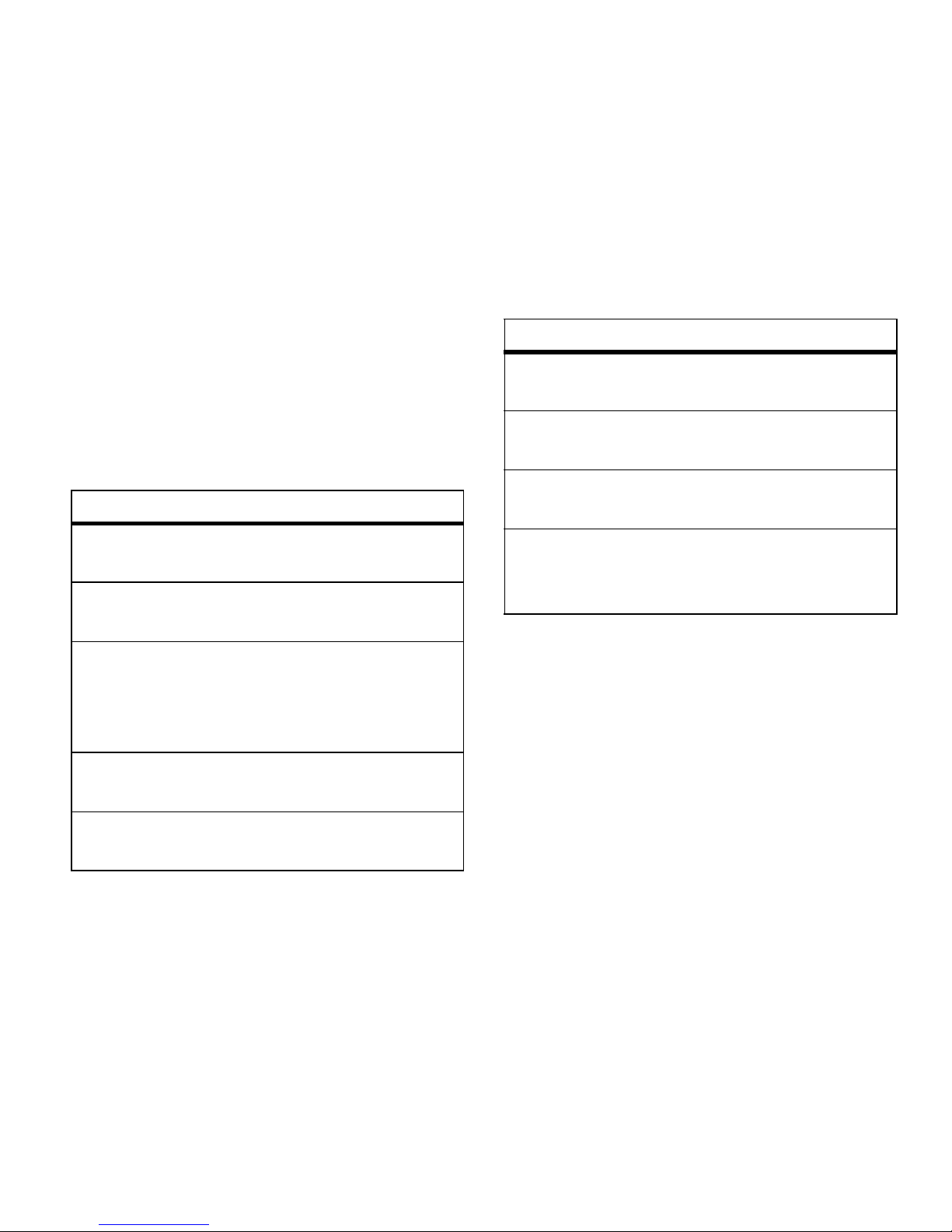
39
Main Attractions
One touch WT
Find it: M > Q >
Configure
>
One Touch WT
One Touch WT
sets your phone to do any of the
following each time you press the WT button
from the home screen:
option
Off
: Nothing happens when you press the
WT button from the home screen.
Last Call
: Call the most recent Walkie-Talkie ID
on the recent calls list.
Assigned No.
: Call a Walkie-Talkie ID you
assign. Enter the number using your
keypad, or press
-
under
Search
. Select
Contacts, Recent Calls
, or
Memo
.
WT Service
: Go to WT Service. See “WT
service” on page 40.
Send Message
: Go to the first screen to send a
message.
Send Picture
: Go to the first screen to send
pictures. See “Send pictures” on page 34.
Send Event
: Go the first screen to send a
Datebook event.
Send My Info
: Go to the first screen to send My
Info. See “Send my info” on page 37.
Send Contact
: Go to the first screen to send a
contact. See “Send contact information” on
page 38.
option
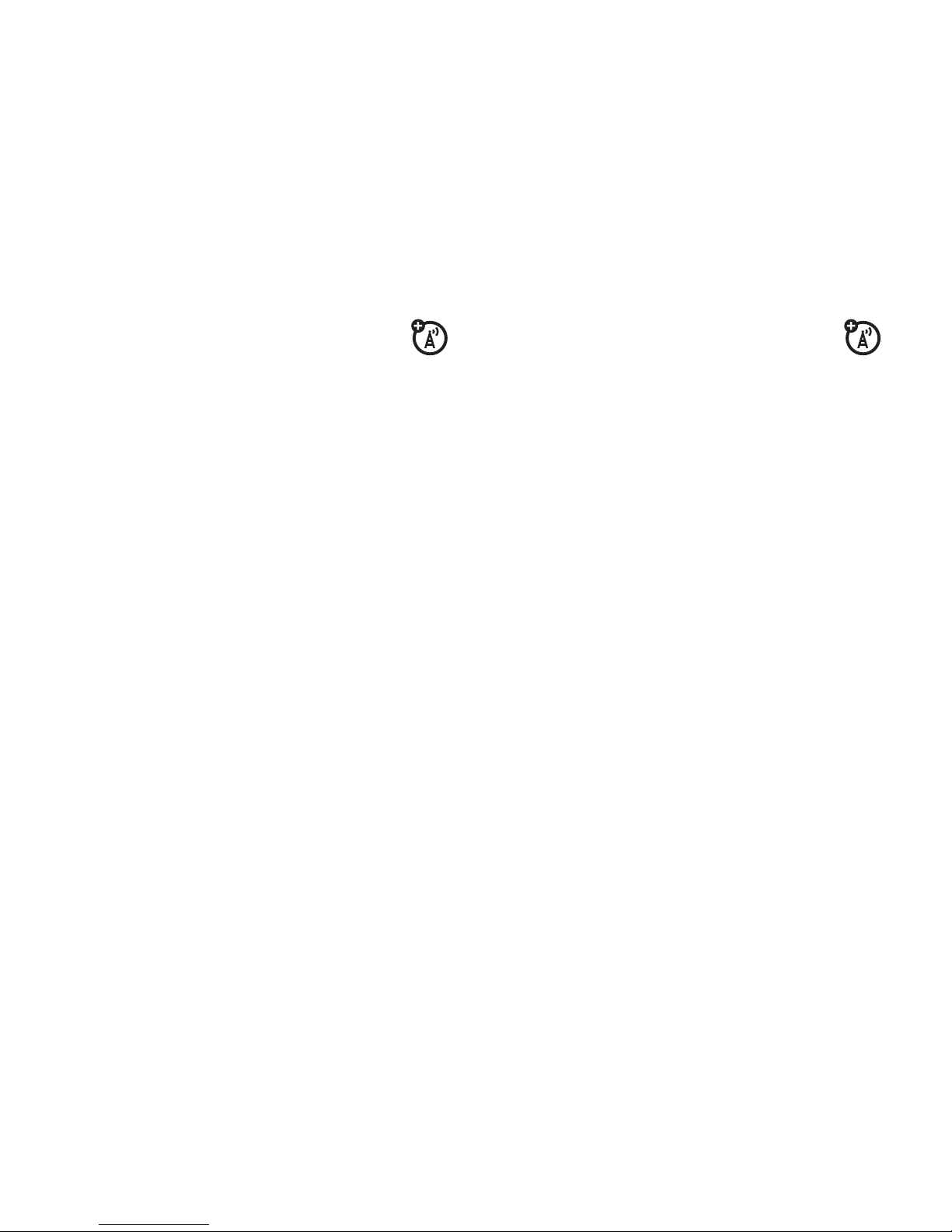
40
Main Attractions
WT service
The
WT Service
lets you quickly access WT
features, and other Walkie-Talkie call features,
from the main menu.
You can also access the Quick WT feature and
set the One Touch WT feature.
Find it: M >
Q
1
Select
Send Picture, Send Event, Send My Info
, or
Send Contact
. After choosing what WT item
you are sending, select a contact and
press the WT button to send.
or
2
Select
Configure
to configure your
WT My Info
,
One Touch WT
, or
On/Off WT Features
.
MMS
Multi-Media Messaging Service (MMS) lets
you send and receive messages that may
include text, pictures and audio recordings.
Note:
If your service provider offers text
messaging in addition to MMS, you will have
a separate
Inbox, Outbox
, and
Drafts
Folder for Text
Messages (See “Text messages” on
page 26).
Create a message
Shortcut:
From the home screen press -
under
Msgs
>
[Create Message].
or
Find it:
M
>
Y
>
[Create Message]
Select To and add the phone number or email
address or select from
Contacts
or
Recent Calls
and
press
- under
Back
.
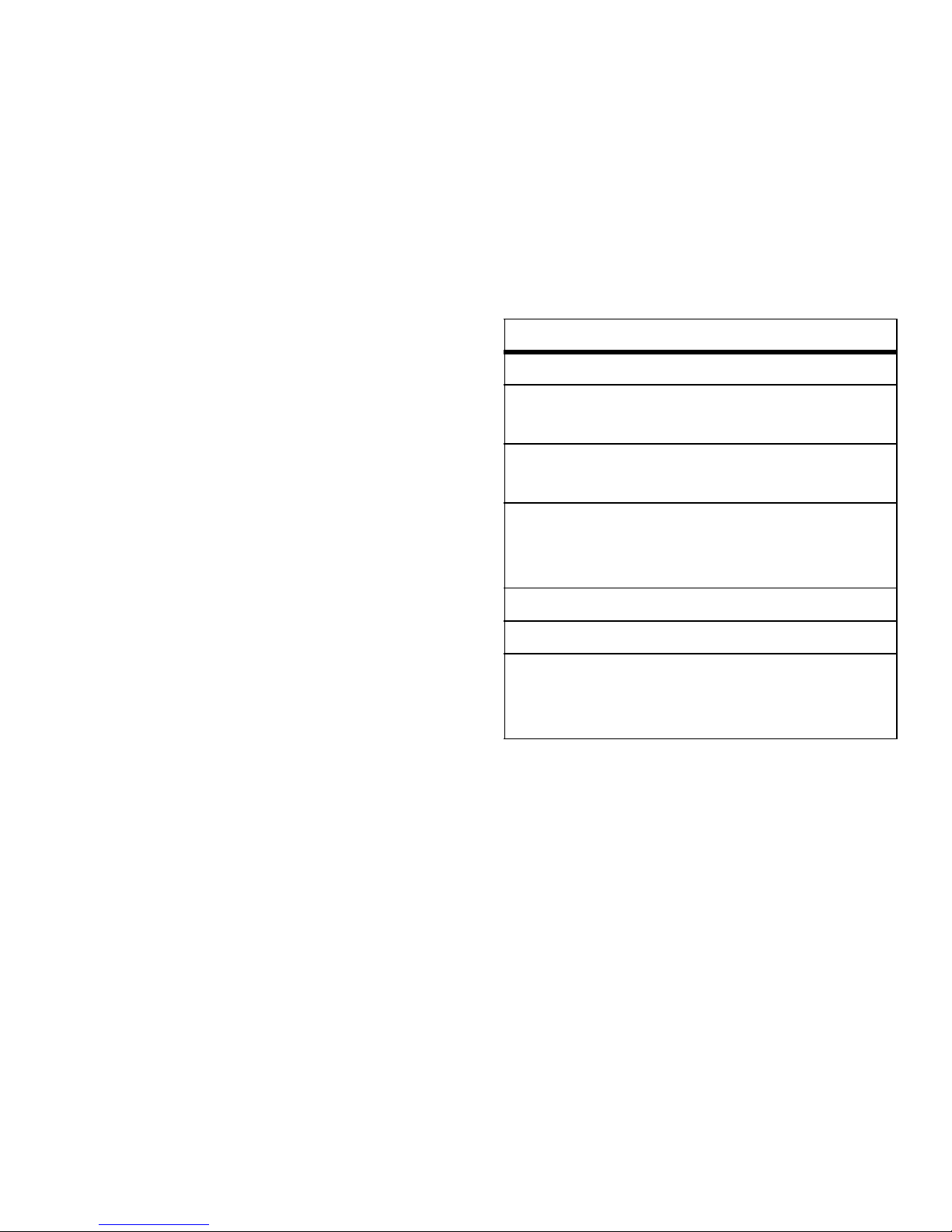
41
Main Attractions
Tip:
To remove a phone number or email
address from the list of message recipients,
scroll to the phone number or email address
and press
-
under
Remove
.
When you are finished addressing the
message, press
-
under
Back
.
To enter or edit the body of the message:
3
Select
Mesg
and enter text or press -
under
QNotes
to select a pre-written quick
note.
4
Press O and - under
Send
.
More message options
To view more message fields in a message
you are creating, select
.....MORE.....
or press -
under
More
.
option
Subject
: Create or edit the subject line.
Attach
: Attach a picture, audio file or voice
record.
Cc
: Send a copy of this message to
someone else.
Auto Replies
: Allows you to create a list of
possible short answers for the recipient to
choose when replying to your message.
Priority
: Set priority
Normal
or
High
.
Report
: Set receipt confirmation
On Delivery
.
Valid Until:
Set a date after which attempts to
deliver the message end, or press
-
under
No Date
.

42
Main Attractions
Reply to a message
You can reply to a message while you are
viewing it, or while a previously viewed
message is highlighted in the message
center. You cannot reply to unread messages.
To reply to a message:
1
View the message you want to reply to.
2
To reply to the sender only, press under
Reply
or if you wish to include all the
people copied in the message, press
-
under
Reply All
.
A list of short phrases appears. Select any
of these phrases to add it to your
messages or select
[Create Reply]
.
3
Edit any message fields you want to
change.
4
Press - under
Send
.
Quick notes
When you are filling in the
Message
and
Subject
message fields, you can add ready-made
words or short phrases called Replies. After
you add these words or phrases, you can edit
them as you would any other text.
1
While you are creating a message, scroll
to or select
Message
or
Subject
.
2
Press - under
Replies
.
Select the Reply you want to insert into
the message.
3
Press - under
Send
.

43
Main Attractions
Attach a picture, audio and
voice recording
You can attach one or more pictures, audio or
voice recordings from your phone into the
body of the message. You can include text in
the body of your message in addition to
these items.
While you are filling in the
Attach
field, press
[New]
>
Browse Pictures
or
Browse Audio
.
A list of available pictures, audio and voice
recordings appears.
Select the picture, audio or voice record you
want to attach.
Tip:
To view or listen to the item before
attaching it, highlight it and press
Preview
.
Note:
You can only attach audio files and
pictures if they are not forward locked and if
their DRM settings do not prevent you from
sending.
Forward locked items are usually copyright
protected, and you cannot share them with
anyone, such as in Walkie-Talkie calls or by
uploading them from your phone.
Capture a new picture
You can capture a new picture to send with a
message:
1
From Contacts, Press
M
.
2
Select
Capture Picture
.
3
Press - under
Capture Picture.
4
Press - under
Save.
The picture is attached to the message and is
saved in the Media Center.
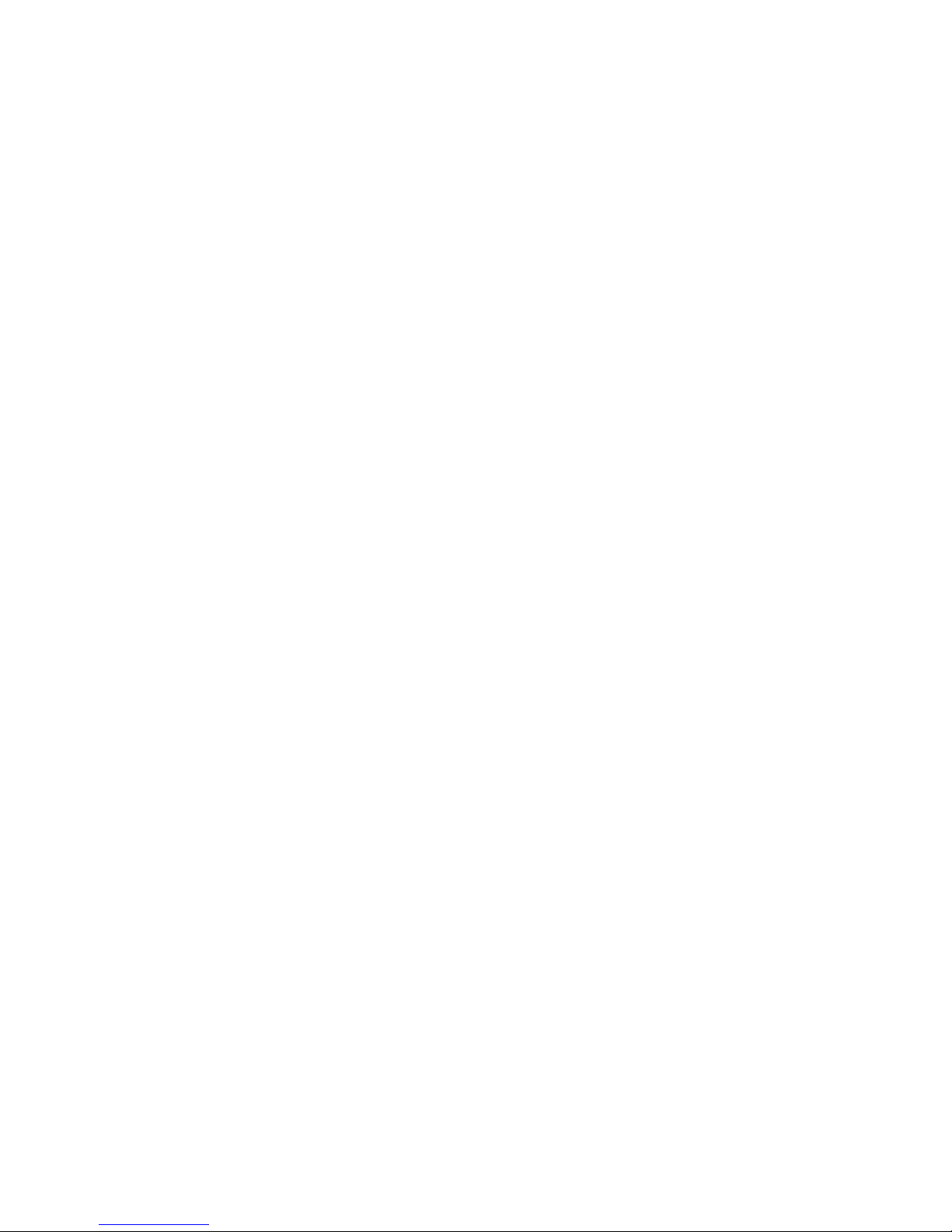
44
Main Attractions
Create a new voice record
You can create a new voice record to send
with a message:
1
From Contacts, Press
M
.
2
Select
Record Voice.
3
Say the message you want to record into
the microphone.
4
When you are finished recording,
press
O
.
The voice record is attached to the message
and saved to the list of voice records.
Remove an attachment
To remove an attachment in a message you
are creating:
1
Select
Attach
.
2
Scroll to the attachment you want to
remove.
3
Press
M
>
Unattach
.
Drafts
While you are creating a message, you can
save it in the drafts folder before you send it.
You can view, edit, send, or delete saved
drafts.
Save a message in the drafts
folder
From the Message center press
M
>
Save
.
You can continue to create the message. The
version you saved in the drafts folder will not
change.

45
Main Attractions
Send a draft
Shortcut:
From the home screen press -
under
Msgs
>
Drafts
.
1
Select the draft you want to send.
2
Press - under
Send
.
Edit a draft
Shortcut:
From the home screen press -
under
Msgs
>
Drafts
.
Select the draft you want to edit and press
O
.
Delete a draft
When you send a draft, it is removed from the
drafts folder.
To delete a message in the drafts folder
without sending it, scroll to the message you
want to delete and press
-
under
Delete
and
-
under
Yes
.
Outbox
Messages you have sent or tried to send are
stored in the Outbox.
Forward items from the outbox
Shortcut:
From the home screen press -
under
Msgs
>
Outbox
.
1
Scroll to the message you want to
forward.
2
Press
M
>
Forward
.
3
Edit and send your message.

46
Main Attractions
Resend
If a message was not sent from your handset,
you can resend it.
Shortcut:
From the home screen press -
under
Msgs
>
Outbox
.
1
Scroll to the message you want to resend.
2
Press
Resend
.
Note:
If your message was sent successfully,
Resend
will not appear as an option.
Check delivery status
If a message was successfully sent and you
set the message to give a report confirming
delivery, you can check the delivery status:
Shortcut:
From the home screen press -
under
Msgs
>
Outbox
.
1
Scroll to the message you want to view.
2
Press
M
>
Delivery Status
.
Delete a message
1
Scroll to the message you want to delete.
2
Press - under
Delete
.
or
3
Press
M
>
Delete Multiple
.
4
Select the message or messages you
want to delete.
5
Press - under
Delete
to confirm.
Receive a message
When you receive an message, a message
notification appears on the display.
1
To view the message press O.
2
If the message fills more than one screen,
use the navigation key to scroll down
and read the remaining text.

47
Main Attractions
Message notifications
When you receive a message, your phone
notifies you with text on the display, a
notification tone or vibration.
You can access the message or dismiss the
notification.
If you dismiss the notification, the message is
not deleted. It can be accessed through the
message center.
If you are not on a phone call when you
receive a message, your phone sounds a
notification tone every 30 seconds until you
access the message or dismiss the alert.
If you are on a call when you receive a
message, your phone may sound a
notification tone during the call or after you
end the call, depending on how you set your
notification options.
Set notification options
To control whether your phone sounds
message notification tones while you are on a
phone call:
Find it:
M
> R >
Phone Calls> Notifications
.
Select from the following options:
Tip:
To set notification options during a call
press
M
>
Call Setup
>
Notifications
.
option
Receive All
: Tones sound during calls for all
types of messages.
Msg Mail Only
: Tones sound during calls for
mail messages; tones for all other types of
messages are held until you end calls.
Delay All
: Tones for all types of messages are
held until you end calls.
Note:
Delay All
is the default setting.

48
Main Attractions
Embedded objects and
attachments
Messages may contain pictures or audio
recordings as part of the body of the message
or as attachments.
If a message contains pictures or audio
recordings in the body of the message,
highlight each picture or audio recording to
view or play it.
If a message contains a picture or audio
recording as an attachment, open the
attachment to view the picture or play the
audio recording.
Open attachments
1
View the message.
2
Highlight the attachment you want to
open and press
O
. Attachments appear at
the end of a message.
Note:
Attachments that are of an unknown
type cannot be opened, but they can be
deleted.
View received messages from
the message center
Shortcut:
From the home screen press -
under
Msgs
>
Inbox
.
Use auto replies
If the message you are replying to was sent
with auto replies, it contains a numbered list
of possible replies for you to send. Press the
number of the reply you want to send. The
reply is sent immediately without further
action.

49
Main Attractions
Delete unread messages
1
Scroll to the message you want to delete.
2
Press - under
Delete
.
3
Press - under
Yes
to confirm.
Forward a message
1
Press
M
>
Forward
.
2
Create and send your message.
Embedded objects and attachments are
included when you forward a message.
Lock and unlock messages
Locked messages cannot be deleted until you
unlock them.
1
View the message you want to lock or
unlock.
2
Press
M
>
Lock Message
or
M
>
Unlock
Message
.
Call a number in a message
If a message you receive contains a phone
number or Walkie-Talkie number ID in the
From field, the To field, the Cc field, the
subject line, or the body of the message, you
can call or send a call alert to that number.
Send a call alert
1
View the message.
2
Highlight the Walkie-Talkie number you
want to alert.
3
Press
M
>
Alert
.
4
Push the WT button.

50
Main Attractions
Store message information to
contacts
If a message you receive contains a phone
number, Walkie-Talkie number, or an email
address in the From field, the To field, the Cc
field, the subject line, or the body of the
message, you can store this information to
Contacts.
1
View the message.
2
Highlight the number or email address
you want to save.
3
Press
M
>
Save Number
or
M
>
Save Email
.
4
To store the number or email address as a
new entry, select
[New Contact]
.
To store the number or email address to
an existing entry, select the entry.
5
With the Contacts type field highlighted,
scroll left or right to display the Contacts
type you want to assign the number or
email address.
6
Press - under
Done
.
Go to a website
If a message contains one or more website
URLs, you can go to that website.
1
View the message.
2
Highlight the website URL you want to go
to.
3
Press
M
>
Go To Website
.
Note:
The entire URL must appear in the
message to allow you to open the website.

51
Main Attractions
Save an embedded picture or
audio recording
To save a picture or audio recording that is
part of the body of a message you receive:
1
View the message.
2
Highlight the picture or audio recording
you want to save.
3
Press
M
>
Save Picture
or
M
>
Save Audio
.
The item will save in the default storage
location.
Note:
Some types of pictures and audio
recordings can be viewed or played, but not
saved.
Delete an embedded picture or
audio recording
To delete a picture or audio recording that is
part of the body of a message you receive:
1
View the message.
2
Highlight the picture or audio recording
you want to delete.
3
Press
M
>
Delete Picture
or
M
>
Delete Audio
.

52
Main Attractions
Save attachments
1
View the message.
2
Highlight the attachment you want to
save.
3
Press
M
>
Save Attachment
.
Selected items save to the default storage
location.
Note:
Some types of pictures and audio
recordings can be viewed or played, but not
saved. You may save pictures and audio
recordings from slide shows individually as
you view or listen to them.
Save a picture
1
View the slide show.
2
When the picture you want to save
appears, press
M
>
Save Picture
.
Save audio
1
View the slide show.
2
Press M >
Save Audio
.
3
If the slide show contains more than one
audio recording, a list of the audio
recordings appears. Select the audio
recording you want to save.
Message transmission
After you start to send a message you have
created or start to download a message you
have been sent, you can still stop the
message transmission from being completed.
With the flip closed, press the smart key on
the top
(
. Opening or closing the flip does
not interrupt message transmission.

53
Main Attractions
Customize MMS messages
Find it: M >
Y
> M >
Setup
This option is available from many contextsensitive menus when you are using
Messaging.
The Setup menu lets you customize
Messaging for your handset with the
following options:
option
Friendly Name
: Enter text here to create a
friendly name. Your friendly name is the
name displayed in the
From
field on other
iDEN handsets when they receive
messages from you.
Signature
: Enter text here to create a
signature. Your signature is text that is
automatically inserted at the end of all
messages you create. You can edit the text
before sending the message.
Quick Notes
: Lets you create new Quick Notes
and edit or delete Quick Notes you have
created.
Replies
: Lets you create new reply phrases
and edit or delete reply phrases you have
created.
Cleanup
: Controls how long messages remain
in the Inbox and
Sent Items
before they are
deleted.
Downloads
: Controls whether your phone
automatically downloads new messages
when they arrive, or only after you respond
to a prompt or read the message from the
Inbox. Set this option to
Automatic
if you want
your phone to download new messages
automatically; set the option to
Manual
if you
want your phone to prompt you before
downloading new messages.
option
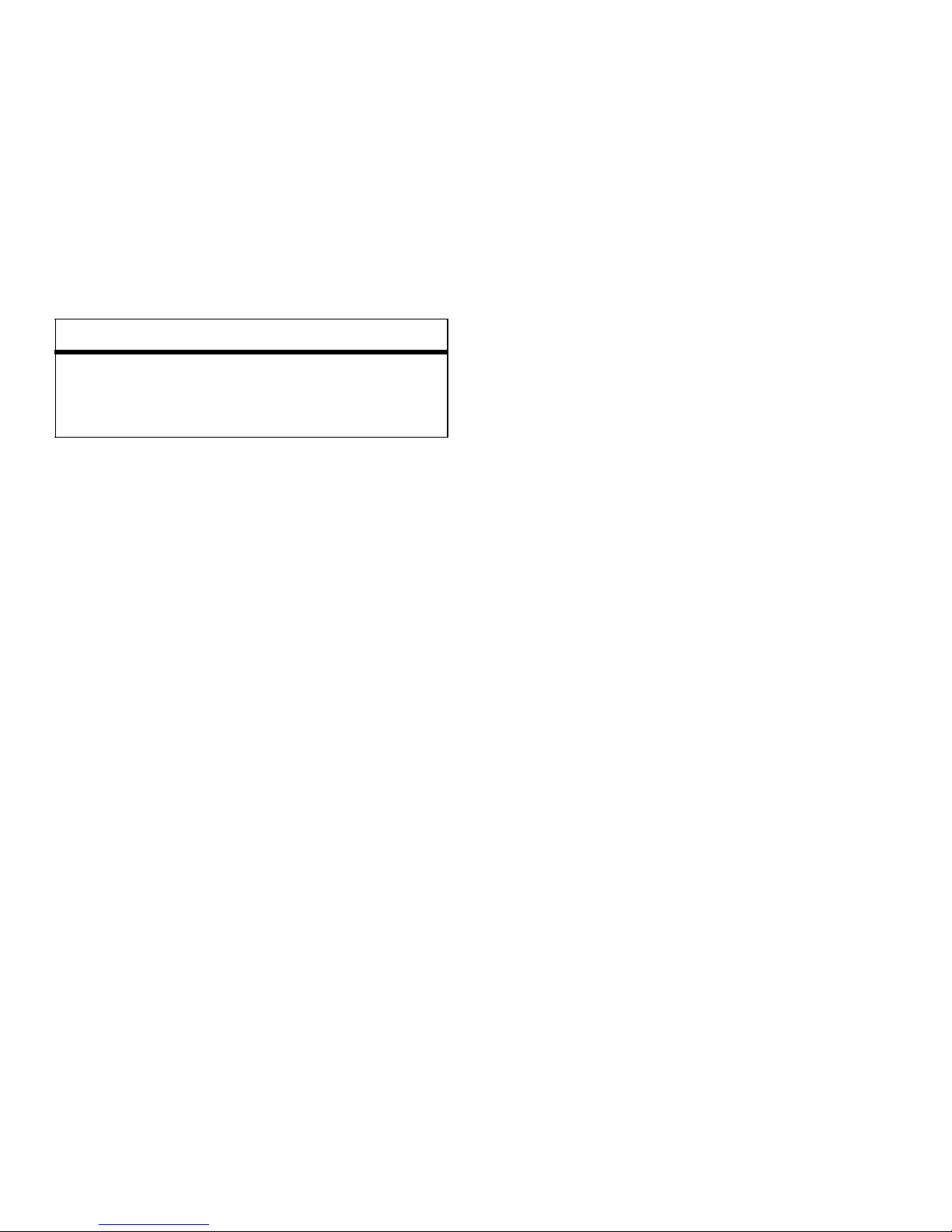
54
Main Attractions
New quick notes and reply
phrases
Create quick notes
1
From the Setup menu, select
Quick Notes
or
Replies
.
2
Select
[New Quicknote]
or
[New Reply].
3
Enter text from the keypad.
Edit quick notes
You can edit only Quick Notes and reply
phrases you have created.
1
From the Setup menu, select
Quick Notes
or
Replies
.
2
Select the Quick Note or reply phrase you
want to edit.
3
Edit the text.
Delete only quick notes and reply
phrases you have created
1
From the
Setup
menu, select
Quick Notes
or
Replies
.
2
Scroll to the Quick Note or reply phrase
you want to delete.
3
Press - under
Delete
.
4
Press - under
Yes
to confirm.
Memory Size
: Shows the total amount of
Used,
Free
, and total
Capacity
of the phone’s
memory.
option

55
Main Attractions
Cleanup
The
Cleanup
option controls how long
messages remain in the
Inbox
and
Outbox
before
they are deleted. You set the cleanup option
for the Inbox and Outbox separately.
The cleanup option only deletes unlocked read
messages from the Inbox, and sent
messages from Sent Items for MMS.
Find it:
M
>
Y
> M
>
Setup
>
Cleanup
1
Select
Inbox
or
Sent Items
.
2
Choose a cleanup option from the
following list:
option
Off
: Messages are never automatically
deleted.
5 Messages
: If you have more than 5
messages, messages are deleted in the
order they were received, starting with the
oldest, until 5 are left.
10 Messages
: If you have more than 10
messages, messages are deleted in the
order they were received, starting with the
oldest, until 10 are left.
With these options, messages are deleted
in the order they were received, starting
with the oldest, until the selected number
are left.
1 Day
: Messages are deleted if they are older
than 1 day.
3 Days
: Messages are deleted if they are
older than 3 days.
With these options, messages are deleted
when you exit the message center after
setting the option.
Custom
: Lets you create a clean-up option of
up to 99 messages or 99 days.
option

56
Main Attractions
3
Press - under
Yes
to automatically delete
messages now or press
-
under No to
delete messages later.
Delete multiple or all messages
To delete multiple messages, all read and
unread unlocked messages from the Inbox, all
messages in the Drafts folder, or all
successfully sent messages in the MMS
Outbox.
Find it:
M
>
Y
1
Select
Inbox, Drafts
, or
Outbox
.
2
Press
M
>
Inbox, Drafts
, or
Outbox
>
M
>
Delete Multiple
, and check the messages you
want to delete.
or
3
Select
Delete All
and press - under
Yes
to
confirm.
Note:
Locked messages cannot be deleted
from the Inbox.

57
Main Attractions
Bluetooth®
Your phone supports the use of wireless
Bluetooth headsets.
Find it: M >
r
The Bluetooth connection menu contains an
option to search for audio devices.
Turn Bluetooth on or off
You can turn your phone’s Bluetooth feature
on or off. While Bluetooth power is on, your
phone can communicate with other devices.
Find it: M > r >
Setup > Power
>
On
1
Select
Name
if you wish to assign a name
to your handset.
2
Select
Find Me Time
to determine the
amount of time in which your handset can
be found by other Bluetooth devices.
Tip:
You can turn off Bluetooth if you want to
prolong battery life or if you enter an area
where Bluetooth is prohibited.
Note:
When the Bluetooth connection is
activated, a Bluetooth LED indicator will be lit
above the external display.
Make a Bluetooth connection
Connect your phone with a Bluetooth
headset
Find it: M > r >
Hands Free > [Find Devices]
1
Follow the instructions on your Bluetooth
headset to set it up to be found.
2
Once your Bluetooth headset is set to be
found press
O
on your handset. Your
phone will scan the Bluetooth headset
until it finds it. Press
O
when you see the
name of the Bluetooth headset on your
screen.

58
Main Attractions
3
Your phone requires that you create a
bond in order to connect with a Bluetooth
headset. Press
-
under
Yes
when you
are prompted to bond with the headset.
4
Enter the Bluetooth pass key.
Some Bluetooth devices ship with
Bluetooth PINs. Please refer to your
Bluetooth device’s user guide to locate
this information.
If a device ships without a Bluetooth PIN,
then refer to its user guide to set the PIN
on that device. To establish a connection
to that device, enter the same PIN for
both your phone and the device. For
example, if you enter 1234 as the device’s
PIN, then enter 1234 as your phone’s PIN.
5
Press - under Ok.
Note:
This handset offers a Bluetooth auto
pair feature with auto pair compatible
Motorola devices. When bonded via
Bluetooth with a certain device, the pin will
not be required.
Connect Your Phone with Another
Device
Find it: M > r >
Link To Devices
1
Select the device you want from the list of
found devices on your screen.
2
Create a bond if you are prompted to do
so.
Tip:
If you have previously connected to a
device, the device will be stored on your
phone so you can connect with it easily.
Use Bluetooth during a call
You can connect with available Bluetooth
devices during a call.
Note:
If the
Handsfree Devices
list contains only
one device, then your phone will automatically
try to connect to that device.

59
Main Attractions
1
While in a call, press M >
Use Bluetooth
.
2
Press - under
Yes
to power On
Bluetooth.
3
Select the audio device you want to
connect to from the list of
Handsfree Devices
.
Send information via Bluetooth
You can use your phone to send Contacts
entries, or Datebook events to another
Bluetooth device.
The receiving device must be within 32 feet
(10 meters) of your phone in order to connect
with yours.
Note:
Files sent or received may be up
to 200 kb, depending on your service
provider.
Send contacts
Shortcut:
From the home screen press -
under
Contcs
.
1
Select the contact you want to send.
2
Press M >
Send Via...
>
Bluetooth
.
3
Select the device you want to transfer the
contact information to.
or
Search for the device by selecting
[Find
Devices]
.
4
If prompted, bond with the device.
Your phone connects with the device and
transfers the contact.
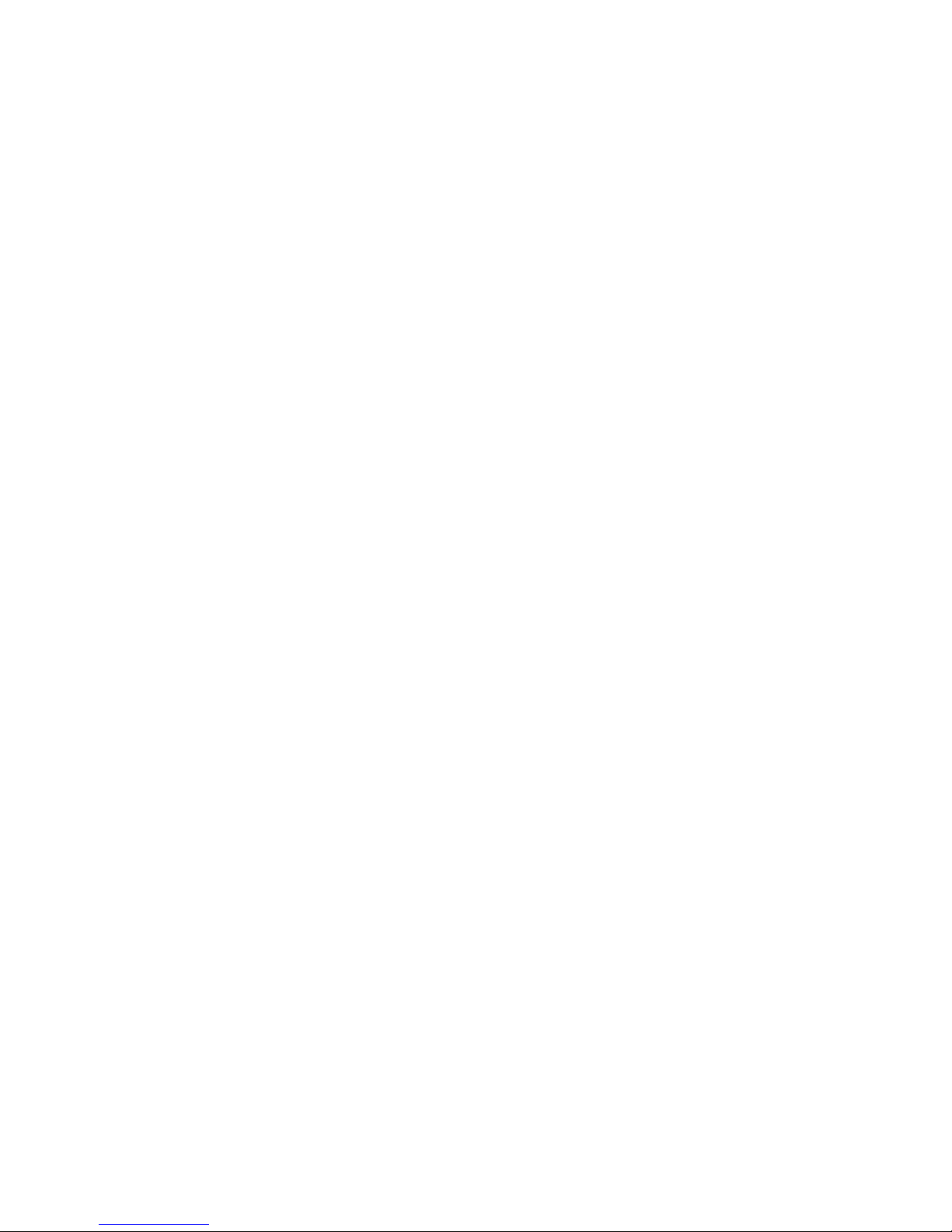
60
Main Attractions
Send a datebook event
Find it: M >
Datebook
1
Select the datebook event you want to
send.
2
Press M >
Send Via...
>
Bluetooth
.
If the event you select repeats, then you
will be prompted to choose whether to
send the selected instance of the event or
all instances of the event.
To send only the selected instance of the
event, select
This Event Only
.
or
To send all instances of the event, select
Repeat Events
.
3
Press - under
Yes
to power On
Bluetooth.
4
Select the device you want to transfer the
contact information to.
or
Search for the device by selecting
[Find
Devices]
.
5
If prompted, bond with the device.
Your phone connects with the device and
sends the datebook event.

61
Basics
Basics
See page 3 for a basic phone diagram.
Display
The home screen shows when you turn on
the phone. To dial a number from the home
screen, press number keys and
S
.
Note:
Your home screen may look different.
Soft key labels show the current soft key
functions. For soft key
-
locations, see
page 3.
Status indicators
Status indicators are shown at the top of the
home screen:
1
Signal Strength Indicator:
Vertical bars show
the strength of the network connection. You
1.
2.
3.
4.
5.
6.
7.

62
Basics
can’t make or receive calls when
1 or
0
shows.
2
Active Phone Line:
1 indicates phone line 1 is
ready to make calls.
3
Speaker Off:
Sounds associated with WalkieTalkie calls are set to come through the
earpiece rather than through the speaker.
4
Ringer Off:
Your phone is set to not ring.
5
Message Indicator:
Shows when you
receive a text message.
6
Packet Data:
Your handset is ready to transfer
packet data or is transferring packet data.
7
Battery Charge Indicator:
A fuller battery
indicates a greater charge. Recharge the
battery when your phone shows
Low Battery
.
Text entry
Some features let you enter text.
Your phone provides convenient ways to enter
words, letters, punctuation, and numbers
whenever you are prompted to enter text (for
example, when adding a Contacts entry or
when text messaging).
Change the character input mode:
1
When you see a screen where you can
enter text, press
M
to change the
character input mode.
2
Select one of the following options:
entry modes
Alpha
Press a key several times for
each character.
Word
Enter words using a predictive
text entering system that lets
you enter a word with fewer
keypresses.
Symbols
Enter symbols.

63
Basics
Tip:
When entering text, press and hold # to
change letter capitalization (
Abc
>
ABC
>
abc
).
Word mode
Word English Text Input lets you enter text
into your phone by pressing keys just once
per letter.
Word English Text Input analyzes the letters
you enter using an intuitive word database
and creates a suitable word. (The word may
change as you type.)
Enter a word using Word Character
Input:
1
Select the
Word
character input mode.
2
Press the corresponding keys once per
letter to enter a word (for example, to
enter the word
Jeff
, press 5 3 3 3).
(If you make a mistake, press
-
under
Delete
or
*
to erase a single character.
Press and hold
-
under
Delete
or * to
delete an entire entry.)
3
To accept a word and insert a space,
press
#
.
Alpha mode
Enter characters by tapping the keypad:
1
Select the
Alpha
mode.
2
Press the corresponding keys repeatedly
until the desired letter appears. (For
example, to enter the word
Jeff
, press 5
once,
3
two times, 3 three times, and
Numeric
Enter numbers by pressing the
numbers on the keypad.
Languages
Lets you select the input
language.
entry modes

64
Basics
3
three times again. If you make a
mistake, press
-
under
Delete
to erase a
single character. Press and hold
-
under
Delete
to erase an entire entry.)
By default, the first letter of an entry is
capitalized and the following letters are
lowercased. After a character is entered, the
cursor automatically advances to the next
space after two seconds or when you enter a
character on a different key.
Characters scroll in the following order:
Volume
Press the volume keys up
or down to:
•
turn off an incoming
call alert
•
change the earpiece
volume during calls
•
change the ringer
volume from the
home screen
characters
1
. ? ! , @ & : ; “ - ( ) ‘ ¿ ¡ % £ $ ¥
2
A B C 2 Á Ã Â À Ç
3
D E F 3 É Ê È
4
G H I 4 Í Ì
5
J K L 5
6
M N O 6 Ó Õ Ô Ò
7
P Q R S 7 ß
8
T U V 8 Ú Ü Û Ù
9
W X Y Z 9
0
+ - 0 * / \ [ ] = > < # §
#
Space
*
Back
characters

65
Basics
Tip:
You can quickly set your ringer to
Vibrate All
by holding the down volume
key in the home screen.
Navigation key
Press the navigation key
up, down, left, or right
to scroll to items in the
display. When you scroll
to something, press
O
.
Handsfree speaker
You can use your phone’s hands-free speaker
to make calls without holding the phone to
your ear.
During a call press
the speaker key
s
to turn the hands-free
speaker on.
The hands-free speaker stays on until you
press the speaker key or end the call. The
next phone call will redirect the audio back to
the earpiece.
Transmitters
Note:
Consult airline staff about the use of
the Tr an smi tt er s feature during flight. Turn off
your phone whenever instructed to do so by
airline staff.
Transmitters turns off your phone’s calling
features in situations where wireless phone
use is prohibited, but you can use the phone’s
other non-calling features when Transmitters
turned Off.
Find it: M > R >
Advanced
>
Transmitters
>
Off


67
Boost Mobile® Services
Boost Mobile® Services
Accessories
Your phone comes with a Lithium Ion Battery
and travel charger.
Various accessories are available for use with
your
i776
phone, cases, vehicle power charger,
data cables, hands-free accessories and
more.
To order additional accessories, go to
boostmobile.com. You can also contact your
Boost Authorized Dealer. For information on
Boost retail store locations, go to
boostmobile.com.
Wireless local number
portability: Bringing
your phone number
from another carrier
Please contact
Boost Customer Care
for
information about this service.
Boost Customer Care
1-888-BOOST-4U (1-888-266-7848) or dial
6-1-1 from your i776 phone.


69
Customize
Customize
Ringtones
To set the ring tone your phone makes when
you receive phone calls, call alerts, message
notifications, pictures sent using Send via WT
or Datebook reminders:
Note:
Only ringtones stored in your phone’s
memory are available in the ringtones list. Not
all audio files can be assigned as ringtones.
Find it: M >
T
1
Make sure
Vibrate All
is set to
Off
.
2
Scroll through the list of ringtones and
select the one you want to assign.
Vibrate
sets your phone to vibrate instead of
making a sound;
Silent
sets your phone to
neither vibrate nor make a sound.
Tip:
Highlighting a ring tone lets you hear
it.
3
Select the features you want to assign the
ring tone to.
4
When you are finished, press
Done
.
Note:
This icon M appears on the display if
you set your phone to
Silent
. This icon
Q
appears on the display if you set the phone to
Vibrate All
.
Set your phone to vibrate
You can set your phone to vibrate instead of
making a sound when you receive all phone
calls, Walkie-Talkie calls, call alerts, messages
notifications, pictures sent using Send via WT,
and Datebook reminders.
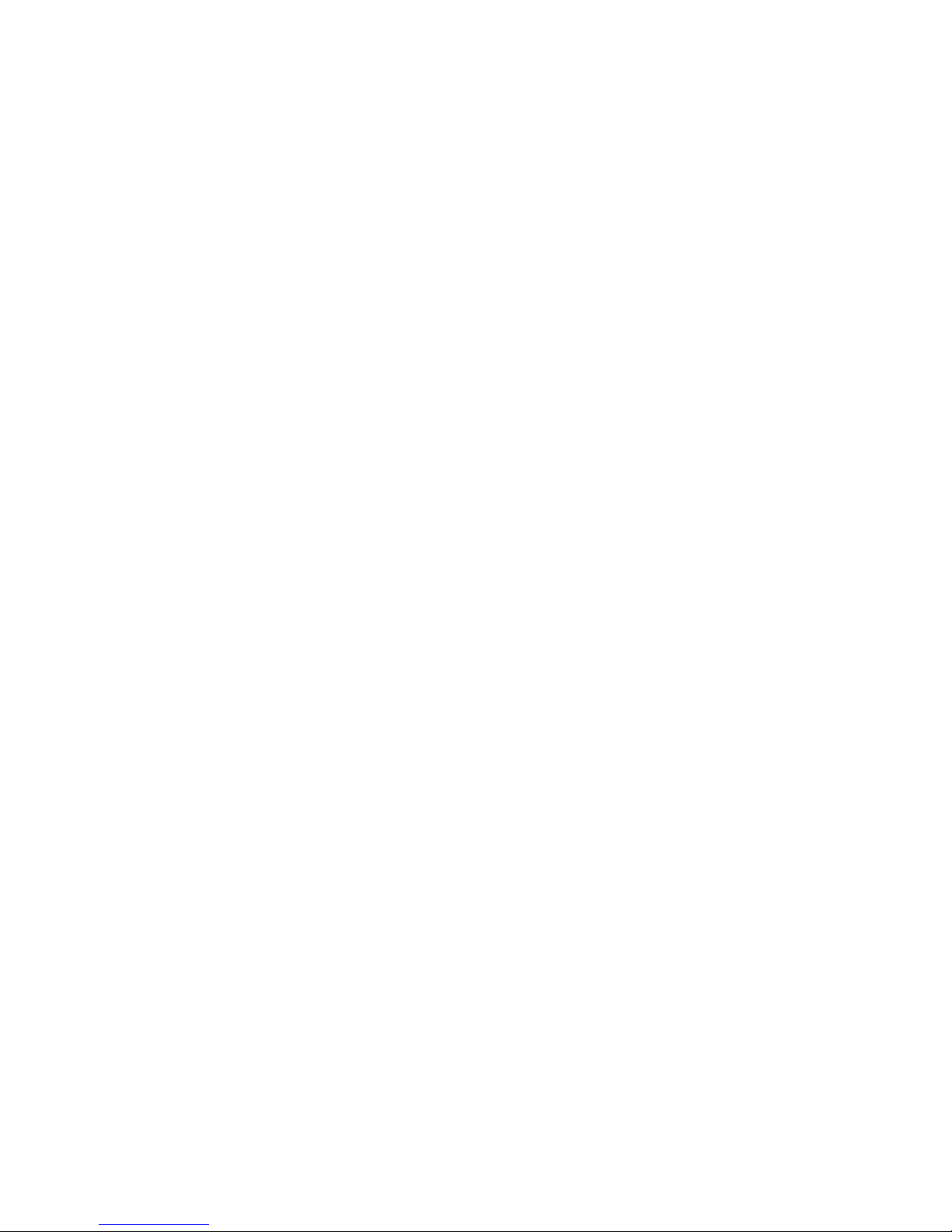
70
Customize
Find it:
M
> T >
Vibrate All
1
Set this option to On or
Locked
.
Setting this option to
On
lets you turn
Vibrate
All
off by pressing the up volume control.
Setting this option to
Locked
requires you to
press and hold the up volume control to
turn
Vibrate All
off. The
Locked
option helps
prevent you from accidentally turning
Vibrate All
off.
To set
Vibrate All
to On or
Locked
using the volume
controls: Press the volume controls to turn
down the volume as far as possible to set
Vibrate All
to On. Continue to hold the down
volume control to set
Vibrate All
to
Locked
.
To set your phone to vibrate instead of making
a sound for some features but not others:
Find it:
M
>
T
1
Make sure
Vibrate All
is set to
Off
.
2
Select
Vibrate
from the list of ringtones.
3
Select the features you want to set to
make no sound.
4
When you are finished, press - under
Done
.
Wallpaper
Set a photo or picture as a wallpaper
(background) image in your phone’s home
screen or throughout all menu screens.
Find it: M > R >
Display/Info
>
Wallpaper
>
Wallpaper
.
To select a wallpaper image scroll through the
list of pictures and press
O
to select the
picture of your choice.
Note:
You can set the wallpaper to change
automatically after a certain period of time by
turning on the
Auto Cycle
feature located in the
Wallpaper menu.

71
Customize
Backlight
Set the amount of time that the display and
java apps. backlights remain on, or turn off the
backlight feature to extend battery life.
Find it: M > R >
Display/Info
>
Backlight
LED indicators
You can turn off the bluetooth and messaging
indicators on the external display.
Find it: M > R >
Display/Info
>
Backlight
>
Bluetooth LED
or
Messaging LED
>
Off
Datebook
Find it:
M
>
Datebook
>
M
>
Setup
You can view or change these options:
option
Start View
: Sets Datebook to start in day view,
week view, or month view when you
access Datebook.
Daily Begin
: Sets the beginning of your day.
This is the earliest time of day displayed in
week view, if you have a 12-hour day view.
Delete After
: Sets the amount of time
Datebook waits to delete an event after it
occurs.
Time Shift
: Lets you shift the times of all
Datebook events. This is useful if you are
traveling to a different time zone.
Alert Timeout
: Sets the amount of time a tone
continues to sound when you receive a
Datebook reminder.
Clock
: Controls whether the time and date
appear on the home screen; sets time and
date format.

72
Customize
Hide or show
location information
Your phone is equipped with a Location
feature for use in connection with locationbased services that may be available in the
future.
The Location feature allows the network to
detect your position. Turning Location off will
hide your location from everyone except for
your local emergency response center.
Note:
Turning Location on will allow the
network to detect your position using GPS
technology, making some applications and
services easier to use. Turning Location off
will disable the GPS location function for all
purposes except 911, but will not hide your
general location based on the cell site serving
your call. No application or service may use
your location without your request or
permission. GPS-enhanced 911 is not
available in all areas.
set your privacy options
Find it:
M
> i >
Privacy
Select
Restricted, Unrestricted
, or
Ask Access
.

73
Calls
Calls
To make and answer calls, see page 22.
Recent calls
The
Recent Calls
list contains information
associated with calls you have made and
received and call alerts you have received.
When you send or receive Walkie-Talkie calls,
the Recent Call list contains the following WT
items with those calls:
•
Messages
•
Pictures
•
Events
•
My Info
•
Contacts
The recent calls list displays up to 20 of the
most recent calls and call alerts.
Find it: M >
c
Tip:
You can also access the Recent Calls list
by pressing the navigation key
down.
1
Scroll through the list.
2
Highlight the item you want to view or
perform some action on.
3
To view more details of the item press O.
Store an item to contacts from
recent calls
Phone calls, Walkie-Talkie calls, My Info
received from other phones, or Contacts
entries received from other phones can be

74
Calls
stored to the Contacts list from the Recent
Calls list.
Find it:
M
>
c
1
Scroll to or select the item you want to
store.
2
Press - under
Save
to store the
information as a new entry in the
Contacts list.
3
Press - under
Done
to save your changes.
Redial
To redial your last outgoing phone call, press
and hold
N
or push the WT button if it was a
Walkie-Talkie call.
Voice names
You can place calls by speaking commands to
your phone if you have previously assigned a
voice name to your contacts.
Assign voice names to contacts
1
Press - under
Contcs
and select
[New
Contact]
.
2
Assign a name, phone number and select
[Options]
.
3
Select
Voice Name
and follow the prompt to
record the voice name.
4
Press - under
Back
and - under
Done
to
save the entry.
Place a call using voice command
1
From the home screen press and hold the
speaker key
s
until you are prompted to
say the voice name.
The handset will automatically place the call.
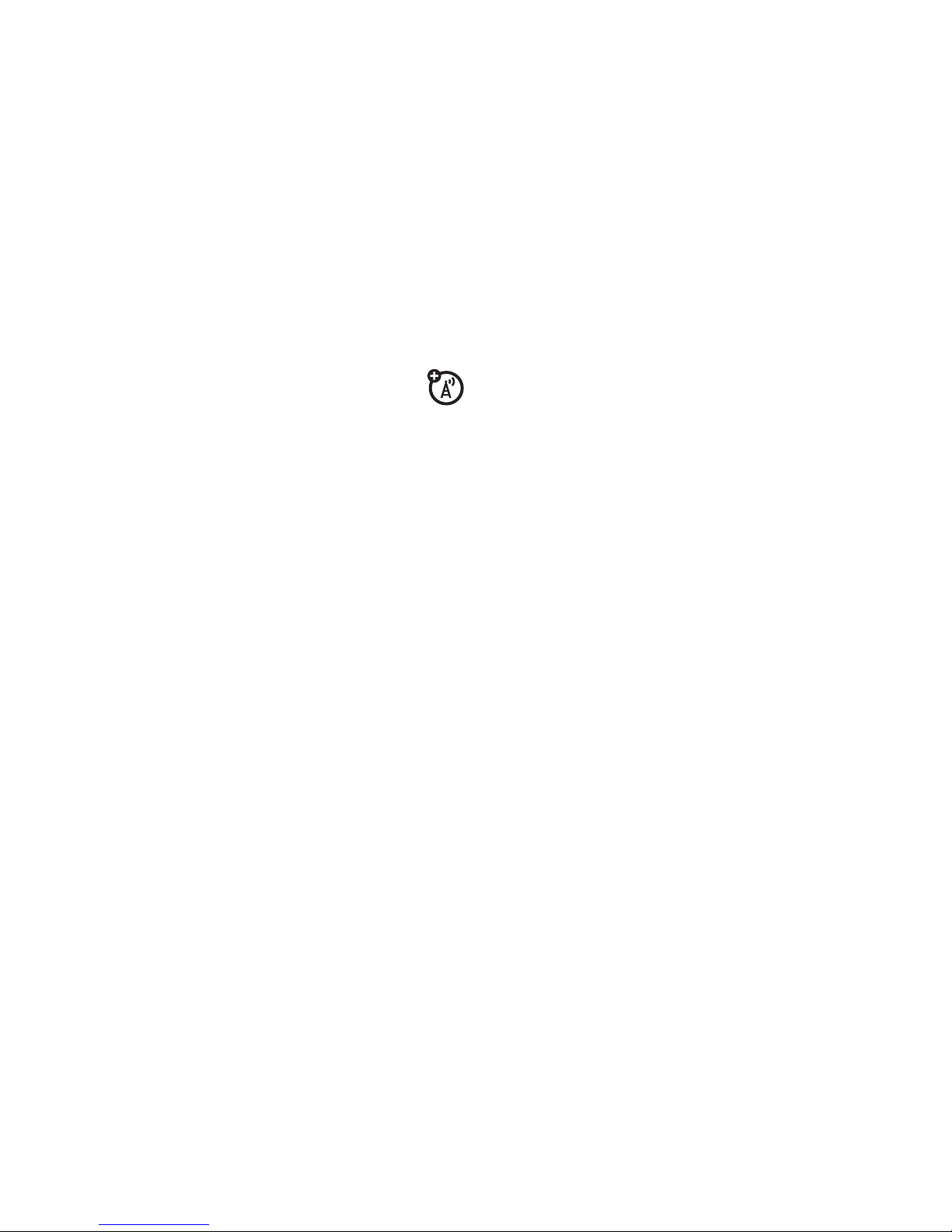
75
Calls
Caller ID
Caller ID allows people to identify a
caller before answering the phone by
displaying the number of the incoming call. If
you do not want your number displayed when
you make a call, just follow these easy steps.
To block your phone number from being
displayed for a specific outgoing call:
1
Press
* 6 7
..
2
Enter the number you want to call.
3
Press
S
.
To permanently block your number, call your
service provider’s Customer Care.
Call forward
Call forwarding sends calls to the phone
numbers you specify. You can forward all calls
to one number or forward missed calls to
different numbers depending on the reason
you missed the call.
Find it: M >
d
1
To forward all calls select
All Calls
and select
To
to enter the phone number you want all
your calls forwarded to.
or
2
You can specify a forwarding number for
each type of missed call by selecting
Detailed
and choosing the following options:
If Busy
: When your handset is on a call or
transferring data.
If No Answer
: When you do not answer on
the first 4 rings.
If Unreachable
: When your handset is out of
coverage or powered off.

76
Calls
Emergency calls
Your service provider programs one or more
emergency phone numbers that you can call
under any circumstances, even when your
phone is locked or the SIM card is not
inserted.
Note:
Emergency numbers vary by country.
Your phone’s preprogrammed emergency
number(s) may not work in all locations, and
sometimes an emergency call cannot be
placed due to network, environmental, or
interference issues.
Your phone supports emergency calling.
Emergency phone calls can be made even
when your SIM card is blocked or not in your
phone.
Dial 911 or your local emergency number to
be connected to an emergency response
center. If you are on an active call, you must
end it before making an emergency call.
When you make an emergency call, your
phone’s GPS Enabled feature can help
emergency service personnel find you, if you
are in a location where your phone's GPS
antenna has established a clear view of the
open sky and your local emergency response
center has the equipment to process location
information. Because of the limitations of this
feature, always provide your best knowledge
of your location to the emergency response
center when you make an emergency call.
Note:
Emergency calls cannot be placed
while the keypad is locked.
Note:
If you have not registered on the
network, emergency calls cannot be placed
while your SIM card is in your phone.

77
Calls
International calls
If your phone service includes international
dialing, press and hold 0 to insert your local
international access code (indicated by +).
Then, press the keypad keys to dial the
country code and phone number.
Speed dial
Each phone number stored in Contacts is
assigned a Speed Dial number, which you can
use to call that number.
1
From the home screen, use the keypad to
enter the Speed Dial number assigned to
the phone number you want to call.
2
Press #.
3
Press S.
Tur bo di al
The first nine entries in your contacts are set
for turbo dial. They can be called by pressing
and holding the speed dial number
(1 through 9).
Voice mail
Note:
To receive voice mail messages,
you must first set up a voice mail
account with your service provider.

78
Calls
Receive a message
When you receive a voice mail message,
New
VoiceMail Message
appears on the display.
To check voicemail messages press
-
under
Call
.
To dismiss the message notification:
If the flip is closed, press the smart key
(
on
the top.
If the flip is open, press
O, Back
, or close the
flip.
If the caller leaves a message, this icon
y
appears on the display, reminding you that
you have a new message. Additionally, the
Messaging LED indicator will light up.
Note:
By default, the Messaging LED
indicator will turn off after 30 seconds.

79
Other features - Advanced calling
Other features
Advanced calling
feature
call waiting
Find it:
To accept the
second call and put
the active call on hold press
-
under
Yes
.
To accept the second call
and end the active call press
S
.
Your phone rings with the
second call for you to
answer.
flip
activation
To make your handset to
answer and end calls by
opening and closing the flip
press
M >R
>
Phone Calls
>
Flip Activation
.
Select
Flip To Ans
> On and
Flip
to End
> On.
any key
answer
To answer phone calls by
pressing any key on the
keypad press
M
> R >
Phone Calls
>
Any Key Ans
> On.
feature

80
Other features - Contacts
Contacts Datebook
feature
edit/delete
contact entry
Press - under
Contacts
.
Select a contact and press
M
>
Edit
. Change the
desired content and press
-
under
Done
.
set ringer ID
Press - under
Contacts
.
Select a contact and press
M
>
Edit
>
Ringer
. Select
desired ringer, press
-
under
Back
, and - under
Done
.
feature
create
datebook
events
To create a new Datebook
event press
M
> b
> [
New
Event]
.
see datebook
event
To see a calendar event
press
M
> b > left or
right to see the day and
up or down to see the
events.
event
reminder
When an event reminder
occurs press
-
under
View
.
Press
-
under
Back
to close
the reminder.
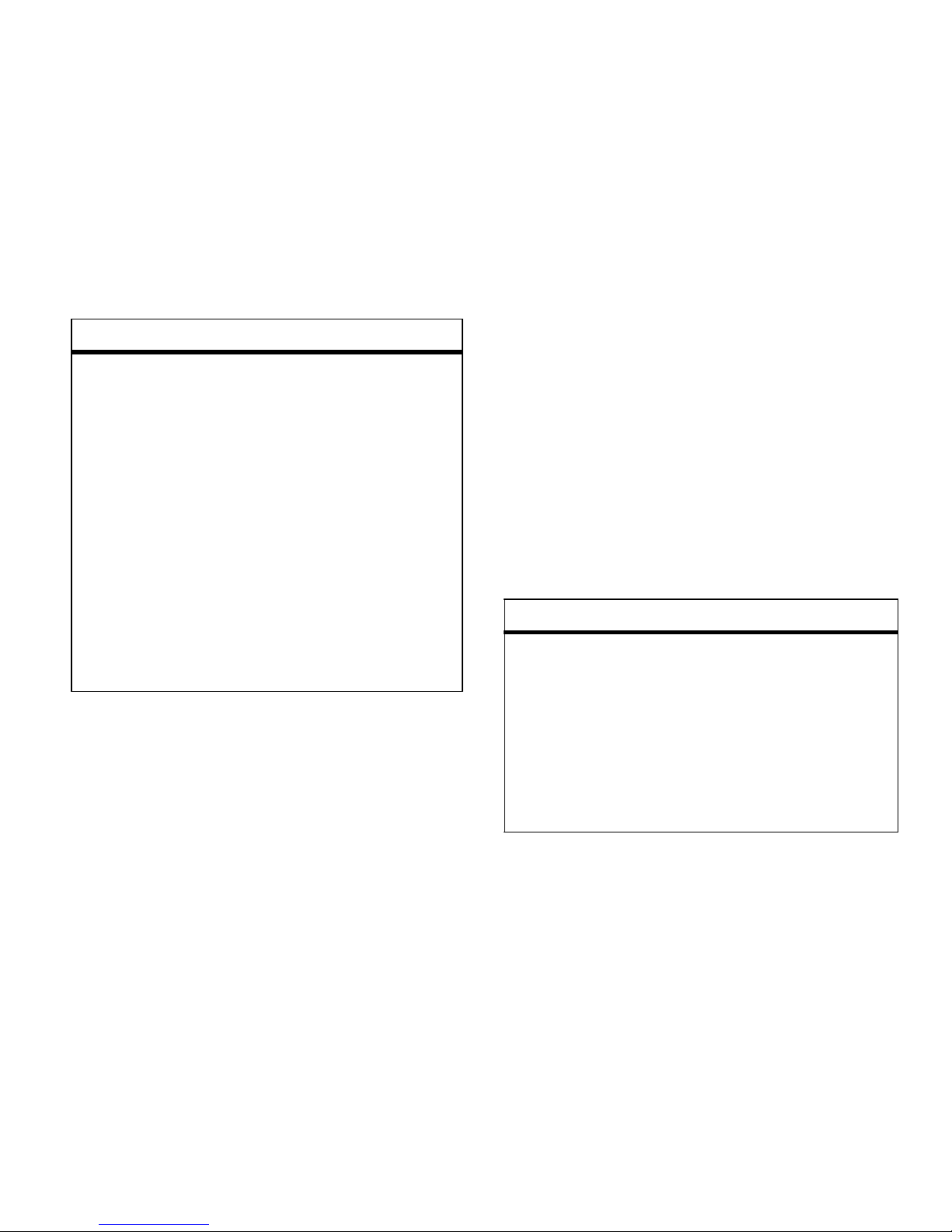
81
Other features - GPS
GPS
To improve GPS performance:
•
Stay in the open,
•
Move away from other electrical or
electronic devices
•
Remain stationary.
•
Avoid covering the antenna with your
hands.
receive
datebook
events via
WT
To view the information
while still in the WalkieTalkie call press
O
.
The 5 most recent events
received from a WalkieTalkie ID are stored with the
that Walkie-Talkie ID on the
recent calls list.
To store events to the
Datebook press
-
under
Save
while viewing the event
you want to store.
feature
feature
view
approximate
location
To see your approximate
location press
M
> i >
Position
. Scroll to view the
entire screen.
To recalculate position press
Rfrsh
. This may take several
minutes.

82
Other features - Handsfree
Handsfree
Note:
The use of wireless phones while
driving may cause distraction. Discontinue a
call if you can't concentrate on driving.
Additionally, the use of wireless devices and
their accessories may be prohibited or
restricted in certain areas. Always obey the
laws and regulations on the use of these
products
set GPS
privacy
options
To set the level of privacy for
your GPS system press
M
>
i
>
Privacy
.
If your GPS PIN security
feature is enabled, enter your
GPS PIN and select the
privacy option you want.
change GPS
PIN
Note:
Your default GPS PIN is
0000.
To change your GPS PIN press
M
> R >
Security
>
Change
Passwds
>
GPS PIN
.
Enter the current GPS PIN and
enter the new 4- to 8-digit
GPS PIN. Re-enter the new 4to 8-digit GPS PIN to confirm.
feature
feature
speakerphone
To activate the
speakerphone while
driving press and hold
the speakerphone key
s
.
auto answer
To automatically answer
calls when connected to a
car kit or headset press
M
> R >
Phone Calls
>
Auto
Ans
. Select the amount of
rings before answering.

83
Other features - Personalize
Personalize PC applications
TTY
feature
language
To set the language of your
menu press
M
> R >
Display/Info
>
Language
.
backlight time
length
To select how long the
display screen and keypad
are backlit press
M
> R >
Display/Info
>
Backlight
.
menu style
To show the Main Menu as
graphic icons or a text-based
list press
M
> R >
Display/
Info
>
Menu View
.
clock display
To display the clock on your
home screen press
M
>
R
>
Display/Info > Clock
>
Display
> On.
feature
other PC
applications
For a list of complete PC
applications visit
www.motorola.com/support
feature
turn On TTY
feature
From the home screen
press
M
> R >
Phone Calls
>
TTY
>
Use TTY
> On.
choose TTY
mode
From the home screen
press
M
> R >
Phone Calls
>
TTY
>
Type
.
Select from
TTY, VCO
or
HCO
.

84
Other features - Security
Security
Note:
You can make emergency calls on a
locked phone (see page 76). A locked phone
still rings or vibrates for incoming calls or
messages, but you need to unlock it to
answer.
change the
TTY baud
rate
From the home screen
press
M
> R >
Phone Calls
>
TTY
>
Baud
.
Select
45.45
or
50.00
.
change TTY
mode
during a call
While in the TTY call, press
M
>
In Call Setup
>
TTY
>
Type
.
Select from
TTY, VCO
or
HCO
.
feature
phone lock
To lock the phone press
M
> R > Security
>
Phone
Lock
>
Lock Now
or
Auto Lock
.
feature
keypad lock
To lock the keypad press
M
> R > Security
>
Keypad
Lock
>
Lock Now
or
Auto Lock
.
Shortcut:
To lock the
keypad press
M
> *.
enable SIM
PIN
To enable SIM PIN, press
M
> R > Security
>
SIM PIN
>
On
.
change SIM
PIN
To change the SIM PIN,
press
M
> R > Security
>
Change Passwds
>
SIM PIN
.
feature

Important Safety and
Legal Information
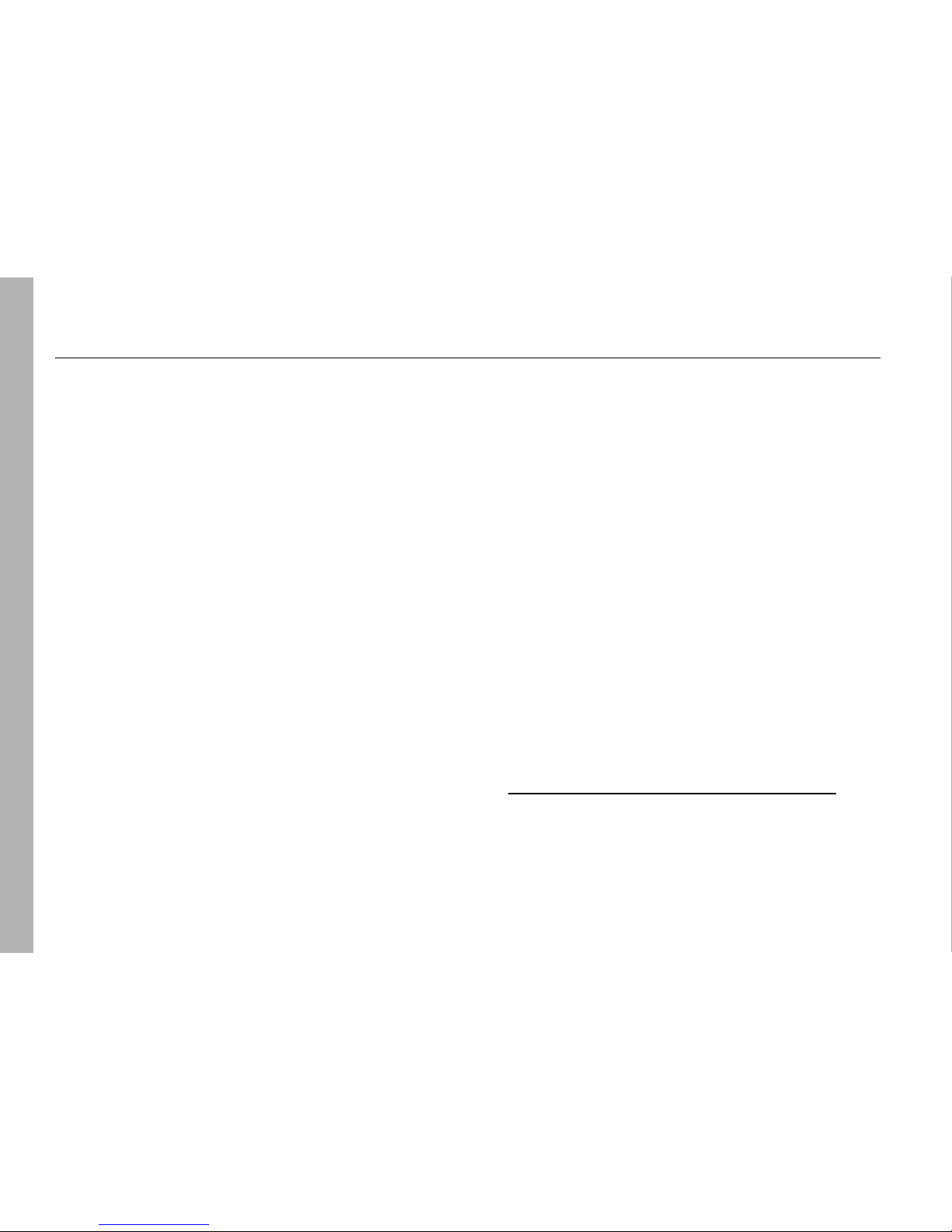
86
Safety Information
Safety and General Information
Safety Information
This section contains important information on the safe and
efficient operation of your mobile device. Read this information
before using your integrated multi-service portable radio.*
Exposure to Radio Frequency (RF)
Energy
Your phone contains a transmitter and receiver. When it is ON, it
receives and transmits RF energy. When you communicate with
your phone, the system handling your call controls the power level
at which your phone transmits.
Your Motorola phone is designed to comply with local regulatory
requirements in your country concerning exposure of human beings
to RF energy.
Portable Radio Product Operation and
EME Exposure
Your Motorola radio product is designed to comply with the
following national and international standards and guidelines
regarding exposure of human beings to radio frequency
electromagnetic energy (EME):
•
United States Federal Communications Commission, Code
of Federal Regulations; 47 CFR part 2 sub-part J.
•
American National Standards Institute (ANSI) / Institute of
Electrical and Electronics Engineers (IEEE). C95. 1-1992.
•
Institute of Electrical and Electronics Engineers (IEEE).
C95. 1-2005 Edition.
*
•
International Commission on Non-Ionizing Radiation
Protection (ICNIRP) 1998.
•
Ministry of Health (Canada). Safety Code 6. Limits of
Human Exposure to Radiofrequency Electromagnetic
Fields in the Frequency Range from 3 kHz to 300 GHz,
1999.
•
Australian Communications Authority
Radiocommunications (Electromagnetic Radiation Human Exposure) Standard 2003.
•
ANATEL, Brasil Regulatory Authority, Resolution 303 (July
2, 2002) "Regulation of the limitation of exposure to
electrical, magnetic, and electromagnetic fields in the
radio frequency range between 9 kHz and 300 GHz."
"Attachment to Resolution 303 from July 2, 2002."
*. The information provided in this document supersedes
the general safety information in user’s guides
published prior to May 1, 2006

87
Safety Information
Operational Precautions
To assure optimal radio product performance and to be sure that
human exposure to RF does not exceed the guidelines set forth in
the relevant standards, always follow these instructions and
precautions:
Two-way radio operation
Your radio product has been designed and tested to comply with
national and international standards and guidelines regarding
human exposure to RF electromagnetic energy, when operated in
the two-way mode (at the face, or at the abdomen when using an
audio accessory) at usage factors of up to 50% talk/50% listen.
Transmit no more than the rated duty factor of 50% of the time. To
transmit (talk), push the Walkie-Talkie (WT) button. To receive
calls, release the WT button. Transmitting 50% of the time or less,
is important because this radio generates measurable RF energy
only when transmitting (in terms of measuring for standards
compliance).
When using your radio product as a traditional
two-way radio,
hold the radio product in a
vertical position with the microphone one
to two inches (2.5 to 5 cm) away from the
lip
s.
Product Operation
When placing or receiving a phone call, hold your radio product as
you would a wireline telephone.
Speak directly into the
microphone
.
If you wear a radio product on your body when transmitting,
always place the radio product in a Motorola approved clip, holder,
holster, case or body harness. If you do not use a body-worn
accessory supplied or approved by Motorola and are not using the
radio product in the intended use positions along side the head in
the phone mode or in front of the face in the two-way radio
mode—or if you hang your device from a lanyard around your
neck—keep the device at least 2.5 centimeters (1 inch) from your
body when transmitting.

88
Safety Information
ALL MODELS WITH FCC ID IHDP56HS1 MEET
THE GOVERNMENT’S REQUIREMENTS FOR
EXPOSURE TO RADIO WAVES.
Your wireless phone is a radio transmitter and receiver. It is
designed and manufactured not to exceed the emission limits for
exposure to radiofrequency (RF) energy set by the Federal
Communications Commission of the U.S. Government. These limits
are part of comprehensive guidelines and establish permitted
levels of RF energy for the general population. The guidelines are
based on standards that were developed by independent scientific
organizations through periodic and thorough evaluation of
scientific studies. The standards include a substantial safety
margin designed to assure the safety of all persons, regardless of
age and health.
The exposure standard for wireless mobile phones employs a unit
of measurement known as the Specific Absorption Rate, or SAR.
The SAR limit set by the FCC is 1.6W/kg.
1
Tests for SAR are
conducted using standard operating positions reviewed by the FCC
with the phone transmitting at its highest certified power level in
all tested frequency bands. Although the SAR is determined at the
highest certified power level, the actual SAR level of the phone
while operating can be well below the maximum value. This is
because the phone is designed to operate at multiple power levels
so as to use only the power required to reach the network. In
general, the closer you are to a wireless base station antenna, the
lower the power output.
Before a phone model is available for sale to the public, it must be
tested and certified to the FCC that is does not exceed the limit
established by the government-adopted requirement for safe
exposure. The tests are performed in positions and locations (e.g.,
at the ear and worn on the body) as required by the FCC for each
model. The highest SAR value for this model phone when tested
for use at the ear is ### W/kg and when tested on the body, as
described in this user guide, is ### W/kg during packet data
transmission. (Body-worn measurements differ among phone
models, depending upon available accessories and FCC
requirements.)
2
While there may be differences between the SAR levels of various
phones and at various positions, they all meet the government
requirement for safe exposure.
The FCC has granted an Equipment Authorization for this model
phone with all reported SAR levels evaluated as in compliance
with the FCC RF exposure guidelines. SAR information on this
model phone is on file with the FCC and can be found under the
Display Grant section of http://www.fcc.gov/oet/fccid
after
searching on FCC ID IHDP56HS1.
Additional information on Specific Absorption Rates (SAR) can be
found on the Cellular Telecommunications Industry Association
(CTIA) web-site at http://www.wow-com.com
.
1
In the United States and Canada, the SAR limit for mobile phones
used by the public is 1.6 watts/kg (W/kg) averaged over one gram
of tissue. The standard incorporates a substantial margin of safety
to give additional protection for the public and to account for any
variations in measurements.

89
Safety Information
2
The SAR information reported to the FCC includes the FCCaccepted Motorola testing protocol, assessment procedure, and
measurement uncertainty range for this product.
Approved Accessories
For a list of approved Motorola accessories call 1-800-453-0920, or
visit our website at www.motorola.com/iden
.
RF Energy Interference/Compatibility
Nearly every electronic device is subject to RF energy interference
from external sources if inadequately shielded, designed or
otherwise configured for RF energy compatibility. In some
circumstances your handset may cause interference with other
devices.
Follow Instructions to Avoid Interference
Problems
Turn OFF your radio product where posted notices instruct you to
do so.
In an aricraft, turn off your radio product whenever instructed to do
so by airline staff. If your radio product offers an airplane mode or
similar feature, consult airline staff about using it in flight.
Implantable Medical Devices
If you have an implantable medical devices, such as a pacemaker
or defibrillator, consult your physician before using this radio
product.
Persons with implantable medical devices should observe the
following precautions:
•
ALWAYS keep the phone more than 20 centimeters (8
inches) from the implantable medical device when the
phone is turned ON.
•
DO NOT carry the phone in a breast pocket;
•
Use the ear opposite the implantable medical device to
minimize the potential for interference.
•
Turn OFF the phone immediately if you have any reason to
suspect that the interference is taking place.
Read and follow the directions from the manufacturer of your
implantable medical device. If you have any questions about using
your wireless phone with your implantable medical device, consult
your health care provider.
Hearing Aids
Some mobile devices may interfere with some hearing aids. In the
event of such interference, you may want to consult your hearing
aid manufacturer or physician to discuss alternatives.

90
Safety Information
Other Medical Devices and Health Care Facilities
If you use any other personal medical devices, consult your
physician or the manufacturer or your device to determine if it is
adequately shielded from RF energy. Turn off your radio product
when instructed to do so in hospitals or health care facilities that
may be using equipment that is sensitive to external RF energy.
Driving Precautions
Check the laws and regulations on the use of radio products in the
area where you drive. Always obey them.
When using your radio product while driving, please:
•
Give full attention to driving and to the road. Using a
mobile device may be distracting. Discontinue a call if you
can’t concentrate on driving.
•
Use handsfree operation, if available.
•
Pull off the road and park before making or answering a
call if driving conditions so require.
•
Do not place a handset in the airbag deployment area.
Responsible driving practices can be found in the “Smart Practices
While Driving” section at the end of this guide and/or at the
Motorola Web site: www.motorola.com/callsmart
.
Note:
The use of wireless phones while driving may cause
distraction. Discontinue a call if you can’t concentrate on driving.
Additionally, the use of wireless devices and their accessories may
be prohibited or restricted in certain areas. Always obey the laws
and regulations on the use of these products.
Operational Warnings
Obey all posted signs when using mobile devices in public areas.
Potentially Explosive Atmospheres
Areas with potentially explosive atmospheres are often but not
always posted, and can include fueling areas such as below decks
on boats, fuel or chemical transfer or storage facilities, or areas
where the air contains chemicals or particles, such as grain, dust
or metal powders.
When you are in such area, turn off your handset, and do not
remove, install, or charge batteries unless it is a radio product type
especially qualified for use in such areas as “Intrinsically Safe” (for
example, Factory Mutual, CSA, or UL approved). In such areas,
sparks can occur and cause an explosion or fire.
Batteries and Chargers
Caution: Improper treatment or use of batteries may present
a danger of fire, explosion, leakage, or other hazard. For
more information, see the “Battery Use and Battery Safety”
section in this user’s guide.

91
Safety Information
Your battery, charger, or portable radio may contain symbols,
defined as follows:
Choking Hazards
Your portable radio or its accessories may include detachable
parts, which may present a choking hazard to small children. Keep
your device and its accessories away from small children.
Glass Parts
Some parts of your mobile device may be made of glass. This glass
could break if the product is dropped on a hard surface or receives
a substantial impact. If glass breaks, do not touch or attempt to
remove. Stop using your mobile device until the glass is replaced
by a qualified service center.
Seizures/Blackouts
Some people may be susceptible to epileptic seizures or blackouts
when exposed to flashing lights, such as when playing video
games. These may occur even if a person has never had a previous
seizure or blackout.
If you have experienced seizures or blackouts, or if you have a
family history of such occurrences, please consult with your
physician before playing video games or enabling a flashing-lights
feature (if available) on your mobile device.
Discontinue use and consult a physician if any of the following
symptoms occur: convulsion, eye or muscle twitching, loss of
awareness, involuntary movements, or disorientation. It is always
a good idea to hold the screen away from your eyes, leave the
lights on in the room, take a 15-minute break every hour, and stop
use if you are very tired.
Symbol Definition
Important safety information
follows.
Do not dispose of your battery
or mobile device in a fire.
Your battery or mobile device
may require recycling in
accordance with local laws.
Contact your local regulatory
authorities for more
information.
Do not throw your battery or
mobile device in the trash.
Your mobile device contains
an internal lithium ion battery.
Do not let your battery,
charger, or mobile device get
wet.
Listening at full volume to
music or voice through a
headset may damage your
hearing.
032374o
032376o
032375o
032378o
Li Ion BATT

92
Safety Information
Caution About High Volume Usage
Listening at full volume to music or voice through a
headset may damage your hearing.
Repetitive Motion
When you repetitively perform actions such as pressing keys or
entering finger-written characters, you may experience occasional
discomfort in your hands, arms, shoulders, neck, or other parts of
your body. If you continue to have discomfort during or after such
use, stop use and see a physician.
Service & Repairs
If you have questions or need assistance, we’re here to help.
Go to www.motorola.com/iden/support
, where you can select
from a number of customer care options. You can also contact the
Motorola Customer Support Center at 1-800-453-0920 (United
States), 1-877-483-2840 (TTY/TDD United States for hearing
impaired).
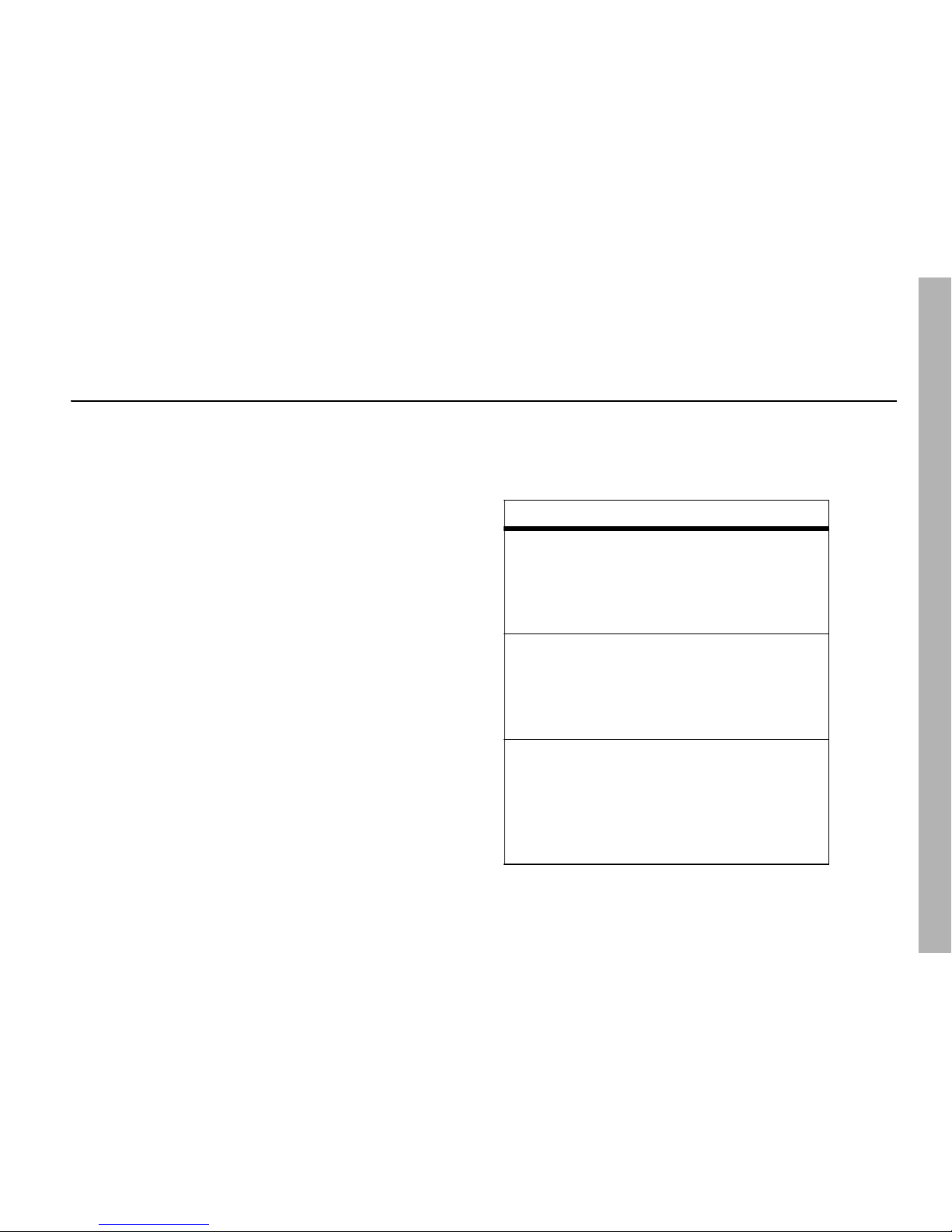
93
Safety Information
Motorola Limited Warranty for the United States and
Canada
What Does this Warranty Cover?
Note: FOR IDEN SUBSCRIBER PRODUCTS, ACCESSORIES
AND SOFTWARE PURCHASED IN THE UNITED STATES OR
CANADA
What Does this Warranty Cover?
Subject to the exclusions contained below, Motorola, Inc. warrants
its Motorola iDEN Digital Mobile and Portable Handsets
("Products"), Motorola-branded or certified accessories sold for
use with these Products ("Accessories") and Motorola software
contained on CD-Roms or other tangible media and sold for use
with these Products ("Software") to be free from defects in
materials and workmanship under normal consumer usage for the
period(s) outlined below.
This limited warranty is a
consumer's exclusive remedy, and applies as follows to
new Products, Accessories and Software purchased by
consumers in the United States or Canada, which are
accompanied by this written warranty:
Products Covered Length of Coverage
Products as defined
above.
One (1) year
from the
date of purchase by the
first consumer
purchaser of the
product.
Accessories as defined
above.
One (1) year
from the
date of purchase by the
first consumer
purchaser of the
product.
Products or Accessories
that are Repaired or
Replaced.
The balance of the
original warranty or
for ninety (90) days
from the date returned
to the consumer,
whichever is longer.

94
Safety Information
What is not covered? (Exclusions)
Normal Wear and Tear
. Periodic maintenance, repair and
replacement of parts due to normal wear and tear are excluded
from coverage.
Ornamental Decorations
. Ornamental decorations such as
emblems, graphics, rhinestones, jewels, gemstones and their
settings, and other decorative elements, are excluded from
coverage.
Batteries
. Only batteries whose fully charged capacity falls below
80% of their rated capacity and batteries that leak are covered by
this limited warranty.
Abuse & Misuse
. Defects or damage that result from: (a)
improper operation, storage, misuse or abuse, accident or neglect,
such as physical damage (cracks, scratches, etc.) to the surface of
the product resulting from misuse; (b) contact with liquid, water,
rain, extreme humidity or heavy perspiration, sand, dirt or the like,
extreme heat, or food; (c) use of the Products or Accessories for
commercial purposes or subjecting the Product or Accessory to
abnormal usage or conditions; or (d) other acts which are not the
fault of Motorola, are excluded from coverage.
Use of Non-Motorola Products and Accessories
. Defects or
damage that result from the use of Non-Motorola branded or
certified Products, Accessories, Software or other peripheral
equipment are excluded from coverage.
Unauthorized Service or Modification
. Defects or damages
resulting from service, testing, adjustment, installation,
maintenance, alteration, including without limitation, software
changes, or modification in any way by someone other than
Motorola, or its authorized service centers, are excluded from
coverage.
Altered Products
. Products or Accessories with (a) serial
numbers or date tags that have been removed, altered or
obliterated; (b) broken seals or that show evidence of tampering;
(c) mismatched board serial numbers; or (d) nonconforming or nonMotorola housings, antennas, or parts, are excluded from
coverage.
Communication Services
. Defects, damages, or the failure of
Products, Accessories or Software due to any communication
service or signal you may subscribe to or use with the Products,
Accessories or Software is excluded from coverage.
Software Embodied in Physical Media.
No warranty is made
that the software will meet your requirements or will work in
combination with any hardware or software applications provided
by third parties, that the operation of the software products will be
uninterrupted or error free, or that all defects in the software
products will be corrected.
Software
as defined
above. Applies only to
physical defects in the
media that embodies
the copy of the software
(e.g. CD-ROM, or floppy
disk).
Ninety (90) days from
the date of purchase.
Products Covered Length of Coverage
