
Boost Mobile
Nextel
®
iDEN
Digital Multi-Service Data-Capable Phone
®
i55 sr Ph one User’s Guide
May 30, 2002


Table of Contents
Introduction ..........................................................................................1
Welcome to Boost Mobile...............................................................................1
Boost Customer Care.......................................................................................1
Getting Started......................................................................................3
i55sr Phone Features.......................................................................................4
i55sr Phone Menu Tree...................................................................................5
i55sr Phone Icon Glossary..............................................................................6
Battery .............................................................................................................7
Turning Your i55sr Phone On/Off .................................................................9
Enabling Security ..........................................................................................10
The SIM Card................................................................................................11
Keypad Lock .................................................................................................16
Status of Your i55sr Phone ...........................................................................18
My Information .............................................................................................19
Using T9
®
Text Input....................................................................................20
Display Essentials ...............................................................................27
Display Screen...............................................................................................27
Status Icons....................................................................................................28
Text Display Area .........................................................................................29
Call Information Icons...................................................................................30
Menu Icon......................................................................................................30
Display Options.............................................................................................30
Navigating Menus and Lists..........................................................................31
Main Menu Options.......................................................................................32
Phonebook........................................................................................... 35
Phonebook Entries and Speed Dial Numbers................................................36
Phonebook Icons ...........................................................................................36
Accessing Your Phonebook ..........................................................................37
About Phonebook Entries..............................................................................37
i

Pause Digit Entry...........................................................................................46
Plus Dialing ...................................................................................................47
Digital Cellular....................................................................................49
Phone Calls....................................................................................................50
Emergency Calling........................................................................................54
Special Dialing Codes ...................................................................................55
Receiving a Phone Call.................................................................................55
Sending Unanswered Calls to Voice Mail ....................................................55
Missed Calls ..................................................................................................56
Ending a Phone Call......................................................................................56
Recent Calls...................................................................................................56
Call Timers....................................................................................................59
Hands-Free Speakerphone.............................................................................60
Mute...............................................................................................................60
Call Hold .......................................................................................................61
Call Forwarding.............................................................................................62
Caller ID........................................................................................................64
Call Restrictions............................................................................................64
Boost Mobile 411..........................................................................................65
Boost Mobile Voice Mail.................................................................... 67
Setting Up Your Voice Mail Box..................................................................67
Receiving Voice Mail Messages...................................................................68
Logging into your Boost Mobile Voice Mail................................................68
Advanced Voice Mail Features.....................................................................72
Boost Mobile Voice Mail Tree......................................................................80
Messaging Services .............................................................................81
Boost Mobile Text Messaging ......................................................................81
Numeric Messaging.......................................................................................82
Message Center .............................................................................................82
Boost 2WAY........................................................................................85
Private Call....................................................................................................85
ii
boostmobile.com

Call Alerts......................................................................................................87
Datebook..............................................................................................93
Datebook Icons..............................................................................................94
Viewing Your Datebook ...............................................................................94
About Datebook Events.................................................................................96
Adding New Events.......................................................................................96
Editing Events ...............................................................................................99
Deleting Events .............................................................................................99
Datebook Event Reminders.........................................................................100
Customizing Datebook Setup......................................................................100
Memo ................................................................................................. 103
Adding a New Memo ..................................................................................103
Viewing a Memo.........................................................................................103
Editing a Memo...........................................................................................104
Deleting a Memo.........................................................................................104
Boost Wireless Web.......................................................................... 105
Boost Wireless Web Navigation Keys ........................................................105
Starting the Microbrowser...........................................................................106
Java Apps ..........................................................................................107
Accessing Java Apps Menu.........................................................................107
Installing Java Apps ....................................................................................107
Running Java Apps...................................................................................... 108
Customizing the i55sr Phone........................................................... 109
Settings........................................................................................................109
Styles ...........................................................................................................125
Shortcuts......................................................................................................131
Accessories......................................................................................... 135
Swivel Carry Clip........................................................................................135
Batteries.......................................................................................................137
iii

Chargers.......................................................................................................138
Other Important Information ......................................................... 141
Boost Customer Care...................................................................................141
Understanding Status Messages..................................................................142
Boost Mobile Terms and Conditions of Prepaid Service............................144
Safety and General Information ..................................................................151
Medical Devices..........................................................................................154
Limited Warranty Motorola Communication Products...............................159
Patent and Trademark Information..............................................................167
Index .................................................................................................. 169
iv
boostmobile.com

DECLARATION OF CONFORMITY
Per FCC CFR 47 Part 2 Section 2.1077(a)
Responsible Party Name: Motorola, Inc.
Address: 8000 West Sunrise Boulevard, Plantation, FL 33328 USA
Phone Number: 1 (800) 453-0920
Hereby declares that the product:
Product Names: i85s and i50sx and i55sr
Model Number: H40XAH6RR1BN
Conforms to the following regulations:
FCC Part 15, subpart B
Class B Digital Device
Date: Sep. 19, 2001
Note: This equipment has been tested and found to comply with the limits for a
Class B digital device, pursuant to part 15 of the FCC Rules. These limits are
designed to provide reasonable protection against harmful interference in a
residential installation. This equipment generates, uses and can radiate radio
frequency energy and, if not installed and used in accordance with the instructions,
may cause harmful interference to radio communications. However, there is no
guarantee that interference will not occur in a particular installation.
If this equipment does cause harmful interference to radio or television reception,
which can be determined by turning the equipment off and on, the user is
encouraged to try to correct the interference by one or more of the following
measures:
--Reorient or relocate the receiving antenna.
--Increase the separation between the equipment and receiver.
--Connect the equipment into an outlet on a circuit different from that to which the
receiver is connected.
--Consult the dealer or an experienced radio/TV technician for help.
v

vi

Introduction
Welcome to Boost Mobile
Welcome to Boost Mobile - wireless for a new generation.
With Boost Mobile pre-paid, there’s no need to worry about credit checks or
chalking up huge monthly bills, because quite simply, there aren’t any. By
paying for your phone calls up front, you’ll keep your monthly costs under
control and get all the mobile freedom you really want.
AndBoost Mobile hasgot the latest Motorola handsets with the coolest features,
like Boost 2WAY; our digital two-way radio feature, Boost Wireless Web and
the hottest Java games. Plus, you get instant access to Nextel’s world-class
digital iDEN
Boost Customer Care
You can contact Boost Customer Care 7 days a week simply by dialing 611
from your i55sr phone, or by calling 1-888-BOOST-4U (1-888-266-7848). Our
Boost Customer Care team will assist you in answering all your questions. Or,
visit boostmobile.com for a variety of Boost Customer Care services online.
®
network.
1

2
boostmobile.com

Getting Started
This section will help you get started using yourphone. It contains details about
some of the features and functions described in the Getting Started Guide.
This section includes:
i 55sr Phone Features Page 4
i55sr Phone Menu Tree Page 5
i 55sr Phone Icon Glossary Page 6
Battery Page 7
Turning Your i55sr Phone On/Off Page 9
Enabling Security Page 10
The SIM Card Page 11
Keypad Lock Page 16
Status of Your i55sr Phone Page 18
My Information Page 19
Using T9® Text Input Page 20
3

i55sr Phone Features
Antenna
Power Button/Status Light
Speaker Key
Volume Control Buttons
Boost 2WAY
Push-To-Talk (PTT)
Button
Option Key
End/Home Key
Audio Jack
4-WayNavigation Key
Punctuation Key
BackKey/Pause Dialing
Battery Cover
Earpiece
Display
Menu Key
Option Key
Photosensor
Send Key
AlphaNumeric Keypad
Next Word Key/International
Plus Dialing
SIDE VIEW
Accessory Connector
4
Microphone
FRONT VIEW
BOTTOM VIEW
boostmobile.com

i55sr Phone Menu Tree
tto navigate through the menus and
S
from the idle screen. Use
m
c
Phonebook
[New Entry]
Entries (If Any)
Main Menu Item
New
Edit
Menu P
k
Ring/Vibe
Phone Setup
Settings
Main Menu Item
New
Capacity
Menu P
View
Delete Contact
In Call Setup
Security
Personalize
Sort By
Delete Number
Capacity
Sort By
Initial Setup
Voice Volume
Service Status
n
Styles
[New Style]
Main Menu Item
z
Call Timers
Last Call
Main Menu Item
Phone Reset
R
Memo
Main Menu Item
H
Datebook
Main Menu Item
Week View
P
New
Menu
Delete All
Phone Lifetime
CANCEL STORE
Menu P
Off
Kbytes Reset
Prvt/Grp Reset
Prvt/Grp Lifetime
(DELETE)
Go to Today
New
Setup
P
View
Menu
Styles (If Any)
E
Call Alert
Main Menu Item
Main Menu Item
Change
Received Call Alerts
(If Any)
U
My Info
n
Edit
Menu P
Name
New
View
Prvt ID
Delete
Store
Carrier IP
Line 1
Delete All
Delete
Delete All
IP1 Address
Sort By
Recent Calls
IP2 Address
i55sr Phone Menu Tree
You can access the main menu options by pressing
under the display option to perform the desired phone functions.
B
submenus. Press
F
Applications (If Any)
Java System
Java Apps
Main Menu Item
DEINSTALL
ABOUT
Menu P
7
Web
Main Menu Item
Your home page displays.
RESET SYSTEM
Menu P
FORMAT SYSTEM
;
Call Forward
Main Menu Item
U
Voice Mail
Messages
Main Menu Item
Text Msgs
Message Center
Menu P
Change
All Calls
Detailed
Off
Forward
Menu P
Net Alert
Delete All
Memory Meter
Retrieve Stat
[New Entry]
Shortcuts (If Any)
Shortcuts
Main Menu Item
New
Menu P
j
Recent Calls
Main Menu Item
Menu P
Recent Calls (If Any)
Edit
View
Reorder
Delete
Delete
Delete All
Delete All
Call Alert Queue
5

i55sr Phone Icon Glossary
z
You may see these icons while using your i55sr phone:
Voice Mail
Text Message
Miscellaneous
y
R
Web
Java Apps
Main Menu
7
F
Status
Signal Strength
Mobile IP
Info
s
]
Call
Line 1 Active
Line 1 Forward
Alert
Message Read
Net
Q
R
Settings
Phonebook
m
b
Packet Data
Battery Strength
6
Y
Outgoing Call
Incoming Call
T9 Word
#
Call Forward
Messages
R
Packet Activity
Phone In Use
Z
c
Missed Call
Connected
T9 Alpha
w
Datebook
;
Private In Use
i
Hold
On
T9 Numeric
,
=
Vibrate All
-
Call
End
T9 Symbols
!
Memo
O
T9 Uppercase
$
Call Timers
Speaker Off
u
T9 Caps Lock
Secure Data
{
x
Recent Calls
Shortcuts
n
j
Vibrate On
Vibrate then Ring
[
\
Locked
M
Call Alert
:
Silent On
*
Styles
v
Datebook Alarm
>
My Info
U
Recurring Appt
k
Mark
Check
<
Bullet
8
Line and
0
Mobile
G
Private
E
X
Work
Main
S
Home
D
V
Pager
Fax
?
Other
Phonebook
T
Picker Up
Navigation
g
h
+
Picker Down
Picker Left
e
d
N
C
Menu
Picker Right
P
f
a
Up-Down Arrows
2
A
W
The icon of the main menu feature in use displays in the top left of the status
icon rows. For a list of the main menu options, see “Main Menu Options” on
page 32.
boostmobile.com
6

Battery
Battery
Your i55sr phone comes with a Lithium Ion battery and charger. Remove the
battery fromthe protectiveplastic safety tray providedin theoriginal packaging.
After attaching the battery, make sure you charge it, before you use your phone
for the first time. See “Batteries” on page 137 for the charging times for your
phone’s battery. The first time you charge yourphone’s battery, charge for 30
minutes more than the time shown on page 137. After the initial charging, the
battery can be charged in the time shown on page 137.
NOTE: Use only batteries approved for this product.
Attaching the Battery
1
Remove the battery cover located on the back of the phone by pressing
the battery coverreleasebutton and sliding the battery cover away from
the antenna.
Release button
2
Insert the top of the battery into the battery area. Press down on the
bottom of the battery to secure it.
3
Replace the battery cover and push forward until you hear a click.
7

Detaching th e Battery
1
Ensure that the phone is powered off before attempting to detach the
battery. See “Turning Your i55sr Phone On/Off” on page 9.
2
Press the battery cover release button and slide the battery cover away
from the antenna.
3
Remove the battery by pushing the battery toward the antenna and
lifting it out of the phone.
Charging the Battery
1
With your phone’s keypad facing up, plug the charger’s connector into
the left side of the accessory connector on the bottom of the phone.
NOTE: To reduce damage to the phone’s bottom
connector, the charger’s cable or accessory
button, the charger accessory button should
always be used.
2
If the charger has folding electrical prongs, flip open the prongs.
3
Plug thecharger into an electrical outlet.
Charger Accessory Button
8
boostmobile.com

Turning Your i55sr Phone On/Off
Battery Charging Status
The battery strength indicator icon found on your phone’s display screen shows
the amount of power in the battery.
When Using Phone
Icon
abcd
Display
Battery
Strength
Low
Battery
11% to
40%
41% to
70%
Fully
Charged
When Charging Battery
Icon
Display
Battery
Strength
A short, chirp-like sound indicates a low battery. This indicates that you have
approximately five minutes of talk time remaining.
For best results, charge the batteries within the temperature range of 50
o
104
F(10oCto40oC).
efgd
1flashingbar 1flashingbar,
1 continuousbar
Low
Battery
31% to
60%
1 flashing bar,
2 continuousbars
61% to
90%
3 continuous bars
Fully
Charged
o
Fto
The battery can be charged with the phone either turned on or off. For best
results, charge it with the phone turned off.
Turning Your i55sr Phone On /Off
NOTE: To register for the first time on the Nextel National Network, you
must turn on your i55sr phone in your local calling area.
To power the phone on:
1
For optimal signal strength, extend the antenna.
9

2
Pressand holdp at thetop of the phoneuntil the status light glowsred
and Powering On displays.
3
As youri55sr phone connects to the Nextel National Network, you will
see the Boost Mobile icon and a connecting message.
When the idle screen displays with Boost, you are ready to use your
i55sr phone!
If your display reads No Service or doesn’t change to the idle screen when you
turn on your phone, and you know you are in a Boost Mobile coverage area,
contact Boost Customer Care. For detailson Boost Mobile coverage areas, go to
boostmobile.com.
To power the phone off:
1
Press and hold p on the top of the phone until you see the message
Powering Off.
2
Push down the antenna.
Enabling Security
It is a good idea to enable security the first time you power on your phone or
within 20 days of the first activation of your phone.
1
Turn yourphone on (see “Turning Your i 55sr Phone On/Off” on page 9
of this guide).
2
From the idle screen, press m
3
Press S to scroll to Web.
4
Press A under SELECT. A series of screens will display.
5
You are prompted to enable security. Press A under Yes.
6
Press e to return to the idle screen.
10
boostmobile.com

The SIM Card
The SIM Ca rd
Your i55sr phone comes with a built-in level of security protection through the
use of the SIM (Subscriber Identity Module) card, which you should have
alreadyinsertedintoyournewi55sr phone. The SIM card stores all your
Phonebook information and your Boost Mobile account i dentification
information. Since this information is stored on the SIM card, not in your phone
itself, you can remove the information by removing the SIM card.
The SIM card is located in the SIM Card Holder on the back of the phone,
underneaththe battery. You canverify that the SIM card isin place byremoving
the battery and viewing the SIM card through the SIM card cover.
See “Inserting/Removingthe SIM Card”on page 14for information on locating
the SIM card.
NOTE: Except for making emergency calls, your phone will not
function without theSIM card.
SIM Card Personal Identification Number (PIN)
To prevent unauthorized use of your account, you can protect your SIM card by
enabling the SIM PIN security feature. W ith the SIM PIN enabled, you must
enter your PIN each time the phone is powered on. You can change or disable
your PIN if desired.
NOTE: It is recommended that you enable the SIM PIN security feature
to prevent fraudulent use of the SIM card, your i55sr phone, and
your account.
Enabling/Disabling the PIN Security Feature
Once the PIN security feature is enabled, you are prompted to enter your PIN
each time you turn on your phone. Until a valid PIN is entered, you can use the
phone only to make emergency calls.
After the PINis accepted, thephone registers on the network and the idle screen
displays.
When the PIN security feature is disabled, the phone can be used without
entering a PIN.
IMPORTANT: It is recommended that you enable the PIN security feature to protect
personal data on your SIM card. This prevents anyone from using your
phone and accessing your personal data.
11

To enable SIM PIN security
1
At the idle screen, pressm andthenpressR to scroll to Settings.
2
Press A under SELECT. The Settings screen displays.
3
Press R to scroll to Security.PressA under SELECT to access the
Security screen.
4
At the Security screen, pressR to scroll to SIM PIN.PressA
under SELECT to access the SIM PIN screen.
5
Press R to scroll to On or Off. On enables the SIM PIN security
feature; Off disables the SIM PIN security feature. Press A under
SELECT.
6
At the Verify SIM PIN Code screen, enter the current SIM PIN and
press A under OK.
NOTE: Your default SIM card PIN is 0000.
Once you have enabled the SIM PIN security feature, it is recommended that
you change your PIN to a 4- to 8-digit number known only to you (see
“Changing the PIN” on page 13).
Entering the SIM PIN
NOTE: Incorrectly entering your PIN three times causes the SIM
card to be blocked. To unblock your SIM card, you must
contact Boost C ustomer Care. For more information, see
“Unblocking the PIN” on page 13.
1
From theEnter SIM PIN Codescreen,enter your 4- to 8-digit PIN. An
asterisk appears for each character entered. The default SIM PIN is
0000.
NOTE: Other than emergency dialing, you will be unable to use any
of the phone functions, including receiving phone calls, until
you enter the PIN.
2
Press A under OK.
12
boostmobile.com
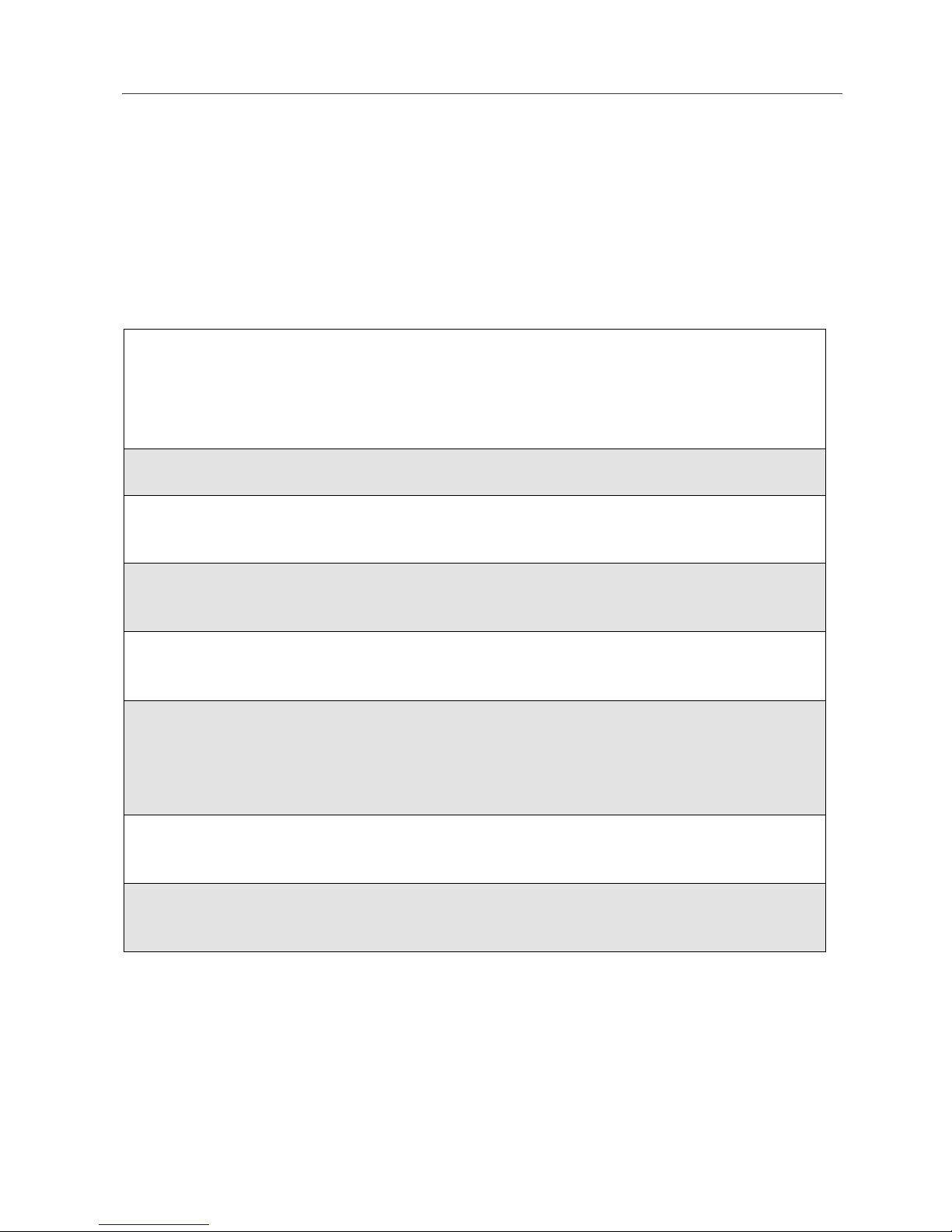
The SIM Card
If you enter an incorrect PIN, the message “SIM PIN incorrect:Try again”
appears on your phone’s screen. After three consecutive incorrect attempts, the
SIM card is blocked.
Once blocked, the phone will not allow you to enter your PIN again, even after
powering the phone off and back on. If this happens, see “Unblocking the PIN”
on page 13.
Changing the PIN
NOTE: In order to change the PIN, the SIM PIN security feature must
be set to On. See “Enabling/Disabling the PIN Security
Feature” on page 11.
1
From the idle screen, press m andthenpressR to scroll to Settings.
2
Press A under SELECT. The Settings screen displays.
3
Press R to scroll to Security.PressA under SELECT to access the
Security screen.
4
At theSecurity screen, press R to scroll to New Passwords.PressA
under SELECT to access the New Passwords screen.
5
At theNew Passwords screen, press R toscroll to SIM PIN and press
A under SELECT.
6
At the Enter Old SIM PIN Code screen, enter the current SIM PIN
and press A under OK.
NOTE: The default SIM PIN is 0000.
7
At theEnter New SIM PIN Code screen, enter anew 4- to 8-digit SIM
PIN and press A under OK.
8
At theRe-enter New SIM PIN Code screen, re-enter the new SIM PIN
to confirm, and press A under OK.
Unblocking the PIN
If you forget your PIN and unsuccessfully enter it three times, access to your
phone will be blocked.
13

NOTE: Before you begin, obtain the PIN Unblocking Key (PUK) code
from Boost Customer Care, then read and understand the PIN
unblocking sequence. When entering the key press sequence,
each key press must occur within 5 seconds of the prior key
press.
To unblock the PIN:
IMPORTANT: If you unsuccessfully enter the PUK code ten times,
the SIM card is permanently blocked and must be
replaced. If this happens, all data will be lost. You will
get a message to contact your service provider.
Contact Boost Customer Care for assistance. If the
SIM card is blocked, t he
outgoing Emergency calls.
1
Press **05s.
2
Enter the 8-digit PUK code.
3
Press s.
i55sr phone only allows
4
Enter a new 4- to 8-digit SIM PIN and press s.
5
Re-enter your SIM PIN and press s.
If you entered the codes properly, the SIM Unlocked screen displays.
Inserting/Removing the SIM Card
IMPORTANT: If you remove your SIM card and insert another SIM card into
your phone, some information does not display when you use
the phone with the new SIM card. All Phonebook information
remains stored on your original SIM card. The following
information does not display:
• Datebook events • Call filtering settings in Styles
• Call Forwarding settings • InformationstoredinMemo
• Net Alert notifications • Browser Bookmarks
• Recent Calls list
IMPORTANT: Do not touch the gold-colored areas of the SIM card. To avoid
loss or damage, do not remove your SIM card from your
phone unless absolutely necessary .
14
boostmobile.com

The SIM Card
1
With the phone powered off, remove the battery cover and battery. See
“Detaching the Battery” on page 8.
2
With the antenna facing away
from you, and the back of the
phone exposed and facing up,
locate the SIM cover and gently
push it forward.
3
Hold the SIM card with the gold
contacts facing down and the
clipped corner inthe bottom left. Do
not touch the gold- colored areas of
the SIM card.
4
Carefully place the SIM card with the cut corner in the bottom left
position into the phone, until it lies flat in the SIM card holder.
5
To remove the SIM card, very
carefully lift it out of its holder. Do
not touch the gold-colored areas of
the SIM card.
NOTE: Protect theSIM card asyou
would any delicate object.
When the SIM card is not in
the phone, you should
store it in something
protective, such as an
envelope.
000800137866150
000800137866150
15

Keypad Lock
The i55sr phone includes a Keypad Lock feature that enables you to quickly
lock the phone’s keypad to avoid inadvertently pressing keys or placing calls.
Once Keypad Lock is activated, you can only perform the following tasks:
• turn your phone on and off
• unlock the keypad
• receive incoming calls, messages, and alerts
NOTE: Emergency calls cannot be placed while Keypad Lock is
activated.
Beforelocking your phone’skeypad, youmay want to read this entire section to
learnhowtorespondtoincomingcalls,messages,andalerts.
Activating Keypad Lock
From the idle screen, press m*.ThemessageKeypad Locked
displays on your phone.
Whenever a key ispressed while in Keypad Lock mode,the unlock instructions
display briefly.
When you receive an incoming call, message, or alert, Keypad Lock is
temporarily disabled. You can respond to the incoming call, message or alert.
When finished, press e until you return to the idle screen. Once you return to
the idle screen, Keypad Lock will automatically reactivate.
Receiving Incoming Calls
When you receive an incoming phone call(see “Receiving a Phone Call” on
page 55),K eypad Lock is temporarily disabled.
Press B under YES or press s to answer the call. When you end the
call, the Recent Calls list appears. Press e or press B under EXIT to
reactivate Keypad Lock and return to the idle screen.
Or,
Press B under NO or press e to send the call to Voice Mail and
reactivate Keypad Lock.
16
boostmobile.com

Keypad Lock
Receiving Boost 2WAY Calls
When you receive an incoming Private Call or Call Alert (see “Boost 2WAY”
on page 85), Keypad Lock is temporarily disabled.
1
Press and hold the Boost 2WAY PTT button on the side of the phone.
Begin talking after the phone emits a chirping sound. Release theBoost
2WAY PTT button to listen.
2
When you end the call, the Recent Calls list appears. Press e or press
B under EXIT to reactivate KeypadLock and return tothe idle screen.
Receiving New Voice Mail
When you receive new Voice Mail (see “Receiving Voice Mail Messages” on
page 68),K eypad Lock is temporarily disabled.
When New Voice Mail Message displays, press A under EXIT to
return to the idle screen and reactivate Keypad Lock.
Or,
Press A under CALL to access Voice Mail. Once you have finished,
press e to exit Voice Mail. The Recent Calls list displays. Press e or
press B under EXIT to reactivate Keypad Lock and return to the idle
screen.
Receiving New Text Messages
When you receive new Text Messages (see “Numeric Messaging” on page 82),
Keypad Lock is temporarily disabled.
When New Text Message displays, press A under EXIT to return to
the idle screen and reactivate Keypad Lock.
Or,
Press B under READ to read the message. Press B under SAVE or
DELETE. Once you have finished, press e or press A under EXIT to
reactivateKeypadLockreturntotheidlescreen.
17

Receiving New Net Alerts
When you receive new Net Alerts, Keypad Lock is temporarily disabled.
When New Browser Message displays, pressA under EXITto return
to the idle screen and reactivate Keypad Lock.
Or,
Press B under GOTO. Press A under View. Press A under OK or
Reply. Once you have finished, press e untilyoureturntotheidle
screen and reactivate Keypad Lock.
Deactivating Keypad Lock
From the idle screen, press m*.ThemessageKeypad Unlocked
displays briefly.
Status of Your i55sr Ph one
Your i55sr phone has a status light t hat displays around the p button. The
status light indicates the status of your connection.
Status Light
Indicator
Flashing Red Signing on to the network. Please wait.
Solid Red No service or out of coverage area.
i55sr Phone Status
If you are in a coverage area, keep your phone
on and it will attempt to connect to the network
every two minutes.If the phone does not
connect after 15 minutes, contact Boost
Customer Care.
18
boostmobile.com

My Information
Status Light
i55sr Phone Status
Indicator
Flashing
Inservice/Readytouse.
Green
NOTE: Boost 2WAY is only available in your
home calling area.
Solid Green In use.
My Information
You can select My Info from the main menu to display or edit the following:
• Name — Enteryournameinthisfield.
• Private ID — Your PrivateID is displayed in this field. Your Private ID is
the number others use to contact you using Boost 2WAY.
• Phone Number — Your phone number is displayed in this field. Your
phone number is automatically entered when you receive your first phone
call.
• IP Addresses — These fields display the IP addresses you use to access
the Internet with your phone.
Viewing/Editing My Information
1
From the idle screen, press m.
2
Press R to scroll to My Info.PressB under SELECT. The My
Information screen displays.
3
Use S to scroll through the fields.
4
To edit the displayed information, press B under CHANGE. Edit
information as desired.
5
Press B under OK to save the changes.
6
To return to the idle screen, press A under EXIT.
19

Using T 9®Text Input
Your i55sr phone has embedded software, called T9®Text Input, that makes
typing on a phone keypad much like typing on a computer keyboard: it
eliminates the traditional “multi-tap” m ethod of text entry. As you type, you
pressonly onekey per letter. T9 Text Inputmatches your keystrokesto wordsin
its linguistic database of approximately 60,000 words and proper names. You
may also store additional words you frequently use in your own user database,
which is incorporated into the T9 database.
T9 TextInput is available whenyou are typing information into yourphone (for
example, in the Phonebook or Datebook) and while using Boost Wireless Web
services.
T9 Text Input Entry Modes
Four text entry modes are available in T9 Text Input: Alpha, Word, Symbols,
and Numeric. When you are using T9 Text Input, an icon in the top right corner
of your phone’s display screen (next to the battery strength indicator icon)
indicates the T9 Text Input entry mode you are using:
Icon* T9 Entry Mode
Used For. ..
Name
w Alpha Standard “multi-tap” keypad
text entry.
# Word Entering words and
punctuation with one keypress per character.
! Symbols Entering punctuation and
symbols such as “@” or “?”.
, Numeric Entering keypad numbers.
* T9 icons do not display while you are using Boost Wireless Web services.
20
boostmobile.com

Using T9®Text Input
Choosing a Text Entry Mode on Boost Wireles s Web
When you are using Boost Wireless Web services, T9 Text Input becomes
available whenever you access a screen that requires youto enter text. The r ight
display option on your phone’s screen indicates your current T9 Text Input text
entry mode:
• ALPHA and alpha for Alpha mode
• WORD or word for Word mode
• SYM1, SYM2, SYM3,orSYM4 for Symbols mode
• NUM for Numeric mode
To change text entry modes, press B under text entry mode until the desired
mode displays.
NOTE: The rest of the instructions for using T9 Text Input apply only to
entering text in applications other than Boost Wireless Web
applications (for example, Phonebook or Datebook).
Choosing a Tex t Entry Mode
You can select your textentry mode from a menu available whenever the phone
displays a screen that requires you to enter text (for example, the Name screen
or Title screen).
To choose a text entry mode:
1
From any screen that requires text input (except Memo), press m to
access the Entry Method menu.
A check mark appears next to the current text entry mode. When you
access a screen that requires text input, the default text entry mode is
Alpha.
2
Press S to scroll to the desired T9 Text Input text entry mode.
3
Press B under SELECT.
The phone returns to the text entry screen. An icon displays indicating
theactivetextentrymode.
NOTE: The Memo feature accepts only numeric input.
21

Choosing a Language
To change the language of the T9 Text Input database:
1
From any screen that requires text input, press m to access the Entry
Method me nu.
2
Press S to scroll to Languages.
3
Press B under SELECT.
4
Press S to scroll to the language you want T9 Text Input to use.
5
Press B under SELECT.
NOTE: This feature is not available when using T9 Text Input with
Boost Wireless Web services.
Using Alpha Mode
To enter text (letters and numbers) while in Alpha text entry mode:
• Press any key on the alphanumeric keypad to enter the letters and numbers
on that key. For example, to enter the letter Y, press 9 three times.
• Press and hold a key to capitalize a letter, or press Q to capitalize the
highlighted letter.
• Pause briefly to leave the currently displayed character in place and move
on to the next place in the text entry field.
• Press P to create a space in the text entry field.
• Press A under DELETE to delete one character. Press and holdA under
DELETE to delete an entire entry.
Using Word Mode
In Word mode, T9 Text Input analyzes the letters on the keypad button you
press and arranges them to create words. As you type, T9 Text Input matches
your keystrokes to words in its database and will display the most commonly
used matching word.
22
boostmobile.com

Using T9®Text Input
Special Key Functions
Some of your phone’s keys assume different functions while in T9 Text Input
Word mode.
Backspace and Erase
Press A under DELETEonce to backspace or to erase a single character. Press
and hold A under DELETE to erase the entire text entry field.
Space
Press R once to accept a word and insert a space when entering text.
Next Word in Database
If the displayed word is not the word you want to enter, you can display other
words. Press 0 to display morewords in the database that match the keystroke
sequence you entered.
Shift and Caps Lock
Press # to make the next letter typed uppercase (Shift), to make all subsequent
letters types uppercase (Caps Lock), or to go back to lowercase letters.
These icons appear in the top row of your display screen:
• $ for Shift to uppercase
• x for Caps Lock
When neither of these icons appear, letters typed are lowercase.
Punctuation
In Word mode, T9 Text Input uses Smart Punctuation to quickly apply basic
rules of grammar to insert the correct punctuation within a word and at the end
of a sentence.
• Press 1 to insert punctuation. One of eight basic punctuation symbols
willbeinserted(.,-’ @:?;).
• Press 0 to change the inserted punctuation symbol to another of the eight
basic punctuation symbols.
• Press R to accept the punctuation and continue typing.
NOTE: Additional punctuation symbols are available in Symbols mode.
23

EnteringaWord
To enter a word using Word mode:
1
Choose Word as your text entry mode.
2
Type a word by using one key press per desired letter.
For example, to type “test” press 8378.
IMPORTANT: The displayed word may change as you type it. Do
not try to correct the word as you go. T ype to the
end of the word before editing.
3
After you have finished typing the word, if the word that appears is not
the desired word, press 0 to change the word on thedisplay to the next
most likely word in the database.
Repeat until the desired word appears.
If the desired word does not appear, you can add it to the database of
words by deleting the displayed word and using the instructions in
“Adding Words to the User Database” on page 24.
Adding Words to the User Database
To add words to the T9 database:
1
Change from Word text entry mode to Alpha text entry mode. (See
“Choosing a Text Entry Mode” on page 21.)
2
Type the word using Alpha text entry mode.
3
Return to Word text entry mode.
4
Press R to add a space.
The word you typed in Alpha text entry mode is now in the database.
NOTE: You cannot store alphanumeric combinations, such as Y2K.
24
boostmobile.com

Using Symbols Mode
To use Symbols text entry mode:
1
Choose Symbols as your text entry mode.
A row of 32 symbols a ppears along the bottom of your phone’sdisplay
screen, justabove the display options and menuicon. (Press T to view
the complete row.)
2
Press T to highlight the symbol you want to enter into the textentry
field.
3
Press B under SELECT to enter the symbol.
Using Numeric Mode
Using T9®Text Input
To use Numeric text entry mode, choose Numeric as your text entry mode and
press the number buttons on your keypad to enter numbers.
25

26
boostmobile.com

Display Essentials
Your i55sr phone’s display screen tells you what you need to know as you use
your phone.
This section includes:
Display Screen Page 27
Status Icons Page 28
Text Display Area Page 29
Call Information Icons Page 30
Menu Icon Page 30
Display Options Page 30
Navigating Menus and Lists Page 31
Main Menu Options Page 32
Display Screen
Any time your phone is powered on, the display screen provides you with
information and options.
Idle Screen
The Boost idle screen displays any time the phone is powered on, but not
engaged in some activity.
The idle screenconsists ofelements common to many ofthe screens your phone
displays:
• status and application icons
• text display area
• menu icon
• display options
27

The Boost idle screen displays Boost and any active styles (see “Styles” on
page 125) and the time and date. You must start at the Boost idle screen to
access many of your phone’s features and functions.
TIP: You can always access the Boost idle screen
by pressing
e.
Stat us Icons
Status icons provide you with information about your phone and its functions.
These icons are context sensitive; meaning, the icons that appear depend on the
task you are performing. Status icons appear in the two rows at the top of the
display screen. Some appear at all times.Others appear only when your phone is
engaged in certain activities or when you have activated certain features.
Icon Indicates...
abcd
fg
opqrs Signal Strength — strength of the network
e
d
Battery Strength — remaining battery charge.
More bars on the battery indicate a greater charge.
See “Battery Charging Status” on page 9 for
detailed information about battery strength icons.
signal. More bars next to the antenna indicate a
stronger signal. Four bars is the maximum signal.
0 Active Line — 0 indicates Line 1 is active.
G Call Forward — phone is set to forward calls.
See “Call Forwarding” on page 62.
c Phone In Use — phone i s connected on an active
call.
h Private In Use — number being called is a
Private ID.
Y Packet Data Ready — your phone is set up for
Z Packet Data Activity — phone is sending or
28
Packet Data but has not been successfully Mobile
IP registered.
receiving data.
boostmobile.com

Text Display Area
] Mobile IP — your phone has successfully
registered and is ready to use Nextel's iDEN
Packet Data network.
{ Secure Data — phone is accessing the Wireless
Web using a secure connection.
. Text Message — you have one or more unread
Text Messages or Net Alert messages.
y Voice Mail — you have one or more unheard
Voice Mail messages.
u Speaker Off — phone’s s peaker is off.
-[\* Ring/Vibe — youhavecustomizedthewayin
which the phone is set to notify you when you
receive calls and other types of messages. See
“Ring Style and Notification Type” on page 111.
w#,!
$x
T9 Text Input — you are using T9 Text Input to
enter text. See “Using T9® Text Input” on page
20.
The icon of the main menu feature in use always appears in the top left of the
status iconrows.For a list of themain menuicons, see “Main Menu Options”on
page 32.
Text Display Area
On the idle screen, the text display area shows Boost and the time and date.
When you access other screens, this area displays menu options, messages,
names, phone numbers, and other information.
The number of lines of text displayed in the text display area depends on which
display view i s selected:
• Standard view
• Compressed view
• Zoom view
In Standard view, f ive lines of text are displayed.
NOTE: Standard view is the default display setting. Unless otherwise
noted, illustrations in this User’s Guide depict Standard view.
29

Call Information Icons
Each of the following icons appear on the left side of the text display area
providing you with information about your phone’sline.
Icon Indicates...
D In Call - phone is on an active call.
E Incoming Call - phone is receiving an
incoming call.
X Outgoing Call - phone is placing an
outgoing call.
z
? End Call - phone has ended the active call.
On Hold - phone has a call on hold.
Men u Icon
The menu icon S appears on any screen from which a menu can be accessed.
To access a menu, press mon your keypad.
Menusare context sensitive. That means thatthe options on the newly displayed
menu apply to the task you are currently performing.
Pressing m from the idle screen accesses the main menu.
Display Options
Two display options appear at the bottom of most screens. These options enable
you to perform a wide variety of actions, including:
• changing
• saving and viewing information
• running programs
• canceling previous actions
You activate a display option by pressing A below it.
The i dle screen display optionsprovide quick access to two main menu features.
You can control which display options appear on the idle screen using the
Personalize feature in the Settings menu (see “Changing Idle Screen Options”
30
boostmobile.com

Navigating Menus and Lists
on page 116). The display options on screens other than the Boost idle screen
cannot be customized.
Navigating Menus and Lists
The i55sr phone is menu driven. By navigating menus, you access submenus
which lead to all of the functions and features that are built into your phone. Use
the menus to:
• store calls
• manage your Phonebook and Datebook
• change your phone settings
• browse the Boost Wireless Web
• and more
Some features include lists of names, numbers, or other information. These list
items can be accessed the same way menu options are.
To access the items in a menu or list, scroll using the four-way navigation key
N near the center of your keypad.
• Scroll down by pressing the lower portion of the navigation key R.
• Scroll up by pressing the upper portion of the navigation key Q.
• Holding down the appropriate part of the navigation key speeds up
scrolling.
• If more items appearin a menu or list than canbe displayed in the text area,
a down arrow or up arrow appears in the left side of the screen indicating
that more options may be accessed by scrolling up or down.
31

Main Menu Options
To access the main menu, press m from the Boost idle screen
The main menu optionsare shownin the nexttable. You can change the orderin
which they appear by using the Personalize feature (see “Reordering Main
Menu” on page 116).
Menu Item Use to ...
7 Web Browse the Boost Wireless Web.
F Java Apps Run pre-installed Java games on your phone.
m Settings Customize your phone: Ring/Vibe,Phone Setup,In Call
Setup, Security, Personalize, Initial Setup, and Voice
Volume.
b Phonebook Store and retrieve a list of stored entries for calling,
editing, viewing, and deleting.
R Messages Receive, store, access, and manage Voice Mail, Text
Messages, and Net Alerts.
GCall Forward Use settings to forward calls i n various situations.
= Datebook Schedule and organize events, by the day or the month,
such as appointments and meetings.
O Memo Input and store numbers to access later.
z Call Timers Display the duration of phone calls, Private Calls, and
Kilobytes sent and received.
j Recent Calls Access a list of the last 20 sent, received, or missed
calls. Calls can be made from this list.
n Shortcuts Associate a menu option with a number on the
alphanumeric keypad for quick and easy access.
U My Info View the name, Private ID, phone number, and IP
address of your phone.
32
boostmobile.com

Main Menu Options
v Styles Create or edit a group of settings and save them as one
for use in different environments.
: Call Alert Store Boost 2WAY message alerts to respond to at your
convenience.
To choose the highlighted main menu selection, press B under SELECT. To
exit the main menu and return to the Boost idle screen, press A under EXIT or
press e.
33

34
boostmobile.com
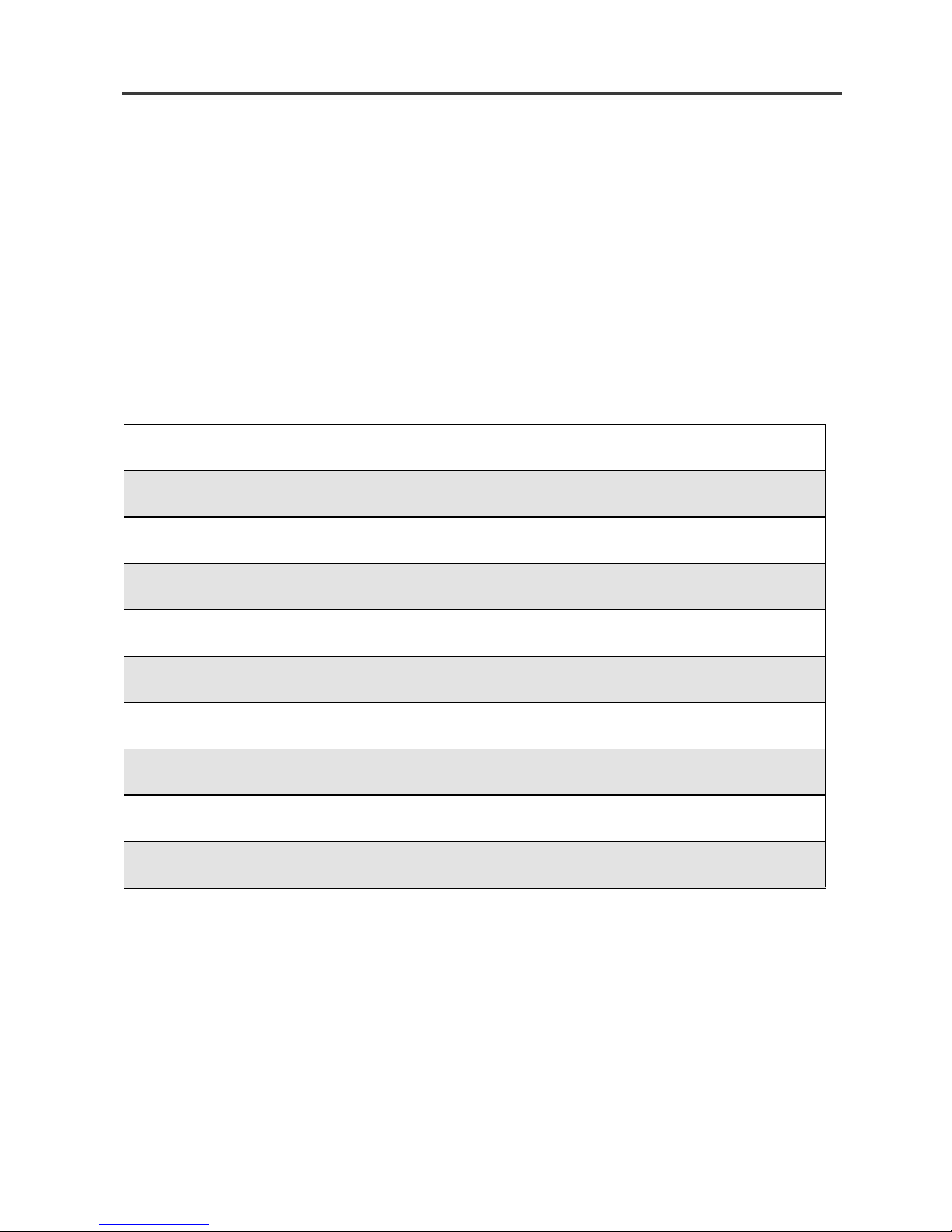
Phonebook
The Phonebook allows you to store up to 250 frequently used names and
numbers.
When you store information in yourPhonebook, it is saved on your SIM card. If
you move your SIM card to another Boost Mobile SIM-based phone, you can
access information in your Phonebook from that phone.
NOTE: If you use a different SIM card in your phone, some information
stored in the phone will not be transferred. See “Inserting/
Removing the SIM Card” on page 14.
This section includes:
Phonebook Entries and Speed Dial Numbers Page 36
Phonebook Icons Page 36
Accessing Your Phonebook Page 37
About Phonebook Entries Page 37
Viewing Phonebook Entries Page 38
Sorting Phonebook Entries Page 38
Adding Phonebook Entries Page 39
Deleting Phonebook Entries Page 45
Pause Digit Entry Page 46
Plus Dialing Page 47
35

Phonebook Entries and Speed Dial Numbers
Your Phonebook can store multiple phone numbers to a single name. For
example, you can entersomeone’s name into your Phonebook once and then
add that person’s home, office, mobile phone, and fax numbers to the name.
You can store up to seven phone numbers, a Private ID,and an IP address.
Each number stored in your Phonebook is automatically assigned a Speed Dial
number that corresponds to its location in your Phonebook. Each phonenumber
uses one Speed Dial location, even if it is assigned to the same name as other
phone numbers. The phone number stored in location 1 is assigned Speed Dial
number 1, the phonenumber stored in location 2 is assignedSpeed Dial number
2, and so forth, to location 250.
NOTE: Private IDs do not have associated Speed Dial numbers.
Phonebook Icons
Icons that appear to the right of entries in your Phonebook convey information
about those entries.
When you enter a number in your Phonebook, you can designate the number’s
type using any of the following icons:
W Mobile
h Private
+ Work
Q Main
L Home
b Pager
A Fax
Z Other
]
For more information on entering numbers into your Phonebook, see “Adding
Phonebook Entries” on page 39.
IP
36
boostmobile.com

Accessing Your Phonebook
The “picker” arrows appearing around the number type icon indicates multiple
numbers stored under one name:
ef Pickers
Accessing Your Phonebook
If PHBK is one of your display options:
From the idle screen, press A under PHBK.
If PHBK is not one of your display options:
1
From the idle screen, press m.
2
Press R to scroll to Phonebook.
3
Press A under SELECT.
TIP: You can also access the Phonebook while you are on an
active call. Press m then press R to scroll to Phonebook
and press
This brings you to the Phonebook screen.From this screen, you can view, sort,
add, edit, and delete Phonebook entries, check Phonebook capacity, or make
calls.
A under SELECT.
About Phonebook Entries
Each Phonebook entry may contain the following information:
• Thenameassociatedwiththeentry— Typically , this is the name of the
person whose number you are storing in the Phonebook.
• The type of number to bes tored — Mobile, Private, Work, Main, Home,
Pager,IP,Fax,orOther.
• Thenumbertobestored— Every Phonebook entry must contain a
number. This number may be any type of phone number, Private ID, or an
IP address.
• A Speed Dial number — You may accept the default Speed Dial number
or assign a different one.
37

Viewing Phonebook Entries
Names with more than one number assigned to them appear with ef
surrounding the icon to the right of thename. For example, i f you had stored a
home and work number for Joe Smith,the entry for Joe Smith’s home phone
number would look like this:
Joe Smith eLf
Whenthenameishighlighted,pressT to scroll to the icons representing each
of the numbers assigned to that name.
To view any of the numbers assigned to a name:
1
From the Phonebook screen, press S to scroll to the name associated
with the number you want to see.
2
Press T to view the icons representing the numbers assigned to that
name.
3
When the icon representing the number you want to view is displayed,
press A under VIEW.
Or,
If there is a PrivateID storedfor the entry, press m.ThenpressR to
scroll to View and press A under SELECT.
4
Press S to view the other numbers stored for this name.
Sorting Phonebook Entries
You can sort your Phonebook entries by:
• Name — thenameyouenteredfortheentry
• Speed # — the Speed Dial location of the entry
NOTE: Private IDs cannot be accessed from the Phonebook when
sorted by Speed Dial location.
38
boostmobile.com

About Phonebook Entries
To sort your Phonebook list:
1
From the Phonebook screen, press m to view the Phonebook Menu
screen.
2
Press R to scroll to Sort By.
3
Press A under SELECT.
4
Press R to scroll to the desired sorting method: Nameor Speed #.
5
Press A under SELECT.
Checking P hon ebook Capacity
Your Phonebook can store up to 250 separate numbers. To see how many
entries are stored in your Phonebook:
1
From the Phonebook screen, press m to view the Phonebook Menu
screen.
2
Press R to scroll to Capacity.
3
Press A under SELECT.
The Capacity screen shows how many storage spaces in your
Phonebook are in use and how many are empty.
Adding Phonebook Entries
Using the following instructions, you will enter the information in the order the
items appear on the Phonebook Entry Details screen. However, you can enter
this information in any order by pressing S to scroll through the items on the
Entry Details screen.
You can leave an item blank or unchanged by pressing S to scroll past it on the
Entry Details screen.
NOTE: Number and type are required for a valid Phonebook entry.
To cancel a Phonebook entry at any time, press e to return to the idle screen.
39

To add a Phonebook entry:
1
To access the Entry Details screen:
From the Phonebook screen, with [New Entry] highlighted, press A
under SELECT.
Or,
From the Phonebookscreen,pressm.ThenpressR toscrollto New
and press A under SELECT.
2
If you want to assign a name to your Phonebook entry:
With the Name field highlighted, press A under CHANGE.
From the Namescreen, enter the name using the alphanumeric keypad.
See “Using T9® Text Input” on page 20 for information about entering
text into this field.
When you are finished, press A under OK.
The Entry Details screen returns with the Type field highlighted.
3
With the Type field highlighted, pressA under CHANGE.
From the Type Editor screen, press S to scroll to the type of number
you want to assign to the Phonebook entry.
Press A under SELECT.
The Entry Details screen returns with the # field highlighted.
40
boostmobile.com

About Phonebook Entries
4
Assign a number to your Phonebook entry:
With the # field highlighted, press A under CHAN GE.
Type the number using the alphanumeric keypad. For phone numbers,
use the 10-digit format. For Private IDs use
Area ID*Network ID*Member ID (the asterisks must be included as
part of the Private ID).
To delete a digit, press A under DELETE.
See “Pause Digit Entry” on page 46 and “Plus Dialing” on page 47 for
information on using these featureswhen storing phone numbers in
your Phonebook.
NOTE: The number can be up to 20 characters long.
When you are finished, press A under OK.
The Entry Details screen returns with the Speed # field highlighted.
5
The default Speed Dial number assigned to the phone number is
displayedintheSpeed # field. This is always the nextavailable Speed
Dial location.
NOTE: Private IDs do not have associated Speed Dial numbers.
To accept the default Speed Dial location, press A under OK.
If you want to assign the phone number to a different Speed Dial
location:
With the Speed # field highlighted, press A under CHANGE.
Press A under DELETE to delete the current Speed Dial number.
Type the new Speed Dial number using the alphanumeric keypad.
When you are finished, press A under OK.
NOTE: If you change the Speed Dial number to one already in use,
you will be prompted to overwrite the entry that is currently
in that location. Pressing
existing entry from your Phonebook.
A under YES will delete the
41

6
If you want to store more numbers to the name associated with this
Phonebook entry:
Press R to scroll to Type and then press A under CHANGE.
AnewType field appears for the additional number.
Enter the information for the additional number using step 3 through
step 7.
NOTE: Each name in your Phonebook may have up to sevenphone
numbers, one Private ID, and one IP address associated with
it.
7
When you have entered all the information for this Phonebook entry,
press A under DONE.
Storing Numbers and Private IDs Fast
Your phone gives you two ways to store numbers quickly: from the idle screen
and from the Recent Calls list.
To store a number from the idle screen:
1
From the idle screen, use the alphanumeric keypad to enter the number
you want to store. For phone numbers, use the 10-digit format. For
Private IDs, use Area ID*Network ID*Member ID.
2
Press m to access the Dialing Menu screen.
3
With Store Number highlighted, press A under SELECT.
This displays the Store To screen.
42
boostmobile.com

About Phonebook Entries
4
To store to a new entry, press A under SELECT. The Entry Details
screen will display with the number entered in the field.
Or,
To store to an existing entry, press R to scroll the list of names in
your Phonebook. Or press the first letter of the entry to jump to the
entry. Once the desired entry i s highlighted, press A under SELECT.
The Phonebook information for that entry displays with the number
enteredinthe# field and the Type field highlighted.
5
PressA under CHANGE. Press R to scroll tothe typeof numberyou
want to assign to the Phonebook entry. Press A under SELECT.
6
If youwant to add more information to the Phonebook entry, followthe
applicable instructions in “Adding Phonebook Entries” on page 39.
7
Press A under DONE.
To store a number from the Recent Calls list:
1
From the Recent Calls screen,pressR to scroll to the number you
want to store.
2
Press A under STORE. This displays the Store To screen with[New
Entry] highlighted.
3
To store a new entry,pressA under SELECT. The Entry Details
screen displays with the number entered in the # field and the Name
field highlighted.
Or,
To store to an existing entry,pressR to scroll through the names in
your Phonebook. Or, press the first letter of the entry to jump to the
entry. Once the desired entry i s highlighted, press A under SELECT.
The Phonebook information for that entry displays.
4
Press R to scroll to the type of number you want to assign to the
Phonebook entry. Press A under CHANGE.
43

5
If youwant to add more information to the Phonebook entry, followthe
applicable instructions in “Adding Phonebook Entries” on page 39.
6
Press A under DONE.
To store a Private ID from the Recent Calls list:
1
Press R to scroll to the Private ID number you want to store.
NOTE: The Store option for Private ID numbers (e.g., 123*123*1234),
will not display in the Recent Calls list.
2
With the Private ID highlighted, press m to access the Recent Calls
Menu.PressR to scroll to Store.PressA under SELECT. This
displays the Store To screen with [New Entry] highlighted.
3
To store to a new entry,pressA under SELECT. The Entry Details
screen displays with the Private ID icon entered in the Type field, the
Private ID number entered in the # field, and the Name field
highlighted. With the Name field highlighted, press A under
CHANGE. Enter the name using the alphanumeric keypad. Press A
under OK.
Or
To storeto an existing entry, press R to scroll the list of names in your
Phonebook. Once the desired entry is highlighted, press A under
SELECT. The Entry Details screen displays with the Private ID icon
enteredintheType field, the Private ID number entered in the # field,
and the Name field highlighted.
4
Press A under DONE.
Editing Phonebook Entries
1
From t he Phonebookscreen, press R toscroll to the entryyou want to
edit.
2
Press m to view the Phonebook Menu.
44
boostmobile.com

3
Press R to scroll to Edit.
4
Press A under SELECT. The Entry Details screen displays.
5
Follow the applicable instructions in “Adding Phonebook Entries” on
page 39 to edit the various fields.
NOTE: To add additional numbers to an existing entry, follow the
applicable instructions in “Adding Phonebook Entries” on
page 39.
Deleting Phonebook Entries
1
From t he Phonebookscreen, press R toscroll to the entryyou want to
delete.
About Phonebook Entries
2
Press m to view the Phonebook Menu.
3
Press R to scroll to Delete Contact or Delete Number.
Delete Contact deletes the name and all numbers associated with that
name.
Delete Number deletes the number associated with the icon that is
currently displayed in the Phonebook list for the name. The name and
all the other numbers will remain.
4
Press B under SELECT. A warning screen displays requiring you to
confirm the deletion.
45

Pause Digit Entry
Whenstoring a number, you canprogram your phone so that it willnot onlydial
a number but also pause before entering another series of numbers such as a
personal identification number (PIN) or password. This feature is particularly
useful for accessingautomatedservices suchas yourhome voice mail from your
i55sr phone.
Example: Let’s say you have a home voice mail account that you wantto check
while at an event. And, to access that account you must do the following:
• dial your home telephone number
• press # while the home voice mail greeting is being played
• enter your PIN to access your messages
You can program your phone to enter all of the above information for you by
separating each entry with a pause. The stored data would look like this:
2135557777P#P1234. In this example, the first ten-digits represent the number
that must be dialed to access your home voice mail. The P represents a 3 second
pause. The # interrupts your greeting. The second P represents another 3 second
pause. The last four digits represent your PIN.
To create a three-second pause, follow the steps below:
Press and hold * for two seconds.The pause symbol (P) will appear
on the display screen.
NOTE: Youcan enter up to 20 characters in a single entry, stored or
dialed. You can program your phone to pause for more than 3
seconds. Performing the above step twice will program two
pauses and cause your phone to wait 6 seconds before entering
the next set of numbers.
46
boostmobile.com

Plus Dialing
Plus Dialing
NOTE: Your phone has not been set up to make international calls or
roam outsideof the United States.Please contact Boost
Customer Care at 1-888-BOOST-4U (1-888-266-7848) if you
would like to have access to international dialing from your
i55sr phone.
This feature enables you to place an international call from most countries—
without entering the local international access code. Use Plus Dialing for all
Phonebook entriesif you plan to travel outside the United States. You can enter
phone numbers into your Phonebook using either Plus Dialing and Storing
Numbers Fast or Adding Phonebook Entries and Plus Dialing.
To add a phone number using Plus Dialing and Storing Numbers Fast:
1
Press and hold 0 for two seconds. A “0” appears, then changes to a
“+”.
NOTE: The network translates the “+” into the appropriate international access
code needed to place the call.
2
Enter the country code, city code, or area code, and phone number.
3
Continue by following t he remaining instructions for “StoringNumbers
and Private IDs Fast” on page 42.
To add a phone number using Adding Phone Book Entries and Plus Dialing:
1
Beginby following theinstructions for “Adding Phonebook Entries” on
page 39. Before you type the number to be stored, follow the rest of
these instructions for using Plus Dialing.
2
Press and hold 0 for two seconds. A “0” appears, then changes to a
“+”.
NOTE: The network translates the “+” into the appropriate international access
code needed to place the call.
3
Enter the country code, city code, or area code, and phone number.
Continue with the Phonebook entry, following the remaining
instructions for “Adding Phonebook Entries” on page 39.
47

48
boostmobile.com

Digital Cellular
The i55sr phone uses Nextel’s All-Digital National Network for digital cellular
service.
This section includes:
Phone Calls Page 50
Emergency Calling Page 54
Special Dialing Codes Page 55
Receiving a Phone Call Page 55
Sending Unanswered Calls to Voice Mail Page 55
Missed Calls Page 56
Recent Calls Page 56
Call Timers Page 59
Hands-Free Speakerphone Page 60
Mute Page 60
Call Hold Page 61
Call Forwarding Page 62
Caller ID Page 64
Call Restrictions Page 64
Boost Mobile 411 Page 65
49

Phone Calls
Your i55sr phone provides the following features for making phone calls:
• Direct Dial
• Phonebook
• Recent Calls
• Speed Dial
• Turbo Dial
• Last Number Redial
Using Direct Dial
1
From theidle screen, use the keypad to enter the 10-digitphone number
youwanttocall.
2
Press s to place the call.
®
3
Press e to end the call.
NOTE: See “Plus Dialing” on page 47 for information on making
international calls.
If you make a mistake:
• To clear one digit, press A under DELETE.
• To clear all digits, press and hold A under DELETE.
• To insert a digit, press T to move the cursor.
• To cancel, press e.
Making Calls from the Phonebook
After you have entered phone numbers into your Phonebook, you can use these
numbers to make phone calls. For information on entering numbers into your
Phonebook, see “Adding Phonebook Entries” on page 39.
50
boostmobile.com

To make calls from the Phonebook:
1
From the idle screen, if PHBK is one of your display options, press A
under PHBK.
Or,
Fromtheidlescreen,pressm,thenpressR to scroll to Phonebook.
Press B under SELECT.
2
Press R to scroll through the names in your Phonebook.
Or,
Use the alphanumeric keypad to enter the first letter of the name and
press R to scroll through the names beginning with that letter.
Stop when the name of the person you want to call is highlighted.
Phone Calls
3
If more than one number is stored for the person you want to call, ef
appears around the icon to the right of the person’sname.
Press T t o scrollthrough the icons representing the numbersstored for
that person.
Or,
Press B under VIEW to view all the numbers stored for this person.
Then press R to scroll to the number you want to call.
For more information on assigningmultiple numbers toone person, see
“Adding Phonebook Entries” on page 39.
4
Press s to place the call.
5
Press e to end the call.
51

Making Cal ls from t he Recent Calls List
Your phone stores the numbers of the last 20 calls you received or sent in the
Recent Calls list.
1
From the idle screen, press R.
Or,
From the idle screen, press m.PressS to scroll to Recent Calls.
Press B under SELECT.
2
Press S to scroll through the list of received or sent recent calls until
you reach the desired call.
3
To view additionalinformation about the call:
Press B under VIEW.
Or,
Press m to access the Rec. Calls Menu.ThenpressR to scroll to
View and press B under SELECT.
4
Press s to place the call.
5
Press e to end the call.
Using Speed Di al
Each phone number stored in your Phonebook is assigneda Speed Dialnumber.
You can use the Speed Dial number to quickly place a call.
1
From the idle screen, enter the Speed Dial number assigned to the
phone number you want to call.
2
Press #.Thenumber’s Phonebook entry information will display.
3
Press s to place the call.
4
Press e to end the call.
52
boostmobile.com

Phone Calls
Using Tu rbo Dial
Turbo Dial allows you to call the numbers in your Phonebook associated with
Speed Dial numbers 1 through 9 by pressing and holding the corresponding
numerickeyonthekeypad.
Press and hold a number (keys 1 through 9).
NOTE: Turbo Dial cannot be accessed while the browser is active, nor
while Keypad Lock or SIM Lock is active.
Last Number Red ial
Press and hold s to redial the last number you called.
NOTE: If you receive “System Busy, Try Later,” press s to redial the
number automatically. You will hear a ring-back tone when the
call is successfully placed.
Making TTY Calls
You can use your phone to make calls using a TTY device.
When you make a TTY call, the call begins in the TTY mode you last selected.
You can change the TTY mode during a call. For more information onchoosing
a TTY mode, see “Setting TTY Mode `” on page 123.
1
Connect oneend of a2.5mm cable intothe jack on the phone. (To locate
the jack, see page 4.) Connect the other end of the cord into your TTY
device.
2
Enter the phone number you wish to call and press s.
Placing International Phone Calls
NOTE: Your phone has not been set up to make international calls or
roam outsideof the United States.Please contact Boost
Customer Care at 1-888-BOOST-4U (1-888-266-7848) if you
would like to have access to international dialing from your
i55sr phone.
53

When making an international call from outside of the United States and
Canada, you caneither enter theinternational access code directly (for example,
011 in the United States) or use Plus Dialing.
You can make international calls while traveling outside of the United States
and Canada from your Phonebook if you have stored the numbers with Plus
Dialing. See “Adding Phonebook Entries” on page 39 and “Plus Dialing” on
page 47 for more information.
NOTE: Your service default is “International Calls Restricted.” Contact
Boost Customer Care to obtain international dialing access.
NOTE: International calls place d within the United States and Canada
do not require an international access code.
To make an international call using Plus Dialing:
1
Press and hold 0 for two seconds.A “0” appears, then changes to a
“+”.
NOTE: The network translates the “+” into the appropriate
international access code needed to place the call.
2
Enter the country code, city code, or area code (as needed), and phone
number .
3
Press s to place the call.
4
Press e to end the call.
Emergency Calling
Your phone supports emergency calling. Emergency calls can be made even
when the SIM card is blocked or not in the phone.
To place acall in an emergency, press 911s. You will be connected to
the nearest emergency dispatch center.If you are onan active call, you must end
it before calling 911.
NOTE: If you have enabled the Keypad Lock feature, you must unlock
the phone’s keypad before any call can be made, including 91 1
emergency calls.
54
boostmobile.com

Special Dialing Codes
Special Dialing Co des
Non-Emergency Numbers
Boost Mobile supports many “non-emergency” numbers (such as #77, 311,...)
provided by local and state governments. These numbers are used to report
non-emergency incidents. If the situation includes imminent danger or loss of
life, you should dial 911.
Tel ecommunication s Relay Service
Boost Mobile supports services for communicating with speech and/or hearing
impaired individuals. You can press 711 to reach a local
Telecommunications Relay Center. You will then be connected to your
destination number. Relay service works through a Communications Assistant
who reads messages typed into a TDD/TTY device by a speech or hearing
impaired individual to you. The Communications Assistant then types your
spoken messages to the hearing or speech impaired individual.
Telecommunications Relay Service is available 24 hours a day, seven days a
week, and every call is strictly confidential.
NOTE: Using 711 to reach Telecommunications Relay Service may not be available in
all areas.
Receiving a Phone Call
Incoming calls are indicated by a ring, vibration, or backlight illumination.
The screen displays:
• the caller’s name (if stored in your Phonebook), and the icon indicating
numbertype (work, home, mobile, etc.), or
• the 10-digit phone number if Caller ID information is available.
Otherwise, the screen displays Incoming Call.
Press s or press B under YES to answer the call.
Sendi ng Unans we red C a l ls to Voice Mail
Press e or press B under NO while your phone is ringing to transfer
incoming calls directly to Voice Mail. The y icon will appear on the
idle screen to remind you that you have a stored voice mail message.
55

Missed Calls
Missed calls are shown on the display screen with the missed call icon V.
Ending a Phone Call
Simply press e.
NOTE: The Recent Calls list displays briefly after each call.
Recent Ca lls
The Recent Calls feature stores the phone numbers of the 20 most recent calls
you have made and received, including Private Calls. You can access Recent
Calls to:
• view your recent calls
• store numbers to the Phonebook
• delete recentcalls
• call numbers on the Recent Calls list
NOTE: The Recent Calls list displays briefly after each call.
Recent Call s I cons
For Private Calls and numbers stored in your Phonebook, an icon appears to the
right of t he name or number indicating the Phonebook type of the number used
in the call. See “Phonebook Icons” on page 36 for more information about
Phonebook types.
For phone calls, an icon appears to the left of the name or number indicating the
type of call:
• N indicates an incoming call
• a indicates an outgoing call
• V indicates a missed call (Missed calls appear on your Recent Calls list
only if you have Caller ID.)
For Boost 2WAY calls, an icon appears to the left of the name or number
indicating the type of call:
• h indicates a Private Call
56
boostmobile.com

Recent Calls
Viewing Recent Calls
If the number of the recentcall isstored in yourPhonebook,the name associated
with the number displays.
To view your Recent Calls list:
1
From the idle screen, press R.
Or,
From the idle screen, press m.PressS to scroll to Recent Calls.
Press B under SELECT.
2
Press S to scroll the list of recent calls.
Getting Detailed Informati on About Recent Calls
To get more information about a recent call:
1
From the Recent Callsscreen, press S to scroll to the call for which
you want more information.
2
Press m to access the Rec.Calls Menu.ThenpressR to scroll to
View and press B under SELECT.
The Call Details screen displays information such as the name associated with
the number of the recent call (if stored in your Phonebook), t he number, the
date, time, and duration of the call.
57

Storing a Recent Call Number to the Phonebook
To store a number from the Recent Calls list to the Phonebook:
1
From the Recent Callsscreen, press S to scroll to the number you
want to store.
2
Press B under STORE.
Or,
Press m to access the Rec. Calls Menu.ThenpressR to scroll to
Store and press A under SELECT.
This displays the Store To screen with [New Entry] highlighted.
3
To store a Recent Call number of Private ID to the Phonebook, follow
step 3-6 in “Storing Numbers and Private IDs Fast” on page 42.
Calling From the Recent Ca lls List
See “Making Calls from the Recent Calls List” on page 52.
Deleting Recent Calls
To delete a recent call:
1
From theRecent Calls screen, press S to scroll to the call you want to
delete.
2
Press m to access the Rec.Calls Menu.
3
Press R to scroll to Delete.
4
Press B under SELECT.
5
Press A under YES to confirm the deletion.
58
boostmobile.com

Call Timers
To delete all calls on the Recent Calls list:
1
From the Recent Callsscreen, press m to access the Rec. Calls
Menu.
2
Press R to scroll to Delete A ll.
3
Press B under SELECT.
4
Press A under YES to confirm the deletion.
Call Timers
Call Timers measure the duration of your cellular phone calls and Private Calls,
as well as the number of Kilobytes sent and received by your phone.
The Call Time rs menu displays the following options:
• Last Call — displays the duration of your most recent phone call.
• Phone Reset — keeps arunning total of your phone call minutes, untilyou
reset it.
• Phone Lifetime — displays the total minutes of all your phone calls.
• Prvt/Grp Reset — keeps a running total of all of your Private minutes,
until you reset it.
• Prvt/Grp Lifetime — displays the total minutes of all your Private Calls.
• Kbytes Reset — keeps a running total of the numberof Kilobytes sent and
received by your phone, until you reset it.
To view the Call Timers menu:
1
From the idle screen, press m.
2
Press R to scroll to Call Timers.
3
Press B under SELECT.
To view or reset a Call Timers option:
1
From the Call Timersm enu, press R to scroll to the Call Timers
option you want to view or reset.
59

2
Press B under SELECT.
3
If the feature does not include an option to reset or you do not wish to
reset the option, press A under DONE w hen you a re finished viewing.
To reset a feature, press A under RESET. When the confirmation
screen appears, press A under YES to confirm the reset.
NOTE: The values displayed by Call Timers should not be used for
billing.
Hands-Free Speakerphone
The i55sr phone provides the convenience of a hands-free speakerphone for
placing safer phone calls.
The speakerphone option (SPEAKER) is available whenever you are on an
active call.
NOTE:During speakerphone operation, you may either speak or listen,
but you cannot do both at the same time.
To turn the speakerphone on:
While on an active call, press B under SPEAKER.
While speakerphone is on, Spkrphone On appears in the text display area.
To turn the speakerphone off:
Press B under SPEAKER.
Mut e
Use the Mute feature to listen to incoming audio without allowing sound from
your phone’s microphone to be transmitted over the phone line.
To turn mute on:
While on an active call, press B under MUTE.
60
boostmobile.com

While mute is on, UNMUTE appears as a display option.
To turn mute off:
Press B under UNMUTE.
Call Ho ld
When you are on an active call, you can place the call on hold.
To place an active call on hold:
1
Press m to access the Call Menu.
2
Press R to scroll to Hold.
3
Press B under SELECT.
Call Hold
4
Resume the call by pressing B under RESUME.
61
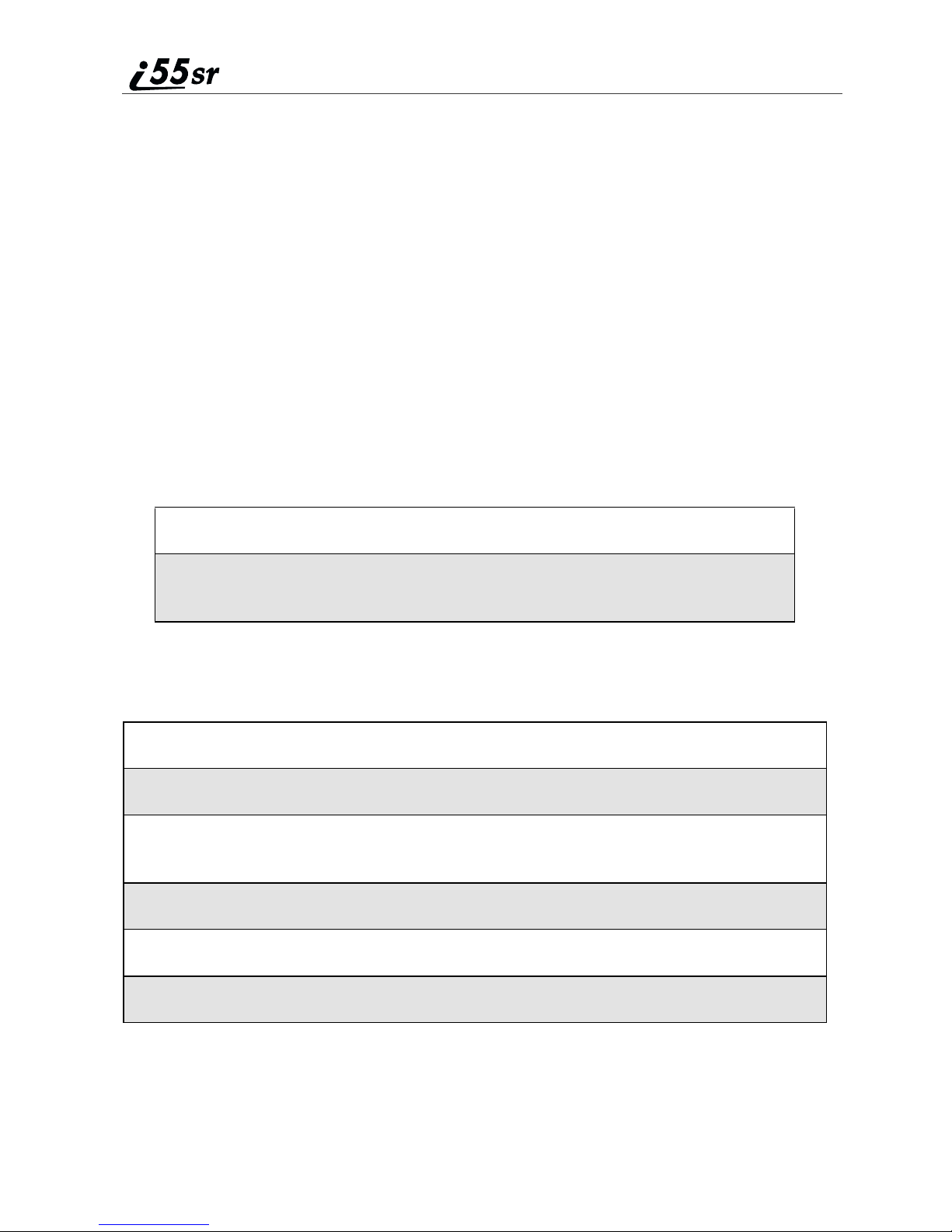
Call Forwarding
Boost Mobile’s Call Forwarding features forward calls to the number you
designate. The following Call Forwarding options are available:
• All Calls — When this option is turned on, all calls will be automatically
sent to a number you specify. When this option is turned
off, your Detailed options will be activated.
• Detailed — Choosing this option enables you to forward calls you missed
to Voice Mail or other numbers, depending on why you missed each call:
• Busy — your phone is engaged in other activities.
• No Answer — you do not answer. The phone will ring 4 times before
forwarding the call.
• Unreachable — your phone is out of coverage or powered off.
When your phone is set to forward All Calls, the Call Forward icon appears on
the top row of your display screen to indicate the call forwarding option is on.
Icon Indicates...
G Line1 is active;calls from Line 1are being
forwarded.
TurningOnCallForwarding
1
Press m then press R to scroll to Call Forward.
2
Press B under SELECT.
3
At the Call Forwardscreen, the Forward field is highlighted. Press
B under CHANGE.
4
Press S to scroll to All Calls.
5
Press B under SELECT.
6
Press R to scroll to the To field and press B under CHANGE.
62
boostmobile.com

Call Forwarding
7
To activate a call forwarding number:
If you have never used Call Forwarding before, the Forward screen
appears. To enter a call forwarding number, type the number on your
phone’skeypadorpressB under SEARCH to select from numbers
stored in your phone. Press B under OK.
Or,
If you have used Call Forwarding before, the call forwarding number
youlastusedisdisplayed.PressB under CHANGE to access the
Forward screen.
To forward your calls to this number, press B under OK.
To forward your calls to a different number, press and hold A under
DELETE to erase the displayed number. Type the new number on your
phone’skeypadorpressB under SEARCH to select from numbers
stored in your phone. Press B under OK.
Your calls will now be forwarded to the number that you selected.
Turning Off Call Forwarding
1
Press m then press R to scroll to Call Forward.
2
Press B under SELECT.
The Call Forward screen displays with the Forwardfield highlighted.
3
Press R to scroll to the To field and press B under CHANGE.
4
Press S to scroll to Off and press B under SELECT.
You will now receive all calls on your phone. When you are unavailable, your
calls will be forwarded according to your Detailed call forwarding settings. By
default, the Detailed option is set to forward your calls to Voice Mail. Turning
off Call Forwarding restores your ability to receive Voice Mail messages when
you are unavailable (see “Turning Off Call Forwarding” on page 63).
63

Caller ID
If you subscribe to Caller ID, your phone automatically displays the phone
number or name (if the 10-digit phone number is stored in your Phonebook) of
the person calling (unless blocked by the caller), enabling you to decide whether
to take the call or forward it to Voice Mail.
NOTE: Caller ID information is not available on all calls.
Acaller’s name is displayed if you have entered the person’s number into your
Phonebook (see “Adding Phonebook Entries” on page 39). Otherwise, the
caller’s phone number will be displayed.
Maintaining Your Privacy with Per-Call and Per-Line
Blocking
Boost Mobile provides two methods to prevent those you call from seeing your
number on their own Caller ID displays.
NOTE: Your i55sr phone number cannot be blocked from calls made to
911, 800, 855, 866, 877, 888, or other toll-free phone numbers.
Per-Call Blocking
You can block delivery of your phone number to other Caller ID units for a
single phone call.
To set:
Press *67before dialing the call.
Per-Line Blocking
You can permanently block delivery of your phone number on every call you
make. You must order this feature by contacting Boost Customer Care.
To disable on a per-call basis:
Press *82before the call.
Call Restrictions
You can prevent your phone from making or receiving specific types of calls.
Boost Mobile currently offers two types of Call Restrictions:
64
boostmobile.com

Boost Mobile 411
• no incoming calls
• no outgoing calls (except 911)
Contact Boost CustomerCare for more information.
Boost Mobile 411
The Directory that puts you straight through — Now there is no need to make
two calls, memorizea number, or hunt for a pen to write a number down. Boost
Mobile 411 is your mobile directory service that connects you straight through
to the number you want.
WhitePageListings
You can request a telephone number for any person, business, or government
agency in the continental United States and Hawaii. Operators can also provide
address information if available.
Yellow Page Listings
Youcan ask the operator to perform asearch by category if t he specific business
nameis unknown. Forexample, youcan requestinformation for a surf shopnear
your home or school.
Nationwide Call Completion
Boost Mobile 411 operators can connect you to any listing in the continental
United States and Hawaii. If requested, the operator will stay on the line while
connecting to the number.
Driving Directions
Boost Mobile 411 operators are able to provide directions to reach a specific
destination. Operators will work with you to determine your starting point and
provide clear directions to the destination.
Restaurant Reservations
Boost Mobile 411 operators can assist in finding a restaurant and then
coordinate reservations. A Boost Mobile 411 operator will confirm your
reservation information through a return phone call. For your convenience, the
reservation will be in your name.
NOTE: Reservation service may not be available for all restaurants.
65

Movie Listings and Show Times
Boost Mobile 411 operators have access to movie listings at most theatersin the
continental United States andHawaii. Youonly need to ask for a specific movie
or movie theater to get current movies, locations or show times. Additional
informationsuch as runningtime, synopsis, and ratings are also available. Show
times and listings are available 24-48 hours in advance.
Local Even t Information
You can request information on local events such as sporting events, concerts,
state and county fairs and other current events. Boost Mobile 411 operators can
provide dates, times, and locations for these events.
66
boostmobile.com

Boost Mobile Voice Mail
Record a personalized greeting and use your Boost Mobile Voice Mail when
you are not available to answer calls.
This section includes:
Setting Up Your Voice Mail Box Page 67
Receiving Voice Mail Messages Page 68
Logging into your Boost Mobile Voice Mail Page 68
Advanced Voice Mail Features Page 72
Boost Mobile Voice Mail Tree Page 80
This section covers the most c ommonly used Voice M ail features. Onceyou log
into Voice Mail, there are a number of i nnovativefeatures you can access. They
are also covered in this section. After you access Voice Mail, an automated
systemtellsyoueachmenuoptionandwhichkeytopresstomakeamenu
selection. See “Boost Mobile Voice Mail Tree” on page 80.
Setting Up Your Voice Mail Box
You must set up your Voice Mail box before you can retrieve messages. The
following steps will tell you how to setup your mailbox. Before getting started,
see “Recording Your Active Greeting” on page 72 for information you may
want to include in your greeting.
1
Using your i55srphone, enter your 10-digit Boost Mobile Personal
Telephone Number (PTN). For example: 2135557777.
If you are calling from a phone other than your i55sr phone, dial your
10-digit Boost Mobile PersonalTelephone Number (PTN). When you
hear the greeting, press * to access your Voice Mail box.
The system prompts you to Enteryourpassword. Enter the last seven
digits of your Boost Mobile Personal Telephone Number. For example:
5557777. This is your temporary password.
67

2
Follow the system instructions to:
• Create a new four- to seven-digit password (see “Changing Your
Password” on page 71).
• Record your name (see “Recording Your Name” on page 71).
• Record a greeting (see “Recording Y our Active Greeting” on page
72).
3
When the system says “Enjoy using Boost Mobile Voice Mail”, your
mailbox is set up.
Receiving Voice Mail Messages
Yourphone is pre-programmedwith defaultCall Forwardingsettings toforward
your calls to Voice Mail when you are not available. The default setting is
Detailed with the If Busy, If No Answer and If Unreachable fields set to your
Voice Mail access number.
New Message Indicators
When you receive a new message:
• New Voice MailMessage willdisplayonthescreen.
• Your phonewill alert you every 30 seconds until you press B under
CALL or A under EXIT.
NOTE: See “Ale rt Timeout” on page 124 for information on how to
customize your alert notification.
Sending Unanswered Calls to Voice Mail
Press e or press A under NO while your phone is ringing to transfer
incoming calls directly to Voice Mail. The
idle screen to remind you that you have a stored Voice Mail message.
y icon will appear on the
Logg ing int o yo u r Boost Mobile Voice Ma il
To log into Voice Mail, you must first access the Message Center on your
phone.
68
boostmobile.com

Logging into your Boost Mobile Voice Mail
1
From the idle screen, press B under MESG. The Message Center
screen displays.
2
Press R to scroll to Voice Mail. The numbers of new and total Voice
Mail messages display.
3
Press B under CALL to log into Boost Mobile Voice Mail. Calling
displays as you are connected to the network.
NOTE: If your hear a message that says, “Enter the phone number
of the subscriber you are trying to reach,” enteryourown
10-digit Boost Mobile Personal Te lephone Number. When the
greeting p lays, press
4
When prompted, enter your password.
5
Follow the system instructions for playing, saving, and deleting
* to receive a password prompt.
messages. For more information, see “Boost Mobile Voice Mail Tree”
on page 80.
NOTE: You must receive a message before you can access Voice Mail
for the first time from your i55sr phone. (Tip: You can leave
yourself a message.)
Main Voice Mail Menu
You are at the main Voice Mail menu when you hear the options listed below.
• To play your messages, press 1. (This option plays only if you have new
or saved messages.)
• To record a message, press 2.
• To change your greeting, press 3.
• To access your personal options press 4.
If you press * while you are in a sub-menu, you will go to the previous menu.
If you press **, you will go to the main Voice Mail menu.
From themain Voice Mail menu, press # to exit Voice Mail. At any time, you
mayendthecallbypressinge.
69

Playing Messages
When you receive a new Voice Mail message, you can either listen to it
immediately or later. Press B under CALL to listen now or press A under
EXIT to listen later.
Options available while listening to your messages:
Replay previous six seconds. Press 1
Rewind to beginning of message. Press 11
Pause/continue the current message. Press 2
Fast forward 6 seconds. Press 3
Fast forward to end of message. Press 33
Playthedateandtimestamp. Press 55
Options available while a message is playing or after it has played:
Copy the message t o another subscriber. (See
Press 6
“Recording, Copying, and Replying to
Messages” on page 75.)
Delete the message. Press 7
Replytoamessage. Press 8
Save the message. Press 9
Skip to the next message. Press #
Saving and Deleting Messages
While a message is playing or after you have finished listening to it, you can
save it or delete it. To save a message, press 9. To delete a message, press 7.
To have messages automatically saved, see “Automatic Playback” on page 74.
Messages that arenot saved ordeletedremainin your mailbox asnew messages.
All messages are automatically deleted after 21 days.
70
boostmobile.com

Logging into your Boost Mobile Voice Mail
Recovering D eleted Messages
To retrieve deleted messages, press *3. This option only applies to the
current Voice Mail session. If you end the call, the messages will be
permanently deleted.
IMPORTANT:
After exiting the Voice Mail session, you
cannot recover deleted messages.
Changing Your Password
To change your current password:
1
From the main Voice Mail menu, press 4 to access Personal Options.
2
Press 4 to access Personal Preferences.
3
Press 1 to modify password.
4
Enter your new password. This password must be all numbers.It must
be 4- to 7-digits long.
5
Press ** to return to the main menu.
NOTE: If you forget your password, contact Boost Customer Care.
IMPORTANT:
For security purposes, it is recommended that
you do not choose s equential or repeated digits
like 1-2-3-4 or 5-5-5-5 for your password.
Recording Your Name
When you send, reply to, or copy a message, your name response precedes the
message. To record or re-record your name at any time:
1
From the main Voice Mail menu, press 4 to access Personal Options.
2
Press 4 to access Personal Preferences.
3
Press 3 to access the Record Your Name option.
4
Press 2 to record your name.
71

5
Press ** to return to the main menu.
Recording Your Active G reeting
Through BoostMobile VoiceMail service, there are a number of ways in which
people can reach you. You may want to include one or all of the following
options in your greeting so that callers will know they are available.
• Press 1 to send a numeric message.
• Press 2 to send an operator assisted message. (This option is available
onlyif youare a subscriber ofOperatorAssistedMessaging. Contact Boost
Customer Care for more information.)
• Press # to skip the greeting and record a message immediately.
To record or alter your greeting at any time:
1
From the main Voice Mail menu, press 3 to change your greeting.
2
Press 1 to play, press 2 to record or re-record, or press 3 to delete
your active greeting.
3
Record your greeting and press # when you have finished.
4
Press ** to return to the main menu.
Advanced Voice Mail Features
Multiple Greetings
Boost Mobile Voice Mail service allows you to have up to five different
greetings. You can designate which greeting will be your active greeting at any
given time. For example, instead of your regular greeting, you may wish to
activate a different greeting for days when you are traveling or on vacation.
The greeting that was recorded during your initial Voice Mail box setup is
Greeting 1. This is your default active greeting.
72
boostmobile.com

Recording Additional Greetings
To record additional greetings:
1
From the main Voice Mail menu, press 3 to access the Greetings
menu.
2
Press 4 to modify greetings.
3
Enter the greeting number you wish to create or modify.
4
Press 2 to record a greeting.
5
Record your greeting and press # when you have finished.
6
Press ** to return to the main menu.
Selecting Your Active Greeting
Advanced Voice Mail Features
To select your active greeting:
1
From the main Voice Mail menu, press 3 to access the Greetings
menu.
2
Press 3 to select another greeting to be active.
3
Enter the number of the greeting that you would like to be active.
4
The system will confirm your active greeting number.
5
Press 1 to play your active greeting.
6
Press ** to return to the main menu.
Greetings Schedule
You can choose to have your greetings automatically activated based on a predetermined time schedule. By activating the Greeting Schedule, Greetings 1, 2
and 3 will automatically play according to the time schedule listed below.
Greeting 1
Eveningsand
Weekends
5:00pm--7:59am,Monday--Friday
24-hours, Saturday and Sunday
73

Greeting 2
Weekday
Mornings
8:00 am -- 11:59 am
Monday -- Friday
Greeting 3
Weekday
Afternoons
Noon -- 4:59 pm
Monday -- Friday
Activating Your Greeting Sc hedule
To activate the greeting schedule:
1
From the main Voice Mail menu, press 3 to access the Greetings
menu.
2
Press 9 to activate your greeting schedule.
3
Press ** to return to the main menu.
Automatic Playback
By default, the playback mode of your Voice Mail service is set to Normal.
Boost Mobile’s Automatic Playback feature automatically plays and saves new
messages when you log in. To activate Automatic Playback:
1
From the main Voice Mail menu, press 4 to access Personal Options.
2
Press 4 to access Personal Preferences.
3
Press 2 to accessPlayback Preferences.
4
Press 2 to switch between Automatic and Normal Playback.
5
Press ** to return to the main menu.
Changing th e Playback Order of Mess ages
With Boost Mobile Voice Mail service, you can select the order in which you
want unheard messages to be played. You may listen to the last received
74
boostmobile.com

Advanced Voice Mail Features
message first, or you may listen to the first received message first. To select the
order in which new messages should be played:
1
From the main Voice Mail menu, press 4 to access Personal Options.
2
Press 4 to access Personal Preferences.
3
Press 2 to accessPlayback Preferences.
4
Press 1 to switch between the playback orders.
5
Press ** to return to the main menu.
Recording, Copying, and Replying to Messages
These f unctions allow you to record and send, reply to, or copy a message to an
assigned destination address or Group List number.
If you record a complete or partial message, but do not send it, Boost Mobile
Voice Mail service will refer to this message as an “in preparation” message.
Before sending messages you may want to see “Delivery Options” on page 76.
To record and send a message:
1
From the main Voice Mail menu, press 2 to access Record a M essage.
2
Record your message and press # to end the message.
3
Press 9 at the prompt to indicate thatyou want to send the message or
press 5 for Delivery Options.
4
Enter the mailbox number and/or group list number(s). (A mailbox
number is the 10-digit Boost Mobile Personal Telephone Number of a
Boost Mobile customer. The name of the recipient plays if it is
recorded.)
5
Press # to send.
6
Press ** to return to the main menu.
NOTE: You can only send messages using this method to Boost Mobile
customers in your home market.
75

Delivery Options
After you have created a message, you can assign the message to a category
before you send it. Below is a list of the options that can be applied to a
message:
Urgent
Recipient will hear this message before other
messages.
Private
Recipient cannot copy the message to another
mailbox or phone number.
Notification of NonDelivery
Future Delivery
You will be notified if the recipient has not listened
to your message by a certain date and time.
Youcanspecifyatimeanddate(uptothreemonths
in advance) for the message to be delivered. (See
“Time and Date Charts” on page 79.)
IMPORTANT: Once amessage hasbeensent
To set a special delivery option:
1
After recording your message but before sending it, press 5 for
Delivery Options.
for future delivery, it cannot be
retrieved or deleted.
2
3
4
5
76
Press the number that corresponds with the desired delivery option:
• Press 1 for Urgent.
• Press 2 for Private.
• Press 3 for Notification of Non-Delivery. At prompt, specify
time and date.
• Press 4 for Future Delivery of Messages. At prompt, specify
time and date.
• Press 9 to send the message immediately.
The list of options will be presented again. Select an additional option
or press 9 to send the message.
Enter the destination mailbox or Group List number of the recipient(s).
Press # to send.
boostmobile.com

Advanced Voice Mail Features
6
Press ** to return to the main menu.
Working With Group Lists
The Group List feature enables you to create a list and assign it a unique name.
Then,you can add mailbox numbers,group lists or individuals — by name — to
the list. Once you create a list you can send a voice message to everyone on the
list by entering the group list number. You can have up to 40 group lists. Each
listcanholdupto50addresses.
Creating Group Lists
TosetupaGroupList:
1
From the main Voice Mail menu, press 4 to access Personal Options.
2
Press 2 to accessyour Group Lists.
3
Press 2 to create a Group List.
4
Enter the one- or two-digit group list number and press #.
5
Recordanameforthelistandpress#.
6
Select group members by mailbox number, Group List, or name.
7
Press # to save all entries added to the list.
8
Press ** to return to the main menu.
Modifying a Group List
1
From the main Voice Mail menu, press 4 to access Personal Options.
2
Press 2 to accessG roup Lists.
3
Press 4 to modify a Group List.
4
Enter the number of the Group List you want to modify.
77

5
Press 1 to add a new recipient.
6
Press # to save your changes.
7
Press ** to return to the main menu.
Deleting a Group List
1
From the main Voice Mail menu, press 4 to access Personal Options.
2
Press 2 to accessG roup Lists.
3
Press 3 to delete a Group List.
4
Enter the number of the Group List you want to delete. The system will
play the name of the Group List.
5
Press # to delete the list.
6
Press ** to return to the main menu.
Message Forwarding
This feature allows you to program your phone to automatically forward
incoming messages to another mailbox. There are three types of forwarding:
Immediate, Silent, and Delayed. They are described below:
• Immediate Forwarding - Caller is notified that the message will be
forwarded.
• Silent Forwarding - Caller is not notified that the message will be
forwarded.
• Delayed Forwarding -Ifacaller’s message is not retrieved after a certain
amount of time, the message will automatically be forwarded to another
mailbox or telephone number.
1
From the main Voice Mail menu, press 4 to access Personal Options.
2
Press 5 to modify Forwarding Options.
78
boostmobile.com

Advanced Voice Mail Features
3
Select the applicable option below:
• To create a forwarding number, press 2.
• If you have already created a forwarding number, press 2 to
modify the number.
• To enable or disable Message Forwarding, press 3.
• To change the forwarding type, press 4.
• Press 1 for Immediate Forwarding
• Press 2 for Silent Forwarding
• Press 3 for Delayed Forwarding
4
Press ** to return to the main menu.
NOTE: You can only forward messages to Boost Mobile customers in
your home market.
Time and Date Charts
Time and Date Charts can be referenced for specific tasks throughout Boost
Mobile Voice Mail service.
24-hour Clock
Boost Mobile Voice Mail service uses a 24-hour clock:
NOTE: To compute the 24-hour clock for pm, add 1200.
Below is a list of hours translated into 24-hour time:
12-hour
Clock
24-hour
Clock
12:00 am 4:00 am 8:00 am 12:00 pm 4:00 pm 10:00 pm
0000 0400 0800 1200 1600 2200
Dates
All dates must have 4 digits in the MM/DD format (2 digits for the month and 2
digits for the day). January is 01, February is 02, etc. The first day of the month
is 01, the second day of the month is 02, etc. For days of the week, Sunday is 1,
Monday is 2, etc.
79

Boost M obile Voice M ail Tree
Fast
Forward
3
Greeting
Play Active
Copy
Record Active
Pause/
Continue
3 Seconds
Replay Last
Play Messages
1
2
Change Greeting
1
Access
Options
Personal
our Own
To access Voice Mail:
From your own i55sr phone, follow the instructions in the beginning
of this chapter.
From any other phone:
1. Dial your own 10-digit Boost Mobile phone number.
If prompted, enter your own 10-digit Boost Mobile phone number.
2. Press * when you hear your greeting.
3. Enter your password.
Delete
Message
Message
6
7
Greeting
Greeting
Select Active
3
2
Personal
Group Lists
Preferences
2
4
Save
Reply To
Message
8
Greeting
Modify Another
4
Modify
Password
1
Message
Message
Play Next
#
9
Greeting
Delete Active
Schedule
Activate Greeting
7
Record
Playback
Preferences
2
9
Name
3
Boost Mobile Voice Mail Tree
80
Play
Record
Message
Messages
Main Menu
1
2
boostmobile.com
Change
Personal
Greetings
3
Exit
Options
4
Voice Mail
Global Options
#
Main
Menu
Previous
*
Menu
Recover
Deleted Messages
**
*3

Messaging Services
Your i55sr phone offers two-way Text Messaging that helps keep you in touch
with family and friends, regardless of your lifestyle demands. Text Messaging
uses the Boost Wireless Web to provide immediate contact, even when you
can’t make or takea call. Boost Mobile two-way Text Messaging allows you to
send, receive, and respond to textmessages quickly and discreetly, at the push
of a button.
Numeric Messaging allows numeric messages to be sent through BoostMobile
Voice Mail (see “Recording Your Active Greeting” on page 72).
The main topics covered in this section are:
Boost Mobile Text Messaging Page 81
Numeric Messaging Page 82
Message Center Page 81
Boost Mobile Text Messaging
Your i55sr phone refers to two-way Text Messages as Net Alerts.
With Boost Mobile two-way Text Messaging, you can:
• Send and receive messages (up to 500 characters in length) with preset
replies and respond to them at the touch of a button.
• Create and store your own frequently used responses that lets you send
informative answers without keying in text.
• Send messages to one individual from your phone or contact several at
once from any email system or boostmobile.com.
• Respondtomessageswhenyou’re at a movie or in a noisy location.
To activate this service, contact Boost Customer Care at 1-888-BOOST-4U (1888-266-7848)or dial611 fromyour i55srphone. For additionalinformation on
how to use this service, visit boostmobile.com.
Sending a Text Message
Boost Mobile two-way Text Messaging provides t wo choices for sending
messages: Web Messaging or Email Messaging.
81

Web Messaging on boostmobile.com
Boost Mobile’s Web Messaging enables you to send a message to yourself,
someone else, or a group ofBoost M obilecustomers. Formore information or to
send a Web message, go to boostmobile.com and click on Send a Message.
Email Mess aging
From any email account, type the 10-digit phone number of a Boost Mobile
customer in the To field and add @myboostmobile.com (for example,
2135557777@myboostmobile.com). The entire message can be up to 500
characters.
Numeric Messaging
Numeric messaging is available through Boost Mobile Voice Mail. These
messages can be displayed directly on your i55sr phone. To leave a numeric
message:
• The caller must press “1” during your Voice Mail greeting.
• Once the caller presses “1,” only numeric messages can be sent.
Message Center
The Message Center enables you to access all messaging services through one
screen.
To access the Message Center:
If MESG is one of your display options:
From the idle screen, press B under MESG.
If MESG is not one of your display options:
1
From the idle screen, press m.
2
Press R to scroll to Messages.
3
Press B under SELECT.
The Message Center screen displays the number of messages you have in each
message service — Net Alert (Boost Mobile two-way Text Messaging) and
82
boostmobile.com

Message Center
other WirelessWeb-based mail, Voice Mail,andText Msgs (Numeric
Messages).
To access any message service:
1
From the Message Center screen, press R to scroll to the message
service you want to access.
2
Press B under the display option on the right. This option varies
depending on the message service selected.
Notification of New Messages
When you receive a new message:
• New Text Message or New Browser Message willdisplayonthescreen.
• Your phone will alert you every 30 seconds until you press B under
READ or B under EXIT.
Accessing New M essages
When you receive a message, you can view it immediately or later.
Viewing a Message Imm ediately
1
Press B under READ. The message displays.
2
If the message fills more than one screen, use S to scroll through the
rest of the message.
3
Press A under SAVE to save the message.
Or,
Press B under DELETE to delete the message.
Viewing a Message Later
Press A under EXIT. The
remind you that you have a stored message.
. icon will appear on the idle screen to
83

Viewing Stored Messages
1
In the Message Center screen, press S to scroll down to Text Msgs.
The number of new messages and the total number of messages are
displayed.
2
Press B under SELECT. The Text Msg Inbox screen appears.
3
Press S to scroll to the message you want to read and press B under
READ.
4
If the message fills more than one screen, use S to scroll through the
rest of the message.
5
Press A under SAVE to save the message.
Or,
Press B under DELETE to delete the message.
84
boostmobile.com

Boost 2WAY
Boost 2WAY is a digital two-way radio feature that allows you to communicate
with your friends all day long for a fraction of the cost of regular cellular calls.
NOTE: Boost 2WAY is only available in your local calling area.
This section includes everything you will need to know to take advantage of
Boost 2WAY (digital two-way radio) service:
Private Call Page 85
Call Alerts Page 87
Private Call
There are several ways to reach an individual using Boost 2WAY:
• Enter the person’s Private ID from the keypad.
• Select the person’s Private ID from yourPhonebook.
• Select the person’s Private ID from your Recent Calls list.
NOTE: The Recent Calls list displays briefly after each Private Call.
Whether you dial the person’s Private IDdirectlyor use a number stored in your
Phonebook or Recent Callslist, you musthave theindividual’s Private ID to use
Boost 2WAY. To learn how to store names and numbers, see “Phonebook” on
page 35.
BOOST TIP: T o find out your own Private ID, see “My Information” on
page 19.
NOTE: When dialing or storing a Private ID, the asterisks must be
entered as part of the Private ID in order to make a Boost 2WAY
Private Call.
Making a Private C all from the Keypad
1
Enter the Private ID of the person you are trying to call.
85

2
Press and hold the Boost 2WAY Push-To-Talk (PTT) button on the side
of the phone to talk. Begin talking after the phone emits a chirping
sound.
3
Release the Boost 2WAY PTT button to listen.
Making a Private Call from the Phonebook
If you have stored a person’s Private ID in your Phonebook (see “Adding
Phonebook Entries” on page 39), you can use your Phonebook tomake a Private
Call to that person:
1
From the idle screen, press m.
2
Press R to scroll to Phonebook.PressB under SELECT.
3
From t he Phonebook screen, press S to scroll through the names until
the desired name or Private ID is highlighted. (If the Private icon
appears to the right of the number, the number is the Private ID).
If more than one number is stored for an entry, press T until
idisplays.
4
Press and hold the Boost 2WAY PTT button on the side of the phone.
Begin talking after the phone emits a chirping sound.
5
Release the Boost 2WAY PTT button to listen.
Making a Private Call from the Rece nt Calls List
1
From the idle screen, press m.
2
Press R to scroll to Recent Calls.PressB under SELECT.
3
From theRecent Calls screen, press S to scroll to the desired name or
Private ID. If more than one number is stored for an entry, press T
i
until the
idisplays.
86
boostmobile.com

Call Alerts
4
Press and hold the Boost 2WAY PTT button on the side of the phone.
Begin talking after the phone emits a chirping sound.
5
Release the Boost Mobile 2WAY PTT button to listen.
For more information on the Recent Calls list, see “Recent Calls” on page 56.
Receiving a Private Call
When you receive a two-way call, your phone emits a chirping sound. Private
in Use and the Private ID or the name of the caller (if stored in your Phonebook)
displays on the screen.
1
Wait for the caller to stop talking.
2
Press and hold the Boost 2WAY PTT button. Begin talking after the
phone emits a chirping sound.
3
Release the Boost 2WAY PTT button to listen.
Storing Private IDs
For information on how to store Private IDs to your Phonebook, see “Adding
Phonebook Entries” on page 39.
For information on how to quickly store Private IDs, see “Storing Numbers and
Private IDs Fast” on page 42.
Call Alerts
Youcan senda CallA lert, which lets recipients know that you wouldlike to talk
with them. When you send an alert, the recipient will receive a series of beeps
and your name or Private ID will appear on the display.
87

Placing a Call Alert from the Keypad
1
Enter the Private ID of the person you want to call. Be sure to enter
Area ID*Network ID*Member ID.
2
Press B under ALERT. The ReadytoAlertscreen displays.
3
Press and hold the Boost 2WAY PTT button until Alert Successful
displays. The recipient’s phone sounds the alert intermittently until the
user of the phone answers, queues, or clears the alert.
Placing a Call Alert from the Phonebook
1
From the idle screen, press m.
2
Press R to scroll to Phonebook.PressB under SELECT.
3
From the Phonebook screen, press S to scroll to the Phonebook entry
for the person you want to alert. If more than one number is stored for
the entry, press T until
4
Press B under ALERT. The ReadytoAlertscreen appears.
5
Press and hold the Boost 2WAY PTT button until Alert Successful
displays. The recipient’s phone sounds the alert intermittently until the
user of the phone answers, queues, or clears the alert.
idisplays.
Ready to Alert Screen
ReadytoAlertis used to confirm your request for the alert and to prompt you
to push the Boost 2WAY PTT button:
• If you press the Boost 2WAY PTT button, the Call Alert is sent, and the
phone displays the Recent Calls screen.
• For Call Alerts placed from the keypad, pressing A under CANCEL
causes the phone to return to the dialing screen with the previously entered
number displayed.
• For Call Alerts placed from the Phonebook, pressing A under CANCEL
causes the phone to return to the Phonebook screen.
• If you do nothing, the phone will revert to the idle screen.
88
boostmobile.com

Call Alerts
Receiving Call Alerts
When you receive a Call Alert, your phone emits a series of chirps and displays
the name or number of the caller. Youcan answer, queue, or clear the Call Alert:
• To answer the Call Alert, press the Boost 2WAY PTT button and begin
talking after the phone emits a chirping sound.
• To queue the Call Alert, press B under QUEUE.
• To clear the Call Alert, press A under CLEAR.
NOTE: Until you answer, queue or clear the Call Alert, you will not
receive any additional phone or Private Calls.
BOOST TIP: You can turn down the Call Alert chirp volume by
pressing the volume buttons on the side of your phone.
Call Alert Queue
Call Alert queuing enables you to save up to eight Call Alerts in a list, or queue.
To store a Call Alert in the Call Alert Queue, press B under QUEUEwhen you
receiveanincomingCallAlert.
Accessing the Call Alert Queue
1
From the idle screen, press m.
2
Press R to scroll to Call Al ert.
3
Press B under SELECT. The Call Alert Queue screen displays.
Viewing Call Alert Date and Time
TofindoutthedateandtimeaCallAlertwasreceived:
1
From the Call Alert Queue screen, press S to scroll to the desired
Call Alert.
2
Press m to access the Call Alert Menu.
3
Press R to scroll to View.
4
Press B under SELECT.
89
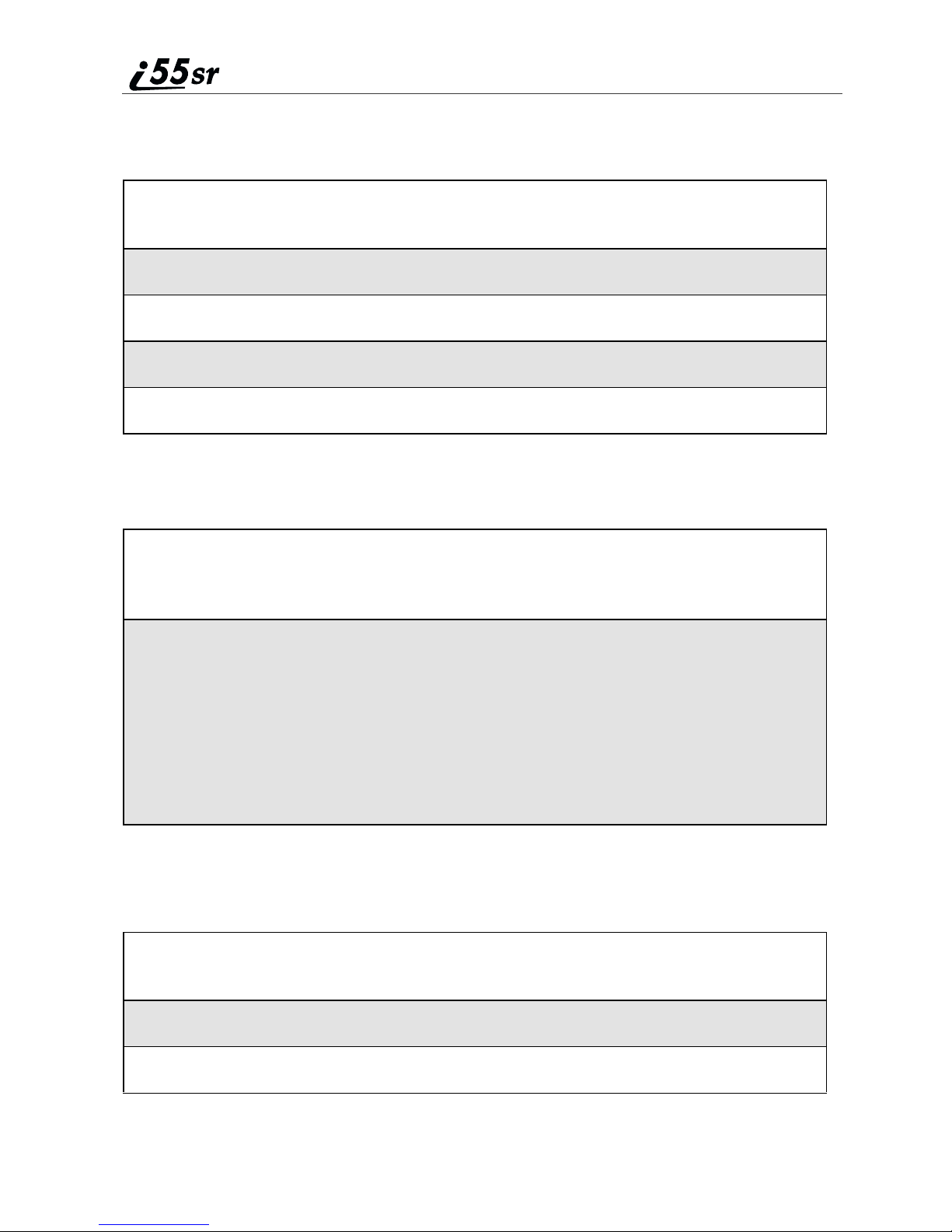
Sorting Call Alerts
To sort your Call Alerts by the order they were received:
1
From the Call Alert Queue screen, press m to access the Call Alert
Menu.
2
Press S to scroll to Sort By.
3
Press A under SELECT.
4
Press S to scroll to First on Top or Last on Top.
5
Press A under SELECT.
Responding to a C all Alert From the Queue
1
From the Call Alert Queue screen, press S to scroll to the Call Alert
you want to respond to. You can respond by sending a Call Alert or
placing a Private Call.
2
To send a Call Alert, press B under ALERT and then press the Boost
2WAY PTT button.
Or,
To place a Private Call, press the Boost 2WAY PTT button.
The Call Alert will be removed from the queue.
Deleting a C all Alert From the Queue
To delete a Call Alert from the queue:
1
From the Call Alert Queue screen, press S to scroll to the entry you
want to delete.
2
Press m to access the Call Alert Menu.
3
Press R to scroll to Delete.
90
boostmobile.com

4
Press B under SELECT.
5
When the confirmation screen appears, press B under YES to delete
the entry.
To delete all Call Alerts from the queue:
1
From the Call Alert Queue screen, press m to access the Call Alert
Menu.
2
Press R to scroll to Delete A ll.
3
Press B under SELECT.
4
When the confirmation screen appears, press B under YES to delete
all Call Alerts.
Call Alerts
91

92
boostmobile.com
