
Bones Milestone 312
Audible User Guide
o Windows Operating System(s):
o Mac Operating System(s):
o Audible Formats Supported: o Section Navigation: Yes
o Bookmarking: Yes o Variable Playback Speed: Yes
System Requirements:
Windows XP (SP 2 or
higher) & Vista
No
oAudibleManager Version:
o Windows Media Player Version:
Audible Features:
5.5 or later
11
Audible.com

Device Layout:
Audible.com
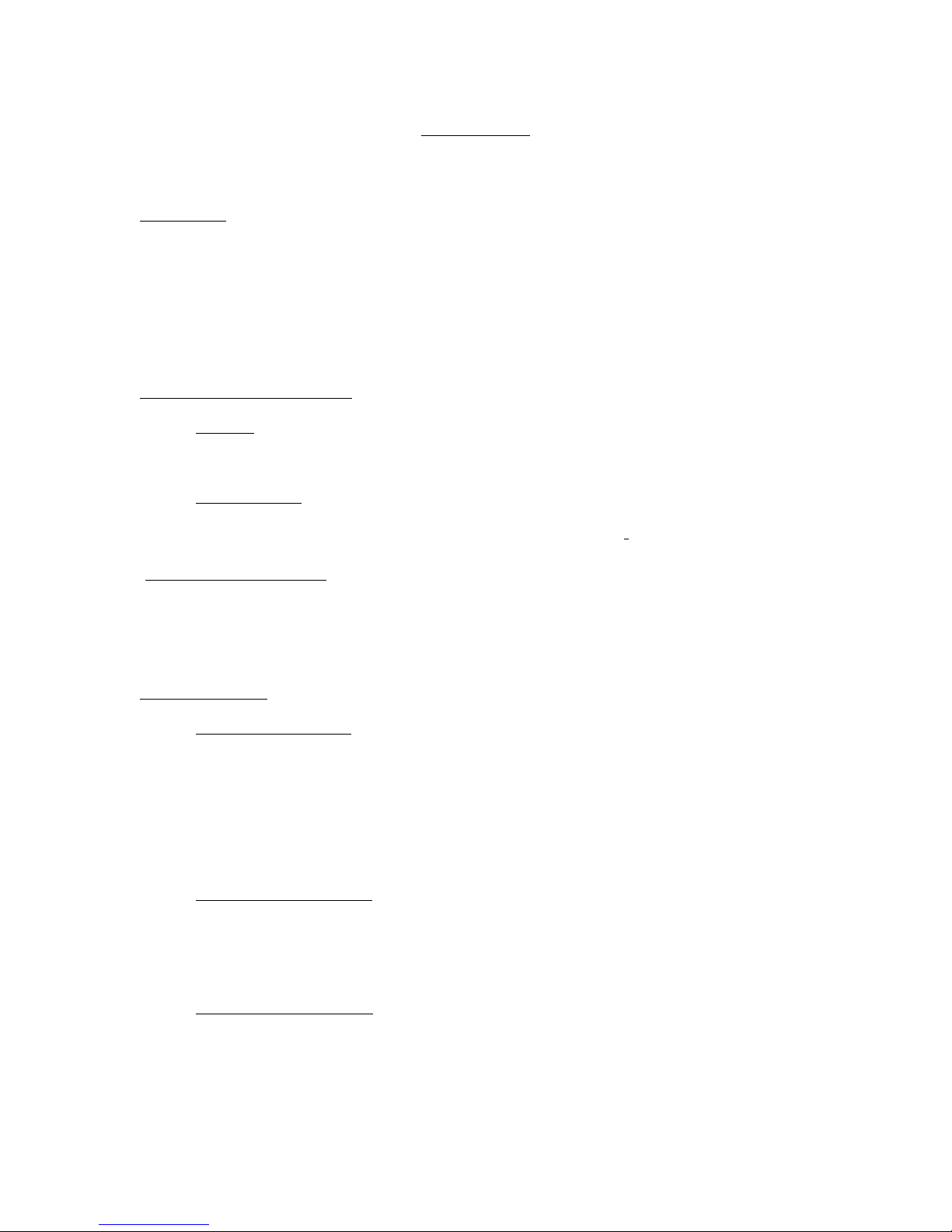
How To’s:
Playback - How do I locate and play Audible content on my device?
Step 1. Press the Selector button until you hear Books then press the Play
button.
Step 2. Press the Mode button until you hear Books.
Step 3. Press the Right arrow button until you hear the title you would like to
listen to.
Step 4. Press the Play button to start playing the selected title.
Rewind/Fast-Forward - How do I rewind or fast-forward an Audible book?
Rewind
Step 1. Press and hold the Left arrow button.
Fast-Forward
Step 1. Press and hold the Right arrow button.
Section Navigation - How do I navigate through sections within an Audible book?
Step 1. During playback, press the Mode button until you hear Chapter.
Step 2. Press the Left arrow button to return to the previous section or press
the Right arrow button to skip to the next section.
Bookmarking - How do I use bookmarking for Audible content?
Setting a Bookmark
Step 1. During playback, press and hold the Rec button for about 2
seconds until you hear bookmark set.
Note: The bookmarks are activated in the order they appear in the
book and not in the chronological order they were inserted. You
may insert up to 120 bookmarks per book.
Accessing a Bookmark
Step 1. Press the Mode button until you hear Bookmarks.
Step 2. Press the Left arrow button to go to the previous bookmark or
press the Right arrow button to go to the next bookmark.
Removing a Bookmark
Step 1. Press the Mode and Play buttons simultaneously. You will hear
Bookmark erased.
Step 2. To erase all bookmarks press Mode, Play, Left, and Right
arrows simultaneously. You will hear All bookmarks erased.
Audible.com

Change Playback Speed - How do I change the playback speed of Audible content?
Step 1. Press and hold the Selector button, then press the Right arrow
button to increase the speed, or press the Left arrow button to
decrease the speed.
Audible.com
