Page 1
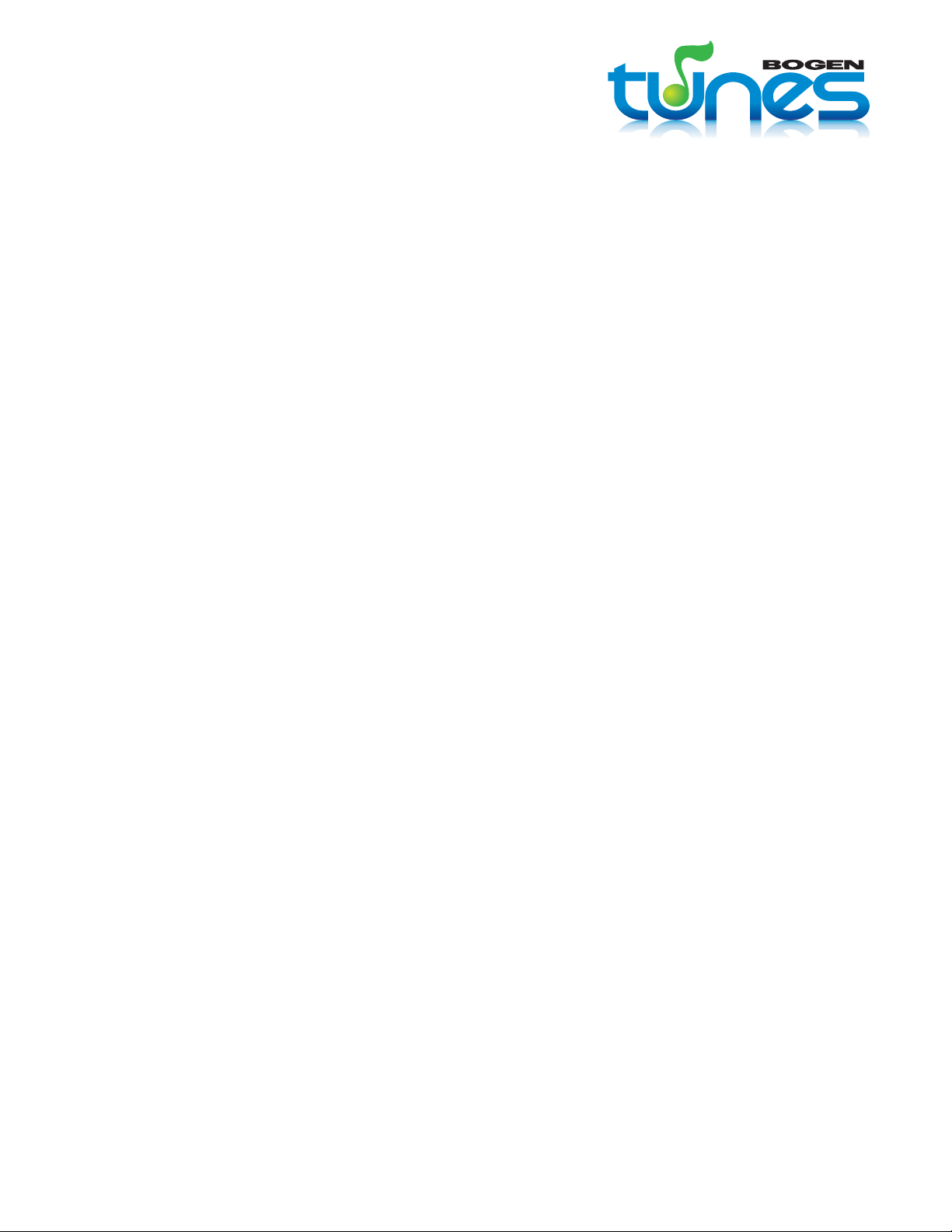
model MP11C media player
installation guide
1
• Laptop
• USB keyboard & mouse
• VGA display
• Label maker (to label any cables
that run a long distance)
• Male 1/8” (3.5mm) connector cable
(dependent on amp input)
• Tie wrap
• Cable cutter
• Cat5 Ethernet cable
• Spare RJ-45 (Ethernet)
connectors
• RJ-45 crimp tool
• Network cable tester
required tools & equipment
Page 2

installation guide (cont’d)
2
MP11C media player overview
POWER BUTTON (#9)
VGA NETWORK/RJ-45 (#4 & #5) AUDIO (#6)
USB PORT HDMI DVI SERIAL # POWER (#7)
front view
rear view
Page 3

installation guide (cont’d)
installation instructions
1. Confirm dedicated (non-switched) power source.
2. Using a laptop (or other network device) and the included Ethernet patch cable, connect to the existing
network and confirm enterprise.11giraffes.com can be pinged. If it is not accessible, correct network
connectivity.
The default network configuration uses DHCP to acquire network addresses.
If the on-premise network requires static addressing, the installer will need to obtain address information
from the site, and update the player manually. Please call 1-888-744-0044, option 1, for assistance.
3. Place the media player in a location near the dedicated power source, the available network port and where
at least 3” of airflow is available behind the unit. (Note that the media player may be mounted on its side
if necessary)
4. Connect one end of the included Ethernet patch cable to the existing host network port.
5. Connect the other end of the Ethernet patch cable to the RJ-45 Ethernet port on the rear of the media player.
6. Using a male 1/8” (3.5mm) connector cable (not included), attach the audio cable from the amplifier to the
GREEN audio connector on the rear of the media player.
7. Connect the included power cable to the rear of the media player.
8.
Connect the other end of the power cable to a dedicated (non-switched) power source identified in step 1, above.
9. Press the power button on the front faceplate of the media player.
10. Call 1-888-744-0044, option 2, to confirm remote connectivity and activate the media player. Please call
1-888-744-0044, option 3, if you need any assistance during the installation process.
NOTE: When installing a replacement media player, you and customer must follow all installation and
activation instructions.
1. Complete top section of the Customer Quick-Start Checklist.
2. Review Customer Quick-Start Kit with customer.
3. Point out location on media player of serial number, power button, power cord, Internet and cable connections.
4. After the customer has setup their account, you can register for the Dealer Rebate at:
www.bogentunes.com/DealerRebate.
5. Call 1-888-744-0044, option 3, if you have any questions.
final steps
3
Page 4

installation guide (cont’d)
What should I do if my music stops playing?
First, please check the following:
1. Is your amplifier powered and is the volume turned up?
2. Is your media player powered? (check for the blue light
illuminating from the MP11C faceplate – right front of the
media player)
3. Is your sound system properly connected to your media player?
If these steps have not eliminated the problem, please write down the serial number of your media player. This
number can be located on your Customer Quick-Start Checklist or on the sticker on the back of your media
player.
Next, please call 1-888-744-0044, option 3. Our toll-free telephone support is available Monday through Friday
from 8:00 a.m. to 8:00 p.m., EST. You can also e-mail us at support@bogentunes.com .
What if my music is not updating?
Your media player is a store-and-forward device that downloads the content directly to the media player through
a secure Internet connection. Due to this store-and-forward protocol, your media player will continue to play
music even if your Internet connection is lost. However, if the Internet connection fails, your media player will
not be able to update content.
Please check the Internet connection to the media player to
ensure the connection is properly attached. You may verify
network connection and activity by confirming that the small
LEDs on the tiny upper corners of the media player’s network
connection are illuminated or flickering.
You may also wish to verify through another network-enabled device that your Internet service is working. If
you determine that you have your lost Internet connection, please contact your Internet service provider.
If your Internet connection is working, but your content is not updating, please call us at 1-888-744-0044, option 3.
Please have your serial number when you call, as described earlier.
V. 1 0509
50 Spring St., Ramsey, NJ 07446
Tel. 888-744-0044
www.bogentunes.com
