Page 1
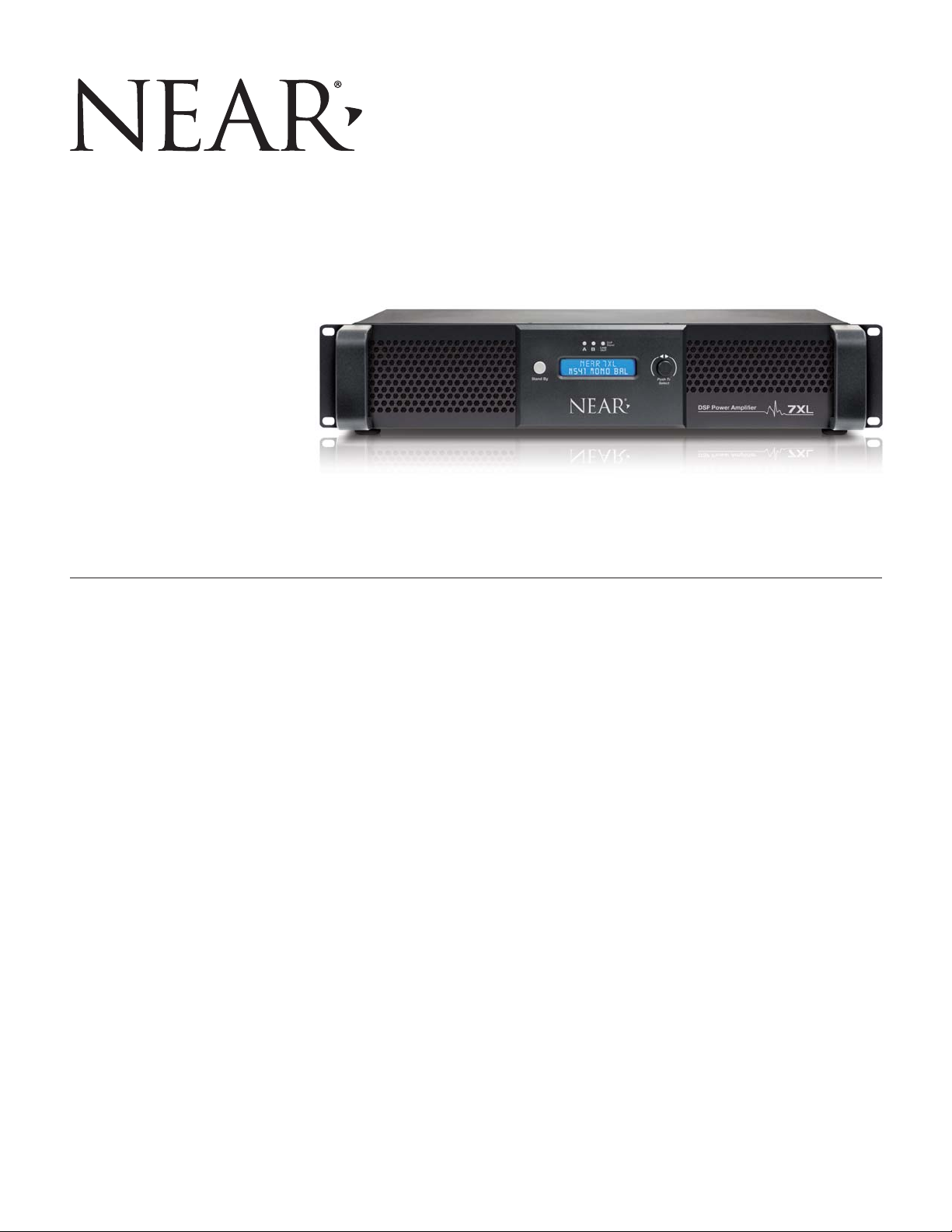
Model 7XL
Power Amplifier
Installation/Use and Software Manual
For manual, software and DSP preset updates visit:
http://www.nearspeakers.com/xl-amplifier-dsp-files.html
© 2018 Bogen Communications, Inc.
All rights reserved.
740-00007C 1802
Page 2
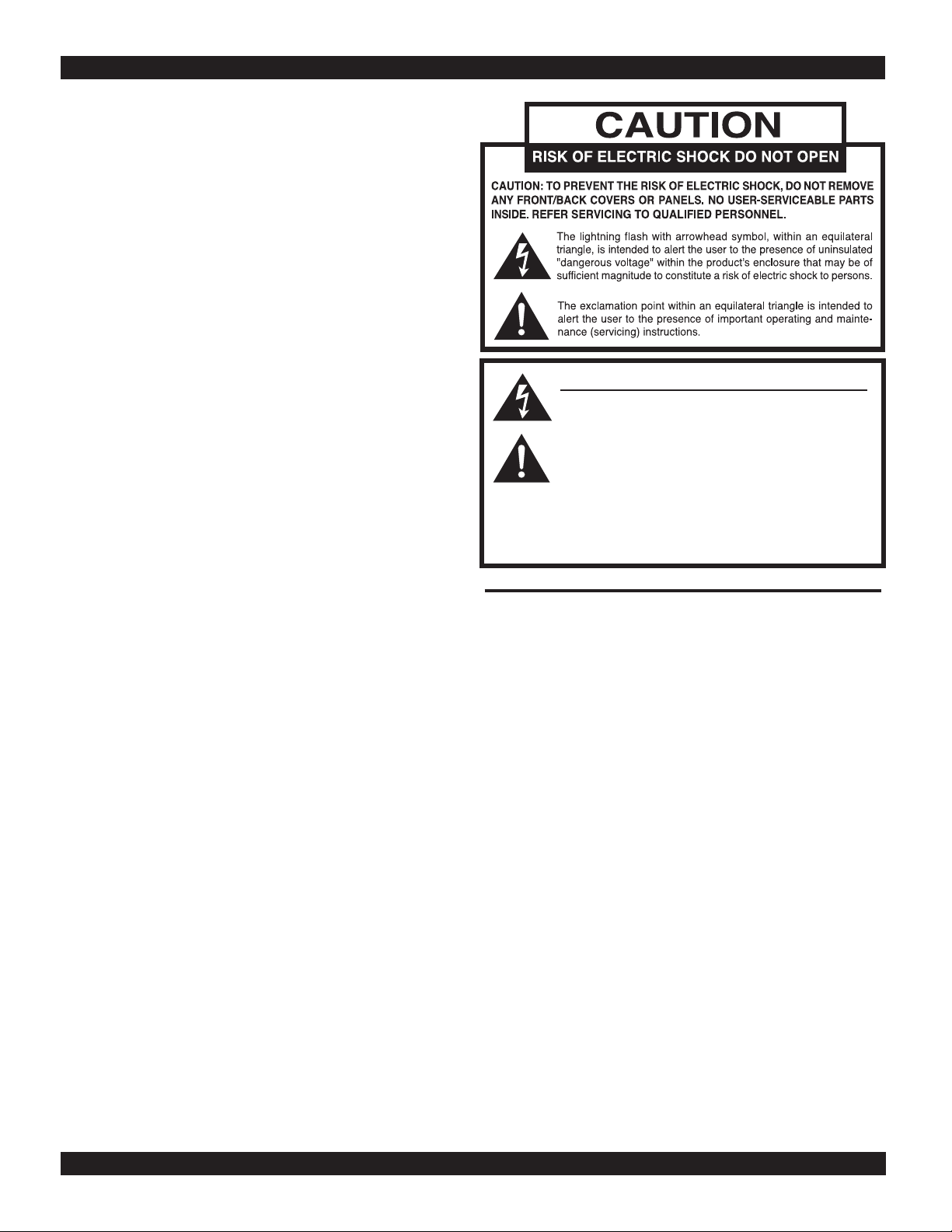
Every effort was made to ensure that the information in this
manual was complete and accurate at the time of printing,
however, all information is subject to change.
WARNING: To Reduce the Risk of Fire or Electric Shock,
Do Not Expose this Apparatus to Rain or Moisture.
Always comply with the following basic safety precautions when installing and using the unit:
1. Read these instructions.
2. Keep these instructions.
3. Heed all warnings.
4. Follow all instructions.
5. DO NOT use this apparatus near water.
6. Clean only with dry cloth.
7. DO NOT block any ventilation openings. Install in
accordance with the manufacturer’s instructions.
8. DO NOT install near any heat sources such as radiators, heat registers, stoves, or other apparatus (including other amplifiers) that produce heat.
9. DO NOT defeat the safety purpose of the polarized or
grounding-type plug. A polarized plug has two blades
with one wider than the other. A grounding-type plug
has two blades and a third grounding prong. The wide
blade, or the third prong, are provided for your safety.
If the provided plug does not fit into your outlet, consult
an electrician for replacement of the obsolete outlet.
10. Protect the power cord from being walked on and/or
pinched, particularly at plugs, convenience receptacles, and the point where they exit from the apparatus.
11. Only use attachments/accessories which are specified
by the manufacturer.
12. Unplug this apparatus during lightning storms or when
unused for long periods of time.
13. Refer all servicing to qualified service personnel.
Servicing is required when the apparatus has been
damaged in any way, such as power-supply cord or
plug is damaged, liquid has been spilled or objects
have fallen into the apparatus, the apparatus has been
exposed to rain or moisture, does not operate normally,
or has been dropped.
NOTICE
IMPORTANT SAFETY INSTRUCTIONS
NOTICE FOR DIGITAL EQUIPMENT
In order to obtain full performance of NEAR digital
devices, always download and install the latest drivers,
firmware and/or software versions available online at:
http://www.nearspeakers.com
WARNING:
The apparatus shall be connected to a mains socket
outlet with a protective earthing connection.
To reduce the risk of fire or electric shock, do not expose
this apparatus to rain or moisture.
The apparatus shall not be exposed to dripping or
splashing and that no objects filled with liquids, such as
vases, shall be placed on the apparatus.
Where the mains plug or an appliance coupler is used as
the disconnect device, the disconnect device shall
remain readily operable.
Page 3
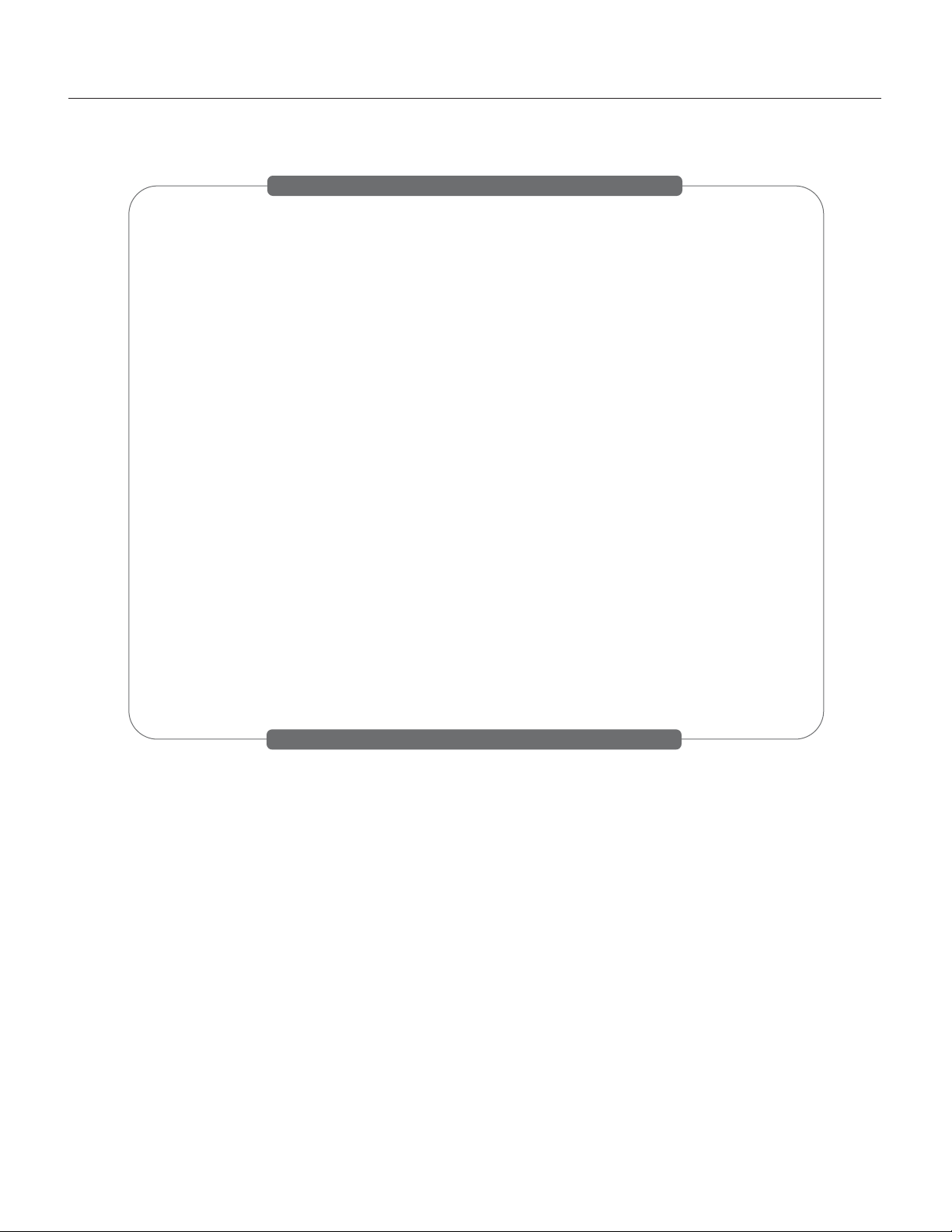
Contents
INTRODUCTION
........................................................................................................1
PANEL DESCRIPTIONS
........................................................................................2
7XL Front & Rear Panel Callouts
INSTALLATION
..........................................................................................................3
Ventilation & Mounting Options
CONNECTIONS
........................................................................................................4
Speakers, Inputs, Outputs & Ethernet
OPERATION
................................................................................................................5
Front Controls & Indicators
QUICK-START: USING DSP PRESETS
..........................................................6
QUICK-START: WIRING
..........................................................................................7
SOFTWARE CONTROL
......................................................................................8-16
TROUBLESHOOTING
..........................................................................................17
SPECIFICATIONS
..................................................................................................18
LIMITED WARRANTY; EXCLUSION OF CERTAIN DAMAGES
..........19
Page 4
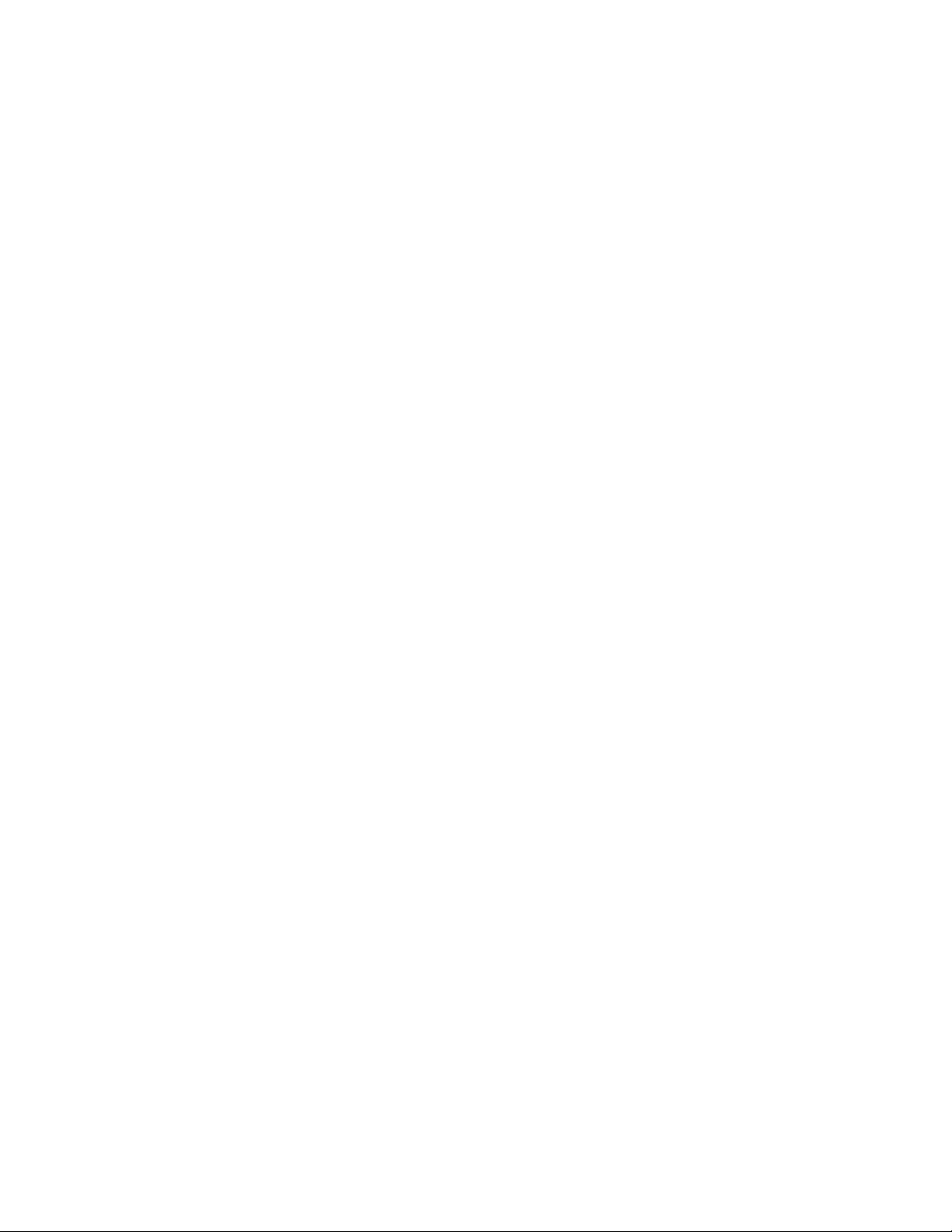
iii
This Page Left Intentionally Blank
Page 5
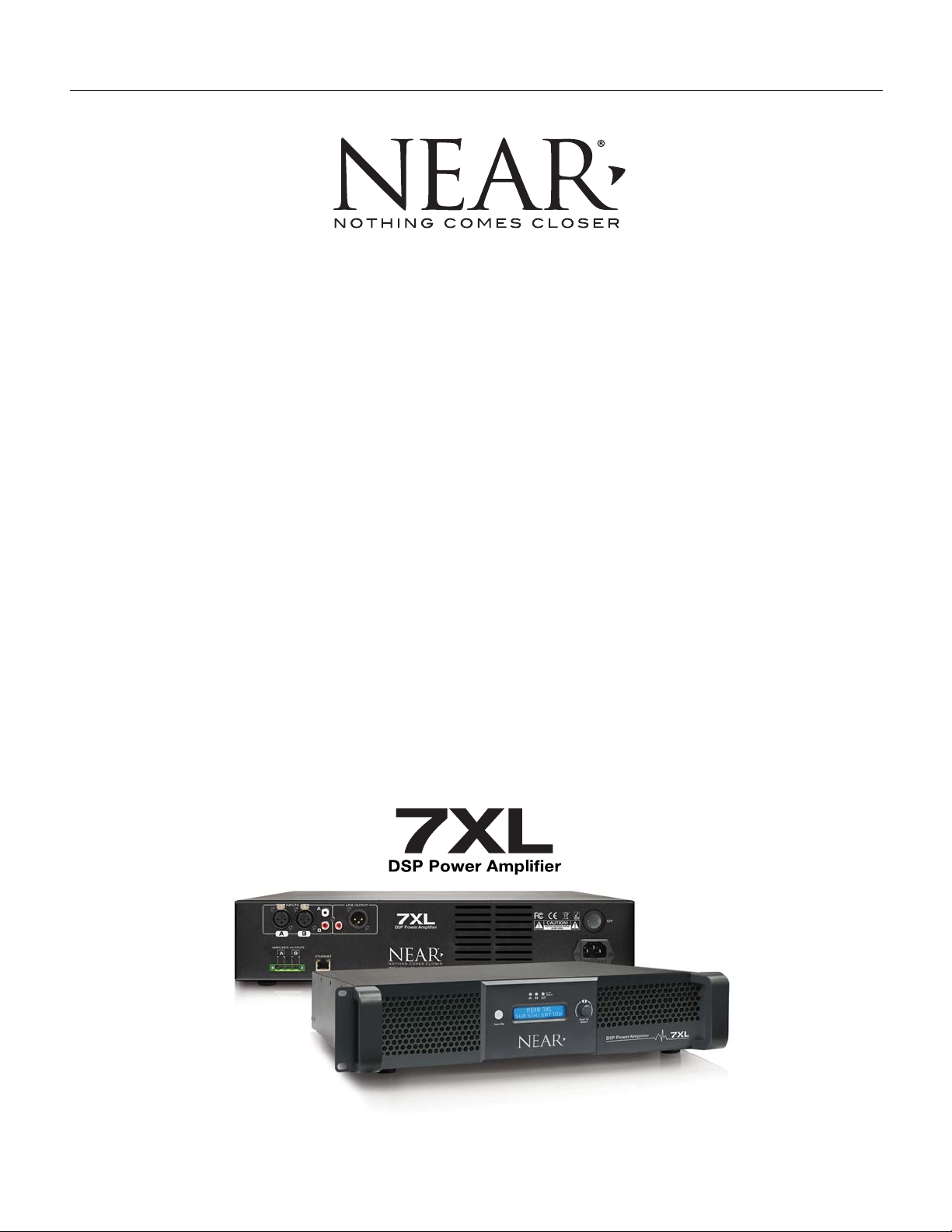
1
Introduction
The NEAR®7XL Power Amplifier is a highly flexible and intelligent digital audio,
2-channel, Class-D power amplifier, delivering up to 700W per channel @
4/8/16Ω and 70V/100V Constant Voltage Lines, in Direct Drive, without using
internal output transformers. A Line Output with independent DSP parameters
for driving additional line-level devices is included.
To guarantee maximum reliability, the two powered output channels include highly
efficient Class-D amplifiers, with independent Switch Mode Power Supplies,
including Power Factor Correction, powering each amplifier channel in Bridge
Tied Load (BTL) mode. The two amplifier output stages are very low noise and
low distortion with efficiency up to 90%, and are also equipped with a full set of
circuit protections.
Designed to meet the most demanding residential sound system applications,
NEAR 7XL’s set of sophisticated controls and parameters for loudspeakers are
implemented using a powerful Digital Signal Processor (DSP) running at
48kHz/24bit, and include high-performance 24bit AD/DA Converters. User
controlled parameters such as matrix routing, Noise Gate, up to 48dB/Oct IIR
HP/LP filters for crossover, parametric EQs (Bell, Notch, Variable Q HI/LO
Shelving, and HI/LO Pass filters), RMS Compressor, Peak Limiter, polarity, and
alignment delay are available. All in all, everything needed to optimize loudspeaker performance is provided by the NEAR 7XL. Moreover, each input/output
channel provides internal limiting process monitoring to prevent Overflow
Clipping from occurring in the signal path. Efficient heat dissipation mechanisms
and over-temperature protection are implemented, which ensure reliability
without compromise. A useful Pink/White noise generator is included to facilitate
system setup. All setup parameters for input/output DSP are easily accessible
by using the remote GUI application.
Page 6
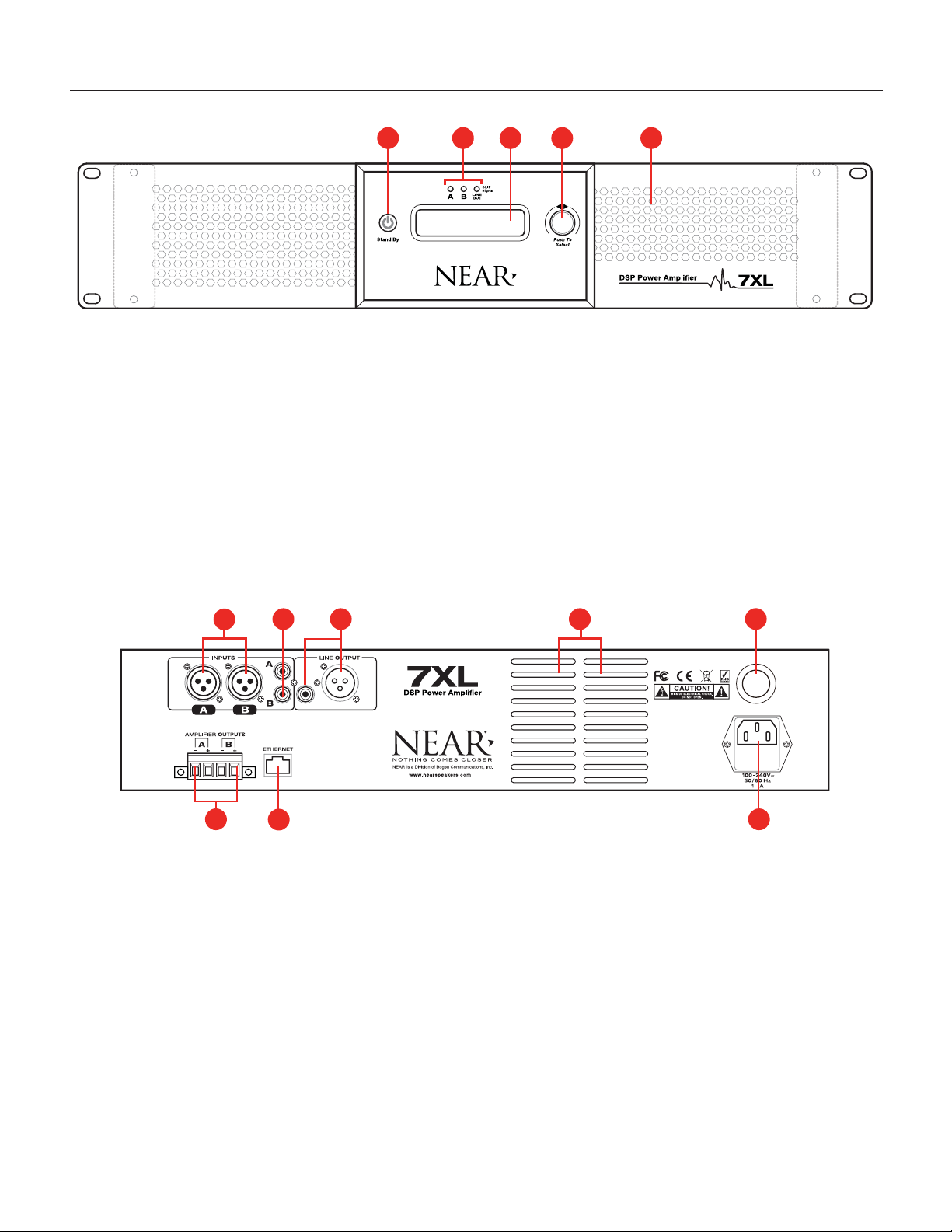
0
I
OFF
7
2
Panel Descriptions
1. “Stand By” Button - Puts the amplifier into low-power consumption, or “Stand By” mode.
The button will appear as back-lit Red when in “Stand By” mode.
2. Signal Clip Indicators - Summed LED read out of corresponding Input and Output.
Green - Signal is present.
Red - Clipping condition (detected at various points from input to DSP to amplifier out.
3. LCD Display - Read-out for amplifier state and preset selection.
4. Encoder/Push Button - Used to navigate the LCD screen and presets.
5. Fan Air Intake - Air intake for stepped-speed cooling fan. Fan speed responds as needed to keep
the amplifier cool, while reducing dust build-up. Fan grilles are backed by dust filters. The unit
may be vacuumed for cleaning via front panel.
1. High-Impedance Balanced Inputs - XLR female connectors allow for easy installation and
provide convenient connections to high-impedance balanced inputs. One per input channel.
2. High-Impedance Unbalanced Inputs - RCA type connectors allow for easy installation and
provide convenient connections to high-impedance unbalanced inputs. One per input channel.
3. Line Output - Line-level output. Third DSP output is available as Line Level only, either
Balanced XLR male, or Unbalanced RCA type.
4. Fan Exhaust - Air outlet for stepped-speed cooling fan.
5. Power Switch - ON/OFF Unit Power.
6. Amplifier Output Speaker Terminals - Pluggable screw terminals connect to speaker loads for
each amplifier channel. Accepts up to #12 AWG wire.
7.
Ethernet Connection - Ethernet RJ45 Connector for connection to MS-Windows®equipped comput-
er to access additional DSP features via a GUI-based application.
8. IEC Power Input - AC mains connection and fuse.
Rear
Panel
7
6
8
1
2
34
1
23 4 5
Front
Panel
5
Page 7
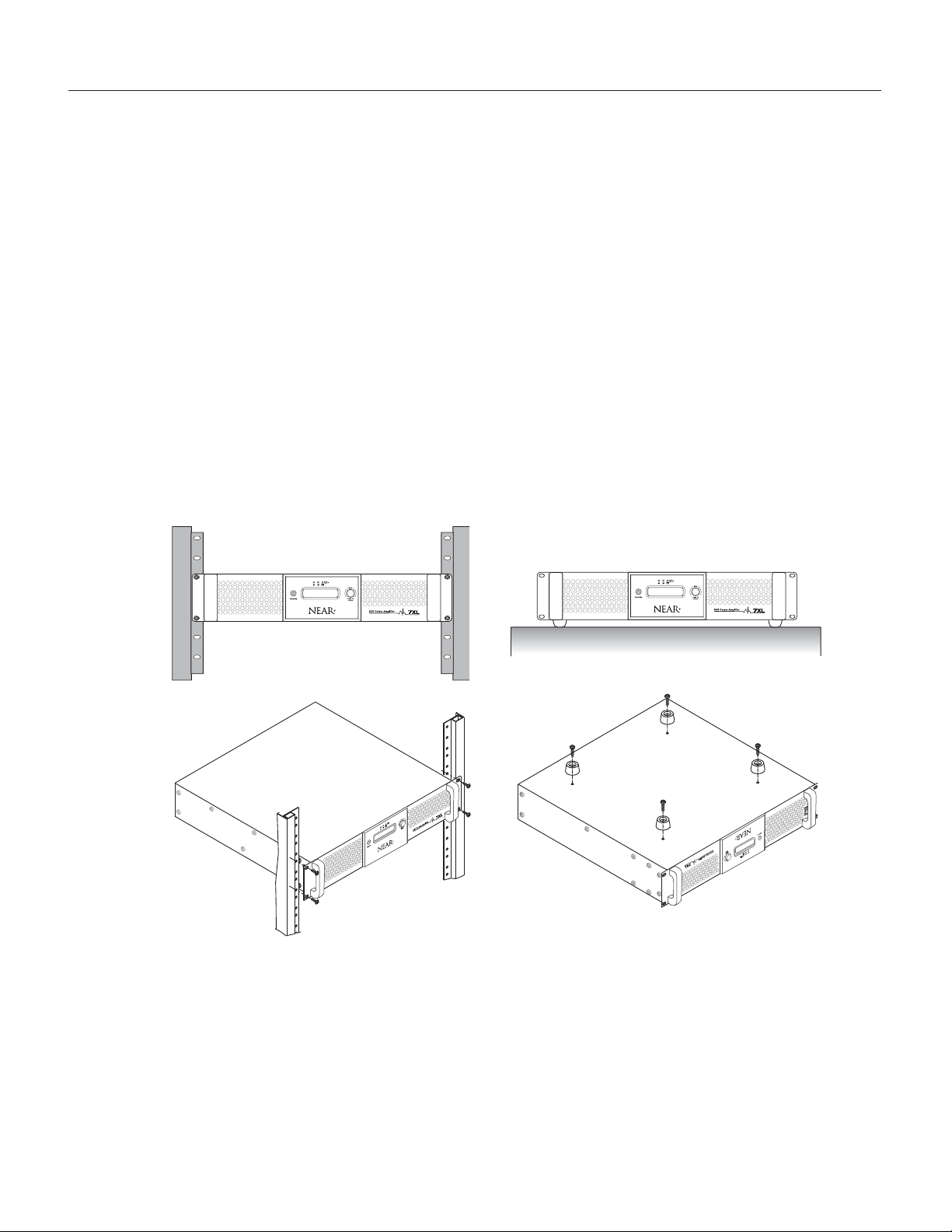
The 7XL Power Amplifier was designed to either be placed on a table or rack-mounted. For rack-
mounted applications, the amplifier(s) can be stacked directly one on top of the other for
maximum use of the rack space available without any extra, empty rack spaces between them.
An open air space of at least 4" must be provided at the front air intakes and the exhaust to
ensure adequate cooling. This applies whether rack- or table-mounted. Care should also be
taken to ensure that the front intake air is not considerably warmer than the ambient air
temperature. Mount the amplifier low in the rack so that heat dissipation from other equipment
does not warm the amplifier's intake air.
1. Rack Mounting: Rack ears are integral with the 7XL amplifier to allow mounting in 19" racks.
Load the amplifier into the rack and secure it to the rack (1 & 1A) using 10-32 or M5*16 (or
larger), Truss or Pan head type screws (not included).
2. Table Mounting: Rubber feet, included with the unit, must be secured to the bottom of the
amplifier with the screws provided (2 & 2A) to allow it to be situated on a tabletop/shelf.
1
2A
1A
2
3
Installation
Ventilation
Amplifier Mounting
Page 8
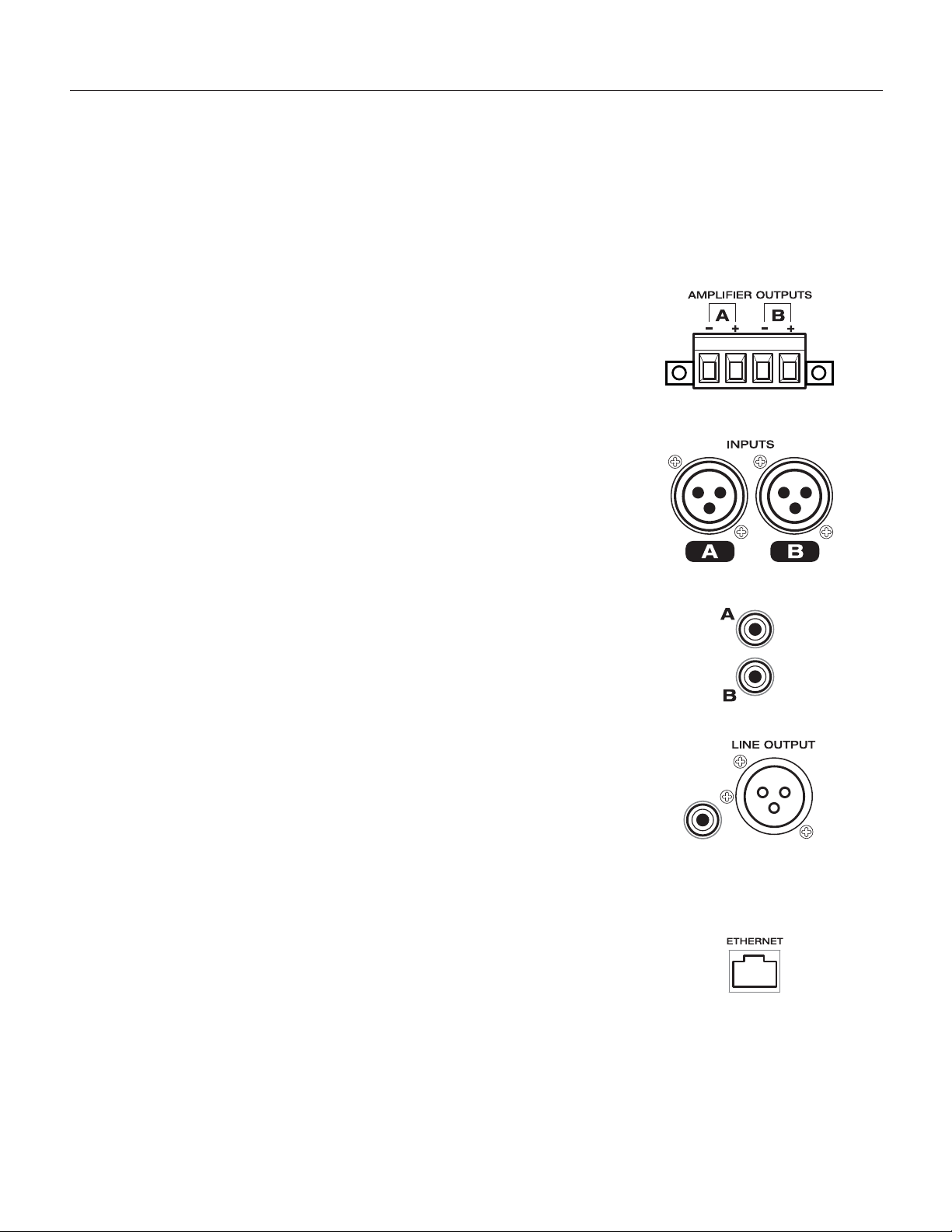
4
Connections
For 70/100V and 4/8/16-ohm Speakers
The 7XL was designed to drive 70/100V constant voltage and 4/8/16-ohm
type low-impedance speaker loads. The use of lower impedance speakers
may cause the amplifier to engage its protection circuits and shut down
or limit amplifier function.
The Speaker Terminals can accept up to a #12 AWG wire and are plug-
gable which make wiring easier. The polarity of each set of speaker outputs (A & B) is indicated with a “+” and “-” sign. Use these indicators to
ensure that the polarity of the speakers is correct. Do not ground any of
the output terminals. Doing so will cause the amplifier to go into protect
mode, shutting down operation of the affected channel.
Speakers
Balanced input connections are used when the source device provides a
balanced output signal (signal “+”, signal “-”, and ground “G”). This type of
connection is desirable when operating in electrically noisy environments,
where long input cable runs are needed, or to ensure the lowest noise
operation. If compatible with the source device, this type of connection is
recommended. This input must be selected via the GUI application.
Balanced Input Connections
Unbalanced input connections are used when the source device provides
an unbalanced output signal (signal “+” and ground “G”). Since unbalanced connections do not provide the same amount of noise immunity that
a balanced connection does, the connection distances should be made as
short as possible. Unbalanced Input is active by factory default.
Unbalanced Input Connections
Line level output. Third DSP output is available as Line Level only, either
Balanced XLR male, or Unbalanced RCA type. Both outputs are available at all times.
NOTE: In order for the Line Output Balanced XLR male to be active, be
sure that the mating connector (XLR female) has a jumper between Pin1
and the shell ground tab.
Line Outputs
Ethernet RJ45 Connector for connection to
MS-Windows®to access
additional DSP features via a GUI-based application.
Ethernet
Page 9

5
Operation
The Power Switch is located on the right rear of the 7XL unit. Press the
“I” side of the switch to turn the unit ON. The amplifier will begin its
power-up process once turned on.
Power Switch
The front of the 7XL contains 3 LED indicators, one per output channel:
CLIP – Illuminates Red, it indicates a condition in which the signal is
clipping an output stage and automatically reducing signal level to
prevent the over load condition.
SIGNAL – Illuminates Green, it indicates that the output is passing
signal normally.
NOTE: By factory default, A and B also monitor Signal/Clip of InA and
InB input stages.
Front LED Indicators
This is used to navigate and select through the presets. Push once to
access security level. Rotate to password “val = 10”. Push again to
access IP address and preset selection. Rotate again to select desirable
preset. Once desired preset is shown, push again to select preset.
Amplifier will now operate with selected preset.
NOTE: A Factory Restore can be accomplished by pushing and holding-in
the Encoder/Push Button while simultaneously pressing the Power Switch
ON. This will clear all user settings/presets and restore the unit to its
factory defaults.
Encoder/Push Button
Puts the amplifier into low-power consumption, or “Stand By”, mode. The
button will appear as back-lit Red when in the “Stand By” mode. Press
for >2 Sec to enter and exit Stand-By Mode.
Stand By Button
0
I
OFF
Readout for amplifier state and preset selection.
LCD Display
NEAR 7XL
B - IGS12 IG70V
Page 10

6
Quick-Start : Using DSP Presets
The NEAR 7XL DSP Amplifier can store up to 16 preset DSP configurations for equalization,
crossovers, limiting and other parameters. There are up to 16 configuration presets stored in the
7XL’s database that correspond to popular NEAR speaker combinations. NEAR changes the
presets loaded on amplifiers from time-to-time to account for new speaker models. Look for a
supplemental presets chart in the product carton to see which presets are loaded on your
specific unit. If there is no chart go to www.nearspeakers.com/xl-preset-charts.html and use
your unit’s serial number to find the presets stored on your amplifier. You can also find the list
of pre-loaded presets by accessing the STORE function in the NEAR DSP graphical user
interface (GUI); see Software Control on page 9 for instructions.
If the speaker combination you are installing does not appear in the provided 7XL presets table,
go to: http://www.nearspeakers.com/xl-amplifier-dsp-files/ to see if a preset file exists for
that system. If it does, you can download the file and store it in one of the preset slots by using
the LOAD function in the GUI (see page 11). New configurations and updates to existing configurations will be added to the NEAR webpage periodically.
If you create a custom DSP configuration it can be saved in any preset slot, 1 through 16, by
over-writing an unneeded factory-loaded configuration. See page 11 for more information.
NEAR 7XL Front Panel
1.) If Stand By Button (A) appears back-lit RED, push and hold for 2-sec to exit.
2.) The Program Button (B) is used to navigate and select through the presets. Push
once to access security level. Rotate to password “val = 10”. Push again to access IP
address and preset selection. Rotate again to select the appropriate preset. Once the
desired preset is shown, push again to select that preset. Amplifier will now operate with
the selected preset.
A
B
Page 11

7
Quick-Start : Wiring
Choose your system type, either STEREO 2-CHANNEL or SUMMED MONO
(Channel A: Subwoofers; Channel B: Satellites).
Wire the speakers according to your selected system plan.
Page 12

A MS-Windows® (PC) graphical user interface (GUI) application is available for settingup the parameters of all the available processes of the NEAR 7XL. This application can
be downloaded from the NEAR website at: www.nearspeakers.com/7xl-amplifier.
Look for the link under Resources on the right side of the webpage. This will take you
to the XL Series Amplifier GUI and DSP Preset Files page where you can download
the USER INTERFACE SOFTWARE.
Once downloaded, find the set-up (.exe) file in your download folder and double click.
Follow the prompts to install the NEAR GUI app to your Windows PC.
8
Software Control
Graphical User Interface Control
The GUI operates through an Ethernet connection with the fixed IP address for the
amplifier: 192.168.000.100. Take the following steps to set up the Ethernet connection
between the amplifier and your PC:
1. Connect your PC to the amplifier's Ethernet port with CAT-5 cable.
2. Make sure the amplifier is "ON". Open the Control Center from your Windows Start
menu.
3. Select "Networking and Sharing Center" In the dialog box click on "Change Adaptor
Settings".
4. Double click the active Ethernet connection.
5. If your Ethernet port has been previously configured to connect to an office network,
click "Details" and copy the network settings to a word processing document so you
can reset back to your normal configuration later. If it has not been configured go
right to step 6.
6. Scroll down the list until you see "Internet Protocol Version 4 (TCP/IPv4)," double
click it or select "Properties".
7. Select "Use the following IP address:" and enter these values:
IP address: 192.168.0.5 (If the GUI fails to connect to the amplifier (see page 9),
return to this step and change the last digit of the IP address from 5 to some other
number, up to the value 10, to correct the IP conflict.)
Subnet mask: 255.255.255.0
Default gateway: 192.168.0.1
8. Click "OK"
For an illustrated version of the Ethernet connection procedure go to:
www.nearspeakers.com/xl-getting-started.html.
For video tutorials go to:: http://www.nearspeakers.com/xl-video-tutorials.html
Connecting the PC to the Amplifier
Page 13

9
Software Control
Once the PC is connected to the amplifier using the Ethernet cable, launch the GUI application
and the following Main Window will appear.
Click the Connect pull down on the upper left corner of the window, click the Connect tab to
open the Select Port window:
Enter the Amplifier’s IP Address (192.168.000.100 for the 7XL) into the Select Port window
and click OK; the GUI will then connect.
If the PC does not connect with the amplifier and prompts you to open in the demo mode,
follow these steps:
1. Select CONNECT as instructed above and click the “with several devices” radio button in
the Select Port dialog box.
2. In the FROM field enter: 192.168.0.0; In the TO field enter: 192.168.0.254
3. Click OK. (If the connection fails, go back to step 7 on page 8 and change the last digit of
the IP address from 5 to some other number from 1 to 10. Change the number as many
times as needed to resolve the IP conflict.)
Page 14

10
Software Control
After the connection takes place, you will see the IP List window appear. Double-click on
the IP Address/Device shown in the IP List.
To Exit
Standby Mode, press the red On/Off Button
located in the upper right corner of the window. This
will bring you directly to the Home/Level window.
If in Standby Mode, the amplifier will show the following screen:
Page 15

11
Software Control
Home/Level window.
1. Load: Allows you to load into the GUI a DSP preset file or custom DSP scheme that had been
previously stored on your PC.
2. Save: Allows you to store the current DSP scheme or preset to your PC.
Note: You can select a folder for saving and assign a name to the preset.
3. Store: Allows you to upload the current preset or custom DSP scheme to the amplifier’s data-
base of DSP presets. The preset can be stored in any one of 16 positions and a preset name
can be assigned. Once a preset is stored within one of the 16 available locations, it will be
accessible via the amplifier front panel and its name will be displayed on the LCD screen.
4. Recall: Opens a window that displays the 16 presets stored in the amplifier. Select any one
from the list to load it as the current active preset.
5. Copy (IN): Allows you to copy all the parameters of one input channel to the other one.
6. Copy (OUT): Allows you to copy all the parameters of one output channel to another one.
7. Input Link: Gives the user the option to LINK together the 2 input channels. When the
2 channels are linked, actions performed on one channel will be reflected on the other.
8. Output Link: Gives the user the option to LINK together any of the output channels.
When the channels are linked, actions performed on one channel will be reflected on the
other(s).
9. L/D/A/B/1/2/3 Buttons: Clicking on these buttons will allow the opening of the specified DSP
processing windows, allowing further feature adjustments.
10. Version: Provides revision level for Software, Firmware, and DSP.
11. Stand By Mode: Puts the amplifier into low-power energy consumption mode. This button
mimics the same function as the Front Panel “Stand-By” button.
From the Home/Level window the following Tool Bar actions can be taken:
1 2 3 4
5 6
7 8
9
10
11
Page 16

12
Software Control
From the Home/Level window the following Configuration Settings are available:
1. Input Source: Either of the following three options can be selected as the active input for the
InA and InB input channel sources:
Balanced Input: Input is coming from rear panel balanced XLR connectors.
Unbalanced Input: Input is coming from rear panel unbalanced RCA connectors.
Noise Generator: Input coming from the internal Noise Generator. Further options are
accessible in the “Noise Generator” section.
2. Noise Generator: Allows selection of White or Pink noise. The Level slider is used to adjust
the Noise Level at the inputs, with a range from -40dBV to 0dBV.
3. Front Panel LEDs Mode: Select what the front panel A and B LEDs display:
Inputs only: Displays signal and clip for InA and InB only.
Outputs only: Displays signal and clip for Amp A and Amp B only.
Input and Output: Displays the signal and clip for both In/Amp A and In/Amp B.
Note: Line Output LED always displays signal and clip of Line Output only.
4. Sleep Mode: Enable/Disable sleep mode feature. When enabled, allows amplifier to enter a
low-power consumption mute state after a 3-minute period of no audio input. Normal power
and un-muting is instantaneous after input audio is detected.
1
2
3
4
5
6
7
8
9
WARNING:
The DSP controls described below confer enormous control and power on the user. In the hands of
an experienced technician, the signal processors can greatly improve the sound quality and reliability
of the system. In inexperienced hands, the DSP can cause more harm than good. If you are unfamiliar with any of the functions described in this manual your best course of action is to leave them
alone.
Be especially careful with Equalization (EQ). Boosts of more than a few dB can sap the amplifier’s
power and potentially damage the loudspeakers. Two or three dB of boost is usually enough to
correct for audible problems. Do not obsess over achieving ruler flat measured response, let your
ears be the ultimate judge.
Page 17

13
Software Control
DELAY Editing Page window.
1. Delay: The delay can be expressed in Time or Distance: Milliseconds [ms] or Meters [m].
2. Delay[ms/m]: Desired Delay to the Input and Output paths can be entered manually, or the
delay can be adjusted via arrow buttons (Max Delay per channel is 961ms or 326m):
Adj: the delay can be adjusted by minimum steps of 1 ms or 0.34 meters
Fine: the delay can be adjusted by minimum steps of 22us or 6.8mm
3. Polarity: this allows the polarity of each input/output to be inverted by 180˚.
1
2 3
2 3
5.
VU Meters: VU Meters indicate the Input/Output Levels from -15dBV up to +9dBV at different
tap points along the signal stage. Specifically for the Inputs, BG (Before Gain), AG (After
Gain), and AC (After Compressor), and for the Outputs, AG (After Gain), BL (Before
Limiter), AL (After Limiter).
6. Input/Output Level Sliders: Allows adjustment to the Input/Output Levels, ranging from
-60dBV up to +12dBV.
7. Mute Button: Allows Muting of the related Input/Output channels.
8. Speaker Drive Selectors: on the Amplifier Output channels it is possible, independently, to
define the load type the channel has to drive.
16 Ohm/100V – with this selection, the amplifier can drive 16 Ohm Loads or Direct Drive
100V Constant Voltage line.
4-8 Ohm/70V - with this selection, the amplifier can drive 4-8 Ohm Loads or Direct Drive
70V Constant Voltage line.
9. Block Diagram: Shows the sequence of the Input and Output processes. Clicking on the
desired Input/Output process block, will link directly to the page containing the selected
process. Clicking on the “loudspeakers icons” on the block diagram Mutes the Input/Output
channel.
WARNING:
If you feel the need to reverse polarity to correct for a reversed polarity wiring error, or to check for the
best subwoofer to satellite blending, we strongly recommend reversing polarity on the output stage only,
and to avoid reversing polarity on the input stage.
Page 18

14
Software Control
InA/InB Editing window.
1. Noise Gate: Allows Noise Gate, when necessary, to improve the noise floor of an input source.
1A. Thr – Sets threshold where Noise Gate starts to mute input signal; range from -60 to -20 dBV.
Release – Sets the time used by the Noise Gate to unmute the signal once the Threshold is exceeded; range
is from 10ms up to 1sec.
Attack – Sets time used by the Noise Gate to mute the input signal once under the Threshold; its range is from
1ms up to 1sec.
1B. Bypass – Check box used to bypass/disable the Noise Gate feature.
2. EQ Filters: 5 bands of selectable parametric EQ. The following filter types are available:
2A. Bell – Peak type filters, with adjustable Center Frequency (20 to 20k Hz), Bandwidth (0.4 to 128 Q), and Gain
(-15 to +15 dBV).
Hi/Lo Shelving – Variable Shelving filters with adjustable Center Frequency (20 to 20k Hz), Bandwidth (0.1 to
5.1 Q), and Gain (-15 to +15 dBV).
Hi/Lo Pass – Variable Hi and Lo Pass filters with adjustable Center Frequency (20 to 20k Hz)
, and Bandwidth
(0.1 to 5.1 Q).
Notch – Variable Notch Filters with adjustable Center Frequency (20 to 20k Hz), and Bandwidth (4 to 104 Q).
2B. Byp – Bypass for each particular Filter.
2C.
Cursor – Pressing Cursor button turns on the drag and drop EQ points on the graphical view.
2D. View All - View All opens EQ graphical showing the combined EQ of all Inputs/Outputs.
2E. EQ Flat – Pressing the EQ Flat button resets all filter Gains (only) to zero.
2F. Bypass - Check box used to bypass all 5 bands EQ Filters.
3. RMS Compressor: An RMS compressor is available on the Inputs. It can be used to reduce the dynamic range
of input sources. The following parameters are available:
3A. Thr – Threshold where compression starts, ranging from -18dBV up to +12dBV
Ratio – Amount of applied compression, ranging from a 2:1 to 32:1 ratio.
Knee – Gain reduction shape around Threshold, ranging from 0 to 100 % (HARD to SOFT).
Release – Time to stop compression, once below threshold, ranging from 100ms up to 3 Sec.
Attack - Time to start compression, once above threshold, ranging from 5ms up to 200ms.
Makeup – Post gain added to compressed signal, ranging from 0 to +12dBV.
3B. Auto Mode – Check box used to activate Auto Mode, which allows RMS compressor to automatically and dyn-
amically set the Attack/Release times based on the dynamic characteristics of the musical program.
3C. Auto Knee – Check box activating Auto Knee allowing to set the “Knee” parameter to automatically and
dynamically adjust based on the dynamic characteristics of the musical program.
3D. Gain Reduction Meter - Displays the gain reduction due to RMS Compressor.
3E. Bypass - Check box used to bypass the RMS Compressor feature.
2A
2D
2E
2F
2B
3B
2C
3A
3C
3E
3D
1A
1B
Page 19

15
Software Control
View All window.
The View All window can be opened pressing the “View All' button. This allows the user to view
all Input and Output response graphics. In addition, the Output response can be shown with and
without the effects of Routed Input response.
Cursor: The InA/InB Editing window also displays a graphic of the active EQ filters. By turning ON the “Cursor” feature, the Center Frequency and Gain can be adjusted by “dragging”
the EQ cursor point with the mouse pointer.
InA/InB Editing window: Cursor (detail).
Page 20

16
Software Control
Amp A/Amp B/Line Out Editing Page window.
1
4C
4B
4A
1. Routing: Matrix Input source selection for specific Output channel. Can be InA, InB, or InA+InB.
2. High and Low Pass Filter: Selection of High Pass and Low Pass crossover Filters on each Output channel.
2A. Frequency: The center frequency for all filter types range from 20 – 20kHz.
2B. Slope/Type: Available filter Types and Slopes are as follows:
Butterworth - 6, 12, 18, 24, 36, 48 dB/Oct
Linkwitz Riley - 12, 24, 36, 48 dB/Oct
Bessel - 12, 24 dB/Oct
By-Pass - Allows bypass of HP/LP filters.
3. EQ Filters: 7 bands of selectable parametric EQ. The following filter types are available:
3A. Bell – Peak type filters, with adjustable Center Frequency (20 to 20kHz), Bandwidth (0.4 to 128 Q),
and Gain (-15 to +15 dBV).
Hi/Lo Shelving – Variable Shelving filters with adjustable Center Frequency (20 to 20kHz), Bandwidth
(0.1 to 5.1 Q), and Gain (-15 to +15 dBV).
Hi/Lo Pass – Variable Hi and Lo Pass filters with adjustable Center Frequency (20 to 20kHz)
, and
Bandwidth (0.1 to 5.1 Q).
Notch – Variable Notch Filters with adjustable Center Frequency (20 to 20kHz), and Bandwidth
(4 to 104 Q).
3B. Byp – Bypass for each particular Filter.
3C. Cursor – Pressing the Cursor button turns on the drag and drop EQ points on the graphical view.
3D. View All - View All opens the EQ graphical showing the combined EQ of all Inputs/Outputs.
3E. EQ Flat – Pressing the EQ Flat button resets all filter Gains (only) to zero.
3F. Bypass - Check box allowing to bypass all 7 bands EQ Filters.
4. Peak Limiter: a Peak Limiter is available on the Outputs. It can be used to limit the maximum output
voltage. The following parameters are available:
4A. Thr – Peak Limiter Threshold, ranging from 6 to 90.4 Vrms for Amp A/B and -18 to 12 dBV for Line Output.
Release – Time to stop limiting, once below threshold, ranging from 100ms up to 5Sec.
Attack – Time to start limiting, once above threshold, ranging from 1ms up to 900ms.
4B. Gain Reduction – Displays the gain reduction due to Peak Limiter.
4C. Bypass – Check box allowing to bypass the Peak Limiter feature.
2A
2B
2A
2B
3A
3D
3E
3F
3B
3C
Page 21

Troubleshooting
17
• Power Switch is OFF
• REPLACE: AC Mains Fuse opened
• Amplifier not plugged in
• AC Outlet dead
PROBLEM CONDITION CAUSE
No Front Status LED
or LCD Screen
UNIT OR LCD
SCREEN
APPEARS DEAD
• Poor/broken speaker wiring
• Defective speakers
• DSP routing not set correctly
• Poor electrical connections at Input
• Input cable routed near AC cables, power transformer, or
other EMI radiating devices
• Electrically noisy devices operating on the same AC circuit
• Poor equipment grounding
- Ensure that all AC Safety Grounds are connected
- Make sure that all components in audio chain are
tied to the same Ground
NO SOUND
NOISE/HUM
DISTORTED
SOUND
INTERMITTENT
OPERATION
Signal LED's Off.
LCD displays current preset.
• Correct input not selected (XLR or RCA)
• No signal from Source
• Input not set or wired properly
Signal LED is GREEN.
Clip LED is Off.
LCD displays current preset.
Signal LED is GREEN.
Limit LED is Off.
• Input signal level too high
• Poor speaker connections
• Poor signal connections
Signal LED is GREEN.
Limit LED is
RED (On or
flashing).
• Speaker transformers saturating at low-frequencies, High Pass
Filter OFF, need additional High-Pass Filtering
• Below Minimum Load Rating on Output
• Exceeding Maximum Power Output Rating
Clip LED is RED.
• DC Level at Signal Input
• Load impedance too low
• Amplifier speaker output is short-circuited
• Amplifier too hot (Check for proper ventilation clearances)
Signal LED is GREEN.
Page 22

Specifications
18
Number of Channels…………………………………......................................….. 2
Dynamic Power (6dB Crest Factor)……………................................... 2 x 700W
Input Sensitivity……………..............................................................................1V
Output Circuitry…………......................................................................... Class D
Output Types…………..................................................... 4/8/16-ohm, 70V, 100V
THD @ Rated power 4 ohms (1kHz)…..................... 0.02% (1W), 0.05% (60W),
0.08% (100W)
S/N Ratio (20K BW) …………...................................... 104dB ref. 70V, full power
Frequency Response…………………….......................... 20Hz – 20kHz , -1.5dB
(1W, 4 ohm to 8 ohm load)
Damping Factor………………........................... >120 (4 ohms/1kHz input signal)
Power Supply....……................ 2 x independent Switched-Mode power supplies
with PFC (Power Factor Correction)
Operating Range………………….............…......100-240 VAC (50Hz/60Hz), 1.7A
Consumption @ 120VAC…....................................... Idle: 26W/0.33A/87 BTU/hr
Standby: 16.6W/0.23A/55 BTU/hr
Full Power: 1637W/14A/809 BTU/hr
Protections………………...…................ Clip, Over-Current, Over/Under Voltage,
Output DC and Over-Temperature
Analog Input…................ 2 x XLR electronically balanced, 2 x RCA Unbalanced
Analog Output…........................................ 2 x pluggable terminal amplifier BTL,
1 x XLR electronically balanced, 1 x RCA unbalanced
GUI Application…................................. Windows XP®or later, 512MB RAM min.
GENERAL
Dimensions………………………………...................... 19” W x 3.5” H x 15-1/2” D
(483mm x 89mm x 394mm) - 2RU
Weight, Net/Shipping………………..........19.7 lbs. (8.65 Kg) / 24.25 lbs. (11 Kg)
ACCESSORIES
AC Power Line Cord………...................................... UK version (P/N: ACLCUK)
BS 546 to IEC-320-C13 plug connectors; 1.5m length
………...................................... EU version (P/N: ACLCEU)
CEE 7/7 to IEC-320-C13 plug connectors; 1.5m length
(based on full power per
channel 700W@8ohms)
Page 23

Warranty
19
The NEAR®7XL Power Amplifier is warranted to be free from defects in material and workmanship
for 3 (three) years from the date of sale to the original purchaser. Any part of any NEAR product
covered by this warranty that, with normal installation and use, becomes defective (as confirmed by
Bogen upon inspection) during the applicable warranty period, will be repaired or replaced by Bogen,
at Bogen’s option, provided the product is shipped insured and prepaid to: Bogen Factory Service
Department, 4570 Shelby Air Drive, Suite 11, Memphis, TN 38118 USA. Repaired or replacement
product will be returned to you freight prepaid. This warranty does not extend to any of our products
that have been subjected to abuse, misuse, improper storage, neglect, accident, improper installation
or have been modified or repaired or altered in any manner whatsoever, or where the serial number or
date code has been removed or defaced.
THE FOREGOING LIMITED WARRANTY IS BOGEN’S SOLE AND EXCLUSIVE WARRANTY AND
THE PURCHASER’S SOLE AND EXCLUSIVE REMEDY FOR NEAR PRODUCTS. BOGEN MAKES
NO OTHER WARRANTIES OF ANY KIND, EITHER EXPRESS OR IMPLIED, AND ALL IMPLIED
WARRANTIES OF MERCHANTABILITY OR FITNESS FOR A PARTICULAR PURPOSE ARE HEREBY DISCLAIMED AND EXCLUDED TO THE MAXIMUM EXTENT ALLOWABLE BY LAW. Bogen's
liability arising out of the manufacture, sale or supplying of NEAR products or their use or disposition,
whether based upon warranty, contract, tort or otherwise, shall be limited to the price of the product.
IN NO EVENT SHALL BOGEN BE LIABLE FOR SPECIAL, INCIDENTAL OR CONSEQUENTIAL
DAMAGES (INCLUDING, BUT NOT LIMITED TO, LOSS OF PROFITS, LOSS OF DATA OR LOSS OF
USE DAMAGES) ARISING OUT OF THE MANUFACTURE, SALE OR SUPPLYING OF NEAR PRODUCTS, EVEN IF BOGEN HAS BEEN ADVISED OF THE POSSIBILITY OF SUCH DAMAGES OR
LOSSES. Some States do not allow the exclusion or limitation of incidental or consequential damages,
so the above limitation or exclusion may not apply to you. This warranty gives you specific legal rights,
and you may also have other rights which vary from State to State.
NEAR products that are out of warranty will also be repaired by the Bogen Factory Service Department
-- same address as above or call 201-934-8500. The parts and labor involved in these repairs are
warranted for 90 days when repaired by the Bogen Factory Service Department. All shipping charges
in addition to parts and labor charges will be at the owner's expense. All returns require a Return
Authorization number. For most efficient warranty or repair service, please include a description of
the failure.
NEAR Products manufactured and labeled by other companies may be covered by warranties offered
by such companies. Please call Bogen Customer Service or refer to product packaging for manufacturer’s warranty for non-NEAR branded products.
11/2014
Limited Warranty; Exclusion of Certain Damages
NEAR is a Division of Bogen Communications, Inc.
Page 24

NEAR is a Division of Bogen Communications, Inc.
Tel.: (855) 350-6327 • E-mail: info@nearspeakers.com
www.nearspeakers.com
