BodyMedia 909901G01REVD User Manual
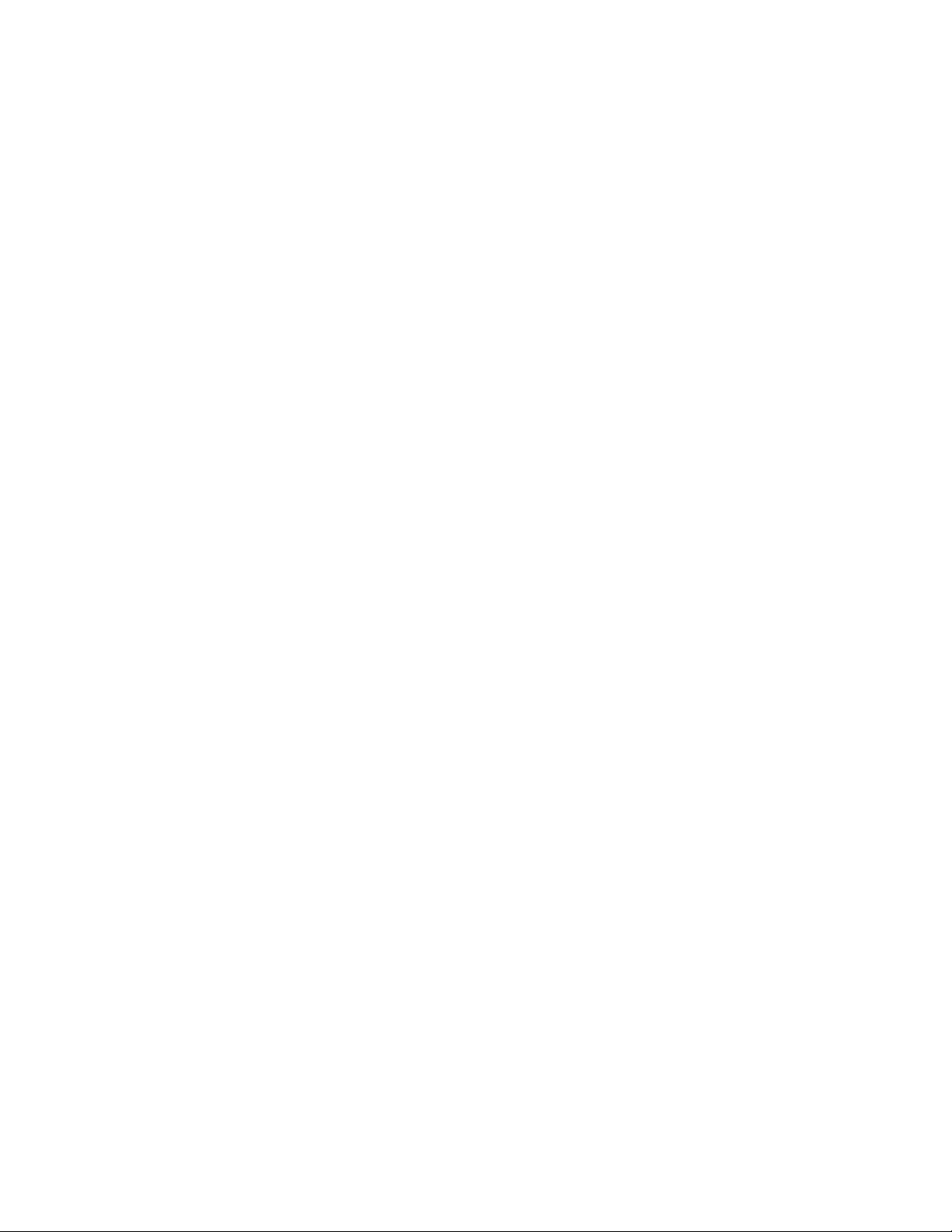
The SenseWear Armband User Guide
Wednesday, Nov 14, 2001
Copyright © 2001 BodyMedia, Inc. All rights reserved. BodyMedia, the BodyMedia “4 circles” logo, SenseWear, and the SenseWear “3 dots”
logo are trademarks. Other product and brand names may be trademarks or registered trademarks of their respective owners.
Table of Con tents
Overview
Your SenseWear
SenseWear Armband features 0
How it works 0
For your safety 0
Operations
About your SenseWear cradle 0
Sett ing up your cradl e 0
Charging your SenseWear Armband 0
Wearing your SenseWear Armband 0
Understanding SenseWear feedback 0
The Timestamp button 0
Uploading and viewing your body data 0
Upgrading your firmware 0
Resetting your SenseWear Armband 0
Troubleshooting 0
Safety and maintenance
Safety considerations 0
Care and maintenance 0
Performance considerations 0
Product information
Product specifications 0
Guarantee 0
Warranty 0
Reference
Contact information 0
Glossary of terms 0
Index 0
Armband 0
Your SenseWear
Congratulations on your purchase of the SenseWear Armband!
This user guide will describe and illustrate the use of both models of SenseWear Armbands: the
SenseWear Armband and the SenseWear Pro Armband.
Both Armbands provide continuous body monitoring by collecting your body data and then allowing
you to send your body data to our InnerView
your body data to the InnerView software, you’ll be able to learn about lifestyle patterns such as
your physical activity routines and your sleep cycles. This will help you improve your behaviors and
reach your health goals.
The SenseWear Pro Armband has the ability to communicate wirelessly with the cradle to access the
InnerView software. The SenseWear Pro Armband also contains the SenseWear
Armband
Software Applications for review. After uploading
Pro Transceiver
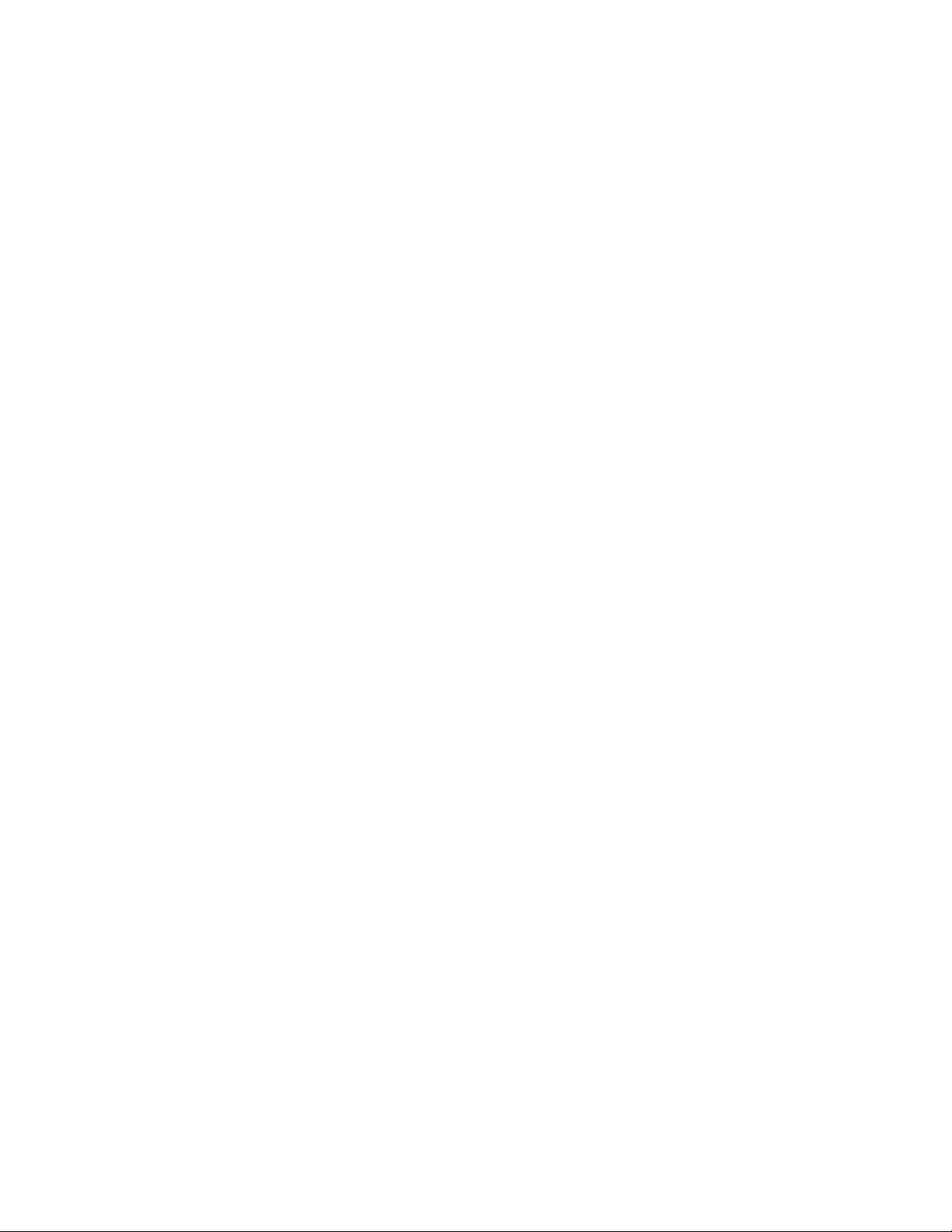
which works with other third-party products like weight scales and blood pressure cuffs (requires
the purchase of the Transceiver module). Where noted, special instructions for the SenseWear Pro
Armband are included throughout this guide.
SenseWear Armband features
Understanding the system (photo and callouts)
(M) = memory lights, (P) = power lights, Timestamp button, monitor, sensors, wings, adjustable
straps, oval pu ll-tab, cradle, power supply, serial connector, feedbacks
Accessories supplied with your SenseWear Armband:
- Cradle (with power supply and serial port connector)
- InnerView software user guide
- 2 Adjustable straps
- Limited Warranty
- Polar
-
Heart Rate Monitor (SenseWear Pro Armband only)
Get Bal ance!
book (SenseWear Armband only)
How it works
BodyMedia’s patented technology combines sensors, electronic hardware, and intelligent software
that empowers you to accurately and continuously monitor your lifestyle. The SenseWear Armband
uses sensors to measure physiological factors like motion, heat flow, and skin temperature that are
translated by BodyMedia’s customized algorithms in your InnerView software to help you determine
your personal patterns and behaviors.
Your SenseWear Armband performs functions automatically so that you almost forget you’re
wearing it. Worn on the back of your upper right arm, it turns on and off by itself by simply
maintaining secure contact with your body. It automatically sets the date and time settings by
communicating with your InnerView software. The SenseWear Armband understands any targets
and reminders that you set in your InnerView software and signals you with feedback at the
appropriate times.
BodyMedia converts your body data into meaningful representations of your lifestyle events when
you upload it to your InnerView software. Over time, your SenseWear Armband will continue to
learn about and adapt to your behavior and provide significant information about your lifestyle.
For your safety
Disclaimer
This product is not intended to be a medical device and is provided solely for your education and
information. This product is not meant to substitute for proper medical diagnosis, care, or treatment
related to your physical activity or sleep patterns. BodyMedia recommends that you consult your
physician before beginning any exercise or sleep program.
Consult your physi cian
You should check with your physician before you decide to make a change in your lifestyle, exercise,
nutrition, sleep, or other routines. This is particularly important if you are taking medication or
under the care of a physician for any medical condition such as the following: anemia, anorexia,
asthma, bulimia, bronchitis, cardiac (heart) symptoms of any kind, chest pain, diabetes, exerciseinduced wheezing, high blood pressure, pneumonia, pregnancy, respiratory (lung) symptoms of any
kind, seizure disorder, shortness of breath, surgery of any type within the past year, and if you are
female, no menstrual periods (unless due to hysterectomy or menopause). Patients who wear
pacemakers should always consult their physicians before wearing any electronic device, including
the SenseWear Armband.
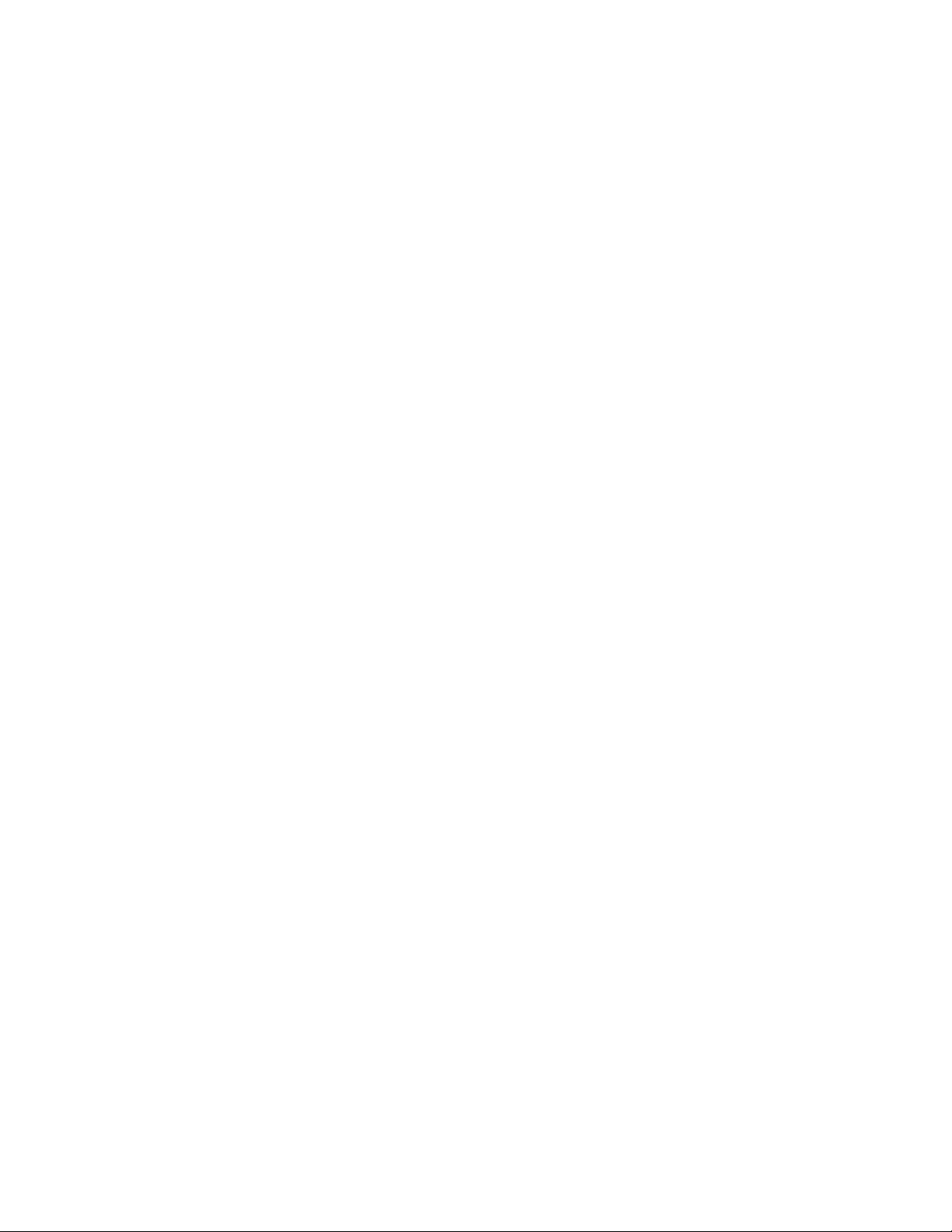
Water resistance
DO NOT IMMERSE IN WATER. The monitor is splash resistant but it is not designed to be used
underwater or to come in continuous contact with water. To prevent a shock hazard, never use the
SenseWear Armband in water environments (e.g., in the shower, swimming pool, or rain).
Wear comfortably
Be careful not to over-tighten the SenseWear Armband while on your arm. If your arm begins to
tingle or you begin to lose feeling in your arm, loosen the adjustable strap and re-fasten.
Be sure that both your arm and the sensors on the back of the Armband are clean. To clean the
sensors, wipe with a soft, damp cloth. If you develop a rash where the SenseWear Armband comes
in contact with your skin, discontinue use and consult your physician before continuing regular use
of the Armband.
Do not use on an aircraft or in post facilities
The SenseWear Armband is not an FAA-approved electronic device for use on aircraft. Do not wear
the SenseWear Armband when in an aircraft. Never attempt to wirelessly communicate with the
SenseWear Armband on a plane
Do not wear the SenseWear Armband in healthcare facilities or where any posted regulations
restrict you from doing so. Hospitals or healthcare facilities could be using equipment that is
sensitive to external RF (radio frequency) energy.
.
For complete safety information, see the
Safety considerations
section of this guide.
About your Sens eWear cr ad le
The SenseWear Armband cradle serves two functions: it recharges the battery in your SenseWear
Armband using the power supply cord and it communicates with the InnerView software using the
serial port in the back of your PC. The SenseWear Pro Armband can communicate wirelessly with
the cradle. That is, the Pro Armband needs to be within 10 feet of the cradle—not in the cradle—to
communicate with the InnerView software.
You can charge your Armband in the cradle whether or not the serial cable is plugged in to your PC,
as long as the power supply light on the plug is illuminated. But both connections, power supply and
serial port, must be made in order to communicate with your InnerView software.
NOTE: Always make sure that your cradle is set up correctly with its power supply plugged into the
outlet before placing Armband in the cradle. If you place the Armband in the cradle before the
cradle is plugged into the outlet, your Armband will need to be reset. See the
Armband
section in this guide for more information.
Resetting your
Setting up y our cradle
1. Place the cradle on a flat surface near your PC (do NOT place your Armband in the cradle yet).
2. Plug the serial cable into the serial port (COM 1, if you have more than one port) on the back of
your PC. Be sure the cable is secure by screwing the 2 outer screws into the port.
Note: If you currently have a PDA cradle or other device plugged into your serial port you
will need to perform two tasks:
1.Unplug your PDA cradl e or other device from your serial port and replace it with your
SenseWear cradle for eac h use.
2.Ensure that your PDA’s HotSync Setup is not set to be Always
Available. The Always Available setting prevents other devices from
using your serial port even when your PDA is not plugged into your
serial port. You will need to change this setting only one time.
a. Right-click the HotSync icon on your Taskbar and select Setup (or
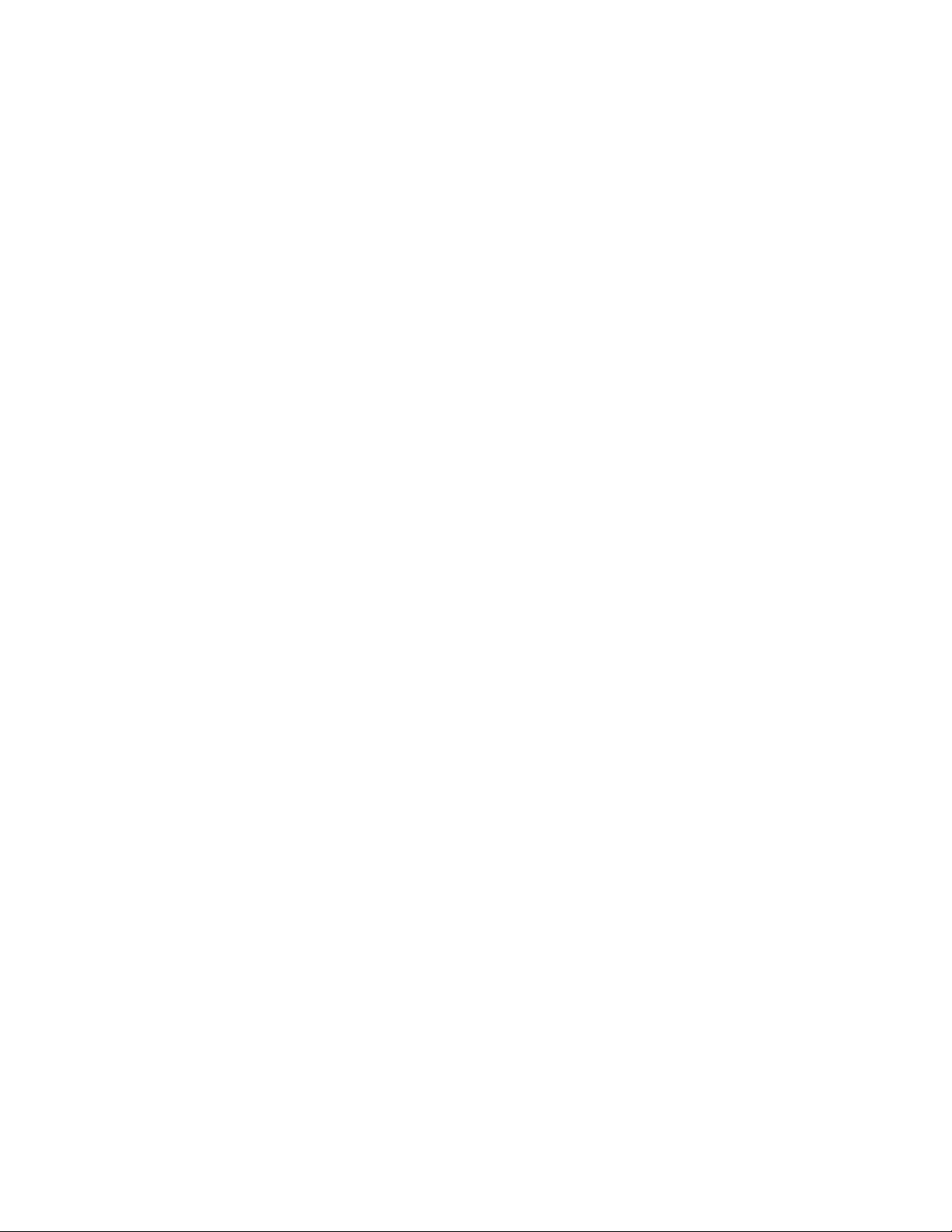
open your PDA’s Desktop application and go to HotSync then Setup).
b. In the Setup window, select the Manual option and click OK.
3. Plug the power supply jack into the back of the serial connector.
4. Flip down the power supply’s metal prongs and plug it into a nearby, accessible outlet.
When all connections are made, the orange cradle light turns on.
NOTE: If you are using a laptop computer, the power saving mode may prevent the orange cradle
light from turning on at this point.
Now, you are ready to charge the SenseWear Armband or communicate with your InnerView
software.
Charging your SenseWear A rmband
Initial charge
The SenseWear Armband should be charged completely (this takes about 2 hours) before its first
use.
Subsequent charges
The SenseWear Armband has up to 4 days of battery power under continuous use. When not
wearing your SenseWear Armband, keep it in the cradle for safe storage and to ensure a full charge
when you’re ready to wear it. When removing your SenseWear Armband from your body, always
wait until you hear the “goodbye” sound before placing the Armband in the cradle.
1 Place the Armband in the cradle.
NOTE: Always guide the Armband against the back of the cradle when inserting it into the cradle.
Guiding the Armband against the front lip could bend the contacts on the cradle.
2 When the Armband is secure in the cradle, the 3 power lights (P) will begin flashing, indicating
that charging has begun. As the SenseWear Armband charges, each of the power lights (P) will
progressively turn to solid until all 3 lights are illuminated, indicating that it is fully charged. The
power lights remain illuminated until you remove the Armband from the cradle.
Note: Never unplug your cradle’s power supply from the outlet with the Armband in the cradle.
Always remove the Armband from the cradle before unplugging the cradle. If not, your Armband will
need to be reset. See the
The SenseWear Armband is designed to keep your stored data even if the battery is too low to wear
the Armband. However, if your battery drains and you keep the Armband in an uncharged state for
an extended period of time, you may lose your stored data. In order to prevent the battery from
draining too low and losing your stored data, keep the Armband in the cradle whenever it is not
being worn.
Resetting your Armband
section of this guide for more information.
Initialize and personalize your SenseWear Armband
Initialize
When the SenseWear Armband is fully charged, you must initialize it in your InnerView software
before wearing it for the first time. Initializing your SenseWear Armband exchanges important
information between your Armband and your InnerView software. Go to your InnerView software to
initialize your SenseWear Armband.
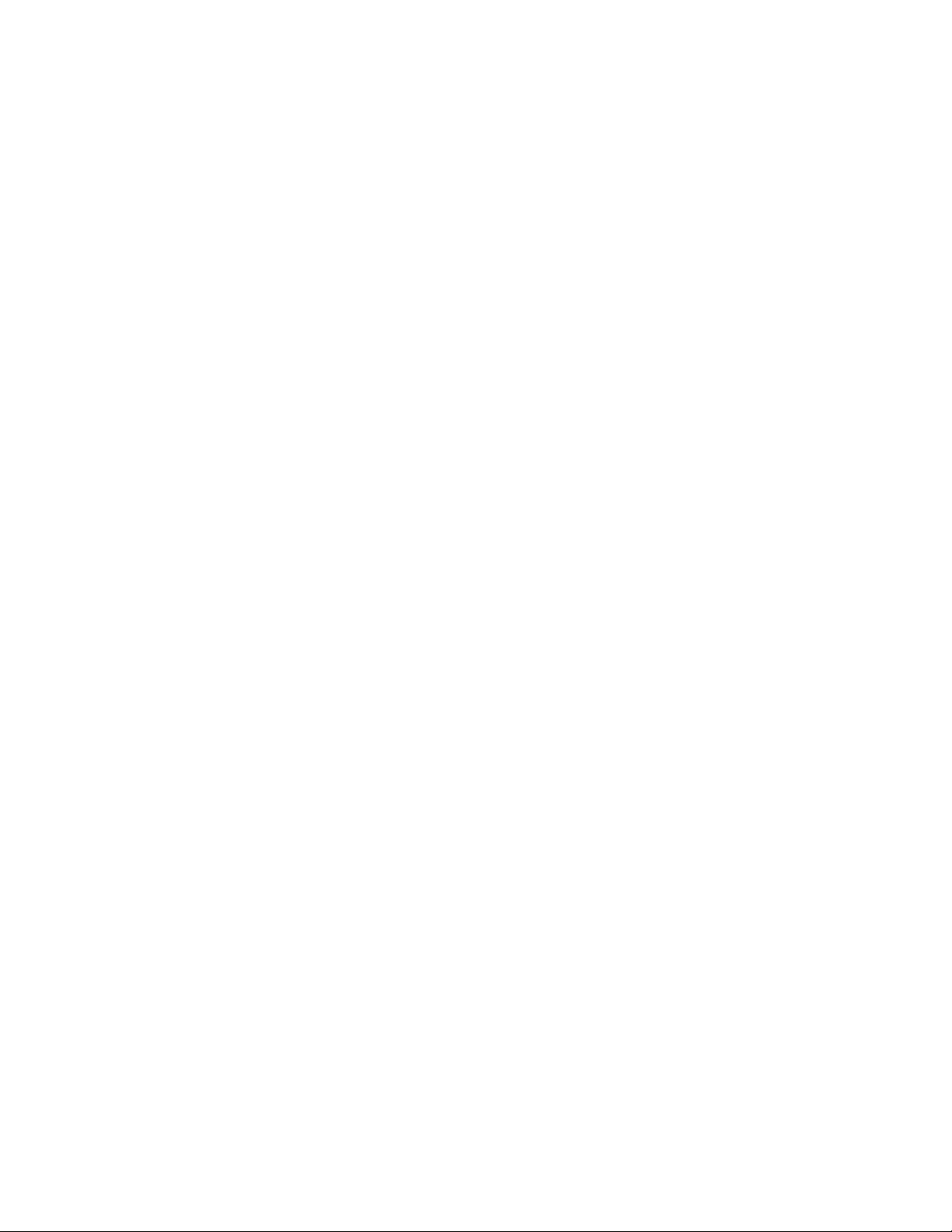
Personalize
Your SenseWear Armband has features and feedback for which you can set preferences. Here is a
summary of the features. See your InnerView software to set these preferences.
System Feedback
set the intensity of the feedback. See the
for more information.
Timestamps
in time that marks an activity (i.e., drank a glass of water, took your medication, etc.) that you
define.
Reminders
some exercise, take medication, etc.) by playing a signal at the time you set.
Targets
activity calories burned or heart rate levels (with the use of a heart rate monitor).
About You
identification.
: Your SenseWear Armband can remind you of important events in your routine (i.e., get
: Your SenseWear Armband can indicate when you’ve reached certain health targets like
: Track your SenseWear Armband’s serial number, your body facts, and personal
: Your Armband provides sound and vibration feedback about its status. You can
Understanding SenseWear feedback
: Pressing the Timestamp button while wearing the SenseWear Armband puts a “stamp”
section of this guide
Wearing your SenseWear Armb and
The SenseWear Armband is designed to be worn on the back of the upper right arm (the tricep),
touching the skin.
1 Slide the SenseWear Armband onto your right arm with the Timestamp button facing up.
2 Adjust the strap so that it fits on your arm comfortably then secure the oval pull-tab. Ensure that
the sensors maintain continuous contact with your skin at all times and that the SenseWear
Armband doesn’t slide off your arm.
CAUTION: Be careful not to over-tighten the SenseWear Armband. If your arm begins to tingle or
you begin to lose feeling in your arm, loosen the adjustable strap and re-fasten.
Once you have set the adjustable strap to fit your arm comfortably, there is no need to readjust it
every time you put it on and take it off. Simply slide it on and off of your arm.
There is no on/off button on your SenseWear Armband. When the monitor makes secure contact
with your body, it automatically performs its “turning on” sequence. (This may take up to 5 minutes
for some people, depending on your body state).
This “turning on” sequence will happen every time you put on the SenseWear Armband:
Welcome
Warming up
Ready
If, after 5 minutes, you do not hear the “turning on” sequence (or if you think you may have missed
it), press and hold the Timestamp button until you hear the “ready” sound, which means that your
SenseWear Armband is working properly.
If your Armband is working properly but you still haven’t experienced the “turning on” sequence,
see the
Initial recommended use
: This sound indicates that the SenseWear Armband has made contact with your skin.
: You’ll feel a series of light vibrations as it settles to your body.
: This sound indicates that the Armband is collecting your body data.
Troubleshooting
section of this guide.
