
Boca’s Family of
Ethernet
Products
tm
BOCAHUB-24 Plus
1
Installation Guide
PRODUCT CODE:
BEN240

2
BOCAHUB-24Plus

3
Before You Begin your Installation
The product you have purchased is designed to be
easily installed into most IBM PC or compatible
systems. Many products have large, easy-to-read
legends to allow for the easy configuring of the
product. This installation manual contains detailed
instructions. Most included software has automatic
installation programs to place the software correctly onto your
computer. However, as all computers are configured differently, you
may be required to perform some basic DOS or Windows tasks. If you
are not familiar with basic DOS commands such as DIR, CD, or EDIT,
you should check your DOS manual, or seek assistance from you local
computer dealer to install the product.
How to get Technical Assistance
The dealer that you purchased this product or your computer from is
the first place you should go for technical assistance. The dealer is
usually the most qualified source of help, and
is most familiar with your system and how
this product should be installed. Many dealers
have customer service and technical support
programs, with varying levels of support
offered, depending on your needs and computer knowledge. Please
contact the dealer first whenever a problem occurs.
If your Dealer Can’t Assist you
If you can’t get assistance from your dealer, the manufacturer provides
varying levels of technical assistance as summarized on the following
page.

4
2
3
1
4
5
6
7
9
8
2
3
1
4
5
6
7
9
8
Boca BBS
407-241-1601
Standard Free
Technical Support
407-241-8088
Technical
Support Fax
407-997-0918
Priority Service
900-555-4900
($2 per minute)
Automated Fax Retrieval System
407-995-9456
The Standard Free Technical
Support number is for quick
answers to specific inquiries on
product features and technical
questions (call 407-241-8088; MF, 8 am to 6:30 pm EST). Direct
access to technical support
representatives is provided on a
limited basis. If you require
immediate attention or in-depth
help with the installation of the
product, please call our 900priority support number for service. This number gives you
immediate access to senior-level technicians. The number is 900-555-
4900. You will be charged $2.00 per minute. The charges will appear
on your next phone bill.
On-Line Support!
CompuServe: GO BOCA
Internet:
email: support@boca.org
on the World-wide WEB:
http://WWW@boca.org
Damaged or Missing Items
We use many world-class quality assurance programs to ensure the
product you purchased is of the highest caliber. Sometimes, however,
a component may be missing from the box, or is damaged or corrupt
in some way. If this happens, immediately return the entire package
to your place of purchase so you may exchange it for a new one. Your
dealer should be able to provide you with an exchange far more
quickly than by contacting us directly. If for some reason you are
unable to return the product directly to its place of purchase, refer to
the “Servicing Your Product” and “Warranty” sections in this manual
for instructions.
BOCAHUB-24Plus
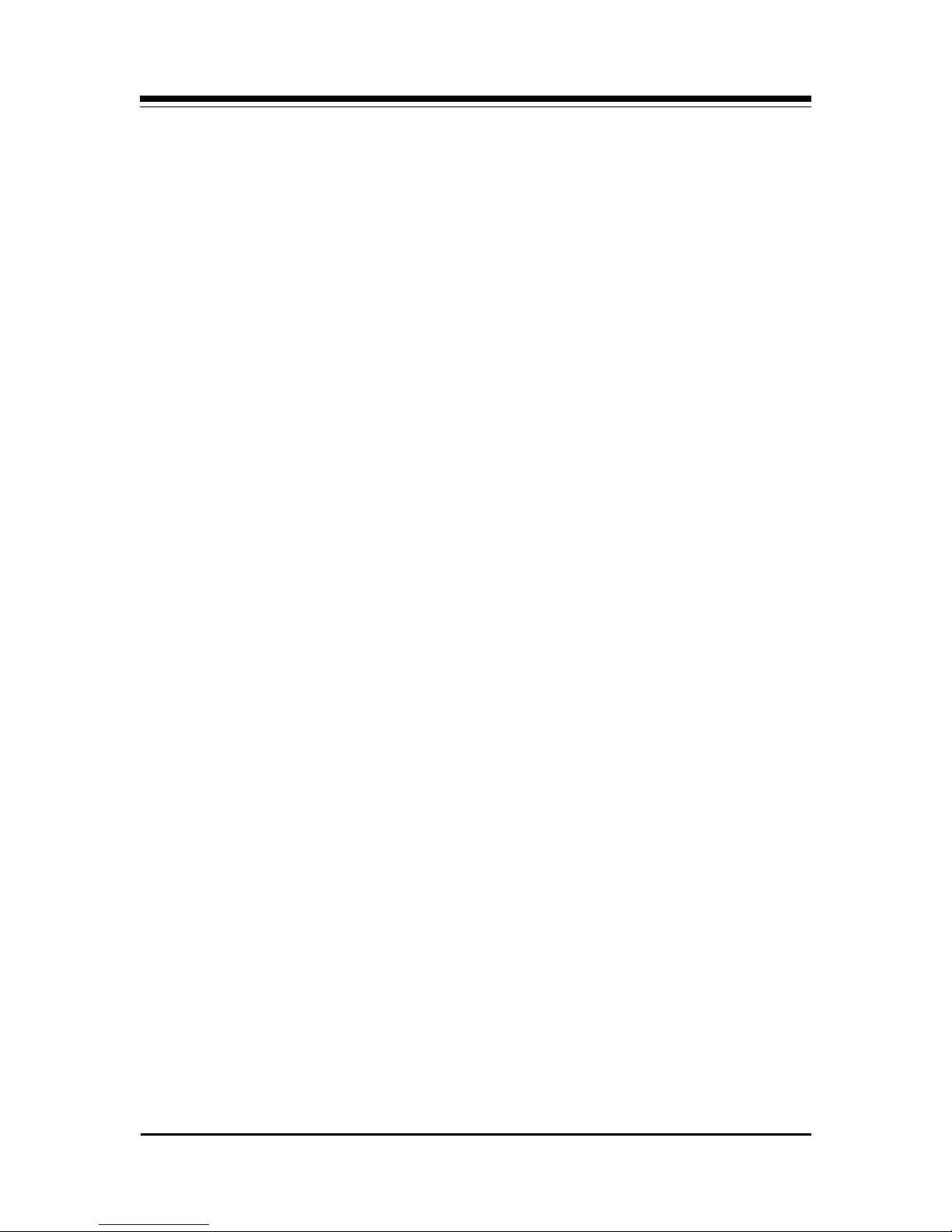
Contents
Section One: Introduction ...................................................... 6
Section Two: Installation ..................................................... 13
Section Three: Network Configuration ........................... 17
3.1 10BASE-T Ports .......................................................... 17
3.2 10BASE2 Ports ............................................................ 19
3.3 AUI Ports ..................................................................... 21
3.4 Network Combinations........................................... 22
3.5 Single Workgroup ..................................................... 23
5
3.6 Cascaded Network.................................................... 24
3.7 Cascaded Network with Routers .......................... 25
3.8 Expanded Network................................................... 26
Section Four: Cabling Characteristics .............................. 28
4.1 Cable Type .................................................................. 28
4.2 10BASE-T Pin Assignments ................................... 29
4.3 Crossover Function................................................... 30
4.4 Straight-Through Wiring........................................ 31
4.5 Crossover Wiring ....................................................... 31
Section Five : Troubleshooting ........................................... 33
5.1 Status/Diagnostic LEDs .......................................... 33
5.2 Installation Test ......................................................... 36
Appendix A: Specifications .................................................37
Appendix B: FCC Compliance ............................................ 38
Appendix C: Servicing Your Boca Product ..................... 39
Warranty .................................................................................... 43
Glossary ..................................................................................... 44

6
Section One: Introduction
Congratulations on purchasing Boca Research’s
BOCAHUB-24 Plus (product code: BEN240). This
low-cost compact Ethernet hub is fully compliant
with IEEE 802.3 standards. Its highly integrated
solution constantly monitors signal quality ensuring
increased network reliability. The case is designed for
desktop usage, rack, or wall mounting. Multiple
concentrators for cascading may be placed on one
another.
Feature Highlights:
• Low-cost complete network expansion capabilities
• Designed with highly integrated AM79C981 ASICs
BOCAHUB-24Plus

• Includes one expansion port for 10BASE2, AUI, or
Fiber-optic with an optional plug-in module
available from Boca Research.
• Attachment Unit Interface (AUI) port allows
connectivity with 10BASE5 (“thick” Ethernet),
10BASE2 (“thin” Ethernet), as well as 10BASE-FL
and/or Fiber Optic Inter-repeater Link (FOIRL)
segments (with appropriate adapter)
• Fully compliant with IEEE 802.3 specifications
7
• Easy installation and setup
• Supports automatic partitioning: the logical
disabling of ports that experience an excessive
number of collisions. Automatic re-connection
occurs when error conditions have been corrected.
• Twisted-pair Link Test capability conforming to the
10BASE-T standard.
• Automatic polarity detection and correction permits
automatic recovery due to wiring errors.
Introduction

8
Functional Description
The BOCAHUB-24 Plus is an implementation of an
IEEE 802.3/Ethernet repeater or hub. It provides 24
10BASE-T ports, one 10BASE2 port, one AUI port, and
one expansion port in a single hub. The BOCAHUB-24
Plus complies with the full set of repeater basic functions
as defined in section 9 of ISO 8802.3 (ANSI/IEEE 802.3).
These functions are defined below:
Repeater Function
If any single network port senses the start of a valid
packet on its receive lines, then the BOCAHUB-24
Plus will re-transmit the received data to all other
enabled network ports.
Signal Regeneration
When re-transmitting a packet, the BOCAHUB-24
Plus ensures that the outgoing packet complies with
the 802.3 specification in terms of preamble structure,
voltage amplitude, and timing characteristics.
Jabber Lockup Protection
The BOCAHUB-24 Plus implements a built-in jabber
protection scheme to ensure that the network is not
disabled due to the transmission of excessively long
data packets.
Collision Handling
The BOCAHUB-24 Plus will detect and respond to
collision conditions as specified in 802.3. It will also
BOCAHUB-24Plus
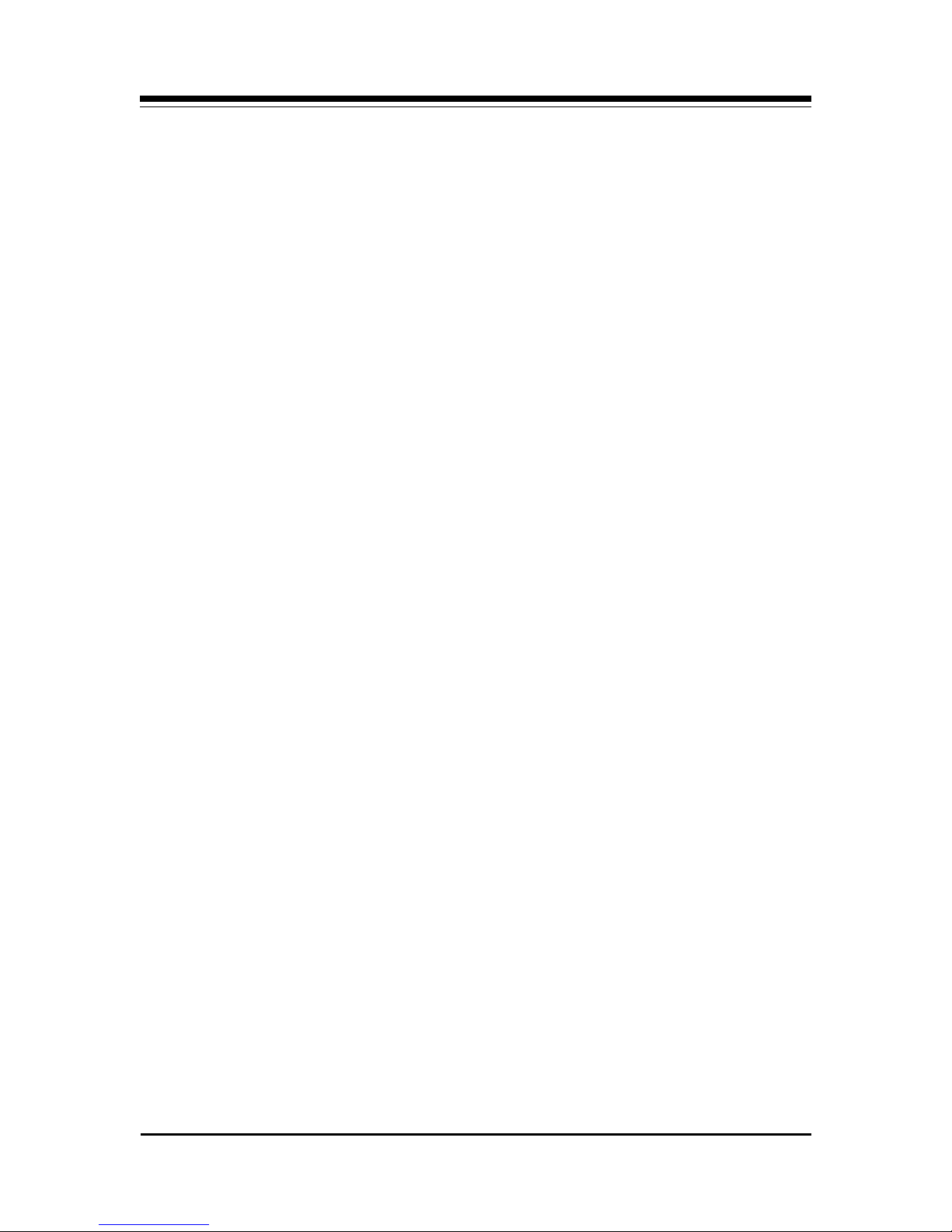
protect the network from excessive collisions by
“partitioning” the offending port from the rest of the
network. Once a port is partitioned, the data received
from that port will not be repeated. However, any
other data on the network will be re-transmitted on
that port. If the collisions that cause the partitioning
cease, the port will be re-connected to the rest of the
network.
The status of the partitioning scheme can be checked
at any time by observing the red PRT LED on the
front of the BOCAHUB-24. If any ports are currently
partitioned, the corresponding LED will turn on.
9
Link Test
The BOCAHUB-24 Plus implements the Link test
function as specified in the 802.3 10BASE-T standard.
It transmits Link test pulses to any port after that
port’s transmitter has been inactive for a short period
of time. The device connected to the port will respond
in the same manner. The Link Status of ports 1-24 can
be viewed on the green LEDs of the BOCAHUB-24
Plus. If a successful link has been established, the
corresponding LED will be ON.
Polarity Reversal
The BOCAHUB-24 Plus automatically detects and
adjusts to reversed polarity of received data.
Introduction
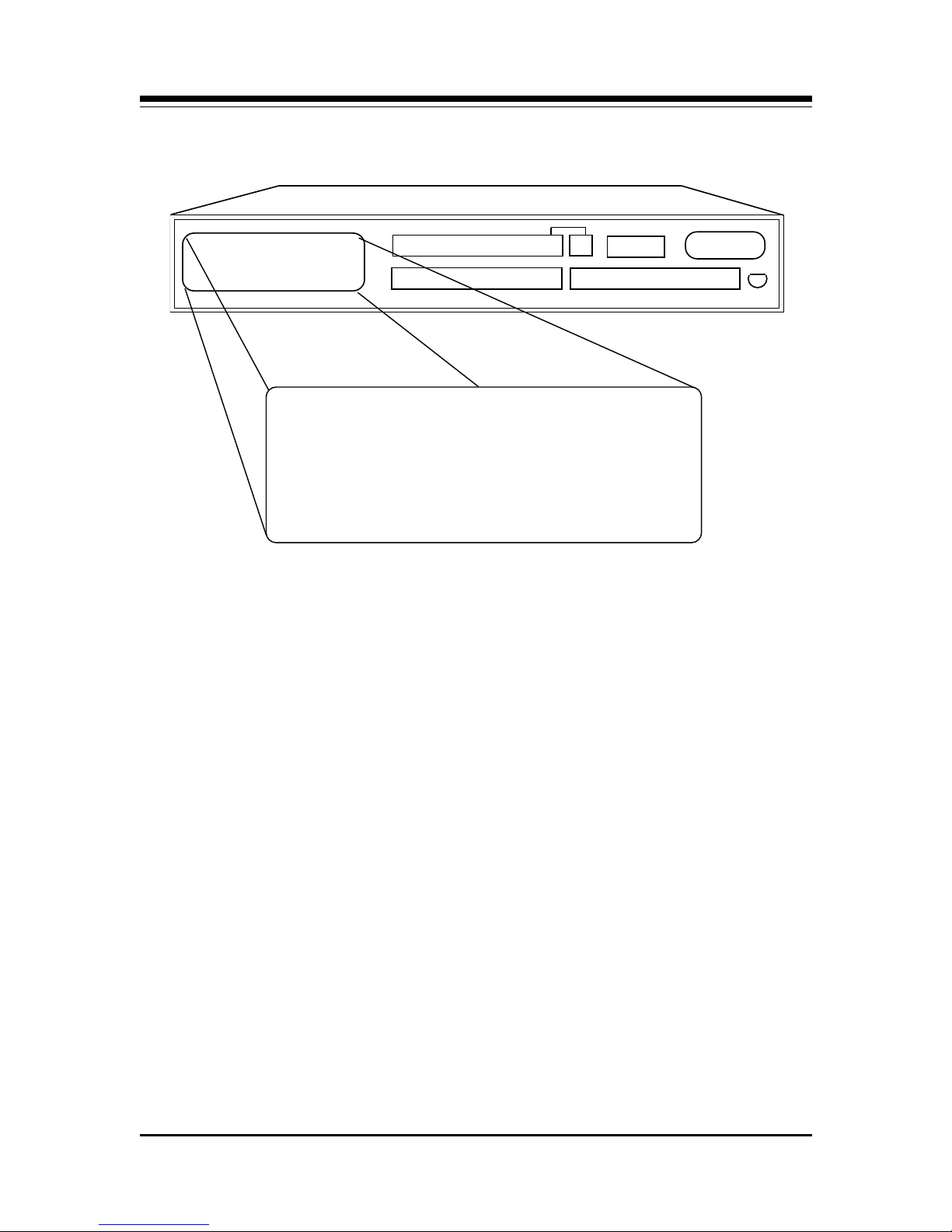
10
o o o o o o o o o o o o o o o o o
o o o o o o o o o o o o o o o o 0
o o o o o o o o
o o o o o o o o o o o o
BOCAHUB-24
PLUS
o o o o o o o o o o o o o o o o o
o o o o o o o o o o o o o o o o o
ACT
COL
BOCAHUB-24
PLUS
LINK
PRT
LINK
PRT
1 2 3 4 5 6 7 8 9 10 11 12 13 14 15 16
OPT AUI BNC PWR
Indicators
o o o o o o o o
o o o o o o o o o o o o
17 18 19 20 21 22 23 24
PWR: This LED lights whenever power is applied to
the BOCAHUB-24 Plus. During normal operation,
this light should be ON.
ACT: This LED flashes whenever there is data activity
on any of the BOCAHUB-24 Plus ports. A steady
activity LED indicates a busy network.
COL: This red LED lights whenever two or more
ports are receiving data at the same time (i.e.,
collision). In this situation, the BOCAHUB-24 Plus
partitions (isolates) the colliding ports. The colliding
ports remain partitioned until valid data is received
on the colliding ports. At this time, the partitioned
port is reconnected.
BOCAHUB-24Plus

11
o o o o o o o o o o o o o o o o o
o o o o o o o o o o o o o o o o 0
o o o o o o o o
o o o o o o o o o o o o
BOCAHUB-24
PLUS
1234
1234
17 18 19 20 21 22 23 24
1234
1234
123
123
123
123
9 10 11 12 13 14 15 16
1 2 3 4 5 6 7 8
24X
OPTION
PORT
AUI
BNC
OR
Introduction
LINK: These green LEDs light when the
corresponding port is connected and receiving valid
link pulses.
PRT: These red LEDs light when the corresponding
port is partitioned due to jabbering or excessive
collisions.
BNC, AUI, OPT: The red LEDs are the partition LEDs
for their associated ports.
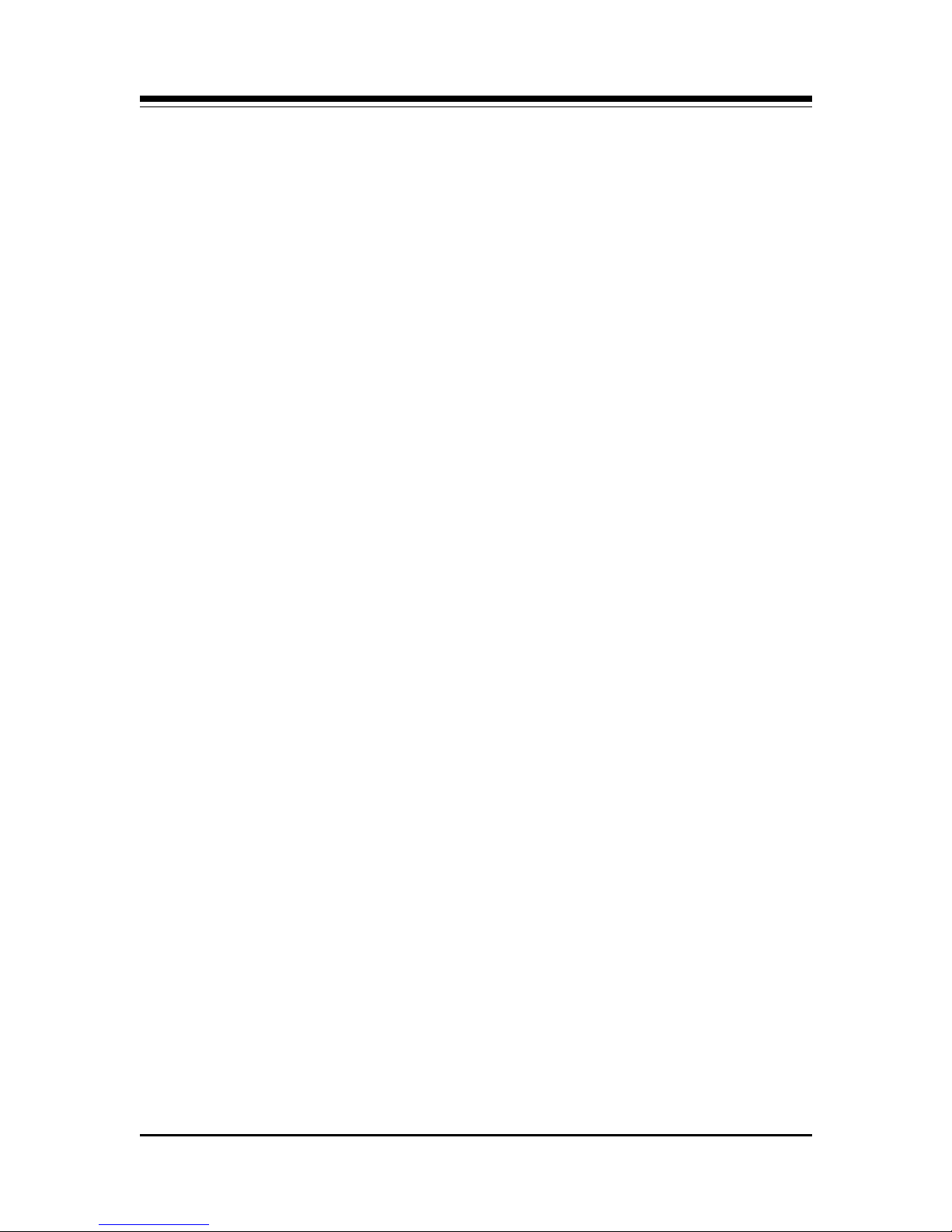
12
24 10BASE-T PORTS: These are RJ-45 8-pin
connectors used to connect to 10BASE-T UTP
(unshielded twisted pair) cable. Port 24’s transmit
and receive pairs are switchable by using the 24x
port. WARNING: do NOT use port 24 and 24x.
Connect only one of these ports.
1 AUI PORT: This connector is used to interface with
10BASE5 (“thick” Ethernet coaxial cable), 10BASE2
(“thin” Ethernet coaxial cable), 10BASE-T, or 10BASEF segments with an appropriate adapter.
1 BNC PORT: Used to connect to 10BASE2 (“thin”
Ethernet).
1 OPTION PORT: This can be used with optional
plug-in modules for BNC, AUI, or fiber-optic.
1 POWER CONNECTOR: Connects to 120/220V AC
wall outlet.
For cable types and maximum lengths, see Section Three: Network
Configuration and Section Four: Cabling Characteristics.
BOCAHUB-24Plus

Section Two: Installation
8 4-40 x 1/4"
Phillips pan-
head screws
o o o o o o o o o o o o o o o o o
o o o o o o o o o o o o o o o o 0
o o o o o o o o
o o o o o o o o o o o
BOCAHUB-24
PLUS
Installation Guide
Boca’s Family of
Ethernet
Products
Installation
Guide
Installation
The Contents of Your Package
13
BOCAHUB-24 Plus
2 stacking
brackets
mounting
angles
2 rack
Connector
AC Power
cord
BNC T-
Connecting the Power Supply
1. Connect the appropriate end of the power cord to
the back of the BOCAHUB-24 Plus (marked PWR)
and insert the remaining end to any conveniently
accessible wall outlet.

14
o o o o o o o o o o o o o o o o o
o o o o o o o o o o o o o o o o 0
o o o o o o o o
o o o o o o o o o o o
BOCAHUB-24
PLUS
REAR OF BOCAHUB-24 Plus
AC Power
connector
NOTE: For safety purposes, connect the unit as
close as possible to its power source, ensuring
the socket-outlet is easily accessible.
2. Check the front panel LEDs. If the power (PWR)
LED is not ON, turn to Section Five:
Troubleshooting.
For other installation options, turn to the next page.
BOCAHUB-24Plus

If Stacking Multiple BEN240s
o o o o o o o o o o o o o o o o o
o o o o o o o o o o o o o o o o 0
o o o o o o o o
o o o o o o o o o o o
BOCAHUB-24
PLUS
o o o o o o o o o o o o o o o o o
o o o o o o o o o o o o o o o o 0
o o o o o o o o
o o o o o o o o o o o
BOCAHUB-24
PLUS
o o o o o o o o o o o o o o o o o
o o o o o o o o o o o o o o o o 0
o o o o o o o o
o o o o o o o o o o o
BOCAHUB-24
PLUS
NOTE: To assure proper
ventilation, have fan face out
when mounting on wall.
You will need one pair of stacking brackets for every BEN240
case you add to the stack. Each bracket comes with four holes
(two for the lower case, two for the next case above). Attach
four (4) 4-40 1/4-inch Phillips pan-head screws Included) on
one side and four on the other to secure the cases for vertical
stacking.
Installation
15
stacking
brackets
stacking
brackets
If W all-Mounting One or Mor e BEN240s
fan
bottom of
case
rackmounting
angle
top of
case
goes to
wall
rackmounting
angle
You will need one pair of
rack-mounting angles for
every BEN240 case you
mount to the wall. Attach
the 1 1/2" angle portion (4
holes) to two sides of the
case using the 4-40 1/4"
screws (included). Attach
the 7/8" angle portion (2
holes) to the wall. This will
require 4 additional
screws.
