
Boca 112K DynamicDuo
Modem
Up to 112Kbps D ATA
14.4Kbps FAX
Plug-and-Play
Hardware Reference Guide

22
2
22
Boca 112K DynamicDuo ModemBoca 112K DynamicDuo Modem
Boca 112K DynamicDuo Modem
Boca 112K DynamicDuo ModemBoca 112K DynamicDuo Modem

33
3
33
BefBef
Bef
BefBef
The product you have purchased is designed to be
easily installed into most IBM PC or compatible
systems. Many products have large, easy-to-read
legends to allow for the easy configuring of the
product. This installation manual contains detailed
instructions. Most included software has automatic installation
programs to place the software correctly onto your computer.
However, as all computers are configured differently, you may be
required to perform some basic Windows tasks. If you are not familiar
with basic Windows commands, you should check your Windows
documentation, or seek assistance from you local computer dealer to
install the product.
oror
or
oror
e e
e
e e
YY
ou Begou Beg
Y
ou Beg
YY
ou Begou Beg
in yin y
in y
in yin y
our Installaour Installa
our Installa
our Installaour Installa
tiontion
tion
tiontion
HoHo
w to get w to get
Ho
w to get
HoHo
w to get w to get
The dealer that you purchased this product or your computer from is
customer service and technical support programs, with varying levels
of support offered, depending on your needs and computer
knowledge.
occurs.occurs.
occurs.
occurs.occurs.
If yIf y
our Dealer Can’our Dealer Can’
If y
our Dealer Can’
If yIf y
our Dealer Can’our Dealer Can’
If you can’t get assistance from your dealer, the manufacturer
TT
echnical echnical
T
echnical
TT
echnical echnical
the first place you should go for technical
assistance. The dealer is usually the most
qualified source of help, and is most familiar
with your system and how this product
should be installed. Many dealers have
Please contact the dealer first whenever a prPlease contact the dealer first whenever a pr
Please contact the dealer first whenever a pr
Please contact the dealer first whenever a prPlease contact the dealer first whenever a pr
AssistanceAssistance
Assistance
AssistanceAssistance
t t
Assist yAssist y
t
Assist y
t t
Assist yAssist y
ouou
ou
ouou
oblemoblem
oblem
oblemoblem
provides varying levels of technical assistance as summarized on the
following page.

44
4
44
Boca BBSBoca BBS
Boca BBS
Boca BBSBoca BBS
561-241-1601561-241-1601
561-241-1601
561-241-1601561-241-1601
On-Line SupporOn-Line Suppor
On-Line Suppor
On-Line SupporOn-Line Suppor
CompuServeCompuServe
CompuServe
CompuServeCompuServe
: GO BOCA: GO BOCA
: GO BOCA
: GO BOCA: GO BOCA
t!t!
t!
t!t!
InternetInternet
Internet
InternetInternet
Automated Automated
Automated
1
2
4
3
5
7
6
8
9
Automated Automated
Retrieval SystemRetrieval System
Retrieval System
Retrieval SystemRetrieval System
561-995-9456561-995-9456
561-995-9456
561-995-9456561-995-9456
Standard FrStandard Fr
Standard Fr
Standard FrStandard Fr
TT
echnical Supportechnical Support
T
echnical Support
TT
echnical Supportechnical Support
561-241-8088561-241-8088
561-241-8088
561-241-8088561-241-8088
Priority ServicePriority Service
Priority Service
Priority ServicePriority Service
900-555-4900900-555-4900
900-555-4900
900-555-4900900-555-4900
FaxFax
Fax
FaxFax
eeee
ee
eeee
email:email:
email:
email:email:
support@bocaresearch.comsupport@bocaresearch.com
support@bocaresearch.com
support@bocaresearch.comsupport@bocaresearch.com
on the Won the W
on the W
on the Won the W
http://wwwhttp://www
http://www
http://wwwhttp://www
::
:
::
orld-wide WEB:orld-wide WEB:
orld-wide WEB:
orld-wide WEB:orld-wide WEB:
.bocaresearch.com.bocaresearch.com
.bocaresearch.com
.bocaresearch.com.bocaresearch.com
The Standard Free Technical Support number is for quick answers to
specific inquiries on product features and technical questions (call
241-8088241-8088
241-8088; M-F, 8 am to 6:30 pm EST). Direct access to technical support
241-8088241-8088
561-561-
561-
561-561-
representatives is provided on a limited basis. If you require immediate
attention or in-depth help with the installation of the product, please call
our 900-priority support number for service. This number gives you
immediate access to senior-level technicians. The number is
49004900
4900. You will be charged $2.00 per minute. The charges will appear on
49004900
900-555- 900-555-
900-555-
900-555- 900-555-
your next phone bill.
Damaged or Missing ItemsDamaged or Missing Items
Damaged or Missing Items
Damaged or Missing ItemsDamaged or Missing Items
We use many world-class quality assurance programs to ensure the
product you purchased is of the highest caliber. Sometimes, however, a
component may be missing from the box, or is damaged or corrupt in
some way. If this happens, immediately return the entire package to your
place of purchase so you may exchange it for a new one. Your dealer
should be able to provide you with an exchange far more quickly than
by contacting us directly. If for some reason you are unable to return the
product directly to its place of purchase, refer to the “Servicing Your
Product” and “Warranty” sections in this manual for instructions.
Boca 112K DynamicDuo ModemBoca 112K DynamicDuo Modem
Boca 112K DynamicDuo Modem
Boca 112K DynamicDuo ModemBoca 112K DynamicDuo Modem

Using this manual...Using this manual...
Using this manual...
Using this manual...Using this manual...
This manual provides installation and operating instructions for your modem. The
manual assumes the user has basic computer skills and is familiar with personal
computers. Its primary purpose is to provide physical installation instructions and
basic troubleshooting. All sections should be r ead carefully befor e beginning any
installation procedures. Customer support experience has shown that many costly
and time-consuming calls to technical support staff can be avoided with closer
attention to the information provided here.
instructions provided in this manual, you will also need to consult theinstructions provided in this manual, you will also need to consult the
instructions provided in this manual, you will also need to consult the
instructions provided in this manual, you will also need to consult theinstructions provided in this manual, you will also need to consult the
documentation supplied with your communications software.documentation supplied with your communications software.
documentation supplied with your communications software.
documentation supplied with your communications software.documentation supplied with your communications software.
In addition to following theIn addition to following the
In addition to following the
In addition to following theIn addition to following the
55
5
55
IMPORIMPOR
IMPOR
IMPORIMPOR
FCC RequirementsFCC Requirements
FCC Requirements
FCC RequirementsFCC Requirements
The Federal Communications Commission (FCC) restricts the way you can use
modems. Read the FCC compliance statement found in Appendix B of this manual.
Connecting the ModemConnecting the Modem
Connecting the Modem
Connecting the ModemConnecting the Modem
You can connect the modem to various types of telephone jacks. The acceptable
phone jack types are RJ-1 1, RJ-12, RJ-13, RJ-41S, and RJ-45S. Most homes and
businesses use one of these jacks. If your phone system does not have a modular
jack, you can purchase an adapter to convert your jack into an RJ-11C jack.
Adapters may be purchased from any local phone or electronics store.
CopyrightCopyright
Copyright
CopyrightCopyright
©1997. Boca Research, Inc. All rights reserved. No r ep roduction of this document in any form
is allowed without permission in writing from Boca Research, Inc. Boca Resear ch Inc. is not
liable for any damage resulting from technical or editorial errors or omissions contained in
this document. The information in this manual is subject to change without notice. Revisions
to the product(s) in this manual may occur at any time without notice.
TT
ANT NOTICEANT NOTICE
T
ANT NOTICE
TT
ANT NOTICEANT NOTICE
TT
rademarksrademarks
T
rademarks
TT
rademarksrademarks
All references to computer systems, software, and peripherals use trademarks owned by
their respective manufacturers.
Publication DatePublication Date
Publication Date: November, 1997
Publication DatePublication Date
Printed in the U.S.A. 9346.P65

66
6
66
ContentsContents
Contents
ContentsContents
Section One: IntroductionSection One: Introduction
Section One: Introduction
Section One: IntroductionSection One: Introduction
Section Two: InstallationSection Two: Installation
Section Two: Installation
Section Two: InstallationSection Two: Installation
2.1 Installing the Modem2.1 Installing the Modem
2.1 Installing the Modem
2.1 Installing the Modem2.1 Installing the Modem
2.2 Modem Setup for Windows 95 Users2.2 Modem Setup for Windows 95 Users
2.2 Modem Setup for Windows 95 Users
2.2 Modem Setup for Windows 95 Users2.2 Modem Setup for Windows 95 Users
2.3 Modem Setup for Windows NT Users2.3 Modem Setup for Windows NT Users
2.3 Modem Setup for Windows NT Users
2.3 Modem Setup for Windows NT Users2.3 Modem Setup for Windows NT Users
2.4 Testing the Connection2.4 Testing the Connection
2.4 Testing the Connection
2.4 Testing the Connection2.4 Testing the Connection
Section Three: TroubleshootingSection Three: Troubleshooting
Section Three: Troubleshooting
Section Three: TroubleshootingSection Three: Troubleshooting
Appendix A: Technical SpecificationsAppendix A: Technical Specifications
Appendix A: Technical Specifications
Appendix A: Technical SpecificationsAppendix A: Technical Specifications
Appendix B: Regulatory StatementsAppendix B: Regulatory Statements
Appendix B: Regulatory Statements
Appendix B: Regulatory StatementsAppendix B: Regulatory Statements
Appendix C: Modem Command ReferenceAppendix C: Modem Command Reference
Appendix C: Modem Command Reference
Appendix C: Modem Command ReferenceAppendix C: Modem Command Reference
........................................................................
....................................
........................................................................
........................................................................
....................................
........................................................................
................................................................................................
................................................
................................................................................................
......................................
...................
......................................
..................................
.................
..................................
........................................................................................
............................................
........................................................................................
................................................
........................
................................................
........................
............
........................
................................
................
................................
......
...
......
88
8
88
1010
10
1010
1010
10
1010
1313
13
1313
1515
15
1515
1717
17
1717
1818
18
1818
2323
23
2323
2424
24
2424
3030
30
3030
Appendix D: Servicing Your Boca ProductAppendix D: Servicing Your Boca Product
Appendix D: Servicing Your Boca Product
Appendix D: Servicing Your Boca ProductAppendix D: Servicing Your Boca Product
Appendix E: Warranty InformationAppendix E: Warranty Information
Appendix E: Warranty Information
Appendix E: Warranty InformationAppendix E: Warranty Information
Boca 112K DynamicDuo ModemBoca 112K DynamicDuo Modem
Boca 112K DynamicDuo Modem
Boca 112K DynamicDuo ModemBoca 112K DynamicDuo Modem
..................................
.................
..................................
........
....
........
5757
57
5757
6060
60
6060

HO W THIS MANUAL IS ORGANIZED
Section One: IntroductionSection One: Introduction
Section One: Introduction. An overview of the features of your
Section One: IntroductionSection One: Introduction
modem.
77
7
77
Section TSection T
Section T
Section TSection T
installation instructions (including how to connect the phone line),
and procedures for testing the connection. A section for Windows
95 and Windows NT users is also included.
Section Three: TSection Three: T
Section Three: T
Section Three: TSection Three: T
description of the most common problems which may be
encountered during installation and operation along with possible
solutions.
AppendicesAppendices
Appendices. These include technical specifications, FCC and
AppendicesAppendices
DOC (Canada) compliance information as well as other regulatory
statements, and an AT command reference. Instructions for
servicing your product and warranty information are also
wo: Installation.wo: Installation.
wo: Installation. This section provides physical
wo: Installation.wo: Installation.
roubleshooting.roubleshooting.
roubleshooting. This section provides a
roubleshooting.roubleshooting.
included.

88
8
88
Section One: IntrSection One: Intr
Section One: Intr
Section One: IntrSection One: Intr
The Boca 112K DynamicDuo Modem product provides an
integrated two line modem solution on a single plug-in ISA card.
Both modems can be operated independently on two analog
phone lines or “teamed” to provide a single data communications
link. The Boca 112K DynamicDuo Modem provides full fax/data
modem operation and is Plug-and-Play compatible.
Modem data rate speed is up to 56Kbps* on each telephone line
for a combined speed of up to 112Kbps on two lines. The modem
code is stored in flash memory, allowing upgrades as the 56K
standard evolves.
oductionoduction
oduction
oductionoduction
A comprehensive and versatile software package is supplied with
the product. The interface allows access to all the configuration
options for both modems, handles communication operations, and
can provide communication monitoring functions. The software is
compatible with Windows 95 and Windows NT.
MinimMinim
Minim
MinimMinim
• IBM-compatible DX2/66 or higher system
• One available 16-bit ISA expansion slot
• Windows 95 or Windows NT
• 8MB system RAM
• 20MB free hard disk space for included software
• 2x or greater CD-ROM drive (software on CD)
*Actual speeds vary depending on line conditions. Due to FCC*Actual speeds vary depending on line conditions. Due to FCC
*Actual speeds vary depending on line conditions. Due to FCC
*Actual speeds vary depending on line conditions. Due to FCC*Actual speeds vary depending on line conditions. Due to FCC
limitations, speeds in the U.S. are less than 56Kbps.limitations, speeds in the U.S. are less than 56Kbps.
limitations, speeds in the U.S. are less than 56Kbps.
limitations, speeds in the U.S. are less than 56Kbps.limitations, speeds in the U.S. are less than 56Kbps.
um System Requirum System Requir
um System Requir
um System Requirum System Requir
ementsements
ements
ementsements
Boca 112K DynamicDuo ModemBoca 112K DynamicDuo Modem
Boca 112K DynamicDuo Modem
Boca 112K DynamicDuo ModemBoca 112K DynamicDuo Modem

Boca 112K DynamicDuo Modem SampleBoca 112K DynamicDuo Modem Sample
Boca 112K DynamicDuo Modem Sample
Boca 112K DynamicDuo Modem SampleBoca 112K DynamicDuo Modem Sample
99
9
99
ConfConf
Conf
ConfConf
iguraigura
igura
iguraigura
tiontion
tion
tiontion
COUPLER*
SPLITTER*
* Av ailable fro m your
local electronics
store
LINE 1: Access
your Internet
Service Provider
LINE 2: F ax to an
office location
1
2
4
3
5
7
6
8
9
IntroductionIntroduction
Introduction
IntroductionIntroduction

1010
10
1010
Section Section
Section
Section Section
This section explains how to install the Boca 112K DynamicDuo
Modem in your computer. Review the contents of your package
to make all items are present.
damaged, contact the dealer from whom you purchased thedamaged, contact the dealer from whom you purchased the
damaged, contact the dealer from whom you purchased the
damaged, contact the dealer from whom you purchased thedamaged, contact the dealer from whom you purchased the
modem for assistance. Also note that phone cable configurationmodem for assistance. Also note that phone cable configuration
modem for assistance. Also note that phone cable configuration
modem for assistance. Also note that phone cable configurationmodem for assistance. Also note that phone cable configuration
will vary for international settings.will vary for international settings.
will vary for international settings.
will vary for international settings.will vary for international settings.
2.1 Installing the Modem2.1 Installing the Modem
2.1 Installing the Modem
2.1 Installing the Modem2.1 Installing the Modem
NOTE: If your computer came with an internal modem, you must
physically remove it or disable it through your computer’s BIOS setup.
Consult your computer’s manual or manufacturer for specific
instructions.
TT
ww
o: Installao: Installa
T
w
o: Installa
TT
ww
o: Installao: Installa
tiontion
tion
tiontion
If any items are missing orIf any items are missing or
If any items are missing or
If any items are missing orIf any items are missing or
1. Turn off your computer and disconnect any attached devices
and power cords. Remove any diskettes.
2. Remove the computer’s cover and locate an available 16-bit
expansion slot. Remove that expansion slot cover and save the
screw.
3. Remove the modem from its anti-static bag,
handling it by its edges and retaining bracket.
Be careful not to touch the edge connector or
any components on the card.
4. Carefully insert the modem into the
expansion slot you selected, applying
pressure to the upper board edge until it is
seated in the slot.
Boca 112K DynamicDuo ModemBoca 112K DynamicDuo Modem
Boca 112K DynamicDuo Modem
Boca 112K DynamicDuo ModemBoca 112K DynamicDuo Modem

5. Secure the modem into place by aligning its metal retaining
bracket with the hole in the top edge of the system’s rear panel.
Fasten the modem’s metal bracket with the screw removed
from step 2.
6. Disconnect your present phone cord(s) from the wall jack(s).
Plug the end of the phone cord that came with the modem into
the wall jack, and the other end into the jack with the symbol
( ) on the back of the modem. Plug the phone into the jack
with the symbol ( ) on the back of the modem.
1111
11
1111
NOTE: for both on-board modems to work, you must have one of
the following:
• An RJ-14 wall jack which is wired for two telephone lines
(independent numbers), as shown here:
LINE 1 LINE 2
InstallationInstallation
Installation
InstallationInstallation

1212
12
1212
Or
• Two physical RJ11 jacks (independent phone numbers). If the
latter is the case, you will need an RJ-11 splitter and coupler,
which should be connected as follows:
COUPLER*
SPLITTER*
* A vailable from your local
electronics store
7. Replace the system cover and reconnect any detached devices
and power cords. Power up your computer.
and-Play computerand-Play computer
and-Play computer, the modem should be recognized at power-
and-Play computerand-Play computer
If you do NOT have a Plug and Play computerIf you do NOT have a Plug and Play computer
up.
If you do NOT have a Plug and Play computer, go on to
If you do NOT have a Plug and Play computerIf you do NOT have a Plug and Play computer
Modem SetupModem Setup
Modem Setup (Windows 95, page 13; Windows NT, page 15).
Modem SetupModem Setup
If you have a Plug-If you have a Plug-
If you have a Plug-
If you have a Plug-If you have a Plug-
Boca 112K DynamicDuo ModemBoca 112K DynamicDuo Modem
Boca 112K DynamicDuo Modem
Boca 112K DynamicDuo ModemBoca 112K DynamicDuo Modem

1313
13
1313
2.2 Modem Setup f2.2 Modem Setup f
2.2 Modem Setup f
2.2 Modem Setup f2.2 Modem Setup f
Plug and Play InstallaPlug and Play Installa
Plug and Play Installa
Plug and Play InstallaPlug and Play Installa
Please check the version of WPlease check the version of W
Please check the version of W
Please check the version of WPlease check the version of W
click on the “My Computer” icon on the desktop and selectclick on the “My Computer” icon on the desktop and select
click on the “My Computer” icon on the desktop and select
click on the “My Computer” icon on the desktop and selectclick on the “My Computer” icon on the desktop and select
“Properties”. Under “System”, if your version reads “Properties”. Under “System”, if your version reads
“Properties”. Under “System”, if your version reads
“Properties”. Under “System”, if your version reads “Properties”. Under “System”, if your version reads
then you have OEM Service Release 2 of Wthen you have OEM Service Release 2 of W
then you have OEM Service Release 2 of W
then you have OEM Service Release 2 of Wthen you have OEM Service Release 2 of W
follow the instructions immediately belowfollow the instructions immediately below
follow the instructions immediately below
follow the instructions immediately belowfollow the instructions immediately below
with the next page.with the next page.
with the next page.
with the next page.with the next page.
1. When Windows 95 detects new hardware, it starts the
Device Driver WDevice Driver W
Device Driver W
Device Driver WDevice Driver W
2. Insert the CD and click
izard”izard”
izard”.
izard”izard”
or or
WW
or
W
or or
WW
tiontion
tion
tiontion
Next.Next.
Next.
Next.Next.
indoindo
indo
indoindo
indows 95 that you are using. Rightindows 95 that you are using. Right
indows 95 that you are using. Right
indows 95 that you are using. Rightindows 95 that you are using. Right
ws 95 Userws 95 User
ws 95 User
ws 95 Userws 95 User
indows 95. In this case,indows 95. In this case,
indows 95. In this case,
indows 95. In this case,indows 95. In this case,
. Otherwise, continue. Otherwise, continue
. Otherwise, continue
. Otherwise, continue. Otherwise, continue
ss
s
ss
4.00.950 B4.00.950 B
4.00.950 B
4.00.950 B4.00.950 B
“Update“Update
“Update
“Update“Update
,,
,
,,
3. Complete the installation by clicking on the
Congratulations! Setup is complete for Windows 95 users. Continue
with
If you need to re-configure the board, click on
SystemSystem
System, then
SystemSystem
section,
properties of devices using the
Setup is complete for Windows 95 users. Continue with
Connection.
2.4 Testing the Connection.
Device ManagerDevice Manager
Device Manager. The device description is under the
Device ManagerDevice Manager
ModemModem
Modem. See your Windows 95 documentation on changing
ModemModem
Device ManagerDevice Manager
Device Manager. Congratulations!
Device ManagerDevice Manager
FinishFinish
Finish button.
FinishFinish
Control PanelControl Panel
Control Panel, then
Control PanelControl Panel
2.4 Testing the
InstallationInstallation
Installation
InstallationInstallation

1414
14
1414
EarEar
lier lier
VV
erer
Ear
lier
EarEar
lier lier
1. When the board is physically installed, start Windows 95 as you
normally would.
sions of sions of
V
er
sions of
VV
erer
sions of sions of
WW
W
WW
indoindo
indo
indoindo
ws 95ws 95
ws 95
ws 95ws 95
2. When Windows 95 detects new hardware, it displays the
Hardware FoundHardware Found
Hardware Found dialog box. Here, you are asked what driver files
Hardware FoundHardware Found
are associated with the new hardware.
3. From the choices given,
select
provided by hardwareprovided by hardware
provided by hardware
provided by hardwareprovided by hardware
manufacturermanufacturer
manufacturer.
manufacturermanufacturer
4. Windows 95 then displays the
Here, you are asked for the location of the driver files.
5. Select
Driver from diskDriver from disk
Driver from disk
Driver from diskDriver from disk
“Install from Disk”“Install from Disk”
“Install from Disk” dialog box.
“Install from Disk”“Install from Disk”
Have DiskHave Disk
Have Disk. Then:
Have DiskHave Disk
a. Insert the CD
b. Type the path for the location of the drivers (D:\).
NewNew
New
NewNew
If you need to re-configure the board, click on
SystemSystem
System, then
SystemSystem
section,
changing properties of devices using the
Congratulations! Setup is complete for Windows 95 users.
Continue with
Boca 112K DynamicDuo ModemBoca 112K DynamicDuo Modem
Boca 112K DynamicDuo Modem
Boca 112K DynamicDuo ModemBoca 112K DynamicDuo Modem
ModemModem
Modem. See your Windows 95 documentation on
ModemModem
Device ManagerDevice Manager
Device Manager. The device description is under the
Device ManagerDevice Manager
2.4 Testing the Connection.
Control PanelControl Panel
Control Panel, then
Control PanelControl Panel
Device ManagerDevice Manager
Device Manager.
Device ManagerDevice Manager

1515
15
1515
2.3 Modem Setup f2.3 Modem Setup f
2.3 Modem Setup f
2.3 Modem Setup f2.3 Modem Setup f
NOTE: you must have aNOTE: you must have a
NOTE: you must have a
NOTE: you must have aNOTE: you must have a
Plug and Play systemPlug and Play system
Plug and Play system
Plug and Play systemPlug and Play system
for the modem to workfor the modem to work
for the modem to work
for the modem to workfor the modem to work
with Wwith W
with W
with Wwith W
WW
indows NT installsindows NT installs
W
indows NT installs
WW
indows NT installsindows NT installs
your modem as a COMyour modem as a COM
your modem as a COM
your modem as a COMyour modem as a COM
port.port.
port.
port.port.
indows NTindows NT
indows NT
indows NTindows NT
..
.
..
To determine your
available COM ports,
follow these steps:
1. Click on
Control Panel Control Panel
Control Panel and then
Control Panel Control Panel
ports.
or or
or
or or
WW
indoindo
W
indo
WW
indoindo
BEFOREBEFORE
BEFORE
BEFOREBEFORE
INSTINST
INST
INSTINST
SYSTEMSYSTEM
SYSTEM
SYSTEMSYSTEM
ws NT Userws NT User
ws NT User
ws NT Userws NT User
MODEM IS MODEM IS
MODEM IS
MODEM IS MODEM IS
ALLED INALLED IN
ALLED IN
ALLED INALLED IN
PortsPorts
Ports.
PortsPorts
Note the assigned COM
ss
s
ss
2. Select
CancelCancel
Cancel, then shut down the computer.
CancelCancel
3. Install the modem.
4. Restart Windows NT
5. Select
Control Panel, Control Panel,
Control Panel, then
Control Panel, Control Panel,
Ports.Ports.
Ports.
Ports.Ports.
StartStart
Start,
StartStart
SettingsSettings
Settings,
SettingsSettings
Note the additional
COM ports assigned to
the modem. Continue
with the next page.
3
AFTERAFTER
AFTER
AFTERAFTER
INSTINST
ALLED INALLED IN
INST
ALLED IN
INSTINST
ALLED INALLED IN
SYSTEMSYSTEM
SYSTEM
SYSTEMSYSTEM
MODEM IS MODEM IS
MODEM IS
MODEM IS MODEM IS
InstallationInstallation
Installation
InstallationInstallation

1616
16
1616
Example: Prior to installing the modem, you have COM1;Example: Prior to installing the modem, you have COM1;
Example: Prior to installing the modem, you have COM1;
Example: Prior to installing the modem, you have COM1;Example: Prior to installing the modem, you have COM1;
after installing the modem you should see the new port toafter installing the modem you should see the new port to
after installing the modem you should see the new port to
after installing the modem you should see the new port toafter installing the modem you should see the new port to
which the modem was assigned (COM2 in the example onwhich the modem was assigned (COM2 in the example on
which the modem was assigned (COM2 in the example on
which the modem was assigned (COM2 in the example onwhich the modem was assigned (COM2 in the example on
the previous page).the previous page).
the previous page).
the previous page).the previous page).
If no additional COM ports are displayed, make sure yourIf no additional COM ports are displayed, make sure your
If no additional COM ports are displayed, make sure your
If no additional COM ports are displayed, make sure yourIf no additional COM ports are displayed, make sure your
system has a Plug and Play BIOS. If yes, please contact yoursystem has a Plug and Play BIOS. If yes, please contact your
system has a Plug and Play BIOS. If yes, please contact your
system has a Plug and Play BIOS. If yes, please contact yoursystem has a Plug and Play BIOS. If yes, please contact your
dealer for assistance. dealer for assistance.
dealer for assistance. Select
dealer for assistance. dealer for assistance.
6. Double-click on the
7. At the
“Don’“Don’
“Don’
“Don’“Don’
8. Select
Installation CD or Disk into your diskette drive.
9. Type D:\ (if your CD-ROM drive is other than D:, substitute the
appropriate letter) or A:\, then click
10. Highlight and select the modem (for the first line) which
Install New ModemInstall New Modem
Install New Modem screen, check the box in front of
Install New ModemInstall New Modem
t Detect my Modem; I Wt Detect my Modem; I W
t Detect my Modem; I W
t Detect my Modem; I Wt Detect my Modem; I W
NextNext
Next, then
NextNext
ModemsModems
Modems icon.
ModemsModems
Have DiskHave Disk
Have Disk. Insert the Modem Drivers
Have DiskHave Disk
Cancel Cancel
Cancel to exit the Ports dialog box.
Cancel Cancel
ill Select it from a List”ill Select it from a List”
ill Select it from a List”.
ill Select it from a List”ill Select it from a List”
OKOK
OK.
OKOK
corresponds to the one you purchased, then
11. Select the COM ports to which the modem was assigned. Then
select
Congratulations! Setup is complete for Windows NT.
The modem is now ready to be tested and operated. Continue
with
Boca 112K DynamicDuo ModemBoca 112K DynamicDuo Modem
Boca 112K DynamicDuo Modem
Boca 112K DynamicDuo ModemBoca 112K DynamicDuo Modem
2.4 Testing the Connection
NextNext
Next, then
NextNext
NextNext
Next.
NextNext
FinishFinish
Finish. Repeat steps 6-10 for Line 2
FinishFinish
.

1717
17
1717
2.4 2.4
2.4
2.4 2.4
1. Install and start your communications software. Place it in
2. Type in
3. Type
TT
esting the Connectionesting the Connection
T
esting the Connection
TT
esting the Connectionesting the Connection
terminal mode and select the modem you wish to test. Refer to
the program’s documentation if you require assistance.
are not in terminal mode, Aare not in terminal mode, A
are not in terminal mode, A
are not in terminal mode, Aare not in terminal mode, A
prompt will result in a “Bad Command or File Name”prompt will result in a “Bad Command or File Name”
prompt will result in a “Bad Command or File Name”
prompt will result in a “Bad Command or File Name”prompt will result in a “Bad Command or File Name”
messagemessage
message.
messagemessage
AA
TZ TZ
A
TZ followed by ENTER and the modem will respond
AA
TZ TZ
with OK after a few seconds. If the modem does not respond
OK, refer to
AA
TH1TH1
A
TH1 followed by ENTER and you should hear a dial
AA
TH1TH1
Troubleshooting (Section Three)
T commands typed in at the DOST commands typed in at the DOS
T commands typed in at the DOS
T commands typed in at the DOST commands typed in at the DOS
.
If youIf you
If you
If youIf you
tone from the modem speaker. To adjust speaker volume up,
AA
refer to your communications software, or type the
command the press ENTER.
AA
4. Type
This confirms that the modem has been successfully installed
into the computer. Repeat steps 1-4 to test the Line 2 modem.
5. Your modem is now ready for use. Continue now with your
communications software and documentation.
THTH
A
TH followed by ENTER to put the modem “on-hook”.
AA
THTH
A
AA
TL3TL3
TL3
TL3TL3
InstallationInstallation
Installation
InstallationInstallation

1818
18
1818
Section Section
Section
Section Section
This section lists common problems that may be encountered and
their possible solutions.
ThrThr
Thr
ThrThr
ee: ee:
ee:
ee: ee:
TT
rr
oubleshootingoubleshooting
T
r
oubleshooting
TT
rr
oubleshootingoubleshooting
SYMPTOM POSSIBLE REMEDY
No dial tone.No dial tone.
No dial tone.
No dial tone.No dial tone.
n Verify that you have cables plugged in
correctly as instructed in Section Two.
n Connect a telephone set directly to the
wall jack and check for a dial tone. If
no dial tone is heard, the telephone
line is not working. Contact the
telephone company.
Modem will notModem will not
Modem will not
Modem will notModem will not
connect toconnect to
connect to
connect toconnect to
another modem.another modem.
another modem.
another modem.another modem.
Modem does notModem does not
Modem does not
Modem does notModem does not
respondrespond
respond
respondrespond
n Check the connections between the
modem and the computer, and the
modem and the telephone line.
n Make sure the telephone jack is
operational as described above.
n The telephone line may be in use at a
different extension.
n Perhaps the number you have called
does not reach a modem, or the
remote modem may not be set up to
respond.
n There may be a conflicting port
address. Re-configure the modem’s
COM port address
Boca 112K DynamicDuo ModemBoca 112K DynamicDuo Modem
Boca 112K DynamicDuo Modem
Boca 112K DynamicDuo ModemBoca 112K DynamicDuo Modem

SYMPTOM POSSIBLE REMEDY
1919
19
1919
Modem doesModem does
Modem does
Modem doesModem does
not respondnot respond
not respond
not respondnot respond
(contd)(contd)
(contd)
(contd)(contd)
AA
T commandsT commands
A
T commands
AA
T commandsT commands
not visible.not visible.
not visible.
not visible.not visible.
n Verify that the communication software is
set to the same communications port
where your modem is attached (e.g.,
COM1, COM2). Check IRQ settings in the
Control Panel.
n Try typing AT&F to reset the modem to its
factory defaults.
n Move the modem to another serial port
power down the host computer firstpower down the host computer first
(
power down the host computer first
power down the host computer firstpower down the host computer first
the modem works after being moved, it’s
likely the problem is not with the modem.
n Make sure the echo command is set to
ON. Change to echo with the ATE
command.
). If
After dataAfter data
After data
After dataAfter data
connection isconnection is
connection is
connection isconnection is
established,established,
established,
established,established,
data isdata is
data is
data isdata is
displayed asdisplayed as
displayed as
displayed asdisplayed as
garbledgarbled
garbled
garbledgarbled
characters.characters.
characters.
characters.characters.
n Make sure the local (yours) and remote
modem configurations are compatible.
n Verify that both modems are operating
with the same settings, speed, data, parity,
and stop bits.
n The software may not be set for correct
terminal emulation. Configure software to
correct type. ANSI terminal emulation is
most commonly used.
TroubleshootingTroubleshooting
Troubleshooting
TroubleshootingTroubleshooting

2020
20
2020
SYMPTOM POSSIBLE REMEDY
Garbled charactersGarbled characters
Garbled characters
Garbled charactersGarbled characters
(contd)(contd)
(contd)
(contd)(contd)
The modem doesThe modem does
The modem does
The modem doesThe modem does
not answer annot answer an
not answer an
not answer annot answer an
incoming call.incoming call.
incoming call.
incoming call.incoming call.
n Power down your system and re-run
your communications software.
Check software settings.
n Exit the communications program
and restart it.
n You may not have enabled auto-
answer. Use your software to enable
this function.
n If you have an answering machine, it
may be answering before the modem
can. Turn the answering machine off,
or, use the software to set autoanswer to respond in fewer rings
than the answering machine.
ModemModem
Modem
ModemModem
disconnects whiledisconnects while
disconnects while
disconnects whiledisconnects while
on-line.on-line.
on-line.
on-line.on-line.
Boca 112K DynamicDuo ModemBoca 112K DynamicDuo Modem
Boca 112K DynamicDuo Modem
Boca 112K DynamicDuo ModemBoca 112K DynamicDuo Modem
n Check for any loose connections.
n Re-try the connection by dialing the
number several times. You may be
experiencing line interference.
n An incoming call may have broken
the connection if a call-waiting
feature was enabled. Disable callwaiting and try again.

SYMPTOM POSSIBLE REMEDY
I am having troubleI am having trouble
I am having trouble
I am having troubleI am having trouble
getting my initgetting my init
getting my init
getting my initgetting my init
string to work.string to work.
string to work.
string to work.string to work.
Connection ErrorsConnection Errors
Connection Errors
Connection ErrorsConnection Errors
n Init strings are primarily personal
preferences. Use the most basic one
that can get the job done. An &Q6
(which disables error control) is
optional.
n Try connecting at a lower speed
(e.g., 9600 or 2400bps).
n Turn off error correction/
compression with an AT&Q6%C0
command.
2121
21
2121
ProblemProblem
Problem
ProblemProblem
Connecting to On-Connecting to On-
Connecting to On-
Connecting to On-Connecting to Online subscriptionline subscription
line subscription
line subscriptionline subscription
services.services.
services.
services.services.
n Noisy/poor line conditions may
prohibit connection. Have your
phone company test your lines.
n Verify that the modem at the other
end is up to date and compliant
with current CCITT and Bell
standards.
n Some on-line services require that
your modem be configured to run
with error correction and data
compression turned
easiest way to accomplish this is by
using the command AT&Q6 and
setting the communication software
to the correct baud rate for the
service you are calling (e.g., 2400,
9600bps).
OFF OFF
OFF. The
OFF OFF
TroubleshootingTroubleshooting
Troubleshooting
TroubleshootingTroubleshooting
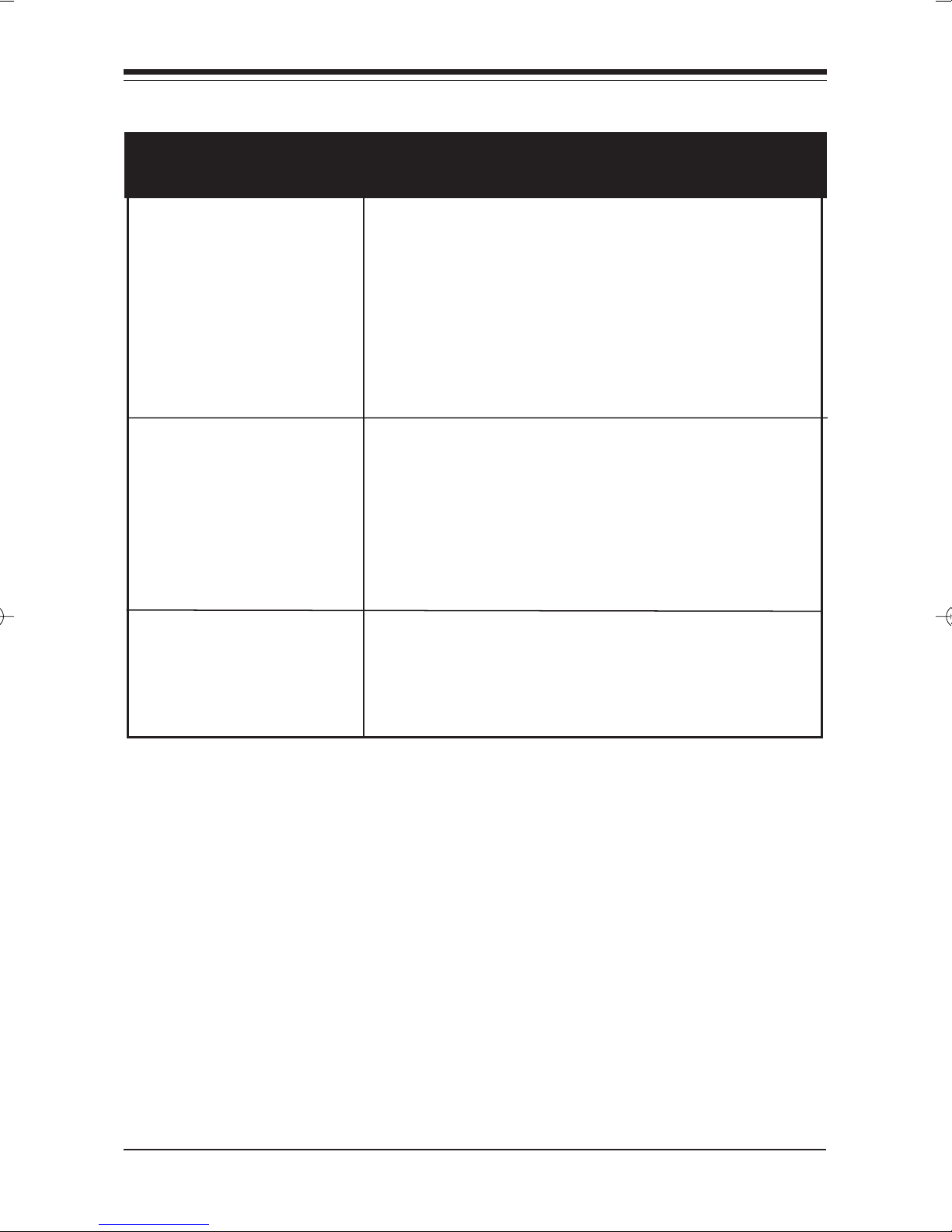
2222
22
2222
SYMPTOM POSSIBLE REMEDY
ProblemProblem
Problem
ProblemProblem
Connecting to On-Connecting to On-
Connecting to On-
Connecting to On-Connecting to Online subscriptionline subscription
line subscription
line subscriptionline subscription
services (contd).services (contd).
services (contd).
services (contd).services (contd).
If you still have problems connecting,
try forcing the modem to connect up
at the slower speed with the
commands AT&Q6N0S37=6 for 2400
baud, and AT&Q6N0S37=9 for 9600
baud services.
ProblemProblem
Problem
ProblemProblem
connecting to ISPsconnecting to ISPs
connecting to ISPs
connecting to ISPsconnecting to ISPs
using the 56KFlexusing the 56KFlex
using the 56KFlex
using the 56KFlexusing the 56KFlex
protocolprotocol
protocol
protocolprotocol
DownloadDownload
Download
DownloadDownload
terminatesterminates
terminates
terminatesterminates
abnormallyabnormally
abnormally
abnormallyabnormally
..
.
..
n Be sure your ISP (Internet Service
Provider) supports the K56Flex
interim standard. If you cannot
achieve a 56Kbps connection, the
modem will fallback to V.34
(33.6Kbps)).
n Make sure the AT&R1 is set in your
active profile.
Boca 112K DynamicDuo ModemBoca 112K DynamicDuo Modem
Boca 112K DynamicDuo Modem
Boca 112K DynamicDuo ModemBoca 112K DynamicDuo Modem

2323
23
2323
Appendix Appendix
Appendix
Appendix Appendix
• Integrated 56Kbps Modem Data/Faxchipset
Data
• K56Flex, 33600, 31200, 28800, 26400, 24000, 21600, 19200, 16800,
14400, 12000, 9600, 7200, 4800, 2400, 1200, 300
• V.34, V.32bis, V.32, V.23, V.22bis , V.22, V.22A/B, and V.21; Bell 212A and
103 DTE data rate up to 230.4bps
• Parallel 16C550A UART support
• Industry standard AT command set
• 2K increment speed steps between 33600 and 56Kbps*
• Supports Error Correction V.42 LAPM, MNP 2-4, MNP10-EC
• Suppor ts Data Compression V.42bis, MNP5
Fax
A: A:
A:
A: A:
TT
echnical Specifechnical Specif
T
echnical Specif
TT
echnical Specifechnical Specif
icaica
ica
icaica
tionstions
tions
tionstions
• Fax speeds of 14400, 12000, 9600, 7200, 4800, 2400
• ITU-T V.33, V.17, V.29, V.27ter , V.21 ch2
• Class 1, Group 3 fax support
Diagnostics: • Local/remote digital and analog loopback.
• Automatic power-on self-test.
Power
+5V, 1.2 watts (maximum)
+/-12V, 0.5 watts (maximum) (from host computer power supply)
Dimensions: 12" (30.48cm) x 4.2" (10.67cm)
Technical SpecificationsTechnical Specifications
Technical Specifications
Technical SpecificationsTechnical Specifications

2424
24
2424
Appendix B: RegulaAppendix B: Regula
Appendix B: Regula
Appendix B: RegulaAppendix B: Regula
FCC StaFCC Sta
FCC Sta
FCC StaFCC Sta
“This device complies with part 15 of the FCC rules. Operation is subject
to the following two conditions:
(1) This device may not cause harmful interference.
(2) This device must accept any interference received including
interference that may cause undesired operation.
THIS UNIT COMPLIES WITH FCC PTHIS UNIT COMPLIES WITH FCC P
THIS UNIT COMPLIES WITH FCC P
THIS UNIT COMPLIES WITH FCC PTHIS UNIT COMPLIES WITH FCC P
MANUFMANUF
MANUF
MANUFMANUF
This equipment has been tested and found to comply with the limits for
Class BClass B
a
Class B digital device, pursuant to Part 15 of FCC rules. These limits
Class BClass B
are designed to provide reasonable protection against harmful
interference in a residential installation. This equipment generates, uses,
and can radiate radio frequency energy and, if not installed in
accordance with the instructions, may cause harmful interference to
radio communications. However, there is no guarantee that interference
will not occur in a particular installation. If this equipment does cause
harmful interference to radio or television reception, which can be
determined by turning the equipment off and on, the user is encouraged
to try to correct the interference by one or more of the following
measures:
tement:tement:
tement:
tement:tement:
ACTURE.ACTURE.
ACTURE.
ACTURE.ACTURE.
tortor
tor
tortor
y Stay Sta
y Sta
y Stay Sta
ARAR
AR
ARAR
tementstements
tements
tementstements
T 68 AS OF DAT 68 AS OF DA
T 68 AS OF DA
T 68 AS OF DAT 68 AS OF DA
TE OFTE OF
TE OF
TE OFTE OF
• Re-orient or relocate the receiving antennae.
• Increase the separation between the equipment and the receiver.
• Connect the equipment into an outlet on a circuit different from that to
which the receiver is connected.
• Consult the dealer or an experienced radio/TV technician for help.
Note: This unit was tested with shielded cables on the peripheral
devices. Shielded cables must be used with the unit to insure
compliance.
Note: The manufacturer is not responsible for any radio or TV
interference caused by unauthorized modifications to this equipment.
Such modifications could void the user’s authority to operate the
equipment.”
Boca 112K DynamicDuo ModemBoca 112K DynamicDuo Modem
Boca 112K DynamicDuo Modem
Boca 112K DynamicDuo ModemBoca 112K DynamicDuo Modem

2525
25
2525
NotifNotif
Notif
NotifNotif
Notification to the telephone company is no longer requir ed prior to
connecting the register ed equipment but upon request from the telephone
company the user shall tell the telephone company which line the equipment
is connected to as well as the registration number and the ringer equivalence of
the register ed pr otective cir cuitry. In most, but not all areas, the sum of all
RENs should be 5.0 or less. The FCC Registration number and Ringer
Equivalence number are printed on the main chip in the center of the internal
modem board.
Malfunction of the EquipmentMalfunction of the Equipment
Malfunction of the Equipment
Malfunction of the EquipmentMalfunction of the Equipment
In the event that the modem should fail to operate properly, the customer shall
disconnect the equipment from the telephone line to determine if it is the
customer’s equipment which is not working properly, or if the problem is with
the modem, the user shall discontinue use until it is repair ed. In the event
service is needed the user should contact the vendor from whom you
purchased the modem.
TT
elephone Connection Requirelephone Connection Requir
T
elephone Connection Requir
TT
elephone Connection Requirelephone Connection Requir
Except for telephone company-provided ringers, all connections to the
telephone network shall be made through standard plugs and standar d
telephone company-provided jacks, or equivalent, in such a manner as to
allow for easy and immediate disconnection of the terminal equipment.
Standard jacks shall also be arranged that, if the plug connected thereto is
withdrawn, no interference to the operation of the equipment at the
customer’s premises which remains connected to the telephone network, shall
occur by reason of such withdrawal.
icaica
tion to the tion to the
ica
tion to the
icaica
tion to the tion to the
TT
elephone Companelephone Compan
T
elephone Compan
TT
elephone Companelephone Compan
ementsements
ements
ementsements
yy
y
yy
Incidence of HarIncidence of Har
Incidence of Har
Incidence of HarIncidence of Har
Should terminal equipment or protective circuitry cause harm to the telephone
network, the telephone company shall, where practical, notify the customer
that temporary discontinuance of service may be requir ed; however, where
prior notices are not practical, the telephone company may temporarily
discontinue service if such action is deemed reasonable in the cir cumstances.
In the case of such temporary discontinuance, the telephone company shall
promptly notify customers and will be given the right to bring a complaint to
the FCC if they feel the disconnection is not warranted.
mm
m
mm
Regulatory StatementsRegulatory Statements
Regulatory Statements
Regulatory StatementsRegulatory Statements

2626
26
2626
Changes in Changes in
Changes in
Changes in Changes in
The telephone company may make changes in its communications
facilities, equipment, operations, or procedures, where such action is
reasonably required and proper in its business. Should any such changes
render the customer ’s terminal equipment incompatible with the
telephone company facilities, the customer shall be given adequate
notice to make modifications to maintain uninterrupted service.
GeneralGeneral
General
GeneralGeneral
The FCC prohibits customer-provided terminal equipment be connected
to party lines or to be used in conjunction with coin telephone service.
InstallaInstalla
Installa
InstallaInstalla
The modem is equipped with a USOC RJ-11 standard miniature
modular jack and is designed to plug directly into a modular jack.
tiontion
tion
tiontion
TT
elephone Companelephone Compan
T
elephone Compan
TT
elephone Companelephone Compan
y Equipment or Fy Equipment or F
y Equipment or F
y Equipment or Fy Equipment or F
acilitiesacilities
acilities
acilitiesacilities
CANADIAN STCANADIAN ST
CANADIAN ST
CANADIAN STCANADIAN ST
This Class B digital apparatus meets all requirements of the Canadian
Interference-Causing Equipment Regulations.
Cet appareil numérique de la classe B respecte toutes les exigences du Règlement
sur le matériel brouiller du Canada.
IndustrIndustr
Industr
IndustrIndustr
The Industry Canada label identifies certified equipment. This certification
means that the equipment meets certain telecommunications network
protective operational and safety requirements. The Department does not
guarantee the equipment will operate to the user’s satisfaction.
Before installing this equipment, users should ensure that it is permissible to be
connected to the facilities of the local telecommunications company. The
equipment must also be installed using an acceptable method of connection.
The customer should be aware that compliance with the above conditions may
not prevent degradation of service in some situations. Repairs to certified
equipment should be made by a representative designated by the supplier. Any
repairs or alterations made by the user to this equipment, or equipment
malfunction, may give the telecommunications company cause to request the
user to disconnect the equipment.
y Canada Infy Canada Inf
y Canada Inf
y Canada Infy Canada Inf
ANDARDS ASSOCIAANDARDS ASSOCIA
ANDARDS ASSOCIA
ANDARDS ASSOCIAANDARDS ASSOCIA
oror
mama
ma
mama
tiontion
tion
tiontion
or
oror
TIONTION
TION
TIONTION
Boca 112K DynamicDuo ModemBoca 112K DynamicDuo Modem
Boca 112K DynamicDuo Modem
Boca 112K DynamicDuo ModemBoca 112K DynamicDuo Modem

2727
27
2727
Users should ensure, for their own protection, that the electrical ground
connections of the power utility, telephone lines, and internal metallic water
pipe system, if present, are connected tog ether. This precaution may be
particularly important in rural areas.
CAUTION: Users should not attempt to make such connections themselves, but
should contact the appropriate electric inspection authority or electrician, as
appropriate.
NOTICE: The Ringer Equivalence Number (REN) assigned to each terminal
device provides an indication of the maximum number of terminals allowed to
be connected to a telephone interface. The termination on an interface ma y
consists of any combination of
devices subject only to the requirement that the sum of the Ringer Equivalence
numbers of all the devices does not exceed 5.
CAUTION Users should not attempt to make such connectionsCAUTION Users should not attempt to make such connections
CAUTION Users should not attempt to make such connections
CAUTION Users should not attempt to make such connectionsCAUTION Users should not attempt to make such connections
themselves, but should contact the apprthemselves, but should contact the appr
themselves, but should contact the appr
themselves, but should contact the apprthemselves, but should contact the appr
authority or electrician, as apprauthority or electrician, as appr
authority or electrician, as appr
authority or electrician, as apprauthority or electrician, as appr
opriate.opriate.
opriate.
opriate.opriate.
opriate electric inspectionopriate electric inspection
opriate electric inspection
opriate electric inspectionopriate electric inspection
The Load Number (LN) assigned to each terminal device denotes the
percentage of the total load to be connected to a telephone loop which is
used by the device to prevent overloading. The termination on a loop
may consist of any combination of devices subject only to the
requirement that the total of the load numbers of all the devices does not
exceed 100. The Load number appears on the underside of the modem.
TT
o be installed in UL-listed and CSA-certified computers with instructions ono be installed in UL-listed and CSA-certified computers with instructions on
T
o be installed in UL-listed and CSA-certified computers with instructions on
TT
o be installed in UL-listed and CSA-certified computers with instructions ono be installed in UL-listed and CSA-certified computers with instructions on
how to add/remove expansion cardshow to add/remove expansion cards
how to add/remove expansion cards.
how to add/remove expansion cardshow to add/remove expansion cards
The RAL number of this equipment is 0.7. This number denotes the number ofThe RAL number of this equipment is 0.7. This number denotes the number of
The RAL number of this equipment is 0.7. This number denotes the number of
The RAL number of this equipment is 0.7. This number denotes the number ofThe RAL number of this equipment is 0.7. This number denotes the number of
items that may be attached to a telephone line. The sum of all the itemsitems that may be attached to a telephone line. The sum of all the items
items that may be attached to a telephone line. The sum of all the items
items that may be attached to a telephone line. The sum of all the itemsitems that may be attached to a telephone line. The sum of all the items
connected to a line should not exceed a sum of 5.connected to a line should not exceed a sum of 5.
connected to a line should not exceed a sum of 5.
connected to a line should not exceed a sum of 5.connected to a line should not exceed a sum of 5.
This device is not intended to be used in parallel with other devices. TheThis device is not intended to be used in parallel with other devices. The
This device is not intended to be used in parallel with other devices. The
This device is not intended to be used in parallel with other devices. TheThis device is not intended to be used in parallel with other devices. The
operation of this equipment on the same lines as telephones or other equipmentoperation of this equipment on the same lines as telephones or other equipment
operation of this equipment on the same lines as telephones or other equipment
operation of this equipment on the same lines as telephones or other equipmentoperation of this equipment on the same lines as telephones or other equipment
with audible warning devices or automatic ring detectors may give rise to bellwith audible warning devices or automatic ring detectors may give rise to bell
with audible warning devices or automatic ring detectors may give rise to bell
with audible warning devices or automatic ring detectors may give rise to bellwith audible warning devices or automatic ring detectors may give rise to bell
tinkle or noise and may cause tripping of the ring detectortinkle or noise and may cause tripping of the ring detector
tinkle or noise and may cause tripping of the ring detector
tinkle or noise and may cause tripping of the ring detectortinkle or noise and may cause tripping of the ring detector
report such occurrences as faults.report such occurrences as faults.
report such occurrences as faults.
report such occurrences as faults.report such occurrences as faults.
When relocating the equipment, always disconnect the telecomm line connectionWhen relocating the equipment, always disconnect the telecomm line connection
When relocating the equipment, always disconnect the telecomm line connection
When relocating the equipment, always disconnect the telecomm line connectionWhen relocating the equipment, always disconnect the telecomm line connection
before the powerbefore the power
before the power
before the powerbefore the power
, and reconnect the power first., and reconnect the power first.
, and reconnect the power first.
, and reconnect the power first., and reconnect the power first.
. The user should not. The user should not
. The user should not
. The user should not. The user should not
NOTE THANOTE THA
NOTE THA
NOTE THANOTE THA
NEGANEGA
NEGA
NEGANEGA
T FT F
AILURE TO MEET THE ABOVE REQUIREMENTS MAAILURE TO MEET THE ABOVE REQUIREMENTS MA
T F
AILURE TO MEET THE ABOVE REQUIREMENTS MA
T FT F
AILURE TO MEET THE ABOVE REQUIREMENTS MAAILURE TO MEET THE ABOVE REQUIREMENTS MA
TE THE USER RIGHTS UNDER THE TELECOMM TERMS OF SERTE THE USER RIGHTS UNDER THE TELECOMM TERMS OF SER
TE THE USER RIGHTS UNDER THE TELECOMM TERMS OF SER
TE THE USER RIGHTS UNDER THE TELECOMM TERMS OF SERTE THE USER RIGHTS UNDER THE TELECOMM TERMS OF SER
YY
Y
YY
VICEVICE
VICE
VICEVICE
Regulatory StatementsRegulatory Statements
Regulatory Statements
Regulatory StatementsRegulatory Statements

2828
28
2828
COMPLIANCE INFORMACOMPLIANCE INFORMA
COMPLIANCE INFORMA
COMPLIANCE INFORMACOMPLIANCE INFORMA
We,
Boca Research, Inc.
1377 Clint Moore Road
Boca Raton, FL 33487
(561-997-6227)
declardeclar
declar
declardeclar
Type of Equipment:
Model Numbers: MDDL56I
to which this declaration rto which this declaration r
to which this declaration r
to which this declaration rto which this declaration r
Code of Regulations, Part 15, covering Class B personal computers andCode of Regulations, Part 15, covering Class B personal computers and
Code of Regulations, Part 15, covering Class B personal computers and
Code of Regulations, Part 15, covering Class B personal computers andCode of Regulations, Part 15, covering Class B personal computers and
peripherals.peripherals.
peripherals.
peripherals.peripherals.
Operation is subject to the following two conditions:Operation is subject to the following two conditions:
Operation is subject to the following two conditions:
Operation is subject to the following two conditions:Operation is subject to the following two conditions:
(1) this device may not cause harmful interference, and(1) this device may not cause harmful interference, and
(1) this device may not cause harmful interference, and
(1) this device may not cause harmful interference, and(1) this device may not cause harmful interference, and
e under our sole re under our sole r
e under our sole r
e under our sole re under our sole r
11
1
11
esponsibility that the presponsibility that the pr
esponsibility that the pr
esponsibility that the presponsibility that the pr
12Kbps Dual Line Modem12Kbps Dual Line Modem
12Kbps Dual Line Modem
12Kbps Dual Line Modem12Kbps Dual Line Modem
elates is in conformity with the Telates is in conformity with the T
elates is in conformity with the T
elates is in conformity with the Telates is in conformity with the T
TION STTION ST
TION ST
TION STTION ST
oduct,oduct,
oduct,
oduct,oduct,
AA
TEMENTTEMENT
A
TEMENT
AA
TEMENTTEMENT
itle 47 of the U.S.itle 47 of the U.S.
itle 47 of the U.S.
itle 47 of the U.S.itle 47 of the U.S.
(2) this device must accept any interference received, including(2) this device must accept any interference received, including
(2) this device must accept any interference received, including
(2) this device must accept any interference received, including(2) this device must accept any interference received, including
interference that may cause undesired operation.interference that may cause undesired operation.
interference that may cause undesired operation.
interference that may cause undesired operation.interference that may cause undesired operation.
NO TICE ON FAX TRANSMISSIONS
The
Telephone Consumer Protection Act of 1991
use a computer or other electronic device, including fax machines, to send any
message
each transmitted page or on the first page of the transmission, the date and timeeach transmitted page or on the first page of the transmission, the date and time
each transmitted page or on the first page of the transmission, the date and time
each transmitted page or on the first page of the transmission, the date and timeeach transmitted page or on the first page of the transmission, the date and time
it is sent and an identification of the business or other entityit is sent and an identification of the business or other entity
it is sent and an identification of the business or other entity
it is sent and an identification of the business or other entityit is sent and an identification of the business or other entity
sending the message and the telephone number of the sending machine or suchsending the message and the telephone number of the sending machine or such
sending the message and the telephone number of the sending machine or such
sending the message and the telephone number of the sending machine or suchsending the message and the telephone number of the sending machine or such
business, other entitybusiness, other entity
business, other entity
business, other entitybusiness, other entity
a 900 number or any other number for which charges exceed local or long-distance
transmission charges.)Consult the procedures in the documentation for the fax
software you are using with this modem product for the best way to accomplish the
above requirements.
unless such message clearly contains in a margin at the top or bottom ofunless such message clearly contains in a margin at the top or bottom of
unless such message clearly contains in a margin at the top or bottom of
unless such message clearly contains in a margin at the top or bottom ofunless such message clearly contains in a margin at the top or bottom of
, or individual., or individual.
, or individual. (The telephone number provided may not be
, or individual., or individual.
makes it unlawful for any person to
, or other individual, or other individual
, or other individual
, or other individual, or other individual
Boca 112K DynamicDuo ModemBoca 112K DynamicDuo Modem
Boca 112K DynamicDuo Modem
Boca 112K DynamicDuo ModemBoca 112K DynamicDuo Modem

2929
29
2929
WW
ARNING/AARNING/A
W
ARNING/A
WW
ARNING/AARNING/A
#1#1
CAUTION:CAUTION:
#1“
CAUTION: THIS MODEM CARD IS INTENDED TO BE INSTALLED IN CSA CER TIFIED EQUIPMENT
#1#1
CAUTION:CAUTION:
IN THE FIELD BY THE USER IN THE MANUFACTURER’S DEFINED OPERAT OR ACCESS AREA. CHECK
THE EQUIPMENT OPERA TING/INSTALLATION INSTRUCTIONS AND/OR EQUIPMENT
MANUF ACTURER T O VERIFY/CONFIRM IF YOUR EQUIPMENT IS SUITABLE FOR USER-INSTALLED
APPLICATION CARDS.”
AA
TTENTIONTTENTION
“
A
TTENTION: CETTE CARTE MODEM EST DESTINEE A ETRE INSTALLEE PAR L ’UTILISATEUR, SUR
AA
TTENTIONTTENTION
PLACE ET A L’INTERIEUR DE LA ZONE DEFINIE PAR LA FABRICANT, DANS UN APPAREIL CERIFIE
CSA. CONSULTER LE MODE D’EMPLOI OU LE F ABRICANT DE L’APP AREIL POUR VERIFIER OU
CONFIRMER SI L’UTILISATEUR PEUT Y INSTALLER LUI-MEME DES CARTES PERIPHERIQUES.”
#2#2
CAUTIONCAUTION
#2“
CAUTION: ALWA YS DISCONNECT MODEM BOARD (THE ONE WITH THE TELEPHONE/PLUG
#2#2
CAUTIONCAUTION
JACK) FROM THE TELEPHONE SYSTEM WHEN INSTALLING OR WHEN COVERS ARE REMOVED
FROM THE HOST PRODUCT .”
TTENTIONTTENTION
TTENTION
TTENTIONTTENTION
AA
TTENTIONTTENTION
“
A
TTENTION: TOUJOURS DEBRANCHER LA LIGNE TELEPHONIQUE DE LA CARTE MODEM
AA
TTENTIONTTENTION
(MUNIE D’UNE PRISE OR D’UNE FICHE) AVANT DE PROCEDER A L’INSTALLATION DANS
L’APPAREIL OU LORSQUE LE COUVERCLE DE CELUI-CI EST RETIRE.”
#3#3
CAUTIONCAUTION
#3“
CAUTION: APPLY THE ENCLOSED ADHESIVE WARNING LABEL TO THE OUTSIDE OR INSIDE OF
#3#3
CAUTIONCAUTION
THE EQUIPMENT ENCLOSURE ADJACENT TO THE MODEM CARD.”
AA
TTENTIONTTENTION
“
A
TTENTION: APPOSER L’ETIQUETTE AUTOCOLLANTE DE MISE EN GARDE CI-INCLUSE SURE LE
AA
TTENTIONTTENTION
PAROI EXTERIEURE OU INTERIEURE DU BOITIER DE L’APPAREIL PRES DE LA CARTE MODEM.
CAUTION: TCAUTION: T
CAUTION: T
CAUTION: TCAUTION: T
safety extra low voltage (SELsafety extra low voltage (SEL
safety extra low voltage (SEL
safety extra low voltage (SELsafety extra low voltage (SEL
components on the modem’components on the modem’
components on the modem’
components on the modem’components on the modem’
telephone cable is plugged in.telephone cable is plugged in.
telephone cable is plugged in.
telephone cable is plugged in.telephone cable is plugged in.
AA
void installing, handling the telephone cable, or changing the jumper settingsvoid installing, handling the telephone cable, or changing the jumper settings
A
void installing, handling the telephone cable, or changing the jumper settings
AA
void installing, handling the telephone cable, or changing the jumper settingsvoid installing, handling the telephone cable, or changing the jumper settings
on the modem during any weather activity where lightning strikes may occuron the modem during any weather activity where lightning strikes may occur
on the modem during any weather activity where lightning strikes may occur
on the modem during any weather activity where lightning strikes may occuron the modem during any weather activity where lightning strikes may occur
elecommunications voltages and currents can exceed the limits ofelecommunications voltages and currents can exceed the limits of
elecommunications voltages and currents can exceed the limits of
elecommunications voltages and currents can exceed the limits ofelecommunications voltages and currents can exceed the limits of
V), resulting in personal injuryV), resulting in personal injury
V), resulting in personal injury
V), resulting in personal injuryV), resulting in personal injury
s printed circuit board when power is applied, or thes printed circuit board when power is applied, or the
s printed circuit board when power is applied, or the
s printed circuit board when power is applied, or thes printed circuit board when power is applied, or the
. Do not touch any. Do not touch any
. Do not touch any
. Do not touch any. Do not touch any
..
.
..
This unit is intended for installation in computing devices that are non-operatorThis unit is intended for installation in computing devices that are non-operator
This unit is intended for installation in computing devices that are non-operator
This unit is intended for installation in computing devices that are non-operatorThis unit is intended for installation in computing devices that are non-operator
accessible. Installation is to be performed by qualified service personnel onlyaccessible. Installation is to be performed by qualified service personnel only
accessible. Installation is to be performed by qualified service personnel only
accessible. Installation is to be performed by qualified service personnel onlyaccessible. Installation is to be performed by qualified service personnel only
Regulatory StatementsRegulatory Statements
Regulatory Statements
Regulatory StatementsRegulatory Statements
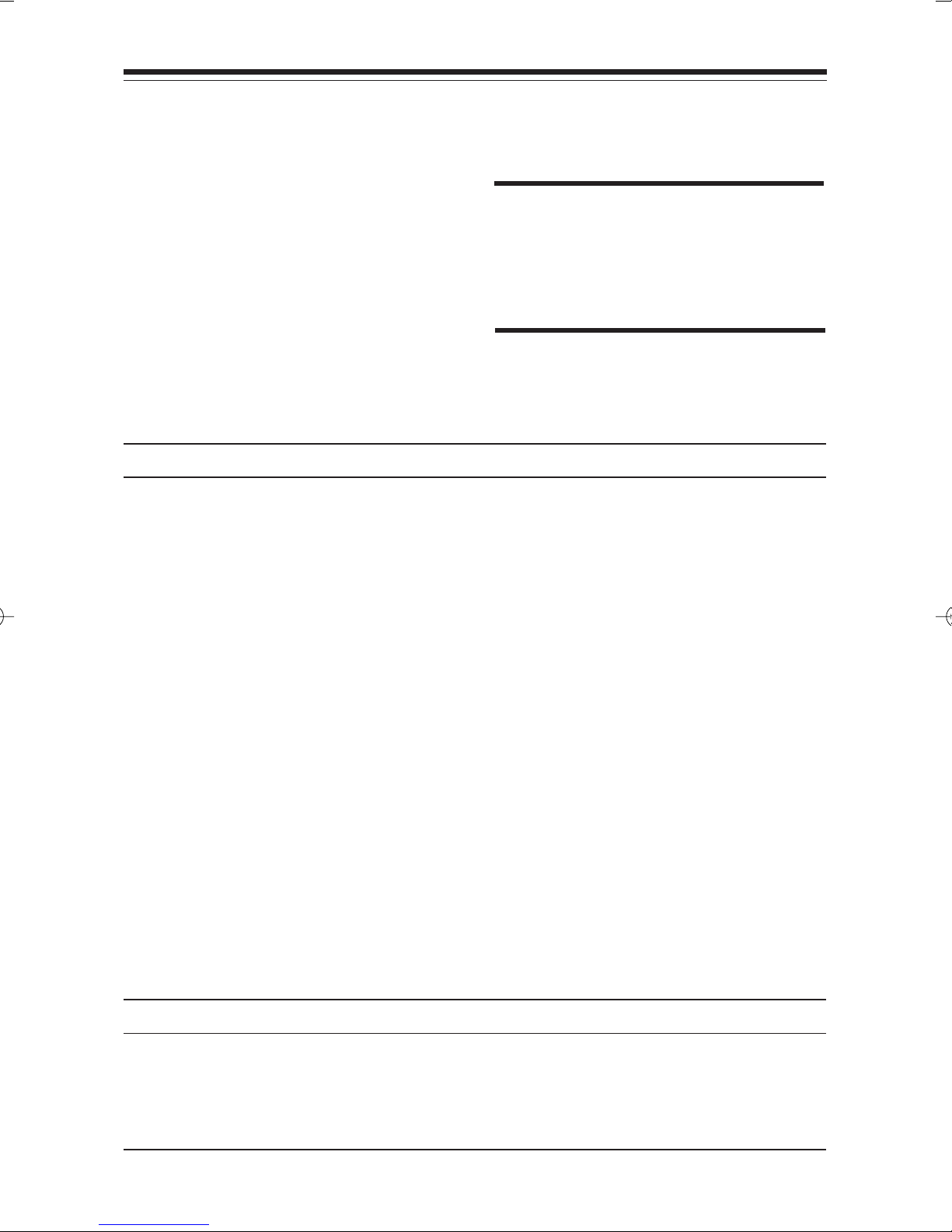
3030
30
3030
Appendix C: Modem CommandAppendix C: Modem Command
Appendix C: Modem Command
Appendix C: Modem CommandAppendix C: Modem Command
ReferRefer
Refer
ReferRefer
BB
ASIC ASIC
B
ASIC
BB
ASIC ASIC
(def(def
(def
(def(def
CommandCommand
Command
CommandCommand
AT Attention characters
ATA Answer command
AT/ Re-Execute last command
Dial Modifiers
DialDial
Dial
DialDial
ATD 0-9,*,# DTMF digits
enceence
ence
enceence
AA
T COMMANDST COMMANDS
A
T COMMANDS
AA
T COMMANDST COMMANDS
ault vault v
ault v
ault vault v
alues aralues ar
alues ar
alues aralues ar
DescriptionDescription
Description
DescriptionDescription
OptionsOptions
Options
OptionsOptions
e highlighted)e highlighted)
e highlighted)
e highlighted)e highlighted)
DescriptionDescription
Description
DescriptionDescription
L Re-dial last number.
P Pulse (rotary) dial. 10 pulses per second.
**
Not supported in Holland, NorwayNot supported in Holland, Norway
*
Not supported in Holland, Norway
Not supported in Holland, NorwayNot supported in Holland, Norway
**
T Touch tone dial (DTMF).
W Wait for dial tone for 1-255 seconds. Default is
50 seconds (this value is set by the S7
register).
, (Comma) Pause for 0-255 seconds. Default is
2 seconds (this value is set by the S0 register.
@ Wait for quiet answer.
! Initiate hook flash.
, Return to command state after dialing.
^^
^ Disable calling tone.
^^
S=n Dial stored number. (See AT&Z). n=0-3.
NOTE: ANOTE: A
NOTE: A
NOTE: ANOTE: A
may vary in international settings.may vary in international settings.
may vary in international settings.
may vary in international settings.may vary in international settings.
Command definitions listed inCommand definitions listed in
Command definitions listed in
Command definitions listed inCommand definitions listed in
subsequent pages reflect domesticsubsequent pages reflect domestic
subsequent pages reflect domestic
subsequent pages reflect domesticsubsequent pages reflect domestic
(U.S.) functionality(U.S.) functionality
(U.S.) functionality
(U.S.) functionality(U.S.) functionality
command functionality may varycommand functionality may vary
command functionality may vary
command functionality may varycommand functionality may vary
slightly from model to model.slightly from model to model.
slightly from model to model.
slightly from model to model.slightly from model to model.
T command functionalityT command functionality
T command functionality
T command functionalityT command functionality
. Also, A. Also, A
. Also, A
. Also, A. Also, A
, Sweden, and Denmark, Sweden, and Denmark
, Sweden, and Denmark
, Sweden, and Denmark, Sweden, and Denmark
TT
T
TT
CommandCommand
Command
CommandCommand
Command Character Echo
ATE0 Disables echoing of the commands to the screen.
AA
TE1TE1
A
TE1
AA
TE1TE1
Boca 112K DynamicDuo ModemBoca 112K DynamicDuo Modem
Boca 112K DynamicDuo Modem
Boca 112K DynamicDuo ModemBoca 112K DynamicDuo Modem
DescriptionDescription
Description
DescriptionDescription
Enables echoing of the commands to the screen. (default).Enables echoing of the commands to the screen. (default).
Enables echoing of the commands to the screen. (default).
Enables echoing of the commands to the screen. (default).Enables echoing of the commands to the screen. (default).

3131
31
3131
CommandCommand
Command
CommandCommand
Disconnect (hang-up)
ATH0 Instr ucts modem to go on-hook.
ATH1 Instructs modem to go off-hook.
Identification
ATI0 Displays the product identification code. Example: 33600
ATI1 Displays the checksum.
ATI2 Displays ROM checksum as OK or ERROR.
ATI3 Displays the firmware revision level.
ATI4 Reports OEM-defined identifier string.
ATI5 Reports country code.
ATI6 Reports modem data pump model.
ATI7 Reports DAA code (e.g., 000 for U.S./Canada; 016 for Japan, 033
DescriptionDescription
Description
DescriptionDescription
for Belgium, 034 for Finland, 035 for France, 037 for Italy, 038 for
Netherlands, 039 for Sweden, 040 for Switzerland, 041 for U.K.
Speaker volume
ATL0 Low volume.
AA
TL1TL1
A
TL1
AA
TL1TL1
ATL2 Medium volume.
ATL3 High volume.
Speaker control
ATM0 Disables the modem speaker.
AA
TM1TM1
A
TM1
AA
TM1TM1
ATM2 Speaker is always on.
ATM3 Speaker is on when receiving carrier and during dialing,
Automode enable
ATN0 Requires speed of the connection be that specified by the
AA
TN1TN1
A
TN1
AA
TN1TN1
Low volume. (default)Low volume. (default)
Low volume. (default)
Low volume. (default)Low volume. (default)
TT
urns speaker on until carrier has been detected. (default)urns speaker on until carrier has been detected. (default)
T
urns speaker on until carrier has been detected. (default)
TT
urns speaker on until carrier has been detected. (default)urns speaker on until carrier has been detected. (default)
but off during answering.
value of S37.
Permits handshaking at any speed supported by bothPermits handshaking at any speed supported by both
Permits handshaking at any speed supported by both
Permits handshaking at any speed supported by bothPermits handshaking at any speed supported by both
modems. (default)modems. (default)
modems. (default)
modems. (default)modems. (default)
Modem Command ReferenceModem Command Reference
Modem Command Reference
Modem Command ReferenceModem Command Reference

3232
32
3232
CommandCommand
Command
CommandCommand
Return to on line state mode
ATO0 Switches the modem from command mode to on-
ATO1 Switches from command mode to on-line mode and
Mode responses
AA
TQ0TQ0
A
TQ0
AA
TQ0TQ0
ATQ1 Disables result codes to be issued to the screen.
Result code format
ATV0 Numeric format.
AA
TV1TV1
A
TV1
AA
TV1TV1
DescriptionDescription
Description
DescriptionDescription
line mode without dialing.
initiates an equalizer retrain sequence.
Enables result codes to be issued to the screen. (default)Enables result codes to be issued to the screen. (default)
Enables result codes to be issued to the screen. (default)
Enables result codes to be issued to the screen. (default)Enables result codes to be issued to the screen. (default)
VV
erbal format. (default)erbal format. (default)
V
erbal format. (default)
VV
erbal format. (default)erbal format. (default)
Error correction message control
AA
TW0TW0
A
TW0
AA
TW0TW0
ATW1 Call progress reported.
ATW2 Call progress not reported.Connect xxxx message reports
Extended result codes
ATX0 Disables monitoring of busy tones unless forced otherwise
ATX1 Disables monitoring of busy tones unless forced otherwise
ATX2 Disables monitoring of busy tones unless forced otherwise
Error correction call progress not reported. (default)Error correction call progress not reported. (default)
Error correction call progress not reported. (default)
Error correction call progress not reported. (default)Error correction call progress not reported. (default)
DCE speed (e.g., CONNECT 28800).
by country requirements; sends only OK, CONNECT,
RING, NO CARRIER, ERROR and NO ANSWER result
codes.
by country requirements; sends only OK,CONNECT,
RING, NO CARRIER, ERROR, NO ANSWER and
CONNECT XXXX result codes.
by country requirements; sends only OK, CONNECT,
RING, NO CARRIER, ERROR, NO DIAL TONE, NO
ANSWER and CONNECT XXXX result codes.
Boca 112K DynamicDuo ModemBoca 112K DynamicDuo Modem
Boca 112K DynamicDuo Modem
Boca 112K DynamicDuo ModemBoca 112K DynamicDuo Modem

3333
33
3333
CommandCommand
Command
CommandCommand
ATX3 Enables monitoring of busy tones; sends only OK,
AA
TX4TX4
A
TX4
AA
TX4TX4
Control long space disconnect
AA
TY0TY0
A
TY0
AA
TY0TY0
ATY1 Enables long space connect.
Soft reset and restore profile
ATZ0 Restores stored profile 0.
ATZ1 Restores stored profile 1.
DescriptionDescription
Description
DescriptionDescription
CONNECT, RING, NO CARRIER, ERROR, NO
DIALTONE, NO ANSWER and CONNECT XXXX.
Enables monitoring of busy tones and sends allEnables monitoring of busy tones and sends all
Enables monitoring of busy tones and sends all
Enables monitoring of busy tones and sends allEnables monitoring of busy tones and sends all
messages. (default)messages. (default)
messages. (default)
messages. (default)messages. (default)
Disables long space disconnect. (default)Disables long space disconnect. (default)
Disables long space disconnect. (default)
Disables long space disconnect. (default)Disables long space disconnect. (default)
Escape Characters
+++ The escape characters are known as +++. They will switch
from on-line mode to command mode while preserving
the connection with the on line modem.
Modem Command ReferenceModem Command Reference
Modem Command Reference
Modem Command ReferenceModem Command Reference

3434
34
3434
Extended Extended
Extended
Extended Extended
CommandCommand
Command
CommandCommand
Data carrier detect (DCD) signal
AT&C0 Forces DCD signal to be on at all times.
AA
T&C1T&C1
A
T&C1
AA
T&C1T&C1
Data terminal ready (DTR) signal.
Interprets the ON to OFF transition of the DTR signal from the DTE
according to the &Q settings.
AT&D0 &Q0,5,6. DTR ignored.
AT&D1 &Q0,1,4-6. Asynchronous escape sequence.
AA
T CommandsT Commands
A
T Commands
AA
T CommandsT Commands
DescriptionDescription
Description
DescriptionDescription
DCD on indicates presence of data carrierDCD on indicates presence of data carrier
DCD on indicates presence of data carrier
DCD on indicates presence of data carrierDCD on indicates presence of data carrier
&Q1,4. Modem hangs up; auto answer not affected.
&Q2,3. Modem hangs up; auto answer inhibited.
. (default). (default)
. (default)
. (default). (default)
&Q2,3. Modem hangs up; auto answer inhibited.
AA
T&D2T&D2
A
T&D2
AA
T&D2T&D2
AT&D3 &Q0,1,4-6. Modem does a soft reset as if the ATZ
AT&F Recalls factory defaults.
AT&F0 Restore factory configuration 0.
AT&F1 Restore factory configuration 1.
DTE/Modem flow control
AT&K0 Disable flow control.
AA
T&K3T&K3
A
T&K3
AA
T&K3T&K3
AT&K4 Enable XON/XOFF.
AT&K5 Enable transport XON/XOFF.
&Q0-6. Modem hangs up;&Q0-6. Modem hangs up;
&Q0-6. Modem hangs up;
&Q0-6. Modem hangs up;&Q0-6. Modem hangs up;
(default)(default)
(default)
(default)(default)
command were received;
&Q2,3. Modem hangs up; auto answer inhibited.
Enable REnable R
Enable R
Enable REnable R
TS/CTS (default for data mode)TS/CTS (default for data mode)
TS/CTS (default for data mode)
TS/CTS (default for data mode)TS/CTS (default for data mode)
auto answer inhibited.auto answer inhibited.
auto answer inhibited.
auto answer inhibited.auto answer inhibited.
AA
T&K6T&K6
A
T&K6
AA
T&K6T&K6
Boca 112K DynamicDuo ModemBoca 112K DynamicDuo Modem
Boca 112K DynamicDuo Modem
Boca 112K DynamicDuo ModemBoca 112K DynamicDuo Modem
Enable both REnable both R
Enable both R
Enable both REnable both R
modem and voice modes)modem and voice modes)
modem and voice modes)
modem and voice modes)modem and voice modes)
TS/CTS andTS/CTS and
TS/CTS and
TS/CTS andTS/CTS and
XON/XOFF XON/XOFF
XON/XOFF
XON/XOFF XON/XOFF
(default for fax(default for fax
(default for fax
(default for fax(default for fax

3535
35
3535
Note on Flow Control. XON/XOFF is a software-based flow control method,
using standard ASCII control characters to pause or resume data transmission.
RTS/CTS pacing, a hardware-based method, uses an electrical signal. Signals
are exchanged as follows:
RECEIVERRECEIVER
RECEIVER
RECEIVERRECEIVER
CTS ON ======> START SENDING
CTS ON <====== RTS ON (ready to send)
CTS OFF ======> RTS OFF (stop sending)
Select pulse dial make/break ratio
AA
T&P0T&P0
A
T&P0
AA
T&P0T&P0
AT&P1 Selects a make/break ratio of 33/67 at 10pps.
AT&P2 Same as 0 except at 20pps.
AT&P3 Same as 1 except at 20pps.
Asynchronous mode
AT&Q0 Direct Asynchronous mode.
Selects a make/break ratio ofSelects a make/break ratio of
Selects a make/break ratio of
Selects a make/break ratio ofSelects a make/break ratio of
US and Canada. (default)US and Canada. (default)
US and Canada. (default)
US and Canada. (default)US and Canada. (default)
UK and Hong Kong.
TRANSMITTERTRANSMITTER
TRANSMITTER
TRANSMITTERTRANSMITTER
39/61 at 10pps.39/61 at 10pps.
39/61 at 10pps.
39/61 at 10pps.39/61 at 10pps.
AA
T&Q5T&Q5
A
T&Q5
AA
T&Q5T&Q5
AT&Q6 Selects asynchronous operation in normal mode
RTS/CTS (Request to Send/Clear to Send)
AT&R0 Not supported.
AA
T&R1T&R1
A
T&R1
AA
T&R1T&R1
Data Set Ready (DSR) signal
AA
T&S0T&S0
A
T&S0
AA
T&S0T&S0
AT&S1 Causes DSR signal to become active after answer tone has
Modem negotiates an errorModem negotiates an error
Modem negotiates an error
Modem negotiates an errorModem negotiates an error
(i.e., speed buffering).
CTS will drop if required by flow control (default).CTS will drop if required by flow control (default).
CTS will drop if required by flow control (default).
CTS will drop if required by flow control (default).CTS will drop if required by flow control (default).
Causes DSR signal to be active at all times.Causes DSR signal to be active at all times.
Causes DSR signal to be active at all times.
Causes DSR signal to be active at all times.Causes DSR signal to be active at all times.
been detected and inactive after carrier has been lost.
-corrected link.-corrected link.
-corrected link.
-corrected link.-corrected link.
Modem Command ReferenceModem Command Reference
Modem Command Reference
Modem Command ReferenceModem Command Reference
(default)(default)
(default)
(default)(default)
(default)(default)
(default)
(default)(default)

3636
36
3636
CommandCommand
Command
CommandCommand
Test and diagnostics
AT&T0 Terminates any test in progress.
AT&T1 Executes the local analog loopback test.
AT&T3 Executes the local digital loopback test.
AT&T4 Enables the modem to accept a request from a remote
AA
T&T5T&T5
A
T&T5
AA
T&T5T&T5
AT&T6 Executes the remote digital loopback test.
AT&T7 Executes the remote digital loopback test with a self test.
AT&T8 Executes the remote analog loopback test with a self test.
View Configuration
AT&V View current configuration and user profile.
DescriptionDescription
Description
DescriptionDescription
modem for a digital loopback test.
Instructs the modem to deny a request from a remoteInstructs the modem to deny a request from a remote
Instructs the modem to deny a request from a remote
Instructs the modem to deny a request from a remoteInstructs the modem to deny a request from a remote
modemmodem
modem
modemmodem
for a digital loopbackfor a digital loopback
for a digital loopback
for a digital loopbackfor a digital loopback
test. (default)test. (default)
test. (default)
test. (default)test. (default)
Store user profile.
Saves the current configuration into non-volatile RAM as one of two user
profiles.
AT&W0 Saves as user profile 0.
AT&W1 Saves as user profile 1.
Designate default user profile
AT&Y0 Selects user profile 0.
AT&Y1 Selects user profile 1.
Stored phone number
AT&Z0=Stores a 34 digit dial string.
AT&Z1=Stores a 34 digit dial string.
AT&Z2=Stores a 34 digit dial string.
AT&Z3=Stores a 34 digit dial string.
Boca 112K DynamicDuo ModemBoca 112K DynamicDuo Modem
Boca 112K DynamicDuo Modem
Boca 112K DynamicDuo ModemBoca 112K DynamicDuo Modem

3737
37
3737
MNP OperaMNP Opera
MNP Opera
MNP OperaMNP Opera
The modem supports all of the preceding classes. The following AT
Commands apply to the MNP protocol. Default values are highlighted.
Break Control
Determines the modem response when a BREAK is received from the
DTE or the remote modem. The values of the parameters vary based on
the three following conditions:
(1) When a break is received from the DTE during NORMAL or MNP
mode:
AT\K0, 2, 4: modem enters command mode without sending a break to
AT\K1: modem clears the terminal and modem buffers and sends a
AT\K3: modem does not clear the buffers, but sends a break to the
AA
T\K5:T\K5:
A
T\K5:
AA
T\K5:T\K5:
tiontion
tion
tiontion
the remote modem.
break to the remote modem.
remote modem.
modem sends a break to the remote modem in sequencemodem sends a break to the remote modem in sequence
modem sends a break to the remote modem in sequence
modem sends a break to the remote modem in sequencemodem sends a break to the remote modem in sequence
with any transmitted data. (default).with any transmitted data. (default).
with any transmitted data. (default).
with any transmitted data. (default).with any transmitted data. (default).
(2) When a break is received from the remote modem during NORMAL
mode:
AT\K0, 1: modem clears the terminal and modem buffers and sends a
break to the local DTE.
AT\K2, 3: modem does not clear the buffers but sends a break to the
local DTE.
AA
T\K4, 5:T\K4, 5:
A
T\K4, 5:
AA
T\K4, 5:T\K4, 5:
(3) When a break is received from the DTE during DIRECT MODE mode:
AT\K0,1,3: modem sends a break to the remote modem and enters
AA
T\K2, 4, 5:T\K2, 4, 5:
A
T\K2, 4, 5:
AA
T\K2, 4, 5:T\K2, 4, 5:
modem sends a break in sequence with any data beingmodem sends a break in sequence with any data being
modem sends a break in sequence with any data being
modem sends a break in sequence with any data beingmodem sends a break in sequence with any data being
bufbuf
fered. (default)fered. (default)
buf
fered. (default)
bufbuf
fered. (default)fered. (default)
command mode.
modem sends a break to the remote modem. (default)modem sends a break to the remote modem. (default)
modem sends a break to the remote modem. (default)
modem sends a break to the remote modem. (default)modem sends a break to the remote modem. (default)
Modem Command ReferenceModem Command Reference
Modem Command Reference
Modem Command ReferenceModem Command Reference

3838
38
3838
CommandCommand
Command
CommandCommand
Error Correction Operating Mode
Selects the operating mode the modem uses while connected.
AT\N0 NORMAL (speed buffering) mode.
AT\N1 DIRECT (pass-through) mode.
AT\N2 RELIABLE LINK mode. Specifies error correction
AT\N3 AUTO-RELIABLE LINK mode. Attempts error-
AT\N4 LAPM error correction mode.
AT\N5 MNP error correction mode
Single Line Connect Message Enable
Selects the operating mode the modem uses while connected.
DescriptionDescription
Description
DescriptionDescription
for the modem-to-modem connection
correction connection but will fall back to normal
mode if unable to establish an MNP link.
AT\V0 Connect messages are controlled by the command settings
X, W, and S95
AT\V1 Connect messages are displayed in single line format.
AA
T Commands fT Commands f
A
T Commands f
AA
T Commands fT Commands f
The following AT commands apply to the V.42/V.42bis protocol:
CommandCommand
Command
CommandCommand
Compression Control
Determines whether or not modem will use data compression.
AT%C0 disables data compression
AT%C1 enables MNP5 data compression negotiation
DescriptionDescription
Description
DescriptionDescription
or or
or
or or
VV
.42/V.42/V
V
.42/V
VV
.42/V.42/V
.42bis.42bis
.42bis
.42bis.42bis
AT%C2 enables V42bis data compression.
AA
T%C3T%C3
A
T%C3
AA
T%C3T%C3
Boca 112K DynamicDuo ModemBoca 112K DynamicDuo Modem
Boca 112K DynamicDuo Modem
Boca 112K DynamicDuo ModemBoca 112K DynamicDuo Modem
enables both Venables both V
enables both V
enables both Venables both V
(default)(default)
(default)
(default)(default)
.42bis and MNP5 data compression.42bis and MNP5 data compression
.42bis and MNP5 data compression
.42bis and MNP5 data compression.42bis and MNP5 data compression

3939
39
3939
CommandCommand
Command
CommandCommand
Auto-retrain
Determines whether or not the modem automatically monitors the line
quality and requests a retrain when necessary.
AT%E0 disables line quality monitor auto-retrain
AT%E1 enables line quality monitor auto-retrain
AA
T%E2T%E2
A
T%E2
AA
T%E2T%E2
Report Received Signal Level
AT%L 009 = -9 dBm, 010 = -10dBm, etc. all the way to 043 (-43
DescriptionDescription
Description
DescriptionDescription
enables line quality monitor auto retrain and auto fallenables line quality monitor auto retrain and auto fall
enables line quality monitor auto retrain and auto fall
enables line quality monitor auto retrain and auto fallenables line quality monitor auto retrain and auto fall
back/forward. (default)back/forward. (default)
back/forward. (default)
back/forward. (default)back/forward. (default)
dBm)
Line signal and noise are determined by the unit of measurement dBm
(decibel referenced to one milliwatt). To arrive at a signal/noise ratio, the
noise level is subtracted from signal level in dBm.
Report Line Signal Quality
AT%Q 009 = -9 dBm, 010 = -10dBm, etc. all the way to 043 (-43
dBm)
Returns a “high-order” byte of the calculated EQM (“eye quality
monitor”). This can range from 0 to 255. When the value is 8 or greater,
the modem will automatically retrain if enabled by the AT%E1
command. The value for a normal connection ranges from 0 to 2 and
approaches 8 for a progressively poorer connection. Returns an OK result
code.
000 to 007 no retrain
008 to 255 retrain performed if enabled by %E1.
Modem Command ReferenceModem Command Reference
Modem Command Reference
Modem Command ReferenceModem Command Reference

4040
40
4040
S-RegS-Reg
S-Reg
S-RegS-Reg
This section defines the purpose of the modem registers, and sequentially
lists the registers and describes their functions. These registers affect
various operating characteristics and allow you to obtain information
about the modem, as well as test the modem. Each register has a factoryset value, which you can read or change to fit your needs.
Reading a RegReading a Reg
Reading a Reg
Reading a RegReading a Reg
To read the current value of a register, type:
AT Sn? [ENTER],
where n is a register number.
AT Sn? Sn? [ENTER] from the command mode.
isterister
ister
isterister
s
ss
ss
ister ister
ister
ister ister
VV
aluealue
V
alue
VV
aluealue
To read the register values of S0 and S1, type
AT S0? S1? [ENTER].
The modem will display the first register value, a carriage return, the
next register value, a carriage return, and OK or 0.
ChangChang
Chang
ChangChang
To change a register value, use the Sn command (ATSn=v), where n is a
register number and v is the new value you want to assign to the register.
Type:
AT S0=3 [ENTER]
to have the modem automatically answer on the third ring.
The table on the following page lists the modem’s registers and their
ing a Reging a Reg
ing a Reg
ing a Reging a Reg
ister ister
ister
ister ister
VV
aluealue
V
alue
VV
aluealue
functions.
Boca 112K DynamicDuo ModemBoca 112K DynamicDuo Modem
Boca 112K DynamicDuo Modem
Boca 112K DynamicDuo ModemBoca 112K DynamicDuo Modem

4141
41
4141
Reg. Range Units Default Definition
S0 0-255 rings 0 Auto-answer
S1 0-255 rings 0 Count incoming rings
S2 0-255 rings 43 Escape character value.
S3 0-127 ASCII 13 Carriage return character.
S4 0-127 ASCII 10 Line feed character.
S5 0-255 ASCII 2 Backspace character.
S6 2-255 seconds 2 Wait time for Blind Dialing.
S7 1-255 seconds 50 Wait for carrier after dial.
S8 0-255 seconds 2 Pause time for dial delay.
S9 1-255 seconds 6 (0.6) Carr ier detect.
S10 1-255 seconds 14 (1.4) Lost Carr ier to Hang Up
Delay.
S11 50-255 ms 95 ms DTMF tone duration (* in
one-hundredth second
increments)
S12 0-255 seconds 50( 1) Escape code guard time*.
(*in one-fiftieth second
increments)
S13 Reserved.
S14 Bit Mapped 138(8Ah) Bit mapped registers .
S15 Reserved
S16 Bit Mapped 0 Modem test options.
S17 Reserved.
S18 0-255 seconds 0 Test timer.
S19 0-255 seconds 0 AutoSync options.
S20 0-255 seconds 0 AutoSync HDLC address.
S21 V.24/General Bit Mapped 52(34h) Bit mapped registers.
S22 Speaker Results Status 117(75h) Bit mapped registers.
S23 Bit Mapped 62(3Dh) Bit mapped registers.
S24 0-255 seconds 0 Sleep Inactivity Timer.
S25 0-255 seconds 5 Asynchronous DTR Delay.
S26 0-255 seconds 1 RTS to CTS Delay Interval.
S27 Bit Mapped 73(49h) Bit mapped registers.
S28 Bit Mapped 0 Bit mapped registers
S29 0-255 ms 0 Flash Dial Modifier Time.
Modem Command ReferenceModem Command Reference
Modem Command Reference
Modem Command ReferenceModem Command Reference

4242
42
4242
Reg. Range Units Default Definition
S30 0-255 tens of 0 Disconnect Inactivity Timer.
seconds
S31 Bit Mapped 194 (C2h)
S32 0-255 ASCII 17(11h) XON Character.
S33 0-255 ASCII 19(13h) XOFF Character.
S34-35 Reserved.
S36 7 LAPM Failure Control
S37 0 Line Connection speed
NOTE: Desired sub-V.34 line connection speed. If an invalid number
is entered, the number is accepted into the register, but S37 will
react as though the default value has been entered. See the +MS
command for more modulation selections.
Bits 0-4:
0 = Attempt auto mode connection (DEFAULT)
1-3 = Attempt to connect at 300bps
4 = Reserved
5 = Attempt to connect at V.22 1200bps
6 = Attempt to connect at V.22bis 2400bps
7 = Attempt to connect at V.23
8 = Attempt to connect at V.32/V.32bis 4800bps
9 = Attempt to connect at V.32/V.32bis 9600bps
10 = Attempt to connect at V.32bis 12Kbps
11 = Attempt to connect at V.32bis 14.4Kbps
12 = Attempt to connect at V.32bis 7200bps
S38 0-255 seconds 20 Delay Before Forced
Hangup.
S39 Flow Control Status 3 Bit Mapped Registers.
S40 Bit Mapped 104(68h) Bit Mapped Registers.
S41 Bit Mapped 195(C3h) Bit Mapped Registers.
S46 136, 138 138 Data Compression
Boca 112K DynamicDuo ModemBoca 112K DynamicDuo Modem
Boca 112K DynamicDuo Modem
Boca 112K DynamicDuo ModemBoca 112K DynamicDuo Modem
Control.

4343
43
4343
NOTE: 136 enables error correction with no compression; 138
enables error correction WITH compression.
Reg. Range Units Default Definition
S48 0, 7, 128 7 V.42 Negotiation.
NOTE: 0 disables negotiation and proceeds with LAPM; 7 enables
negotiation; and 128 disables negotiation and proceeds with
fallback action specified in S36. The default for S36 is to attempt an
MNP connection.
S82 128(40h) Break Handling Option.
S86 0,4,5,9,12,13,14 NA
0 = Normal disconnect; no error occurred.
4 = Loss of carrier
5 = V.42 negotiation failed to detect an error-correction
remote modem.
9 = The modems could not find a common protocol.
12 = Nor mal disconnect initiated by the remote modem.
13 = Remote modem does not respond after 10 re-
transmissions of the same message.
14 = Protocol violation.
S91 15 dBm 15 PSTN Tr ansmit Lev el.
S92 15 dBm 15 Fax Transmit Level.
S95 Bit-Mapped 0 Extended Results Codes.
NOTE: Bit values are defined as follows for S95:
0 = CONNECT CODE indicates DCE speed instead of DTE speed.
1 = Append ARQ (automatic repeat request) to verbose CONNECT
XXXX result code if protocol is other than none.
Connection Failure Cause Code.
2 = Enable CARRIER XXXX result code.
3 = Enable PROTOCOL XXXX result code.
5 = Enable COMPRESSION result code.
Bits 4, 6, and 7 are reserved.
Modem Command ReferenceModem Command Reference
Modem Command Reference
Modem Command ReferenceModem Command Reference

4444
44
4444
AA
T+MS Command (ModulaT+MS Command (Modula
A
T+MS Command (Modula
AA
T+MS Command (ModulaT+MS Command (Modula
tion Select)tion Select)
tion Select)
tion Select)tion Select)
This extended-format command selects the modulation and,
optionally, enables or disables automode, specifies the lowest and
highest connection rates, selects m-Law or A-Law codec type, and
enables or disables robbed bit signaling generation (server
modem) or detection (client modem) using one to five
subparameters. The command format is:
56K:56K:
56K:
56K:56K:
+MS=<mod>[,[<automode>][,[<min_rate>][,[<max_rate>][,[<x_law>]
[,[<rb_signal>][,[Maxup_rate>]]]]]]<CR>
33.6:33.6:
33.6:
33.6:33.6:
+MS=<mod>[,[<automode>][,[<min_rate>][,[<max_rate>]
Notes:
1. For 14400 bps and lo wer speeds, the Nn command and S37 register can
alternatively be used, in which case the +MS subparameters will modified to
reflect the Nn and S37=x settings. Use of the Nn and S37=x commands is not
recommended but is provided for compatibility with existing communication
software. (S37 is not updated by the +MS command.)
2. Subparameters not entered (enter a comma only or <CR> to skip the last
subparameter) remain at their current values.
Reporting Selected Options
The modem can send a string of information to the DTE consisting of selected options using
the following command:
+MS?
The response is:
+MS: <mod>,<automode>,<min_r ate>,<max_rate>,<x_law>,<rb_signaling>
Boca 112K DynamicDuo ModemBoca 112K DynamicDuo Modem
Boca 112K DynamicDuo Modem
Boca 112K DynamicDuo ModemBoca 112K DynamicDuo Modem
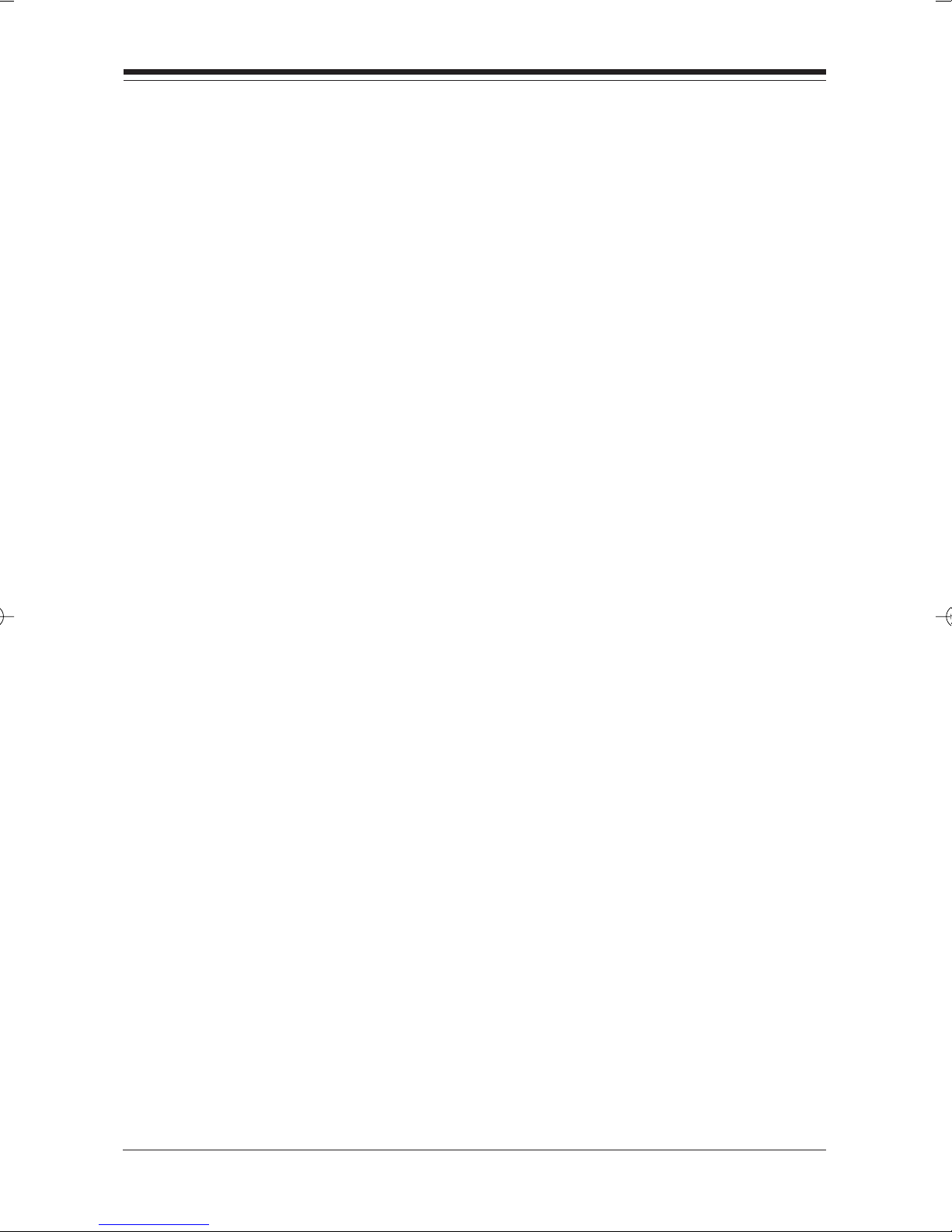
4545
45
4545
For example:
+MS: 56,1,300,56000,0,0 [56Kbps default values]
+MS: 11,1,300,33600,0,0 [33.6Kbps default values]
+MS: 10,1,300,14400,0,0 [14.4Kbps default values]
Reporting Supported Options
The modem can send a string of information to the DTE consisting of supported options using
the following command:
+MS=?
The response is:
+MS: (list of supported <mod> values), (list of supported <automode> values),(list of
supported <min_rate> values),
(list of supported <max_rate> values), (list of supported <x_law> values), (list of
supported <rb_signaling> values)
For example,
+MS: (0,1,2,3,9,10,11,56, 64,69),(0,1),(300-33600),(300-56000),(0,1),(0,1)
[56000]: maximum rate
+MS: (0,1,2,3,9,10,11,64,69),(0,1),(300-33600),(300-33600),(0,1),(0,1)
[33600]: maximum rate
+MS: (0,1,2,3,9,10,64,69),(0,1),(300-14400),(300-14400),(0,1),(0,1)
[14400]: maximum rate
Subparameter Definitions
1. <mod> = A decimal number which specifies the preferred
modulation (automode enabled) or the modulation (automode
disabled) to use in originating or answer ing a connection. The
options are:
Modem Command ReferenceModem Command Reference
Modem Command Reference
Modem Command ReferenceModem Command Reference
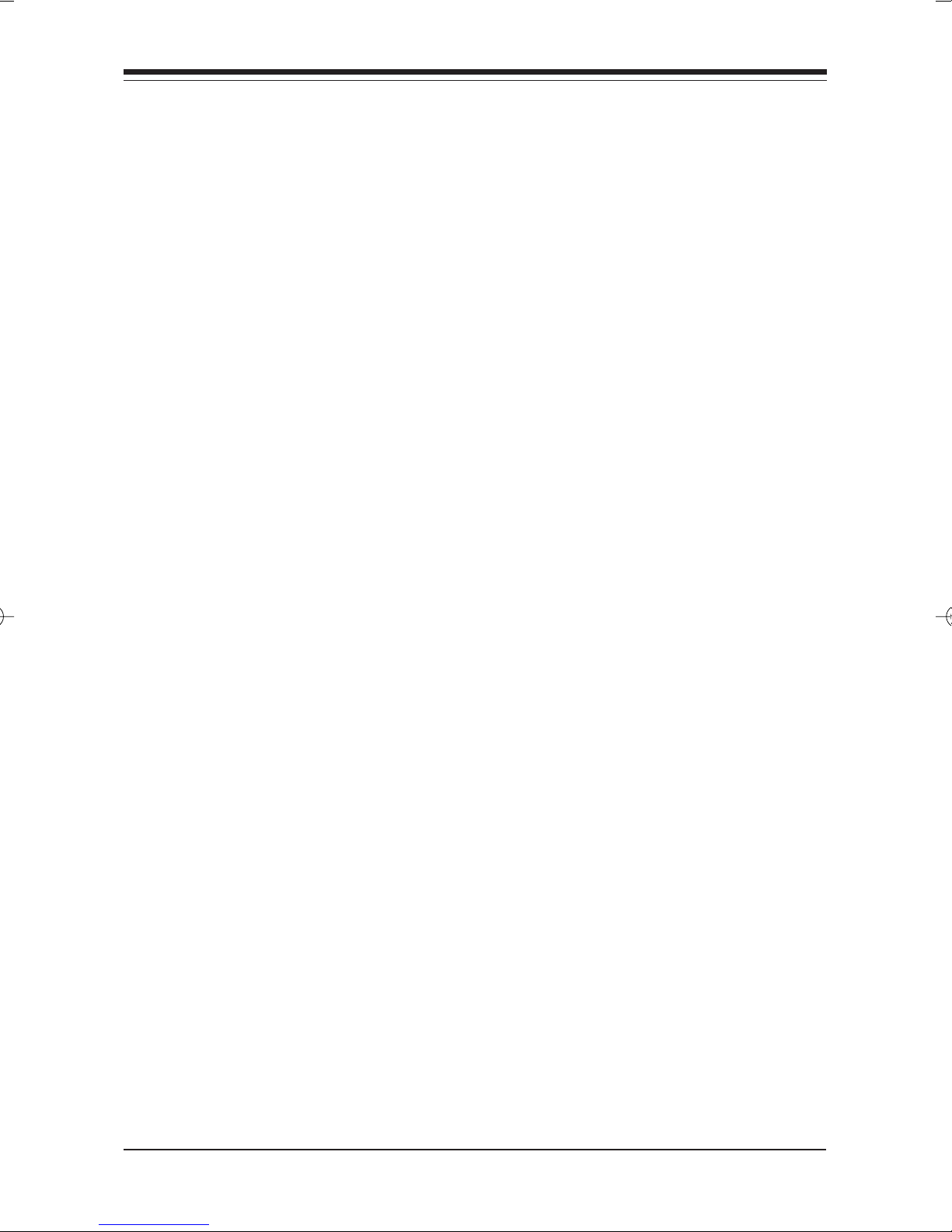
4646
46
4646
<mod> Modulation Possible Rates (bps)*
0 V.21 300
1 V.22 1200
2 V.22 bis 2400 or 1200
3 V.23 1200**
9 V.32 9600 or 4800
10 V.32 bis 14400, 12000, 9600, 7200, or 4800
(Default for RC144)
11 V.3 4 33600, 31200, 28800, 26400, 24000, 21600,
19200, 16800, 14400, 12000, 9600, 7200,
4800, or 2400 (Default for RC56/RC336/RC288)
[RC56/RC336/RC288 only]
56 K56flex 56000, 54000, 52000, 50000, 48000, 46000, 44000,
42000, 40000, 38000, 36000, 34000, 32000 [RC56 only]
64 Bell 103 300
69 Bell 212 1200
Notes:
1. See optional <automode>, <min_rate>, and <max_r ate>
subparameters.
2. For V.23, originating modes transmit at 75 bps and receive at 1200 bps; answering
modes transmit at 1200 bps and receive at 75 bps. The rate is always specified as
1200 bps.
The modem may also automatically s witch to another modulation (automode), subject
to the following constraints:
a. The modem may not be able to automatically switch from the current
modulation (specified by <mod>) to some other modulation. For
example , there is no standard wa y to automode from Bell 103 to V.23.
b. The DTE may disable automode operation (see <automode> belo w).
c. The DTE may constrain the range of modulations available by
specifying the lowest and highest rates (see <min_r ate> and
<max_rate> below).
3. <automode> is an optional numeric value which enab les or disab les automatic
modulation negotiation using V.8 bis/V.8 or V.32 bis Annex A. The options are:
<automode> Option Selected
0 Automode disabled
1 Automode enab led using V.8 bis/V.8 or V.32
Boca 112K DynamicDuo ModemBoca 112K DynamicDuo Modem
Boca 112K DynamicDuo Modem
Boca 112K DynamicDuo ModemBoca 112K DynamicDuo Modem
Annex A (Default)
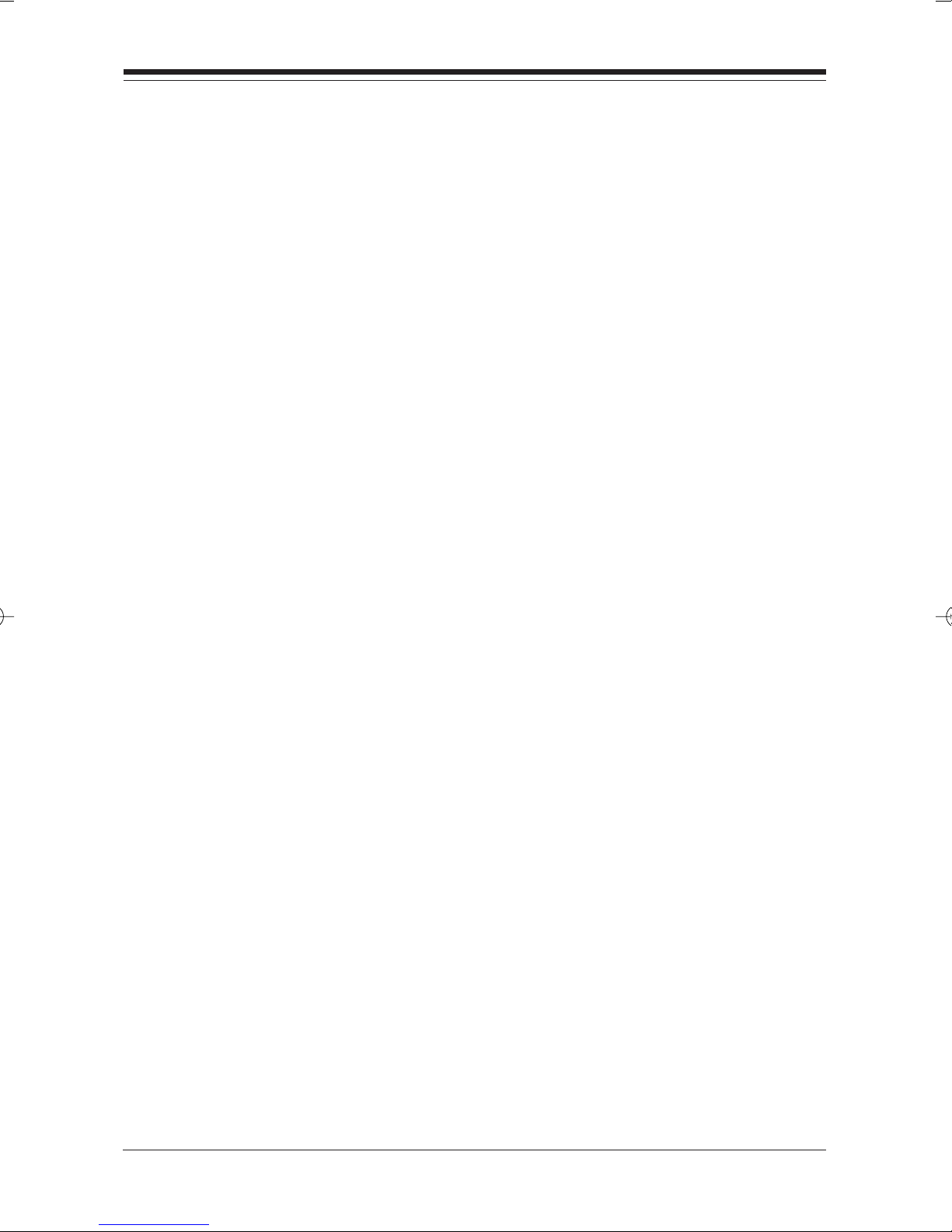
4747
47
4747
The default value is 1, which enables automode. Note , however, there are
modulations for which there is no automatic negotiation, e.g., Bell 212
(<mod> = 69).
For <automode> = 0 (automode disabled, i.e., fixed modulation):
a. If <max_rate> is within the rates supported by the selected modulation,
the selected rate is that specified by <max_rate>. For example:
+MS=10,0,1200,4800,0,0,4800 selects V.32 bis 4800 bps fixed rate.
b. If <max_rate> is greater than the highest speed supported by the
modulation specified by <mod>, the starting rate is the highest rate
supported by the selected modulation. For example:
+MS=10,0,2400,50000,0,0,14400 selects V.32 bis 14400, 12000, 9600,
7200, or 4800 bps.
c. To emulate issuance of the N0S37=x command sequence to select fix ed
mode operation, specify the <max_rate> and <min_rate> both to be the
(same) requested speed, and <mod> to be the modulation for that speed. For
example:
+MS=11,0,16800,16800,0,0,21600 selects V.34 16800 bps fixed mode (no
comparable S37 command).
+MS=10,0,12000,12000,0,0,14400 selects V.32 bis 12000 bps fixed mode
(same as N0S37=10).
For <automode> = 1 (automode enabled, i.e. , automatically selected speed and
modulation):
The modem connects at the highest possible rate in accordance with V.8 bis/V.8, or
V.32 bis Annex A if V.8 bis/V.8 is not supported by the remote modem.
a. If <max_rate> is greater than the highest rate supported by the modulation
specified by <mod>, the modem automodes down from the highest rate of the
selected modulation. For example:
+MS=10,1,1200,24000,0,0,14400 selects automoding down from V.32 bis
14400 bps.
Modem Command ReferenceModem Command Reference
Modem Command Reference
Modem Command ReferenceModem Command Reference

4848
48
4848
b . To emulate issuance of the N1S37=x sequence command, specify the
modulation and the rate to start automoding down from using <mod> and
<max_rate>, respectiv ely. Set <min_rate> to 300 to allo w automoding all the
wa y down to V.21 300 bps. For example:
+MS=11,1,300,16800,0,0,28800 selects automode starting at V.34 16800 bps
(no comparable S37 command).
+MS=9,1,300,12000,0,0,12000 selects automode starting at V.32 bis 12000
bps (same as N1S37=10).
3. <min_rate> is an optional number which specifies the low est r ate at which the
modem may establish a connection. The value is decimal coded, in units of
bps, e.g., 2400 specifies the lowest r ate to be 2400 bps. The default is 300 for
300 bps.
4. <max_rate> is an optional number which specifies the highest rate at which the
modem may establish a connection. The v alue is decimal coded, in units of bps,
e.g., 14400 specifies the highest rate to be 14400 bps. The default is 28800 for
28800 bps.
5. <x_law> (56K only) is an optional number which specifies the codec type. The
options are (µ-Law):
0 = µ-La w
1 = A-Law
6. <rb_signaling> (56K only) is an optional number which enables or disab les
robbed bit signaling generation in a server modem or enables or disab les
robbed bit signaling detection in a client modem. The options are:
0 = Robbed bit signaling generation (server modem ) or detection (client
modem) disabled (default)
1 = Robbed bit signaling generation (server modem ) or detection (client
modem) enabled
Note that ATZ will reset the <rb_signaling> selection to 0 (disabled).
Result Codes:
OK V alid subpar ameter string
ERROR Otherwise.
7. <maxup_r ate> This is the maximum upload rate (default is
Boca 112K DynamicDuo ModemBoca 112K DynamicDuo Modem
Boca 112K DynamicDuo Modem
Boca 112K DynamicDuo ModemBoca 112K DynamicDuo Modem
33600). (56K onl y)

Result CodesResult Codes
Result Codes
Result CodesResult Codes
4949
49
4949
ResultResult
Result
ResultResult
CodeCode
Code
CodeCode
OK 0 Modem successfully executed a command
CONNECT 1 Connection made at 300 bps.
RING 2 Modem detected an incoming call.
NO CARRIER 3 Modem lost or could not detect a remote
ERROR 4 Modem found an error in the command line.
CONNECT 1200 5 Modem established a connection at 1200bps.
NumericNumeric
Numeric
NumericNumeric
VV
aluealue
V
alue
VV
aluealue
DescriptionDescription
Description
DescriptionDescription
line.
carrier signal within the Register S7 time.
NO DIALTONE 6 Modem did not detect a dial tone within 5
seconds after going off-hook.
BUSY 7 Modem detected a busy signal.
NO ANSWER 8 Five seconds of silence was not detected
when using the @ command in the dial
command line.
CONNECT 0600 9 Modem established a connection at 600 bps.
CONNECT 2400 10 Modem established a connection at 2400 bps.
CONNECT 4800 11 Modem established a connection at 4800 bps.
CONNECT 9600 12 Connection made at 9600 bps.
CONNECT 7200 13 Connected as data modem during an answer.
Modem Command ReferenceModem Command Reference
Modem Command Reference
Modem Command ReferenceModem Command Reference

5050
50
5050
ResultResult
Result
ResultResult
CodeCode
Code
CodeCode
CONNECT 12000 14 Connection made at 12000 bps.
CONNECT 14400 15 Connection made at 14400 bps.
CONNECT 19200 16 Connection made at 19200 bps.
CONNECT 38400 17 Connection made at 38400 bps.
CONNECT 57600 18 Connection made at 57600 bps.
CONNECT 115200 19 Connection made at 115,200 bps.
CONNECT 230400 20 Connection made at 230,400bps.
NumericNumeric
Numeric
NumericNumeric
VV
aluealue
V
alue
VV
aluealue
DescriptionDescription
Description
DescriptionDescription
CONNECT 22 Modem returns this result code when
75TX/1200RX upon establishing a V.23 originate
connection when the modem has been
instructed to report the DTE speed to the
DTE upon connecting.
CONNECT 23 Modem returns this result code when
1200RX/75RX upon establishing a V.23 answer
connection when the modem has
been instructed to report the DTE speed
to the DTE upon connecting.
DELAYED 24 For X4; when a call fails to connect and
the number dialed is ‘delayed’ due to
country blacklisting requirements.
BLACKLISTED 32 For X4; when a call fails to connect and
FAX 33 A fax modem connection is established.
Boca 112K DynamicDuo ModemBoca 112K DynamicDuo Modem
Boca 112K DynamicDuo Modem
Boca 112K DynamicDuo ModemBoca 112K DynamicDuo Modem
the number dialed is considered
‘blacklisted’.

5151
51
5151
ResultResult
Result
ResultResult
CodeCode
Code
CodeCode
DATA 35 A data modem connection is established.
CARRIER 300 40 Carrier rate of 300 bps.
CARRIER 44 V.23 backward channel has been detected.
1200/75
CARRIER 45 V.23 forward channel has been detected
75/1200
CARRIER 1200 46 Carrier rate of 1200 bps.
CARRIER 2400 47 Carrier rate of 2400 bps.
NumericNumeric
Numeric
NumericNumeric
VV
aluealue
V
alue
VV
aluealue
DescriptionDescription
Description
DescriptionDescription
CARRIER 4800 48 Carrier rate of 4800 bps.
CARRIER 7200 49 Carrier rate of 7200 bps.
CARRIER 9600 50 Carrier rate of 9600 bps.
CARRIER 12000 51 Carrier rate of 12000 bps.
CARRIER 14400 52 Carrier rate of 14400 bps.
CARRIER 16800 53 Carrier rate of 16800 bps.
CARRIER 19200 54 Carrier rate of 19200 bps.
CARRIER 21600 55 Carrier rate of 21600 bps.
CARRIER 24000 56 Carrier rate of 24000 bps
CARRIER 26400 57 Carrier rate of 26400 bps.
Modem Command ReferenceModem Command Reference
Modem Command Reference
Modem Command ReferenceModem Command Reference

5252
52
5252
ResultResult
Result
ResultResult
CodeCode
Code
CodeCode
CARRIER 28800
CONNECT 16800
CONNECT 21600
CONNECT 24000
CONNECT 26400
CONNECT 28800
COMPRESSION:
CLASS 5 COMPRESSION message reporting has been
NumericNumeric
Numeric
NumericNumeric
VV
aluealue
V
alue
VV
aluealue
58 Carrier rate of 28800 bps.
59 Connect speed of 16800 bps.
61 Connect speed of 21600 bps.
62 Connect speed of 24000 bps.
63 Connect speed of 26400 bps.
64 Carrier rate of 28800 bps.
66 The modem has connected in MNP class 5 and
enabled.
DescriptionDescription
Description
DescriptionDescription
COMPRESSION:
V.42BIS COMPRESSION message reporting has been
COMPRESSION
NONE compression and COMPRESSION message
PROTOCOL: 70 Modem has connected without any form of
NONE* error connection.
PROTOCOL: 77 Modem has connected in the V.42 LAPM
LAPM* mode of error correction.
CARRIER 31200 78 Carrier rate of 31200 bps.
CARRIER 33600 79 Carrier rate of 33600 bps.
67 The modem has connected in V.42bis and
enabled.
: 69 The modem has connected without data
reporting has been enabled.
Boca 112K DynamicDuo ModemBoca 112K DynamicDuo Modem
Boca 112K DynamicDuo Modem
Boca 112K DynamicDuo ModemBoca 112K DynamicDuo Modem

5353
53
5353
ResultResult
Result
ResultResult
CodeCode
Code
CodeCode
PROTOCOL: 80 Modem has connected in the MNP
ALT mode of error correction.
PROTOCOL: 81
ALT
CONNECT 33600 84 Connect speed of 33600 bps.
CONNECT 31200 91 Connect speed of 31200 bps.
CARRIER 32000 150 Carrier speed of 32000bps.
CARRIER 34000 151 Carrier speed of 34000bps.
CARRIER 36000 152 Carrier speed of 36000bps.
NumericNumeric
Numeric
NumericNumeric
VV
aluealue
V
alue
VV
aluealue
DescriptionDescription
Description
DescriptionDescription
Modem has connected in the MNP10 mode.
CARRIER 38000 153 Carrier speed of 38000bps.
CARRIER 40000 154 Carrier speed of 40000bps.
CARRIER 42000 155 Carrier speed of 42000bps.
CARRIER 44000 156 Carrier speed of 44000bps.
CARRIER 46000 157 Carrier speed of 46000bps.
CARRIER 48000 158 Carrier speed of 48000bps.
CARRIER 50000 159 Carrier speed of 50000bps.
CARRIER 52000 160 Carrier speed of 52000bps.
CARRIER 54000 161 Carrier speed of 54000bps.
CARRIER 56000 162 Carrier speed of 56000bps.
Modem Command ReferenceModem Command Reference
Modem Command Reference
Modem Command ReferenceModem Command Reference

5454
54
5454
ResultResult
Result
ResultResult
CodeCode
Code
CodeCode
CONNECT 32000 165 Connect speed of 32000bps.
CONNECT 34000 166 Connect speed of 34000bps.
CONNECT 36000 167 Connect speed of 36000bps.
CONNECT 38000 168 Connect speed of 38000bps.
CONNECT 40000 169 Connect speed of 40000bps.
CONNECT 42000 170 Connect speed of 42000bps.
CONNECT 44000 171 Connect speed of 44000bps.
CONNECT 46000 172 Connect speed of 46000bps.
NumericNumeric
Numeric
NumericNumeric
VV
aluealue
V
alue
VV
aluealue
DescriptionDescription
Description
DescriptionDescription
CONNECT 48000 173 Connect speed of 48000bps.
CONNECT 50000 174 Connect speed of 50000bps.
CONNECT 52000 175 Connect speed of 52000bps.
CONNECT 54000 176 Connect speed of 54000bps.
CONNECT 56000 177 Connect speed of 56000bps.
+FCERROR +F4 Fax carrier error.
Boca 112K DynamicDuo ModemBoca 112K DynamicDuo Modem
Boca 112K DynamicDuo Modem
Boca 112K DynamicDuo ModemBoca 112K DynamicDuo Modem
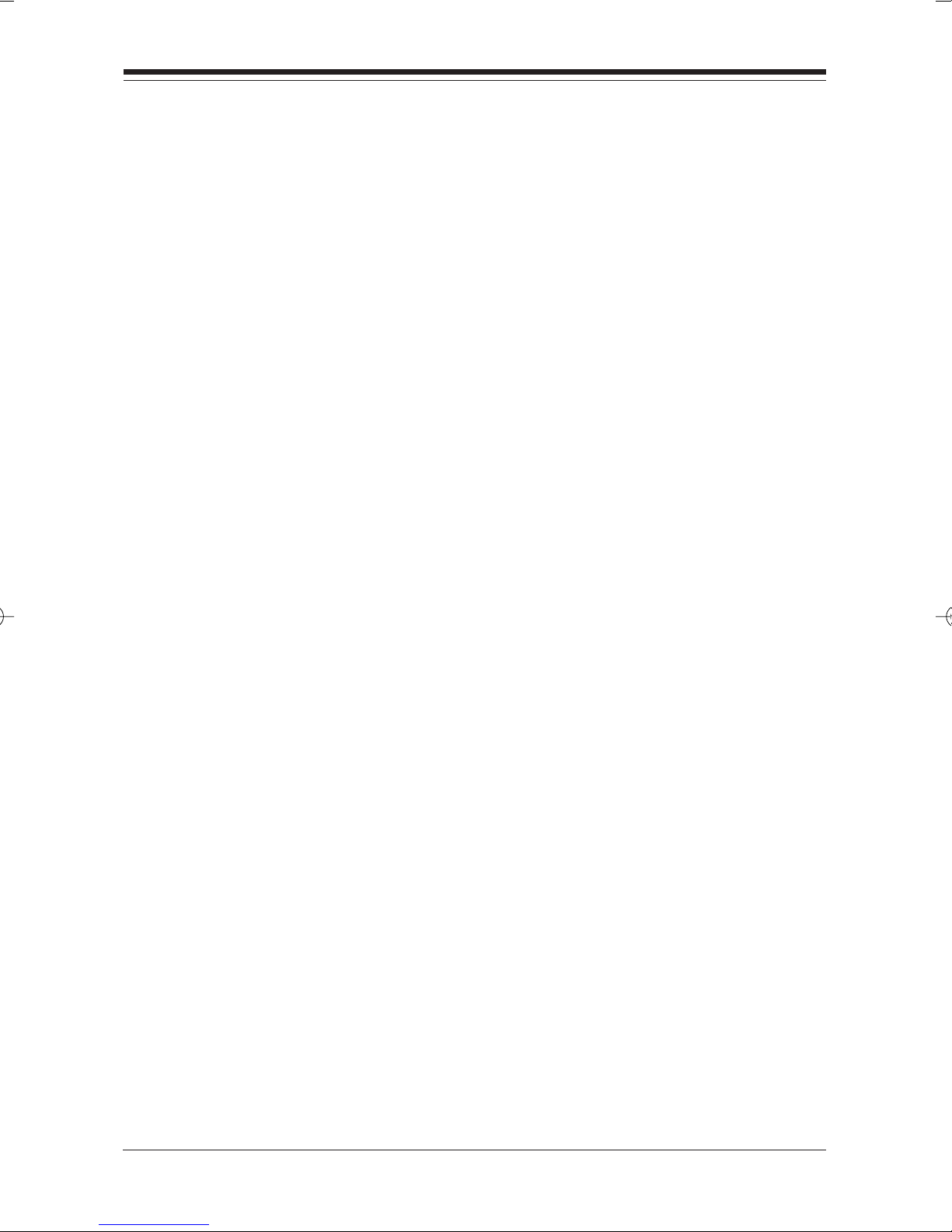
5555
55
5555
HarHar
Har
HarHar
The modem includes two tests which evaluate the operation of the
modem and its connection to the local DTE. Use of these tests requires
setup of internal registers and may also require the use of two modems
and a central office line simulator.
operation and registers is needed for their use and should not beoperation and registers is needed for their use and should not be
operation and registers is needed for their use and should not be
operation and registers is needed for their use and should not beoperation and registers is needed for their use and should not be
undertaken lightlyundertaken lightly
undertaken lightly
undertaken lightlyundertaken lightly
NOTE: Make sure you have disabled error correction (ANOTE: Make sure you have disabled error correction (A
NOTE: Make sure you have disabled error correction (A
NOTE: Make sure you have disabled error correction (ANOTE: Make sure you have disabled error correction (A
data compression (Adata compression (A
data compression (A
data compression (Adata compression (A
Local Local
Local
Local Local
This test verifies the path between the local modem and the PC.
dwdw
arar
dw
dwdw
Analog LoopbacAnalog Loopbac
Analog Loopbac
Analog LoopbacAnalog Loopbac
e Diagnosticse Diagnostics
ar
e Diagnostics
arar
e Diagnosticse Diagnostics
..
.
..
T%C0).T%C0).
T%C0).
T%C0).T%C0).
k k
k
k k
TT
T
TT
estest
est
estest
AA
thorough knowledge of modem thorough knowledge of modem
A
thorough knowledge of modem
AA
thorough knowledge of modem thorough knowledge of modem
T\N0) andT\N0) and
T\N0) and
T\N0) andT\N0) and
1. Set the DTE speed.
2. Make sure the modem is in terminal mode (no connection made).
3. Issue an AT&Q0 command to the modem. This sets the modem to the
direct mode.
4. Set the timer register (S18) for desired test time (in seconds). Example:
“ATS18=10” provides for a 10 second test.
5. To begin the test, type AT&T1 [ENTER]. The modem should respond
with a CONNECT message.
6. After the number of seconds specified in S18, the modem will
terminate the test and respond with “OK”.
Modem Command ReferenceModem Command Reference
Modem Command Reference
Modem Command ReferenceModem Command Reference

5656
56
5656
Local Local
Local
Local Local
This test verifies the integrity of the local modem’s transmit and receive
circuits.
1. Set the DTE speed.
2. Make sure the modem is in terminal mode (no connection made).
3. Issue an AT&Q0 command to the modem. This sets the modem to the
4. Set timer register (S18) for desired test time (in seconds). Example:
5. To begin, type AT&T8 [ENTER]. The modem responds with OK.
Analog LoopbacAnalog Loopbac
Analog Loopbac
Analog LoopbacAnalog Loopbac
direct mode.
“ATS18=10” provides for a 10 second test.
k k
TT
est with Self-Test with Self-T
k
T
est with Self-T
k k
TT
est with Self-Test with Self-T
estest
est
estest
6. After the number of seconds specified in S18, the modem should
respond with 000 (meaning 0 errors were found during the self test).
Boca 112K DynamicDuo ModemBoca 112K DynamicDuo Modem
Boca 112K DynamicDuo Modem
Boca 112K DynamicDuo ModemBoca 112K DynamicDuo Modem

5757
57
5757
Appendix D: SerAppendix D: Ser
Appendix D: Ser
Appendix D: SerAppendix D: Ser
If your Boca 112K DynamicDuo Modem requires service, first
contact the authorized dealer from whom you purchased the
product. If the dealer is unable to assist you, and you must contact
Boca Research, Inc., please follow the instructions below. Our
electronic BBS is available 24 hours a day at (561) 241-1601 and
will support data transmission speeds up to 33.6Kbps with
settings of N, 8, 1. If you have a modem, the BBS may be helpful
(especially during off hours) if you have a question about product
settings or compatibility, or if you wish to download driver
software or utilities.
NOTE: CALLING TECHNICALNOTE: CALLING TECHNICAL
NOTE: CALLING TECHNICAL
NOTE: CALLING TECHNICALNOTE: CALLING TECHNICAL
vicing vicing
vicing
vicing vicing
SUPPOR SUPPOR
SUPPOR
SUPPOR SUPPOR
YY
our Boca Prour Boca Pr
Y
our Boca Pr
YY
our Boca Prour Boca Pr
T WITHOUTT WITHOUT
T WITHOUT
T WITHOUTT WITHOUT
oductoduct
oduct
oductoduct
COMPLETE AND ACCURACOMPLETE AND ACCURA
COMPLETE AND ACCURA
COMPLETE AND ACCURACOMPLETE AND ACCURA
CONCERNING YOUR PROBLEM MACONCERNING YOUR PROBLEM MA
CONCERNING YOUR PROBLEM MA
CONCERNING YOUR PROBLEM MACONCERNING YOUR PROBLEM MA
CONSUMING AND FRUSTRACONSUMING AND FRUSTRA
CONSUMING AND FRUSTRA
CONSUMING AND FRUSTRACONSUMING AND FRUSTRA
1. When calling Boca Research Technical Support, have the
following information available:
• Board name and part number (located on the board)
• Computer model
• Peripherals in system
• Computer manufacturer
• Operating system and version
TE INFORMATE INFORMA
TE INFORMA
TE INFORMATE INFORMA
Y BE BOTH TIME-Y BE BOTH TIME-
Y BE BOTH TIME-
Y BE BOTH TIME-Y BE BOTH TIME-
TING FOR YOU.TING FOR YOU.
TING FOR YOU.
TING FOR YOU.TING FOR YOU.
TIONTION
TION
TIONTION
Servicing Your Boca ProductServicing Your Boca Product
Servicing Your Boca Product
Servicing Your Boca ProductServicing Your Boca Product

5858
58
5858
If you suspect a problem with a specific program or software
package, make note of the name, version or release number,
and manufacturer of the software.
2. Call Boca Research Technical Support Department between the
hours of 8:00 a.m. and 6:30 p.m. EST at (561) 241-8088. A
technical support specialist will be available to discuss the
problem(s) you are experiencing. If factory service is required,
you will be given a Return Merchandise Authorization (RMA)
PP
number.
lease place this number on the outside of the packagelease place this number on the outside of the package
P
lease place this number on the outside of the package
PP
lease place this number on the outside of the packagelease place this number on the outside of the package
when you return the item(s) for service and reference it on any
correspondence included in the package. Boca Research, Inc.
will return any product which is not accompanied by an RMA
number.
3. Refer to the Warranty Statement if the product is covered under
the five-year Boca Research, Inc. Limited Warranty.
4. Certain parts will not be covered under the Boca Research, Inc.
Limited Warranty. Dealer installed parts are warranted by the
dealer. Parts which you have installed yourself are covered only
by the suppliers warranties. In these cases, Boca Research, Inc.
can identify which parts are defective, but will not replace such
parts until specific written authorization is received from you.
The cost of parts and labor involved in making such repairs
will be billed to you C.O.D.
Boca 112K DynamicDuo ModemBoca 112K DynamicDuo Modem
Boca 112K DynamicDuo Modem
Boca 112K DynamicDuo ModemBoca 112K DynamicDuo Modem

5. When sending the modem to Boca Research, Inc. for repairs,
please be sure to include:
5959
59
5959
• the Boca Research modem
• your name
• your return street address (for UPS purposes)
• your phone number
• the RMA number mentioned above.
Package the product securely in a container equivalent to the
original packaging, and insure the package to protect against loss
or damage during transit. Shipping charges must be prepaid;
C.O.D. shipments will not be accepted. Please use the address
below for all correspondence:
Boca Research, Inc.Boca Research, Inc.
Boca Research, Inc.
Boca Research, Inc.Boca Research, Inc.
RMA Department - RMA # ___________RMA Department - RMA # ___________
RMA Department - RMA # ___________
RMA Department - RMA # ___________RMA Department - RMA # ___________
(board only)(board only)
(board only)
(board only)(board only)
6500 W6500 W
6500 W
6500 W6500 W
Boca Raton, FL 33487-2841Boca Raton, FL 33487-2841
Boca Raton, FL 33487-2841
Boca Raton, FL 33487-2841Boca Raton, FL 33487-2841
6. If the repairs performed on your product were covered by the
warranty, Boca Research, Inc. will return it prepaid via UPS.
est Rogers Circleest Rogers Circle
est Rogers Circle
est Rogers Circleest Rogers Circle
Servicing Your Boca ProductServicing Your Boca Product
Servicing Your Boca Product
Servicing Your Boca ProductServicing Your Boca Product

6060
60
6060
Appendix E: Appendix E:
Appendix E:
Appendix E: Appendix E:
Boca Research, Inc. (BRI) warrants to the original buyer of this BRI product that the har dware
is free of defects in materials and workmanship for a period of five (5) years from the date of
purchase from BRI or an authorized dealer (“the Warranty Period”). Should the pr oduct fail to
be in working order at any time during the five-year period, BRI, will at its option, repair or
replace this product as described below, provided that in BRI’s sole determination the part or
product has not been abused, misused, repaired, or modified.
All products will be serviced and returned via gr ound at no charge to customers.
All returns for limited warranty service require a Return Merchandise Authorization (RMA).
All customers are required to demonstrate proof of purchase when requesting an RMA. The
period of warranty commences on the date of purchase. A dated copy of the sales slip must be
included with the returned merchandise.
Products which require Limited Warranty service during the warranty period should be
delivered to BRI at the address in the Appendix (Servicing Your Boca Product) with proof of
purchase, copy of canceled check (if any), and the Return Merchandise Authorization (RMA)
number provided by BRI Technical Support. Refer to the Appendix in this manual.
Replacement parts or complete products will be furnished on an exchange basis only. Replaced
parts and/or products become the property of BRI.
If the returned product is sent by mail, the pur chaser agrees to prepay shipping charges, insure
the product or assume the risk of loss or damage which may occur in transit, and to use a
shipping container equivalent to the original packaging. BRI does not make any warranties in
respect to the product, either expressed or implied, including no implied warranties of
merchantability or fitness for a particular purpose, except as expressly provided in this
agreement. If any labor, repair, or parts replacement is requir ed because of accident,
negligence, misuse, theft, vandalism, fire, water or other peril; or because of conditions outside
of specifications, including, but not limited to, electrical power, temperature, humidity or dust;
or by moving, repair relocation, or alteration not performed by BRI, or by any other cause
other than normal use, the warranty and maintenance obligations provided herein shall not
apply.
WW
arrantyarranty
W
arranty
WW
arrantyarranty
BRI SHALLBRI SHALL
BRI SHALL
BRI SHALLBRI SHALL
OR FOR LOSS, DAMAGE, OR EXPENSE DIRECTLOR FOR LOSS, DAMAGE, OR EXPENSE DIRECTL
OR FOR LOSS, DAMAGE, OR EXPENSE DIRECTL
OR FOR LOSS, DAMAGE, OR EXPENSE DIRECTLOR FOR LOSS, DAMAGE, OR EXPENSE DIRECTL
USE OF OR INABILITY TO USE THE EQUIPMENT EITHER SEPUSE OF OR INABILITY TO USE THE EQUIPMENT EITHER SEP
USE OF OR INABILITY TO USE THE EQUIPMENT EITHER SEP
USE OF OR INABILITY TO USE THE EQUIPMENT EITHER SEPUSE OF OR INABILITY TO USE THE EQUIPMENT EITHER SEP
WITH OTHER EQUIPMENTWITH OTHER EQUIPMENT
WITH OTHER EQUIPMENT
WITH OTHER EQUIPMENTWITH OTHER EQUIPMENT
PROPERPROPER
PROPER
PROPERPROPER
Boca's products are manufactured from new and serviceable used parts tested to BocaBoca's products are manufactured from new and serviceable used parts tested to Boca
Boca's products are manufactured from new and serviceable used parts tested to Boca
Boca's products are manufactured from new and serviceable used parts tested to BocaBoca's products are manufactured from new and serviceable used parts tested to Boca
Research's quality assurance standards. If the product proves to be defective, BocaResearch's quality assurance standards. If the product proves to be defective, Boca
Research's quality assurance standards. If the product proves to be defective, Boca
Research's quality assurance standards. If the product proves to be defective, BocaResearch's quality assurance standards. If the product proves to be defective, Boca
Research will bear the costs of labor and materials for hardware replacement or repairResearch will bear the costs of labor and materials for hardware replacement or repair
Research will bear the costs of labor and materials for hardware replacement or repair
Research will bear the costs of labor and materials for hardware replacement or repairResearch will bear the costs of labor and materials for hardware replacement or repair
during the above specified warranty period. Boca Research or its Authorized Serviceduring the above specified warranty period. Boca Research or its Authorized Service
during the above specified warranty period. Boca Research or its Authorized Service
during the above specified warranty period. Boca Research or its Authorized Serviceduring the above specified warranty period. Boca Research or its Authorized Service
Providers shall have the option to replace any defective part(s) with new part(s) orProviders shall have the option to replace any defective part(s) with new part(s) or
Providers shall have the option to replace any defective part(s) with new part(s) or
Providers shall have the option to replace any defective part(s) with new part(s) orProviders shall have the option to replace any defective part(s) with new part(s) or
option of Boca Research, with serviceable used parts that are equivalent to new parts inoption of Boca Research, with serviceable used parts that are equivalent to new parts in
option of Boca Research, with serviceable used parts that are equivalent to new parts in
option of Boca Research, with serviceable used parts that are equivalent to new parts inoption of Boca Research, with serviceable used parts that are equivalent to new parts in
performance. Boca Research shall also have the option to replace any defective product(s)performance. Boca Research shall also have the option to replace any defective product(s)
performance. Boca Research shall also have the option to replace any defective product(s)
performance. Boca Research shall also have the option to replace any defective product(s)performance. Boca Research shall also have the option to replace any defective product(s)
with functionally equivalent product(s)with functionally equivalent product(s)
with functionally equivalent product(s)
with functionally equivalent product(s)with functionally equivalent product(s)
This warranty shall not be applicable to the extent that any provision of this warranty is
prohibited by any Federal, state, or municipal law which cannot be preempted. This warranty
gives you specific legal rights, and you may also have other rights which vary from state to
state.
Boca 112K DynamicDuo ModemBoca 112K DynamicDuo Modem
Boca 112K DynamicDuo Modem
Boca 112K DynamicDuo ModemBoca 112K DynamicDuo Modem
NOT BE LIABLE FOR ANY SPECIAL, INCIDENT NOT BE LIABLE FOR ANY SPECIAL, INCIDENT
NOT BE LIABLE FOR ANY SPECIAL, INCIDENT
NOT BE LIABLE FOR ANY SPECIAL, INCIDENT NOT BE LIABLE FOR ANY SPECIAL, INCIDENT
, OR FOR PERSONAL, OR FOR PERSONAL
, OR FOR PERSONAL
, OR FOR PERSONAL, OR FOR PERSONAL
TYTY
, OR FROM ANY OTHER CAUSE., OR FROM ANY OTHER CAUSE.
TY
, OR FROM ANY OTHER CAUSE.
TYTY
, OR FROM ANY OTHER CAUSE., OR FROM ANY OTHER CAUSE.
AL, OR CONSEQUENTIALAL, OR CONSEQUENTIAL
AL, OR CONSEQUENTIAL
AL, OR CONSEQUENTIALAL, OR CONSEQUENTIAL
Y OR INDIRECTLY OR INDIRECTL
Y OR INDIRECTL
Y OR INDIRECTLY OR INDIRECTL
INJUR INJUR
INJUR
INJUR INJUR
Y OR LOSS OR DESTRUCTION OF OTHERY OR LOSS OR DESTRUCTION OF OTHER
Y OR LOSS OR DESTRUCTION OF OTHER
Y OR LOSS OR DESTRUCTION OF OTHERY OR LOSS OR DESTRUCTION OF OTHER
Y ARISING FROM CUSTOMER’SY ARISING FROM CUSTOMER’S
Y ARISING FROM CUSTOMER’S
Y ARISING FROM CUSTOMER’SY ARISING FROM CUSTOMER’S
ARAARA
ARA
ARAARA
TELTEL
Y OR IN COMBINAY OR IN COMBINA
TEL
Y OR IN COMBINA
TELTEL
Y OR IN COMBINAY OR IN COMBINA
DAMAGES DAMAGES
DAMAGES
DAMAGES DAMAGES
TIONTION
TION
TIONTION
, at the, at the
, at the
, at the, at the
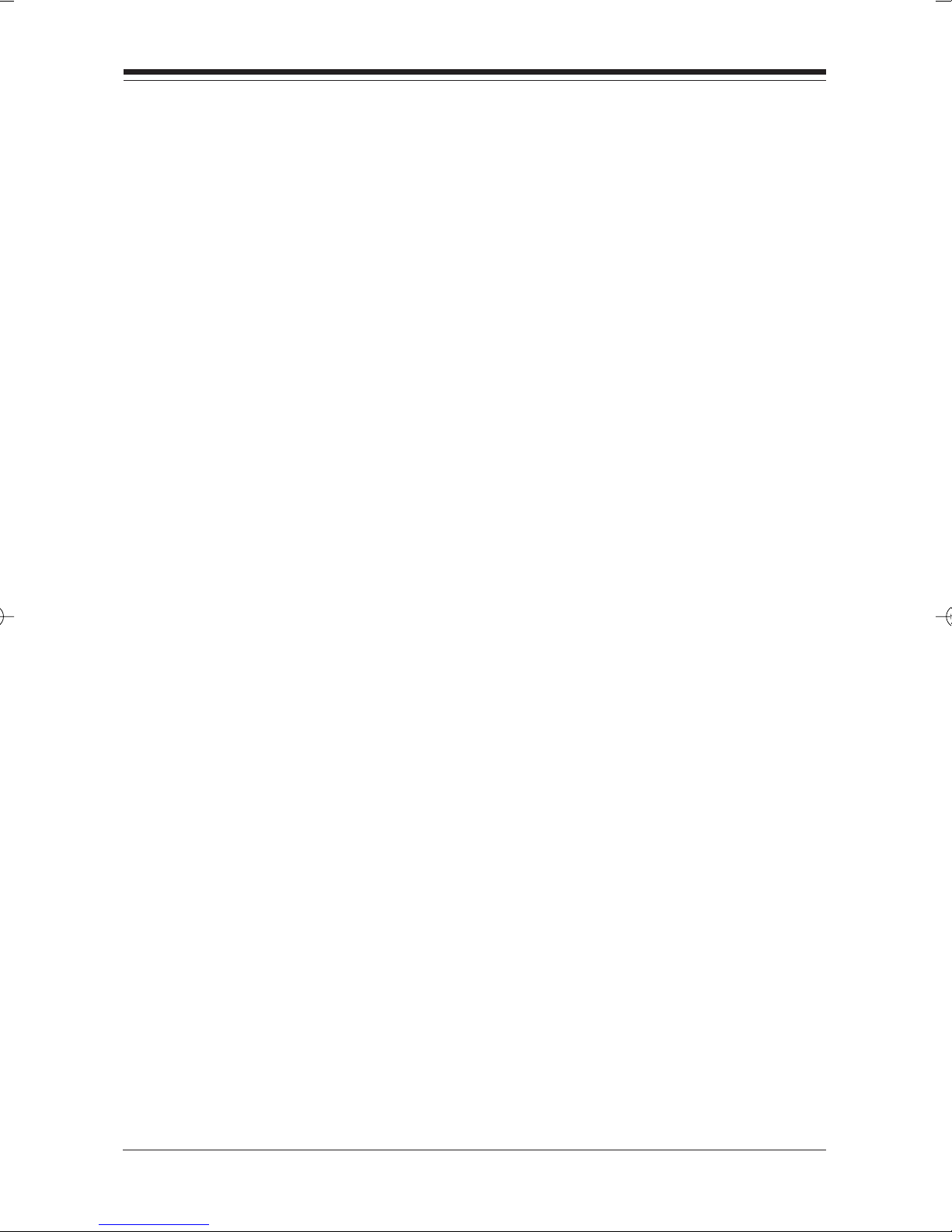
6161
61
6161

6262
62
6262
Boca 112K DynamicDuo ModemBoca 112K DynamicDuo Modem
Boca 112K DynamicDuo Modem
Boca 112K DynamicDuo ModemBoca 112K DynamicDuo Modem
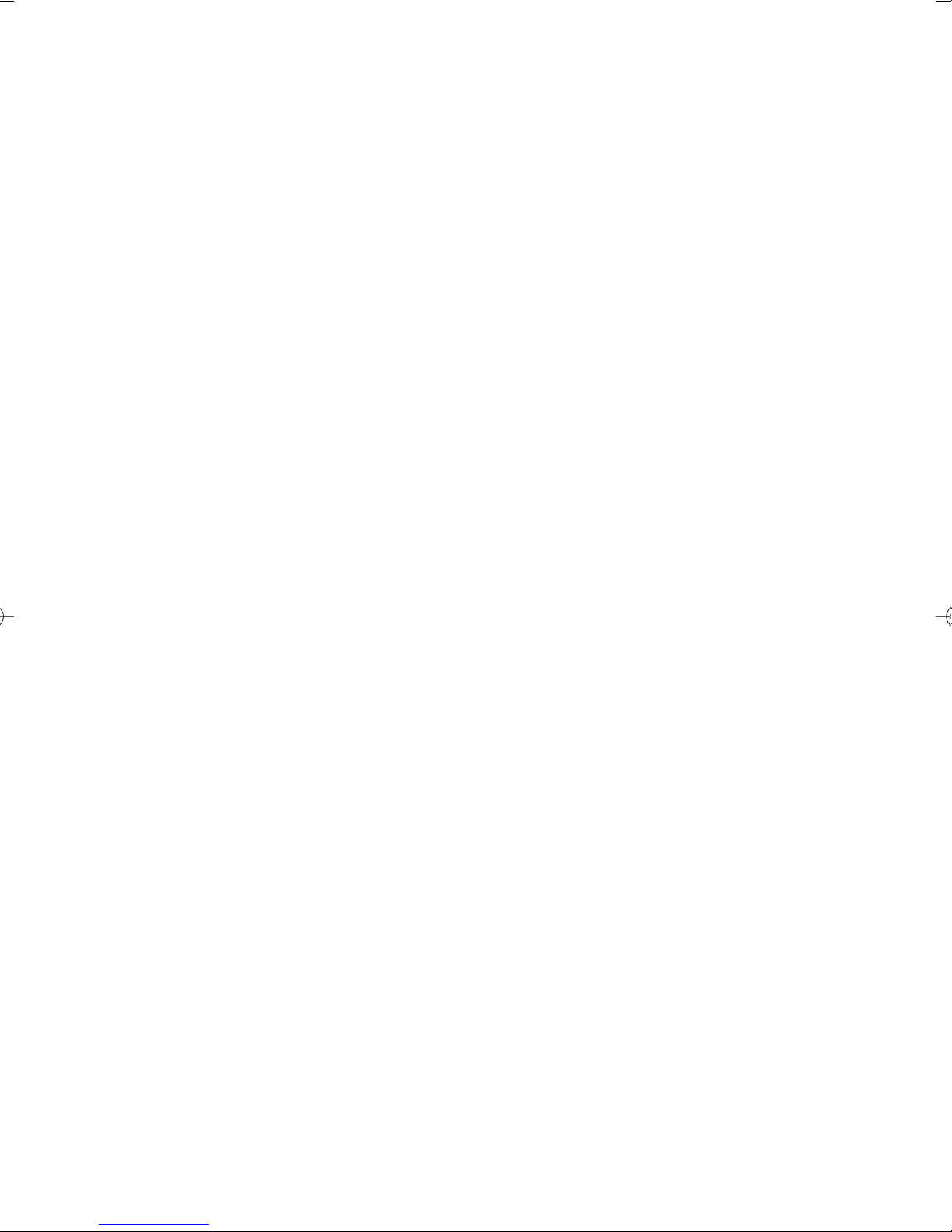
6363
63
6363

Manual Part No. 9346
11/97-1
