BMW SERIE 7 2004 User Manual
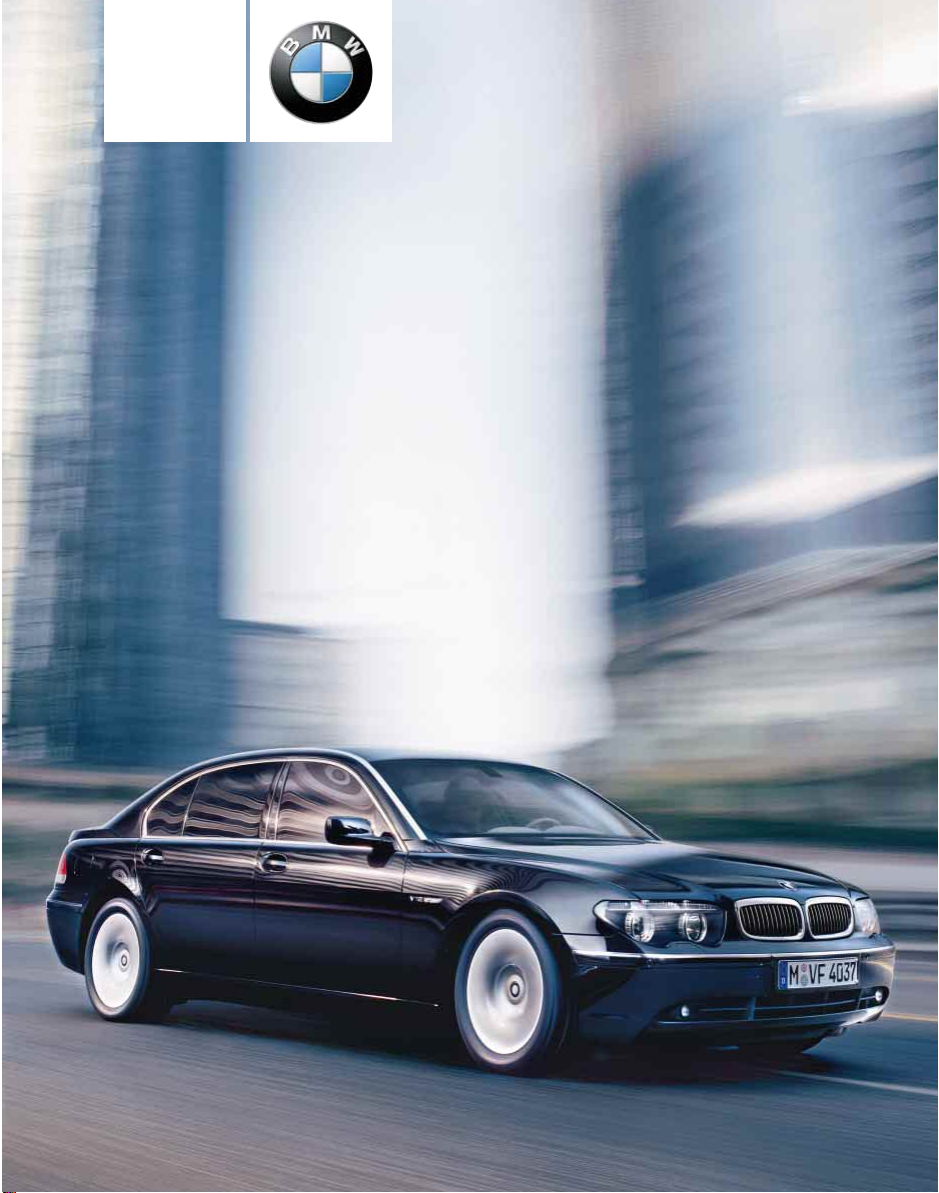
Owner's Manual
Contents
A to Z
for Vehicle
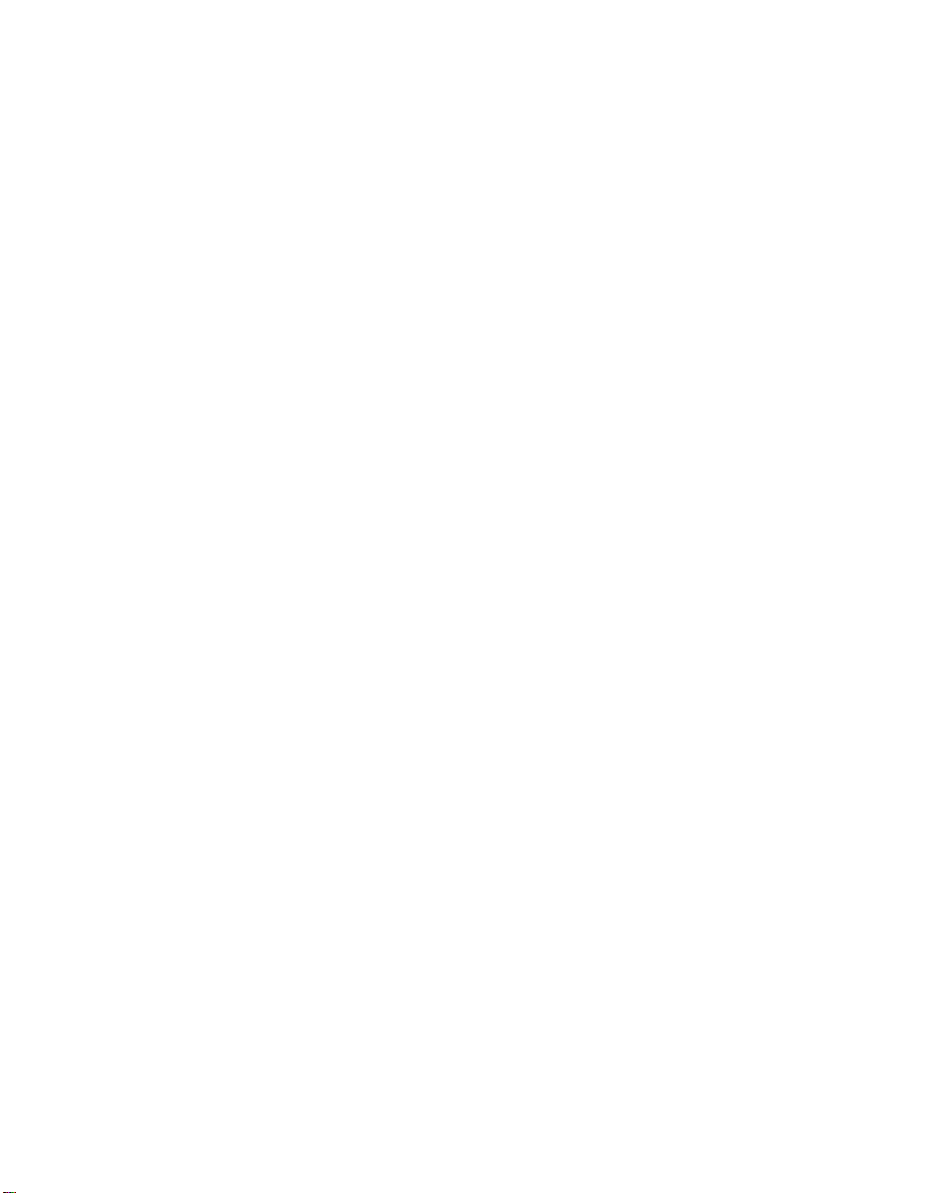
Online Edition for Part No. 01 41 0 157 670 - © 08/03 BMW AG
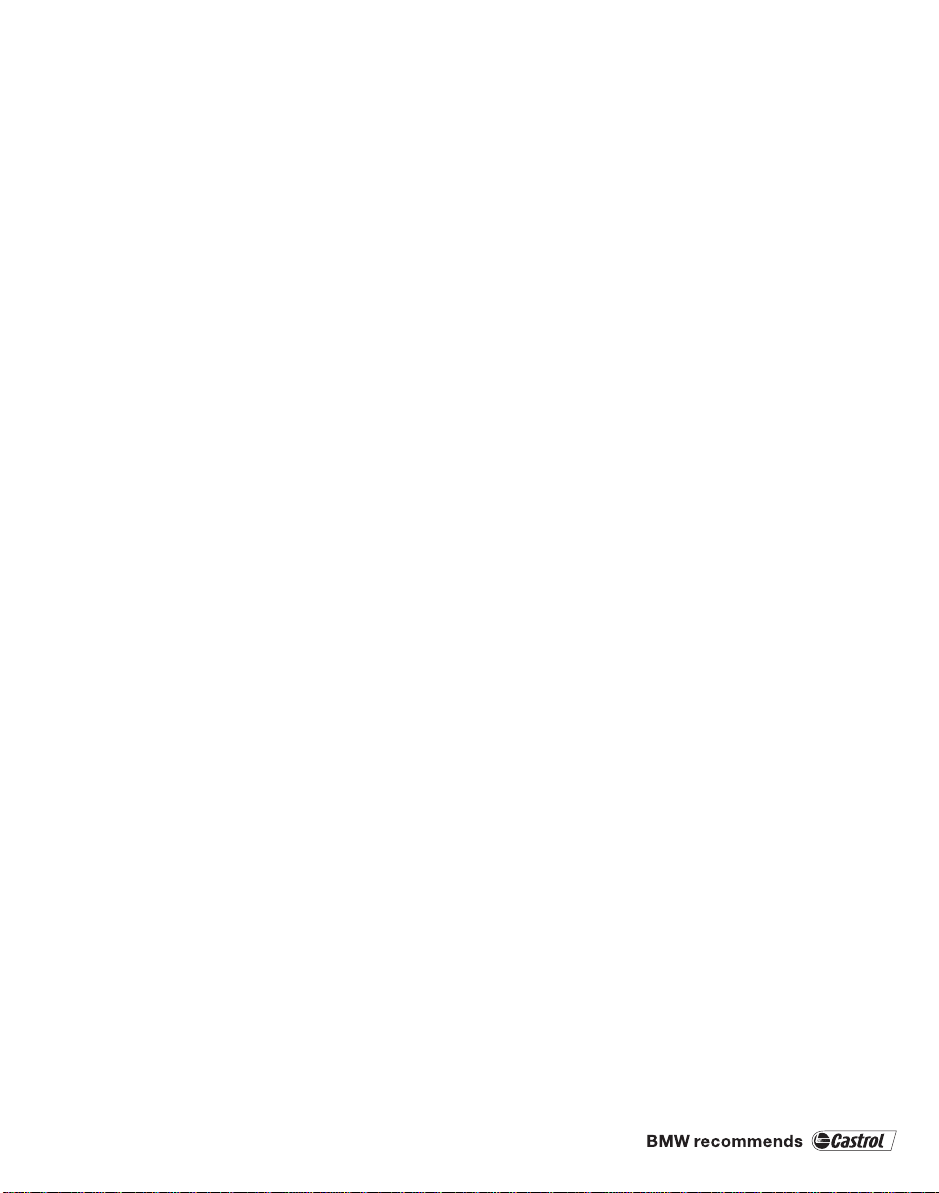
745i
Online Edition for Part No. 01 41 0 157 670 - © 08/03 BMW AG
745Li
760Li
Congratulations, and thank you for choosing a BMW.
Thorough familiarity with your vehicle will provide you
with enhanced control and security when you drive it.
We therefore have this request:
Please take the time to read this Owner's Manual and
familiarize yourself with the information that we have
compiled for you before starting off in your new vehicle.
It contains important data and instructions intended to
assist you in gaining maximum use and satisfaction from
your BMW's unique range of technical features.
The manual also contains information on maintenance
designed to enhance operating safety and contribute to
maintaining the value of your BMW throughout an
extended service life.
This Owner's Manual should be considered a permanent
part of this vehicle. It should stay with the vehicle when
sold to provide the next owner with important operating,
safety and maintenance information.
This manual is supplemented by a Service and Warranty
Information Booklet for US models or a Warranty and
Service Guide Booklet for Canadian models.
We wish you an enjoyable driving experience.
BMW AG
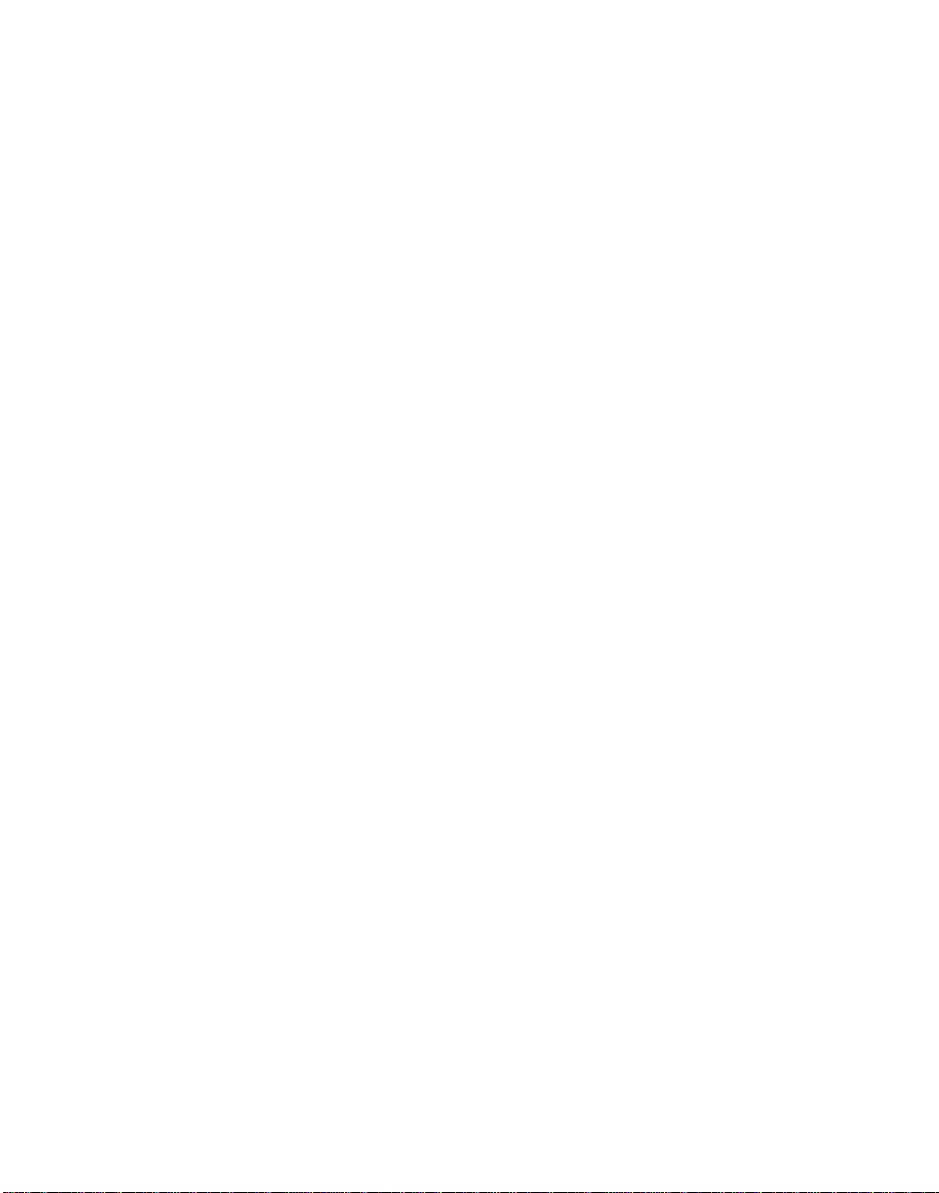
© 2003 Bayerische Motoren Werke
Online Edition for Part No. 01 41 0 157 670 - © 08/03 BMW AG
Aktiengesellschaft
Munich, Germany
Reprinting, including excerpts, only with the
written consent of BMW AG, Munich.
Order Number 01 41 0 157 670
US English VIII/2003, 6 126
Printed in Germany
Printed on environmentally friendly paper,
bleached without chlorine, suitable for recycling.

Contents
Online Edition for Part No. 01 41 0 157 670 - © 08/03 BMW AG
The fastest way to find specific topics is to
use the index, refer to page 216.
Using this Owner's Manual
4 Notes
7 Reporting safety defects
At a glance
10 Cockpit
17 Control Center
25 Voice command
Controls
32 Opening and closing
44 Adjustments
56 Transporting children safely
60 Driving
80 Everything under control
90 Technology for comfort, convenience
and safety
99 Lamps
102 A congenial climate
111 Practical interior accessories
Driving tips
122 Things to remember when driving
Communications
174 Using the phone in your vehicle
182 BMW Assist
Mobility
186 Refueling
188 Wheels and tires
194 Under the hood
198 Maintenance
199 Rules and regulations
200 Replacing components
207 Giving and receiving assistance
Reference
212 Technical data
216 Everything from A to Z
Navigation
130 Starting the navigation system
132 Destination entry
139 Destination guidance
144 What to do if …
Entertainment
148 On/off, tone
152 Radio
158 CD Compact Disc
160 CD changer
163 TV
165 DVD changer
Reference At a glanceControlsDriving tipsCommunications NavigationEntertainmentMobility
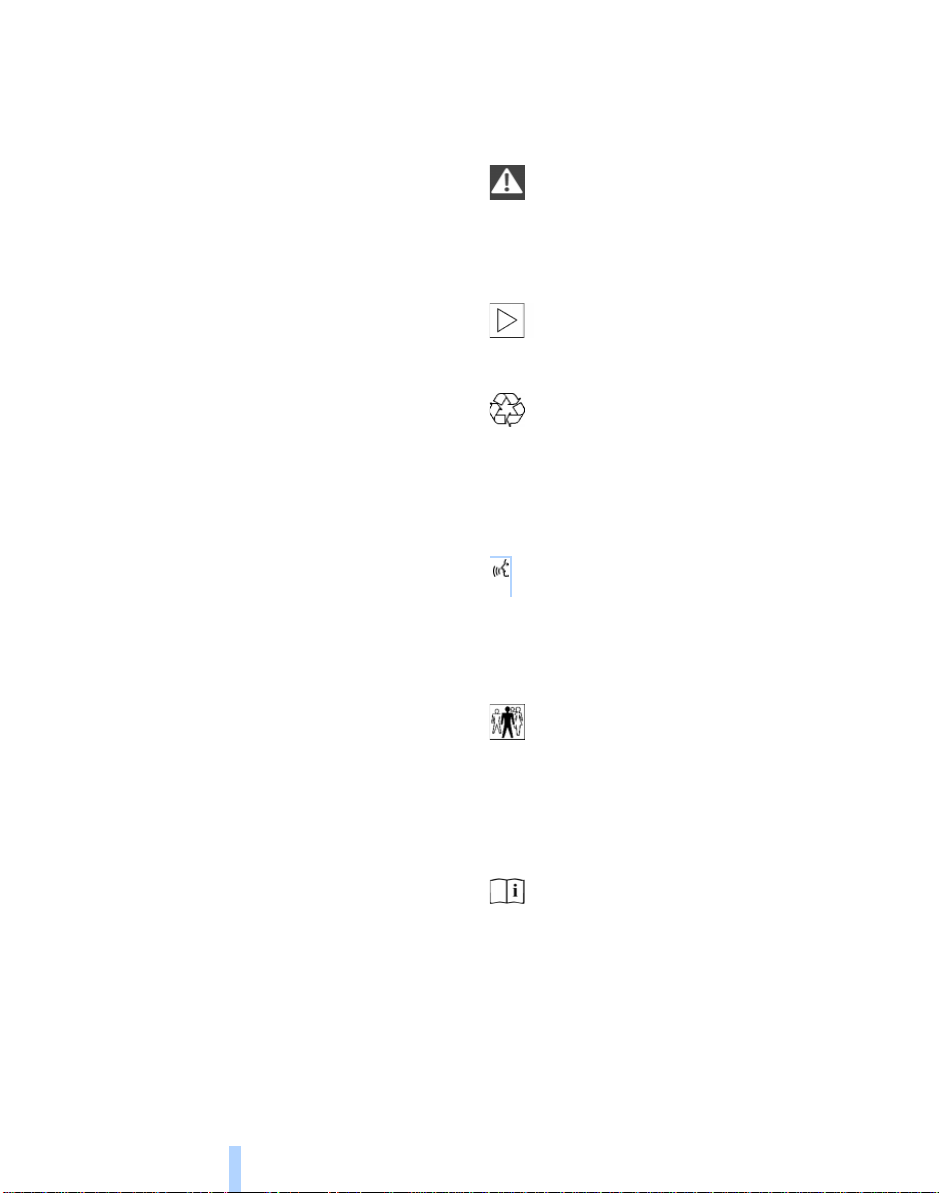
Notes
Online Edition for Part No. 01 41 0 157 670 - © 08/03 BMW AG
Using this Owner's Manual
Notes
In compiling this Owner's Manual we have
made every effort to furnish you with a convenient reference source affording quick
access to all the essentials. The fastest way
to find detailed information on any specific
subject is to turn to the comprehensive
index at the back of the manual. For a brief
initial overview, please refer to the first
chapter.
Should the day come when you decide to
sell your BMW, please remember to make
certain that the new owner receives this
Owner's Manual; it is an important part of
the vehicle.
Additional sources of information
If you have any additional questions, your
BMW center will be glad to advise you.
You can find information on BMW, e.g.
technology, on the Internet at
www.bmwusa.com.
Symbols used
Indicates precautions that must be
followed precisely in order to avoid
the possibility of personal injury and serious damage to the vehicle.
<
Marks the end of a specific item of infor-
mation.
Contains information that will assist
you in gaining the optimum benefit
from your vehicle and enable you to care
more effectively for your vehicle.
Refers to measures that can be taken
to help protect the environment.
*
Indicates special equipment, countryspecific equipment and optional extras
when available.
"..." Identifies Control Display texts used to
select individual functions.
These sections contain information on
using the voice command system.
{
...}Verbal instructions to use with the
voice command system.
{{
...}}Identifies the answers generated by
the voice command system.
Vehicle Memory, Key Memory, refer
to page 54. Identifies functions that
can be specifically adapted for a particular
key or vehicle. These adjustments can be
performed either by yourself or by your
BMW center.
4
Symbols on vehicle components
Indicates that you should consult the
relevant section of this Owner's Manual for information on a particular part or
assembly.
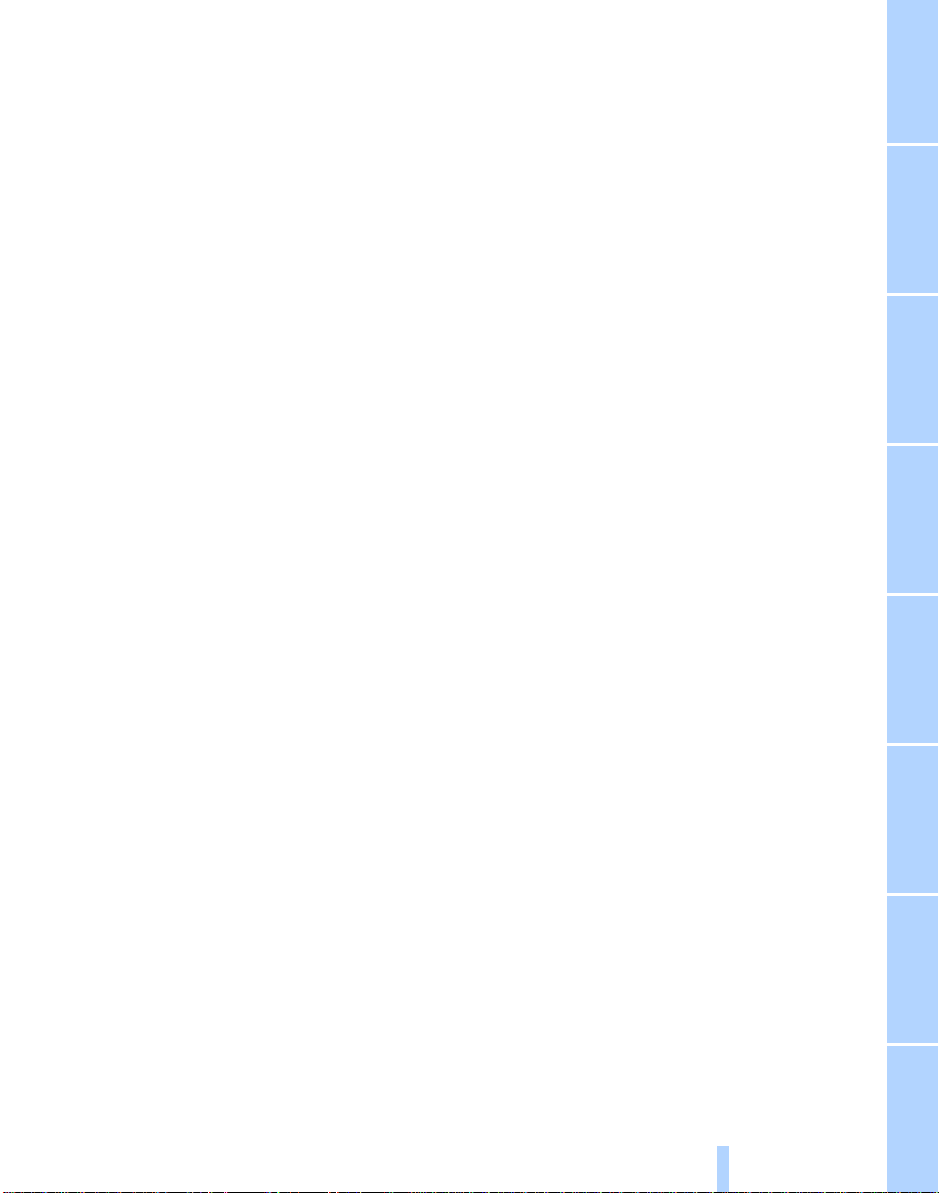
The individual vehicle
Online Edition for Part No. 01 41 0 157 670 - © 08/03 BMW AG
On purchasing your BMW, you have
decided in favor of a model with individualized equipment and features. This Owner's
Manual describes the entire array of
options and equipment available with a
specific BMW model.
Please bear in mind that the manual may
contain information on accessories and
equipment that you have not specified for
your own vehicle. Sections describing
options and special equipment are marked
*
by asterisks
possible differences between the descriptions in this manual and your own vehicle's
equipment.
Should your BMW be equipped with features or accessories not described in this
Owner's Manual, please consult the
enclosed supplementary Owner's Manual(s).
to assist you in identifying
Editorial notice
BMW pursues a policy of continuous,
ongoing development that is conceived
to ensure that our vehicles continue to
embody the highest quality and safety
standards combined with advanced, stateof-the-art technology.
For this reason, the features described in
this Owner's Manual may differ from those
on your vehicle. Nor can errors and omissions be entirely ruled out. You are therefore asked to appreciate that no claims can
be entertained on the basis of the data,
illustrations or descriptions in this Owner's
Manual.
5
Reference At a glanceControlsDriving tipsCommunications NavigationEntertainmentMobility
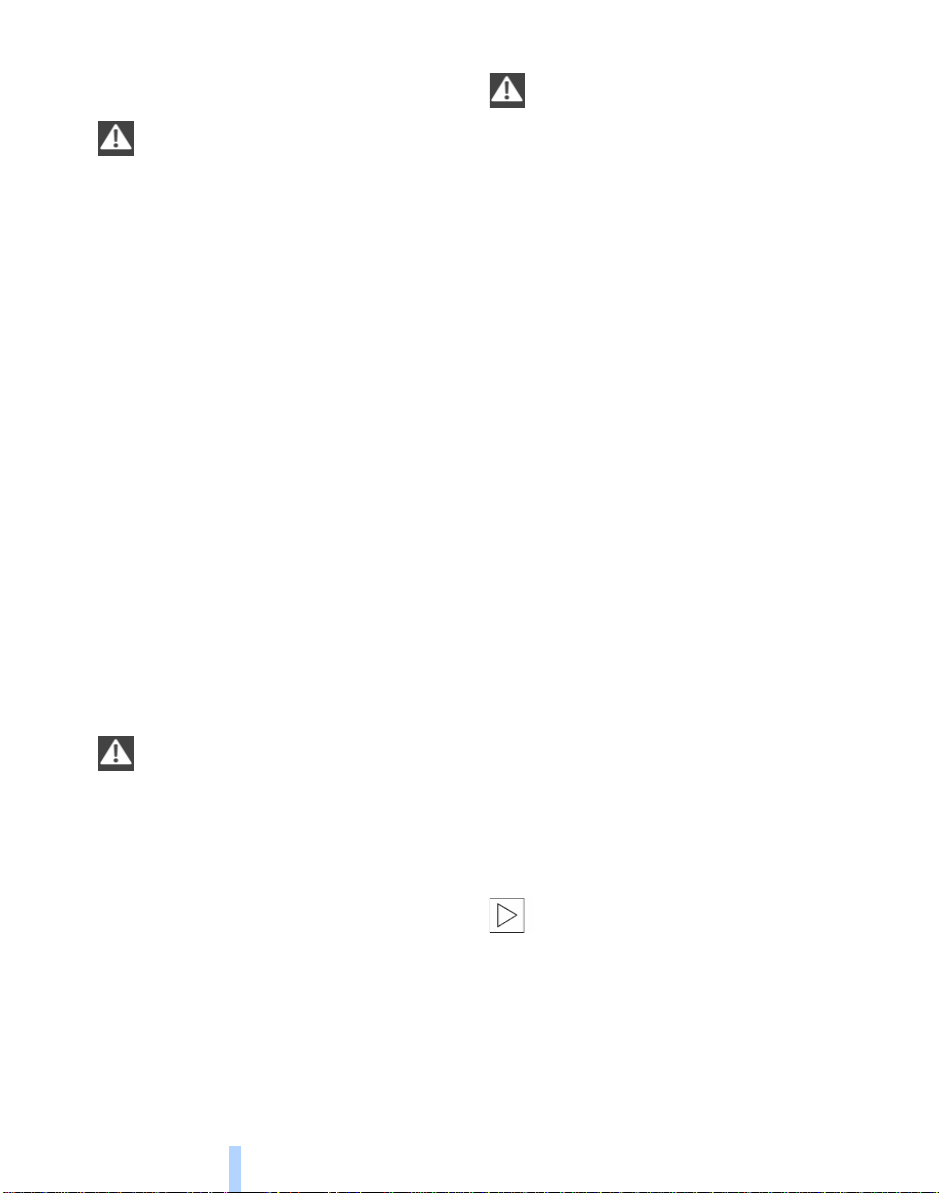
For your own safety
Online Edition for Part No. 01 41 0 157 670 - © 08/03 BMW AG
Fuels
Use unleaded gasoline only. Fuels
Notes
containing up to and including
10% ethanol or other oxygenates with
up to 2.8% oxygen by weight – that is,
15% MTBE or 3% methanol plus an equivalent amount of co-solvent – will not void
the applicable warranties with respect to
defects in materials or workmanship. Field
experience has indicated significant differences in fuel quality – volatility, composition, additives, etc. – among gasolines
offered for sale in the United States and
Canada. The use of poor-quality fuels may
result in driveability, starting and stalling
problems, especially under certain environmental conditions such as high ambient
temperature and high altitude.
Should you encounter driveability problems which you suspect could be related to
the fuel you are using, we recommend that
you respond by switching to a recognized
high-quality brand.
Failure to comply with these recommendations may result in unscheduled maintenance.
Follow the relevant safety rules when you
<
are handling gasoline.
Maintenance and repair
Advanced technology, e.g. the use
of modern materials and high-performance electronics, requires specially
adapted maintenance and repair methods.
Therefore, only have corresponding work
on your BMW carried out by a BMW center
or a workshop that works according to
BMW repair procedures with correspondingly trained personnel. If work is carried
out improperly there is a danger of consequential damage and the related safety
<
risks.
Parts and accessories
For your own safety, use genuine
parts and accessories approved by
BMW.
When you purchase accessories tested
and approved by BMW and Genuine BMW
Parts, you simultaneously acquire the
assurance that they have been thoroughly
tested by BMW to ensure optimized performance when installed on your vehicle.
BMW warrants these parts to be free from
defects in material and workmanship.
BMW will not accept any liability for damage resulting from installation of parts and
accessories not approved by BMW.
BMW cannot test every product made by
other manufacturers to verify if it can be
used on a BMW safely and without risk to
either the vehicle, its operation, or its occupants.
Genuine BMW Parts, BMW Accessories
and other products approved by BMW,
together with professional advice on using
these items, are available from all BMW
centers.
Installation and operation of non-BMW
approved accessories such as alarms,
radios, amplifiers, radar detectors, wheels,
suspension components, brake dust
shields, telephones – including operation of
any portable phone from within the vehicle
without using an externally mounted
antenna – or transceiver equipment, for
instance, CBs, walkie-talkie, ham radio or
similar accessories, may cause extensive
damage to the vehicle, compromise its
safety, interfere with the vehicle's electrical
system or affect the validity of the BMW
Limited Warranty. See your BMW center for
additional information.
Maintenance, replacement, or repair
of the emission control devices and
systems may be performed by any automotive repair establishment or individual using
any certified automotive part.
<
<
6
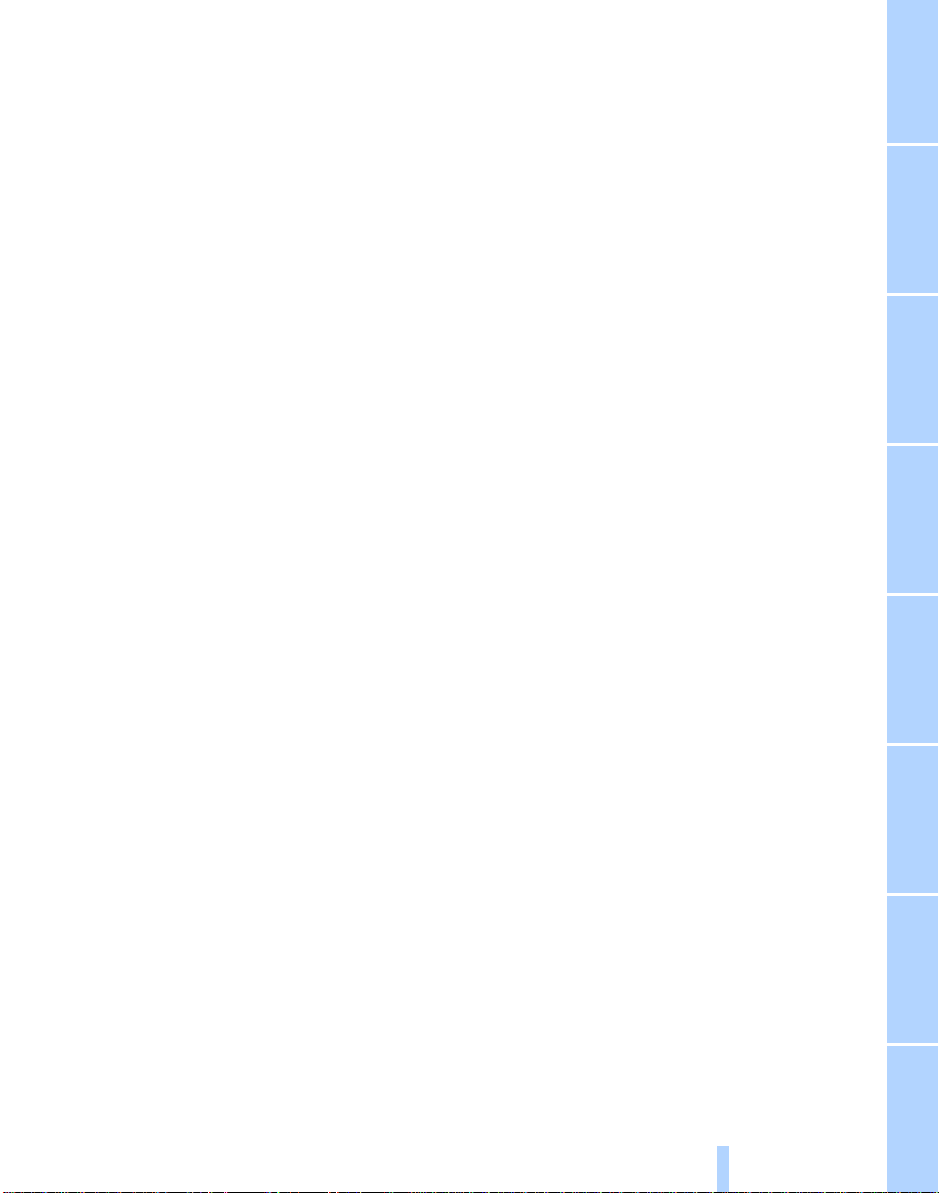
Service and warranty
Online Edition for Part No. 01 41 0 157 670 - © 08/03 BMW AG
We recommend that you read this publication thoroughly.
Your BMW is covered by the following warranties:
– New Vehicle Limited Warranty
– Rust Perforation Limited Warranty
– Federal Emissions System Defect
Warranty
– Federal Emissions Performance Warranty
– California Emission Control System
Limited Warranty
Detailed information about these warran-
ties is listed in the Service and Warranty
Information Booklet for US models or in the
Warranty and Service Guide Booklet for
Canadian models.
Reporting safety defects
The following only applies to vehicles
owned and operated in the US.
If you believe that your vehicle has a defect
which could cause a crash or could cause
injury or death, you should immediately
inform the National Highway Traffic Safety
Administration (NHTSA) in addition to notifying BMW of North America, LLC, P.O.
Box 1227, Westwood, New Jersey 076751227, Telephone (800) 831-1117.
If NHTSA receives similar complaints, it
may open an investigation, and if it finds
that a safety defect exists in a group of
vehicles, it may order a recall and remedy
campaign. However, NHTSA cannot
become involved in individual problems
between you, your dealer, or BMW of North
America, LLC.
To contact NHTSA, you may either call the
Auto Safety Hotline toll-free at 1-800-4249393 (or 366-0123 in Washington, D.C.
area) or write to: NHTSA, U.S. Department
of Transportation, Washington, D.C.
20590. You can also obtain other information about motor vehicle safety from the
Hotline.
7
Reference At a glanceControlsDriving tipsCommunications NavigationEntertainmentMobility
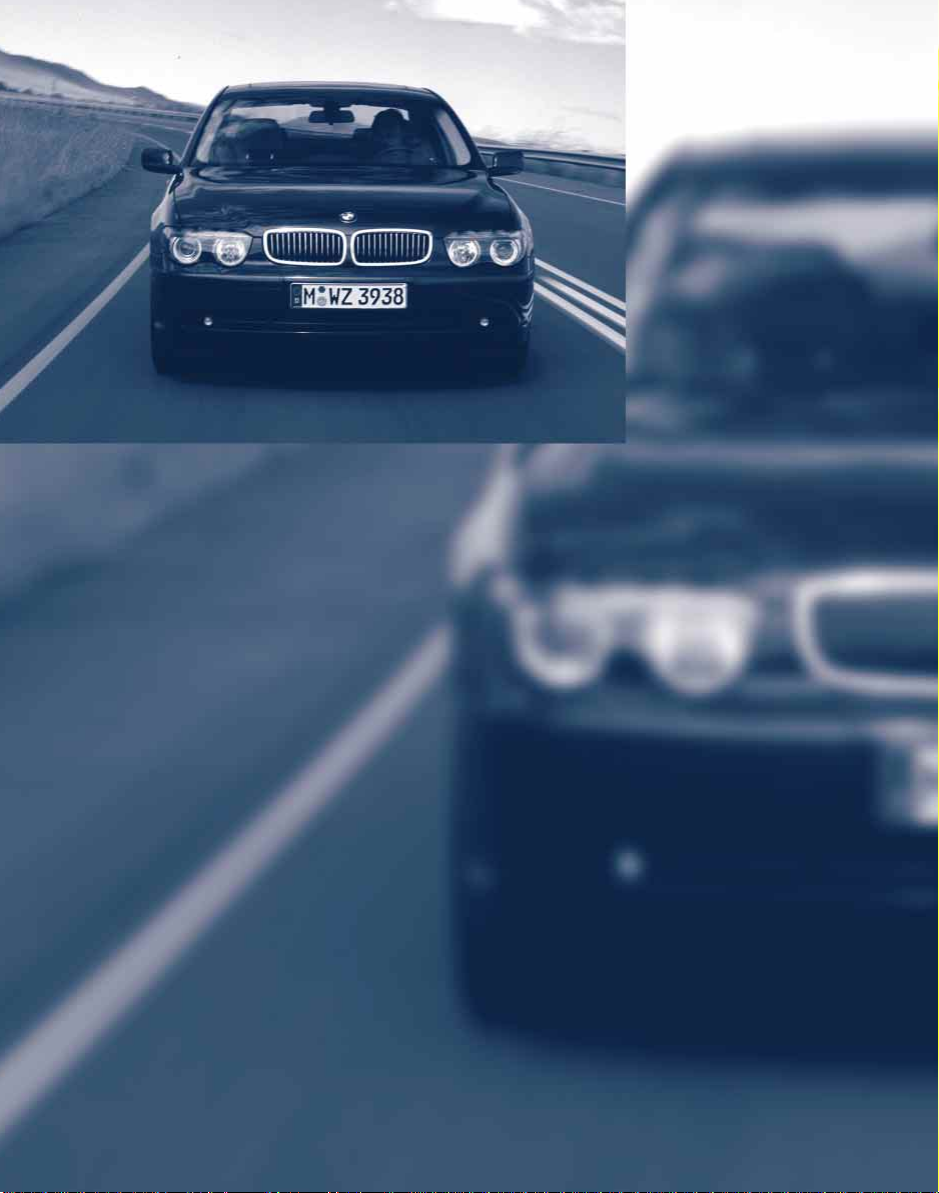
Online Edition for Part No. 01 41 0 157 670 - © 08/03 BMW AG
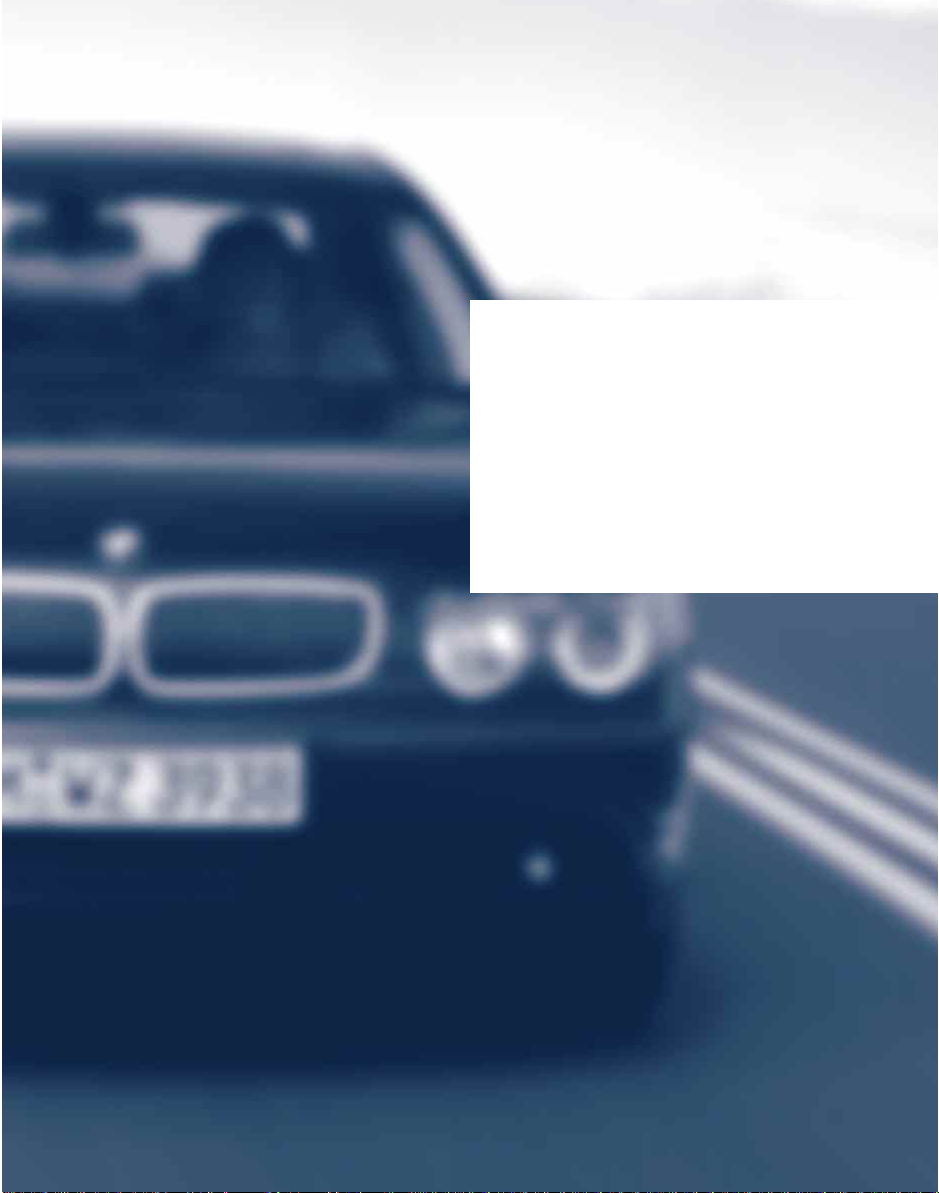
At a glance
Online Edition for Part No. 01 41 0 157 670 - © 08/03 BMW AG
This overview of buttons, switches and
displays is intended to serve as a source
of orientation in your vehicle's operating
environment. The section will also assist
you in becoming acquainted with the
control concepts and options available
for operating the various systems.
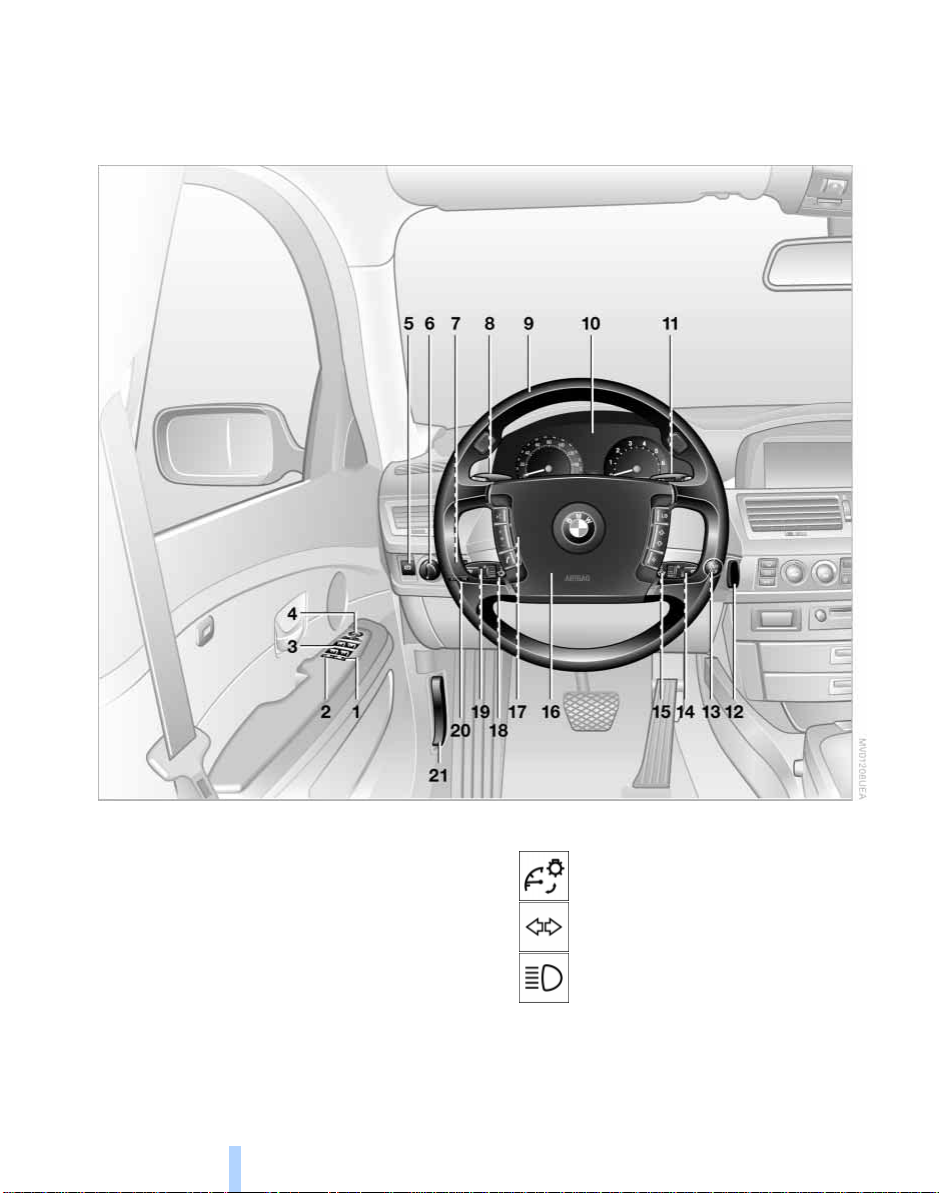
Cockpit
Online Edition for Part No. 01 41 0 157 670 - © 08/03 BMW AG
All around the steering wheel: controls and displays
Cockpit
1
Roller sun blind for rear window 112
2
Rear window safety switch 42
3
Electric power windows 41
4
Exterior mirrors 51
5
Parking brake 62
10
6
Parking lamps and low beams 99
7
8
Instrument lighting 100
Turn signal indicators 69
High beams,
headlamp flasher 100
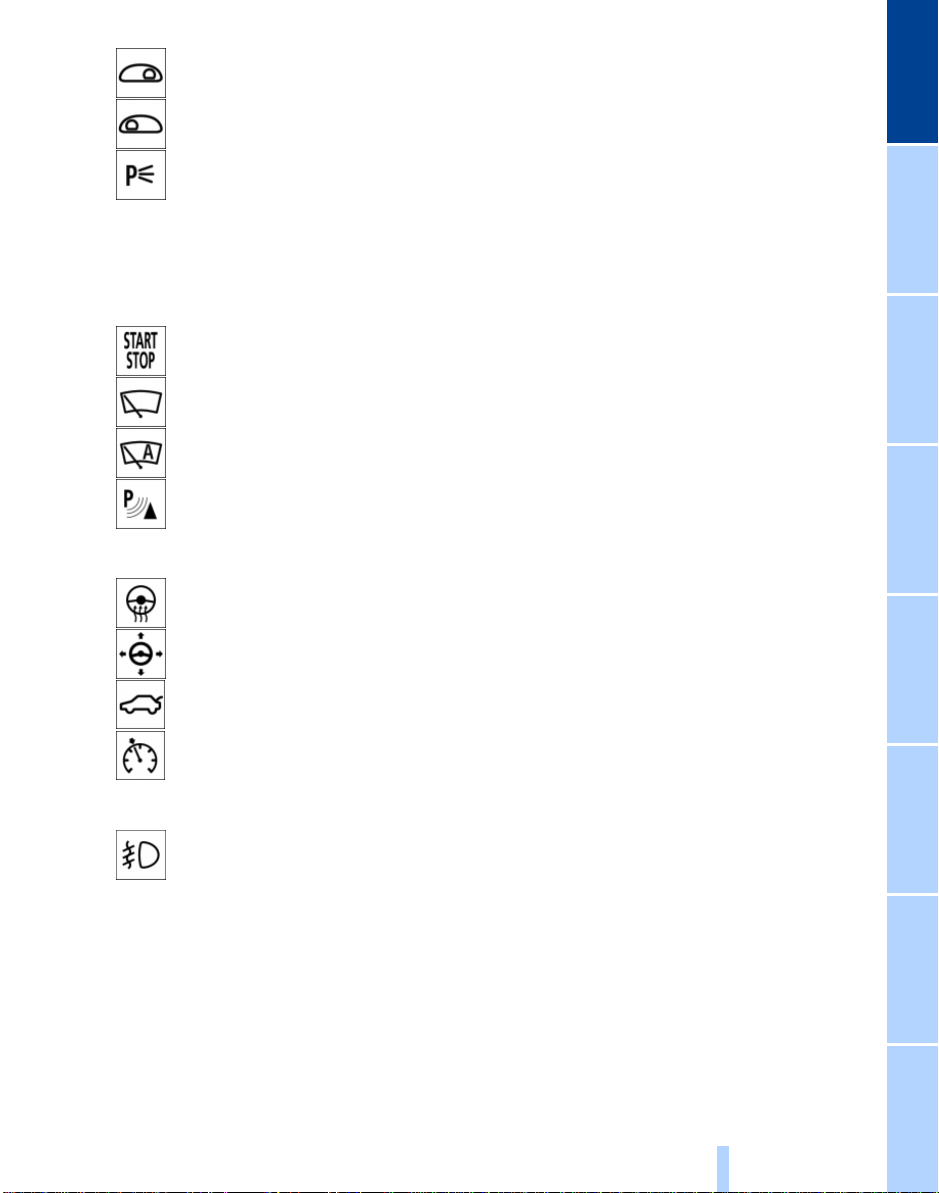
Computer 84,
Online Edition for Part No. 01 41 0 157 670 - © 08/03 BMW AG
Check Control 82
Computer 84
Standing lamps 100
9
Steering wheel 16
10
Info Display 12
11
Automatic transmission lever 66
12
Ignition lock 60
13
Switching ignition on/off and
starting the engine 60, 61
14
Windshield wipers 70
Rain sensor 70
At a glance
15
16
Horn: the entire surface
17
PDC Park Distance Control 90
Steering wheel heater 52
Steering wheel adjustment 52
18
Unlocking luggage
compartment 38
19
Programmable cruise
control 71
20
Fog lamps 100
Front fog lamps
21
Releasing the engine hood 194
11
Reference ControlsDriving tipsCommunications NavigationEntertainmentMobility
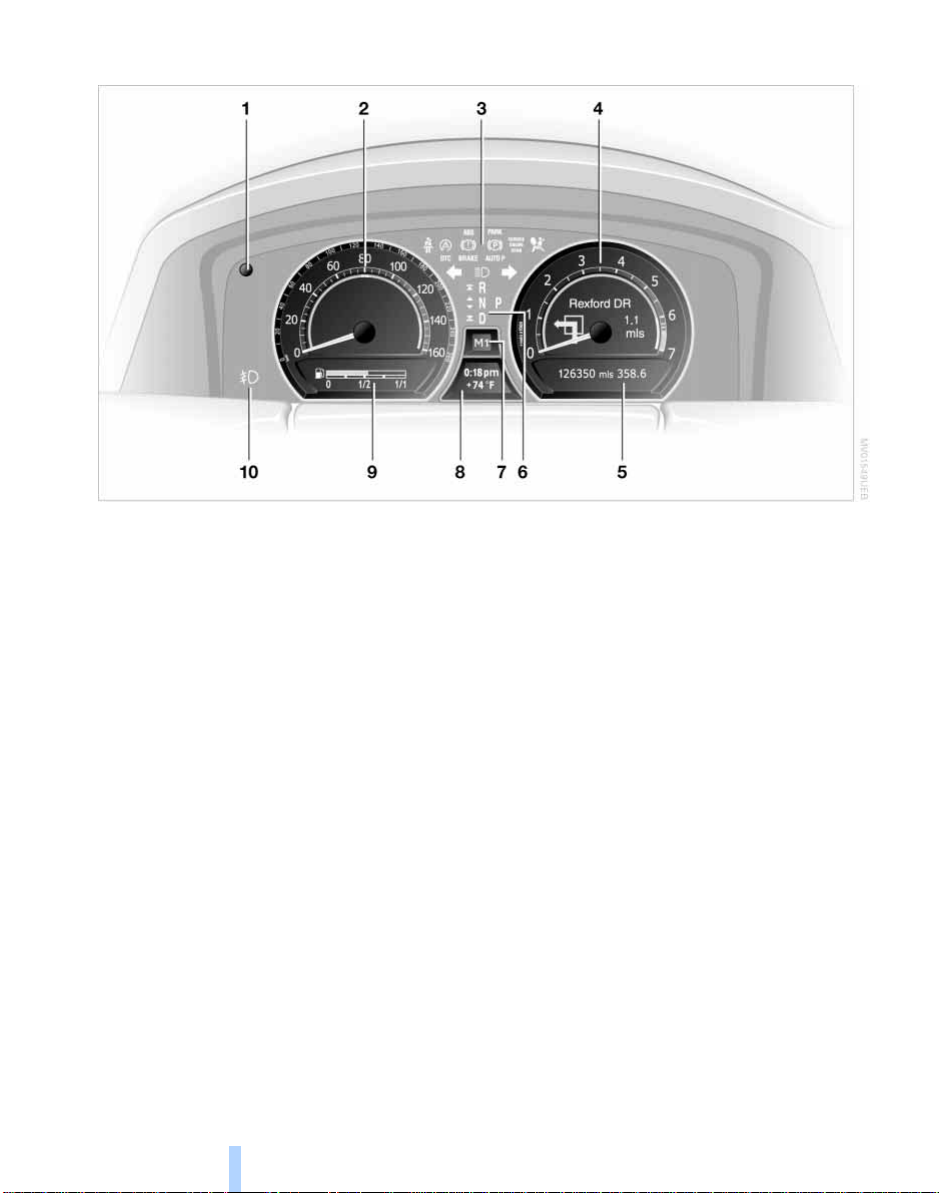
Info Display
Online Edition for Part No. 01 41 0 157 670 - © 08/03 BMW AG
Cockpit
1
To view odometer display and
reset trip odometer to zero 80
2
Speedometer with display for
>
Programmable cruise control 71
or
>
Active cruise control 73
>
Speed limit 86
3
Indicator and warning lamps 12
4
Tachometer 80
with destination guidance
navigation system 139
5
Indicator for
>
Computer 84
or
> Text message of the Check
Control 82
or
> Voice command system 25
6 Transmission range selection 66
7 Automatic transmission program
display 66
8 Indicator for
> Clock 88
> Outside temperature 80
or
> Indicator and warning lamps of
the Check Control 82
9 Computer with fuel gauge 85, 84
10 Fog lamps 100
Indicator and warning lamps
Technology that monitors itself
The indicator and warning lamps identified
+ symbol are subjected to an oper-
by the
ation check each time you switch on the
ignition or start the engine. They each light
up once for different periods of time.
When a malfunction occurs in a monitored
system, the corresponding lamp will either
fail to go out when the engine is started, or
it will come on again during normal driving.
For information on how you should respond
when this happens, please refer to the
pages indicated.
12
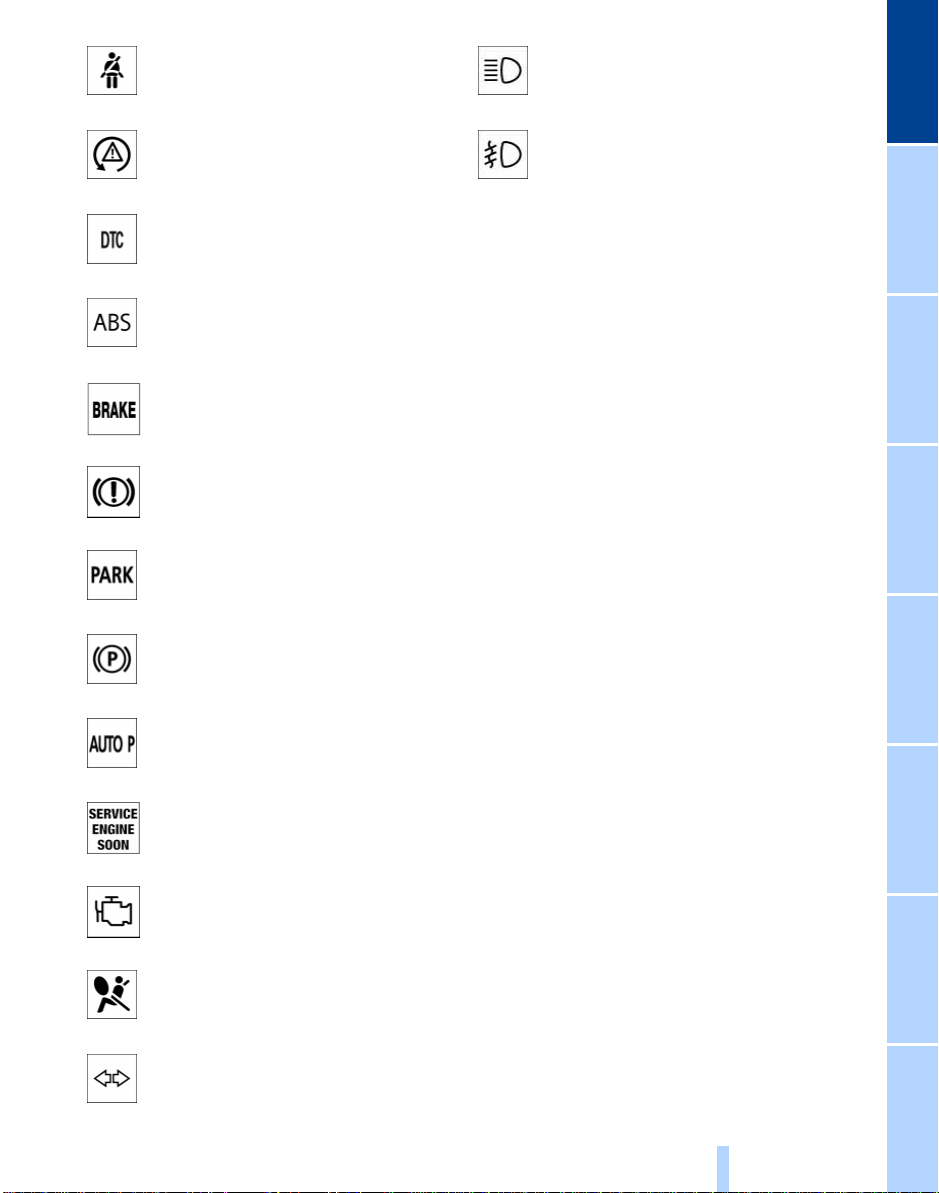
Please fasten safety belts + 49
Online Edition for Part No. 01 41 0 157 670 - © 08/03 BMW AG
High beams/
headlamp flasher 100
DSC Dynamic Stability
Control
+ 92
DTC Dynamic Traction Control 92
ABS Antilock Brake System
+ 91
Parking brake/brake hydraulics/
DBC Dynamic Brake
Control
+ 62/ 197/ 93
Parking brake/brake hydraulics/
DBC Dynamic Brake Control for
Canadian models
Parking brake
+ 62, 64
Parking brake 62, 64
Automatic parking brake –
Automatic Hold
Service Engine Soon
+ 63, 64
+ 199
Front fog lamps 100
Colors
The indicator and warning lamps can light
up in different colors and combinations.
The following section explains the significance of the individual colors as well as
how you should respond when they
appear.
> Red:
Stop the vehicle immediately
or
an important reminder
> Red and yellow:
Continue to drive cautiously
> Yellow:
Have the system inspected at
the earliest opportunity
or
for your information
> Green:
For your information
> Blue:
For your information.
Indicator and warning lamps of
the Check Control
Other indicator and warning lamps appear
in the display 8 of the Info Display as necessary, accompanied by supplementary
text, refer to Check Control, page 82.
At a glance
Indicator lamp for Canadian
models
Airbags
+ 97
Turn signal indicators 69
13
Reference ControlsDriving tipsCommunications NavigationEntertainmentMobility
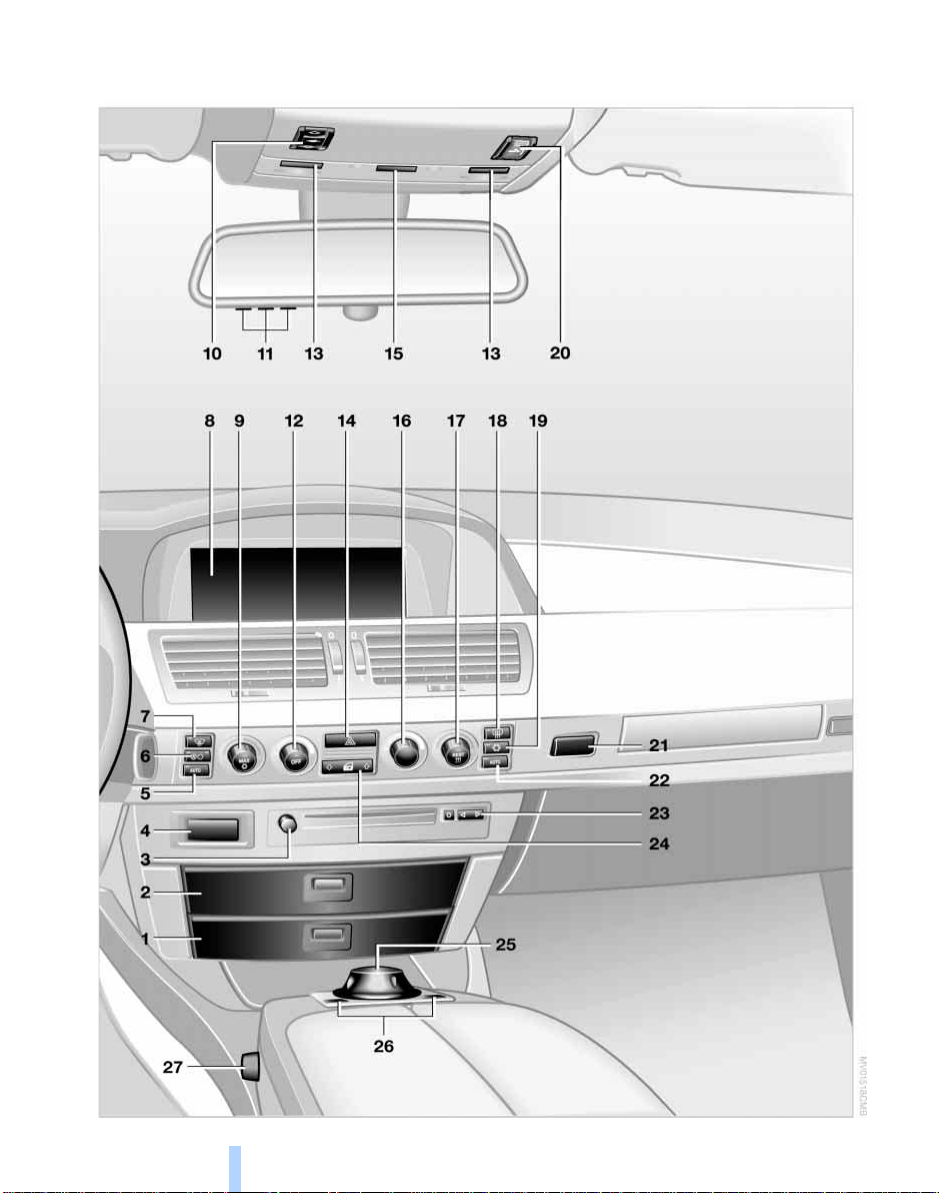
Comfort area: controls and displays
Online Edition for Part No. 01 41 0 157 670 - © 08/03 BMW AG
Cockpit
14
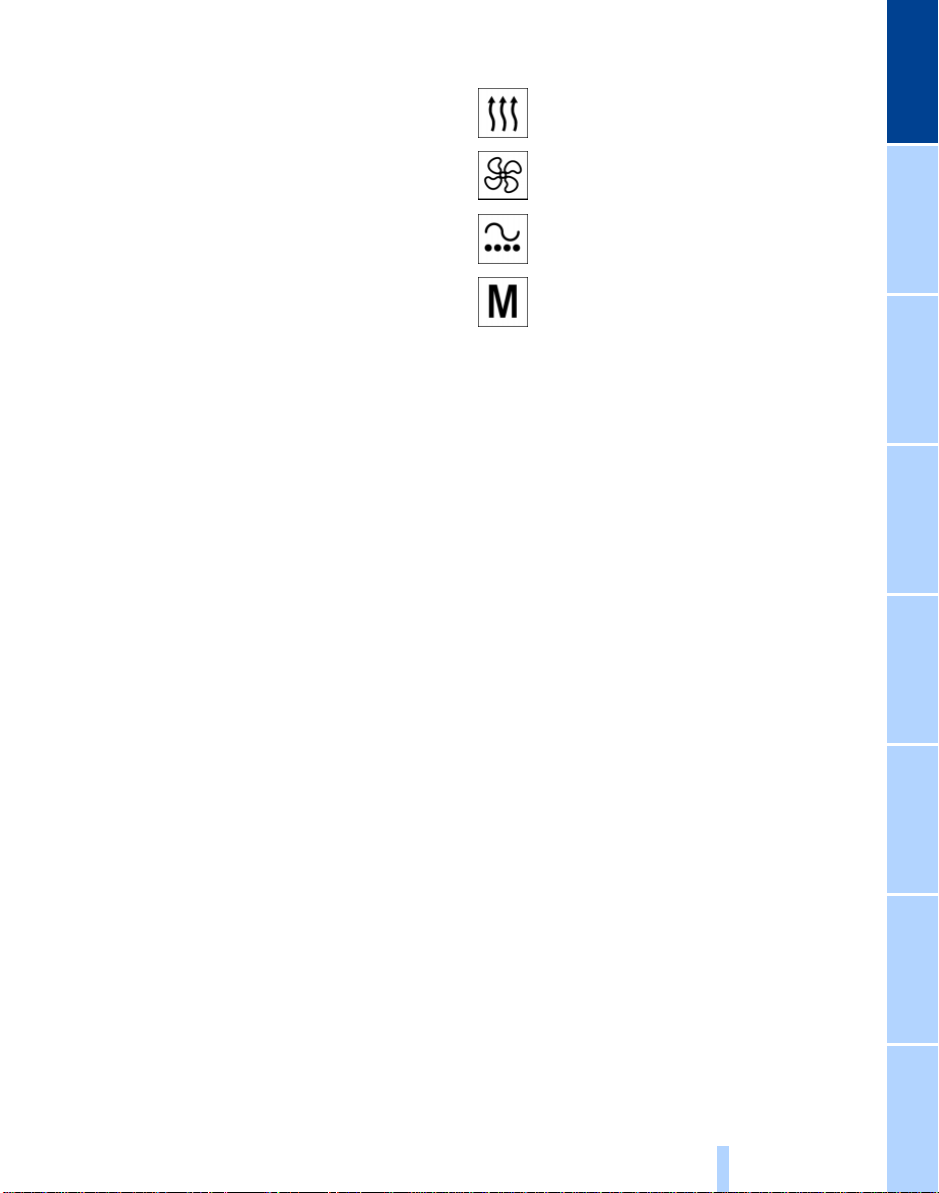
1 Glasses compartment 115
Online Edition for Part No. 01 41 0 157 670 - © 08/03 BMW AG
2 Storage compartment 115
3 Switching audio and video sources on/
off and adjusting volume 149
4 Telephone keypad, folding 176
5 Automatic air distribution and supply,
left side of passenger
compartment 103
6 Outside air/AUC Automatic recircu-
lated-air control/recirculated air 104
7 Defrosting windshield and windows
and removing condensation 104
8 Control Display 17
9 Temperature, left side of passenger
compartment: turn
Maximum cooling: press 104
10 Glass roof, electric 42
11 Memory buttons for integrated
universal remote control 111
12 Air supply, left side of passenger
compartment: turn
Switching off automatic climate
control: press 104, 106
13 Reading lamps 101
14 Hazard warning flashers
15 Interior lamps 100
16 Air supply, right side of passenger
compartment 103
17 Temperature, right side of passenger
compartment: turn
Residual heat mode: press 103, 105
18 Rear window defroster
19 Air conditioning 104
20 Starting an emergency call 177
21 Opening the glove compartment
22 Automatic air distribution and supply,
right side of passenger
compartment 106
23 Station/track search and CD, DVD 148
24 Central locking system 36
25 Controller 17
26 Control Center buttons 17
27 Seat adjustment 44
Heated seats 49
At a glance
Active seat ventilation 50
Active seat 51
Seat, mirror and
steering wheel memory 53
15
Reference ControlsDriving tipsCommunications NavigationEntertainmentMobility
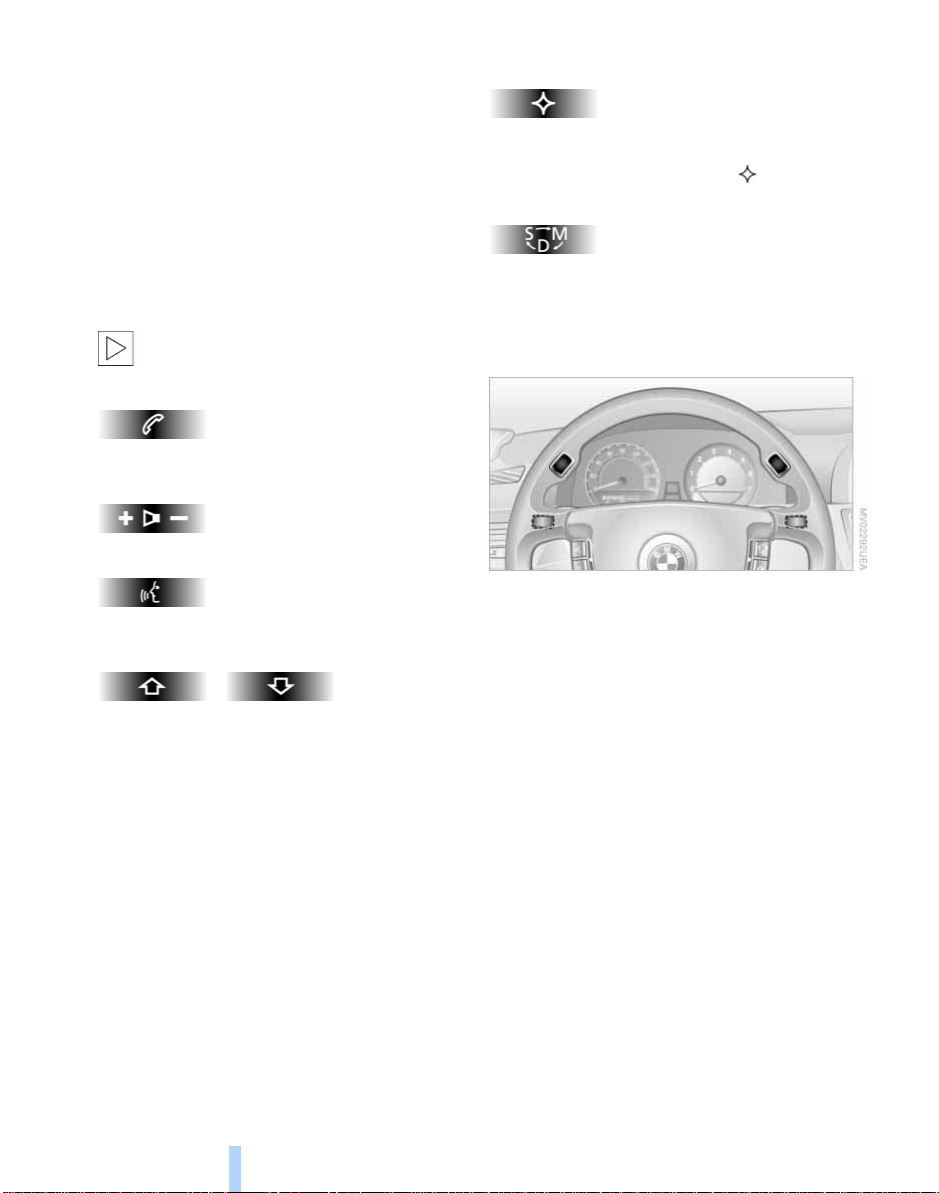
Buttons on the steering wheel
Online Edition for Part No. 01 41 0 157 670 - © 08/03 BMW AG
Buttons are integrated on the steering
wheel for fast operation of the following
functions without being distracted from
driving:
> The Steptronic of the automatic trans-
Cockpit
mission
> Selected audio source functions
> Selected portable phone functions
> The voice command system
> Selected TV and DVD functions.
The buttons on the steering wheel are
only operational when the corre-
sponding systems are switched on.<
Telephone:
Accepting calls, making calls, ending calls.
Volume.
Available for individual programming:
In the "Settings" menu, you can select the
function of the button at the " button"
menu item, refer to page 52.
Steptronic:
Press briefly to proceed through a selection sequence consisting of the automatic
program, the Sport program, and the manual mode, refer to page 66.
Voice command system:
Switching on and off.
Fast forward/reverse:
> Radio
Press briefly: next stored station
Extended pressure: automatic tuning
> CD
Press briefly: skipping tracks
Extended pressure: fast forward/
reverse
> TV
Selecting program
> DVD
Searching for chapter.
16
Steptronic: upshifting and downshifting,
refer to page 67.
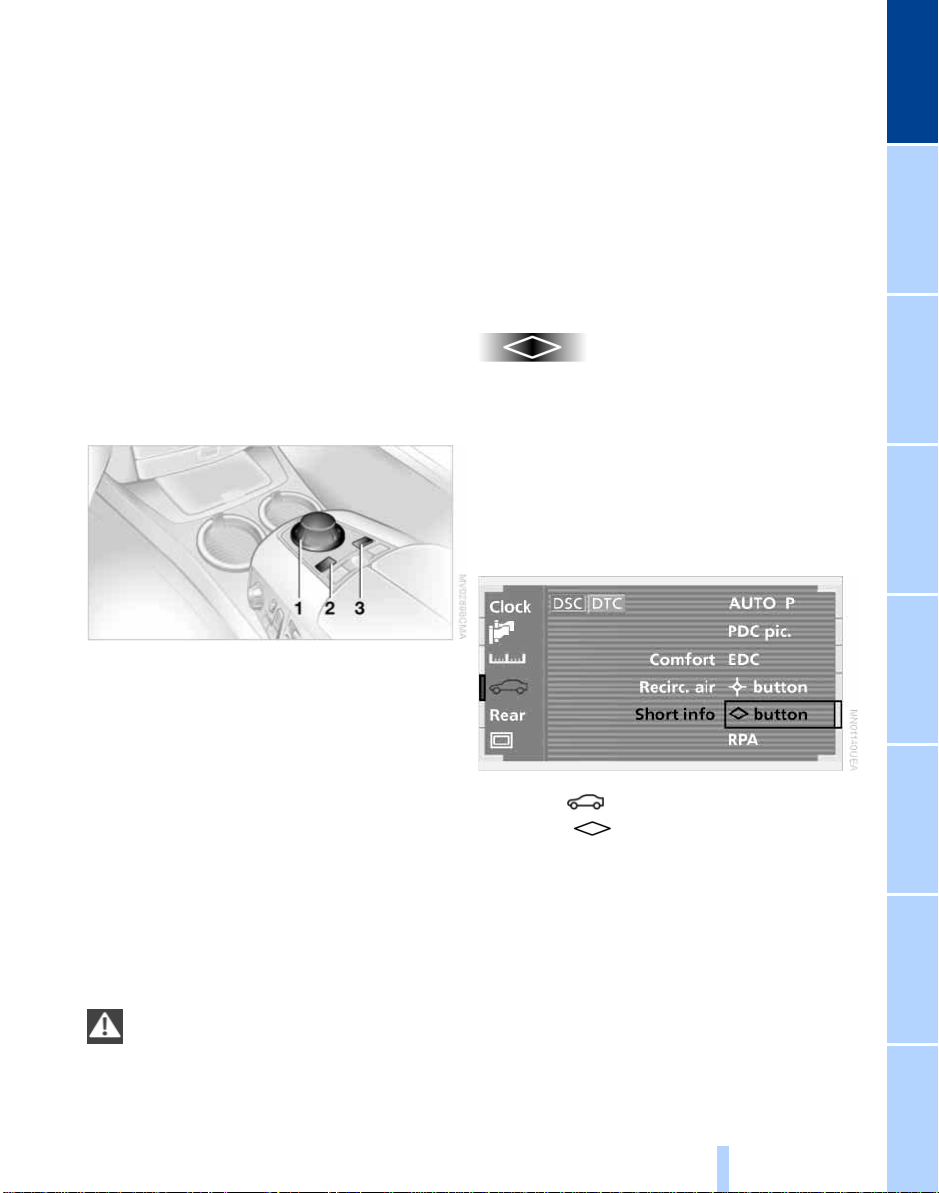
Control Center
Online Edition for Part No. 01 41 0 157 670 - © 08/03 BMW AG
The concept
The Control Center has been designed to
avoid the unnecessary complexity created
by an extended number of switches and
controls. It consists of the controller and
the Control Display.
The controller is used to select the functions that will appear on the Control Display. In addition, it also shows you Check
Control messages, refer to page 82.
Controls
1 Controller: you operate all the functions
in the Control Center by moving, turning
and pressing.
> If you move the controller, you feel
the mechanical guides along the main
direction of movement. This makes it
easier for you to select the right main
menus
> If you turn the controller, you feel an
electronically created rasterizing. This
helps you to select the desired menu
item
2 Button for opening the start menu from
any menu item
3 Individual button assignment
To avoid posing an unnecessary
hazard, both to your own vehicle's
occupants and to other road users: never
attempt to use the controls or make adjust-
ments unless traffic and road conditions
allow.<
The following introduction illustrates how
easy it is to use the Control Center.
You can find detailed instructions describing how to use the individual systems in the
separate sections.
Programming button function
You can assign specific individual functions
to the programmable button. This feature
then provides you with quick access to this
function, allowing you to control it without
undue distraction from road and traffic
conditions.
1. Select "Settings" and press the control-
ler
2. Select and press the controller
3. Select " button". Continue to press
the controller until the desired function
appears:
> "Mode"
You can choose between the output
sources radio/FM or AM, Compact Disc
CD and CD changer. The precondition
is that one of these sources has been
activated
> "FM" or "AM"
Switching over between wavebands
FM and AM, also refer to page 152
At a glance
17
Reference ControlsDriving tipsCommunications NavigationEntertainmentMobility
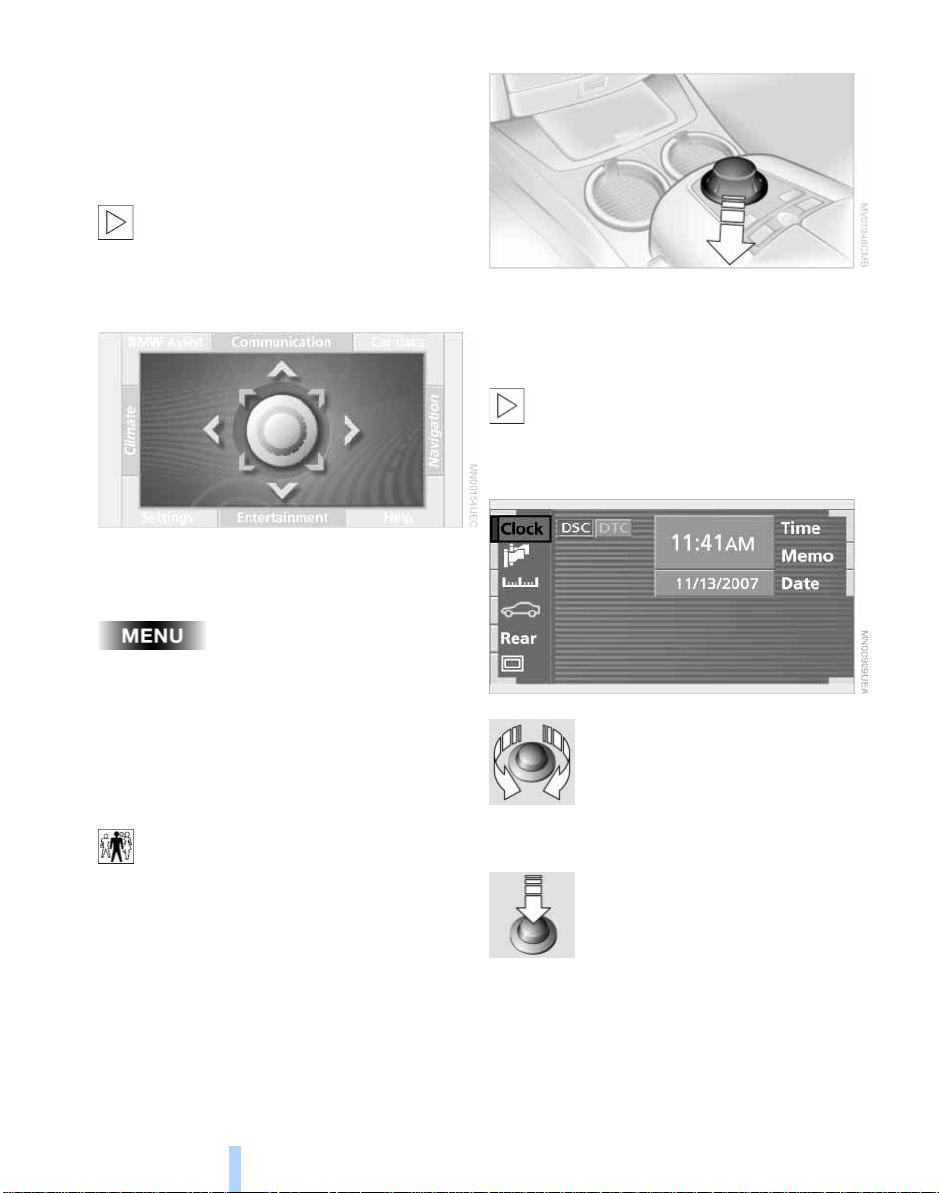
> "Short info"
Online Edition for Part No. 01 41 0 157 670 - © 08/03 BMW AG
Display of the help and supplementary
texts of the active menu for approx.
10 seconds, refer to Assistance window on page 22.
You can select the displayed function using
the button.
The "Short info" function is not available in the rear.<
Selecting menu
Control Display
Control Center
To open the start menu:
Press the button
or
move the controller
> toward the currently active menu
> twice in one direction.
To switch off the Control Display, press the
controller when you are in the start menu.
When the Control Display appears,
you see the start menu for approx.
5 seconds, then the last active menu. You
can have the display of the start menu
deactivated at your BMW center.<
Move the controller to select a menu, here:
"Settings".
The menu appears on the screen as soon
as you release the controller.
You can move directly to a different
menu by moving the controller in the
corresponding direction.<
Selecting menu item
Turn the controller to select the
menu item, here: "Clock".
Confirming selection or item
Press the controller to confirm
the selection, here: "Clock".
18
Select the desired setting for adjustment
from the menu item, here: "Time" and confirm.
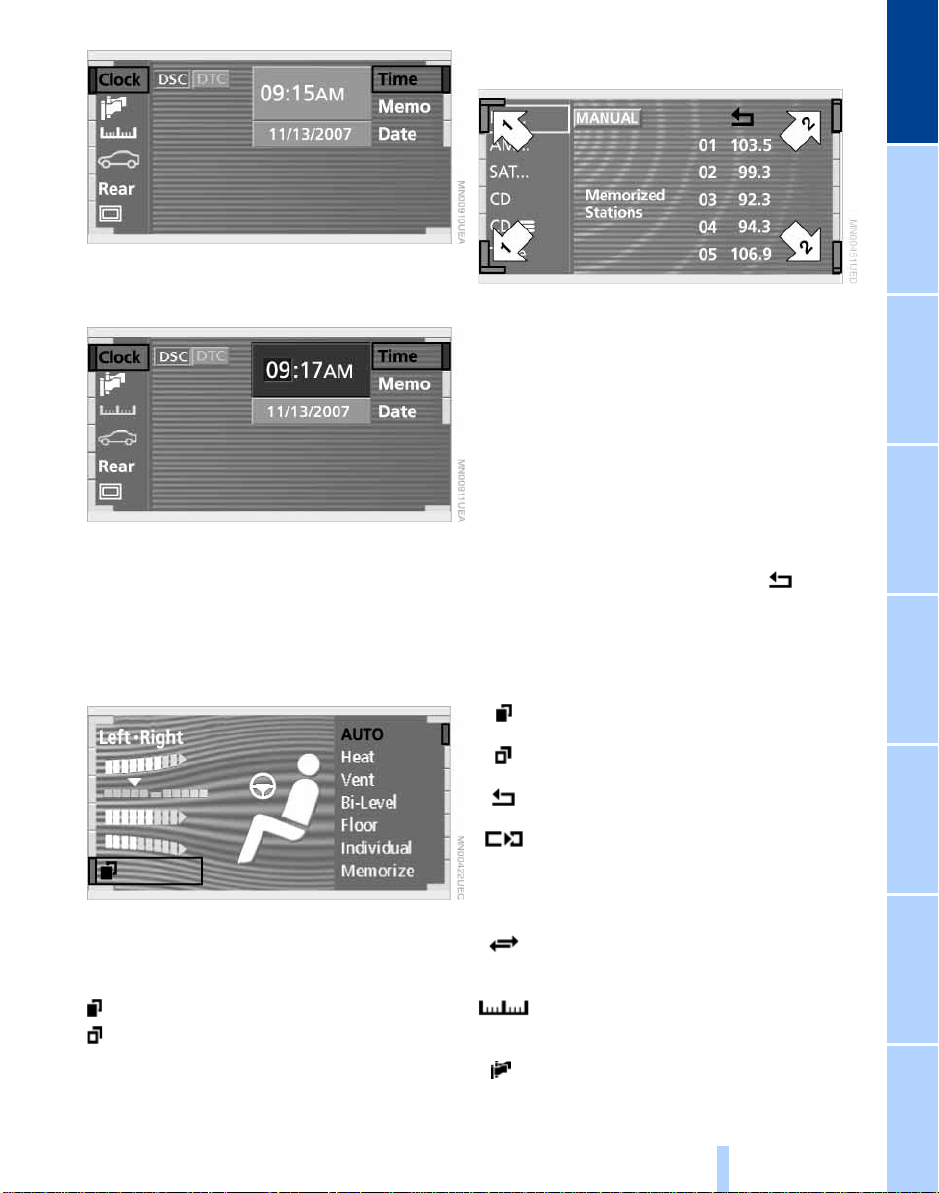
Settings
Online Edition for Part No. 01 41 0 157 670 - © 08/03 BMW AG
The first setting option for time is activated.
> Turn the controller to make the adjust-
ment
> Press the controller to confirm – store –
the new setting and to proceed to the
next highlighted position to adjust.
Symbols and lists
At a glance
The symbols in the corners and edges of
the Control Display have various functions:
1 Corner symbols:
These symbols take you to the next
menu item or in a displayed list.
To do so: turn the controller
2 List symbols:
Indicate that you can only move within
the displayed list, here: stored radio
stations.
Turn the controller to select an entry
from the list.
To exit from the list, select the symbol and confirm. You can also leave the
list by turning the controller to the left or
right.
Changing the menu page
You can select individual pages in specific
menus, here: "Climate".
Select the symbol and press the controller:
To select the second page of the menu
To return to the first page of the menu.
Symbols
To select the second page
To return to the first page
To exit from the list
To transfer the current display to the
assistance window. For more
detailed information on the
assistance window, refer to page 22
To transmit vehicle data to the
BMW Service Center
To set display units and formats,
refer to page 88
To change the language of the display texts, refer to page 88
19
Reference ControlsDriving tipsCommunications NavigationEntertainmentMobility
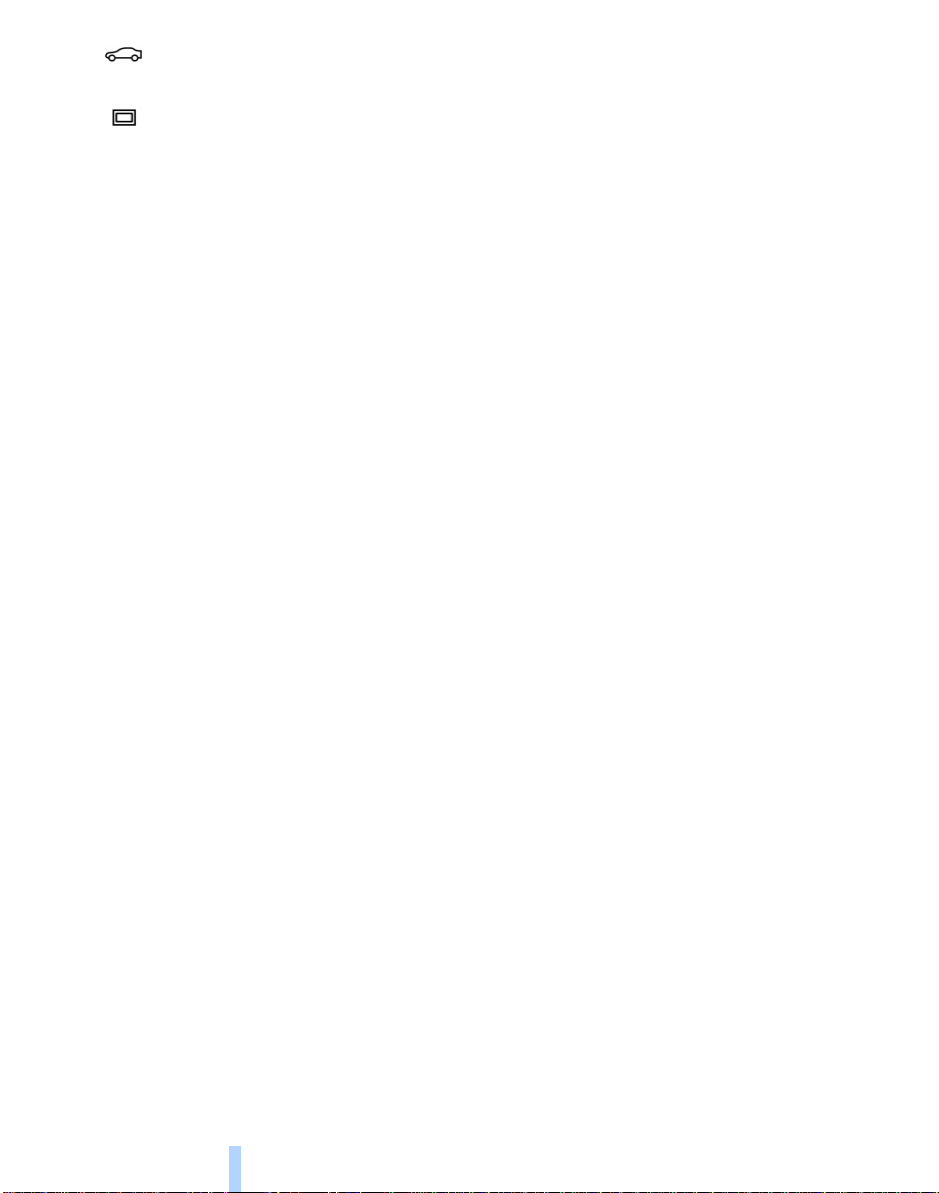
To select settings for vehicle func-
Online Edition for Part No. 01 41 0 157 670 - © 08/03 BMW AG
tions
To set the brightness of the screen,
refer to page 89.
Control Center
20
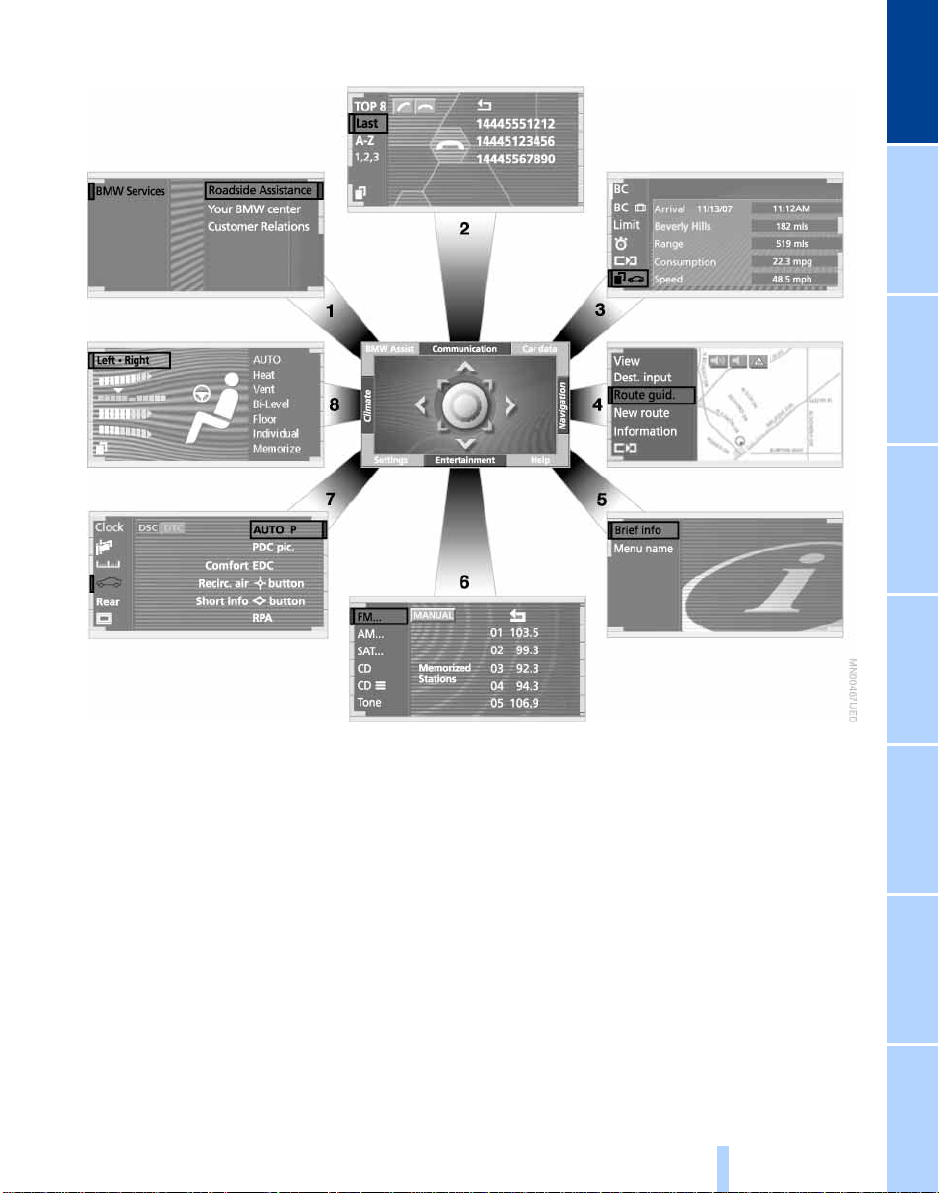
Menus in Control Display
Online Edition for Part No. 01 41 0 157 670 - © 08/03 BMW AG
At a glance
You can select from an extended range
of functions and setting options:
1 BMW Assist 182
2 Communication
> Using the telephone 174
> Portable phone, refer to separate
Owner's Manual
3 Car data
> Computer 84
> Limit 86
> Stopwatch 87
> Service required 81
> Accessing Check Control
messages 82
4 Navigation 130
5 Help
> Brief help text displays 22
> Menu name for menu change
6 Entertainment
> Radio 152
> CD 158, 160
> TV 163
> DVD 165
7 Settings
> Vehicle functions 52, 63, 90
> Time and date 88
> Language 88
21
Reference ControlsDriving tipsCommunications NavigationEntertainmentMobility
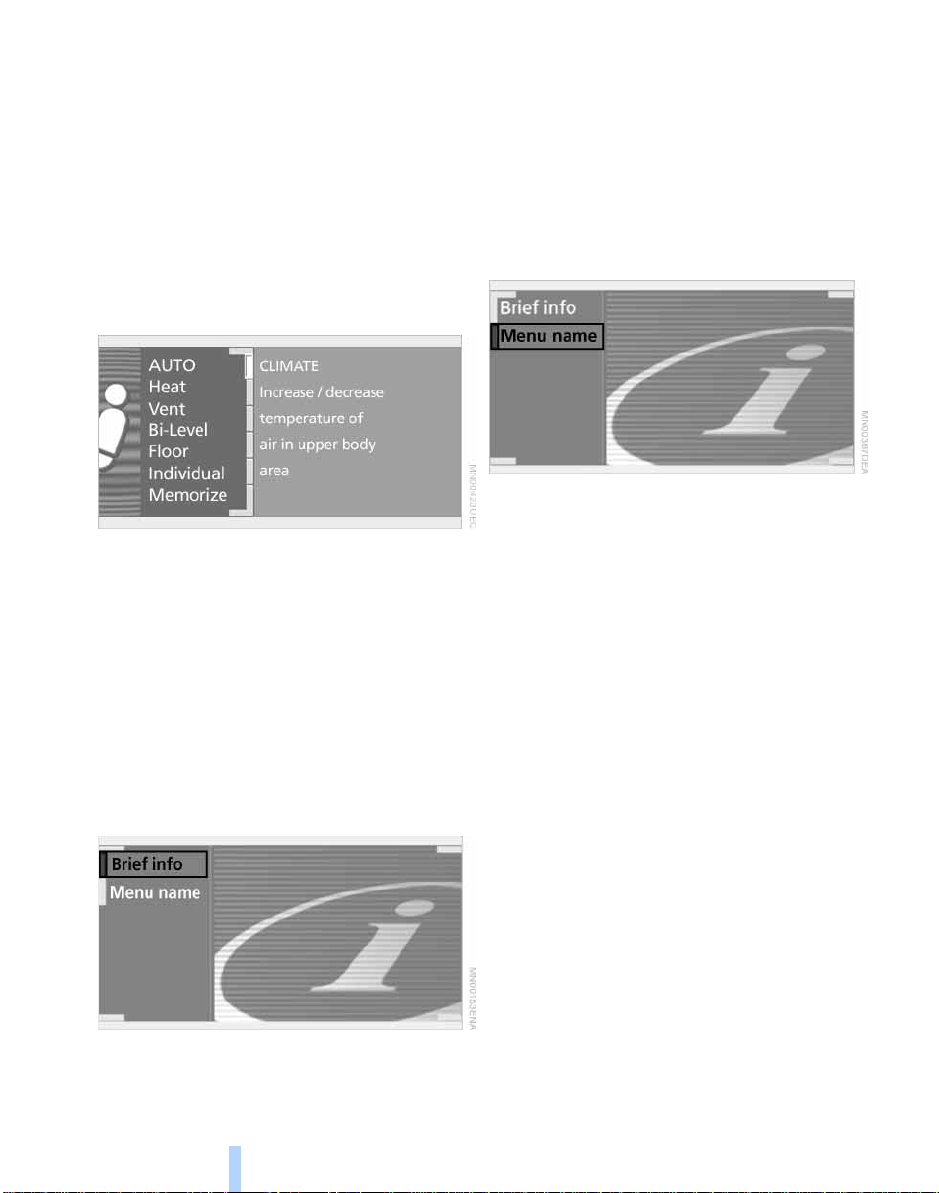
> Units of measure and
Online Edition for Part No. 01 41 0 157 670 - © 08/03 BMW AG
display format 88
> Brightness 89
> Locking Control Center in rear 24
8 Climate
> Automatic climate control 102
> Heated seats 49
> Independent ventilation 109
Assistance window*
Control Center
While you use the Control Center, the
assistance window can provide you with a
parallel display for the active system.
You can use it for displays of the following:
> Brief help and supplementary informa-
tion texts for selected menu items
> A function selected in the "Car data"
menu, refer to page 87
> The route for vehicles with a navigation
system, refer to page 131.
information on selected menu items in the
assistance window.
1. Select "Help" from the start menu
2. Select "Brief info" menu and confirm.
The help texts appear in the assistance
window
3. Confirm again to hide the automatic
display.
Showing menu name
You can program the system to display the
menu name each time you proceed to a
new menu.
1. Select "Help" from the start menu
2. Select "Menu name" and confirm.
Help texts in assistance window
You can call up and also cancel displays
containing help texts and supplementary
22
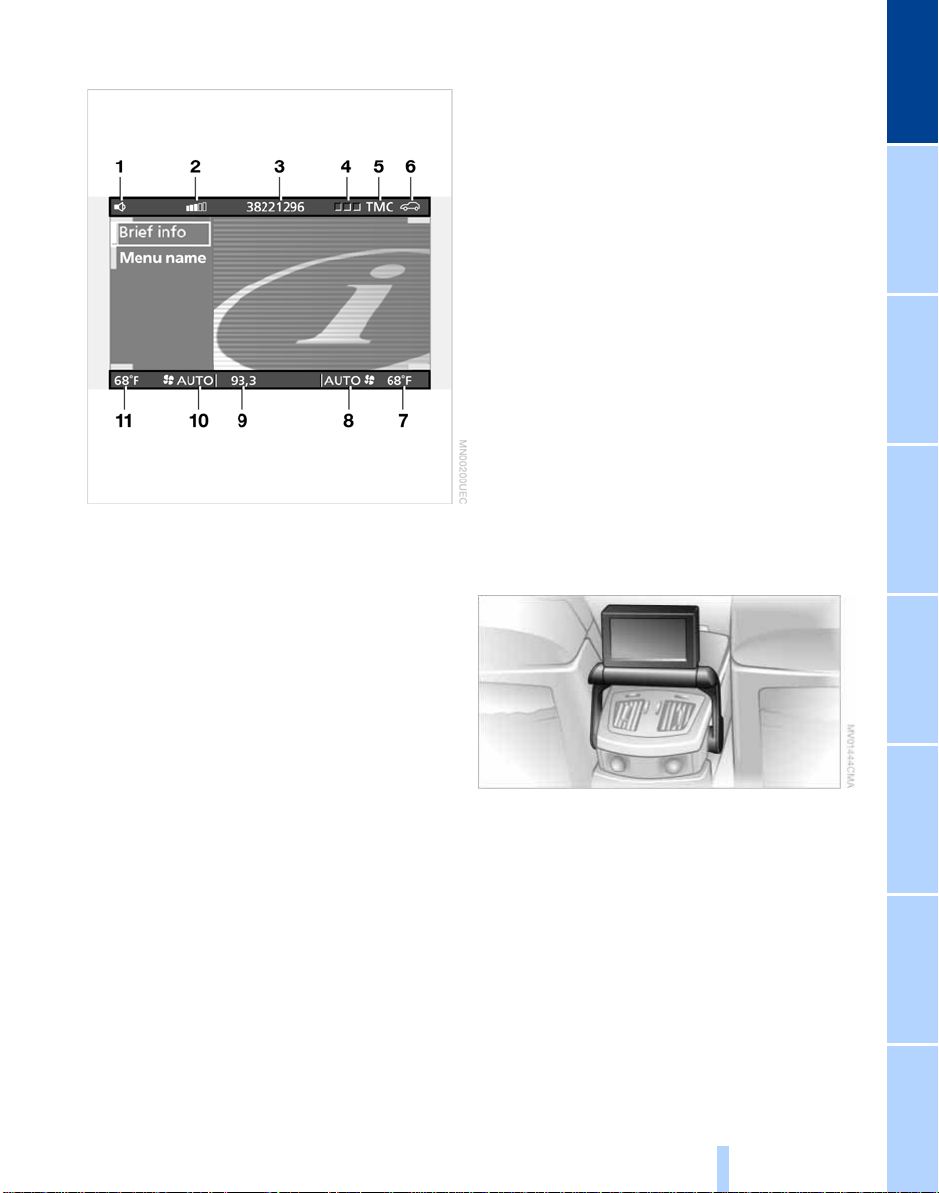
Top and bottom status lines
Online Edition for Part No. 01 41 0 157 670 - © 08/03 BMW AG
7 Temperature selection display, right
side of passenger compartment
8 Air supply, right side of passenger
compartment
9 Entertainment: display for radio, CD,
TV, DVD
10 Air supply, left side of passenger
compartment
11 Temperature selection display, left side
of passenger compartment
Assistance window
The status lines in the assistance window
show the following:
> Outside temperature
> Navigation system destination
> Time
> Date.
At a glance
1 Hands-free mode active
2 Portable phone reception strength
3 Display field
> of the telephone provider
> of the entered/selected phone
number
4 Telephone status
> Green: incoming or outgoing call
> Red: no network available
> Yellow: routed through alternate
service network – roaming
5 Traffic Message Channel activated –
currently not available
6 Status Check Control 82
> Yellow: priority 2 – the symbol
flashes briefly. You can use the "Car
data" menu to have the status report
shown on the Control Display
> Red: priority 1 – these messages
appear immediately, accompanied by
a gong and a flashing symbol
Status Service Interval Display 81
> Red: at least one service interval
has been exceeded
Control Center in rear*
Rear screen
Folding open rear screen:
1. Swing folding arm upward until it
engages
2. Fold open rear screen.
The rear screen is ready for operation.
Folding down rear screen:
1. Align rear screen straight
2. Fold rear screen downward; folding arm
unlocks
3. Swing folding arm downward.
23
Reference ControlsDriving tipsCommunications NavigationEntertainmentMobility
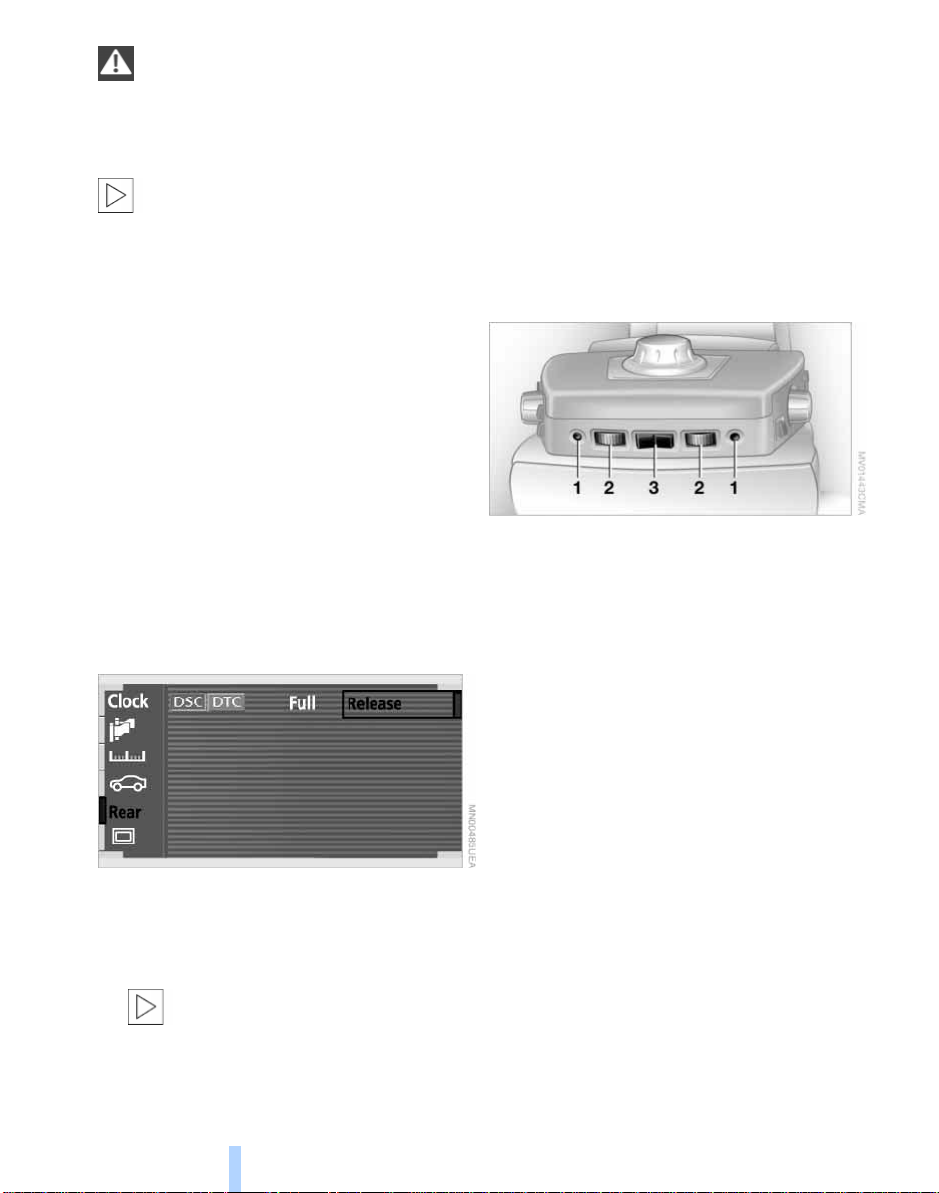
Swing the rear screen downward
Online Edition for Part No. 01 41 0 157 670 - © 08/03 BMW AG
when the ski bag is used, as otherwise it could be damaged.
Do not swing the rear screen up or down
with the beverage holders open, as otherwise it could be damaged.<
The rear screen switches off automat-
ically when it is swung downward.
Some functions are not available on the
rear screen, e.g. the BMW Assist function
can only be operated in the front Control
Display. Some functions only permit limited
operation on the rear screen, e.g. the
Control Center
speed limit can only be displayed. Setting
is carried out via the front controller, refer
to page 86.<
Controller/buttons
The controller and buttons are located on
the center armrest.
Rear lock
The available functions are operated with
the respective controller.
In the Control Center, you can limit or
deactivate operation of the rear screen.
1. Select the "Settings" menu and confirm
2. Select "Rear" and confirm
> Select "None Release" and confirm
to switch off the rear screen
> Select "Full Release" and confirm to
switch off all locks
> Select "Release" menu and confirm
to switch individual menus on or off:
Communication menu: select "Comm."
and confirm.
Entertainment menu: select "Entertainm." and confirm.
Headphones
1 Headphone jack
2 Adjusting volume
3 Station scan/track search
> Station scan
> Music track search for CD,
chapter search for DVD changer
> Selecting TV channels.
Headphones are only intended for passengers in the rear seats. Please check with
local regulations regarding use of headphones.
3. Set operation of rear screen:
> Select "Limited Release" and con-
firm to lock the functions used in the
front Control Display
When headphones are con-
nected, all audio and video functions continue to be selectable in the
rear, with the exception of the audio
or video source activated in the front
Control Display.<
24

Voice command
Online Edition for Part No. 01 41 0 157 670 - © 08/03 BMW AG
*
Voice command system
The concept
The voice command system allows you to
control operation of various vehicle systems without ever removing your hands
from the steering wheel. The system operates on the basis of voice commands that
you will learn easily after using them a few
times. In many cases, the voice command
system supports you with announcements
or questions while you are making your
entries.
The voice command system transforms
your oral commands and dialog answers
into control signals for the selected systems.
Please take the time to acquaint your-
self with how a particular system
operates before proceeding to control it
using the voice command system.<
Symbols used
These sections contain information on
using the voice command system.
{...} Verbal instructions to use with the
voice command system.
{{...}} Identifies the answers generated by
the voice command system.
Systems available for use with
voice command
> {Telephone}, refer to page 174
> {Navigation}, refer to page 130
> {Radio}, refer to page 152
> {CD}, refer to page 158
> {CD changer}, refer to page 160
> {Notepad}, refer to page 27
> {TV}, refer to page 163
> {DVD}, refer to page 165.
Either the system that you are now operating or any current error messages will
appear in the Info Display, refer to page 26.
Speaking commands
Activating voice command system
Briefly press the button on the steering
wheel.
A signal tone and "SVS active" in the Info
Display, refer to page 26, indicate that the
system is ready for use. You are automatically in the main menu.
From here, you can call up all the equipment that can be operated.
Canceling voice command system
Briefly press the button on the steering
wheel
or
{Cancel}.
In dialogs in which any text can be spoken,
e.g. names, notes, canceling is only possible using the button.
The system automatically switches
over to its telephone mode if you
receive a call during voice command. "SVS
off" appears in the Info Display, refer to
page 26.<
Voice commands
The voice command system operates on
the basis of specific, predefined commands; these commands should be spoken precisely as indicated. You can have
the possible commands read back at any
stage. To do so, say the command
{Options}.
In addition to the commands described,
there are often other commands that run
the same function. Instead of {Options},
you can, for example, also say
{What now}.
At a glance
25
Reference ControlsDriving tipsCommunications NavigationEntertainmentMobility
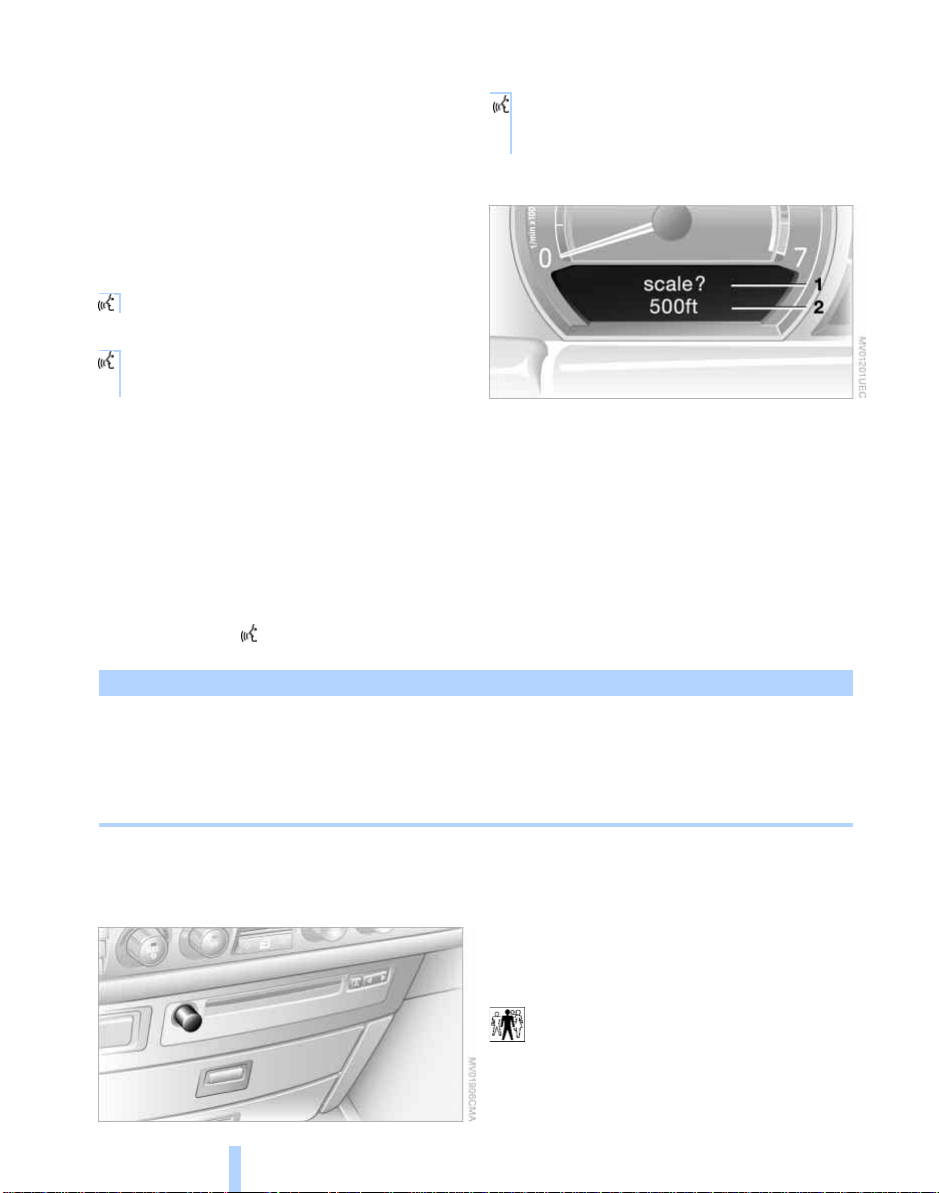
More detailed commands such as {Change
Online Edition for Part No. 01 41 0 157 670 - © 08/03 BMW AG
scale} instead of {Scale} are also often
possible.
Short commands
With the {Main menu} level, you can run
certain functions directly with short commands, refer to page 28, without having to
open an equipment level.
For example, if you want to dial a phone
number, you do not have to say
{Telephone}
rather you can say directly
Voice command
1. {Dial number}
2. Enter the phone number.
will find these commands in the sections
describing the individual systems.
Operation with the voice command
system is always indicated with this
pictograph.
Displays in the Info Display
Special commands
Special commands are available for specific systems. In this Owner's Manual you
The Info Display shows you what the voice
command system has understood in line 2,
while also indicating which voice command
or question is currently active in line 1.
In addition, any error messages are also
displayed.
Selecting the navigation scale – an example
Start the dialog:
Briefly press the button on the steering
wheel.
You say The voice command system replies Info Display screen contents
"SVS active"
{Change scale}{{Please enter the desired scale}} "scale ?
change scale"
{Scale
500 feet}
Volume adjustment
You can adjust the volume for the instructions from the voice command system:
Turn the button during an instruction/
announcement to select the desired volume.
Instructions/announcements from the
voice command system will continue at
this volume level, even if the other audio
sources are set to minimum volume.
time you unlock the vehicle using your personal remote control.<
"ok
500 ft"
The system automatically selects
your individual volume setting each
26
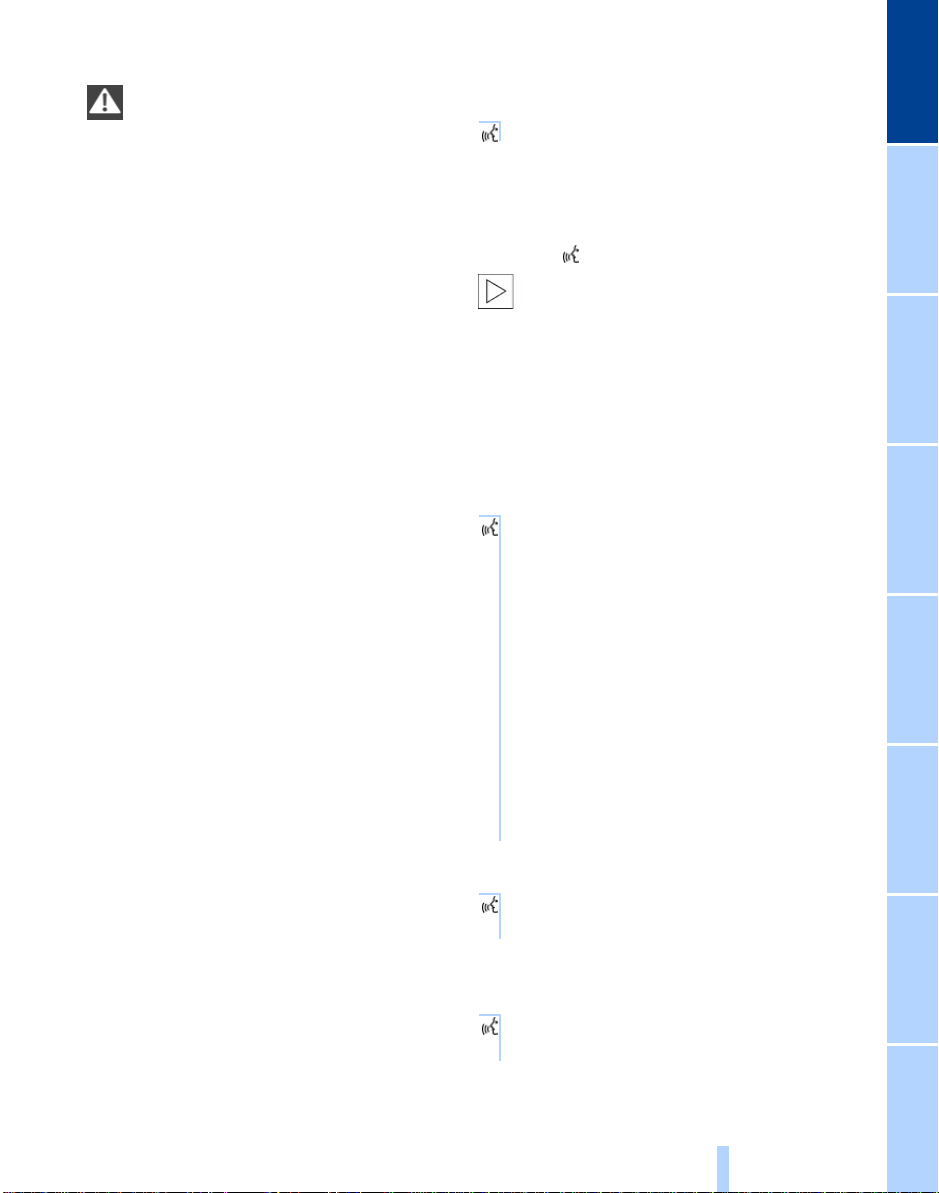
Notes
Online Edition for Part No. 01 41 0 157 670 - © 08/03 BMW AG
Do not use the voice command sys-
tem to make emergency calls. Your
voice and habitual tone could be affected
by stressful situations, as a result of which
the process of establishing the telephone
connection could be unnecessarily
delayed. Instead, use the emergency call
button near the interior rearview mirror,
refer to page 177.<
Environmental conditions
The voice command system uses a special
hands-free microphone located in the front
of your vehicle's headliner. Although the
system is designed to filter out ambient
noise, you can help ensure that your commands will be understood by observing the
following instructions:
> Speak smoothly and clearly, at a normal
volume. Do not place any unusual
stress on individual syllables, and avoid
pauses
> Do not speak while the voice command
system is talking
> Keep the doors, windows and glass
roof closed to prevent interference from
ambient noise
> Avoid other sources of noise in the
vehicle while speaking, and ask other
vehicle occupants to refrain from talking while you are using the system
> The hands-free microphone is aimed
toward the driver. This means that the
system might be unable to register the
voices of other vehicle occupants properly.
The notebook
Recording a note
{Record note}.
You can store approx. ten minutes of
spoken text – either as a single entry or
as multiple entries of any desired length.
To terminate recording:
Press the button for a long period.
When recording notes, the voice
command system does not respond
to the {Cancel} command. The text checking function for command words is deactivated in this case so that you can speak
any desired text for your notes. This feature
saves you from having to concentrate on
avoiding any command words.<
Listening to a notebook entry
To listen to recorded notebook entries:
1. {Read out}
Approximately the first 3 seconds
of the first note are read aloud
2. Following the inquiry {{Note and
next?}} select the desired function
> To listen to the entire note:
{Read out}
> To listen to the next notebook
entry:
{Next}
> To listen to the entry again:
{Back} or
{Repeat}.
Deleting notes
1. {Edit}
2. {Delete}.
At a glance
Clearing the notebook
To delete all contents from the notebook:
1. {Notepad}
2. {Delete}.
27
Reference ControlsDriving tipsCommunications NavigationEntertainmentMobility
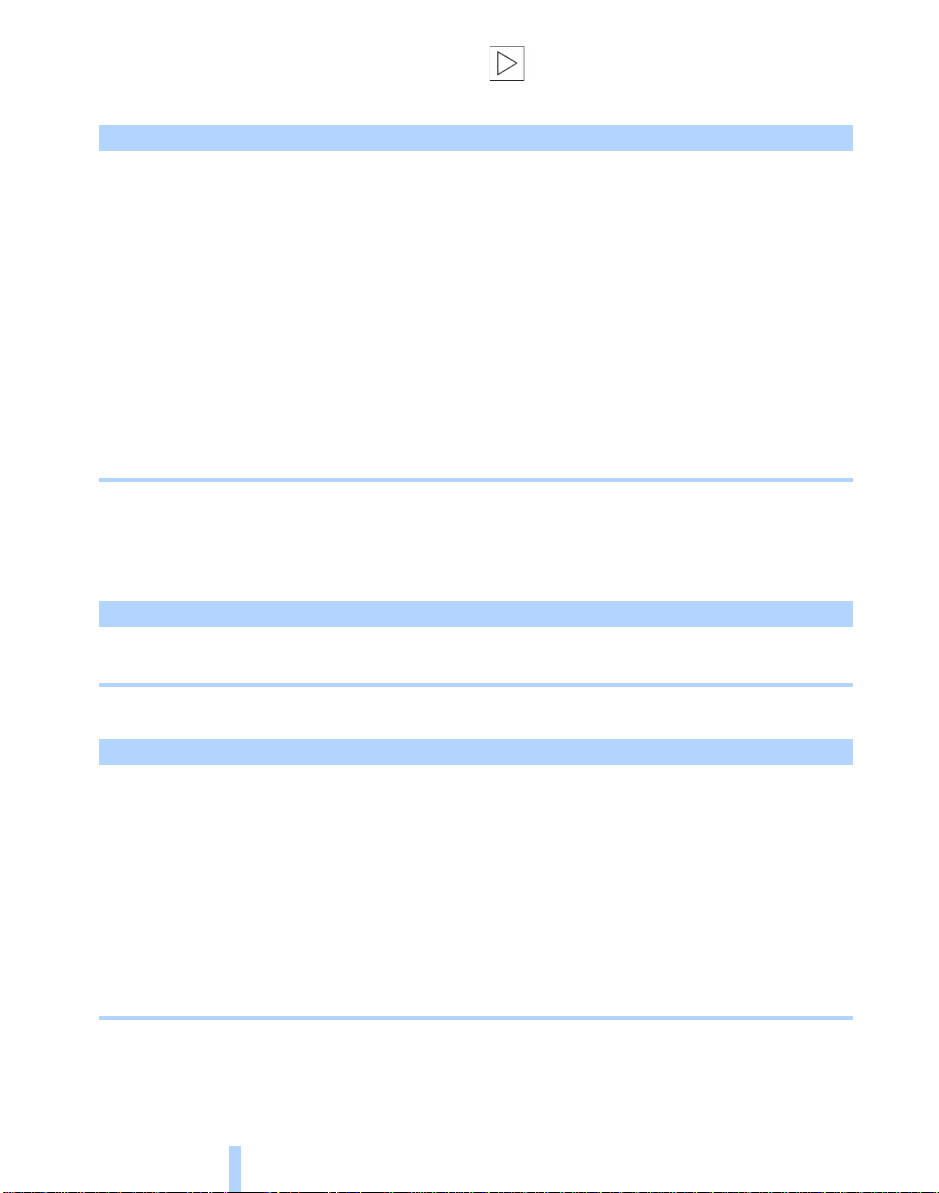
Standard commands
Online Edition for Part No. 01 41 0 157 670 - © 08/03 BMW AG
The standard commands available for use
with all controlled systems are the same.
Function Command
To repeat last message issued by the voice
command system
To terminate the voice command system {Cancel}
To set comprehensive instructions and error
reports
To set brief instructions and error reports {Short dialog}
To call up information on individual items of
Voice command
equipment
To provide you with a listing of the commands
available for the selected system. A corresponding list simultaneously appears in the
Info Display, refer to page 26
To open the main menu {Main menu}
voice command system.<
{Repeat}
{Standard dialog}
{Help}
{Options}
Short commands
Notebook
Function Command
To record a note {Record note}
To listen to notebook entry {Read out note}
On delivery, the {Standard dialog} is
set to simplify familiarization with the
Navigation
Function Command
To switch on the voice output {Message on}
To switch off the voice output {Message off}
To select destination from address book {Select destination}
To change scale {Scale}
To start the destination guidance {Route guidance on}
To call up information on the current position
or destination
To request addresses {Address book}
To open the map view {Map}
28
{Information}
