Page 1
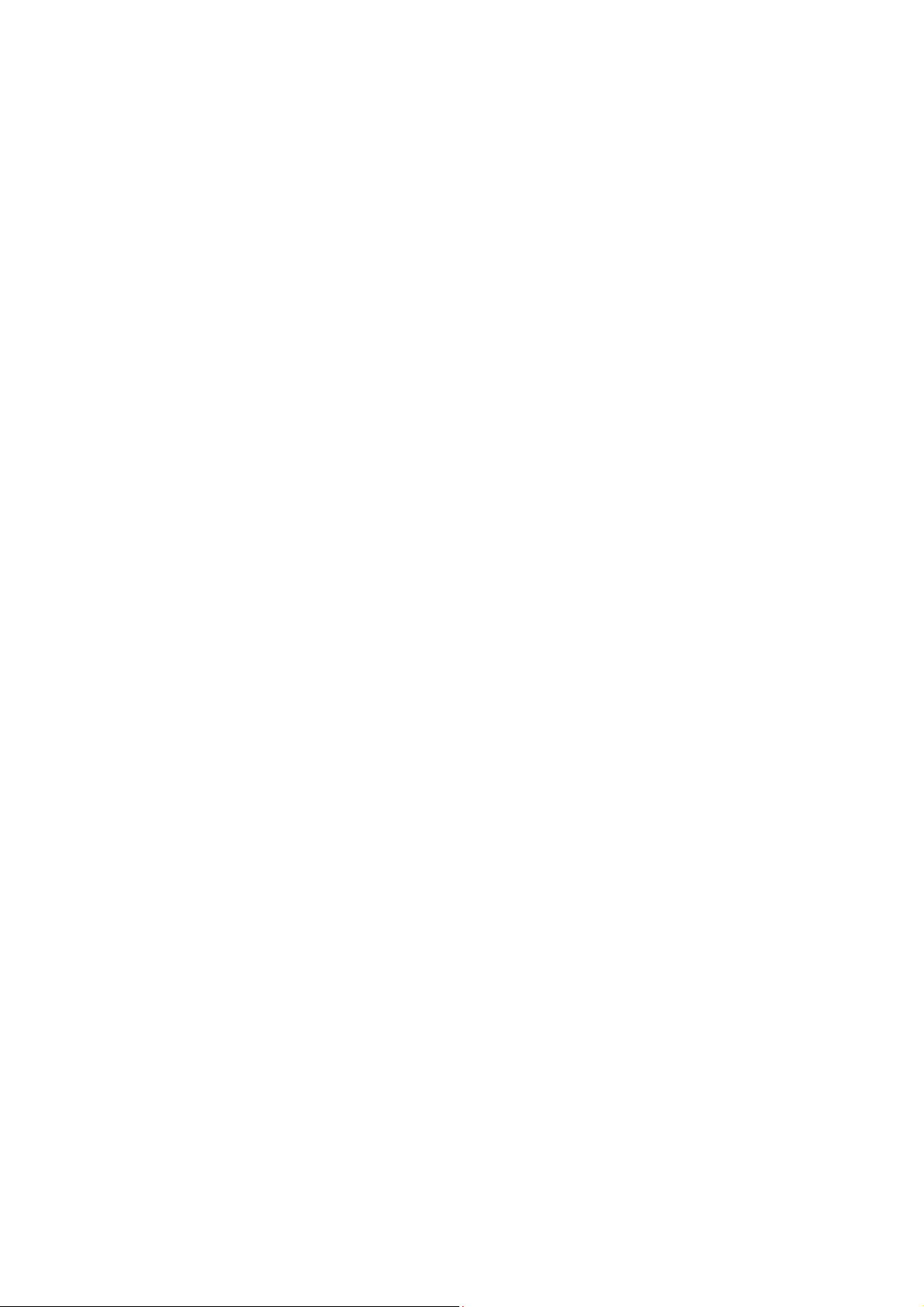
B Mobile HK Limited
GSM mobile phone QW130
USE MANUAL
Content
1 General Information.................................................................................................................................................4
1.1 Profile.............................................................................................................................................................. 4
1.2 Safety Information..........................................................................................................................................4
1.3 Safety warning and Attentions........................................................................................................................ 4
2 Your phone.................................................................................................................................................................7
2.1 Phone overview............................................................................................................................................... 7
2.2 Functions of Keys ...........................................................................................................................................7
2.3 Technical specifications ..................................................................................................................................9
3 Getting started.........................................................................................................................................................10
-1-
Page 2
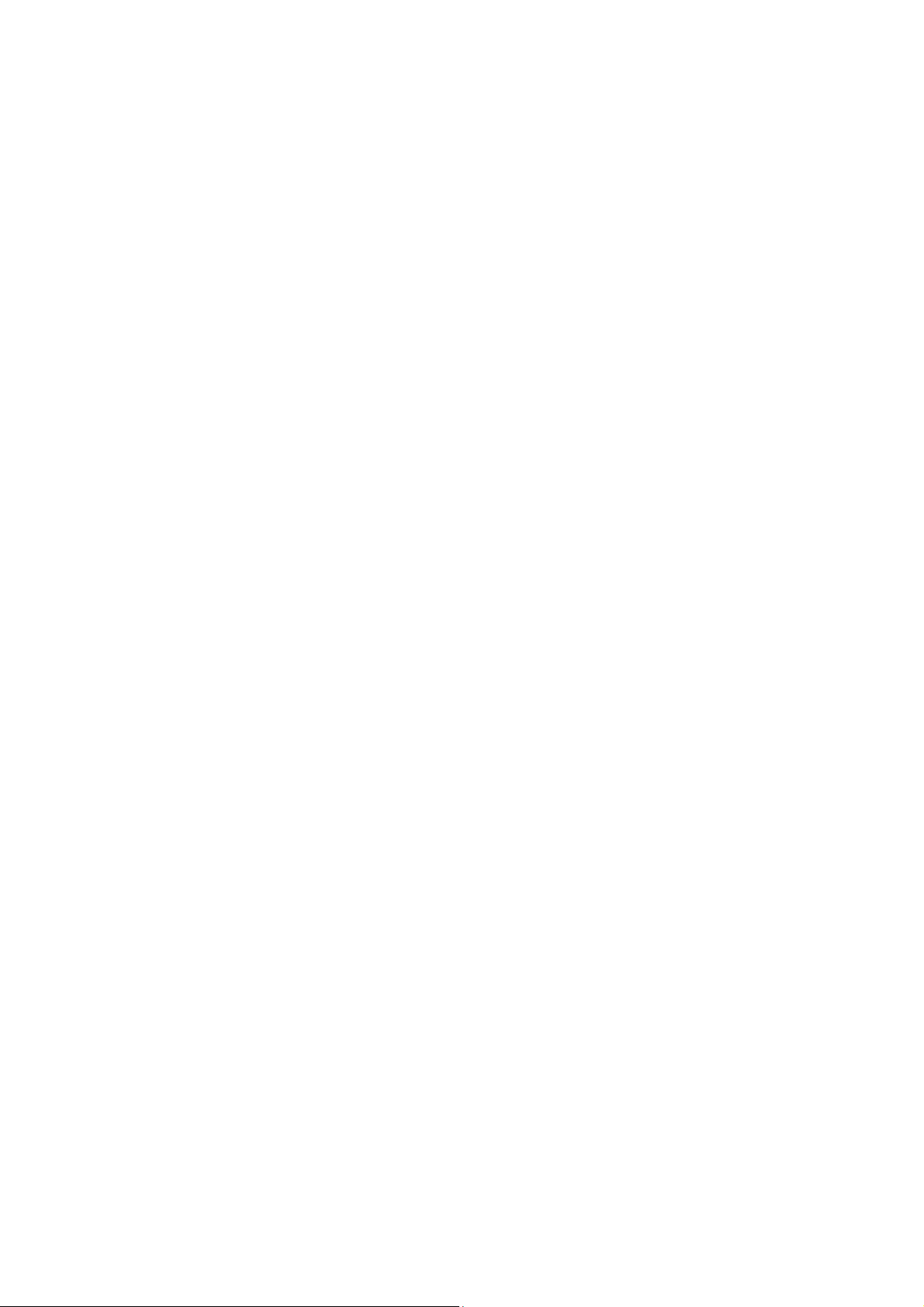
3.1 Installing the S-SIM or M-SIM Cards and the Battery................................................................................. 10
3.2 Installing T-Flash Card.................................................................................................................................. 12
3.3 Charging the Battery..................................................................................................................................... 13
3.4 Powering On/Off the Mobile Phone ............................................................................................................. 15
3.5 Linking to the Network................................................................................................................................. 16
3.6 Dialing Calls .................................................................................................................................................16
3.7 CONNECTION............................................................................................................................................. 19
3.8 Using the Headset.........................................................................................................................................20
4 Input method...........................................................................................................................................................20
4.1 Icons for Input Methods................................................................................................................................20
4.2 Numeric and English Input........................................................................................................................... 21
4.3 Inserting a Symbol........................................................................................................................................ 21
5 Using the menu........................................................................................................................................................21
5.1 STK............................................................................................................................................................... 21
5.2 Call log.......................................................................................................................................................... 21
5.3 Messages....................................................................................................................................................... 23
5.4 Contacts ........................................................................................................................................................ 24
5.5 Settings.......................................................................................................................................................... 27
-2-
Page 3
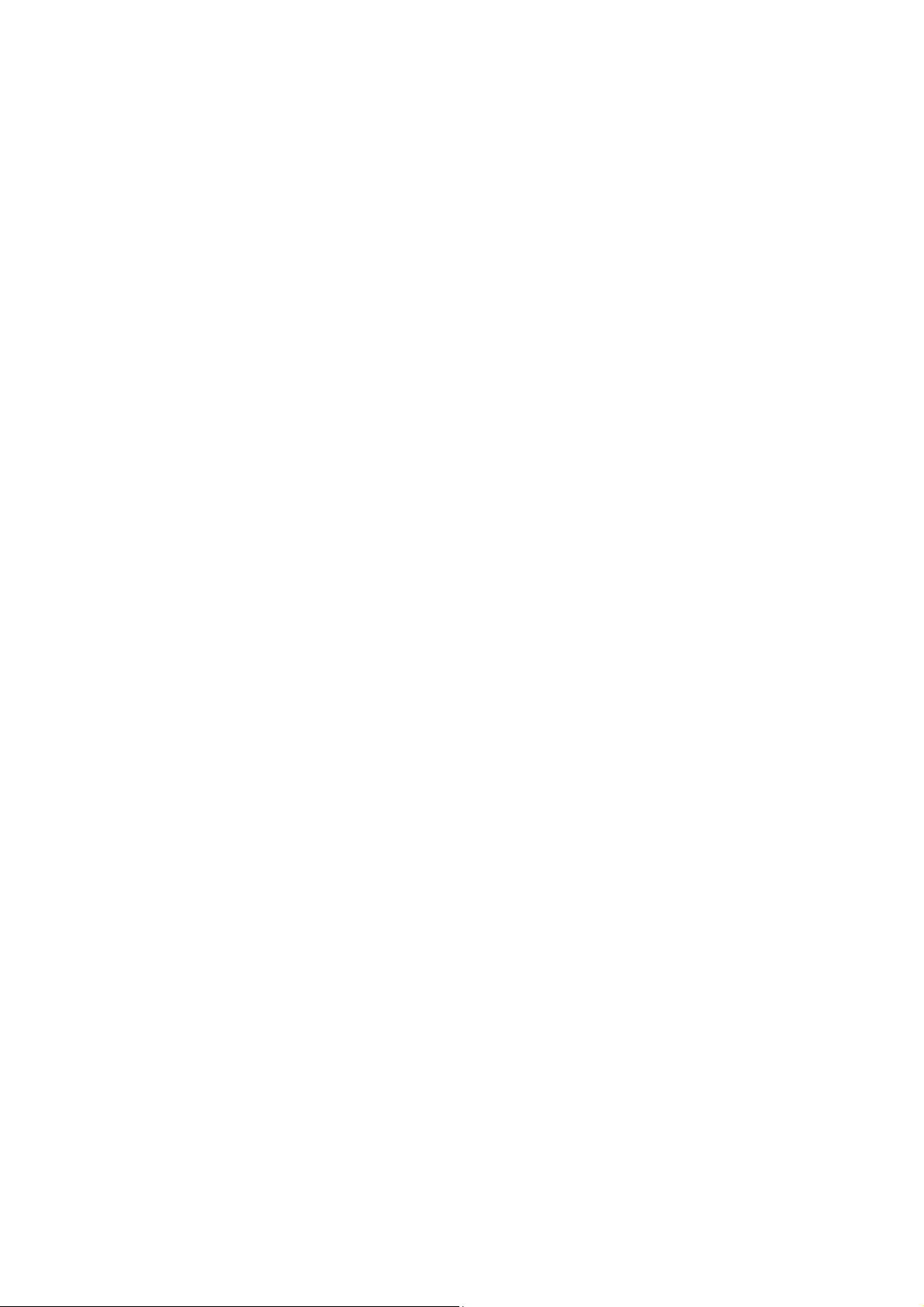
5.6 Tools..............................................................................................................................................................30
5.7 Camera.......................................................................................................................................................... 32
5.8 Audio video................................................................................................................................................... 34
5.9 Social Network.............................................................................................................................................. 36
5.10 Aplicaciones.................................................................................................................................................. 36
5.11 My stuff......................................................................................................................................................... 36
5.12 Web ............................................................................................................................................................... 36
5.13 Top Juegos.................................................................................................................................................... 38
6 Appendix..................................................................................................................................................................38
-3-
Page 4
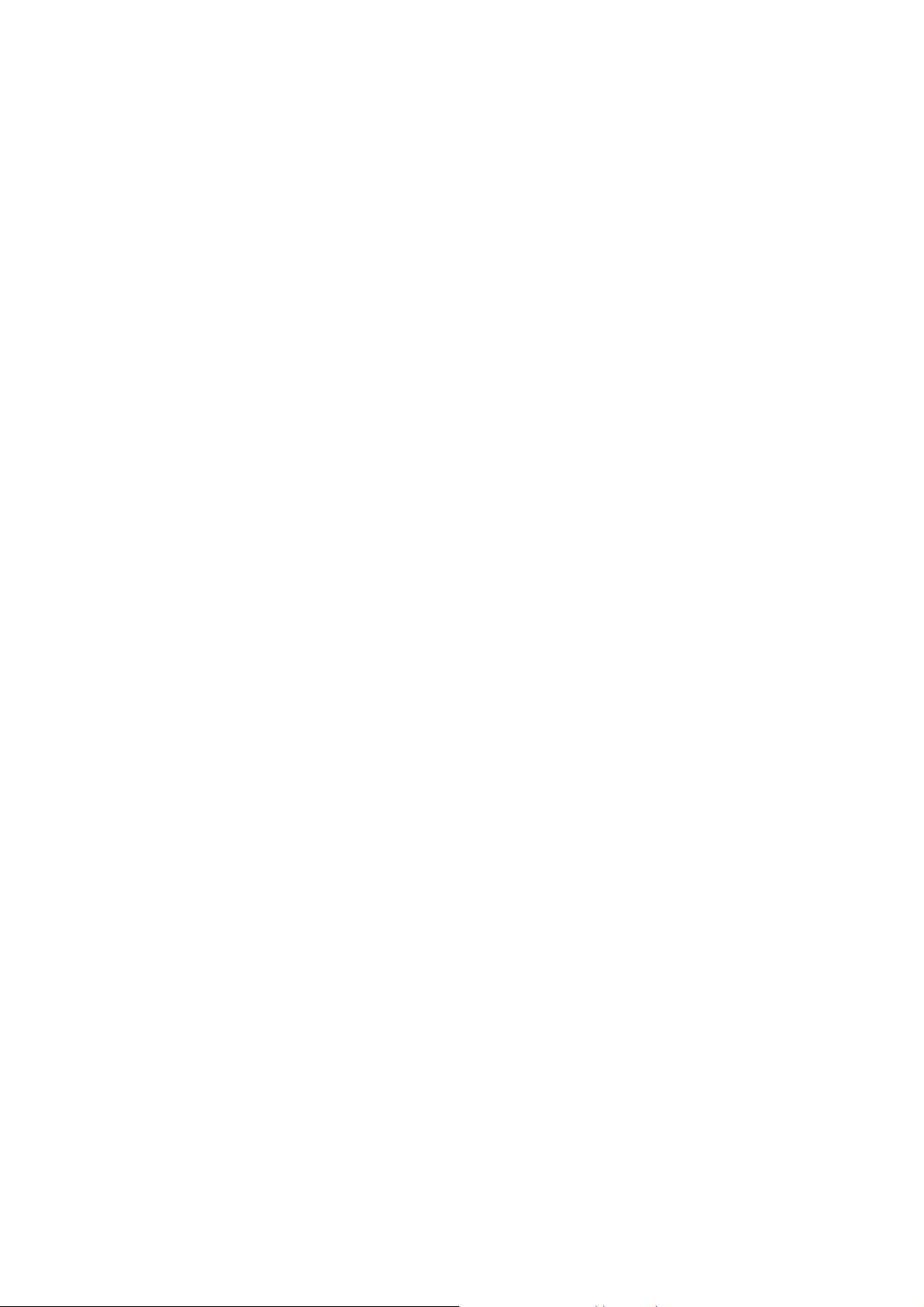
1 General Information
1.1 Profile
Please read this pamphlet carefully in order to make your phone in perfect condition.
The phone is available for WCDMA /GSM network.
The card slot:WCDMA/GSM
Our company may change this mobile phone without prior written notice and reserves the final right to
interpret the performance of this mobile phone.
Due to different software and network operators, display on your phone may be different, refer to your
phone for details.
1.2 Safety Information
If your phone has lost or been stolen, notify the telecommunication office the S-SIM or M-SIM card is
disabled (network support is required). This can avoid economic loss caused by unauthorized use.
Please take measures as following to avoid your phone being unauthorized use:
· Set PIN code of S-SIM or M-SIM card
· Set phone password
1.3 Safety warning and Attentions
Safety warning
¾ ROAD SAFETY COMES FIRST
-4-
Page 5
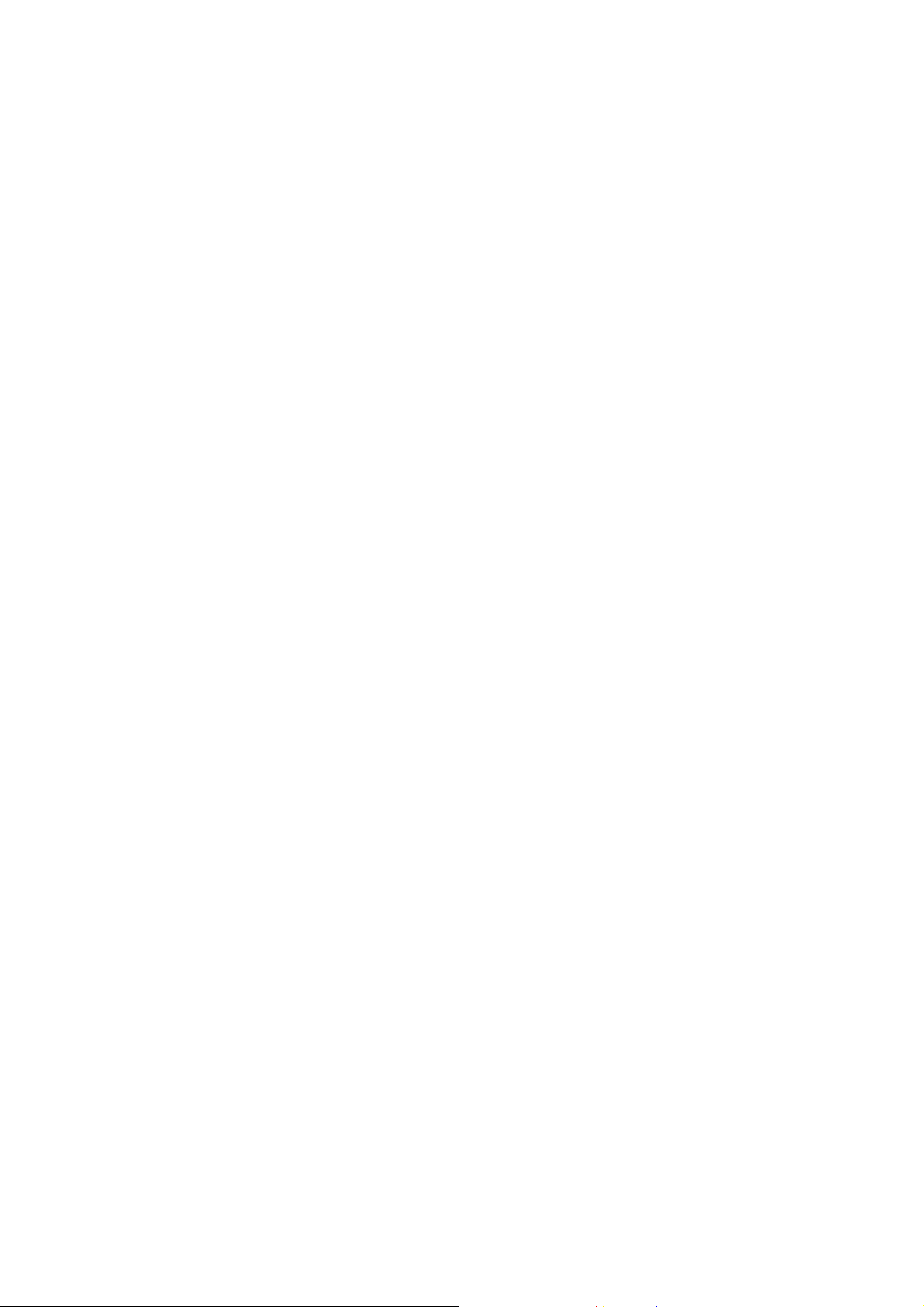
Do not use a hand-held phone while driving. Use hands-free fittings when calls are unavoidable while driving.
In some countries, dialing or receiving calls while driving is illegal!
¾ SWITCH OFF IN AIRCRAFT
Wireless devices can cause interference in aircraft. Using a mobile phone in flight is illegal and risky.
Please make sure that your mobile phone is powered off in flight.
¾ SWITCH OFF BEFORE ENTERING RISKY AREAS
Strictly observe the relevant laws, codes, and regulations on the use of mobile phones in risky areas. Turn off
your mobile phone before entering a place susceptible to explosion, such as an oil station, oil tank, chemical
plant or a place where a blasting process is under way.
¾ OBSERVE ALL SPECIAL REGULATIONS
Follow any special regulations in force in any area such as hospitals and always switch off your phone
whenever it is forbidden to use it or, when it may cause interference or danger. Properly use your mobile
phone near medical apparatuses, such as pacemakers, hearing aids and some other electronic medical devices,
as it may cause interference to such apparatuses.
¾ INTERFERENCE
The conversation quality of any mobile phone may be affected by radio interference. An antenna is built
inside the mobile phone and located below the microphone. Do not touch the antenna area during a
conversation, lest that the conversation quality deteriorate.
¾ QUALIFIED SERVICE
Only qualified personnel may install or repair phone equipment. Installing or repairing the mobile phone on
your own may bring great danger and violates the warranty rules.
¾ ACCESSORIES AND BA TTERIES
-5-
Page 6
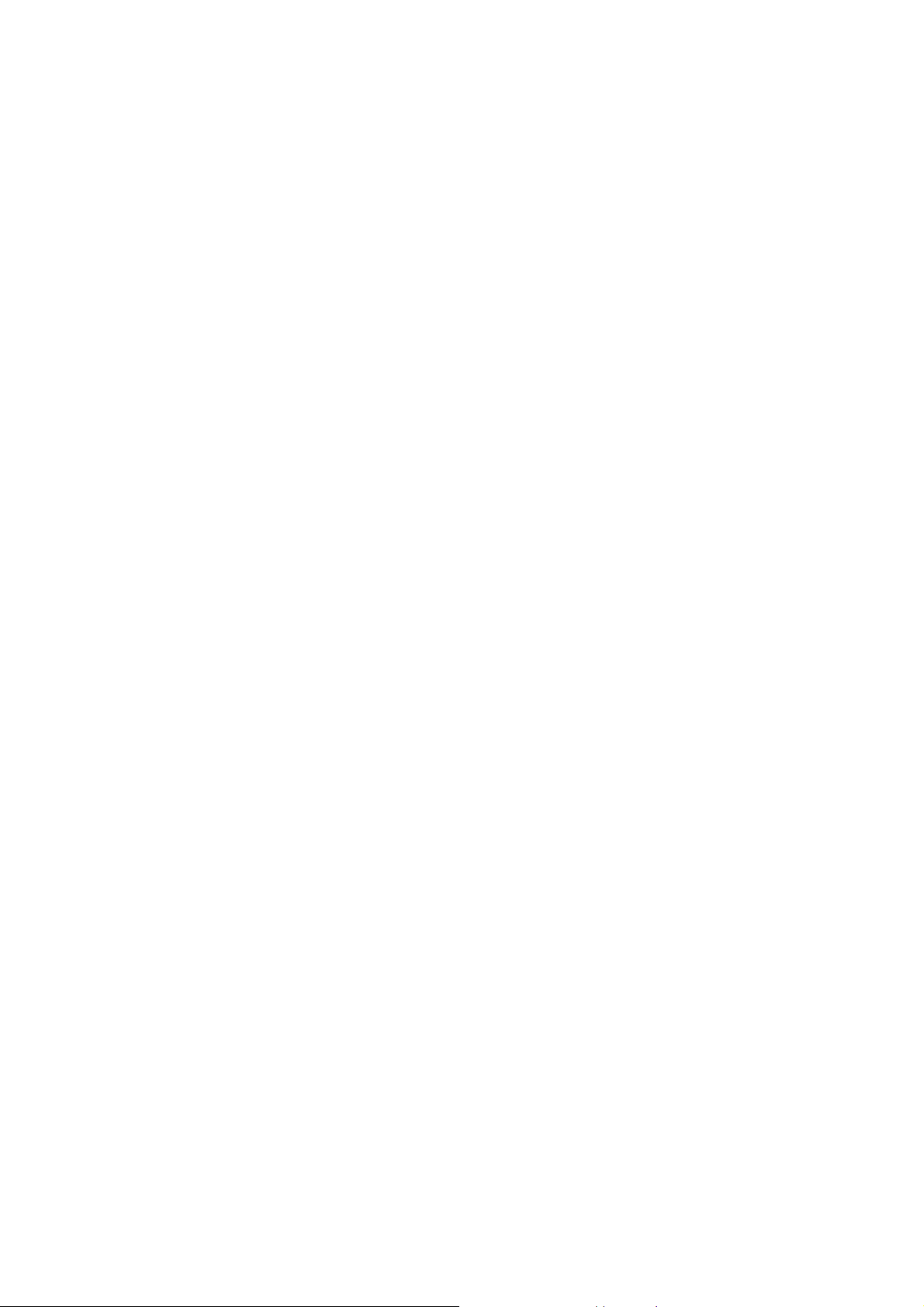
Use only approved accessories and batteries.
¾ USE SENSIBLY
Use only in a normal and proper manner.
¾ EMERGENCY CALLS
Ensure the phone is switched on and in service, enter the emergency number, e.g. 112, then press the send key.
Give your location and state your situation briefly. Do not end the call until told to do so.
Note: Just like all other mobile phones, this mobile phone does not necessarily support all the features
described in this manual due to network or radio transmission problems. Some networks even do not support
the emergency call service. Therefore, do not rely solely on the mobile phone for critical communications
such as first aid. Please consult the local network operator.
Precautions
This mobile phone is well designed with fine art. Please exercise special care when using it. The following
suggestions will help your mobile phone survive the warranty period and extend its service life:
¾ Keep the mobile phone and all its fittings beyond children's reach.
¾ Keep the mobile phone dry. Keep away from rain, moisture, liquid or other substances that may corrode
electronic circuits.
¾ Do not use or store the mobile phone in dusty places, lest that active parts of the mobile phone be damaged.
¾ Do not store the mobile phone in a high-temperature place. High temperature will shorten the life of
electronic circuits and damage the battery and some plastic parts.
¾ Do not store the mobile phone in a chilly place. Otherwise, moistures will be formed inside the mobile
phone to damage electronic circuits when the mobile phone is moved to a constant temperature place.
-6-
Page 7
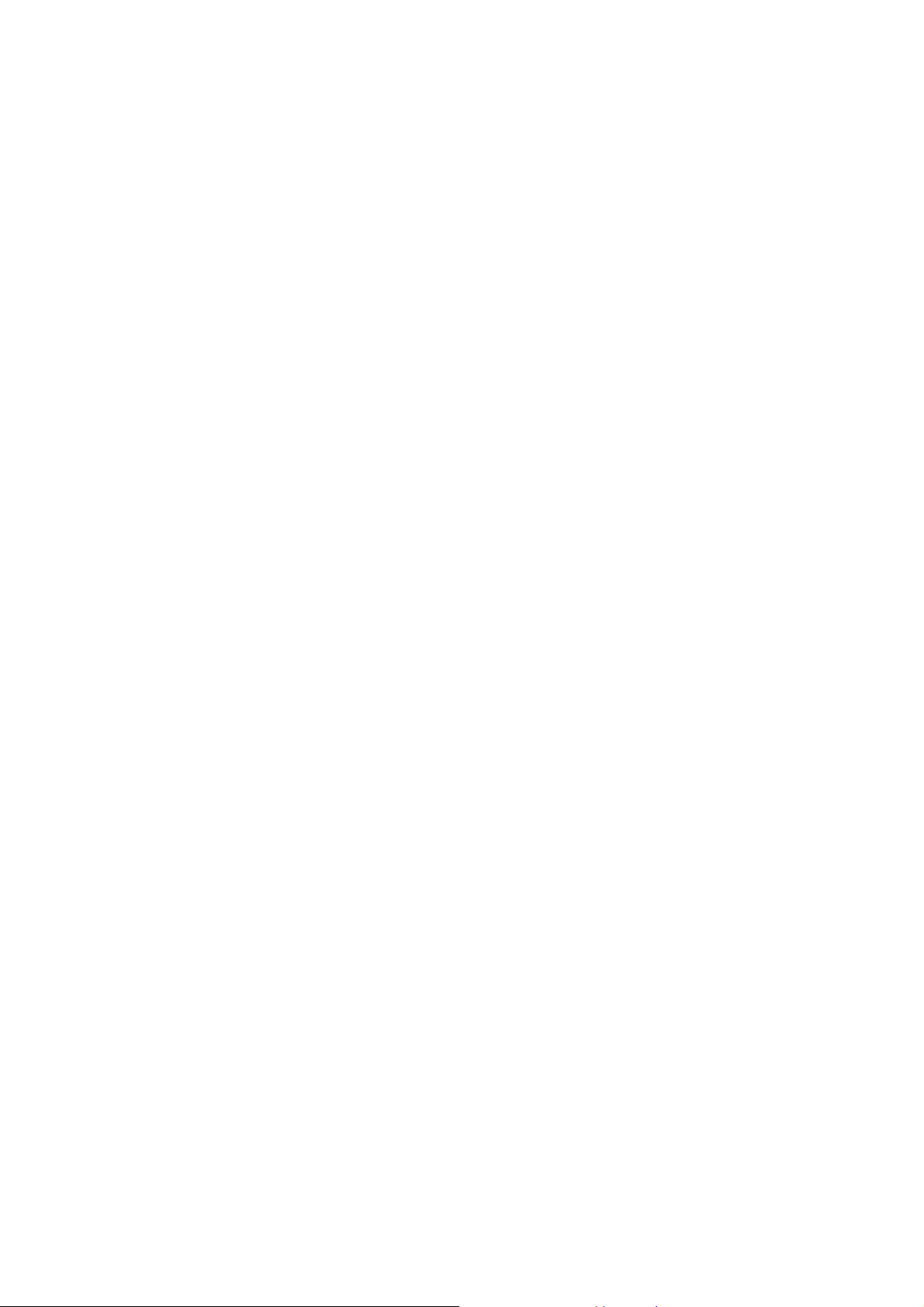
¾ Do not throw, knock or shock the mobile phone, as that will destroy the internal circuits and high-precision
components of the mobile phone.
2 Your phone
2.1 Phone overview
2.2 Functions of Keys
The mobile phone provides the following keys:
Send key
Press it to originate a call by entering the called number or selecting a contact from the phonebook; or
press it to receive an incoming call; or press it in standby state to show the latest call records
End key
Press it to end a call being dialed or end an ongoing call; or press it to exit the menu and return to the
standby state; or hold it for two or three seconds to power on or off the mobile phone.
Direction key
Press them to scroll the options when browsing a function list. In edit state, press direction keys to
-7-
Page 8
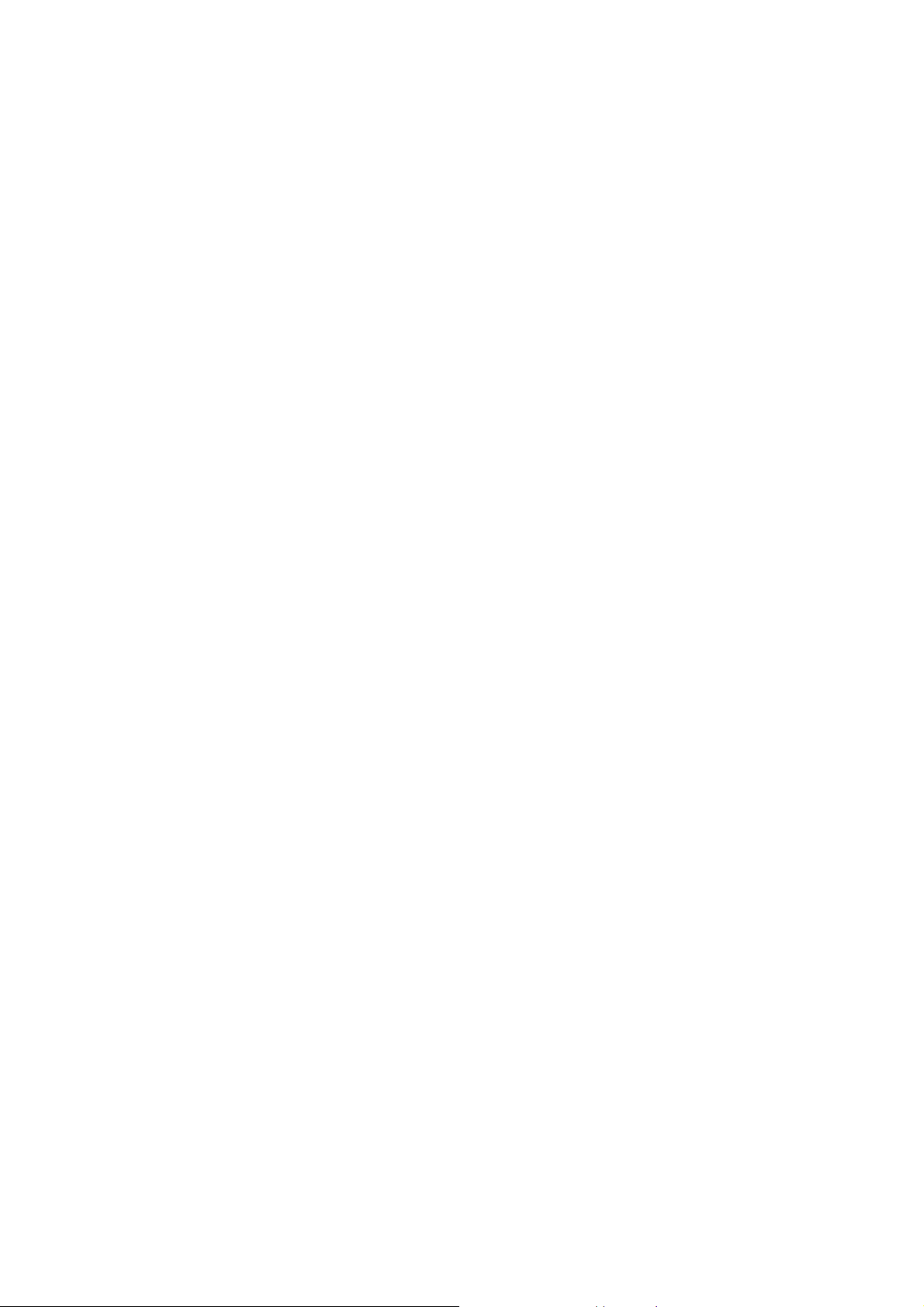
navigate.
OK key
Press it to confirm your selection.
Left and right soft key
The bottom line on the screen displays the functions of the Left and Right soft key.
Space key
Press it in the edit interface to get a blank.
Delete key
Press it to delete a character before cursor.
Linefeed
In idle screen, this key helps to switch to another line.
Sym key
Press it in the edit interface to input a symbol.
Shift key(2)
Press it to switch between input methods.
alt
Press it in the edit interface to switch between symbols and letters, numbers and letters on the keypad.
Volume key
Volume key situates at the left side of the phone. You can press it to adjust ringer volume.
Message shortcut key
In idle screen, you can press this key to access writing message interface.
Audio player shortcut key
In idle screen, press it can access audio player interface.
-8-
Page 9
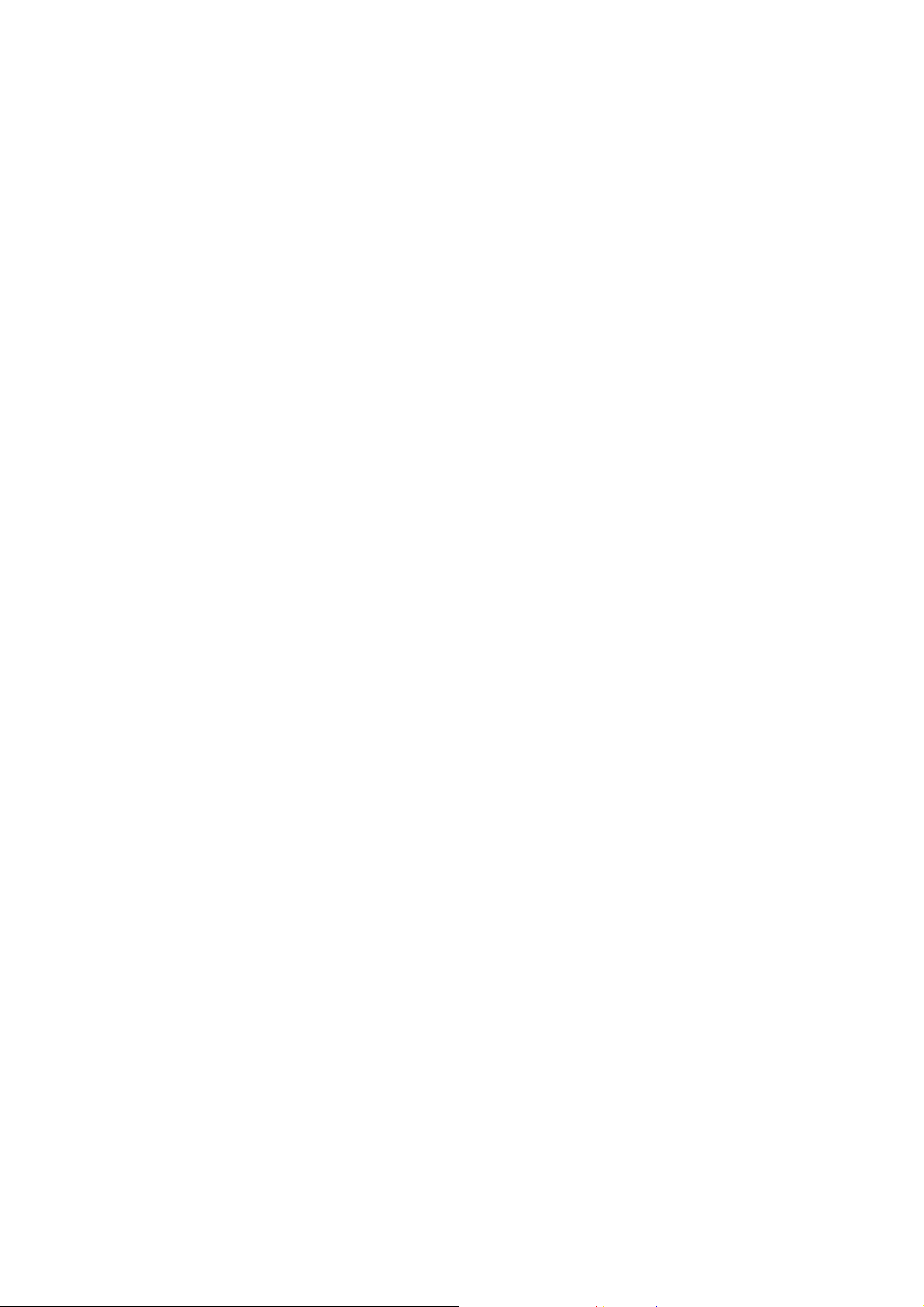
Camera shortcut key
In idle screen, press it can access camera interface.
FM shortcut key
In idle screen, press it can access FM interface.
Number keys, letter keys
Press number keys 1 through 9 in input or edit state to input numbers and characters; Press letter keys A
through Z in input or edit state to input letters and characters;
When the keypad is locked, you need to press left soft key then * key to unlock.
2.3 Technical specifications
Phone
Dimensions (W×D×H): 60×110×150mm
Weight: 71.5g
Lithium battery
Rated capacity: 1450mAh
Continuous standby duration: (Relates to network status)
Continuous conversation duration: (Relates to network status)
Please refer to their labels for other data related to the battery and the charger.
-9-
Page 10
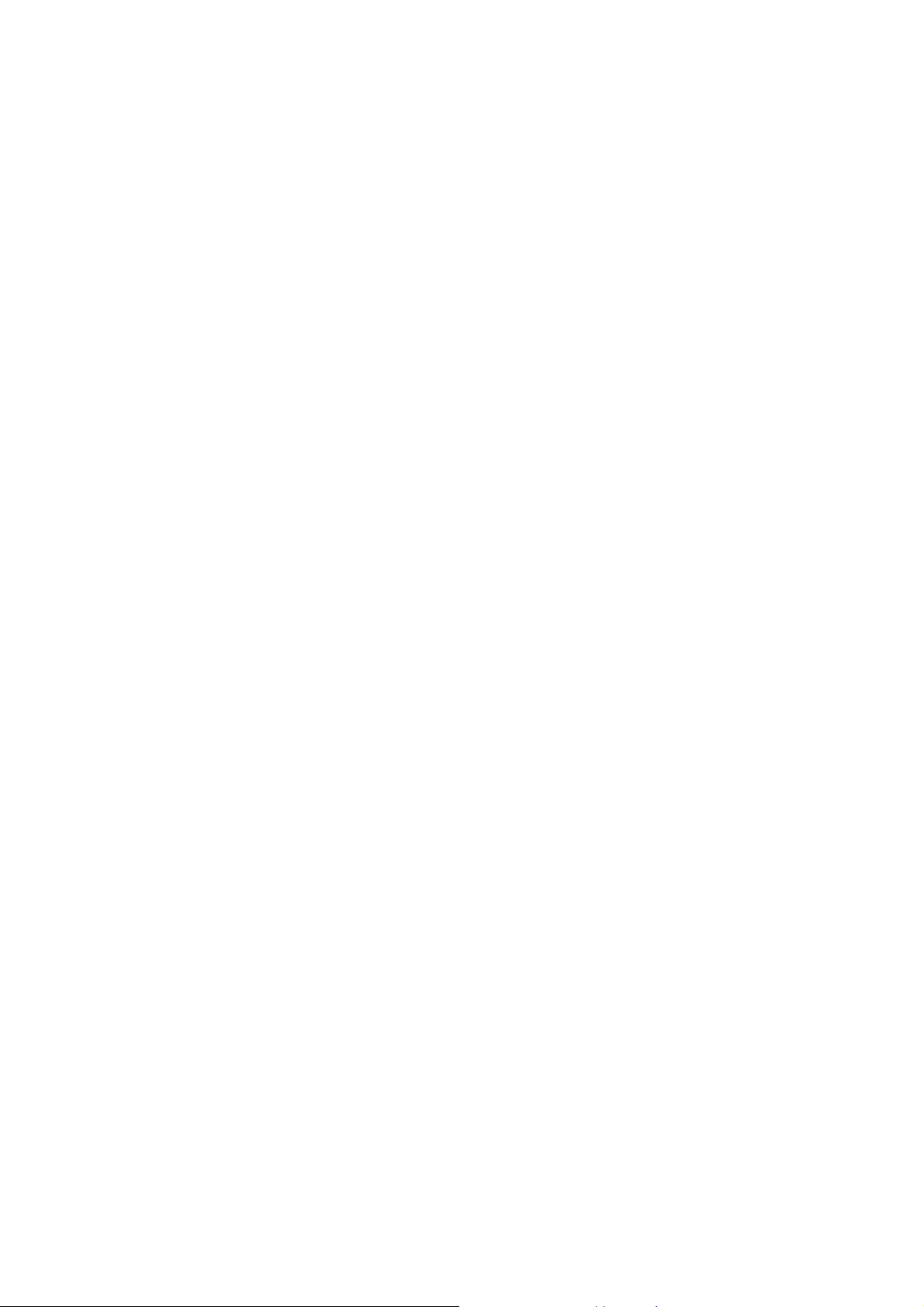
3 Getting started
3.1 Installing the S-SIM or M-SIM Cards and the Battery
An USIM card carries useful information, including your mobile phone number, PIN (Personal
Identification Number), PIN2, PUK (PIN Unlocking Key), PUK2 (PIN2 Unlocking Key), IMSI
(International Mobile Subscriber Identity), network information, contacts data, and short messages data.
Note:
After powering off your mobile phone, wait for a few seconds before removing or inserting an SIM card.
Exercise caution when operating an SIM card, as friction or bending will damage the SIM card.
Properly keep the mobile phone and its fittings such as the SIM cards beyond children's reach.
Installation
Hold the End key for a while to power off the mobile phone
Push the back cover above the battery and remove it.
Pull the left battery buckle outward and then lift the battery away.
Insert the USIM card into the USIM card slot lightly with the corner cutting of the card aligning to the
notch of the slot and the gold plate of the card facing download, till the USIM card cannot be further
pushed in.
Aim the positive pole and negative pole of the battery at the battery connector of the mobile phone, and
press the left of the battery to install the battery into the battery tank.
Using code
The mobile phone and the USIM cards support sorts of passwords, in order to prevent the phone and the
USIM cards from being misused. When you are prompted to input any of the codes mentioned below, just
-10-
Page 11

input the correct code and then press the OK key.
Phone lock code
The phone lock code may be set to prevent your mobile phone from being misused. In general, this code
is provided along with the mobile phone by the manufacturer. The initial phone lock code is set to 0000 by
the manufacturer. If the phone lock code is set, you need to input the phone lock code when powering on the
mobile phone.
PIN
The PIN (Personal identification number, 4 to 8 digits) code prevents your USIM card from being used by
unauthorized people. In general, the PIN is supplied with USIM card by the network operator. If PIN check is
enabled, you need to input the PIN each time when you power on your mobile phone. The USIM card will be
locked if you input wrong PIN code for three times.
Unlocking methods as follows:
-Input the correct PUK according to the screen tips to unlock the USIM card.
-Then input the new PIN and press the OK key.
-Input the new PIN again and then press the OK key.
-If the input PUK is correct, the SIM card will be unlocked and the PIN will be reset.
Note: The USIM card will be locked if you input wrong PIN code for three times. To unlock the USIM
card, you need to input the PUK. In general, the PUK can be obtained from the network operator.
PUK
The PUK code (Personal Unlocking Key, 8digits) is required to change a blocked PIN. It is supplied
with SIM card. If not, contact your network operator. If you input wrong PUK code for 10 times, USIM card
will be invalid. Please contact the network operator to replace the SIM card.
-11-
Page 12
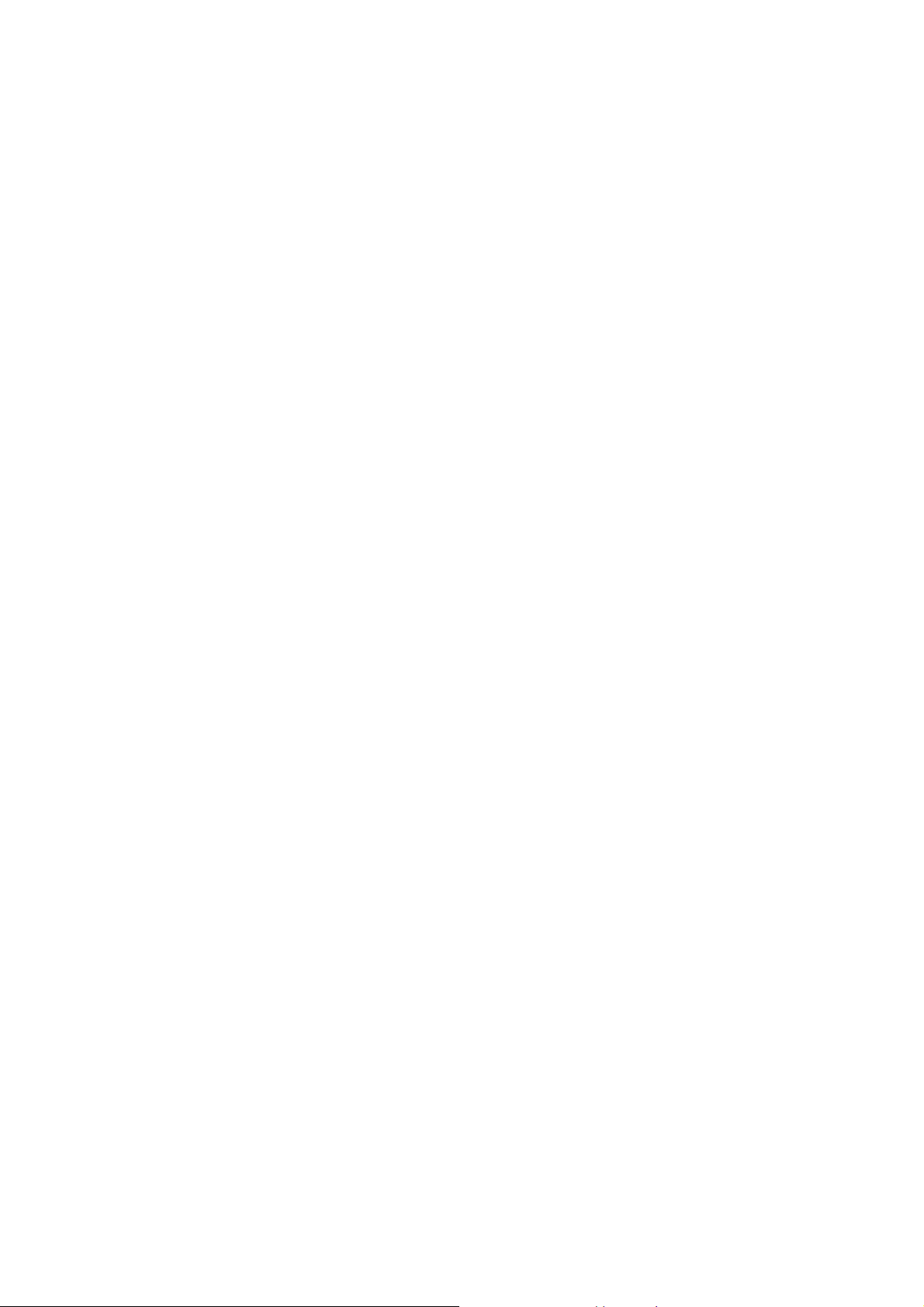
PIN2
The PIN2 code (4 to 8 digits), supplied with USIM card, is required to access some functions such as
“call costs setup” and “fixed dialing setup”. Please contact the network operator to verify whether your
USIM card supports these functions. If you input wrong PIN2 for three times, the PIN2 will be locked. To
unlock the PIN2, input the correct PUK2 as follows:
-Input the correct PUK2 according to the screen prompt to unlock the PIN2.
-Then input the new PIN2 and press the OK key.
-Input the new PIN2 again and then press the OK key.
PUK2
The PUK2 code (Personal Unlocking Key2, 8digits), supplied with USIM card by the vendor. If not,
contact the network operator. If you input wrong PUK2 for ten times, the PIN2 will be invalid and the
corresponding functions cannot be used. Please contact the network operator to replace the USIM card.
Function protect
You can select this feature to encrypt messages, contacts and call log. Set the password and select items to be
encrypted. After encrypt, when you need to view messages, contacts and call log, you are required to enter
the correct phone lock password first. The initial password is 0000. You can access this function through the
path: Main menu> Settings> Advanced>Security settings>Function protect.
3.2 Installing T-Flash Card
The T-Flash card is a pluggable mobile storage card inside the mobile phone.
To install the T-Flash card, open its latch, place its indented side downward, insert the card into the card slot,
and then close the latch.
-12-
Page 13
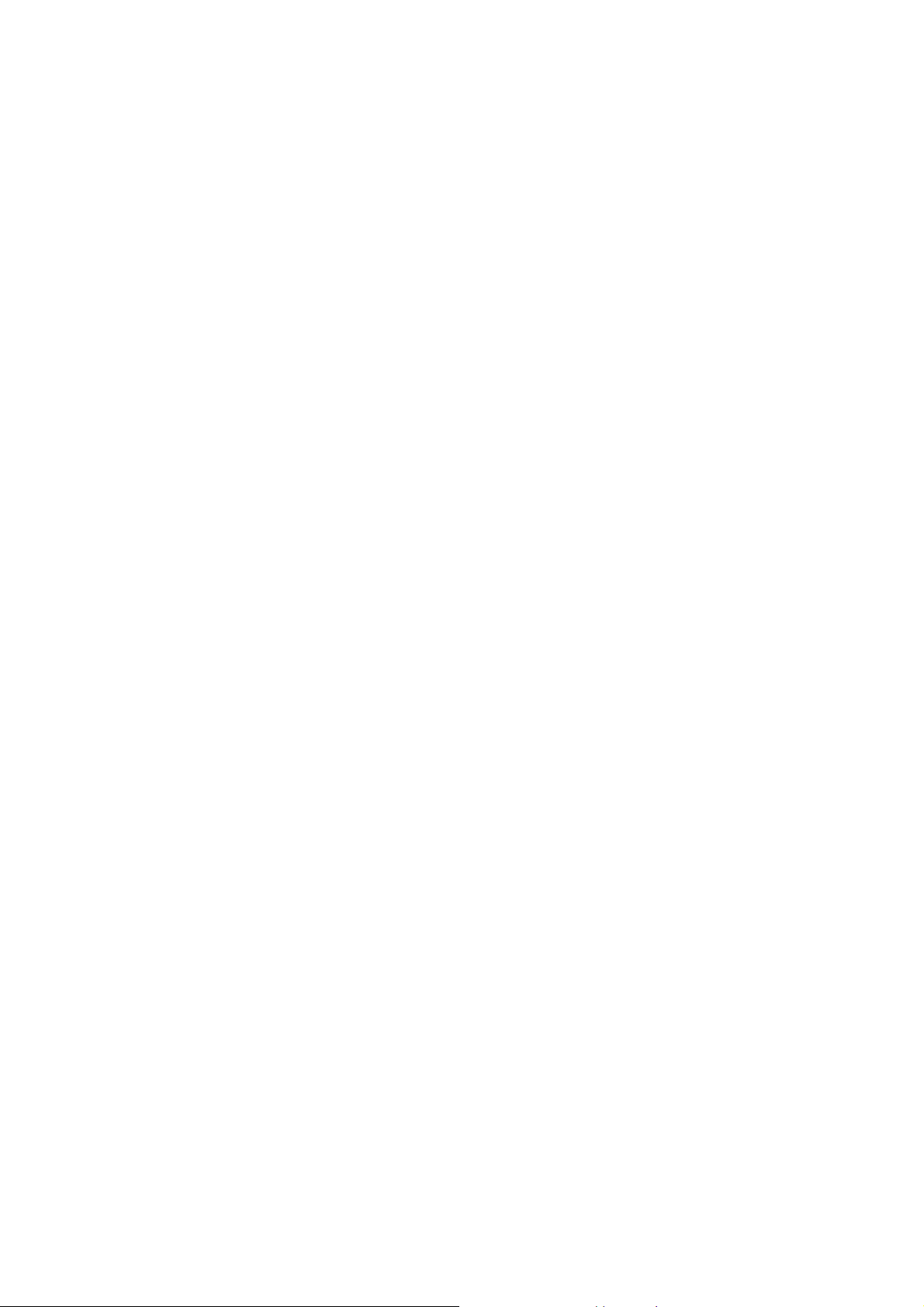
To remove the T-flash card, open its latch and slightly press the card inward. The card will automatically pop
out. Close the latch.
Note:
1. The mobile phone cannot automatically identify the T-flash card being inserted when the mobile phone is
powered on. You must power off the mobile phone and then power it on, so that the phone can identify the
T-Flash card.
2. The T-Flash card is a miniature object. Keep it out of the reach of children for fear that children swallow
it!
3.3 Charging the Battery
The lithium battery delivered with the mobile phone can be put into use immediately after being
unpacked. Battery level indication:
Your mobile phone can monitor and display the battery state.
Normally the remaining energy of the battery is indicated by the battery level icon at the upper right
corner of the display screen.
When the battery energy is insufficient, the mobile phone prompts "Battery low". If you have set an
alert tone, an alert tone will be given off when the battery level is too low.
A charging animation appears when the battery is being charged. When the charging is complete, the
animation disappears.
Using a travel adapter:
Install the battery into the mobile phone before charging the battery.
Connect the adapter of the travel charger with the charging slot in the mobile phone. Ensure that the
adapter is fully inserted.
-13-
Page 14

Insert the plug of the travel charger to an appropriate power outlet.
During the charging, the battery level grids in the battery icon keep flickering till the battery is fully
charged.
It is normal of the battery to become hot during the charging period.
The battery icon does no longer flicker when the charging process ends.
Note:
Ensure that the plug of the charger, the plug of the earphone, and the plug of the USB cable are inserted
in the right direction. Inserting them in a wrong direction may cause charging failure or other problems.
Before the charging, ensure that the standard voltage and frequency of the local mains supply match the
rated voltage and power of the travel charger.
Using the Battery
The performance of a battery is subject to multiple factors: radio network configuration, signal strength,
ambient temperature, chosen functions or settings, phone fittings, and the voice, data or other application
mode you choose to use.
To guarantee the optimal performance of your battery, please stick to the following rules:
Use only the battery provided by the vendor. Otherwise, damages or even injuries could be caused
during the charging.
Power off the mobile phone before removing the battery.
The charging process lasts a longer time for a new battery or a battery not in use for long. If the battery
voltage is too low to enable the mobile phone to be powered on, charge the battery for a longer time. In
this case, the battery icon does not flicker until a long time after the battery enters the charge status.
During the charging, ensure the battery is placed in a room temperature environment or in an
-14-
Page 15

environment close to room temperature.
Immediately stop using the battery if the battery produces odor, overheats, cracks, distorts or has other
damage, or if the electrolyte leaks.
The battery wears out with use. A longer charging time is required as the battery is put into use for a
long time. If the total conversation duration decreases but the charging time increases even though the
battery is properly charged, purchase a standard battery from the OEM or use a battery approved by
our company. Using any poor-quality fittings will cause harm to your mobile phone or even incur
danger!
Note: To guarantee your personal safety and protect the environment, do not litter the battery! Return the old
battery to the mobile phone manufacturer or place it in specified battery reclamation areas. Do not litter any
battery with other rubbish.
Warning: Short-circuits of the battery may cause explosion, fire, personal injury or other severe
consequences!
3.4 Powering On/Off the Mobile Phone
Hold the End key for a while to power on the mobile phone. A power-on animation appears on the display
screen.
Input the phone lock code and press the OK key if the mobile phone prompts you to input the phone lock
code. The original code is 0000.
Input the PIN and press the OK key if the mobile phone prompts you to input the PIN. The PIN is provided
by the network operator for new opening USIM card.
Enter the standby interface.
-15-
Page 16

To power off the mobile phone, hold the End key for a while.
3.5 Linking to the Network
After the USIM card and the mobile phone are successfully unlocked, the mobile phone automatically
searches for an available network. After finding a network, the mobile phone enters the standby state. When
the mobile phone is registered in the network, the name of the network operator is displayed on the screen.
Then you can dial or receive a call.
3.6 Dialing Calls
In the standby interface, press number keys to input the area code and the telephone number, and then press
the send key to dial a call. To end the call, press the End key.
Make a voice call
There are several kinds of method to make voice call:
3.6.1.1 make a voice call directly from desktop
1), in idle screen, press number key to input a phone number.
2), press send key to originate a call.
3.6.1.2 Make a voice call from contact
1), select CONTACT on main menu to enter contact list.
2), scroll through the list by pressing UP and DOWN key, till you find the right contact name.
3), hold and press the send key.
3.6.1.3 Make a voice call from call log
Call log is a management desk with multiple lists, which record all kinds of calls happened in your device,
-16-
Page 17

including answered calls, missed calls, dialed calls and collection of all calls.
With call log, you can trace your call history and redial one of them conveniently.
1), select Call Log on main menu to enter call log management.
2), pressing LEFT/RIGHT key to switch among catalogs: ANSWERED, MISSED, DIALED, ALL CALLS
and MOST USED.
3), after switched to target catalog, you can scroll through the list by pressing UP and DOWN key.
4), focus on the contact name which you want, hold and press the send key.
Make a video call
There are several kinds of method to make voice call:
3.6.1.4 make a video call di rectly from desktop
1), in idle screen, press number key to input a phone number.
2), Select OPTION on screen to enter sub-menu.
3), Select Video call on the sub-menu.
4), It starts to dial the video call
3.6.1.5 Make a video call directly from contact
1), Select CONTACT on main menu to enter contact list.
2), Scroll through the list by pressing UP and DOWN key, till you find the right contact name.
3), Select OPTION on screen to enter sub-menu
4), Select video call on the sub-menu.
5), It starts to dial the video call
-17-
Page 18

3.6.1.6 Make a video call from call log
1), Select Call Log on main menu to enter call log management.
2), Pressing LEFT/RIGHT key to switch among catalogs: ANSWERED, MISSED, DIALED, ALL CALLS
and MOST USED.
3), after switching to target catalog, you can scroll through the list by pressing UP and DOWN key.
4), Focus on the contact name which you want, make sure that it’s a video call number, otherwise, you can’t
send video call to this contact and no video call choice on menu for you.
5) Press send key to originate a call.
Note: You can set: My video size, My video position, Hide my video or Block my video through the path:
Settings>Advanced>USIM1 call settings >video call settings.
Answer a call
When you are receiving a call, Press send key or select ACCEPT on screen to accept the call, and then you
can start the talk.
To reject the call, just press END key or select REJECT on screen.
Hang up
Press END key to hang up a call.
Switch to speaker during a call
During a call, you can switch to speaker by select SPEAKER on screen, voice will output from speaker.
To adjust the volume of speaker during a conversation, you can press UP or DOWN direction key, volume
has totally 6 steps ranging from 0 to 5.
-18-
Page 19

Other operations during incoming call
During an incoming call, select OPTIONS on screen to enter sub-menu:
Hold-------- Put the call on hold
Mute-------- Mute the microphone or speaker, lest that your third party talk should be transmitted from the
microphone or speaker.
Call log----Open call log during a call for you to query call history, this operation will not suspend or hang up
the conversation.
Contact----Open call log during a call for you to query some contact information, this operation will not
suspend or hang up the conversation.
Message---Open message box during a call for you to query some message information, this operation will
not suspend or hang up the conversation.
Redial
On desktop, you can press send key to open call log, there you can redial any number recorded in call history.
3.7 CONNECTION
Your device offers several options to connect to the internet or other compatible devices.
You can also connect to a pc or other compatible devices via Bluetooth or a USB data cable.
USB Connection
1), Connect your device to a compatible device with a USB data cable.
2), Plug in one side of the USB cable to the USB jack which located in the bottom of your phone.
3), Plug the other side in other compatible device ,after it both of them recognize the USB device,
-19-
Page 20

connection between these two device is set up successfully.
Not only be used to transfer data, the USB set can also be used to charge, for example, when you connect
your phone to PC with USB cable, after recognizing, you can find the batter icon on right top of your phone
is in charging status. When the battery is full charged, the battery icon will turn green, and stay frozen.
3.8 Using the Headset
It would enter headset mode automatically when you insert headset to the slot. Make sure of inserting it at the
bottom of the slot, or you can’t use it normally.
4 Input method
This mobile phone provides multiple input methods, including numeric input, English input in both upper
and lower case. You can use these input methods when editing the phonebook, short messages, files and
greeting text.
4.1 Icons for Input Methods
After you enter an edit window such as a window for editing the phonebook, short messages or the
memorandum, an icon is displayed to indicate the current input method:
Numeric input:“123”
English input in upper case:“ABC”
English input in lower case:“abc”
-20-
Page 21

4.2 Numeric and English Input
You can input numbers or letters with the numeric or English input method.
Press the shift key to switch between input methods
To input a blank, press space key.
You can press delete key to delete a wrongly input character.
4.3 Inserting a Symbol
Users can press the sym key to access the symbol interface to select a suitable symbol.
5 Using the menu
5.1 STK
STK service is the tool kit of USIM card. This phone supports the service function .The specific items are
depended by USIM card and network. Service menu will be auto added to the phone menu when supported
by network and USIM card.
5.2 Call log
Call log is a management desk with multiple lists, which record all kinds of calls happened in your device,
including answered calls, missed calls, dialed calls and collection of all calls.
With call log, you can trace your call history conveniently.
-21-
Page 22

Browse call log
1) Select Call Log on main menu to enter call log management.
2) Pressing LEFT/RIGHT key to switch among catalogs: ANSWERED, MISSED, DIALED, ALL CALLS
and MOST USED.
3) After switching to target catalog, you can scroll through the list by pressing UP and DOWN key.
Dial from call log
1) Select Call Log on main menu to enter call log management.
2) Pressing LEFT/RIGHT soft key to switch among catalogs: ANSWERED, MISSED, DIALED, ALL
CALLS and MOST USED.
3) After switching to target catalog, you can scroll through the list by pressing UP and DOWN key.
4) Focus on the contact name you want.(if you want to send a video call, please first make sure that it’s a
video call number, otherwise, you can just send voice call to this contact and no video call choice on menu
for you.)
5) Press SEND key to dial
Delete call log
1) Select Call Log on main menu to enter call log management.
2) Pressing LEFT/RIGHT key to switch among catalogs: ANSWERED, MISSED, DIALED, ALL CALLS
and MOST USED.
3) After switching to target catalog, you can scroll through the list by pressing UP and DOWN key.
4) Focus on the contact item you want to delete, Select OPTION to enter sub-menu.
-22-
Page 23

5) Select “Delete” to delete the call log.
5.3 Messages
Select MESSAGES on main menu to enter message interface.
New
5.3.1.1 Writing message
You can type a message or insert a pre-defined message from “Templates”. While writing a message, select
“Options” to access all the messaging options. You can save your messages that you send often to “Drafts”.
5.3.1.2 Write Pull-mail
Access this item to edit an email. Several receivers and carbon copies are available at the same time, and you
can add subject and attachment to this email. While writing an email, select “Options” to access all the email
options. After finishing, select ‘send’ to send the email.
Inbox
New messages are stored in this item. If the short message memory is full, you can no longer receive
message. To receive messages, delete some or all the existed messages.
Outbox
The messages send failed are stored in this item.
Drafts
After finishing editing, the messages you select to ‘save to drafts’ are stored in this item.
-23-
Page 24

Sent
Messages being sent successfully are stored in this menu.
Template
Ten text templates are stored in this menu. They can be used for creating a new message. You can add text
template or picture template to this item as per your willing.
Pull-mail
To use this function, users need to set account details and mail details of pull-mail through the path:
Message>Settings>Pull-message setting>Options>New.
Settings
In this item, you can set the configuration of text message, picture message, push message and refer to
Message memory. “Message memory” lists the used and free memory on S-SIM or M-SIM card and phone.
5.4 Contacts
PHONE MEMORY: Max.1000 records
Browse Phonebook
Select CONTACTS on main menu to enter contacts index page. Scroll through the whole contact list by
pressing UP and DOWN key. Once an item is focused on, both name and number will be displayed. After
focusing on a certain item, select VIEW to see contact details
-24-
Page 25

Add a new contact
5.4.1.1 Add a new contact from contacts index page
1) Select CONTACTS on main menu to enter contacts index page.
2) Focus on Add new contact and select ADD NEW to enter an edit interface.
3) Edit Name/memory location (phone memory, S-SIM or M-SIM memory) /ringtone/Email/Message alert
and so on.
5) After finishing, select SAVE to save the record.
5.4.1.2 Add a new contact from desktop
Enter a phone number on desktop using the physical keyboard.
Select OPTION on screen to enter sub-menu
Select Add to contact on sub-menu
The number will be stored into contact list.
5.4.1.3 Add a new contact from call log
1) Select Call Log on main menu to enter call log management.
2) Pressing LEFT/RIGHT key to switch among catalogs: ANSWERED, MISSED, DIALED, ALL CALLS
and MOST USED.
3) After switched to target catalog, you can scroll through the list by pressing UP and DOWN key.
4) Focus on the number you want to add, press OK button to enter its detail information.
5) Select OPTION enter sub-menu
6) Select Add to contact, the number you select will be stored into contact list.
-25-
Page 26

Modify contact
1) Select CONTACTS on main menu to enter contacts index page.
2) Focus on the contact you want to modify.
3) Select OPTION enter sub-menu.
4) Select Manage contact.
5) Select Edit to modify its information.
6) Select SAVE to save you modification after that.
Search contact
You can search certain contact alphabetically or by its number.
Select CONTACTS on main menu to enter contacts index page.
ON contacts index page, focus the search column at the middle top:
Press shift key to switch among input methods.
The contacts match you request will be listed.
Delete contact item
1) Select CONTACTS on main menu to enter contacts index page.
2) Focus on the contact you want to delete.
3) Select OPTION to enter sub-menu.
4) Select Manage contact.
5) Select ‘Delete contact’ to modify its information.
-26-
Page 27

Export contacts
You can export contact information to another one.
1) Select CONTACTS on main menu to enter contacts index page.
2) Focus on the contact you want to export.
3) Select OPTION enter sub-menu.
4) Select Send contact via
5) Press OK key to extend sub-menu, where you have three choices to send the contact:
Message—transfer this contact information via message, the contact name and number will be sent as
the message content.
Bluetooth—transfer this contact information via Bluetooth.
5.5 Settings
Profiles
The mobile phone provides multiple user profiles, so that you can customize some settings to adapt to the
specific events and environments.
Customize the user profiles according to your preference and then activate the user profiles. The user profiles
fall into seven scenarios: Normal, Silent, Vibrate only, Loud, Headset, In car and customized.
When you insert an earpiece to the mobile phone, the mobile phone automatically enters the Headset mode.
There is no option for activating the Headset mode on the screen. For details on operation, refer to General
mode. In Profiles interface, select General mode, its options provide the following items.
-27-
Page 28

5.5.1.1 Edit
Ringtones & Alerts: Set the incoming call tone, power-on prompt tone, power-off prompt tone, message
tone, alarm sound, calendar sound, etc.
Ring volume: Set the ring volume level.
Ringing style: ON, Off and Ascend are available.
Vibrate alert: Select ON or OFF as needed.
Key sounds: Set key sound, key volume, warning sound and warning volume.
5.5.1.2 View
View the details of a designated mode.
5.5.1.3 Reset
Restore factory settings.
Bluetooth
5.5.1.4 About Bluetooth
With Bluetooth, you can make a wireless connection to other compatible devices, such as mobile phones,
computers, headsets and car kits.
You can use the Bluetooth to send images, video clips, music, sound clips and notes, and transfer files from
your compatible pc.
5.5.1.5 Bluetooth settings
1), Press OK key to access Main menu
2), Select SETTINGS to enter its sub-menu (SETTINGS page).
3), Select Bluetooth to continue. You can perform the following operation on Bluetooth:
-28-
Page 29

Switch on/off—Turn off Bluetooth when you don’t want to connect other devices to your phone; turn on
Bluetooth to allow other devices to connect to your phone.
Device list—add trusted devices that you can connect to your phone without entering the pass key again.
Search for new devices—Search for new devices nearby to add to your device list.
Visibility—Allow your devices to be found by other devices, if your device is hidden (not visible), it can
only be connected to by a previously paired device.
Your phone name—Enter a name for your device. This name will be shown in other Bluetooth devices.
Bluetooth information—Show some information of your Bluetooth.
Time & Date
Access this menu to set the time format, time, date format and date.
Note: If you remove the battery from the mobile phone or if the battery energy was exhausted a long time ago,
you may need to reset the date and time when re-inserting the battery or powering on the mobile phone after
recharging.
Display
Access this item to set main screen display items, theme style, backlight level, backlight time and Greeting &
Shut down items.
Network settings
Your device can switch to GSM or 3G networks, if auto mode enabled, it can automatically switch to GSM or
3G mode.
1), Press OK key to access Main menu
-29-
Page 30

2), Select SETTINGS to enter its sub-menu (SETTINGS page).
3), Select Network settings to continue
4), Select Network mode to enter sub-menu
5), Select the network as per your willing, if “auto mode” selected, the device can automatically switch to
GSM or 3G mode according to the network availability, parameters and the roaming agreements between
network service providers. For further information, please contact your network service provider.
Effect settings
Fade, Horizontal show, vertical show, horizontal move, vertical move, horizontal fly, vertical fly, horizontal
rotate, vertical rotate, vertical blinds, intercross blinds, rand, view one by one or effect forbidden are
available. You can select one of them as per your need.
Advanced
You can perform the following operations through this function: Language settings, M-SIM call settings,
S-SIM call settings, Security settings, master reset and refer to memory details.
5.6 Tools
Calculator
The calculator can add, subtract, multiply and divide. To use the calculator:
Press the up, down, left and right key to select +, -, ×, ÷, = respectively.
* and # key are corresponding to minus sign and decimal point.
Press delete key to delete the figure.
-30-
Page 31

Note: This calculator provides limited precision and is only applicable to simp le arithmetic calculation.
Notepad
The phone provides a notepad for users to keep trace of important events.
World time
Access this menu to view time of main cities in various time zones.
Stopwatch
Stopwatch is simple application for measuring time with possibility to register several results and
suspend/resume measurement.
Alarm
Three alarm clocks are set but deactivated by default. You can activate one, multiple or all of them as needed.
For each alarm clock, the state, time, alarm sound and alarm volume can be set. When the preset alert time is
up, the mobile phone gives off an alert tone whereas the current date and time blinks on the screen. Select
OK to stop the ring or Snooze to temporarily stop the ring.
Select Cancel all can disable all alarms.
<Tips>
If your device is switched off when alarm is due, the device will switch itself on and start sounding the alarm
tone.
Modem Connect
Via Bluetooth and Via USB are available for you to choose, you can select one of them as per your need.
-31-
Page 32

USB mass storage
To use this function:
1) Select Main menu> Tools>Mass storage.
2) Activate the mass storage device.
3) Connect your phone to your computer with the USB cable of the phone and you will find the CD-ROM
device that label with "PhoneUSBDriver" in your computer.
4) Copy the modem driver from your phone to your computer disk.
5) Deactive the mass storage device and your computer will prompt to you that find the new device
6) Please select the directory(copy in step 6) according your computer OS and install the driver. And you
will find the MODEM device in your computer hardware manager.
7) Create a new network connection in your computer with the new MODEM device.
8) Input the connection name(Any you like),dial number as "*99#"(This is decided by the carrier of your
(U)SIM card that insert to your phone),username and password (This is decided by the carrier of your
(U)SIM card that insert to your phone)
9)Open the new network connection in your computer and press the dialup button to start connect.
5.7 Camera
Select CAMERA on main menu to active it to capturing mode.
Roll the phone to align the camera to the picture.
Zoom in or out by pressing up or down direction key. Then select snapshot key (OK button) to capture the
object.
-32-
Page 33

Capture video
1), Select CAMERA on main menu to active it to capturing mode.
2), In capturing mode, select OPTIONS to show tool bar.
3), Focus “Capture mode”, select OK, and then the sub-menu will show you four modes.
4), Select video and confirm, then select OK to start capture, Pressing STOP to stop the recording, and the
video clip will be saved to Main menu/MY STUFF/Movies.
Save images
After capturing a picture, it will be stored in image viewer automatically. You have two choices to view this
picture.
When a picture is captured and saved, it will stay frozen on the screen if no more operation is carried out.
You can select OPTIONS enter sub-menu, where you can choose Image Viewer to view photos/pictures
directory, images you captured are just kept there, you can browse them one by one.
You can also select My stuff to enter photos/pictures directory, all pictures captured can be found there.
Tool bar
In capturing mode, select OPTIONS to show tool bar, the displayed tools are used for improving the quality
of image.
*1 Capture mode: you can choose camera, camera (picture msg.), video or video (picture msg.) as
required.
*2 Change camera: Select main camera or auxiliary camera as required.
*3 Size: Set image size.
-33-
Page 34

*4 Night mode: Turn on/off night mode as required.
*5 Auto timer: choose On or Off. When choose on, camera will capture picture without press the snapshot
key (OK button) when the time you set is exhausted.
*6 Hide icons, you can choose On or Off.
*7 Effect: Normal, Black & White, Negative and Sepia are available.
*8 Quality: High, medium and low are available.
*9 Save to: you can choose Phone or Memory card as needed.
*10 Image viewer: Access this item to view pictures.
5.8 Audio video
FM
Your phone is equipped with an FM radio. You can use the application as a traditional FM radio with
automatic tuning and saved channels. Insert the headset into its corresponding slot is necessary before you
use this function.
Video camera
This function enables you to record dynamic pictures. Adapt the VCR to the scene or the figure, the press OK
to start recording. Press left soft key to select ‘stop’ to end recording. For more operation, please refer to the
usage of camera.
-34-
Page 35

Voice recorder
Use this function to record audio files. The record files will be stored in memory card.
After finishing recording:
1> You can select ’send’ to send the audio file via picture message or Bluetooth.
2> Or you can select ‘options’ to perform further options: play, delete, rename the file or choose audio
viewer to visit Music directory.
You can find the audio file through the path: My stuff > Music>Tracks.
Player
Select PLAYER on main menu to enter media player.
With media player, you can listen to music and other audio files stored in your device or on a compatible
memory card (if inserted) or audio stream from internet. In audio player interface, you can press up or down
direction key to tune volume; press OK key to play/pause the playing process; press left/right soft key to
switch to last/next song.
You can also play video clips in your device (for example, the video you captured by the camera) or video
files stored in compatible memory card (if inserted).
<Tips>
If there are available video files in the device, for example, you captured some video files by camera, the
number of these video files will be displayed in bracket at right of Movie.
-35-
Page 36

5.9 Social Network
Twitter
Log on Twitter through a web page.
Facebook
Log on Facebook through a web page.
Facebook SMS
Log on Facebook SMS through a web page.
5.10 Aplicaciones
It’s a folder where downloaded games and applications are stored. You can install or delete new applications
are per your requirement.
5.11 My stuff
You can select MY STUFF to enter Music/Movies/Pictures/me mory card director y, all audio files, pictures
and video clips can be found there easily.
5.12 Web
With the browser or Opera Mini, you can view html web pages on internet. You can also browse web pages
-36-
Page 37

specially designed for mobile devices which are created by extensible hypertext markup language (XHTML).
1) Select Internet on main menu to enter browser menu page.
2) Input the correct website address in address column or choose an address from the bookmark/history/saved
pages and press OPEN to enter the page you want.
3) If you want to go to home page, just focus on “home page” then choose OPEN.
4) To move around the page, press “UP” “DOWN” ”LEFT” “RINGHT” direction key to navigate.
My Bookmarks
Bookmark is used to keep trace of your favorite web pages. A bookmark leads you to the page without
inputting its web address.
History
Up to 50 web addresses can be saved automatically as history, it helps to retrospect pages easily.
Saved pages
In the offline state, users can perform offline browsing through this function, where pages can be browsed
using local copies of those pages that have previously been downloaded whilst in the on-line state. This can
be useful when the phone is offline and connection to the Internet is impossible or undesirable.
Homepage
Homepage indicates the default website of the internet.
-37-
Page 38

5.13 Top Juegos
Log on Top Juegos through this access.
6 Appendix
Appendix 1:Troubleshooting
If you find exceptions when operating the mobile phone, restore the factory settings and then refer to the
following table to solve the problem. If the problem persists, contact the distributor or service provider.
Fault Cause Solution
The S-SIM or
S-SIM
or
M-SIM
card
error
M-SIM card
is damaged.
The USIM
card is not in
position.
The metal
face of the
S-SIM or
M-SIM card
is polluted.
Clean the S-SIM or M-SIM card with a clean cloth
Contact your network service provider
Check the S-SIM or M-SIM card
-38-
Page 39

Poor received
signal quality
Signals are
obstructed.
For instance,
radio waves
cannot be
effectively
transmitted
nearby a high
building or in
a basement.
Line
congestions
occur when
you use the
mobile phone
in high-traffic
hours
Move to a place where signals can be effectively transmitted
Avoid using the mobile phone in high-traffic hours
-39-
Page 40

The mobile
phone cannot
be powered on
The battery
energy is
exhausted.
Charge the battery
Calls cannot be
dialed
The mobile
phone cannot
connect the
network
Call barring is
activated
The S-SIM
or M-SIM
card is invalid
Cancel call barring
Contact your network service provider
-40-
Page 41

The battery
cannot be
charged
The mobile
phone is not
in a service
area of the
WCDMA or
GSM network
The signal is
weak
The charging
voltage does
not match the
voltage range
indicated on
the charger
An improper
charger is
used
Move to the network operator's service area
Move to a place where the signal quality is high
Ensure the charging voltage matches the voltage range
indicated on the charger
Use the charger specially designed for the mobile phone
Poor contact
Ensure the charger plug is in good contact with the mobile
phone
-41-
Page 42

FCC Caution
Any Changes or modifications not expressly approved by the party responsible for
Compliance could void the user’s authority to operate the equipment.
This device complies with part 15 of the FCC Rules. Operation is subject to the
following two conditions: (1) This device may not cause harmful interference, and
(2) This device must accept any interference received, including interference that
may cause undesired operation.
Note: This equipment has been tested and found to comply with the limits for a
Class B digital device, pursuant to part 15 of the FCC Rules. These limits are
designed to provide reasonable protection against harmful interference in a
residential installation. This equipment generates uses and can radiate radio
frequency energy and, if not installed and used in accordance with the instructions,
may cause harmful interference to radio communications. However, there is no
guarantee that interference will not occur in a particular installation. If this equipment
does cause harmful interference to radio or television reception, which can be
determined by turning the equipment off and on, the user is encouraged to try to
correct the interference by one or more of the following measures:
—Reorient or relocate the receiving antenna.
—Increase the separation between the equipment and receiver.
—Connect the equipment into an outlet on a circuit different from that to which the
receiver is connected.
-42-
Page 43

—Consult the dealer or an experienced radio/TV technician for help.
\
SAR tests are conducted using standard operating positions accepted by the FCC with the
phone transmitting at its highest certified power level in all tested frequency bands, although
the SAR is determined at the highest certified power level, the actual SAR level of the phone
while operating can be well below the maximum value, in general, the closer you are to a
wireless base station antenna, the lower the power output.
Before a new model phone is a available for sale to the public, it must be tested and certified to
the FCC that it does not exceed the exposure limit established by the FCC, Tests for each
phone are performed in positions and locations (e.g. at the ear and worn on the body)as
required by the FCC. For body worn operation, this model phone has been tested and meets the FCC RF
exposure guidelines when used with an accessory designated for this product or when used with an
accessory that Contains no metal and that positions the handset a minimum of 1.5 cm from the body.
Non-compliance with the above restrictions may result in violation of RF exposure guidelines.
-43-
