Page 1
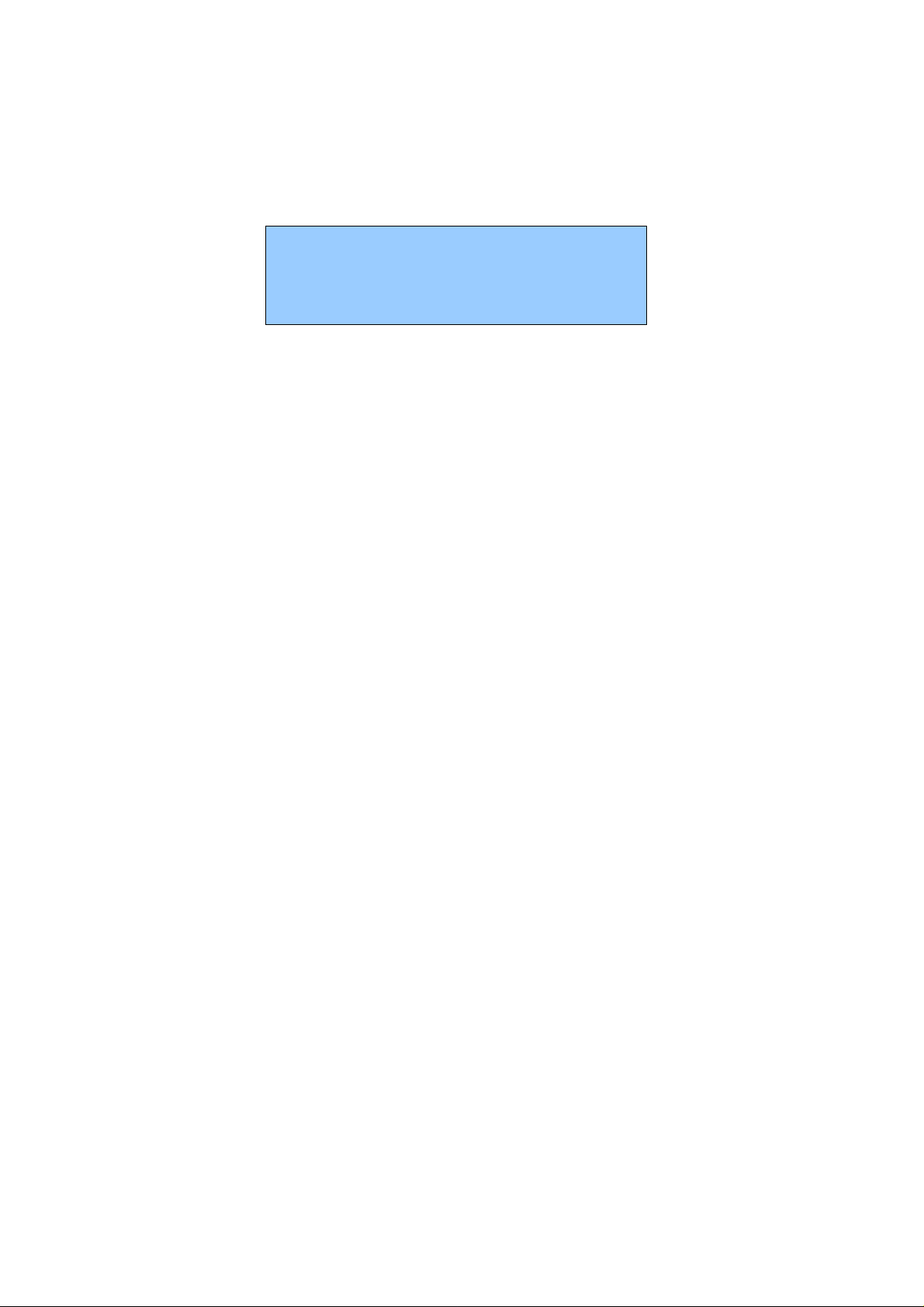
QW125 UUsseerr MMaannuuaall
GSM/WCDMA Digital mobile phone
Statement: we retain the right to improve this product without
prior notice and to give final interpretation of product
performance. We commit ourselves to improve product quality
and update version continuously. Therefore, it is subject to your
mobile phone if product functions, specification or design/icon
might be different from those stated in this Manual.
Content
1 Safety Precautions ............................................................. 6
2 Phone Introduction ............................................................ 8
Page 2
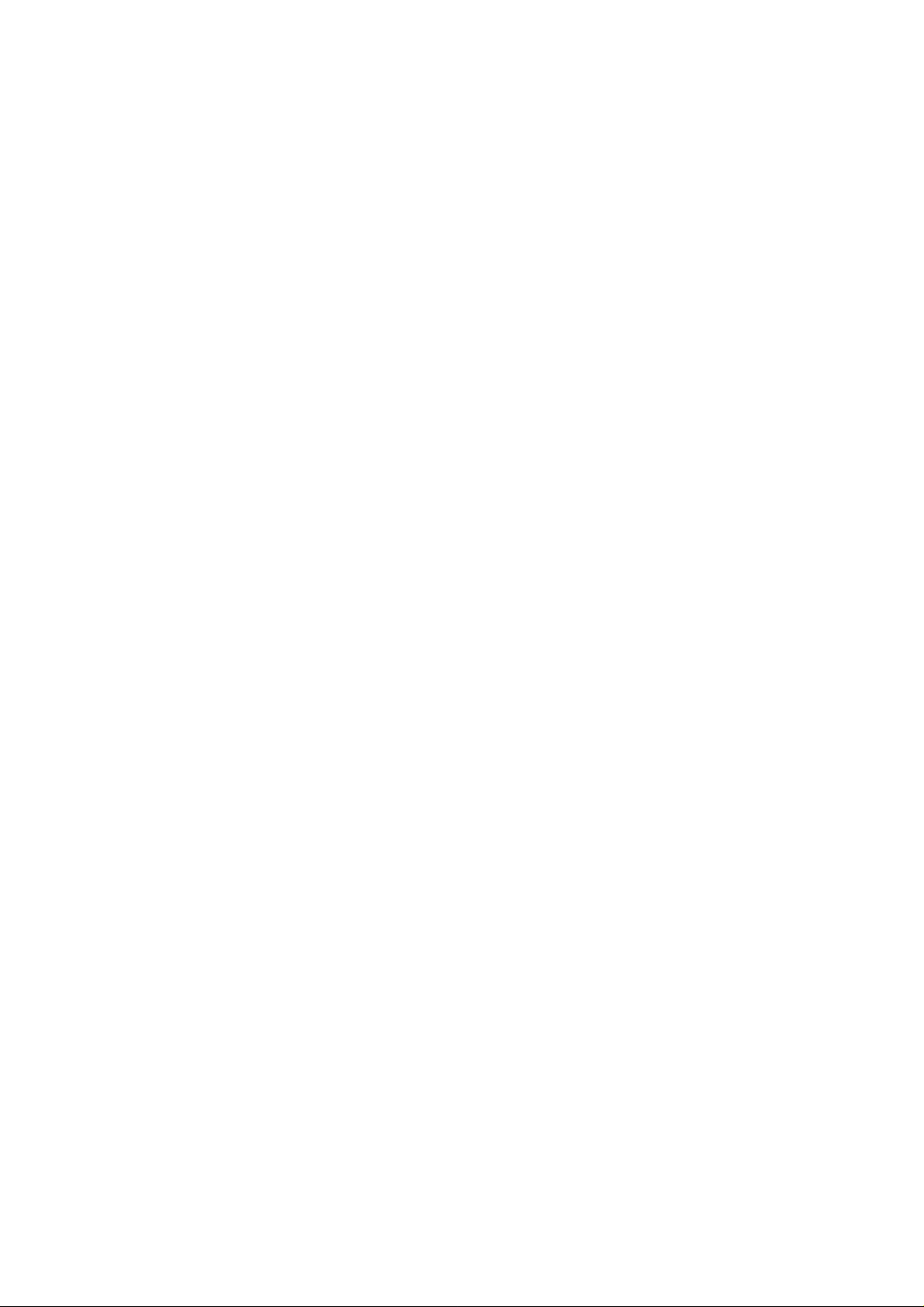
2.1 Technical reference ........................................................... 9
2.2 Components site map ...................................................... 10
2.2.1 Appearance ................................................................. 10
2.2.2 Keys and functions ....................................................... 10
2.2.3 Icons ........................................................................... 1 1
3 Get started ...................................................................... 12
3.1 Switching on/off phone ................................................... 12
3.2 Battery Installation ......................................................... 13
3.3 USIM Card Installation ................................................... 13
3.4 T-Flash Card Installation ................................................. 14
3.5 USB function ................................................................. 14
3.6 Battery Charging ............................................................ 14
3.7 Use earphone ................................................................. 15
3.8 Safety Password ............................................................. 15
3.8.1 PIN code ..................................................................... 15
3.8.2 PIN2 code ................................................................... 15
3.8.3 PUK code ................................................................... 16
3.8.4 Mobile phone password ................................................ 16
4 Quick Use Guide .............................................................. 17
4.1 Call functions ................................................................. 17
4.1.1 Make a call .................................................................. 17
4.1.2 Dial-up state ................................................................ 18
4.1.3 Call Status ................................................................... 18
4.1.4 Dialing a domestic number ........................................... 18
4.1.5 Dialing an extension number ......................................... 18
Page 3
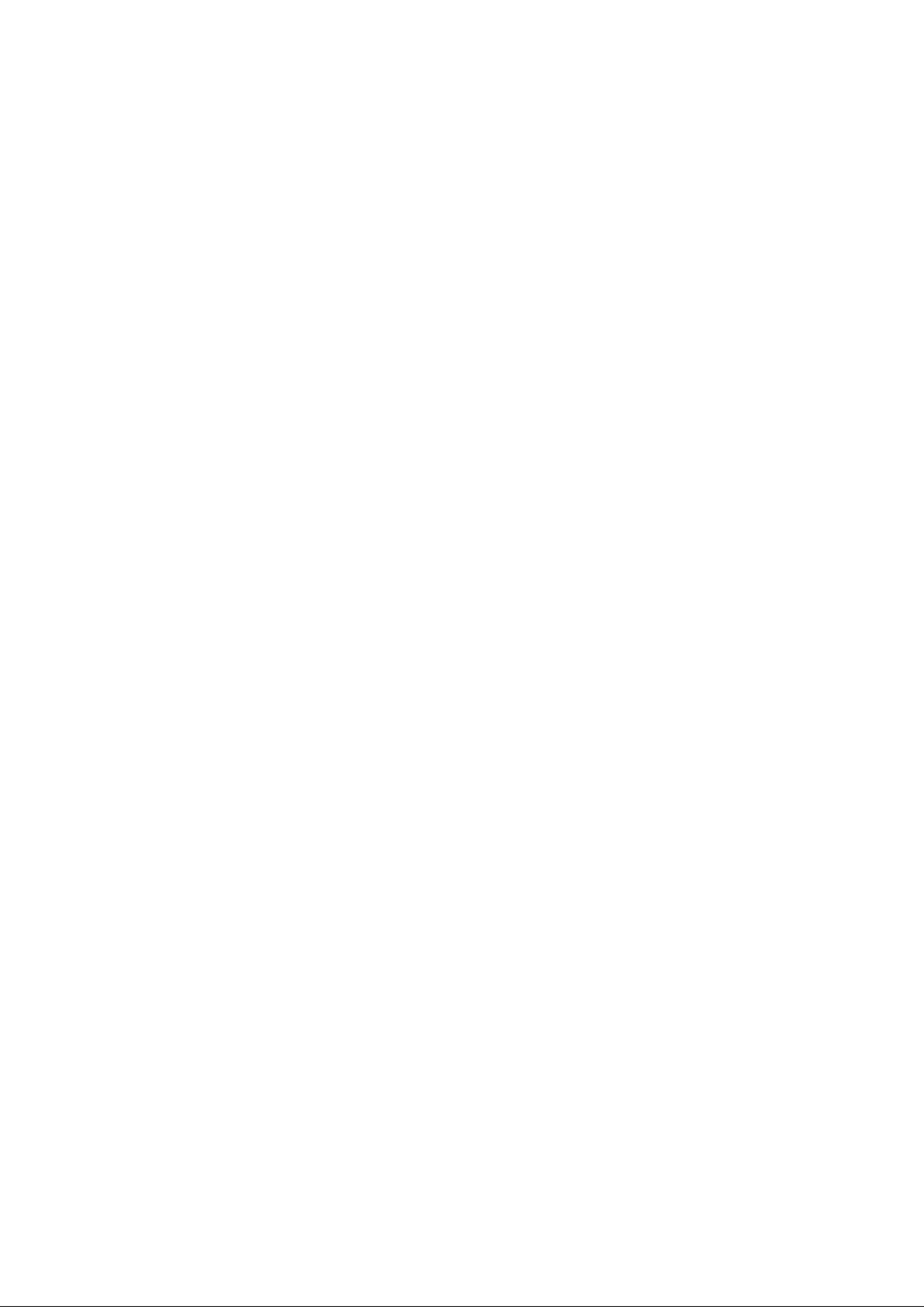
4.1.6 Making an international call .......................................... 19
4.1.7 Answering a call .......................................................... 19
4.1.8 Missed Call ................................................................. 19
4.1.9 During the call ............................................................. 19
4.1.10 Volume control .......................................................... 20
4.2 Input text ....................................................................... 20
4.2.1 Multitap ABC and abc .................................................. 20
4.2.2 Entering Numbers ........................................................ 21
4.2.3 Entering Symbols......................................................... 21
5 Functional Menus ............................................................ 21
5.1 STK .............................................................................. 21
5.2 Phonebook ..................................................................... 21
5.2.1 Add new contact .......................................................... 21
5.2.2 Phonebook search ........................................................ 22
5.2.3 Send message .............................................................. 22
5.2.4 Call ............................................................................ 22
5.2.5 Edit ............................................................................ 22
5.2.6 Delete ......................................................................... 22
5.2.7 Copy .......................................................................... 22
5.2.8 Move .......................................................................... 22
5.2.9 Send business card ....................................................... 22
5.2.10 Add to blacklist .......................................................... 23
5.2.11 Caller groups ............................................................. 23
5.2.12 Phonebook settings ..................................................... 23
5.3 Messaging ..................................................................... 24
5.3.1 Write message ............................................................. 24
Page 4
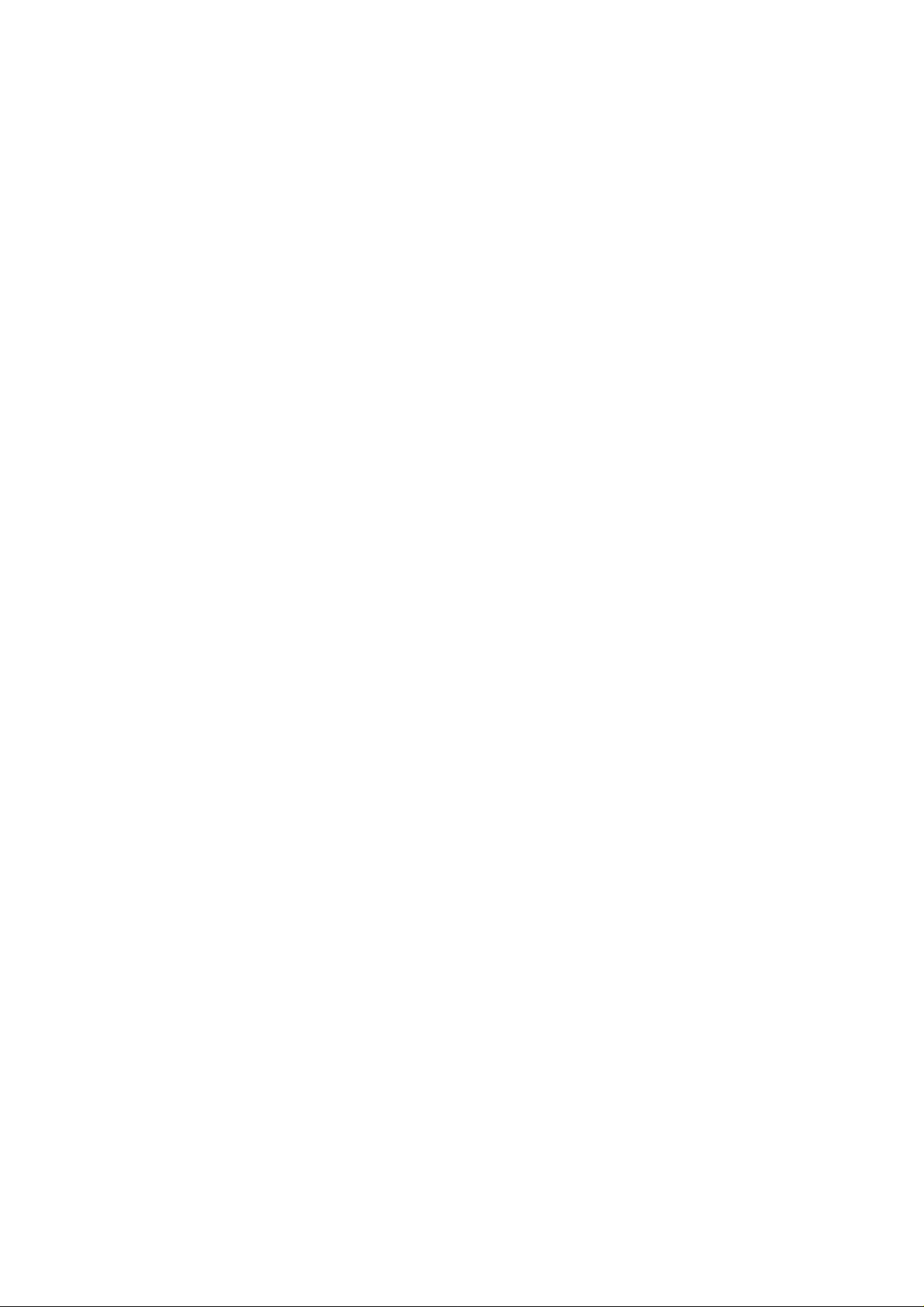
5.3.2 Conversations .............................................................. 25
5.3.3 Drafts ......................................................................... 25
5.3.4 Archive ....................................................................... 26
5.3.5 Delete messages........................................................... 26
5.3.6 Email .......................................................................... 26
5.3.7 Broadcast messages ...................................................... 26
5.3.8 Templates .................................................................... 26
5.3.9 Message settings .......................................................... 26
5.4 Camera .......................................................................... 27
5.5 Call center ..................................................................... 28
5.6 Profiles .......................................................................... 28
5.7 Entertainment ................................................................. 29
5.8 Extras ............................................................................ 29
5.9 FM radio........................................................................ 30
5.10 Services ....................................................................... 30
5.11 Settings ........................................................................ 31
5.11.1 Phone settings ............................................................ 31
5.11.2 Call settings ............................................................... 32
5.11.3 Network settings ........................................................ 33
5.11.4 Security settings ......................................................... 33
5.11.5 Connectivity .............................................................. 34
5.11.6 Restore factory settings ............................................... 34
5.11.7 Sound effects ............................................................. 35
5.12 File manger .................................................................. 35
5.13 Music .......................................................................... 35
5.14 Images ......................................................................... 36
5.15 Multimedia .................................................................. 36
Page 5
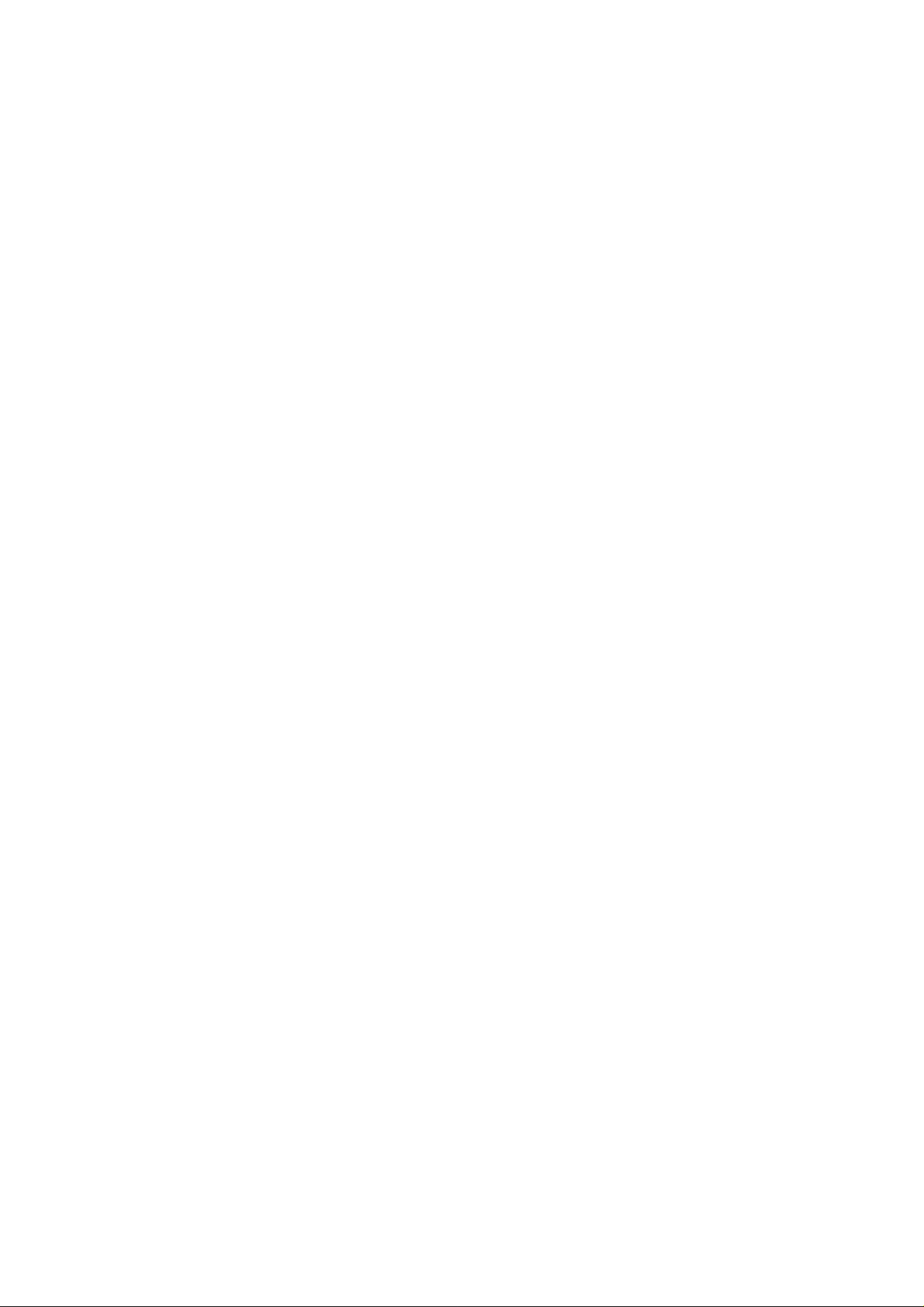
5.15.1 Photo editor ............................................................... 36
5.15.2 Sound recorder ........................................................... 36
5.16 Alarm .......................................................................... 37
5.17 Calendar ...................................................................... 37
5.18 Calculator .................................................................... 37
5.19 Tasks ........................................................................... 37
5.20 Lock keypad ................................................................. 38
5.21 Power off ..................................................................... 38
5.22 Facebook ..................................................................... 38
5.23 JAVA ........................................................................... 38
5.24 WIFI ............................................................................ 38
6 FAQ and Solutions ........................................................... 38
7 Reference ........................................................................ 42
7.1 Access Password ............................................................ 42
7.2 Health and Safety Information ......................................... 42
Page 6
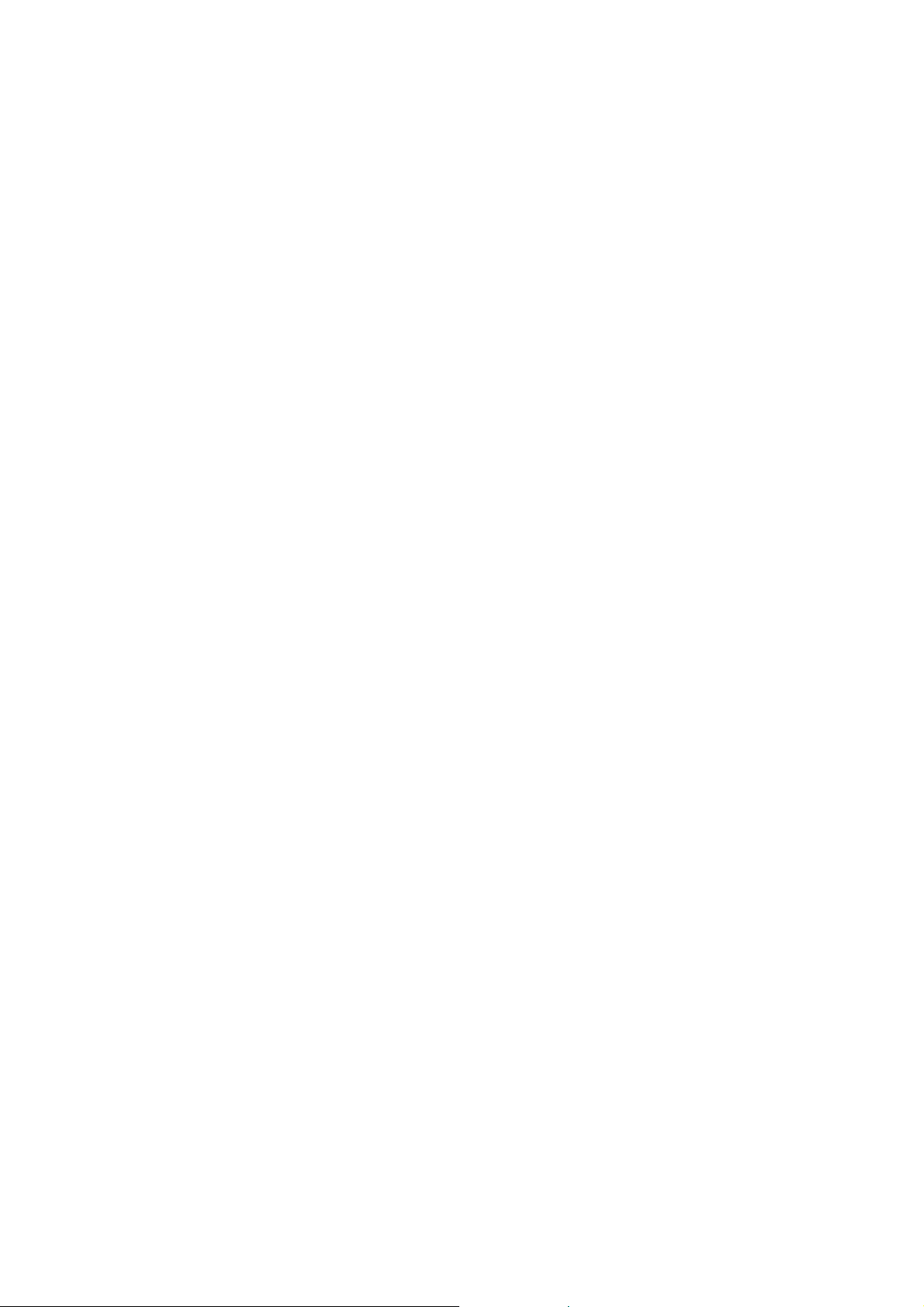
1 Safety Precautions
For your safety, read the guidelines carefully. Breaking the rules
may be dangerous or illegal. Please refer “health and safety”
section for detail security information.
Traffic Safety
Please follow local rules and regulations during driving. Do not
use your mobile phone when driving. Use hand-free or stop your
car beside the road if emergency.
Do not put your mobile phone on the car's airbag. This will
harmed you if the airbag swell or burst.
Switch off near dangerous stuff
Don’t use the phone at a refueling point. Don’t use near fuels or
chemicals.
Switch off in Airport
Wireless devices can cause interference in aircraft. The use of
mobile telephones in an aircraft is illegal. Please switch off your
mobile before taking off the plane and please ensure the alarm
clock should be closed when the mobile is turned off.
Switch off in Hospitals
Switch the device off near medical equipment or in hospital
(except for the designated using area). Like other common
devices, the mobile phone will interfere in the operation of other
electrical apparatus, electrical equipments or radio-frequency
equipment (such as cardiac pacemaker, hearing aids and etc.).
Interference
All wireless devices may be susceptible to interference, which
could affect performance.
Waterproof
Please keep the phone dry because the phone is not waterproofed.
Remove battery if any liquid go into your mobile phone and allow
the device to dry completely before replacing it.
Page 7
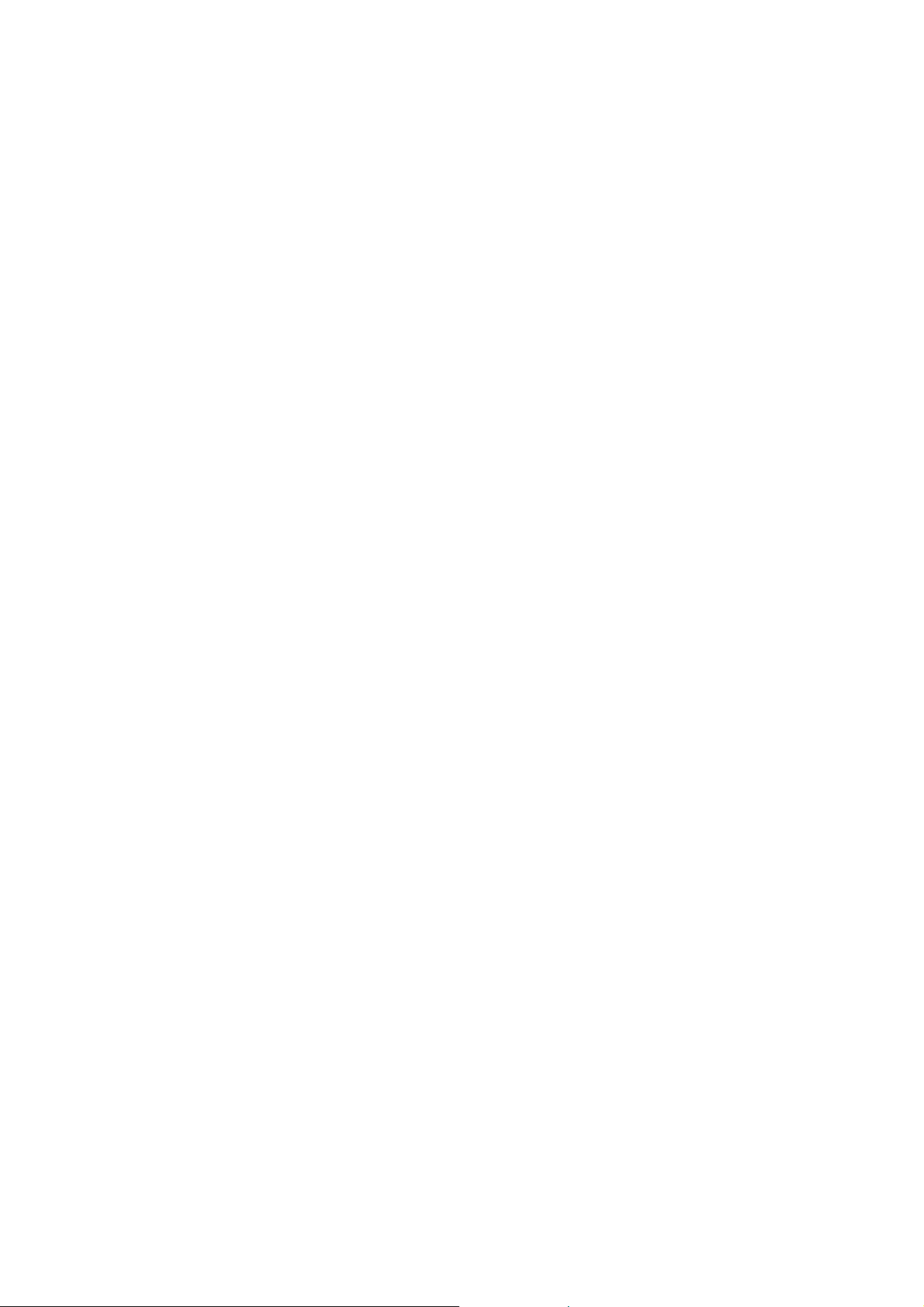
Accessories and batteries
Please use the batteries and adapter designated by our company,
or otherwise causing explosion possibly.
Connect to other devices
Connect to other devices, you must first read the device's user
manual to ensure proper use.
Keep the phone out of stretch of the kids
The phone and its accessories (including fittings) should be kept
out of the stretch of the kids.
Specialized service
Please do not bold to dismantle the phone and its accessories.
Only can authorized agencies maintain the phone.
Page 8
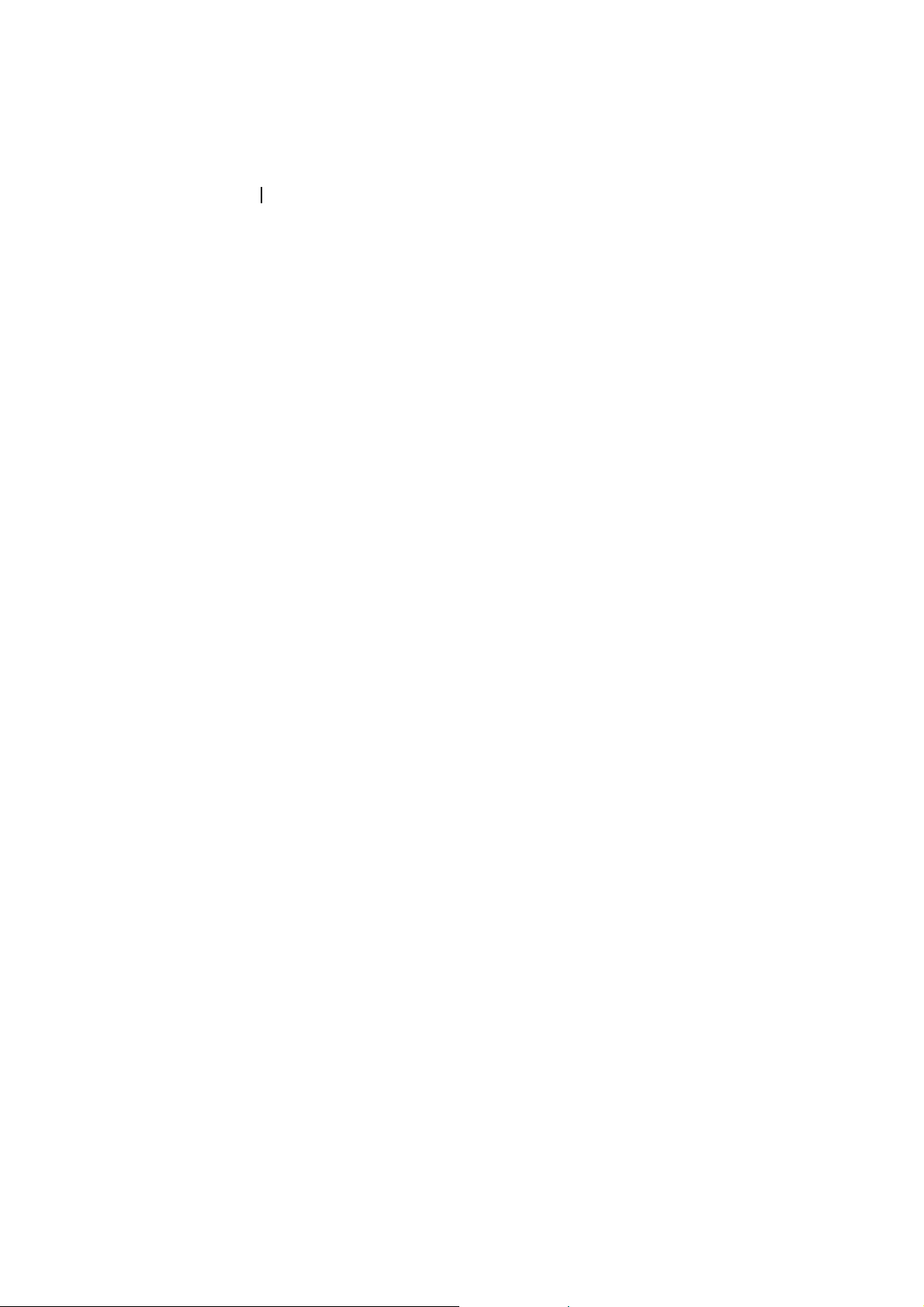
2 Phone Introduction
Thank you for purchasing the GSM/WCDMA digital mobile
phones-V312.Through this manual, you can have overall
knowledge of how to use V312 mobile phone.
V312 mobile phone is designed for GSM/WCDMA network. In
addition to the basic phone functions, such as call, SMS, Phone
book, etc. Many other Supplement functions are exist there too,
to facilitate your work and leisure your activities
Part of the supplement functions are listed as the following:
- 64 polyphonic ring tones for incoming calls
- incoming call images
- Camera
- calendar
- clock/alarm
- music player
- video player
- USB disk
- T-Flashcard
- Recorder
- Calculator
- power on/off on time
- GPRS/WCDMA net connection function
- WAP/MM S
- hand-free
- File/document management
- WIFI
Moreover, V312 mobile phone adopts the personalized
human-machine interface, can satisfy your diversified
needs with the perfect functions. V312 mobile phone is
made abide by GSM/GPRS/WCDMA/HSPA specifications
and has passed the certification by certification authorities.
Page 9
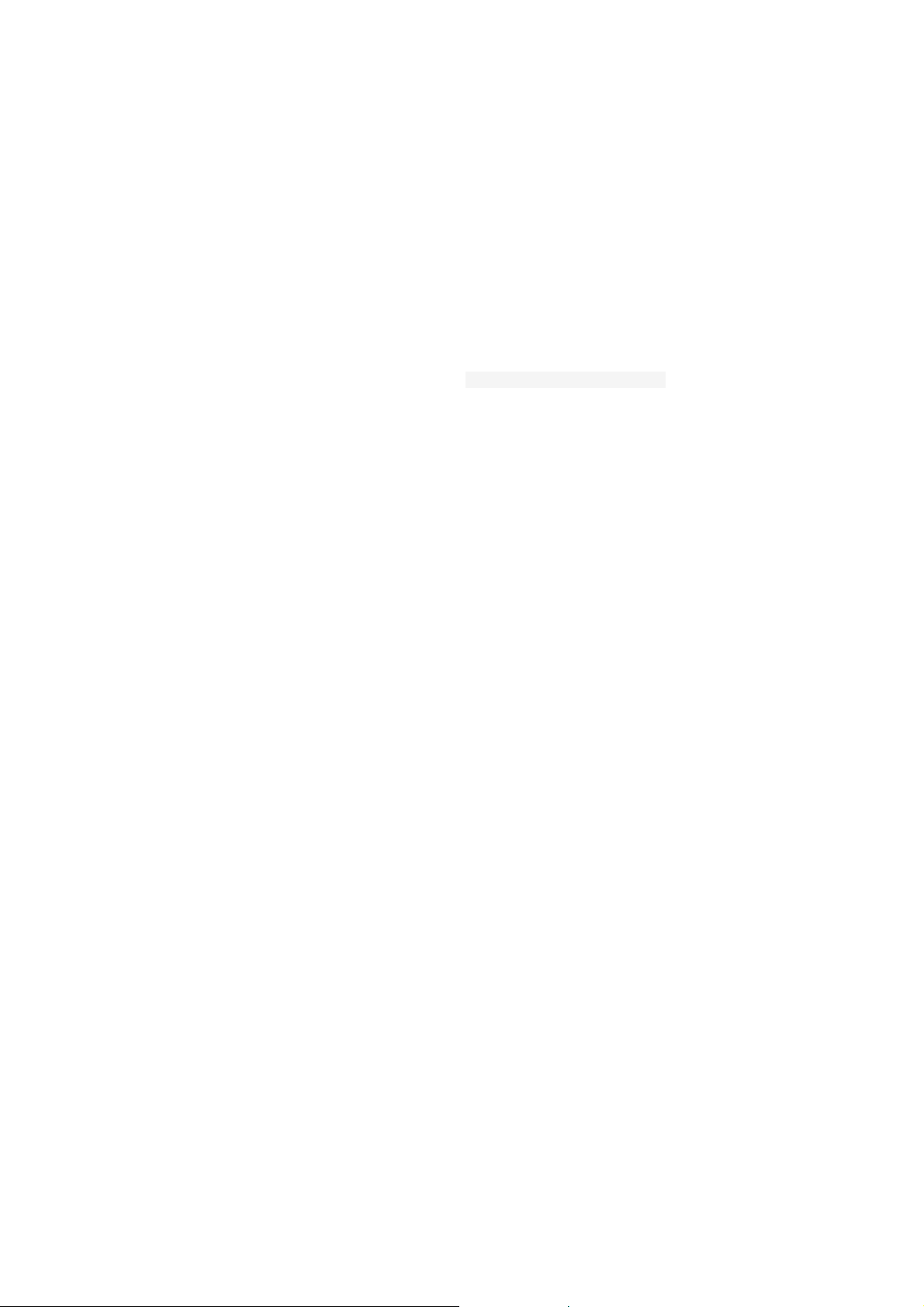
Reminding: Our Company preserves the right to change the
contents of this manual without any prior notices.
2.1 Technical reference
Phone
Model QW125
Dimension(L×W×H) 59.6*110.75*14MM
Weight 100g
Li-ion battery
Model QW125
Standard voltage 3.7V
Max. charge voltage 4.2V
Rated capacity 1400ma
Portable battery charger
Model QW125
Input 100-240V
Output 5V ,500ma
USB cable
Specification The phone itself, USB
Earpiece
Specification Stereo-phone
Page 10
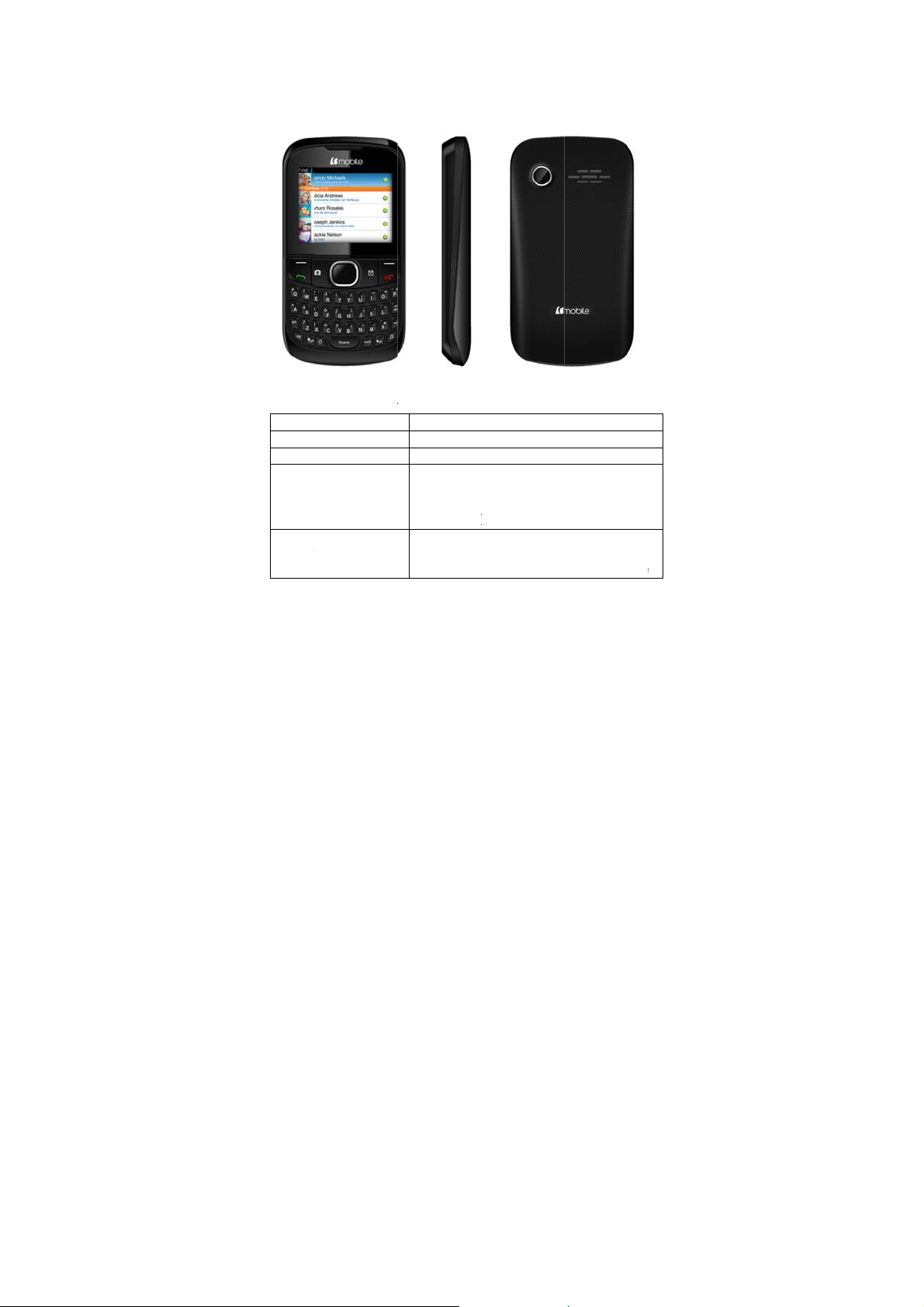
2.2
.
.
s
e
y
n
r
y
n
n
r
n
h
e
t
e
r
l
I
h
i
e
2.2
2.2
Name
Left so
Right
Dial k
End ke
Compone
1 Appea
2 Keys a
ft key
oft key
y
ts site ma
ance
nd functio
Function i
Messages
Services
- Answe
- Dial
screen
-
Go to t
Short press:
- End th
- return
p
s
standby scre
incoming cal
umbers by S
e call log list
call or reject
o standby scre
n
s
M card in di
ncoming call
n in any mode
al
Page 11
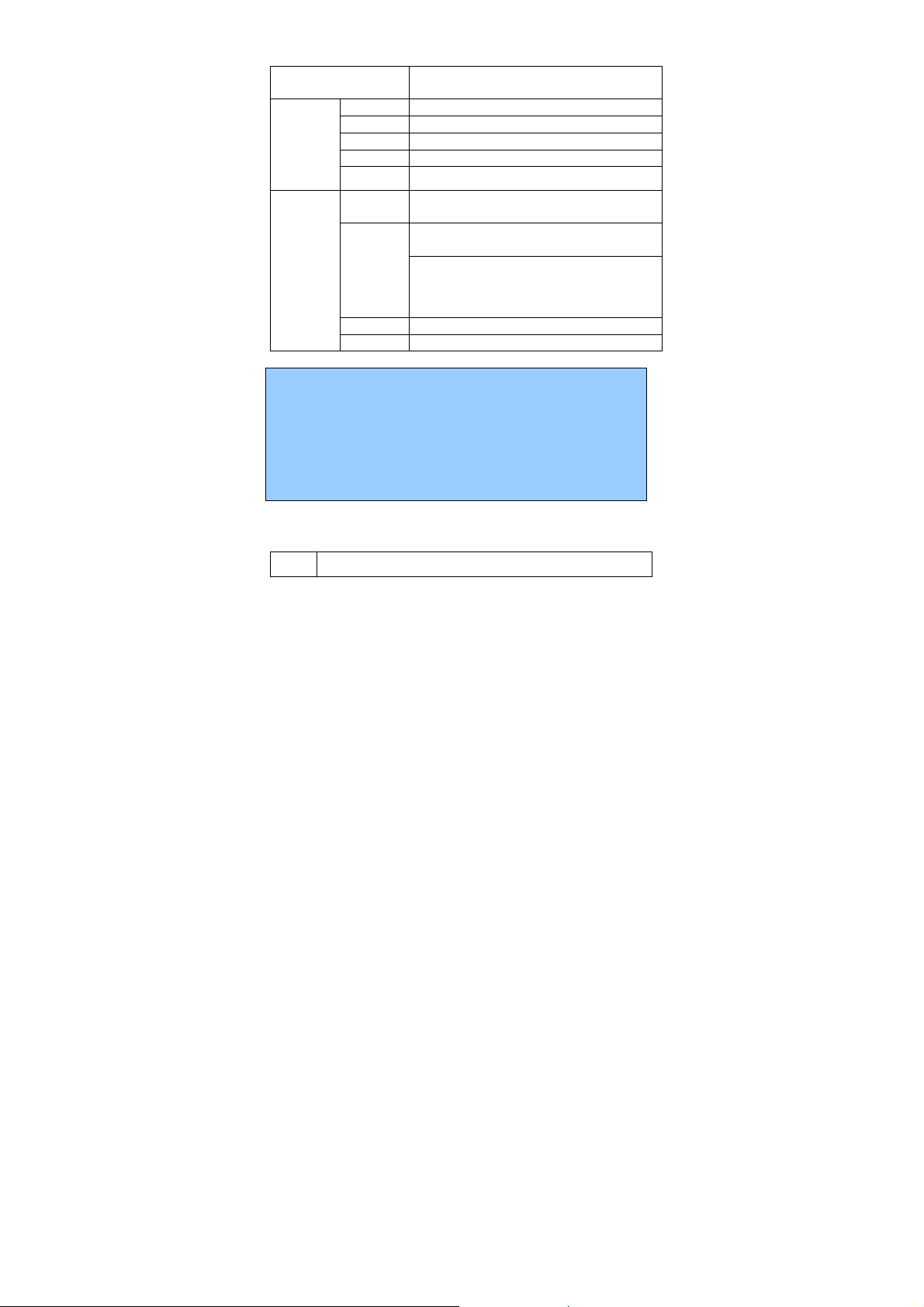
d
Long press:
- Switch on/off phone
UP key STK
Direction
keys
Down key Phonebook
Left key Images
Right key Write message
OK key Menu
Short press: go to dial screen and input
1
number 1
Short press: go to dial screen, and input
numbers 0,2~9.
Numeric
keys
0, 2~9
Long press: dial out number stored in spee
dial function if speed dial enabled.
* go to dial screen and input *.
# go to dial screen and input #.
Note:
1. Keypad Lock: When keypad is locked, the phone is in
power-saving mode and user cannot operate phone functions
except answering incoming calls or charging;
2. Lock/unlock keypad: press Left soft key + space key
3. In this manual, “short press” a key means press a key then
immediately release it; “long press” a key means press the key
and hold it for no less than 2 seconds.
2.2.3 Icons
(Icons may be changed without prior notification)
Icons
Description
Page 12
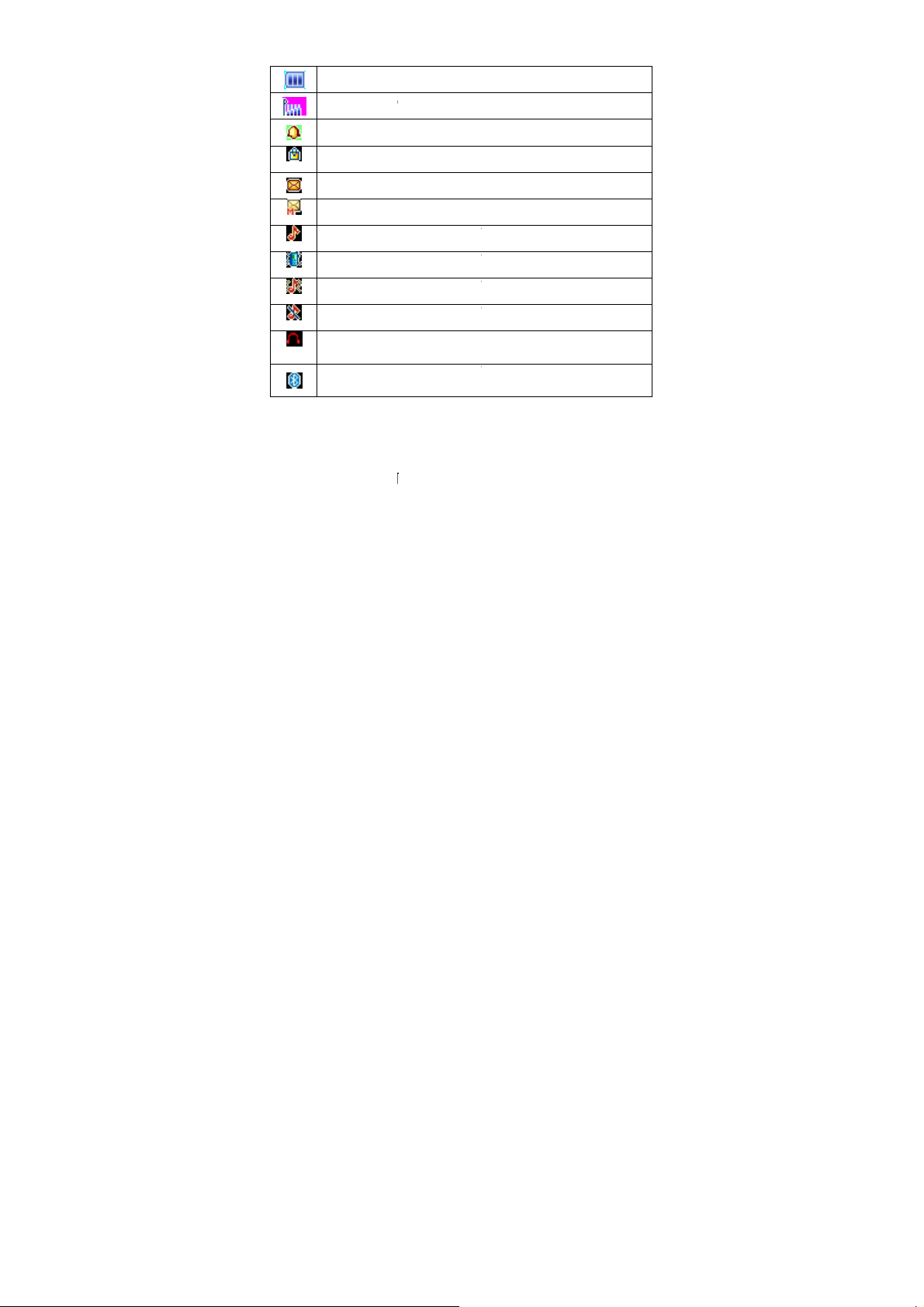
G
a
phon
n
e
r
u
e
t
u
t
t
t
t
t
t
t
g
w
a
c
s
l
a
a
f
f
f
f
r
f
o
n
a
r
o
n
o
ff
i
m
3
3.1
Press
If pho
app
“Inse
Indicate the c
Indicate the n
Indicate that
Indicate the c
Indicate that
Indicate that
Indicate that
Indicate that
Indicate that
Indicate that
Indicate that
mode
Indicate that
mode
et started
Switchin
nd hold End k
e.
e power on
ar:
t SIM” - indic
rrent battery
etwork signal
he alarm clock
rrent keypadhere is an unre
here is an unre
he current pro
he current pro
he current pro
he current pro
the current p
he current pro
on/off ph
ey to switch o
ithout SIM c
tes no SIM ca
apacity.
trength for ph
is set up as act
ocked state.
d SMS in pho
d MMS in ph
ile mode is the
ile mode is the
ile mode is the
ile mode is the
ofile mode is
ile mode is the
ne
(or switch o
rd, the two s
d found, but e
ne.
ivated.
e.
ne.
general mode
meeting mode
outdoor mode
Silent mode
the earphone
bluetooth
) the mobile
tuations will
ergency call
Page 13
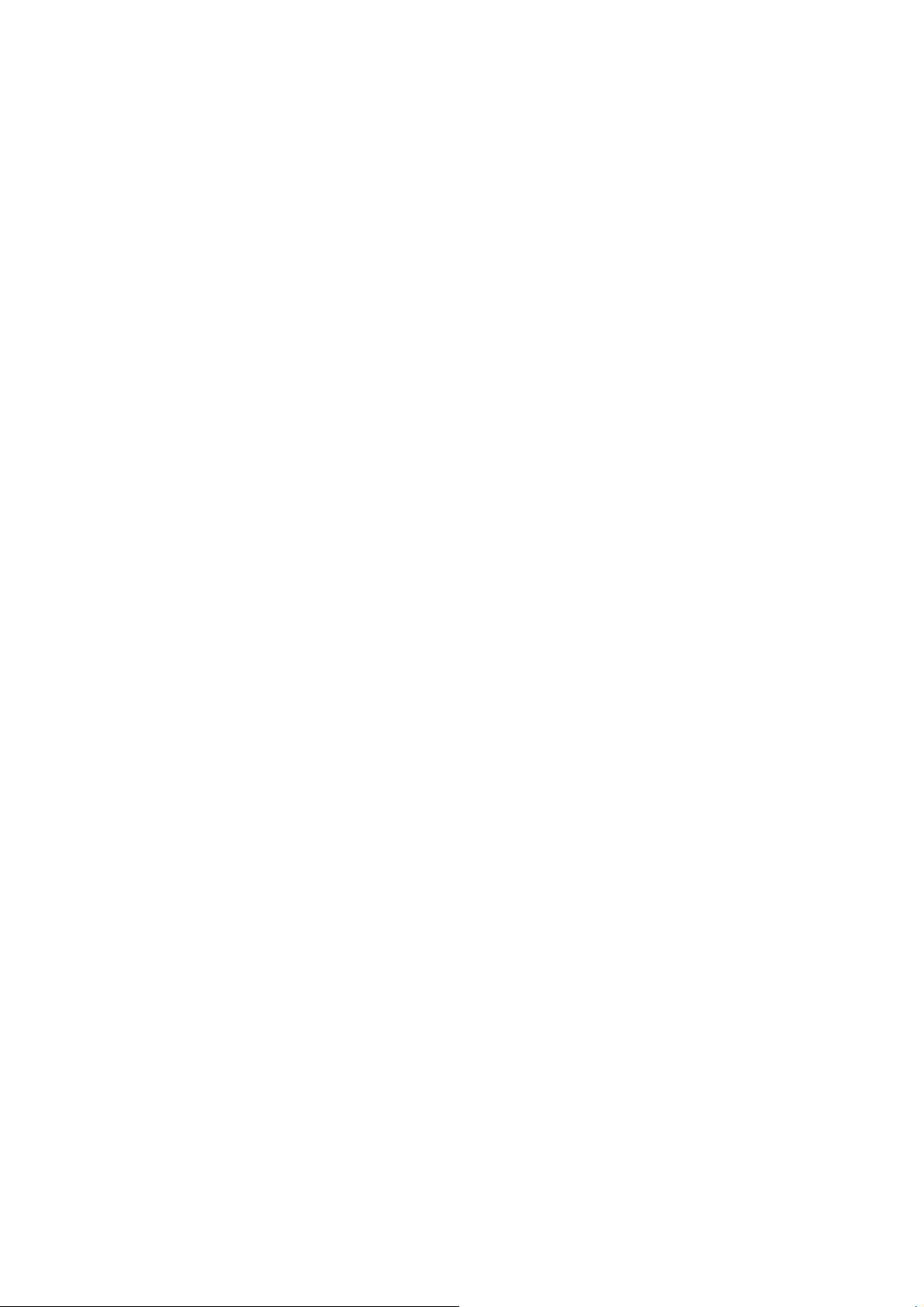
is available.
“Enter Phone Lock Code” - indicates that you have set mobile
phone lock.
After inserting SIM card, the handset will automatically check if
the SIM is valid. Then, the following prompts will be displayed
in order on the screen:
1. “Enter Phone Lock Code” – in this case you have set mobile
phone lock.
2.“Enter PIN” – in this case you have set SIM PIN password.
3. “Invalid SIM” –in this case phone is not registered on
correct network, you can only dial emergency number.
4.”Searching” –mobile phone is searching network until proper
network access is found.
3.2 Battery Installation
Please ensure the phone is turned off before removing battery!
Take out the battery:First, remove the back cover of phone, then
lift up the top of the battery to get it out.
Assemble battery: Put battery bottom side into the slot, pushing
the top of the battery into the slot.
3.3 USIM Card Installation
Before you can operate the mobile phone, you should get a valid
USIM card from the service operator. Otherwise, you could not
make any call except emergency call. When you need to remove
the USIM card, firstly, please shutdown the phone, take out the
battery, then you can remove the USIM card from the card slot.
This mobile phone supports USIM/SIM/T-FLASH cards.
The USIM card Inserting/Removing method:
Firstly, Power off the phone, remove the battery, then insert
USIM card into USIM card socket. When you need to remove
Page 14
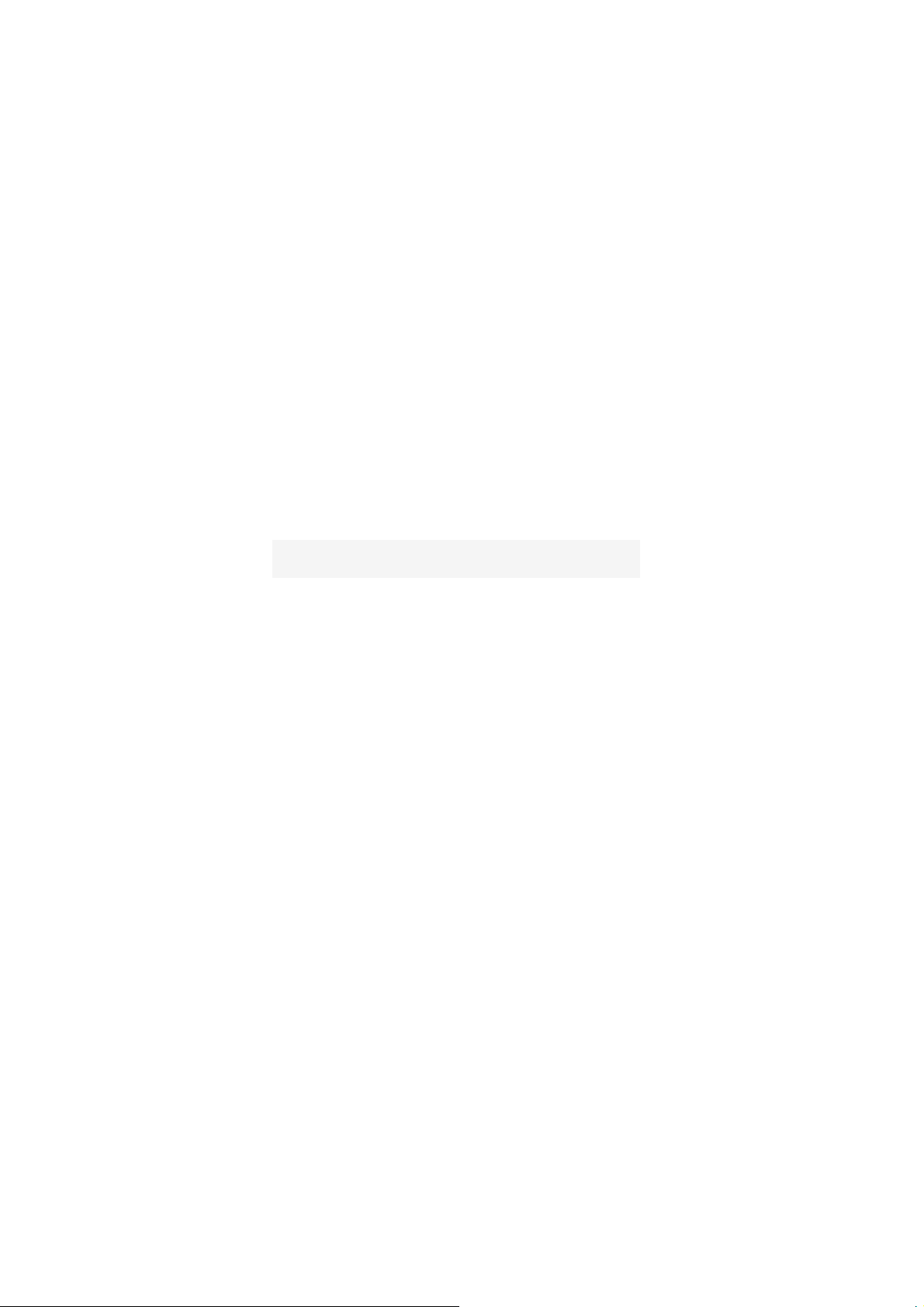
USIM card, also please power off the phone firstly, remove
battery, then you can remove the card.
3.4 T-Flash Card Installation
This mobile phone supports T-Flash card, which is a small
memory card used to increase the memory of your mobile phone.
Take care when inserting or removing to avoid any damage.
Please refer to the inserting/removing of USIM for installation
of memory card.
3.5 USB function
The phone supports USB interface, you can connect the phone
to the computer directly through the USB interface. You can
copy and move files between mobile phone and computer. Also,
you can view photos, videos, and recorded files, etc. which are
saved in the mobile phone. Addition,When inserted into the PC,
it can be used as a charger also.
3.6 Battery Charging
The new battery is not fully charged. You need to install and
charge the battery before using the device. In general conditions,
the new battery will work under best condition after several
times of charge and discharge.
Connect the charger to the connection jack of the phone in
proper direction, and connect the charger to a main socket.
The phone displays "Charger Connected!" and starts
charging after properly connected. The battery icon
dynamically displays the charging process. In switch-off
state, the phone dynamically displays the charging process.
When the battery is fully charged, the charging process stops
•
automatically, and the battery icon indicates full grid on the
Page 15

screen. After the battery is fully charged, remove the charger
from the phone and socket as soon as possible.
Warning: Battery must be charged in a well ventilated place
with surrounding temperature at -10 ~+55 , and it is ℃℃
imperative that a charger provided by manufacturer is used.
Using unauthorized charger might cause danger, which also
violates warranty terms prescribed by the manufacturer. If the
charging temperature is too high or too low, the phone will
automatically give warning and stop charging, so as to prevent
damages to battery or dangers.
3.7 Use earphone
When you plug earphone into the phone's headset jack, the
phone's profile will automatically switch to headset profile. The
phone can use regular headphones, through the automatic
answer; you can listen to music through headphones or receive
calls.
3.8 Safety Password
3.8.1 PIN code
PIN1 Code is the Personal Identification Number for entering a
SIM card. 'Input PIN' is requested each time the phone is
switched on if this PIN1 code is activated.
You can get PIN1 Code with the SIM card by your network
operator. It usually has 4 digits. When you input the PIN1 Code,
'*' will display on the main screen instead of the digits.
3.8.2 PIN2 code
PIN2 is required for some specific functions provided by the
network, such as the charge information.
Page 16

Note: If you enter the PIN incorrectly three times in a row, the
SIM card will be locked. Please contact your network operator
immediately for decoding. Attempting to decode by yourself
may result in the permanent failure of the SIM card.
3.8.3 PUK code
PUK (Personal Unblocking Key, 8-digit) unlocks a locked PIN.
If you enter the PUK incorrectly ten times in a row, the SIM
card will become invalid. Please contact your network operator
for a new SIM card.
3.8.4 Mobile phone password
The phone lock protects your phone from unauthorized use. The
default phone lock code is 0000. You can change it into any
numeric string of 4 to 8 digits.。
If the phone lock function is enabled, you need to enter the
correct phone lock code when the phone is powered on or in the
standby mode.
Page 17

4 Quick Use Guide
4.1 Call functions
In any country using digital GSM/WCDMA/HSPA network, so
long as you are in network covering range (to know it by
examining the indication bar of the network signal intensity at
upper left corner of the screen), you may use the emergency call
function. If your network service provider offers no roaming
service in this region, the screen will display “EMERGENCY
CALLS ONLY”, reminding you of making this kind of call. If you
are in the network covering range, you may make emergent call
without SIM card.
4.1.1 Make a call
The information scales displayed on the upper left screen indicate
the intensity of network signal (of which 5 scales appeared
indicating the strongest signal). The calling quality will be largely
affected by the barriers, so the movement within small extension
can improve the intensity of signal effectively.
Ways to enter into the call screen:
Dialing numbers:
In standby mode, please input the numbers in the cursor input box,
and dial the number by pressing the dial key.
Dialing numbers in phonebook:
Dialing numbers in call list:
In standby mode, press left soft key to enter into main menu, and
then press direction keys to select call center. Through the list of
missed calls, dialed calls and received calls, select the
corresponding call and dial the number by directly pressing dial
key, or dial the number by entering into the options in the current
Page 18

list to select the number.
4.1.2 Dial-up state
Enter any number key, that is, enter the dial-up state at this time
still show the signal power instructions, and other icons, and the
vertical line prompt with blinking cursor position.
In the input dial number, you can do the following:
Press the right soft key to delete a character before the cursor.
Press the left soft key to save the input phone number.
Press the right soft key into the phone book interface.
Press the dial key, dial the number entered
4.1.3 Call Status
In the dial-up interface, you can delete the last incorrect digit by
pressing right soft key to delete all the digits you enter. When the
call is connected, call timer is displayed. If the sending call is not
answered, the possible reasons are as follow:
“No Answer” indicates that there is no one to answer this call.
'Rejected' means that the call is not allowed for reasons such as
Call Barring function is activated or rejected. During dialing, you
can press the “Power on/off” key or the end key to hang up the
call.
4.1.4 Dialing a domestic number
Domestic number: zone code + tel. number + dial key
4.1.5 Dialing an extension number
An extension to a fixed phone: zone code + switchboard number +
“P” + extension number + dial key
Page 19

4.1.6 Making an international call
International fixed number: “+” country code + telephone number
+ dial key
4.1.7 Answering a call
When a call comes in, it enters into the phone-in screen, alerting
you with presetting ringing tone or vibration.
If the number does not exist in the phonebook, the caller’s number
appears. Otherwise, his/her name appears.
Key operation
Left soft key: answer a call.
Right soft call: Silent, Mute, Unmute.
Note:
If the earpiece is connected, you may use Earpiece key to answer a
call.
If automatic answer has been set up and the earpiece is connected,
the automatic answer setting will take effect in 5 seconds.
4.1.8 Missed Call
A prompt message would display on the main screen if you have
missed call. You can view the missed calls by pressing the left soft
key.
4.1.9 During the call
During a call, you can hold a call, end a call, make a new call, use
your phonebook and text messages, sound recorder, set mute, the
Dual tone multi-frequency function, etc. by pressing the left soft
key.
Page 20

During the call, you may carry on the following operation:
Turn on handfree: start to handfree.
Shuttle: Hold the current call,add a new call and talk with more
than one party at a time.
Phonebook:Use Phonebook to search for numbers.
Messages:Read/write a message during a call.
Call center: Use call log to search for numbers.
Start to recorder:Record the call.
Mute:The person on the other end of the line cannot hear you
(muting).
Note: The above functions are limited with the individual SIM
card.
4.1.10 Volume control
When the phone calling, use the UP and Down keys to adjust the
volume.
4.2 Input text
This mobile phone supports multi-language inputs, providing you
with multiple input methods: letter input, numeric input, symbol
input, etc.
4.2.1 Multitap ABC and abc
Press "alt" key to select to write the English alphabet input method,
you can to enter the English alphabetical order according to the
keypad to type the letter.
Note: While entering text, press the “Del” key once to delete the last
character on the display; press and hold it to delete all entered text.
After you enter a letter, then click “aA” key, it switch input ABC and
abc.
Page 21

4.2.2 Entering Numbers
When the input method icon is shown as "123",direct input
numbers with number keys.
4.2.3 Entering Symbols
Press "sym" key to enter the symbol input interface, and then select
the symbol on the screen or use the arrow keys to select the symbol
you want.
5 Functional Menus
5.1 STK
STK service is the tool kit of SIM card. This phone supports the
service function .The specific items are depended by SIM card and
network. Service menu will be auto added to the phone menu when
supported by network and SIM card.
5.2 Phonebook
You can store the name and telephone number in the phone
memory or the SIM card.
Up to 500 pairs of numbers and names can be stored in the phone
memory.
The storage capacity of the SIM card is determined by the
type of the card.
5.2.1 Add new contact
The mobile telephone provides two modes for add new entries:
In the standby, enter the telephone number, press the ok softkey to
save options, confirm the saved number, and then enter the add
contact interface of Phonebook.
Page 22

In the phonebook, click the option and select to add new contact;
enter the name and telephone number of the contact in the editing
interface, and press the left softkey to save.
5.2.2 Phonebook search
Go to phonebook menu,and input the words on search box,then
you can search the contact store in your phone.
5.2.3 Send message
Send message to the selected item.
5.2.4 Call
User can dial up the contact.
5.2.5 Edit
User can edit the contact.
5.2.6 Delete
You can choose to delete the contact from the SIM card, or phone.
5.2.7 Copy
You can use this function to copy contacts from the phone to the
SIM card or from the SIM card to the mobile phone.
5.2.8 Move
You can use this function to move contacts from the mobile phone
to the SIM card or from the SIM card to the mobile phone.
5.2.9 Send business card
Send vCard by SMS,MMS Email or Bluetooth.
Page 23

5.2.10 Add to blacklist
Add the contact to blacklist.
5.2.11 Caller groups
A caller group is the combination of phone settings used to identify
a particular group of contacts. You can manage and edit the
details of caller groups.
5.2.12 Phonebook settings
Preferred storage: Select the storage location for the
phonebook.
Speed dial: You can assign number keys 2 to 9 as shortcuts
to important phone numbers. Press and hold a corresponding
number key in idle screen to dial the number.
Note: Number key 1 is predefined as the speed dial key for the
voice mail number. You cannot change this function.
My number: You can view My number and edit it.
Extra numbers: Owner numbers,Fixed dial and Service
numbers.
Memory Status: The humanized interface shows the storage
status of the SIM card and the mobile phone.
Copy contacts: You can use this function to copy names and
telephone numbers from the mobile phone to the SIM card or
from the SIM card to the mobile phone.
Move contacts: You can use this function to move names and
telephone numbers from the mobile phone to the SIM card or
from the SIM card to the mobile phone.
Delete all contacts: To delete all contacts from SIM or phone.
Name display: The mode of contact name display.
Page 24

5.3 Messaging
The phone supports Short Messaging Service (SMS) and
Multimedia Message Service (MMS). You can send text messages
and manage the messages that you sent and received.
In the standby mode, go to the main menu by pressing the left soft
key, and then select message center to enter into the message
interface.
In the message, select the option to check the message function.
Note: The voice mail function requires network support.
MMS Settings
MMS account: You can edit and start up the SIM server.
Delivery report: You can set whether to send delivery
report.
Read report: You can set whether to send read report.
Anonymity: You can set whether to receive anonymous messages.
Priority: Set the send message priority.
Retrieve MMS: Set retrieve MMS manual or auto.
Preferred storage: You can set the picture music and movie
storage location.
Memory stutus: Show phone or SIM card memory capacity.
5.3.1 Write message
New SMS
In this menu, you can edit and send new messages.
The characters for every message can be up to 160.
The operations for editing messages are as follows:
“aA” key: Select input methods.
“sym” key: select symbol input.
In order to end inputting text message, press right soft key to exit
input method, and then proceed to next operation according to the
corresponding function in the screen.
Page 25

In the interface edit text message, select options via the left soft
key, and proceed to the following operations.:
Send: Send the short message to the corresponding recipient.
Contact info: Insert name of selected contact in the phonebook.
New MMS
Edit Recipients, set the telephone number or the e-mail address of
the recipients and synchronously edit the content of SMS. Send to
the recipients or save as a draft after completing.
5.3.2 Conversations
In the inbox, you can store all the received text messages, and it
will display the names of the senders. In the case that the sender is
not included in the phonebook, it will display the telephone
number of the sender.
In the inbox, it will display the receiving date for the
message as shown by the cursor. Confirm via ok key to
view the current message.
The options for a single message include: reply, delete, Call, etc.
Reply: Reply the short message or MMS
Delete: Delete the short message.
Call: Call the number in the short message.
Ma rk se veral: Mark the current message or mark all.
You cannot receive new messages if the memory for messages is
full. Delete unnecessary messages.
5.3.3 Drafts
Choose the completed Messages, press the Up key and the Down
key to select and press the left softkey to enter
Delete: delete this message
Edit: edit the current selected message
Mark several: mark the current message or mark all.
the Options.
Page 26

5.3.4 Archive
Set to save short messages to the SIM card or to the phone.
Select to save and send in sending messages and the sent messages
will be saved in the Outbox.
This is to preserve the message has been sent.
5.3.5 Delete messages
Delete the short message.
5.3.6 Email
You can create an account to send / receive E-mail
5.3.7 Broadcast messages
Broadcast messages are messages that your network operator
broadcasts to all users within a particular area, such as weather
forecast and transportation conditions.
Read: Scroll to read broadcast messages.
Startup: Enable or disable the function.
Channel: Select the channel of cell broadcast.
Language: Set languages for cell broadcast information. Only
information in the set language can be received.
Note: All Multimedia messages are stored at the memory of the
mobile phone instead of SIM card.
5.3.8 Templates
There are 5 text messages preset in this mobile phone, and they can
be edited or deleted, with not more than 40 characters apiece
5.3.9 Message settings
Text message settings,you can check SMS settings on this menu.
Page 27

Multimedia message:you can set Multimedia message data account
and common settings
Service message:you can check Service message settings on this
menu
Conversations: you can put conversations at on or off
5.4 Camera
This mobile phone supports to take photos, create videos, browsing,
etc. The photo is stored at the images in jpg format. You can send it
at a MMS to other mobile phone, or view it at a computer by
connecting the mobile phone to the computer via USB cable. You
can also take the photo to customize your main screen.
Select Camera, you can enter into the photo-taking preview
interface.
Pressing the left soft key to select options, you can go to the
photos, camera settings, image settings, white balance, scene
modes, effect settings, storage and restore default.
EV: select the EV level.
Switch to
Photos album: Open the album to view the photos.
Video recorder: Switch to the video recorder.
Use front camera: Switch to the front camera.
Capture mode: Can by normal, continuous shot and add
frame.
Scene modes: Select pre-defined settings for the current
environment.
Image Size: Set image size and image quality.
Highlight: Set on/off the highlight
White balance: Set light condition.
Effect setting:Select the effect of photo display.
Adv.settings:
Storage: Set the storage location for photos.
Page 28

Image quality: Set the image quality of the photo .
Contrast: Set the contrast of the photo.
Time stamp: Set on/off the time stamp on photo.
Shutter sound: Set the Shutter sound.
Anti-flicker: 50Hz or 60Hz.
Restore setting:Restore the default settings of camera.
5.5 Call center
In standby mode, press the left soft key to go to the main menu,
and then select the call center to view the call log.
In standby mode, press the calling key to directly access the call
logs of the SIM card.
In the SIM1 call history, you can carry out the following
operations:
Missed Calls: record the number of missed calls.
Dialed Calls: record the number of dialed numbers.
Received Calls: record the number of received calls.
Delete Call Log: delete the record of missed calls, or
dialed calls, or received calls.
Call Timers: record of the period of last call, dialled calls,
etc.
Call Cost: calculate the cost of the last call, total calls, etc.
5.6 Profiles
The user can switch from one mode to another according to
different occasions.
The phone offers: General Mode, Meeting Mode, Outdoor Mode,
Indoor Mode, as well as Silent Mode. The
individualized modes by pressing the left soft key to enter the
option interface.
You can customize the following options for new profiles.
user can also reset
Page 29

General:You can choose to Activate,Customize,Reset。
Silent:You can select silent mode
Meeting:You can select meeting mode
Outdoor:You can select Outdoor mode
My style: You can custom the mode
5.7 Entertainment
In the main menu interface, press the left soft key to select
entertainment, go to games and you can select
Snake/Puzzle/Dance to enter into the interface.
Press the left soft key and enter to do the following operation:
Start game: Enter to the initial state of the game.
Continue: Resume the state at time of exiting the games and
continue the game.
Game level: Select the difficulty level of the game.
Best grades: Lists rankings.
Help: Offers detailed instructions on game operation.
5.8 Extras
In the main menu , press the left soft key to select Extras, you may
make use of functions:
World clock:You can check the current local date and time
of major cities in the world.
Notes:User can add notes and edit them.
Unit converter: User can plug in one unit of weight or
length and convert to another.
Currency converter: The exchange rate conversion should
first enter the exchange rate, and then enter the national
currency value, and press the left soft key OK, in another edit
box displays the values you want to.
Stopwatch:There are 2 types of Stopwatches in this
Page 30

menu:Typical stopwatch and n Way stopwatch.
Typical Stopwatch: The functions of Split timing, Lap
timing and View record are provided.
N way Stopwatch: Press direction keys to start
stopwatch. The total time is displaye d on the top of the
screen. Press and hold the left soft key to reset.
Ebook reader: The phone supports reading files in the *.txt
format, which is ideal for reading an e-Book. Store the *.txt
files in the E-book folder, and then you can read them in
E-Book reader. By going to the reading room interface, you
can see Book Shelves, Viewing Settings, History Records
and Help.
5.9 FM radio
Press the left soft key to select Options, and carry out the
operations, including Channel list, Manual input, Auto search and
save, Save Channel, Settings, Record, Append and File list.
* key and # key: Control the volume’s down and up.
Down key: Pause /Stop
Auto search: Set automatic searching for channels.
Channel list: Edit channel list.
Manual input: Input the channel manually.
Settings: Set background play and loud speaker.
5.10 Services
GPRS/WCDMA feature shall be activated first for wireless
Internet access.
Home page: Set the home page.
Bookmark: Set the bookmark to facilitate the browse of the
web pages views last time.
Search or input URL: Manual input the URL.
Last web address:you can check the last web address on this
Page 31

menu
Recent pages:you can check recent pages on this menu
Stored pages:you can check the pages you stored in you
phone before on this menu
Settings: settings for browser,you can check data account and
other settings
5.11 Settings
5.11.1 Phone settings
Phone settings
Time and date: You can set up the date and time on the
phone as well as their display mode.
Schedule pow er on/off: The mobile phone provides 4 times
for scheduled power on and off. You can set status and time
for each scheduled time.
Language: You can select language for menu operation.
Pref input method:
Encoding:
Display
Wallpaper : You can set as default wallpaper image as well as
more other wallpaper images.
Power On display: Set the animation displayed when the
phone is turned on.
Power Off display: Set the animation displayed when the
phone is turned off.
Show date and time:User can set on or off to show the date
and time on the standby screen.
Backlight: Set the time of LCD backlight.
Greeting text:You can choose to boot on / off greeting
Dedicated key: You can assign the direction key as
You need to set the encoding
Select an input method based on your needs
Page 32

shortcuts to important functions. Press the corresponding
direction key in standby mode to start the function.
Auto update time : Can auto update the time with network.
Flight mode: Set the Flight mode power on /off.
5.11.2 Call settings
Call waiting: After you choose Activate, the mobile phone
will contact the network. A moment later, the network will
make a response and send a message to acknowledge your
operation. If the call waiting function is activated, the
network will alert you and the mobile phone screen will
display the incoming call number if others are calling you
while you are already in a conversation.
Call divert: this network function enables you to forward
incoming calls to another number you have previously
specified.
Call barr ing: The call barring function enables you to bar
calls as needed. When setting this function, you need to use a
network barring code, which can be obtained from the
network operator. If the code is wrong, an error message will
be prompted on the screen. After selecting a call barring
option, continue to select Activate or Deactivate. The mobile
phone will prompt you to input the call barring code and then
contact the network. A moment later, the network will make
a response and send the operation results to the mobile
phone.
Advanced settings
Black list: you can set many numbers. When this Black list
is enabled, you won’t receive the calls from the numbers
entered in the Black list.
White list: yo u can set many numbers. Whe n this White list
is enabled, you will answer the calls automatically from the
Page 33

numbers entered in the White list. While if users use SIM
card which does not support the call number display
functions, namely white list function is invalid.
Auto redial: Set it to On or Off to enable or disable auto
redial. If you set Auto redial to On, the mobile phone will
automatically redial the number a moment la ter if the called
party does not reply. The number of auto redial times can be
set to a maximum of 10. In the auto redial period, you cannot
dial other numbers. To end the auto redial process, press the
End key.
Note: This function requires support from the network
operator to which the SIM c ard is registered.
Call time reminder: To set single or circle tone in a call to
make you know the time.
Connect notice: on, there will be tone when call is
connected.
Answer mode: Select an answer mode as per your need.
5.11.3 Network settings
Contact the network operator to obtain the following network
services:
Network selection: Set Network selection mode to
Automatic or Manual. Automatic is recommended. When
Network selection mode is set to Automatic, the mobile
phone will prefer the network where the SIM card is
registered. When Network selection mode is set to Manual,
you need to select the network operator's network where the
SIM card is registered.
5.11.4 Security settings
SIM security
Page 34

PIN code: You can active, off or modify PIN code. Correct PIN
code shall be input when you unlock or off PIN code. If PIN code
verification is activated, each time when you switch on your phone,
you will have to input PIN code. Three times of invalid PIN codes
will lock the SIM card. You will have to enter the PUK1 code to
unlock it. Please contact network operator to get PUK1 code. The
default PIN code is 1234.
PIN2 code: You can review PIN2 code. For details, please
contact network operator.
Phone security: You can active or off phone password.
When phone password is activated, you must enter password
each time when you power on the phone. The default phone
password is 0000.
Auto keypad lock:Keypad lock prevents the inadvertent
phone usage. However, you can still be called and y ou can
make emergency calls.
5.11.5 Connectivity
Bluetooth: With Bluetooth, you can make a wireless
connection to other compatible devices, such as mobile
phones, computers, headsets and car kits. You can use the
Bluetooth to send images, video clips, music, sound clips and
notes, and transfer files from your compatible pc.
Conn.management: You can use File manager to organize
your files in folders.
Date acc o unt: Internet account.
5.11.6 Restore factory settings
Use this feature to restore all the system data. The menu settings of
the phone will be restored to their original values. All the user data
stored in the phone will be deleted. Default password for the 0000
Page 35

phone
Note: Please use this feature with great care. Please backup the
data store in your phone before using this feature
.
5.11.7 Sound effects
Audio effect: You can choose to Equalizer/Reverb/3D
surround effect.
Bass enhancement: You can choose ON/OFF.
5.12 File manger
Use File manager to organize your files in folders.
If a memory card is inserted, the files stored on it are organized
separately.
Select Phone or Memory card and select Options to browse, copy,
delete, and move the files in folders.
Open: Select to open the Received files, Images, Audio,
E-book, my music, and Photos.
New folder: Edit a new folder.
Format: Format the phone or memory card.
5.13 Music
Audio player allows you to play audio files.
The phone supports T-Flash memory card. You need to save
downloaded music files to directory My Music, so that they can be
played normally.
Press keys in the Musical Player interface to do the following
operations:
Play/Pause: by pressing Up Key
Stop: by pressing Down Key
Shift Music: by pressing the Left and Right direction keys
Sound Volume Adjustment: by pressing +/- key. You can
Page 36

press “+” key to turn down the volume, and turn up the
volume by pressing “-” key.
Press the left soft key to select "options” in the playing list.
5.14 Images
Pictures taken can be accessed quickly in Image browser. Select
Options for available options while viewing pictures.
View: Open one picture to view.
Image information: view the images detail
Edit: Edit the picture
Browse style: Browse by the list or matrix style.
Send: Sent through multimedia message or Bluetooth and set
the selected image as the wallpaper.
Use as: set the selected image as the wallpaper, screen saver,
etc.
Rename: rename the picture.
Delete: delete the picture.
Sort by: Select to sort the pictures by name, type, time, size.
Delete all files: Delete all the pictures.
Storage: Set the storage location for pictures.
5.15 Multimedia
5.15.1
Photo artist: into the memory card in the select photos, can
Photo editor
be automatically change the size, the main screen size of the
cutting operation.
5.15.2 Sound recorder
Access this option, you can make a recording.
Page 37

Start to record: Press the OK key to begin and press the
right soft key to stop. The file will be automatically saved.
Press the end key to quit without the recording file saved.
Record file list: Broadcast, edit, add, rename, delete and
send the saved recording files.
Storage location: Save the file recording.
Note: The recording time depends on the memory capacity of the
mobile phone.
5.16 Alarm
Five alarm clocks are set but deactivated by default. You can
activate one, multiple or all of them as needed. For each alarm
clock, the ringing date and the ringing time can be set.
5.17 Calendar
Once you enter this menu, there is a monthly-view calendar for
you to keep track of important appointments, etc. Days with events
entered will be marked.
5.18 Calculator
The calculator can add, subtract, multiply and divide. To use the
calculator:
Press the up, down, left and right key to select +, -, ×, ÷,
= respectively.
Press right soft key to delete the figure.
5.19 Tasks
Choosing Date, call or anniversary to create new memo, which you
can view, add, edit, delete, delete overdue task, delete all, jump to
date, send route and saved as file. If you have set the alarm for the
Page 38

memo, alarm will sound when time is up, the content of memo will
display at the same time.
5.20 Lock keypad
The function enables you to lock/unlock the keypad. Setting the
auto locking time that 5s, 30s, 1min or 5mins is available. The
keypad will be auto locked with no operation during the period.
5.21 Power off
User can use this function directly off.
5.22 Facebook
Facebook is a social utility that connects people with friends and
others who work, study and live around them. People use
Facebook to keep up with friends, Colleagues, schoolmate.
5.23 JAVA
User can install some java application what is we need.
5.24 WIFI
You can search and connect wifi with this menu
6 FAQ and Solutions
Before contacting your after-sales services provider, please
conduct some simple inspections as below. In this way, you may
save unnecessary maintenance time and costs.
FAQ Causes and solutions
Page 39

Unable to boot
up
Access to
network failed
Display
information
during startup
Poor voice
quality
Ensure you have pressed and held the Start
key for at least 1 second;
Check the battery for proper connection.
Dissemble and reinstall the battery, and then
try to restart the phone;
Check whether the battery power has been
used up. Please re-charge your battery.
For weak signal, move to another place and
retry;
Out of reach of the network service provider;
USIM card is inactive. Contact your network
service provider;
Check the SIM card to see if the SIM card is
correctly installed;
Automatic lock function is checked. Enter the
phone lock password before use;
The PIN code is displayed. The PIN function
has been checked. Enter the PIN code each
time when the phone is started up; (For the
first use, enter the PIN code provided with the
SIM card)
Enter PUK code: If wrong PIN codes are
entered for three times consecutively, the
mobile phone will be locked. In this case,
input the PUK code provided by the network
service provider.
Please check whether the volume control is
suitable;
When the phone is used in places with poor
telecommunications, such as high rises or
basement, the radio wave cannot be
Page 40

Shorter standby
time
SIM card error
Unable to make
calls
transmitted efficiently;
When you use the phone in the rush hour of
calls, line congestion will disable calls.
The standby time is associated with the
network system setup. In this case, you are
possibly in place with poor communication.
When the signal is not available, the phone
will continue to search for the base station.
This will consume a lot of battery power,
making standby time much shorter. To
continue to use, move to a place with strong
signal, or shut down the phone temporarily
Replace the battery with a new battery;
If the metal surface of the SIM card is dirty,
clean the metal contact with a clean piece of
;
cloth;
SIM card has not been properly installed;
If SIM card is damaged, contact your network
service provider.
Check whether the Dial key is depressed after
the number is inputted;
Check whether your calls have been barred
due to insufficient mobile phone fee;
Check whether the SIM card is effective;
Check whether the call barring function has
been set;
Check whether the fixed dialing function has
been set;
Page 41

Check that your phone has been started up
and accessed to the network;
Check whether your phone has been restricted
Your caller is
unable to access
to you
because of insufficient mobile phone fee;
Check whether the SIM card is valid;
Check whether the call barring function has
been set;
Check whether the fixed dialing function has
been set;
Not well connected. Check whether the plug
Unable to
re-charge the
battery
is properly connected;
Charge the battery under 10 or above 55 . ℃℃
Please change to another environment;
The battery or battery charge is damaged. If
necessary, change it.
Unable to
set up some
functions
Operation errors;
The network service provider doesn’t support
this function, or you have not applied for this
function.
。
If the above instructions are still unable to solve your issues, please
record:
Model type and serial number for your mobile
Details of the warranty
Clear description of your problems
Then contact your local dealer or after-sales brand service
Page 42

department.
7 Reference
7.1 Access Password
This mobile phone’s default password is 0000.
7.2 Health and Safety Information
Please carefully read the following brief instructions, and well
abide by these regulations, so as not to cause dangers or break the
law.
◆
Shut down your mobile phone when around chemical factories,
petroleum stations and other flammables and explosives
◆
Keep your mobile phone out of the reach of children
◆
Use the hand-free device (you need to buy one additionally)
when driving; unless otherwise in an emergency, please park your
automobile and make a call by the roadside
◆
Absolutely do not use your mobile phone during flights, please
shut down your mobile phone before the plane takes off.
Shut off your mobile phone in hospitals or the places where the use
of mobile phone is forbidden. The mobile phone may interfere
with/affect some electronic devices and medical instruments like
heart pacemakers, hearing aids and other electronic medical
devices
◆
The unauthorized/non-original accessories and fittings have no
warranty qualification.
◆
The user cannot disassemble the mobile phone without
authorization. Please contact the supplier for the mobile phone
failures.
◆
Absolutely do not connect the charger without the battery in the
Page 43

mobile phone.
◆
The charging should be carried out under the environment with
good ventilation and good heat dissipation and far from the
flammables and explosives
◆
In order to avoid demagnetization, do not place your mobile
phone around magnetic substances like magnetic disk cards, credit
cards, etc.
◆
Ensure your mobile phone does not contact any liquid. In case of
this situation, please remove your battery and contact your
supplier.
◆
Do not use your mobile phone under extremely high or low
temperatures, and do not expose it under direct /strong sunshine or
higher moisture content environment.
◆
Do not use liquid or wet cloth with strong detergent to clean
your mobile phone.
◆
The mobile phone is equipped with the built-in antenna, when
the mobile phone is powered on, unless necessary, please do not
contact the antenna area (on the top of the mobile phone, i.e. near
the camera) so as to not affect the telecommunication effect.
◆
Please use these functions in compliance with related laws and
regulations.
◆
The Company shall bear no responsibilities for the application
of shooting, sound recording, or any loss incurred due to the no
recording, deletion, damage of photos, videos, and sound
recordings due to the accessories and software.
◆
recording functions may infringe upon the rights of the
copyright owner.
◆
At the time of applying network functions, in case the user
downloads some files with viruses and it results in the failure of
the mobile phone, the Company shall not assume any liabilities
thus caused.
◆
It is strictly forbidden to load photo and ring tone files with
Page 44

damaged data. In case of the mobile phone failures resulted from
the vicious load, the Company shall not assume any liabilities thus
caused
◆
If the unoriginal battery or charger is used, damage may be a
result. The Company shall be not liable to indemnify such losses
thus caused.
FCC Statement
1. This device complies with Part 15 of the FCC Rules. Operation is
subject to the following two conditions:
(1) This device may not cause harmful interference.
(2) This device must accept any interference received, including
interference that may cause undesired operation.
2. Changes or modifications not expressly approved by the party
responsible for compliance could void the user's authority to operate
the equipment.
NOTE:
This equipment has been tested and found to comply with the limits
for a Class B digital device, pursuant to Part 15 of the FCC Rules.
These limits are designed to provide reasonable protection against
harmful interference in a residential installation.
This equipment generates uses and can radiate radio frequency
energy and, if not installed and used in accordance with the
instructions, may cause harmful interference to radio
communications. However, there is no guarantee that interference
will not occur in a particular installation. If this equipment does
cause harmful interference to radio or television reception, which
can be determined by turning the equipment off and on, the user is
encouraged to try to correct the interference by one or more of the
following measures:
Page 45

Reorient or relocate the receiving antenna.
Increase the separation between the equipment and receiver.
Connect the equipment into an outlet on a circuit different from that
to which the receiver is connected.
Consult the dealer or an experienced radio/TV technician for help.
SAR Information Statement
Your wireless phone is a radio transmitter and receiver. It is designed and
manufactured not to exceed the emission limits for exposure to radiofrequency
(RF) energy set by the Federal Communications Commission of the U.S.
Government. These limits are part of comprehensive guidelines and establish
permitted levels of RF energy for the general population. The guidelines are based
on standards that were developed by independent scientific organ izations through
periodic and thorough evaluation o f scientific studies. The standa rds include a
substantial safety margin designed to assure the safety of all persons, regardless of
age and health. The exposure sta ndard for wireless mobile phones employs a unit
of measurement known as the Specific Absorption Rate, or SAR. The SAR limit
set by the FCC is 1.6 W/kg. * Tests for SAR are conducted with the phone
transmitting at its highest certified powe r level in all tested frequency bands.
Although the SAR is determined at the highest certified power level, the actual
SAR level of the phone while operating can be well below the maximum value.
This is because the phone is designed to operate at multiple power levels so as to
use only the power required to reach the network. In general, the closer you are to
a wireless base station antenna, the lower the power output. Before a phone model
is available for sale to the public, it must be tested and certified to the FCC that it
does not exceed the limit established by the government adopted requirement for
safe exposure. The tests are performed in positions and locations (e.g., at the ear
and worn on the body) as required by the FCC for each model. The highest SAR
value for this model phone when tested for use at the ear is 0.53W/Kg 1g and
when worn on the body, as described in this user guide, is 0.72W/Kg 1g
(Body-worn measurements differ among phone models, depending upon available
accessories and FCC requirements). While there may be differences between the
SAR levels of various phones and at va rious positions, they all meet the
government requirement for safe e xposure. The FCC has granted an Equipment
Authorization for this model phone with all reported SAR levels evaluated as in
compliance with the FCC RFexposure guide lines. SAR information on this model
phone is on file with the FCC and can be found under the Display Grant section of
http://www.fcc.gov/ oet/fccid after searching on
Page 46

FCC ID: ZSW-QW125Additional information on Specific Absorption Ra tes
(SAR) can be found on the Cellular Telecommunications Industry Asso-cia tion
(CTIA) web-site at http://www.wow-com.com. * In the United States and Canada,
the SAR limit for mobile phones used by the public is 1.6 watts/kg (W/kg)
averaged over one gram of tissue. The standard incorporates a sub-stantial margin
of safety to give additional protection for the public and to account for any
variations in measurements.
Body-worn Operation
This device was tested for typical body-worn operations. To comply with RF
exposure requirements, a minimum separation distance of 15mm must be
maintained between the user’s body and the handset, including the antenna.
Third-party belt-clips, holsters, and similar accessories used by this device should
not contain any metallic components. Body-worn accessories that do not meet
these requirements may not comply with RF exposure requirements and should be
avoided. Use only the supplied or an approved antenna.
