Page 1
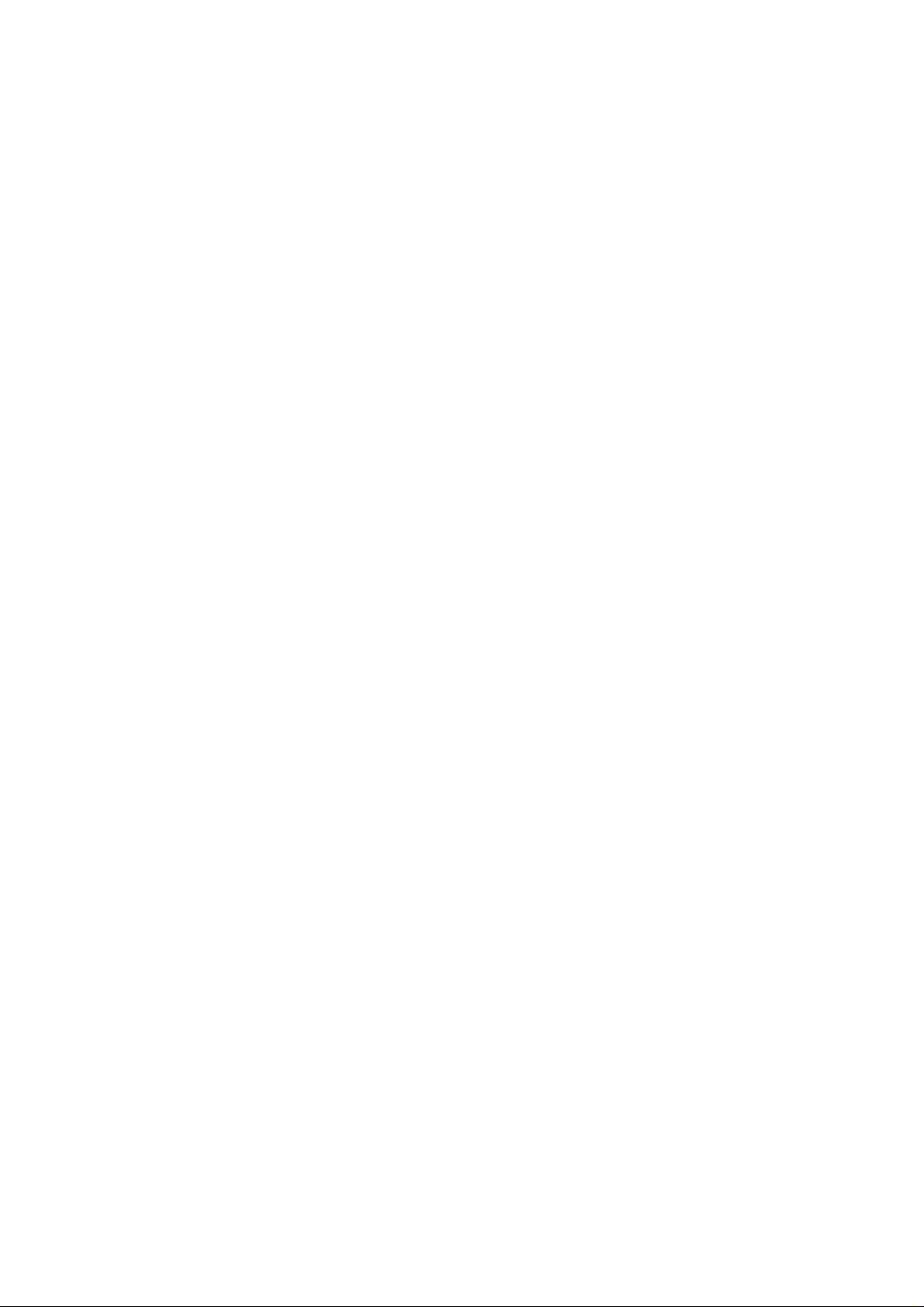
K350
EnglishUser Guide
Page 2
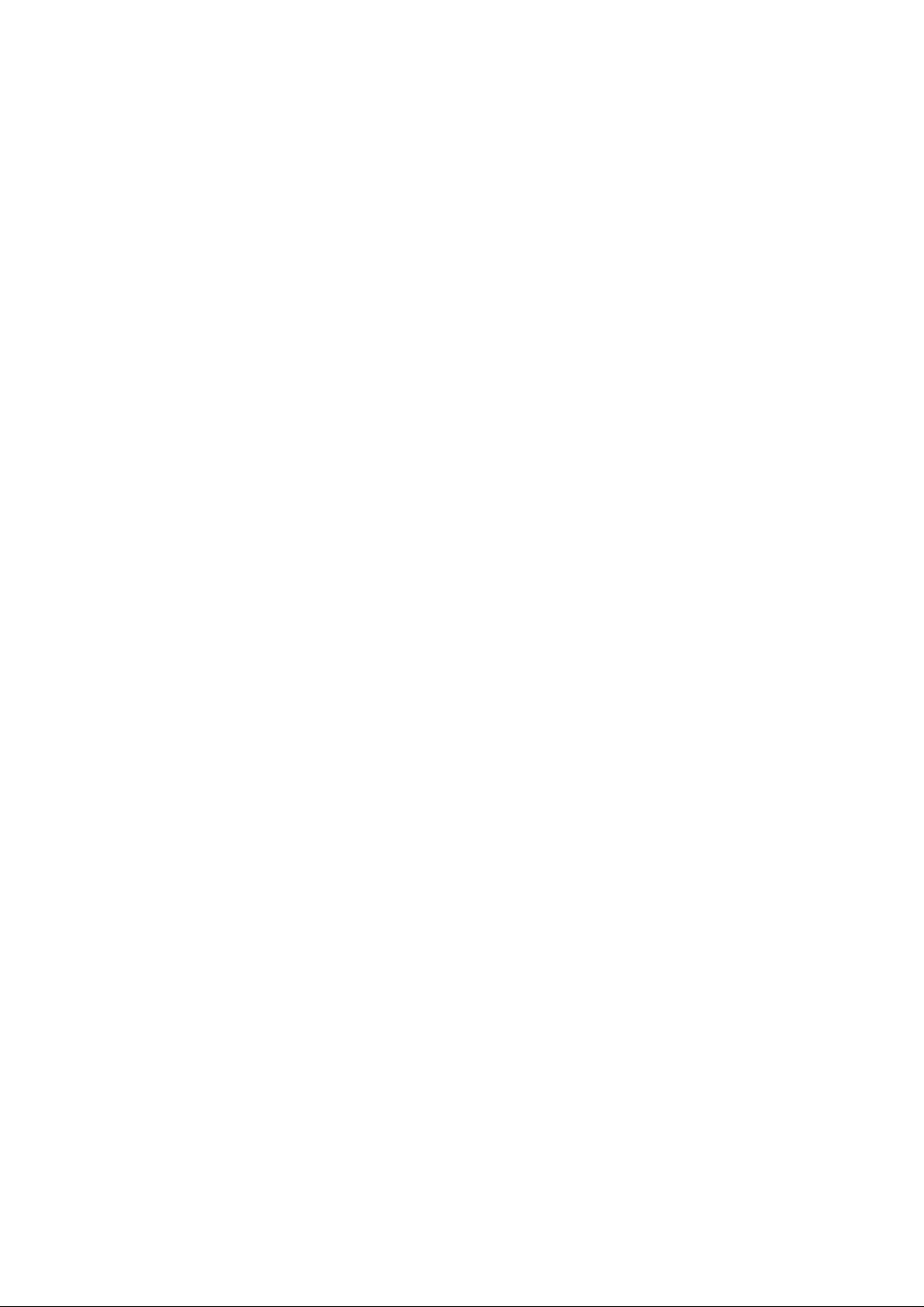
Table of contents
Table of contents ....................................................................................... 1
1 Foreword ................................................................................................. 3
2 Safety ....................................................................................................... 4
3 Glimpse of Your Phone.......................................................................... 6
4 Knowing the Keys .................................................................................. 7
5Preparing Your Phone ............................................................................ 8
5.1 Installing SIM Card ......................................................................... 8
5.2 Installing Memory Card .................................................................. 8
5.3 Installing Battery ............................................................................. 9
5.4 Removing Battery ............................................................................. 9
5.5 Charging Battery ............................................................................. 9
5.6 Security Codes ............................................................................... 10
6 Using Your Phone ................................................................................ 11
6.1 Powering on/off .............................................................................. 11
6.2 Making a Call ................................................................................ 11
6.3 Receiving a Call ............................................................................. 12
6.4 Emergency Service ......................................................................... 13
6.5 Using the In-Call Menu ................................................................. 13
6.6 Memory card .................................................................................. 14
7 Menu functions ..................................................................................... 14
7.1 Call center ...................................................................................... 14
7.2 Movistar ...................................................................................... 15
7.3 Camera ........................................................................................... 16
7.4 Multimedia ..................................................................................... 17
7.5 Phonebook...................................................................................... 20
7.6 Messaging ...................................................................................... 21
1
Page 3
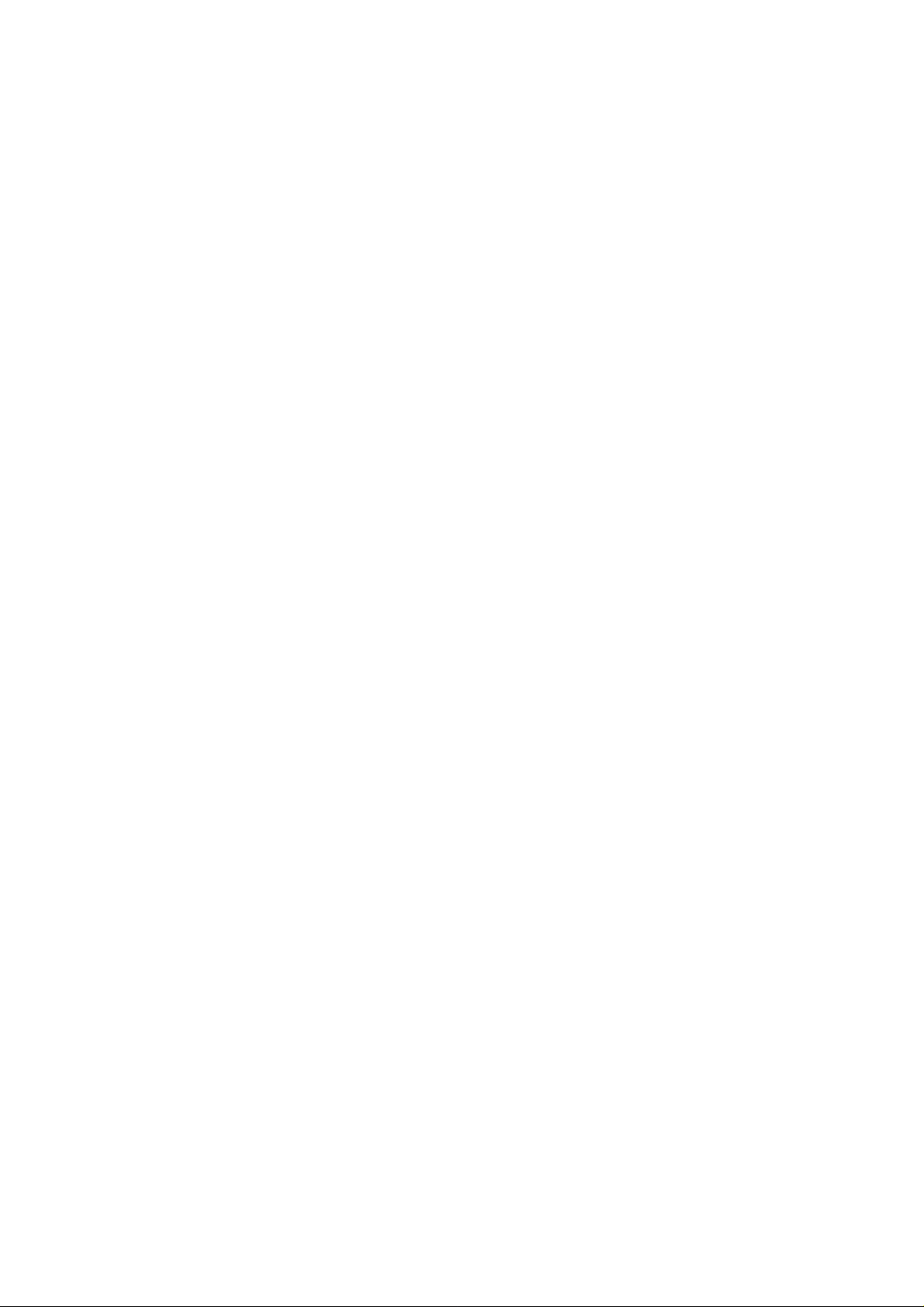
7.7 Extras ............................................................................................. 24
7.8 File manager ............................................................................... 25
7.9 Settings ........................................................................................... 26
8 Input Methods ...................................................................................... 31
9Accessories ............................................................................................. 33
10 Caring for Battery .............................................................................. 34
11 Environment ....................................................................................... 35
12Technical Specifications ..................................................................... 36
2
Page 4
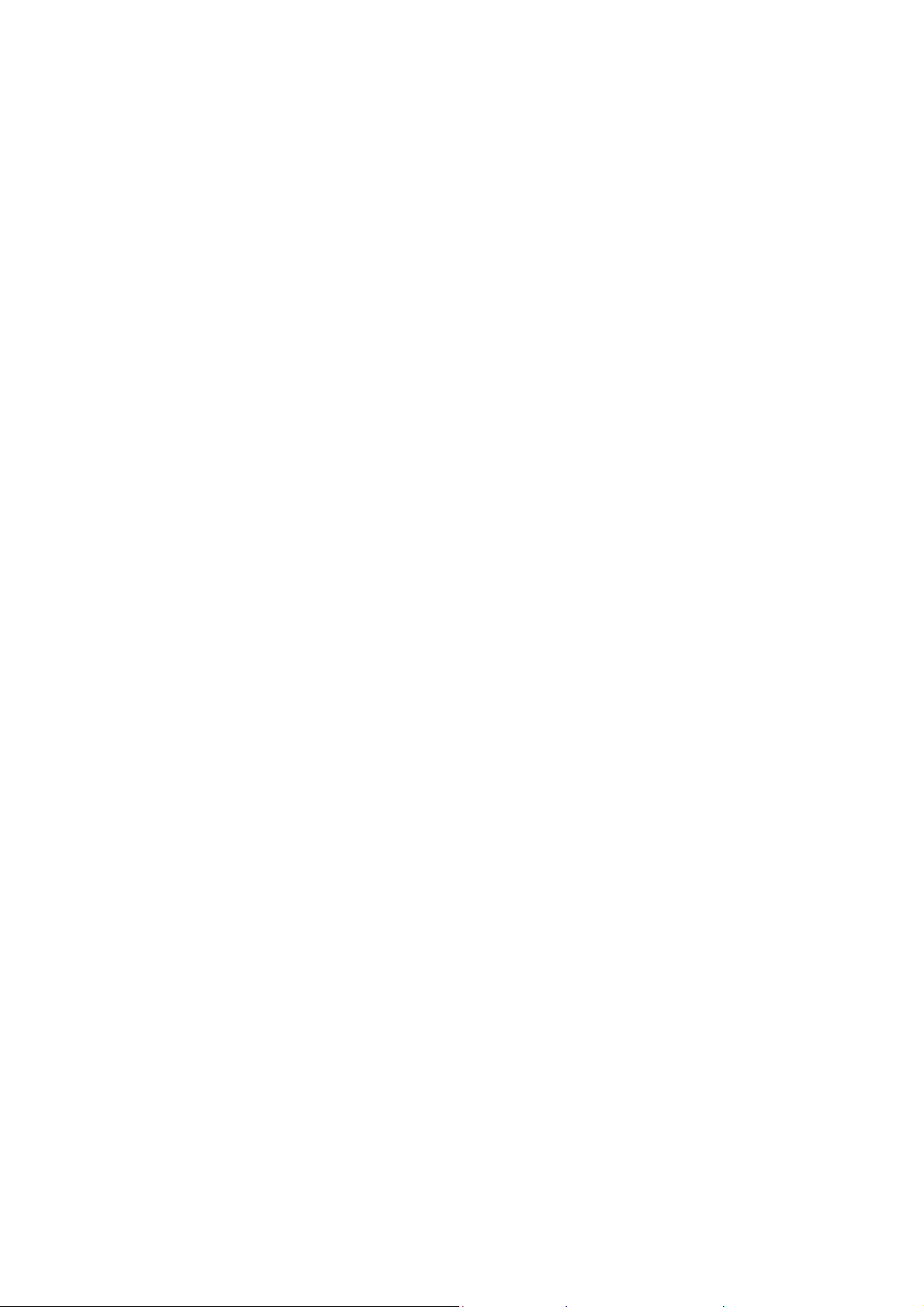
1 Foreword
Thank you for choosing this mobile phone – you have made a wise choice,
congratulations!
Our cellular phones are approved for GSM networks. Your phone may be
usedinternationally with vari ous ne tworks d epending on you r roa ming arrangements
with your service provider.
To use this phone you must subscribe to a GSM service from a provider. We have
included many features in this device but their function depends on the features
available with your subscribed wireless network.
Please contact your service provider for more information.
This User Manual is published b y the manufactu rer without any warranty.Revisions
and improvements resulting from typographical errors, inaccuracy of current
information, and improvements to the device or software may be done without any
prior notification, but will be incorporated into newer editions. More information
and help on your phone may be available at the manufacturer’s website. The
manufacturer reserves all rights to the contents herein.
Copyrights and trade marks mentioned in th is do cument remain with their respective
owner, Reproduction, transfer, storage, or distribution in whole or in part of
copyrighted materials without prior written permission is express ly prohibited.We
strongly recommend you carefully read and understand this manual before using
your phone in order to keep it und er best conditions for your effective usage and
utmost satisfaction.
3
Page 5
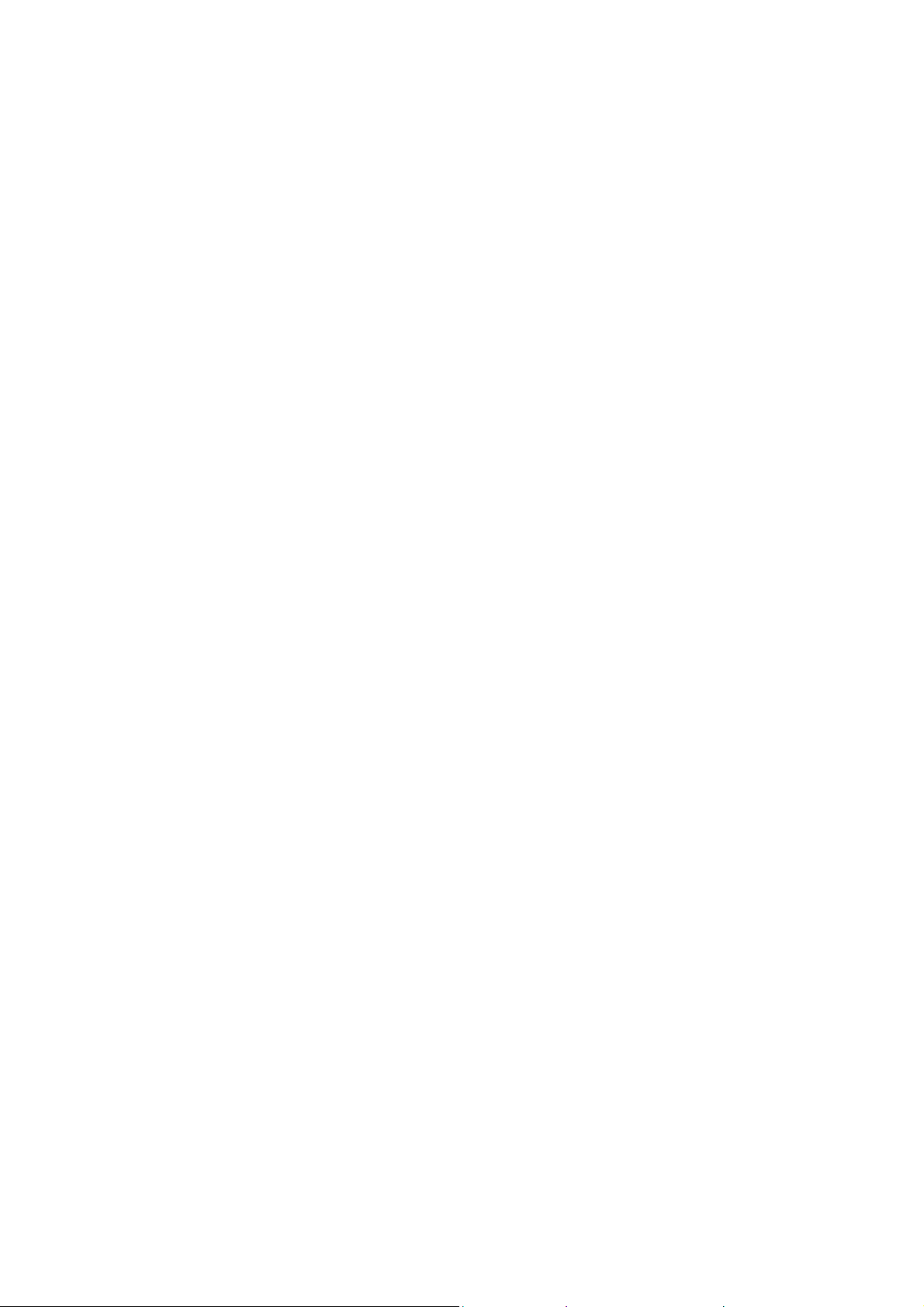
2 Safety
Never attempt to disassemble your phone. You alone are responsible for how you
use your phone and any consequences of its use.
As a general rule, always switch off your phone wherever the use of a phone is
prohibited.Use of your phone is subject to sa fety measures designed to protect us ers
and their environment.
Do not use your phone in damp areas (bathroom, swimming pool…). Protect it from
liquids and other moisture.
Do not expose your phone to extreme temperatures lower than - 10°C and higher
than + 55°C.
The physicochemical processes created by chargers impose temperature limits when
charging the battery. Your phone automatically protects the batteries in extreme
temperatures.
Do not leave your phone within the reach of small children (certain removable parts
may be accidentally ingested).
Electrical safety
Only use the chargers listed in the manufacturer’s catalogue. Using any other
charger may be dangerous; it would also invalidate your warranty. Line voltage must
be exactly the one indicated on the charger’s serial plate.
Aircraft safety
When traveling by plane, you will need to switch your phone off when so instructed
by the cabin crew or the warning si gns.
Using a mobile phone may be dangerous to the operat ion of the aircraft and may
disrupt the phone network.
Its use is illegal and you could be prosecuted or banned from using cellular networks
in the future if you do not abide by these regulations.
Explosive materials
Please comply with warning signs at petrol station asking you to switch your phone
off. You will need to comply with radio equipmentus age restrictions in places such
4
Page 6
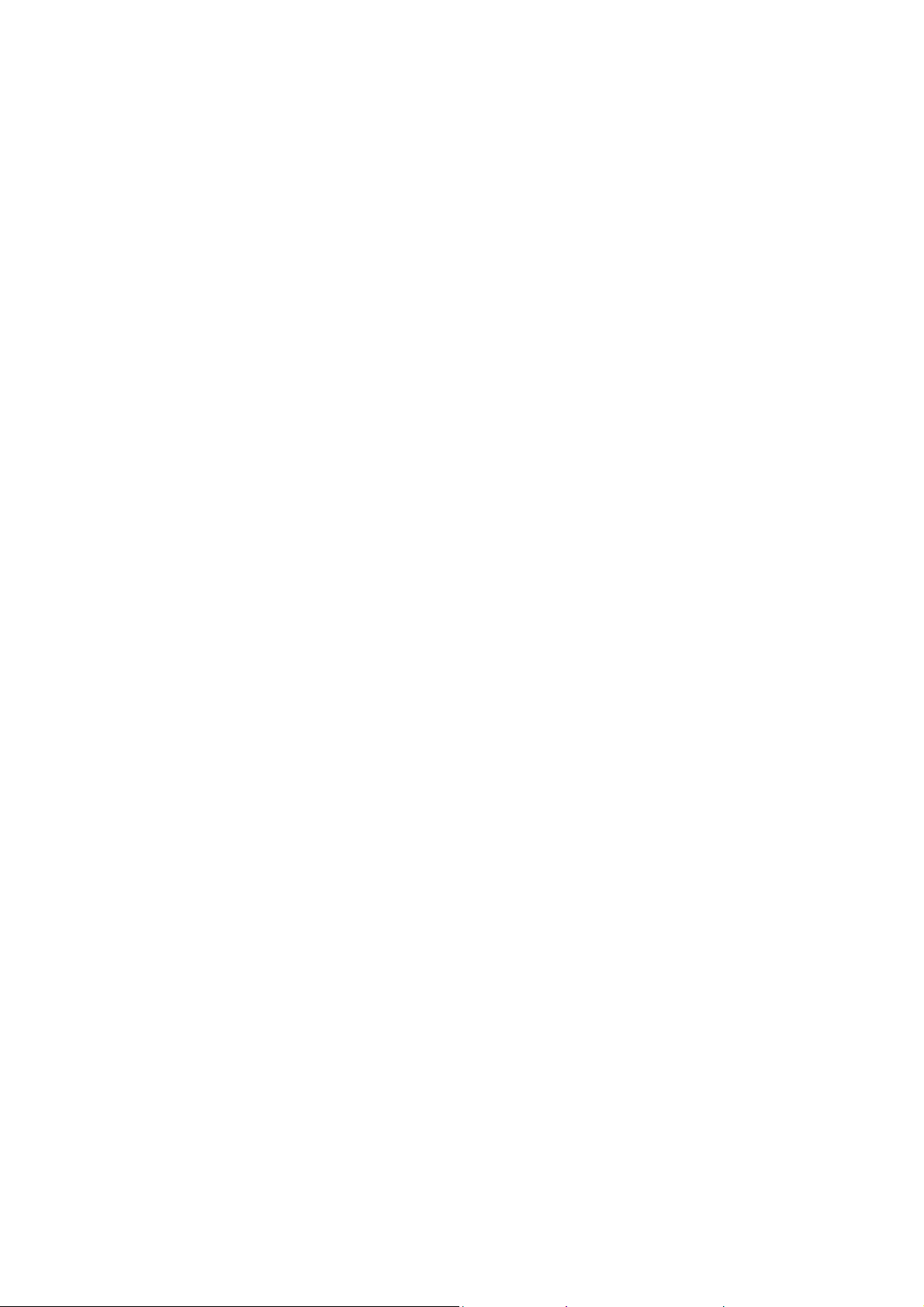
as chemical plants, fuel depots and at any locat ion where blasting operations are
under way.
Electronic equipment
To avoid the risk of demagnetization, do not let electronic devices close to your
phone for a long time.
Electronic medical equipment
Your phone is a radio transmitter which may interfere with electronic medical
equipment or implants, such as hearing aids, pacemakers, insulin pumps, etc. It is
recommended that a minimum separation of 15 cm be maintained between the
phone and an implant. Your doctor or the manufacturers of such equipment will be
able to give you any advice you may need in this area.
Hospitals
Always make sure that your phone is switched off in hospitals when so instructed by
warning signs or by medical staff.
Road safety
Do not use your phone when driving.In orderto give your full attention to driving,
stop and park safely before making a call. You must comply with any current
legislation.
Distance of operation
This phone model has been tested and meets radiofrequency exposure guidelines
when used as follows:
·Against the ear: place or receive a phone call and hold the phone as you would a
wireline telephone.
·Body worn: when transmitting, place the phone in a carry accessory that contains
no metal and positions the phone a minimum of 2.5 cm form your body. Use of other
accessories may not ensure compliance with radiofrequency exposure guidelines. If
you do not use a body worn accessory and are not holding the phone at the ear,
position the phone a minim um of 2.5 cm from your body,
·Data operation: when using a data feature, posi tion the phone a minimum of 2.5
cmfrom your body for the whole duration of the data transmission.
5
Page 7
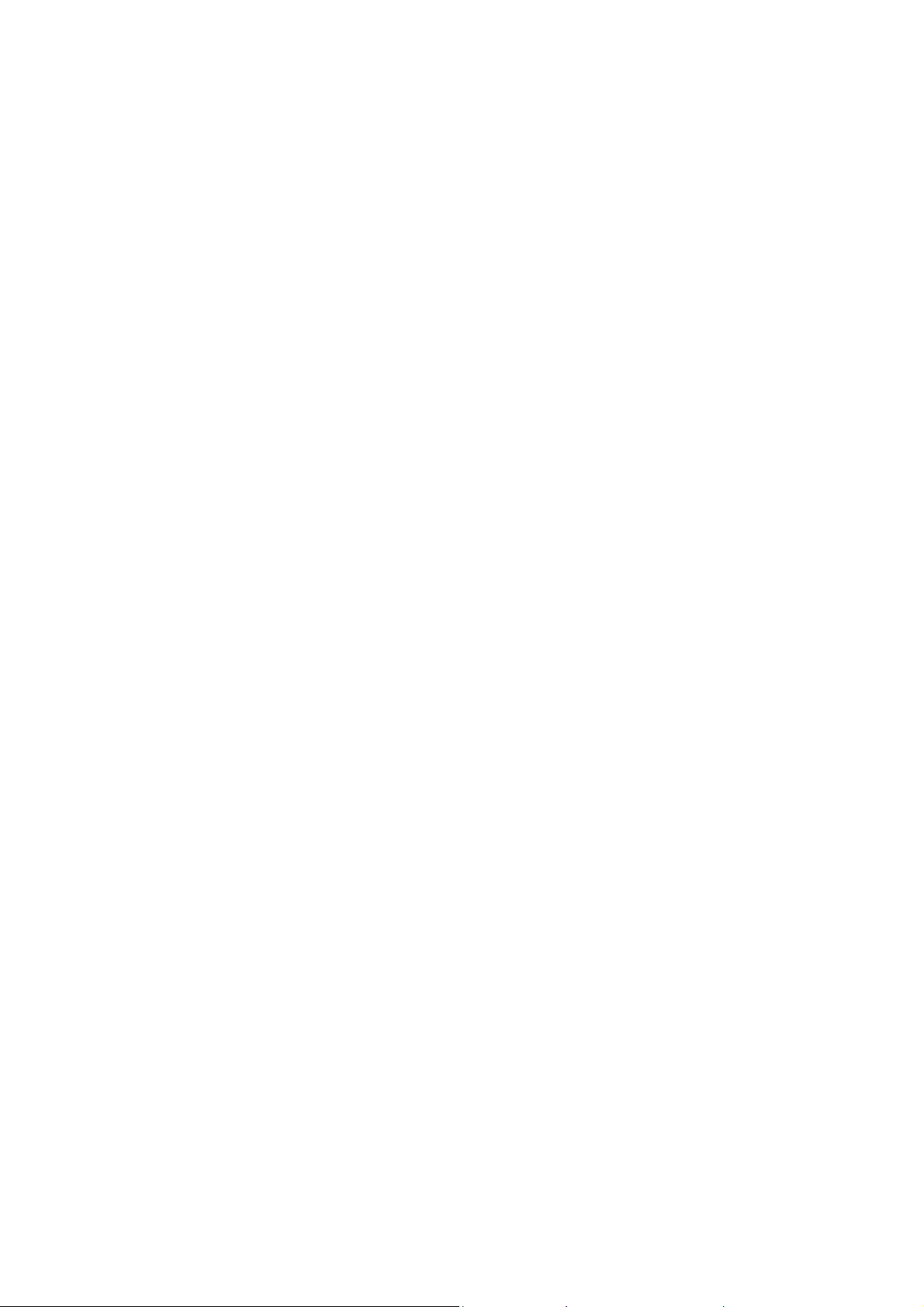
3 Glimpse of Your Phone
(The picture below is for reference only)
Page 8
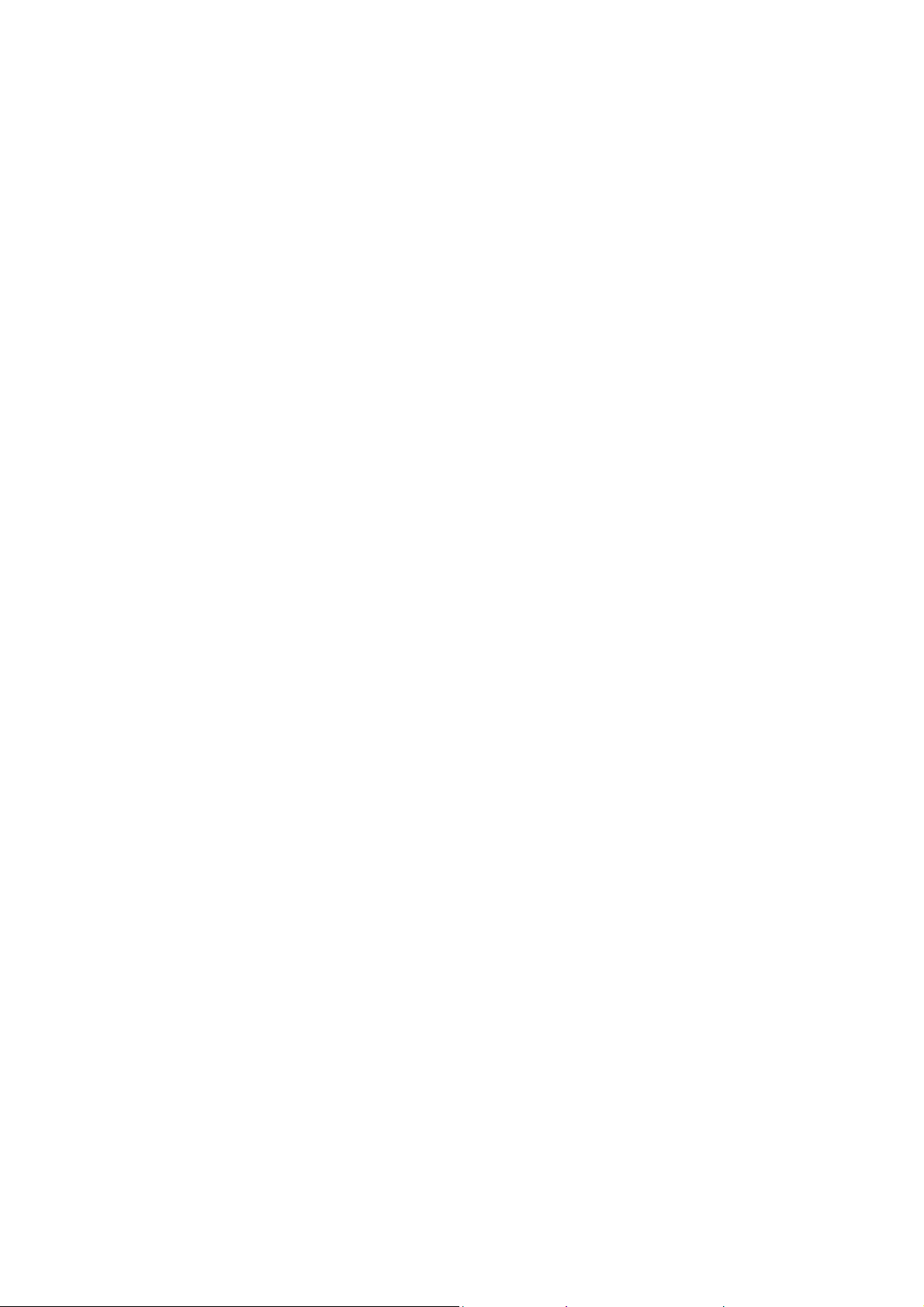
4 Knowing the Keys
1. Left soft key/Right soft key: Implement the functions shown in the lower
left/right hand corner.
2.Call/Answer (Green) Key
Press after dialing to connect.
Press if there is an incoming call to answer.
Press from standby to go to cal l records list.
3.End/Power key: Long press to switch phone on/off; Press to end, reject call;
or to exit a menu.
4. OK key: Confirm or accept selection in menu access.
Press from standby to enter the selected shortcut function.
5. Navigator keys: Press the up/down/left/right direction in menu to scroll,
browse or in edit page to move cursor. In idle mode, press the
up/down/left/rightdirection keys to select the shortcut function showed on the
top of the screen, and then press the OK key to confirm.
6.0-9 alphanumeric keys: Press corresponding keys to input numbers when
dialing or numbers and characters when editing.
From Standby: Long press “2” to “9” key to dial speed dial numbers (as de fined
in the menu [Phonebook/Speed dial]).
Press“+” to input “+” symbolfor international acce ssin the dialing interface.
Press“p” to input “p” symbol for the fixed extensionnumber.
7.*(Star) Key: Press in standby to input “*” symbol.long press from standby to
activate or deactivate silent mode.
8.#(Pound) Key:Press in standby to input “#” character;Long press from
standby to locking mobile phone keyboard.
7
Page 9
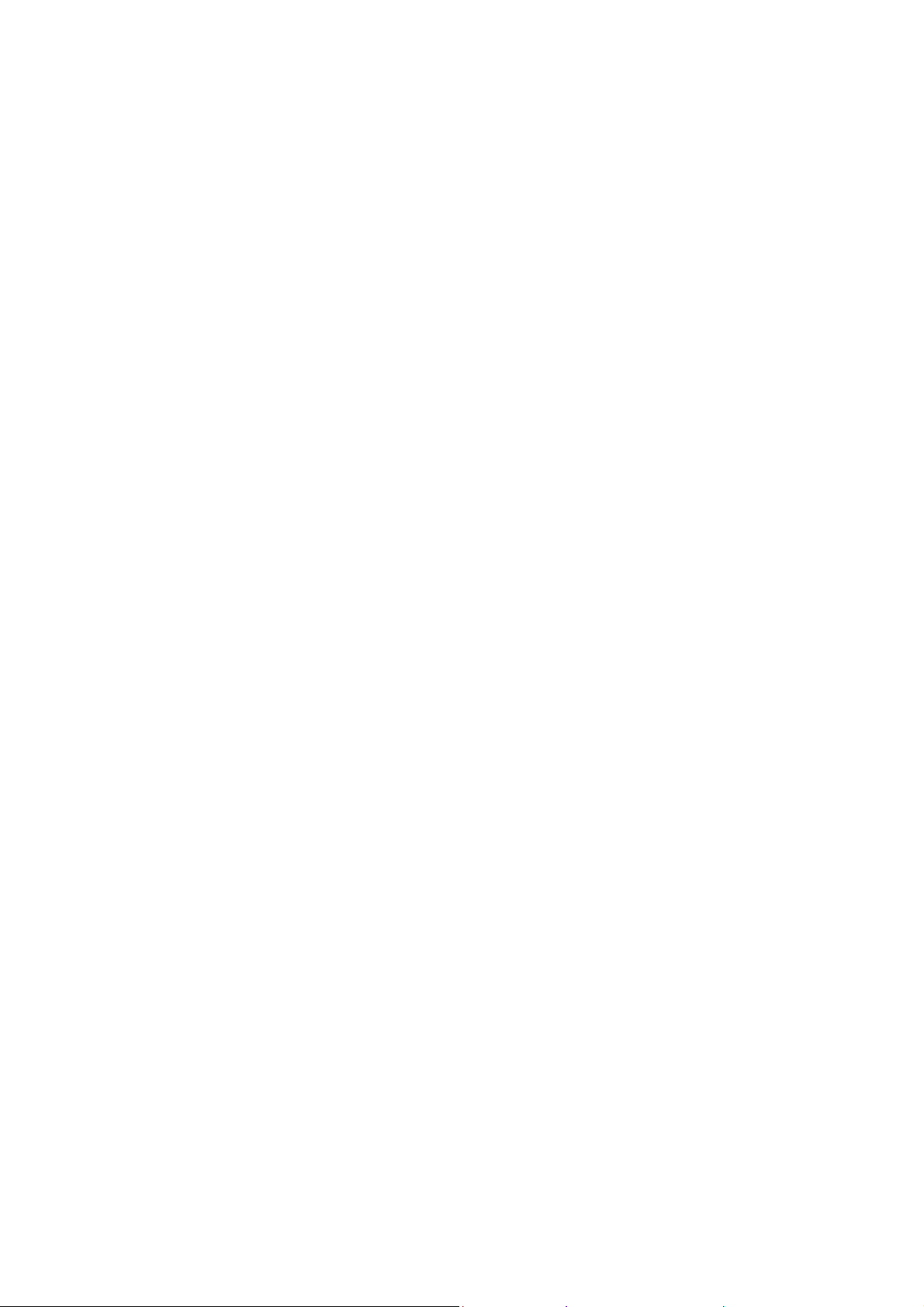
5Preparing Your Phone
5.1 Installing SIM Card
Please keep your SIM card away from reach of children.
Scratches and bends can easily damage the SIM card. Please be extra
careful when installing, removing, handling or storing your SIM card.
Beforeinstalling or removing the SIM card, make sure the phone is switched
off, and remove the back cover and battery.
Note:Find SIM card's groove in the back of phone and slide it completely there.
During installation, please make sure that the chip is facing downwards and
payattention to slot direction.
5.2 Installing Memory Card
This phone supports the memory card function. Please ensure the memory card
is inserted correctly before usi ng.
Note that when the phone is shook, the memory card is likely to slide from
its groove, so please do not warp and scratch the memory card, or make it
contact static electricity, dust or immerse in water.
Find memory card's groove in the back of phone, make the chip face to back of
the phone and pay attention to the slot direction, slide the memory card as
shownin the figure until it is entirely inserted into its groove.
Note that the phone doesn’t support U-disk function. If you need store the
audio and image files into the memory card, you must copy the files to the
memory card by the card reader or the other device.
Please be careful when using the memory card, especially when inserting
and removi ng it. So me memor y car ds must b e forma tted i n PC bef ore it is
used for the first time.
Please regularly backup information in the cards on other equipment when
8
Page 10
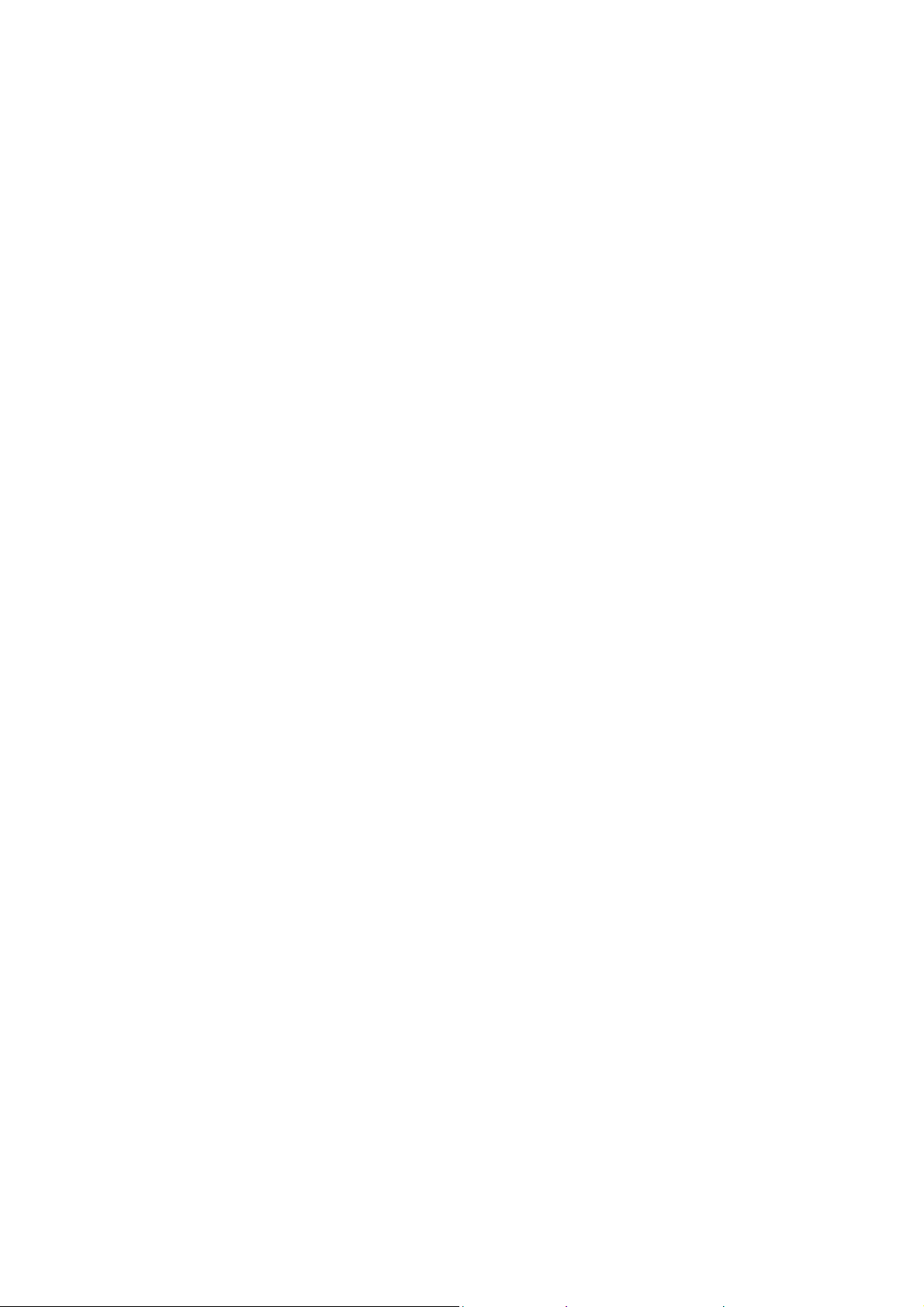
you use cards like T-flash!
Improper use or other uncertain factors may cause the damage or loss to
the content in the cards.
5.3 Installing Battery
1.Align the battery chip with the metalli c salient point in battery jar, insert the
battery and press top of the battery downwards as per the arrow direction until it
is inserted into the battery jar.
2.Slide battery cover into back of the phone until it is locked.
5.4 Removing Battery
First switch off the phone and make it face do wn wards , push the battery cover to
top of the phone, get its top and remove it.
Note: All settings or information stored in SIM card and the phone may be
lost when the battery is removed.
Please remove the battery when the phone is switched off, because it may
suffer from abnormity if you remove the battery when it is switched on.
5.5 Charging Battery
Unclose dustproof soft gum of attachment mode on the bottom of the phone;
insert one end of the charger, i.e., the charging plug into attachment mode and
the other end into electrical outlet. If the phone is switched on and the battery
power icon stripes in right hand of the screen are rolling, then it is charging; if
the stripes are full and have stopped rolling , it is fully charged. If the phone is
switched off when charging, a large charging sign will display in screen. After
charging is finished, just pull out the plug.
Note: 1.When the battery is low; the phone display will show a warning
message. Recharge the battery as soon as possible to avoid inconvenience of
the phone shutting off during a call. Your phone will power off
automatically if the voltage becomes too low. Prolong use of battery in low
9
Page 11
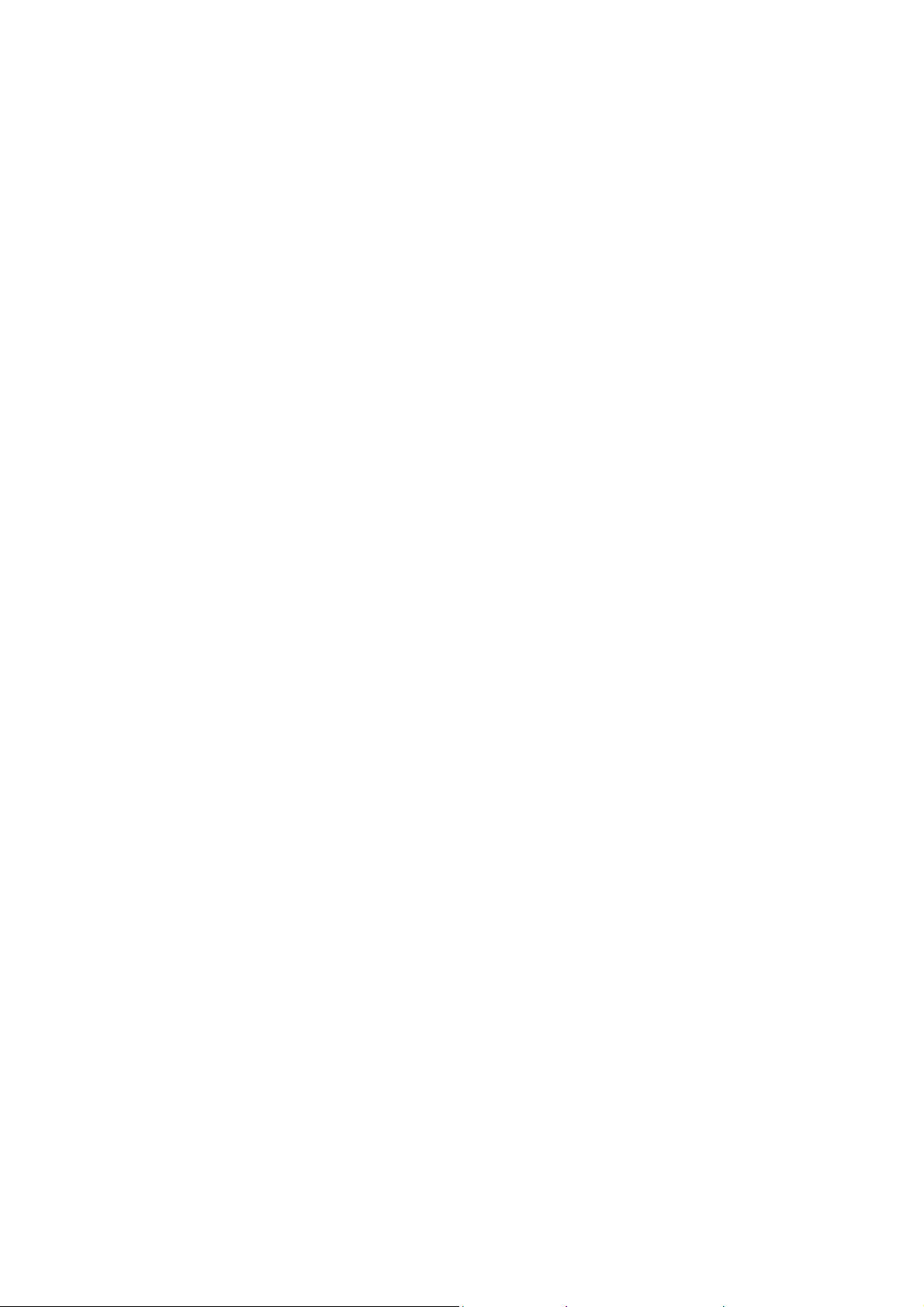
charge state will adversely affect the quality and life of the battery.
2. To ensure normal operations, please use approved chargers.
3. Do not remove the battery when char ging.
4. Before you first use, please charge the battery for at least 4 hours. It will
achieve maximum efficiency after several charge and discharge cycles.
5.6 Security Codes
- PIN Code
The PIN (Personal Identification Number) code protects your SIM card against
unauthorized use. It is normally suppli ed with th e SIM card package. Be careful
while entering PIN code, 3 wrong tries in entering PIN code will block the SIM
from use, requiring input of PUK code to unblock. Pleas e contact your operator
for further details.
- PIN2 Code
The PIN2 code is required when activating certain special features (such as call
costs and fixed dialing). It is normally supplied wit h the SIM card package. Be
careful while entering PIN2 code, 3 wrong tries in entering PIN2 code will block
the SIM from use, requiring input of PUK2 code to unblock. Please contactyour
operator for further details.
- PUK Code
The PUK (Personal Unblocking Key) code is required to unblock a blocked PIN
code. It is normally supplied with the SIM package;otherwise contact your
service provider for the code. Keep your PUK code in a safe place, do not throw
it away. Contact your service provider if it is lost.
If your SIM is blocked,your phone will ask you to enter PUK code to unbl ock.
You have 10 tries to enter the right PUK code, after which your SIM might be
permanently blocked.
- Phone Password
10
Page 12
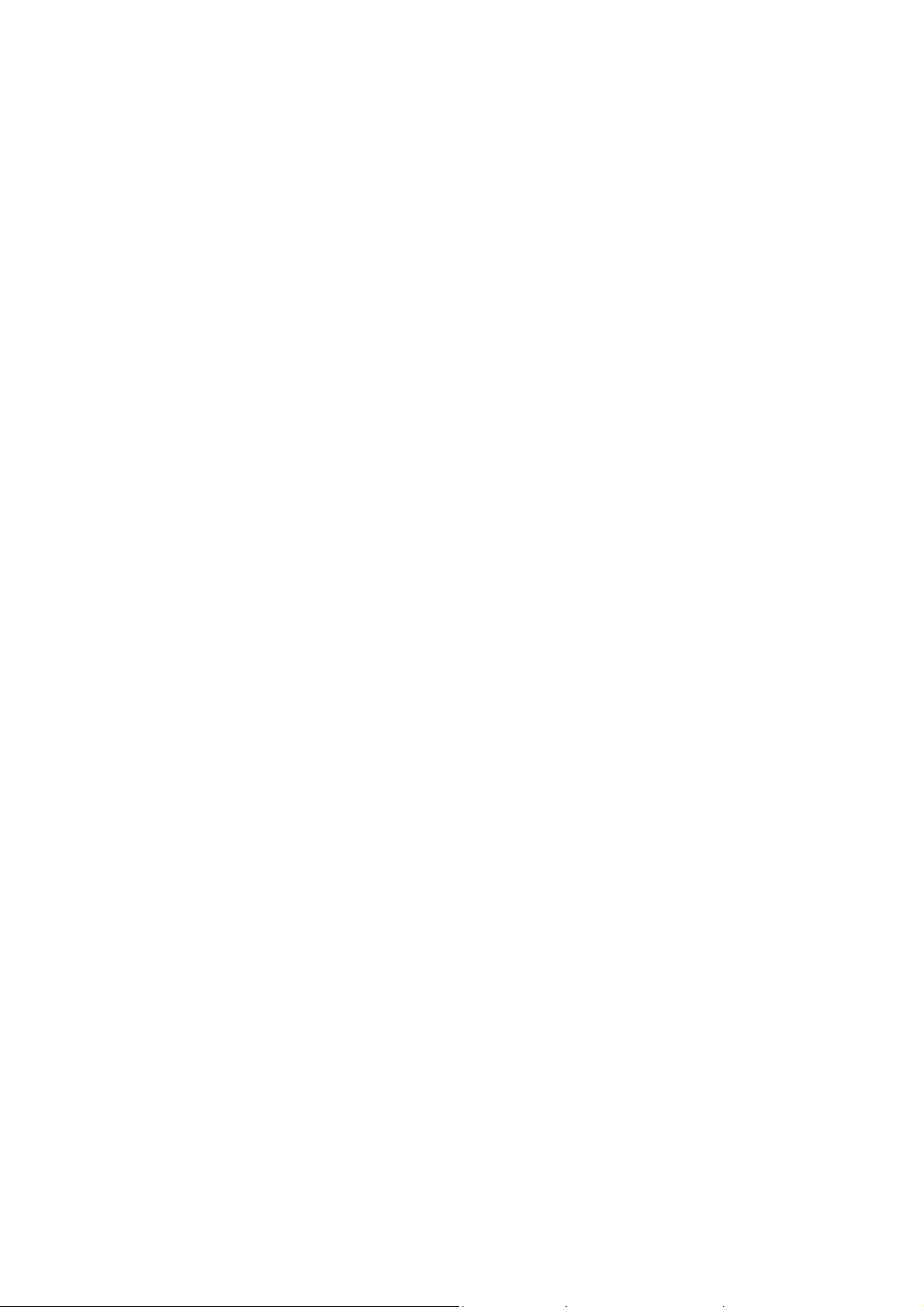
The Phone Code is a 4 to 8 digit security code that prot ects unauthorized use o f
your phone.
The factory default code is “0000”. Once activated, the phone will ask you to
enter Phone code every time it is turned on. For your protection, change the
default phone code as soon as possible.
Do not forget your phone password.
6 Using Your Phone
6.1 Powering on/off
Press and hold the End/Power key to swi tch y our pho ne on or off.
1.If there is no SIM card, SIM card is defective, or SIM card contact is loose,
you will be prompted with a warning after powering on, Shut down and check
your SIM and its installation.
2. If inserted GSM SIM card only into the phone, meanwhile phone code and
PIN code is turned on. When switched on, after entering the PIN code and phone
code, the phone enter the standby mode by the current SIM.
After switched on, the phone will automatically sea rch the network.
If the phone detected authorized network, the screen will display the
network name and signal strength ;If no authorized network is found, the
phone can only make emergency calls or use non-communications features.
6.2 Making a Call
6.2.1Making a domestic call
In standby mode, press the corresponding numeric keys to enter the phone
number, press the Right soft key to delete erroneous inputs; press the Left soft
keyor press the Green key to make a call when done to connect.
11
Page 13

6.2.2 Dialing Fixed/Land Line Extensi ons
You cannot directly get through some fixedline extensions, and need to dial the
telephone exchange or trunk line first and then pr ess and hold [0] key t o convert
until “P/W” appears on the screen. And then dial the extension. You can dial
fixed extensions according in the following order:
+ Country code - Ar ea code - Trunk line number- P/W - Extension number
6.2.3 Making an International Call
To make an international call, long press [0] key un til the prefix symbol " +" of
inter-national call displays in screen.
After entering the prefix number, you need to enter the district number and
whole telephone number. Status district numbers are in accordance with
conventional ones, Germany is 49, Britain is 44, and Sweden is 46, and so on.
Just like the dialing of international call, "0" before the city district number
should be deleted.
Make an international call on th e following sequence:
+- country code - whole telephone number - dial key
6.3 Receiving a Call
When there is an incoming call, the phone will give corres ponding alert, if your
network supports caller ID, the screen will display caller’s name or number
(depending on whether there is information about the caller in your phonebook).
1. Pressthe Call/Answer keyor press the Left soft key and confirm [Answer] to
answer the incoming call.
2. If function of [User profiles/Customize/Answer Mode] is selected as [Any
key], press the any key to answer the incoming call except the Right soft key or
the End/Power key.
3. If the earphone is plugged in and the function of [User
12
Page 14

profiles/Headset/Customize/Answer Mode] is selected as [Auto], the incoming
call will be automatically answered after ringing or vibrating for about 5
seconds.
4. If you do not want to answer an incoming call, press the End/Power key to
reject it.
You can also press the End/Power key to end a call.
5. During a call, you can press the up/down navigator keysto adjust receiver
volume.
6. You can contact emergency service numbers without the need of SIM card.
Different networks uses different emergency numbers, please contact your
network operator for details.
6.4 Emergency Service
You can directly dial the emergency service number without SIM card. Different
networks use different urgency service numbers, so for details please inquire the
network operation company.
6.5 Using the In-Call Menu
The feature provides some operations and features while you are in active call
with a party or several parties. Some of which arenetwork dependent, please
inquire with your network operator or service provider of their availability.
Press the Right soft key [H-Free/H-Held] to activate th e loudspeaker function
while on an activate call; following the same procedure can deactivate the
function.
Press the Left soft key [Options] key to enter the in-call Option s menu wh i le on
an active call to choose among following functions (some options are only
available under specific conditions):
13
Page 15

Hold/Retrieve:Hold the active call or resume a held call.
End single call: End the current call.
Phonebook: To perform search; add; and other phone book operations.
Call history: Record the current call.
Messaging: To access the inbox menu.
Mute: To turn muting on or off if you need to sp eak co nfidential ly wi th ano ther
person present without the other party hearing your conversations.
Swap*: Swap between the current call and the held call.
Conference*:Enter the multilateral conference call status.
Transfer*: To transfer a held call to another call.
DTMF:Turn DMTF function on or off.
End all calls*: End all calls.
Note: Menu options labeled with "*" could display only under specific
circumstances. Such as: "Swap" will display only in t he coexistence of call and
call suspension.As for activation of "Conference" function, you n eed to apply to
corresponding network operator.
6.6 Memory card
You can select the memory card with carious capacities as required and read its
content only when inserted into the phone.
7 Menu functions
7.1Call center
This phone can record all answered calls, dialed calls, missed calls and rejected
calls as well as their call time. Only when related function is supported by
network and phone is switched on and in network service area, it can record the
14
Page 16

answered and missed calls.
Call records may be accessed by pressingthe Call/Answer (Green) Key from
standby or accessing through the menu.There are different icons before different
records.
- Missed/Dialled/ Received/All calls
Display list of all/missed/dialed/received calls.
- Delete call logs
Delete dialed / missed / received / all calls
Once on the call records list, press the Call/Answer (Green) Key to make a call;
press the OK keyto view the details, press the Left soft key [Options]to make
the following options:
·View:View the details of the call.
·Call: Dial the number of the other party.
·Send text message: Compose and send a SMS to the other party.
·Save to phonebook:Save the call records to phonebook.
·Delete:Delete the current call record.
7.2 Movistar
Internet surfing using the phone is based on Wireless Application Protocol
(WAP). WAP translates the internet language into WML and HTML languages
understandable by your phone. It requires only the phone and a WAP server
support to surf the net. Your network will need to support this feature for you to
surf the internet using your phone.
15
Page 17

7.3 Camera
Your phone is fitted with camera allows you to take photos when ever possible.
You can store the pictures in phone or customize the wallpaper.
In photo preview interface, you can choose the following operations bypressing
the Left soft key in a pop-up menu:
·Switch to video record:Enter video preview interface by selecting.
·Photos: Enter the album function.
·Camerasettings: Use the Left/Right navigator keys to adjust the Shutter
sound, EV, contrast,Anti-flicker,delay time or cont.shot, please press the OK
key or the Left Soft key to confirm current position.
·Image settings: Select image quality and size.
·White balance: set balance effect.
·Scene mode: setAuto effect or Night effect.
·Storage:Select [Phone] or [Memory card]as photos’ saving position.
·Restore Default: restore video-recorder parameter to default settings.
Press the OK key to begin video recording, during which press the same keys
pause or continue; the Right soft key [Stop] to stop video recording, the phone
will give alert whether to save the video, press the Left soft key to save the
video and return to the preview interface, press the Right soft key not to save
and return to the preview interface.
16
Page 18

7.4 Multimedia
7.4.1 Image viewer
Entering this option, you can conveniently view photo list saved in album, press
the OK keyto view the selected photo, press the Left soft key [Options]to make
the following operations:
·View: View the currently selected photo.
·Send: Send the photo via the Bluetooth.
·Use as: Be used as Wallpaper/Screen saver/power on display/power off display
·Rename: Change the name of the photo.
·Delete: Delete the current photo.
·Storage:Select [Phone] or [Memory card]as photos’ saving position.
·Image information: Display the information of the selected photo.
7.4.2 Video rec order
Enter video preview interface by selecting this option , press the Left soft key
[Options] to make the following operations:
·Switch to camera:Enter photo preview interface by selec tin g.
·Camcordersettings: press the left/right navigator to set the following options,
includingoperational content like, EV, Night mode and Anti-flicker.
·Video settings: set image quality.
·Storage: select [Phone] or [Memory card]as videos’ saving position.
7.4.3Video player
This menu allows you to playback videos stored in your phone or memory card.
Note: the phone supported to play the video with .avi/.mp4/.3gp format.
Enter video preview interface, pressthe OK key or the Left soft key [Options]
17
Page 19

to make the following operations:
·Play: play this video. You need to repress the OK key to start playing when
screen displays start interface.
·Send: send the video through MMS, Bluetooth.
·Rename: change the name of the video.
·Delete: delete this video.
·Storage: select [Phone] or [Memory card]as videos’ saving position.
7.4.4Audio Player
Play the audio files saved in the phone or memory card.
In playing interface, pressok keys to select
4/6keystoselect
softkey to adjust player volume.
Press the Left soft key [List] to enter playing list interface, press the Left soft
key [Options] to access the operation menu of MP3 player.
7.4.5 Sound recorder
Your phone can record phone conversations madeand record non-call sounds in
AMR, WAV or AWB format.
Select ‘Record’ option, use the Left soft key to start or pause recording, use the
Right soft keyto stop recording, select ‘Yes’ to store the recorded audio.
Once that you have recorded audios, scrolling to the file and pres s the Left soft
key[Options] will make following options available:
·New Record: record a new audio.
·Play: play the current audio.
·List: showing all the record of sound..
·Settings: use the left or right navigator key to choose the storage, file format or
audio quality.
Select arecordingand press the Left soft key[Options] will make following
/ ‘previous/next’ ; press the Up softkey and the Down
/ ‘play/pause’, ‘stop’, press
18
Page 20

options available:
·Play: play the current audio.
·Rename: change the name of the audio.
·Delete: Delete the current audio.
·Use as:use as user profiles.
·Send: use the audio file as ringtone in the user profile or send it via the MMS,
Bluetooth.
7.4.6 FM radio
FM radio is supported by the phone. Access the function only when you plug the
earphone.
In FM radiointerface, Press the Left/Rightnavigator keys to forward/backward
the channel auto search, unless a channel is found. Press the Up/Down
navigator keys can decrease/increase by 0.1MHz.
Use the */# keyto adjust the volume.
Pressthe OK soft keycanpause the FMplayback,Pressthe Left soft key [Options]
to access the following menu:Channel list, Manual input, Auto search and
Settings.
Note: 1. When background playfunction is activat e, you can listen the tuner in
standby or other menu interface.When loud speaker function is activate, you can
listen the tuner loud speaker if plug the earphone.
Note: 2. Quality of radio subscription is possibly influenced by environment like
indoor or under shield. You can improve this situation as following: stand closer
to the window, adjust the position of earphone line or adjust the channel
manually.
19
Page 21

7.5Phonebook
Stores and manages contacts that you often use.
There are two locations where you can store the names and numbers that you
regularly use, in the SIM memory and in the phone memory. The volume of
contacts can be saved in SIM card depends on SIM capacity.
Enter the Phonebook list via the menu, including al l records saved in the phone
and the SIM card. There are different icons before different records indicating its
memory location.
As you are browsing, you could enter a character, characters or number and
jump to contacts whose names (as saved in th e ph on ebo ok ) st arti ng wi th or most
closely matching with the characters entered.
After searching for the name, press the Call/Answer keyto dial the number of
record, and press the End/Power key to end dialing. Press the OK keyto view
details of the record, press the Left soft key [Options]to access the menu
options:
·Add new contact
This menu allows you to add the new record to the SIM card or the Phone. Enter
the phone number directly in standby mode, then press the OK key to save the
phone number in the SIM card or the Phone.
First you need to select storage: To SIM or To Phone.
·To S I M : Select this option, press the OK key or press the Left Soft key
[Edit] to enter name input interface and input the corresponding name, then
press the OK key or press the Left soft key [Options] to select ‘Done’ and
confirm.
Press the Navigator key to switch to number column, enter the phone number
20
Page 22

directly and confirm, finally press the OK key or the Left soft key [OK] and
confirm to save, adding records t o the SIM card will be done.
·View: Display details of the currently recorded.
·Send text message: Send a text message to the currently recorded.
·Call: Dial the currently selected phone number.
·Edit: Modify the currently selected contactor record.
·Delete: Delete the currently selected record.
·Copy: Copy this record to SIM card if it is saved in phone and vice versa.
·Phonebook settings
Speed dial:Set the speed dial number
Extra numbers: Modifythe owner numbers and set the function of fixed dial.
Memory status: View the service condition of the SIM card an d phon e’s phone
book. The capacity of SIM card de pends on different SIM card.
7.6 Messaging
Message service is a network dependent function, which allows you to send,
SMS messages.
Please contact the network operator for more details.
7.6.1 Write message
- T ext message
Function: Compose a new message, save and/or send it to the recipient.
Note: to send SMS, you need to set the correct SMS service center number
which can be obtained from network provider.
While composing,press the # key to change input method, a text message can be
up to 160 characters in length a nd may contain pictures and ringtones (EMS).
Press the Left Soft key [Options] to select options when editing:
21
Page 23

·Send to:Send the composed message, input the recipient’s number using the
keypad or select a contact from Phonebook.
·Input method:Chooseinput method you want.
·Insert template: Choose preset SMS.
· Advanced: Select the option want to insert number,name,contact qnd
expressing symbol.
·Save: Save the message to drafts.
Note: 1. to send SMS, you need to set the correct SMS service center number
which can be obtained from network provider.
2. If [SMS settings/Common settings/Savesent message] is [On], the sent
successfully/unsuccessfully SMS will be both saved to Outbox; otherwise the
SMS will not be saved.
7.6.2 Inbox
Received SMS messages can be stored either in phone or in SIM memory, and
are accessed here.
When you have received a message, the tones or vibration (as defined in the
menu[User profiles/Profile options/Customize/Tone setup/Message tone]) to
alert you and message mark will also be shown on the screen. Press the Left
soft key[Read] or the OK key to read the new message, press the Right soft
key[Back] to return, and you can access the inbox to read the new message.
If the message memory is full, the indication “Memory full” and the message
icon will be shown on the screen and flashed. Before you can receive new
messages, delete some of your old messages in t he inbox folder. If the capacity
of new messages is beyond the capacity of the inbox, theinformation will be lost
and incomplete.
In message list,press the OK key or the Left soft key [Options] to make the
22
Page 24

following menu:
·Reply:Reply to the SMS senderdirectly.
·Call sender: Call the message sender directly.
·Forward: Forward the message to someone else.
·Delete: Delete the messages.
·Advanced:you can choose copy to phone and Move to phone etc function.
·Save to Phonebook: Save the numbers to phonebook
7.6.3 Drafts
Incompletely composed and saved messages can be organized and accessed
here.
7.6.4 Outbox
If [Save and send] option is selected when sending the mess age,the sent SMS
will be saved to Outbox.
In sent message list, press the OK key orthe left keytoread the selected
message.
7.6.5 Sent messages
If message is sent successfully,the sent SMS will be saved to Outbox.
7.6.6Delete messages
Deletethefolder information.
7.6.7SMStemplates
SMS reply
7.6.8 SMS Settings
Sets and save SMS service parameters of SIMcard.
23
Page 25

7.7 Extras
7.7.1 Calculator
Your phone provides you a calculator with four basic functions, which facilitates
simple calculations.
Note: The accuracy rate of calculator is 12 effective numbers, and calculations
of over nine effective numbers will cause errors.
7.7.2Calendar
Select the calendar menu, and the screen will display the calendar of that
month, with date of that day shown by a special color. Press the navigator
keys to modify date and calendar in screen upside will be correspondingly
renewed.Select a date and press the OK key or the Left soft key [Options]
and make the following options: View, View all, Add event, Delete event,
Jump to date or Go to weekly/monthly vie w.
7.7.3Alarm
This phone can set five alarm clocks at most, which still work in phone
switched-off status.
When the alarm time is reached, press the Right soft key or the Red key to stop;
press the Left soft key to snooze, the alarm will remind you again after snooze
time if snooze is selected.
From alarm clock list displayed in alarm clock menu select an alarm clock and
press the Left soft key[Edit] to enter its setting menu, and specific operation
steps are as follows:
1. Activate or deactivate the alarm by selecting ‘On’ or ‘Off’. If an alarm is
activated, this alarm will be selected by ‘·’and an alarm icon will display in idle
24
Page 26

screen.
2. Edit alarm time by the numeric keys.
3.Press the Left/Right navigator keysto select if the alarm is to Repeat Once;
Everyday; or days(default is from Monday to Friday, and user can set several
days in a week as required).
4. Choose one ring tone or channel from FM radio in the list as alarm ring.
5. Press the Left/Right navigator keysto select snooze time.
6. Press the Left/Right navigator keysto select alarm alert type.
After editing above options, press the Right Soft key [Done]and confirmsaving,
then alarm clock icon displays in idle mode upside.
And you can also follow the same procedure to save the alarm settings after
modifying.
7.7.4Worl d clock
You canchoose a differenttime zone
7.8 File manager
The currently available memory locations are shown in the file manager
interface (Phone or memory card), the Total and Free memory are shown on top.
Press the Left soft key[Options] for:
-Open
Scroll to a file (file types no t supported will have an i con with question mark)
and press the Left soft key[Options] for following options (in addition to the
folder options above):
·Open: enter or open the selected drive.
·Newfolder: create a folder in the currently selected drive.
·Rename: modify the name of the folder (file, if on file options).
·Delete: delete the current folder.
25
Page 27

-Format
Format the currently selected drive, this will erase all current contents.
Open the selected drive to see folders and files inside. Scroll to a folder and
press the Left soft key[Options] for diffent options (in addition to the Open and
Create Folder above).
-Details
Details of the file
7.9 Settings
7.9.1profiles
Customize alert preferences.
You can customize your alert profiles for different events and environments.
Follow the above path and scroll to either: General,Silent, Meeting,Save power,
My style, press the Left soft key [Options] and select ‘Activate’ to use the
profile. Select ‘Customize’ to set the following:
·Alert type: press the OK key to set alert type.
·Ring type: Scroll to Beep once (Onlya sound), Repeat (play ring tone
repeatedly until you have acted on the event).
·Ringtone: Set alert tones of Ringtone.
·Ringtone volume: Use the Up and Down navigator keys to adjust ring ton e
and keypad tone volumes.
·message: Set alert tones of Message tone.
·message volume: Use the Up and Down navigator keys to adjust message ring
tone.
·Keypad: Set alert tones of Keypad tone.
26
Page 28

·Keytone volume: Use the Up and Down navigator keys to adjust Keypad tone
volume.
·System alert: activate or deactivate system alert.
7.9.2Phone settings
- Time and date
·Set home city:Set you mobile phone home city .
·Set time/date: use the left or right navigator key to move the cursor to position
and use numeric key pad to enter value and the up or down navigator key to
select between setting time and setting date fields,press the OK key when done
to save.
·Set format:Set the format of the time and da te.
·Update with time zone:choose this option,you can on or off update with time
zone.
- Language
You can select the operation language of the phone.
- Pref. input method
Set phone’s default input method every time it enters edit mode according to
your usage habit.
- Dedicated keys
Set and customize functions of the four navigator keys when pressed in standby.
The up/down/left/right navigator keys may serve as shortcut keys to access
specific functions from standby, these function assignments may be al tered here
according to your usage preference and habits. Scroll to the key that you want to
change and press the OK key to get the available functional selections, scroll to
the desired function and press the OK key.
-Auto update time
Automatic updatesthe networktime.
27
Page 29

- Flight mode
Active or deactive .
7.9.3 Call settings
- SIM1/SIM2 call settings
You can select SIM1 or SIM2 to set the call settings options as below.
·Call waiting (supported by the network): You can switch on and off or
checking for the call waiting function.
Switch on call waiting, and you will hear warning alert ton e if there is a new
incomingcall during a call, with a phone number of another call on the screen.
·Call divert (supported by the network): Divert your incoming calls to
voicemail or other numbers. There are three diverting ways, each of which can
be set to divert to voice Mail or to the other number, off or ch eck status.
·Call barring (supported by the network): After you open this option, you
can't dial the relevant things to be restricted.
- Advanced settings
·Auto redial: This option is enabled automatical ly after you dial the phone
number of redial.
·Call time re min de r: Aft er this optio n is opened, you will have to remind the
time you set up.
·Answer mode: use the OK keyorthe Left soft key to turn any key on or off, if
activated, you can answer incoming calls just by any key except the Red key and
the Right soft key.
- V oicemail server
Set the SIMcardvoicemail.
7.9.4Network settings
You can set up to the network data transmission.
7.9.5Display
28
Page 30

Personalize your display according to your preference.
·Wallpaper: Select wallpaper from the preset wallpaper (System) or file
manager (User defined) for your ph one; it is the background image on your
standby screen.Select [Wallpaper Slide*] option, you can select the folder which
stored the pictures from preset wallpaper or file manager for your phone, if
activated; the wallpaper can be switched automatically bypressing the
End/Power key in idle mode.
·Screen auto lock :you can change the screen auto locktime .
·Screen saver:you can set the screen save off or open and you can also change
the picture of the screen saver.
·p o wer on display: Select wallpaper from the preset wallpaper (System) or file
manager (User defined) for your ph one; it is the background image on your
poweron screen.Select [Wallpaper Slide*] option, you can select the folder
which stored the pictures from preset wallpaper or file manager for your phone
·power off display: Select wallpaper from the preset wallpaper (System) or file
manager (User defined) for your ph one; it is the background image on your
poweroff screen.Select [Wallpaper Slide*] option, you can select the folder
which stored the pictures from preset wallpaper or file manager for your phone,.
·LCD backlight: you can Set the backlight time and brightness.
7.9.6 Security settings
You can set security option s of the phoneunder this menu so that the ph one or
the SIM card cannot be illegally used.
- SIM Security
You can select SIM to set the security options.
·PINlock: Press the OK key to activate or deactivateSIM Lock, the current
status is displayed in a dialogue box when you scroll to this option.
To activate SIM PIN, you will be asked to enter the PIN code. If activated, you
29
Page 31

will be required to enter the PIN every time you turn on the phone. Please
consult with your service pro vider for more details.
Note: If you key in the incorrect PIN code forthree times consecutively, the
SIM card will be locked. The PIN code and PUK code may be offeredwith
the SIM card, otherwise contact your service provider. The default PIN
code isusually 1234. Please change your initial phone code promptly.
·Change PIN: This menu allows you to change of PIN; PIN2. Ent er the old
codes, and enter the new code twice to change the passwords.
A code/password must be 4 to 8 digits .To change the PIN code, it must be set to
active first.
- Phone security
Press the OK key to activate or deactivate phone lock, the current status is
displayed in a dialogue box when you scroll to this option.
To activate phone lock, you will be asked to enter the phone password. If
activated, you will be required to enter the phone password every time you turn
on the phone. Please consult with your service provider for more details.
Note: The default phone lock code is 1122. Please change your initial phone
code promptly.The above code should be set in the format, such as
0000~00000000.
7.9.7 Connectivity
- Bluetooth
In this option ,you can modify you device’s name or connected with other
phone's bluetooth etc function.
7.9.8 Restore settings
To return your phone’s settings to their original values as when it came out of
the factory, enter the phone password, select [Yes] to reset and reboot (power off
and on again the phone).
30
Page 32

8 Input Methods
This phone provides diversified input modes fo r you to enter letter information
when editing SMS and adding phonebook.
Use the # key to switch between different input methods and there is
corresponding input method icon at the bottom of the screen.
8.1ABC (abc) input Method
General operation methods of English input method:
1.Each key is used to input several characters. Fast and repeatedly press key
until your required character appears.
2.When you need to input English punctuation and some special signs, press the
[1] numeric key to call out special sign inpu t boxin English inp ut st atus (in clude
English capitalization).
3.Press the # key to switch input methods.
4.In majuscule or minuscule input status, once press the [0] key to input blank.
8.2The Numeric Input Method
To input numerical values, press the respective numeric keys.
Long press the [1] numeric key to call out special sign input box and input some
special signs.
8.3Smart English/Español input method
Smart English input method is divi ded in to majuscul e, minuscul e an d in itial , i .e.
smart majuscule ABC,smart minuscule a b c.
This input method possesses so rt of association function which makes you just
need to press every letter once to change the whole word. Every key on
31
Page 33

keyboard represents characters, and this input method wouldautomatically
compare in phone's languagedatabase and select correct word, so it requires less
time than traditional English inp ut method. Smart English inpu t method has the
same specific keyboard definition as English input method. General operation
methods of smart English input method:
1.Every key is used to input its corresponding character and automatically
change to compose word according to previous key's corresponding character.
Fast and repeatedly press the Up/Down Navigator keys until your requisite
character or word appear, and you can select it.
You can press the Left soft key to select word or characters and press the [0]
key to complete word confirmation and input blank.
2. Press the # key to switch input methods.
8.4 ES (es) input Method
General operation methods of English input method:
1.Each key is used to input several characters. Fast and repeatedly press key
until your required character appears.
2.When you need to input English punctuation and some special signs, press the
[1] numeric key to call out special sign inpu t boxin English inp ut st atus (in clude
English capitalization).
3.Press the # key to switch input methods.
4.In majuscule or minuscule input status, once press the [0] key to input blank.
32
Page 34

9Accessories
Use only batteries, chargers, and accessories approved bythe manufacturer with
this device. Use of any other types will invalidate the warranty and may be
dangerous. Check with your dealer for available accessories. You may opt to
buy:
Extra Battery
Extra batteries of various capacities are available fro m our company or through
your dealer.
Charger Plug, charger cable
Charger plug used to connect with the charger cable for charging on wall outlets.
Also you can use the charger cable to connect with the other devices such as the
personal computers to charge the phone.
Charging time is about 2 to 3 hours. The charging condition i s displayed on
screen. You may use your phone while charging.
Earphone
A mini, practical, hands-free device; you can use its button to answer and end
calls. Some models may also come with a volume control knob.
Do not plug or unplug the earphone when connecting dialed or incoming calls.
Please to adjust the incoming call alert volume to the felicitousness before you
plug in the earphone.
33
Page 35

10 Caring for Battery
This phone uses a rechargeable battery as power source, when the charge is
weak, recharge immediately to protect the batter life. It is best to drain the
battery charge first.
When not using the charger, unplug it from the power source and the phone.
Over charging will shorten the battery life. Not leave the charger connected to
the unit or battery for more than a week.
Temperature affects battery charge capacity.
Your battery may need to be warm up or cool down before charging.If the
battery temperature is lower than 0°C and higher than + 45°C, it will not
recharge.
Use the battery as it is originally intended. Do not short circuit the battery by
connecting the positive and negative terminals with a conductor.
Do not use a damaged battery.
The battery will not perform properly and its life will be shortened if exposed to
extreme temperatures.
Do not place the battery in fire, follow local laws and ordinances in dis posing
used battery .
34
Page 36

11 Environment
Packaging
To facilitate the recycling of packaging materials, please obey the sorting rules
instituted locally for this type of waste.
Batteries
Spent batteries must be deposited at the designated collection points.
The product
The crossed-out waste bin mark affixed to the product means that it belongs to
the family of electrical and e lectronic equipment.
To promote the recycling and recovery of waste electrical and electronic
equipment (WEEE) and at the same time safeguard the envi ronment, European
regulations require you to obey the sorting rules institut ed locally for this type of
waste.
35
Page 37

12Technical Specifications
Dimensions:
Battery:
Band:
Battery Type: Li-ion
Battery Capacity:
Talk Time:
Standby Time:
Battery Time (No pri or or separate notice is required for capacity changes)
Note: Actual operating conditions depend on the local network environment,
SIM, and user behavior.
Warning: Any consequence caused by misuse, abuse, or not following any and
all of the above-written suggesti ons and ins tructions shall not ho ld the producer
in any way responsible to any degree.
Announcement: The manufacturer reserves the right to change or upgrade
specifications or software versions without prior or separate noti ce. Trade marks
mentioned or used in this material belong to their respe ct iv e ow ner s.
36
Page 38

FCC Caution:
Any Changes or modifications not expressly approved by the
party responsible for compliance could void the user's
authority to operate the equipment.
This device complies with part 15 of the FCC Rules. Operation is
subject to the following two conditions: (1) This device may not
cause harmful interference, and (2) this device must accept any
interference received, including interference that may cause
undesired operation.
Specific Absorption Rate (SAR) information
SAR tests are conducted using standard operating
positions accepted by the FCC with the phone
transmitting at its highest certified power level in all
tested frequency bands, although the SAR is
determined at the highest certified power level, the
actual SAR level of the phone while operating can be
well below the maximum value. Before a new model
phone is a available for sale to the public, it must be
tested and certified to the FCC that it does not exceed
the exposure limit established by the FCC, tests for
each phone are performed in positions and locations
as required by the FCC. For body worn operation, this
model phone has been tested and meets the FCC RF
exposure guidelines when used with an accessory
designated for this product or when used with an
accessory that contains no metal.
Note: This equipment has been tested and found to comply with
the limits for a Class B digital device, pursuant to part 15 of the
FCC Rules. These limits are designed to provide reasonable
protection against harmful interference in a residential
installation. This equipment generates, uses and can radiate
radio frequency energy and, if not installed and used in
accordance with the instructions, may cause harmful
interference to radio communications. However, there is no
37
Page 39

guarantee that interference will not occur in a particular
installation. If this equipment does cause harmful interference
to radio or television reception, which can be determined by
turning the equipment off and on, the user is encouraged to try
to correct the interference by one or more of the following
measures:
—Reorient or relocate the receiving antenna.
—Increase the separation between the equipment and receiver.
—Connect the equipment into an outlet on a circuit different from
that to which the receiver is connected.
—Consult the dealer or an experienced radio/TV technician for
help.
SAR tests are conducted using standard operating positions
accepted by the FCC with the phone transmitting at its highest
certified power level in all tested frequency bands, although the
SAR is determined at the highest certified power level, the actual
SAR level of the phone while operating can be well below the
maximum value, in general, the closer you are to a wireless
base station antenna, the lower the power output.
Before a new model phone is a available for sale to the public, it
must be tested and certified to the FCC that it does not exceed
the exposure limit established by the FCC, Tests for each phone
are performed in positions and locations (e.g. at the ear and
worn on the body)as required by the FCC.
For body worn operation, this model phone has been tested and
meets the FCC RF exposure guidelines when used with an
accessory designated for this product or when used with an
accessory that Contains no metal and that positions the handset
a minimum of 1.5 cm from the body.
Non-compliance with the above restrictions may result in
violation of RF exposure guidelines.
38
