Page 1
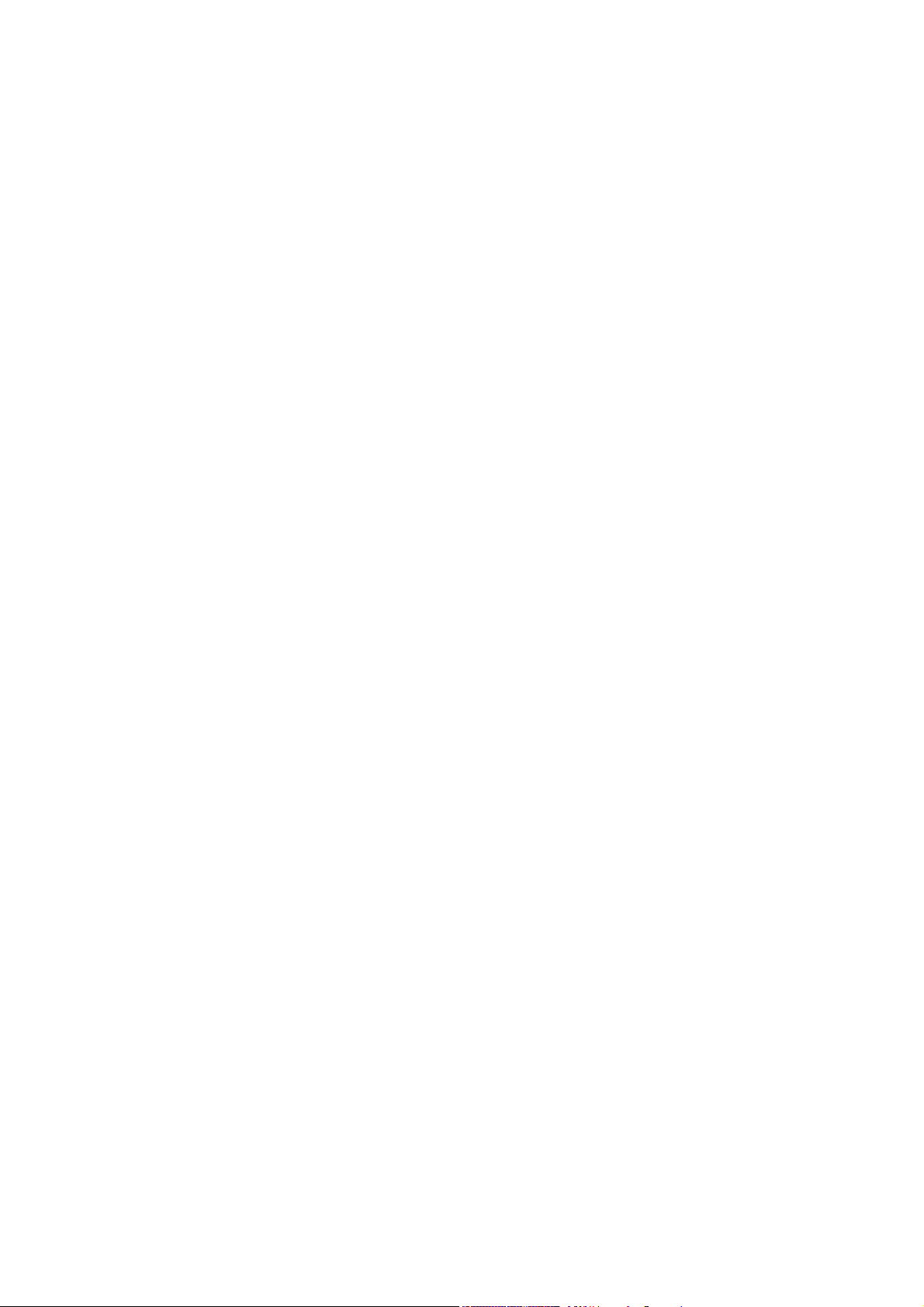
User Manual
FX2000
Dual band Fixed Wireless Phone
Page 2
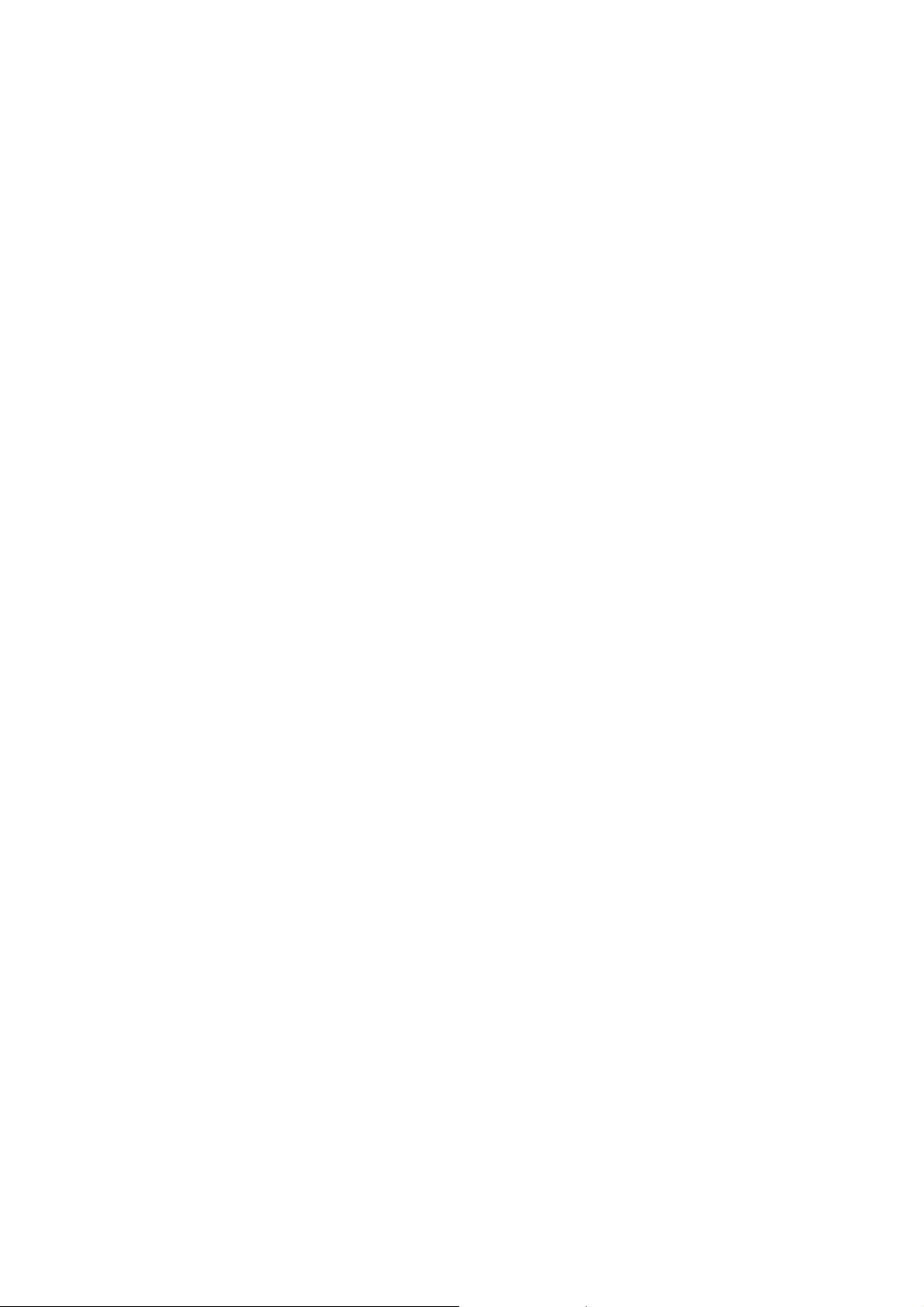
SAFETY INFORMATION
1. EXPOSURE TO RADIO FREQUENCY (RF) ENERGY
Your phone contains a transmitter and a receiver. When it is ON, it receives and
also sends out radio frequency (RF) signals. When you communicate with your phone,
the system handling your call controls the power level at which your phone transmits.
Your phone is designed to comply with local regulatory requirements in your
country concerning exposure of human beings to RF energy.
2. OPERATIONAL PRECAUTIONS
To assure optimal phone performance and make sure human exposure to RF
energy is within the guidelines set forth in the relevant standards; always adhere to
the following procedures.
3. EXTERNAL ANTENNA CARE
Use only the supplied Motorola approved antenna. Unauthorized antennas,
modifications, or attachments could damage the phone.
Do NOT hold the antenna when the phone is IN USE. Holding the antenna
affects call quality and may cause the phone to operate at a higher power level than
needed. In addition, use of unauthorized antennas may result in non-compliance with
the local regulatory requirements in your country.
4. PHONE OPERATION
When placing or receiving a phone call, hold your phone as you would use a
wireless telephone.
To maintain compliance with RF energy exposure guidelines, ensure the phone
antenna is at least 10 inches (25centimeters) from your body when transmitting.
5. APPROVED ACCESSORIES
Use of accessories not approved by Motorola, including but not limited to
batteries and antennas, may cause your phone to exceed RF energy exposure
guidelines.
1
Page 3
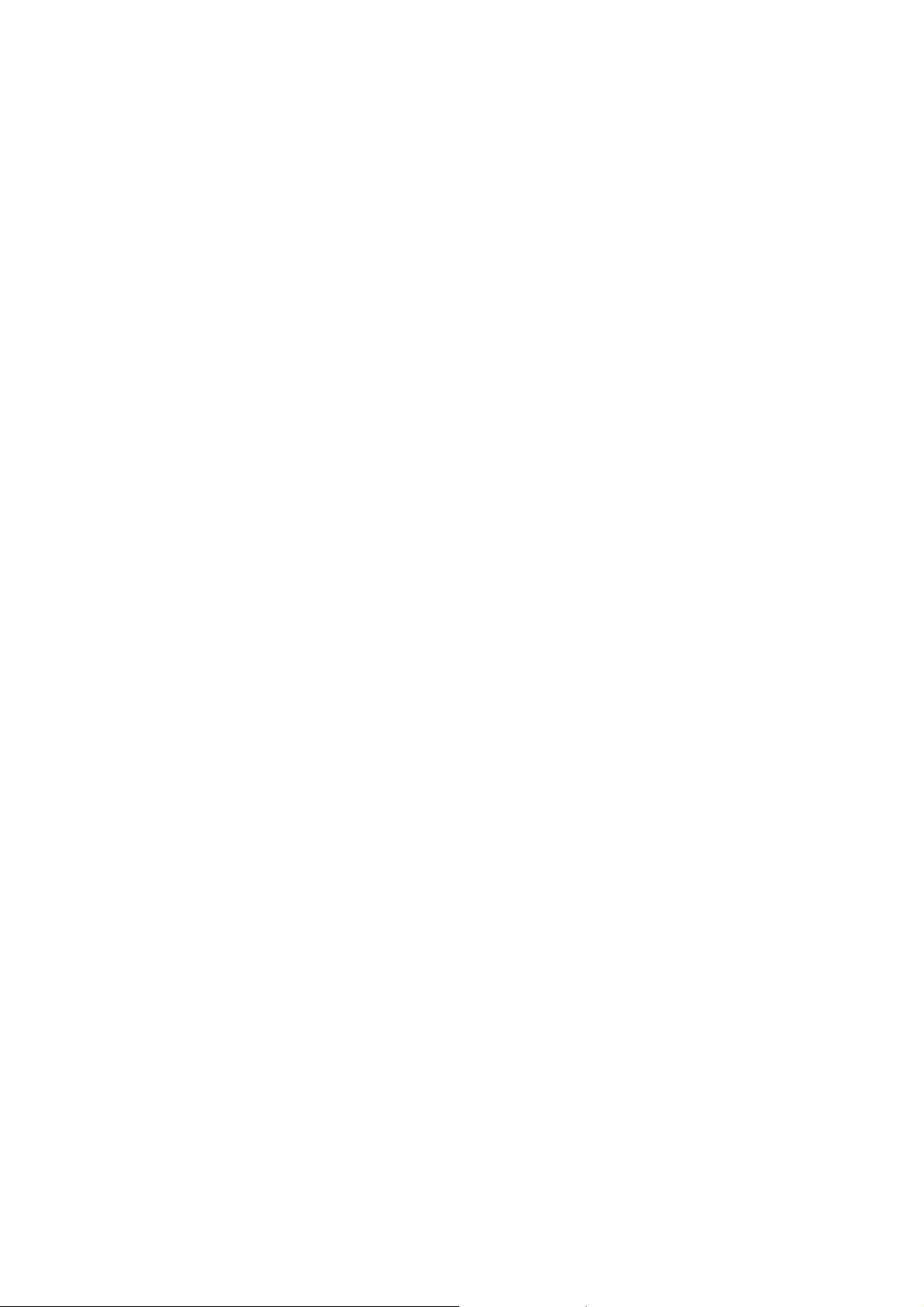
6. RF ENERGY INTERFERENCE / COMPATIBILITIES
Nearly every electronic device is susceptible to RF energy interference from
external sources if inadequately shielded, designed, or otherwise configured for RF
energy compatibility. In some circumstances your phone may cause interference.
7. MEDICAL DEVICES
1) Pacemakers
Pacemaker manufacturers recommend that a minimum separation of 10 inches
(25centimeters) be maintained between the fixed wireless phone and a pacemaker.
Persons with pacemakers should:
Always keep the phone more than 10 inches (25 centimeters) from your pacemaker
when the phone is turned ON. Turn OFF the phone immediately if you have any
reason to suspect that interference is taking place.
2) Hearing Aids
Some digital wireless phones may interfere with some hearing aids. In the event of
such interference, you may want to consult your hearing aid manufacturer to discuss
alternatives.
3) Other Medical Devices
If you use any other personal medical device, consult the manufacturer of your device
to determine if it is adequately shielded from RF energy. Your physician may be able
to assist you in obtaining this information.
8. BATTERIES
Batteries can cause property damage and / or bodily injury such as burns if a
conductive material such as jewelry, keys, or beaded chains touches exposed
terminals. The conductive material may complete an electrical circuit (short circuit)
and become quite hot. Exercise care in handling any charged battery, particularly
when placing it inside a pocket, purse or other container with metal objects. Use only
original batteries and chargers.
2
Page 4
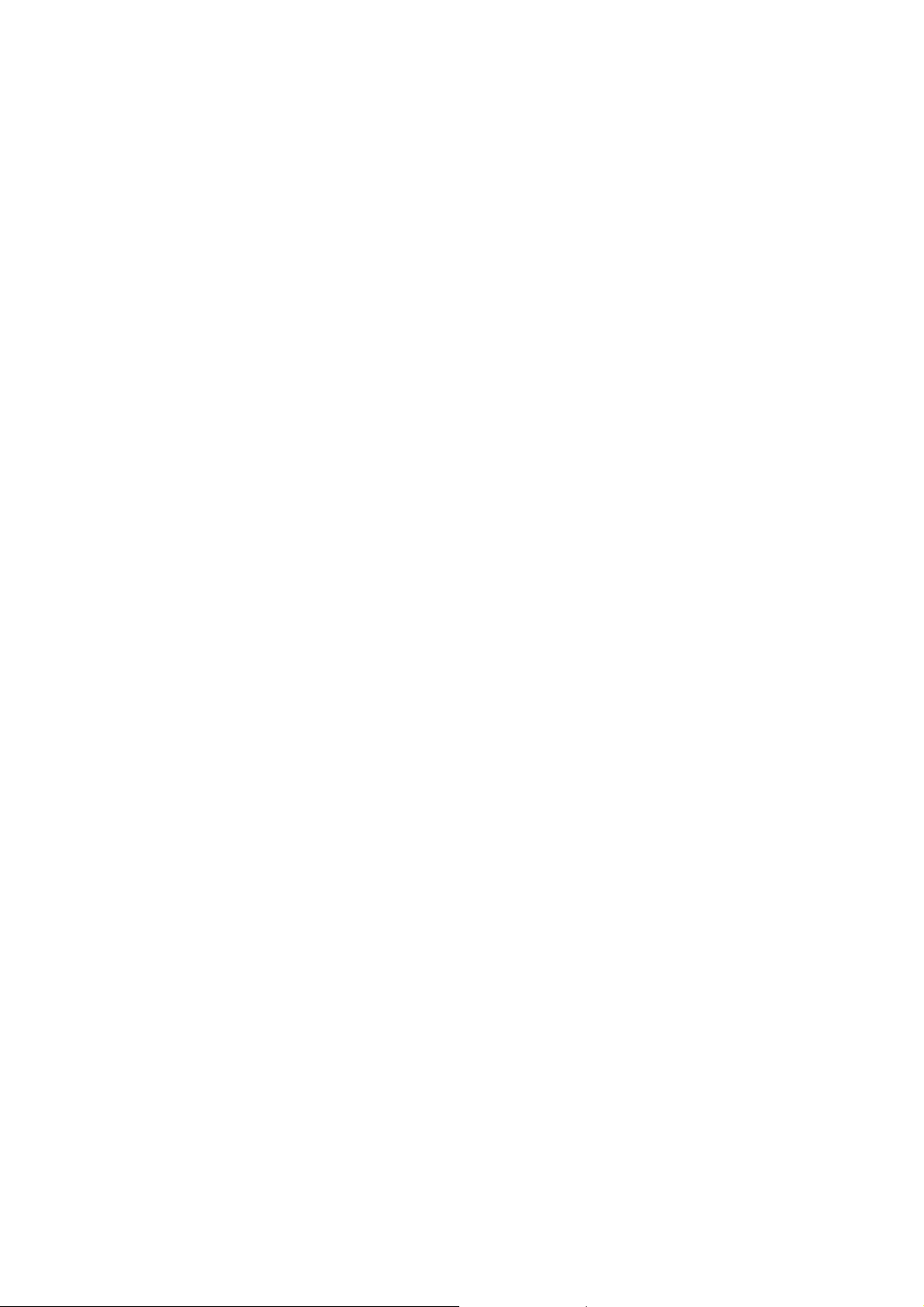
Please don’t use any damaged battery or charger and use the battery only for
its intended purpose.
Don’t apply extreme shock to the battery. It’s dangerous to disassemble a
battery or to apply extreme shock to the battery via nail or heavy metal objects.
Keep the charger or batteries out of reach of small children or babies.
Always try to keep the battery between -10 ~ 55 Celsius.
Use only manufacturer approved rechargeable batteries and charger
designated for this devise.
9. Seizures / Blackouts
Some people may be susceptible to epileptic seizures or blackouts when
exposed to flashing lights, such as when watching television or playing video games.
These seizures or blackouts may occur even if a person never had a previous seizure
or blackout.
If you experienced seizures or blackouts, or if you have a family history of such
occurrences, please consult with your doctor.
3
Page 5
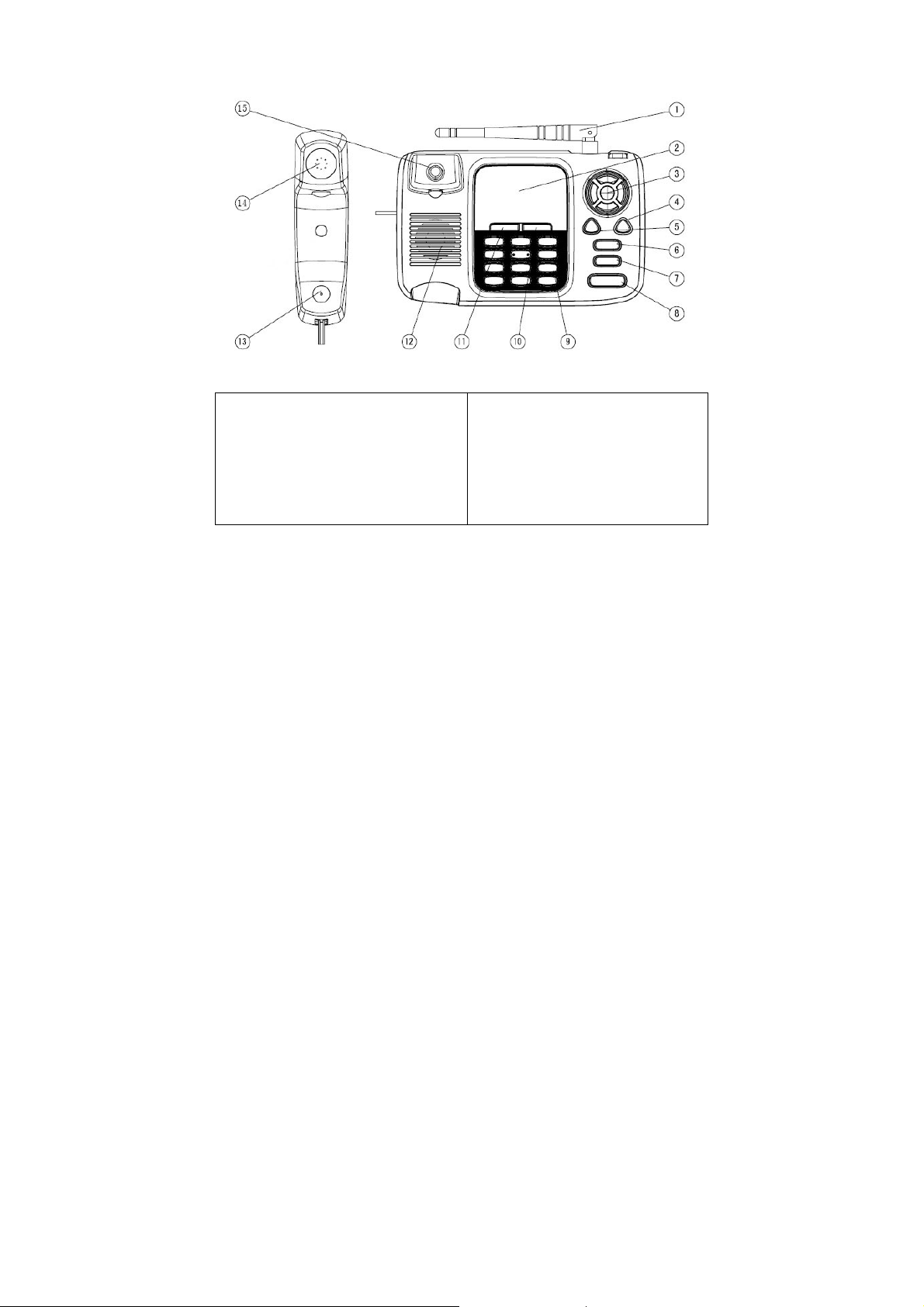
PHONE OVERVIEW
(1) Antenna
(2) LCD
(3) Volume key Up/Down/Ok key
(4) Phonebook key
(5) FM key
(6) Send key
(7) End/Power key
(8) Speakerphone key
(9) Numeric key
(10) Right soft key
(11) Left soft key
(12) Loudspeaker
(13) Microphone
(14) Receiver
(15) Hook key
4
Page 6

INSTALLATION
[1] Connect the coil cord to both the handset and the transceiver (phone).
[2] Install the antenna to the antenna connector. Hold the plastic portion of the
antenna and turn the metal screw clock-wise.
[3] Connect the adaptor to the AC Wall outlet and put adapter jack into the hole on the
rear side of transceiver
[4] Remove the battery door and Insert SIM card into the SIM slot in the right direction.
After this, please Connect the rechargeable battery pack into the battery plug and
replace the battery door.
[5] After installing the handset correctly, press the power key which is on the right of
the front panel for about 3 seconds, the phone will then automatically test whether the
SIM Card is inserted and valid. Wait for the antenna icon to display indicator bars
before you make a call.
Note:
The battery pack is a backup for emergencies in case of a power failure. Do not
operate the phone without having the AC/DC adaptor connected.
Be sure to carefully match the positive and negative terminals as shown on the
battery. When using the phone for the first time, charge it for over 6 hours to
ensure optimum battery charge.
Caution:
It is prohibited to use the SIM card for this Fixed Wireless Phone in other GSM
phone. Once the SIM pin number is entered, the SIM pin maybe automatically
changed so the initial PIN is no longer valid. Therefore, it is highly
recommended
NOT to take out the SIM card once it is installed in this product.
DO NOT bend or scratch your SIM card, and avoid exposing it to static
electricity, water, or dirt.
5
Page 7

KEY FUNCTION
[1] Left / Right Soft Key ( Menu / Dial Record key )
Press the left soft key (Menu/OK) to perform the function indicated by the text on
the screen above the key.
Press the right soft key (Dial Record/Back) to directly access the Dial Record
list
Note:
The functions of the soft keys depend on the guiding text shown above the keys. For
example, when the text Menu is above the left soft key, press, and the left key enters
the menu functions. Similarly, pressing the right soft key under the text Dial Record
accesses the Dial Record list functions
[2] Send key
Press to make a call to a name / number shown on the screen.
Press to answer a call.
Press to access the list of recently outgoing call .
[3] End key
Press to end a call.
Press once to exit a function and return to the idle screen.
[4] Numeric Keys / ‘*’ ke ys / ‘#’ Keys
Used for entering numbers and letters.
Press and hold number 1 key to call the voice mailbox.
Press ‘#’ key to toggle between upper case, lower case and numeric modes in
message mode.
Press ‘*’ key to toggle between letters and symbols in message mode.
[5] Navigation / Scroll keys
Press up navigation key to Calendar.
Press down navigation key to Alarm .
6
Page 8

Press up/down key to up / down the phone’s menu.
[6] Speaker key
If you are using the handset to call and you want to transfer the call to the
speakerphone mode, press the Speaker key button and hang up the receiver to
transfer the call to the speakerphone
[7] Volume key
Press Volume up/down key to change volume level.
Press Volume up/down key to move the cursor when entering letters or dialing
number.
[8] FM Radio
Press the shortcut key ( FM Radio ) to directly access the sub-menu
[9] Contacts key
Press the shortcut key ( Contacts ) to directly access the Contacts list
7
Page 9

g
g
y
g
DISPLAY INDICATORS AND ICONS
The display indicators and icons provide information about the operation of the phone.
The start screen is displayed when the phone is turned ON. Several features can be
used only when the phone is at the start screen.
Battery Level indicator
Mute: shows when turn off the volume of MIC
Call Divert
Voice messa
Received New messa
SMS read alread
Sent SMS
Unread SMS
Contacts stored in SIM card
Signal Strength Indicator
Indicate the strength of the network signal
Volume tone Indicator
Indicate the tones of the Volume
e
e
Contacts stored in Phone
shows when turn off the volume of rin
tone
8
Page 10

BASIC OPERATION
[1] Switching the phone ON and OFF
1) To turn on your phone, press and hold “End key” for a few seconds or until the
display turns on.
2) To turn off your phone, press and hold “End key” for a few seconds.
[2] Making a call
1) Dial a Call
Raise your receiver and enter phone number which you want to call. After entering
phone number and press “Call key” to make a call.
Tip: In some menus like Contacts, Dial Records, etc. which have individual
phone number, Press “Call key” directly to make a call.
2) Dial the Fixed Phone Extension Number
Some fixed phone extension can’t be called directly, it need a phone exchange. If you
input the pause character ‘P’ between the exchange phone number and extension n
umber, the phone will finish the dial procedure, connect to the extension. To get the “P
”, press the “
3) Dial a International Call
Press the “
Input the country code and the phone number after the prefix.
4) Dial From Contacts
Press Contact key to get into the phone book. Press Up / Down key to scroll the list t
o search the caller’s name. Then press call key to make a call.
5) Speed Dial
Press 2 9 keys for a while, the phone number stored in speed dial list will be sent out. Make s
ure the speed dial key has been set up.
*” key some time till the “P” displayed on the phone screen.
*” key some time till the character “+” displayed on the phone screen.
9
Page 11

[3] Answering a call
When your phone rings, just raise your receiver to answer, or press “Send key” or
“Speaker key” to answer in speaker phone mode.
[4] Speaker mode.
You can make or answer a phone call by pressing Speaker key when the handset is
on the base
To make a call:
1) Press the number you want to connect to without pick the handset up.
2) Press Send key
Note: The call is automatically made without pressing, approximately 3
seconds after you dial the number.
To answer a call
When the phone rings, press Speaker key to turn ON the speaker phone mode.
[5] Adjusting the Ring Volume
You can adjust the ring tone volume by pressing the Volume keys on the
phone in setting menu.
1) Incoming a call or During a call, directly press Volume keys up to enter the Ring
Vol ume control screen.
2) Press volume up key to increase the volume.
3) Press volume down key to decrease the volume.
[5] Redialing the last-dialed number
The phone stores up to 10 last dialed numbers.
1) Press Send key to find the most recently dialed numbers.
2) Press navigation key to scroll to the number you wish to dial.
3) Press Send key once.
Note: If no recently dialed numbers are stored, you will not be able
to use this function.
10
Page 12

[7] Caller ID
Requires a subscription to a calling plan that supports this feature. Not available in all
areas. Contact you telephone service provider for availability and details. When Caller
ID is active, your phone shows the caller’s phone number during an incoming call, as
long as this number is a part of your service provider’s wireless network.
The wireless network lets you know if it does not recognize the caller’s phone number.
The wireless network will also let you know if the calling party has blocked the Caller
ID feature.
If you have stored the name and number of the calling party in your Contacts and that
number is supported by the wireless network, the caller’s name will also appear.
[8] SMS and Voice Mail
Requires a subscription to a calling plan that supports this feature. Not available in all
areas. Contact you telephone service provider for availability and details.
A new SMS arrives:
The back light of the LCD is ON and the display shows “New Message, Read Now ?”
text message with SMS icon . And if you want to read received new Message,
press the left soft key ( Yes ). If you want to check message later, press the right soft
key ( No ).
Voice mail arrives :
The back light of the LCD is ON and the display shows “New Voice Message, Listen
Now ?” text message with Voicemail icon . And if you want to check new voice
message, press the left soft key ( Yes ). If you want to check message later, press the
right soft key ( No ).
11
Page 13

USING PHONE MENUS
[1] Menus
A menu is a list of choices you can make. Your phone has 5 menus. ( And your
service provider may add STK menu extra depending on network service ) Each
menu contains options that allow you to use the message, change the ring tone, etc.
You can use menus and sub-menus in two ways: by scrolling or by using shortcuts.
[2] Scrolling through menus
1) From the Start screen, press Menu, and then scroll through the menus using Up /
Down key.
2) Use the scroll and OK key to select the submenus and back key to return to the
Start screen.
[3] Exiting menu levels
1) To return to the previous menu level, press Back key.
2) To return to the Start screen, press End key. No menu setting changes will be
saved.
[4] Menu Tree
You can refer to below pages about Menu tree for more details.
[5] Using shortcuts through menu
1) Dial Record : press the right soft key directly
2) Outgoing call: press Send key one time for a second.
3) Calendar: press up navigation key directly.
4) Alarm: press down navigation key directly.
5) FM radio: press FM shortcut key to FM directly
6) Contacts List: press Contacts shortcut key directly
12
Page 14

ENTER LETTERS AND NUMBERS
[1] Entering Letters
When you want to add new names or when you view names in the Con tacts, your
phone automatically switches to the abc (ABC) mode and displays the abc icon on
the right upper side in Display. ※: Abc→ES→es→Es→123→ABC →abc rotated
Key Characters Key Characters
1
, . ? ! @ 1
3
d e f 3 è é
5
j k l 5
7
p q r s 7
9
w x y z 9
, . ‘ ? ! “ @ ¥ $ _ ` ˆ { } ﹨
*
[∼] | # ¤ % & ( ) * + - / : ;
< = > ¡ § ¿
[2] Editing name or phone number
1) From the Contacts list ( Read ), select the name you want to edit by scrolling Up /
Down key and press OK key.
2) To edit, press the left soft key and scroll down to the edit option and press OK key.
3) Edit the name you want to change and / or press again OK key to change the
phone number.
4) Press Volume down key ( up key ) to scroll the cursor to the left ( the right ).
5) Press Clear key to correct any mistakes or press hold to clear all.
6) Press the OK key to save changes or the Back key to cancel.
[3] Changing the case of letters and numbers
You can switch the mode among uppercase a nd lowercase letters and numbers by
pressing # key.
2
a b c 2 à á ç
4
g h i 4 ì í
6
m n o 6 ñ ò ó
8
t u v 8 ú ü
0
(Space) 0
Change letter case(※)
#
13
Page 15

OVERVIEW OF MENU TREE
* For detail about menu tree and usage, please contact your service provider
1. Phonebook
Add new contact
2. Message
1. Write message
2. Inbox
3. Drafts
4. Outbox
5. Sent messages
6. Broadcast Message 1. Receive Mode
7. SMS Template
8. SMS Settings 1. SIM
3. Call center
1. Call logs
2. Call settings
4. Settings
1. Profiles 1. General
2. Channel settings
3. Languages
4. Read messages
2. Memory status
3. Save sent message
4. Preferred storage
5. Character set
2. Silent
14
Page 16

2. Phone Settings 1. Time and date
3. Network settings
4. Security settings 1. SIM security*
2. Phone security*
5. Restore settings
5. Organizer
1.Calculator
2.FM radio
3.Calendar
4. Alarm
* Please check with your service provider for more detail before using this function
The information contained in the FXP871 user guide is believed to be correct at the
time of printing. We reserve the right to change or modify any information, product
specifications, features or functionality without notice. The contents of the FXP871
user guide are provided “as is.” Certain features may not be activated by your service
provider, and/or their network settings may limit the feature’s functionality. Additionally,
certain features may require a subscription.
Contact your service provider for details.
2. Language
3. Pre. Input method
4. Display
5. Dedicated keys
6. Auto update time
7. Misc. settings
15
Page 17

SAFETY INFORMATION
1. EXPOSURE TO RADIO FREQUENCY (RF) ENERGY
Your phone contains a transmitter and a receiver. When it is ON, it receives and
also sends out radio frequency (RF) signals. When you communicate with your phone,
the system handling your call controls the power level at which your phone transmits.
Your phone is designed to comply with local regulatory requirements in your
country concerning exposure of human beings to RF energy.
2. OPERATIONAL PRECAUTIONS
To assure optimal phone performance and make sure human exposure to RF
energy is within the guidelines set forth in the relevant standards; always adhere to
the following procedures.
3. EXTERNAL ANTENNA CARE
Use only the supplied Motorola approved antenna. Unauthorized antennas,
modifications, or attachments could damage the phone.
Do NOT hold the antenna when the phone is IN USE. Holding the antenna
affects call quality and may cause the phone to operate at a higher power level than
needed. In addition, use of unauthorized antennas may result in non-compliance with
the local regulatory requirements in your country.
4. PHONE OPERATION
When placing or receiving a phone call, hold your phone as you would use a
wireless telephone.
To maintain compliance with RF energy exposure guidelines, ensure the phone
antenna is at least 10 inches (25centimeters) from your body when transmitting.
16
Page 18

5. APPROVED ACCESSORIES
Use of accessories not approved by Motorola, including but not limited to
batteries and antennas, may cause your phone to exceed RF energy exposure
guidelines.
6. RF ENERGY INTERFERENCE / COMPATIBILITIES
Nearly every electronic device is susceptible to RF energy interference from
external sources if inadequately shielded, designed, or otherwise configured for RF
energy compatibility. In some circumstances your phone may cause interference.
7. MEDICAL DEVICES
4) Pacemakers
Pacemaker manufacturers recommend that a minimum separation of 10 inches
(25centimeters) be maintained between the fixed wireless phone and a pacemaker.
Persons with pacemakers should:
Always keep the phone more than 10 inches (25 centimeters) from your pacemaker
when the phone is turned ON. Turn OFF the phone immediately if you have any
reason to suspect that interference is taking place.
5) Hearing Aids
Some digital wireless phones may interfere with some hearing aids. In the event of
such interference, you may want to consult your hearing aid manufacturer to discuss
alternatives.
6) Other Medical Devices
If you use any other personal medical device, consult the manufacturer of your device
to determine if it is adequately shielded from RF energy. Your physician may be able
to assist you in obtaining this information.
17
Page 19

8. BATTERIES
Batteries can cause property damage and / or bodily injury such as burns if a
conductive material such as jewelry, keys, or beaded chains touches exposed
terminals. The conductive material may complete an electrical circuit (short circuit)
and become quite hot. Exercise care in handling any charged battery, particularly
when placing it inside a pocket, purse or other container with metal objects. Use only
original batteries and chargers.
Your battery or phone may contain symbols, defined as follows.
Please don’t use any damaged battery or charger and use the battery only for
its intended purpose.
Don’t apply extreme shock to the battery. It’s dangerous to disassemble a
battery or to apply extreme shock to the battery via nail or heavy metal objects.
Keep the charger or batteries out of reach of small children or babies.
Always try to keep the battery between -10 ~ 55 Celsius.
Use only manufacturer approved rechargeable batteries and charger
designated for this devise.
Important safety information will follow
Your battery or phone should not be disposed of in a fire
Your battery or phone may require recycling in
accordance with local laws. Contact your local
regulatory authorities for more information
Your battery or phone should not be thrown in the trash
18
Page 20

9. Seizures / Blackouts
Some people may be susceptible to epileptic seizures or blackouts when
exposed to flashing lights, such as when watching television or playing video games.
These seizures or blackouts may occur even if a person never had a previous seizure
or blackout.
If you experienced seizures or blackouts, or if you have a family history of such
occurrences, please consult with your doctor.
FCC Caution:
Any Changes or modifications not expressly approved by the party
responsible for compliance could void the user's authority to
operate the equipment.
This device complies with part 15 of the FCC Rules. Operation is
subject to the following two conditions: (1) This device may not
cause harmful interference, and (2) this device must accept any
interference received, including interference that may cause
undesired operation.
IMPORTANT NOTE:
FCC Radiation Exposure Statement:
This equipment complies with FCC radiation exposure limits
set forth for an uncontrolled environment .This equipment
should be installed and operated with minimum distance
20cm between the radiator& your body.
This transmitter must not be co-located or operating in conjunction
with any other antenna or transmitter.
19
