Page 1
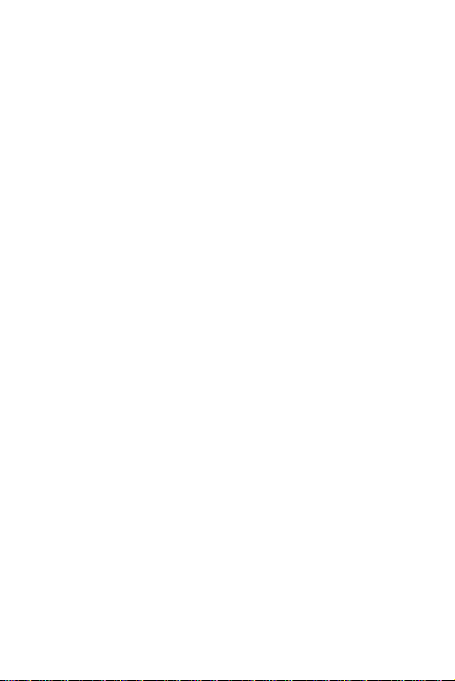
1
Contents
Safety .................................................................................................. 3
Environment ...................................................................................... 4
1 Getting Started ............................................................................... 5
1.1 Getting to know your touch phone .................................. 5
1.2 Installing the SIM card, battery, and storage card ........... 5
1.3 Charging the Battery ........................................................ 6
1.4 Starting up the device....................................................... 7
1.5 Status Icons ...................................................................... 8
2 Using phone features ................................................................... 10
2.1 Turning the phone function on and off .......................... 10
2.2 Making a call ................................................................. 10
2.3 Answering and Ending a call ......................................... 10
2.4 In-call options ................................................................ 11
2.5 Using call history ........................................................... 12
3 Setting on your device .................................................................. 12
4 ActiveSync ..................................................................................... 15
5 Contacts ........................................................................................ 18
6 Exchanging Messages .................................................................. 20
7 Internet ......................................................................................... 26
7.1 Ways of Connecting to the Internet ............................... 26
7.2 Browser .......................................................................... 26
8 Experiencing Multimedia ............................................................ 28
8.1 Camera & Picture ........................................................... 28
8.2 Music.............................................................................. 31
8.3 FM Radio ....................................................................... 33
8.4 Search ............................................................................. 33
8.5 Sound record .................................................................. 33
9 Other applications ........................................................................ 33
Page 2
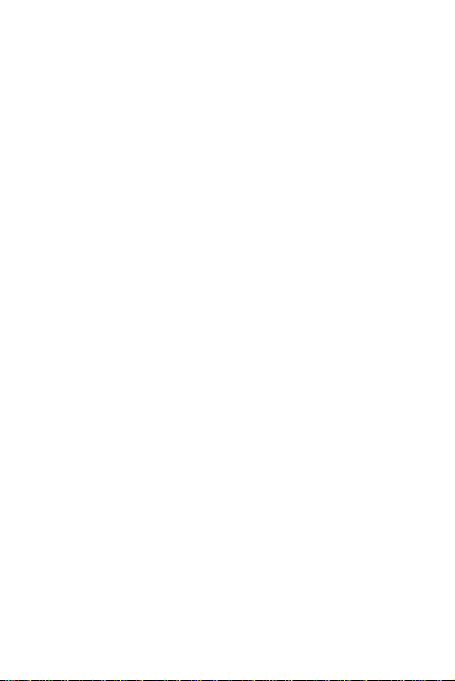
2
9.1 Alarm Clock ................................................................... 33
9.2 Calculator ....................................................................... 35
FCC Warnings ................................................................................. 37
Page 3
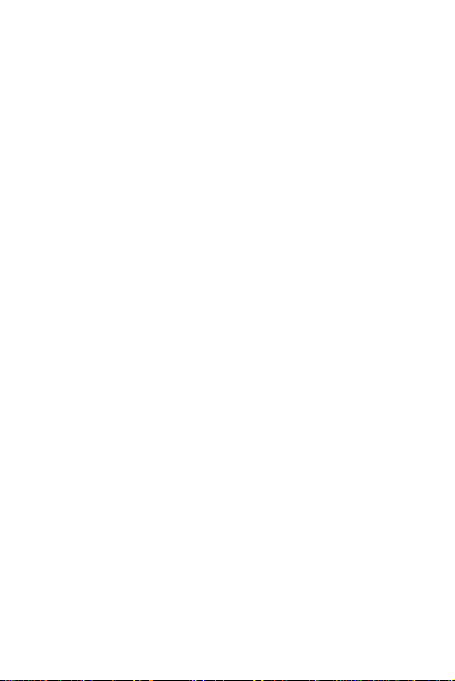
3
Safety
Never attempt to disassemble your phone. You alone are responsible
for how you use your phone and any consequences of its use.
As a general rule, always switch off your phone wherever the use of
a phone is prohibited. Use of your phone is subject to safety
measures designed to protect users and their environment.
Do not use your phone in damp areas (bathroom, swimming pool…).
Protect it from liquids and other moisture.
Do not expose your phone to extreme temperatures lower than - 10°C
and higher than + 55°C.
The physicochemical processes created by chargers impose
temperature limits when charging the battery. Your phone
automatically protects the batteries in extreme temperatures.
Do not leave your phone within the reach of small children (certain
removable parts may be accidentally ingested).
Electrical safety: Only use the chargers listed in the manufacturer‟s
catalogue. Using any other charger may be dangerous; it would also
invalidate your warranty. Line voltage must be exactly the one
indicated on the charger‟s serial plate.
Aircraft safety: When traveling by plane, you will need to switch
your phone off when so instructed by the cabin crew or the warning
signs.
Using a mobile phone may be dangerous to the operation of the
aircraft and may disrupt the phone network.
Its use is illegal and you could be prosecuted or banned from using
cellular networks in the future if you do not abide by these
regulations.
Explosive materials: Please comply with warning signs at petrol
station asking you to switch your phone off. You will need to comply
with radio equipment usage restrictions in places such as chemical
plants, fuel depots and at any location where blasting operations are
under way.
Electronic equipment: To avoid the risk of demagnetization, do not
let electronic devices close to your phone for a long time.
Electronic medical equipment: Your phone is a radio transmitter
which may interfere with electronic medical equipment or implants,
Page 4
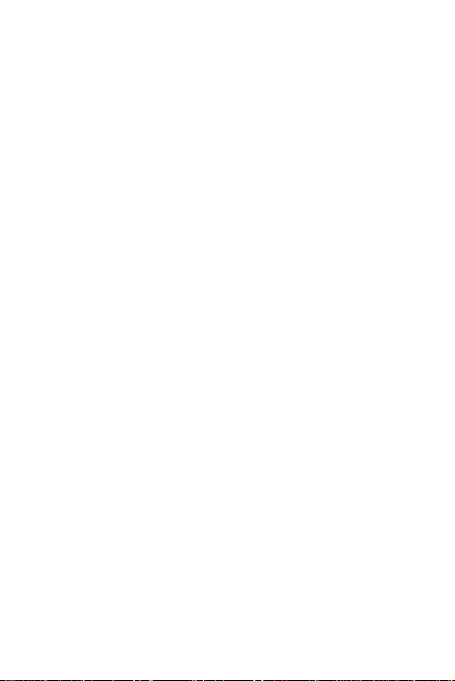
4
such as hearing aids, pacemakers, insulin pumps, etc. It is
recommended that a minimum separation of 15 cm be maintained
between the phone and an implant. Your doctor or the manufacturers
of such equipment will be able to give you any advice you may need
in this area.
Hospitals: Always make sure that your phone is switched off in
hospitals when so instructed by warning signs or by medical staff.
Road safety: Do not use your phone when driving. In order to give
your full attention to driving, stop and park safely before making a
call. You must comply with any current legislation.
Distance of operation: This phone model has been tested and meets
radiofrequency exposure guidelines when used as follows:
• Against the ear: Place or receive a phone call and hold the phone as
you would a wire line telephone.
• Body worn: When transmitting, place the phone in a carry
accessory that contains no metal and positions the phone a minimum
of 2.5 cm form your body. Use of other accessories may not ensure
compliance with radiofrequency exposure guidelines. If you do not
use a body worn accessory and are not holding the phone at the ear,
position the phone a minimum of 2.5 cm from your body,
• Data operation: When using a data feature, position the phone a
minimum of 2.5 cm from your body for the whole duration of the
data transmission.
Environment
Packaging: To facilitate the recycling of packaging materials, please
obey the sorting rules instituted locally for this type of waste.
Batteries: Spent batteries must be deposited at the designated
collection points.
The product: The crossed-out waste bin mark affixed to the product
means that it belongs to the family of electrical and electronic
equipment.
To promote the recycling and recovery of waste electrical and
electronic equipment (WEEE) and at the same time safeguard the
environment, European regulations require you to obey the sorting
rules instituted locally for this type of waste.
Page 5
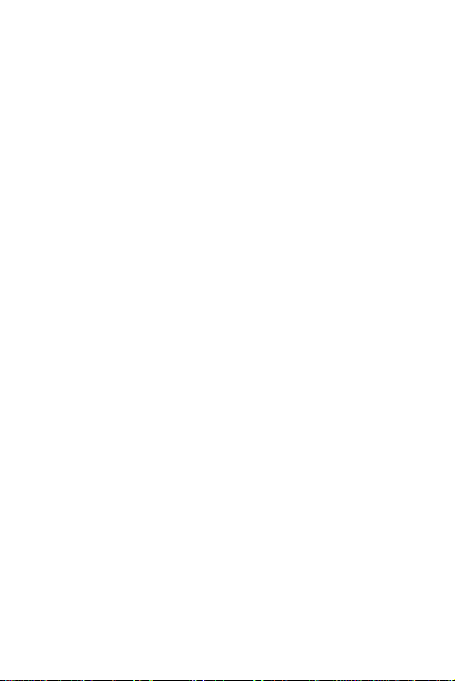
5
1 Getting Started
1.1 Getting to know your touch phone
1.2 Installing the SIM card, battery, and storage card
You need to remove the back cover before you can install the SIM
card and battery. Also, make sure to always turn off the power before
installing or replacing the SIM card and battery.
To remove the back cover
1. Make sure your device is turned off.
2. Firmly hold the device with both hands and the front panel facing
down.
3. Push the back cover up with your thumbs until it disengages from
the device and then slide it up to remove.
To install the SIM card
The SIM card contains your phone number, service details, and
phonebook/ message memory. Your device is supported both 2G SIM
cards.
1. Remove the battery if it is installed.
2. Locate the SIM card slot, and then insert the SIM card with its
gold contacts facing down and its cut-off corner facing out the card
slot.
To install the battery
Your device comes with a rechargeable Lithium-ion battery and is
designed to use only manufacturer-specified original batteries and
accessories. Battery performance depends on many factors, including
network configuration, signal strength, and usage patterns.
Warning: To reduce risk of fire or burns:
• Do not attempt to open, disassemble, or service the battery pack.
• Do not crush, puncture, short external contacts, or dispose of in fire
or water.
• Do not expose to temperatures above 60°C (140°F).
• Replace only with the battery pack designated for this product.
• Recycle or dispose of used battery as stipulated by local
regulations.
1. Align the battery‟s exposed copper contacts with the batter y
connectors at the bottom part of the battery compartment.
Page 6

6
2. Insert the contacts side of the battery first and then gently push the
battery into place.
3. Replace the back cover.
To remove the battery
1. Make sure your device is turned off.
2. Remove the back cover.
3. The bottom of the phone has a notch. Lift the battery by the notch
to remove it.
To install a memory card
To have additional storage for your images, videos, music, and files,
you can purchase a memory card and install it into your device.
1. Make sure that your device is turned off, and then remove the back
cover.
2. Locate the memory card slot on the upper part of the exposed right
panel.
3. Insert the memory card into the slot with its gold contacts facing
down until it clicks into place.
Note: To remove the memory card, press it to eject it from the slot.
1.3 Charging the Battery
New batteries are shipped partially charged. Before you start using
your device, it is recommended that you install and charge the battery.
Some batteries perform best after several full charge/discharge
cycles.
Note: Only the AC adapter and USB sync cable provided with your
device must be used to charge the device.
Connect the USB connector of the AC adapter to the sync connector
on your device, and then plug in the AC adapter to an electrical outlet
to start charging the battery.
As the battery is being charged while the device is on, a charging
icon appears in the title bar of the Home screen. After the battery has
been fully charged, a full battery icon appears in the title bar of the
Home screen.
Warning: • Do not remove the battery from the device while you are
charging it using the AC or car adapter.
• As a safety precaution, the battery stops charging before it
overheats.
Page 7
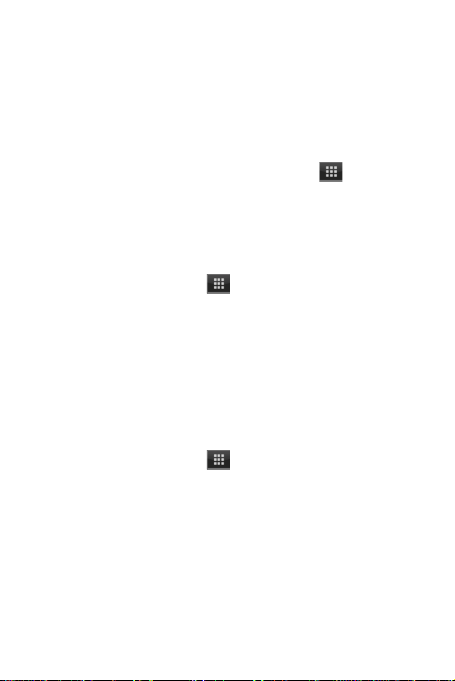
7
1.4 Starting up the device
Power on/off
To power off your phone, press & hold POWER. On release, the
Phone options menu opens. Select „Power off‟ and confirm.
To power on again, press & hold POWER.
Silent mode
To silence your phone quickly, press & hold the – volume button to
zero volume. Or on the Home screen, touch and select
Settings > Audio profiles. Select „Silent‟ check box.
Screen sleep
After a period of inactivity, your screen will go to sleep (display will
turn black). In sleep, your phone uses less battery power. You can
control this behavior:
Set screen timeout period
1. On the Home screen, touch and select Settings.
2. Select Display option.
3. Select Sleep. Select a time from the menu.
Lock screen & put phone to sleep
Except when on a phone call, from any screen, press POWER
(immediately). While not on a call, to lock your control buttons and
screen from accidental touch activation, press POWER.
You can increase the security of your phone by setting a screen
unlock pattern. Once set, in order to unlock your screen, you‟ll have
to draw the correct unlock pattern. You can set your screen unlock
pattern as follows:
1. On the Home screen, touch and select Settings.
2. Select Security and then Select Choose screen lock.
3. Set or change your unlock pattern by selecting either Set unlock
pattern or Change unlock pattern, as applicable.
4. Follow the prompts to define your pattern. Note: You must slide
your finger along the screen to create the pattern, not select
individual dots. Connect at least four dots.
Home screen
The Home screen is your starting point for using all the applications
on your phone. You can customize your Home screen to display
applications, shortcuts, and widgets as you like.
Page 8
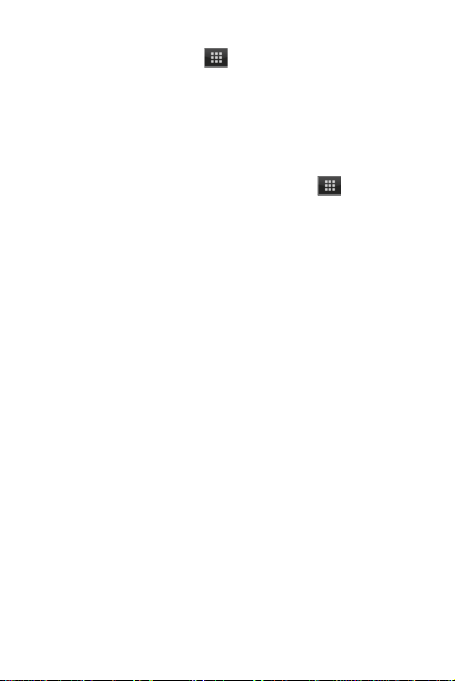
8
1. Touch the application tab ( ) with your fingertip to reveal the
application icons.
2. The Home screen actually extends beyond the screen width. On
Home screen, slide your fingertip left and right along the screen to
reveal the full width of the Home screen. This additional space gives
you more room to customize Home with applications, shortcuts, and
widgets.
3. Create Home screen shortcuts and widgets:
• From the Home screen, ouch the application tab ( ) to select
„WIDGETS‟, The widgets menu opens.
• Select the widget you want to display on home screen ,then touch &
hold an application icon. It can be added to the Home screen; back to
the home screen to see it.
4. To remove a shortcut or widget from your Home screen, touch &
hold the item to enter “remove”. The application tab turns into a
Trash button. Drag the item to the Trash button and release. You‟ll
know when your item is in the Trash because the item and the tab
will turn red.
5. Move objects on the Home screen
• To move an icon or other item on the Home screen, you must first
touch & hold it to enter move mode. The object will magnify when
it‟s ready to be moved.
• Without lifting your finger (or you‟ll drop out of move mode), drag
the object to the new position. To move an item to a section of the
Home screen not in view, move it to the edge of the screen and hold
it there for a moment. The screen view will shift; position the object
and release.
1.5 Status Icons
Connection status icons
Along the top of your phone screen is the status bar. On the left side,
icons will appear, notifying you of a new message, upcoming
calendar event, or something else you should notice. On the right
side of the status bar, you‟ll see connection status icons.
Page 9
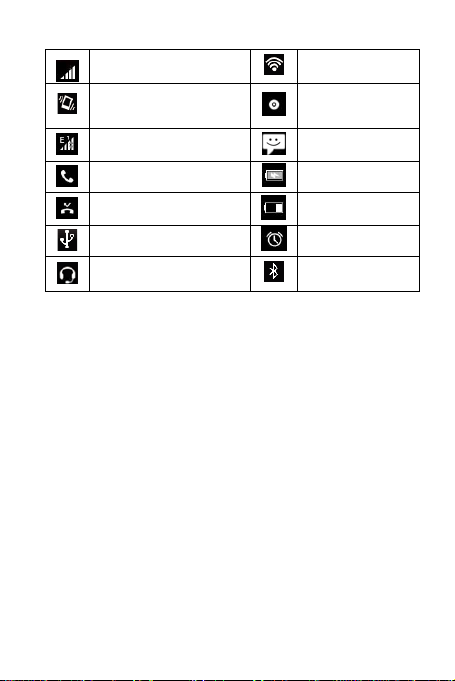
9
network signal
Wi-Fi service
connected
Ringer is off
(Silent mode)
Song is playing
Edge service connected,
data flowing
SMS/MMS
Call in progress
Battery is charging
Missed call
Battery electric
quantity
Connected the PC
Alarm is set
Connected the earphone
Bluetooth is on
Read your notifications
When you see a notification in the status bar, touch the bar and slide
your finger down the screen to open the list of notifications displayed
in the sliding window.
Ongoing notifications report activities such as call forwarding ON,
current call status, song playing.
Notifications report the arrival of new messages, calendar events, and
alarms. You can clear notifications list by touching the notification
and sliding left.
To open the message, reminder, or other notification, you can touch
the items. To close the notifications window, slide your finger up the
screen.
Notes: On the home screen, touch the bar and slide your finger
down the screen to open the list of notifications displayed in the
sliding window, you can touch the icon on the top of the screen
(such as Wi-Fi, Bluetooth, Data connection, Airplane mode,
Brightness) to open or close the selected function, sliding your
finger up or down to select more functions.
Page 10
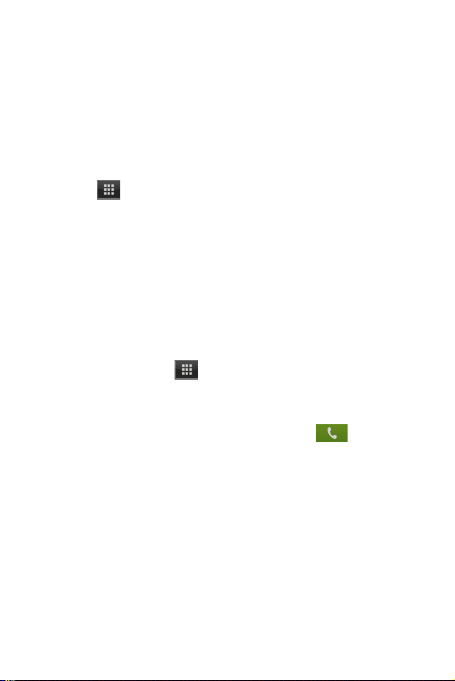
10
2 Using phone features
2.1 Turning the phone function on and off
To enable or disable Airplane Mode
In many countries, you are required by law to turn off the phone
while on board an aircraft. Another way to turn off the phone
function is to switch your device to Airplane Mode.
When you enable Airplane Mode, all wireless radios on your device
are turned off, including the phone function, Bluetooth, and Wi-Fi.
1. Touch -> Settings -> more -> Airplane mode.
2. Touch „Airplane mode‟ to enable or disable.
When you disable Airplane mode, the phone function is turned back
on and the previous state of Bluetooth and WLAN are restored.
Adjusting the volume
Press Volume button on the side of the phone to show the volume
screen.
If the phone is in vibrating mode, the voice will be muted
automatically and the device will vibrate when there is an incoming
call.
2.2 Making a call
On Home screen, touch -> Phone to enter the dial screen.
Touch the on-screen dial pad to enter a number, touch „Delete‟ button
to delete numbers you‟ve entered. Touch & hold to delete all the
numbers in the field.
To dial a number, touch „Call‟ button (Green icon ) to make a
call. To end a call, touch „END‟ button (Red icon).
1. Call log tab: Select an entry listed in the log to call the number.
2. Contacts tab: Contacts with phone numbers are listed. Select a
contact, and then select the phone number to dial the call.
3. Favorites tab: Favorite contacts with phone numbers are listed.
Select a favorite, and then select the phone number to dial the call.
2.3 Answering and Ending a call
When you receive a phone call, the incoming voice call screen will
appear, allowing you to either answer or ignore the call.
1. To answer an incoming call, slide „ANSWER‟ (Green icon) button
rightward.
Page 11
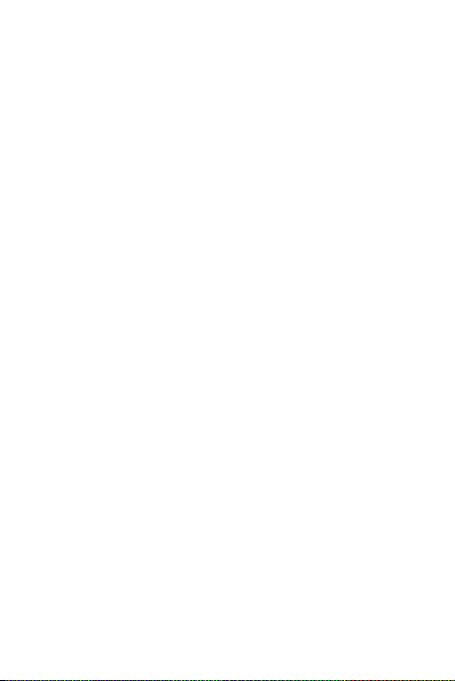
11
2. To reject a call, slide „REJECT‟ button (Red icon) button leftward.
2.4 In-call options
While on a call, reveal the in-call options: Speaker, Mute, Hold, End
and More.
Note that if Bluetooth services are on and you are connected to a
hands-free device, the more menu indicator will show Bluetooth on.
1. Speaker: To use the speaker, select „Speaker‟ so it shows a green
bar. To turn it off, select it again so the bar is unfilled. The status bar
will display this icon when the speaker is on.
2. Mute: To mute your side of the conversation, select „Mute‟ so it
shows a green bar. To turn it off, select it again so the bar is unfilled.
The status bar will display this icon when Mute is on.
3. Hold: To put an active call on hold, select „Hold‟. To resume the
call, or take the call off hold, select it again so the bar is unfilled. If
you take a call while already on a call, the first call will be placed on
hold automatically. The status bar will display this icon when a call is
on hold.
4. Add call: If you need to enter numbers while on a call, touch „Add
call‟.
5. Incoming call: During call in progress, if you are on a call (“call in
progress”) when another call comes in (“incoming call”), you have a
few choices:
• Answer the incoming call and place the call in progress on hold. To
switch calls at any time, touch „Swap ‟.
• If you don‟t want to interrupt your call in progress, then touch
„END‟.
6. While on a call, you can conference up to six callers, counting
yourself. Note that you can also have an additional caller on hold
during a conference call, regardless of how many participants are on
the conference.
Note: Whether the group call function can be used depends on
whether the network operator supports and provides such function as
well as whether you have applied for such function. Please contact
network operator for details.
Page 12
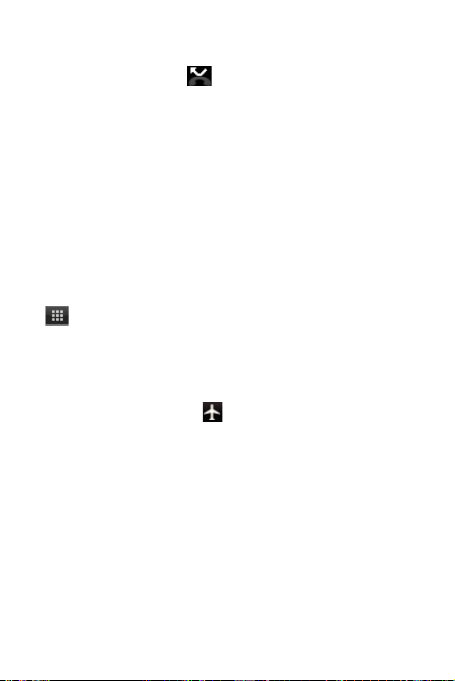
12
2.5 Using call history
1. The missed call icon appears in the title bar when you
missed a call.
2. Use „Call log‟ tab to check who the caller was, or view all your
dialed numbers, and received calls. To open „Call log‟ tab, touch
„Call log‟ button in the phone screen to enter the call history list.
3. Scroll to select the contact or number you want to dial, touch „Call‟
button.
4. Tap and hold the selected contact you want to call, and then you
can make to do the following options of call, edit number before call,
send text message, add to contacts or remove from call log phone on
the shortcut menu.
3 Setting on your device
Control phone-wide settings from the Home settings screen: touch
and select Settings.
3.1 SIM management
You can select to activate or deactivate the SIM card you want to
open.
3.2 Wireless & networks
Airplane mode on/off: When airplane mode is selected, all wireless
connectivity is off. This icon will display in the status bar when
airplane mode is selected.
Wi-Fi on/off: Select this check box if you prefer to use Wi-Fi for
your data connection.
Wi-Fi settings: Open the Wi-Fi settings screen; select it from the
network list. Provide your username or password if required.
Bluetooth on/off: Use this check box to turn Bluetooth services on
or off.
Bluetooth settings: With Bluetooth services on, you can open the
Bluetooth settings screen to:
• Rename your device.
• Select to be discoverable for up to 120 seconds, or not discoverable.
• Pair or unpair with one of the Bluetooth devices in range.
• Rescan for devices.
Page 13

13
Mobile networks
• Select data roaming capability.
• Select a wireless operator network - Scan for all available networks,
or select a network automatically.
• Add or edit network Access Point Names (APNs) - Do not change
this setting unless advised to do so by your wireless operator!
3.3 Call settings
Note that when you open „Call settings‟ for SIM, your current
settings are fetched, which can take a few moments.
Voice mail: Select to set a voicemail number that isn‟t being read
from the SIM card.
Call forwarding: Select how you want busy, unanswered, and
unreachable calls to be handled. There is also an option to Always
forward.
Call barring: Restrict to answer or dial the call in any situation. You
need to apply to the network operator for opening the international
long-distance function and get network restricting code for barring
setups.
3.4 Basic phone settings
Audio profiles
Select one user profile and enter the following options:
Vibrate: Select to have your phone vibrate for incoming calls.
Volume: Select to open the volume control, and then slide your finger
along the volume bar to set an incoming call ring volume or alarm,
playing back music, videos.
Phone ringtone: Select to decide on a ring tone to use for incoming
calls. Note that you can override this setting for individual contacts in
the Edit contact details screens.
Notification ringtone: Select a ring tone to use for a notification (e.g.,
new message). Note that you can override this setting for new
Calendar event notifications, text and multimedia message
notifications. Go to the applications settings screens to select specific
ring tones.
Touch sound: Select to have a tone sound when you use the
on-screen Dialer.
Page 14

14
Display
Brightness: Select to open the brightness control, and then slide your
finger along the brightness bar to set the level. In sunlight, increase
the level.
Sleep : Select to decide how long your phone must be inactive before
the screen turns off.
Location
Location access: Select Wireless networks for determining your
location.
Security
Screen lock: Create a pattern you will be asked to draw before your
screen will unlock. You can select to make the pattern visible or
invisible as you draw it.
Set up SIM card lock : Lock your SIM card for extra security. You
can also change your SIM card PIN from this screen. If you don‟t
know your SIM PIN, you can obtain it from your wireless operator.
Visible passwords: Select to have your password display as you type
it.
Accounts & sync
Turn on/off synchronization for all services.
Backup & reset
You can select to reset your phone to factory settings. This will erase
all your data from the phone and require you to sign in and go
through the setup screens to use any of the applications.
Storage
View and manage the data storage on your phone.
SD card: Monitor and manage the use of your Memory card from
this screen: 1. View how much space you are using on your memory
card. 2. Select to use your memory card as USB mass storage when
your phone is connected to your computer (selected by default) 3.
Unmount /eject your memory card from your phone. Note that when
your phone is connected to your computer via USB, you cannot view
pictures or play any media stored on the card from your phone.
Internal phone storage: Reports how much internal storage is free.
Date & time
Set time, time zone, and date: Use Automatic unless you need to
Page 15

15
override the network values.
Time format: Select from 12 or 24 hour formats.
Date format: Select from a variety of formats.
About phone
View your phone Status: This screen lists a variety of information,
including your phone number, the network you are currently using,
the type of network, signal strength, whether you are roaming or not,
any WLAN addresses you‟re connected to, and more.
View the model number and version information for your phone.
4 ActiveSync
4.1 Data synchronization
Some Google applications on your phone (Gmail, Calendar, and
Contacts) give you access to the same personal information that you
can add, view, and edit on your computer using Google Web
applications. This means that when you add, change, or delete your
information in any of these applications on the Web, the updated
information also appears on your phone, and vice versa. Also, if you
lose your phone or if your phone is destroyed, your personal
information is not lost and will appear, as before, on a replacement
phone.
This mirroring of information happens through over-the-air data
synchronization, or data “syncing”. Data syncing occurs in the
background and shouldn‟t ever get in your way. You‟ll know your
data is being synchronized when you see this icon in the status bar:
Because sending large amounts of data back and forth over the air
can take time and require considerable bandwidth, there are some
settings on the phone that allow you to control data sync.
Sync by application
To control synchronization for Gmail, Calendar, and Contacts, you
can do the following:
1. On the Home screen, then touch and select Settings.
2. Select Accounts & sync. When any of the applications are
synchronizing, you will see the “sync” icon . You will also see
the last time your data was synchronized.
Page 16

16
3. By default, the personal information in Gmail, Calendar, and
Contacts will sync whenever you make a change or receive a new
message. You can change this behavior:
Auto-sync: When selected, Auto-sync will sync Gmail, Calendar, and
Contacts automatically, as you make changes or receive new
messages. When OFF, information will not be synced automatically,
although you can force sync by using the individual application
check boxes described below.
Gmail: Clear this check box to exclude Gmail from auto-sync.
Calendar: Clear this check box to exclude Calendar from auto-sync.
Contacts: Clear this check box to exclude Contacts from auto-sync.
4. Sync problems:
If you see this icon to the left of the sync check box, then there
was a temporary problem with the data synchronization. Check your
data connection and try again later.
4.2 Bluetooth
Your phone is equipped with Bluetooth wireless technology
Specification 2.0. You can use Bluetooth to send and receive calls
using a headset or hands-free car kit.
Turn on Bluetooth services
1. On the Home screen, then touch and select Settings.
2. Select „Bluetooth‟ check box to turn on Bluetooth services.
3. When on, the Bluetooth icon appears in the status bar.
Discoverability
By default, your phone is not “discoverable”. This means other
Bluetooth devices will not see your phone in their scans for
Bluetooth devices. If you make your phone discoverable, it will be
visible to other Bluetooth devices for up to 120 seconds.
To make your phone discoverable:
1. Make sure you have turned Bluetooth on.
2. Select Settings > Bluetooth settings.
3. Select „Discoverable‟ check box to make your phone visible to
other Bluetooth devices for 120 seconds. You must stay on the
Bluetooth settings screen to remain discoverable.
4. Select „Discoverable‟ again during the 120 seconds, or leave the
Bluetooth settings screen, to make your phone undiscoverable.
Page 17

17
Name your Bluetooth device
1. Make sure you have turned Bluetooth on.
2. Select Settings > Bluetooth >Rename phone.
3. Type the name for your device in the dialog box, and then select
„Rename‟.
4. Your new device name appears on the Bluetooth settings screen.
Pair & connect with Bluetooth devices
Before your phone can communicate with a Bluetooth headset or
hands-free car kit, the devices must “pair”, then “connect”:
1. Make sure you have turned Bluetooth on.
2. Select Settings > Bluetooth.
3. Your phone starts scanning for Bluetooth devices within range. As
they are found, the devices appear in the list of Bluetooth devices.
4. To pair with a device in the list, select it.
5. Check the device‟s PIN and then select „Pair‟.
6. Pairing and connection status appear under the device name.
7. Once the other Bluetooth device shows “connected” status, you
can start using it to make and receive phone calls.
8. To disconnect or unpair with a device, touch & hold the device to
open the context menu. Select Unpair, as appropriate. If you select
„Unpair‟ when connected, you will be disconnected as well.
Notes: The phone supports only the headset and hands-free Bluetooth
profiles, so if you try to connect to a device that is not a headset or
hands-free car kit, then you will receive an “unable to connect”
message.
If you pair with a second headset while connected to the first, the
first headset will remain connected. To switch connection to the
second headset you must manually select that headset again after
pairing.
Rescan for Bluetooth devices
If you want to update the list of Bluetooth devices, press MENU and
select „Scan for devices‟.
Page 18

18
5 Contacts
The contacts on your phone are synced with your account contacts
stored on the Web.
To view the contacts on your phone, touch and select Contacts.
Contacts belonging to a specific group (you can choose which group)
are listed in the Contacts tab. Only those contacts you star as
“favorites” are listed in the Favorites tab. Browse through your
contacts by sliding your fingertip up and down on the screen.
Another wa y to find a contact quickly is to use “SEARCH” button.
As soon as you press “SEARCH” button, the quick search tab
appears on the top of the screen, input the first letter of the name
you‟re looking for and touch search icon, the matching contacts are
appeared on the screen.
From the Contacts tab, you can:
1. Take action on a contact: Touch & hold the contact‟s name to open
the context menu. From the menu you can select to view the Contact
details screen, call the contact‟s number, send a text message, add or
remove a star, edit the contact details, or delete the contact.
2. Go to Contact details: Select the contact‟s name to open the
Contact details screen, where all screen the information you‟ve saved
for this contact is displayed.
Add a contact
1. On the Home screen, then touch and select Contacts. Your
contact list appears.
2. Press MENU and select „New contact‟.
3. Add all the information you want to store for this contact in the
appropriate fields. You must add some information to save a contact.
To change a default label, select the label name to open the label
menu. Select a different label or create a custom label. To add more
fields, select + More info.
4. Assuming you have memory card inserted with pictures on it, you
can assign a Caller ID icon to your contact by touching Caller ID
icon. The Pictures application opens. Navigate to a picture and select
it, size the cropper with your fingertips. When finished, select „OK‟.
The picture is associated with your contact. If you do not assign an
icon, a default android icon will be assigned.
Page 19

19
5. To save your contact, press BACK, or touch „Done‟.
Assign favorites
Use Favorites as a way to display only those contacts you contact
most frequently. To add a contact to Favorites:
1 From Contacts, touch & hold the contact you want to add to
Favorites. The context menu opens.
2. Select the star on the top left of the screen meanings add to
favorites.
3. Now your contact will be listed in Favorites. Their details screen
will also display the colored star.
Edit contact details
You can always make changes to the information you‟ve stored for a
contact:
1. From Contacts, touch & hold the contact whose information you
want to edit. The context menu opens.
2. Select „Edit ‟. The Edit contact screen appears.
3. Make your edits, then press „DONE‟.
Communicate with a contact
From Contacts you can quickly call or text a contact‟s default number,
as displayed below their name on the screen. However, to view all
the information you‟ve stored for a contact, and to initiate other types
of communication with that contact, open the Contact details screen.
To open a contact‟s details screen, simply select their name from
Contacts.
1. Call a contact: From the contact list, touch & hold the contact you
want to call. Select „Call ‟ to dial that contact‟s primary number (first
in the list on their details screen).
2. To dial a different number for the contact, select the contact‟s
name, and then select the number on their details screen and then
touch „CALL‟ icon.
3. Send a text or multimedia: To send a text or multimedia message
to a contact, you must have a message to a contact mobile number
stored for them in contact details. From the Contact details screen,
select a phone number and click „Message‟ icon, A Compose screen
opens for your new message. Complete your message and select
„Send‟.
Page 20

20
4. Send email to a contact: To send an email message to a contact,
you must have an email address stored for them in their contact
details.
• Select the contact you want to email. Their Contact details screen
opens.
• In the Send email section, select the email address. If you are
fetching POP3 or IMAP email accounts to your phone, then select the
account you wish to use to send. A Compose screen opens for your
new message.
• Complete your message, select „Send‟.
SIM contacts importer
If you have stored names and phone numbers on your SIM card, you
can add these to the Contacts stored on your phone by selecting this
settings option. From the contact list, press MENU to select
„Import/Export‟, you can select to import from SIM card or memory
card, once the list of names and numbers appears you can:
Import all names/numbers in the list - Press MENU and select
„Import all‟.
Import only certain names/numbers in the list - Select the
name/number you want to import, then repeat for others as you wish.
(As soon as you select the name/number, it is imported.)
6 Exchanging Messages
6.1 SMS and MMS messaging
To open the SMS & MMS Messaging application, on the Home
screen, then touch and select the Messaging icon.
About text and multimedia messages
SMS messages are also know as “text” messages and can each be
around 160 characters. If you continue to type after the limit is
reached, your message will be delivered as one, but count as more
than one message. These are called “concatenated” messages.
MMS messages are also known as “multimedia” or “picture”
messages and can contain text, picture, audio, and video files.
When you compose a message, the phone will automatically convert
a text message into a multimedia message as soon as you add a
Page 21

21
subject or an attachment, or if you address the message using an
email address rather than a phone number.
View the message from the message list
Select a message thread in the list to open it for reading. When open,
the individual messages appear stacked on the screen, much like with
instant messaging conversations (or chats).
Note that messages you send are also listed in the Read view.
1. Reading multimedia messages
If you have selected to auto-retrieve your multimedia messages, then
both the message header and body will download.
If you are downloading only the headers, then you must first select
the Download button to retrieve the message body. If you are
concerned about the size of your data downloads, you can check the
message size before you download.
Once the message has downloaded, select “Play” button to view the
message.
From a message read view, you can do the following:
1. To view details about a particular message, in the Read view, touch
& hold the message to open the context menu. Select View message
details.
2. Reply to a message: Simply start typing your message in the text
box at the bottom of the screen to reply to a message. You can always
press MENU and select to add a subject or an attachment to convert
it to a multimedia message. Select „Send‟ when ready.
3. Links in messages: If a message contains a link to a Web page, it
will be selectable. To view the Web page in the Browser, simply
select it.
4. Delete messages: Your messages will be saved until you explicitly
delete them.
Delete one message in a thread - With the message thread open in
Read view, touch & hold the individual message you want to delete
to open the context menu. Delete all messages in a thread - With the
message thread open in Read view, press MENU > Delete all threads.
You can also delete an entire thread from the message list by pressing
& holding the thread to open the context menu, then select „Delete‟.
Page 22

22
Compose text and multimedia messages
1. Press MENU and select „Compose‟. The Compose screen opens.
2. Add recipients by typing a name, phone number, or email address
in the „To‟ field. Matching contacts will appear. Select the recipient
or continue typing. Add as many recipients as you wish. If you send
the message to an email address, the message will automatically
convert from a text to a multimedia message.
3. To add a subject, press MENU and select „Add subject‟. If you add
a subject, the message will convert to a multimedia message.
4. To add an attachment, press „+‟. Adding an attachment will always
convert the message to a multimedia message. Select from audio or
picture files. You can select to take a new picture if you want, or
record an audio file. Any recordings you make will be stored
automatically in the Music application in a play list named “My
recordings”. To remove an attachment, select the attachment‟s
„Remove‟ button.
5. Type your message. As you type, you‟ll be able to track how many
characters/messages you‟re creating. Remember that text messages
have a limit around 160 characters. Once you go over that limit, a
new message is actually created but automatically joined into one
when received.
6. Select „Send‟ when ready. You can also save a draft.
7. As your message sends, progress displays in the title bar. If you see
this icon to the right of the message, it means your message is still
being delivered.
Save message as draft
While composing, press BACK, your message automatically saves as
a draft.
Text and multimedia message settings
To set text and multimedia message preferences, from the message
list, press MENU and select „Settings‟.
1. Text message (SMS) settings
Request delivery report: To receive a report on the delivery status of
your message, select this check box.
Manage SIM card messages: Text messages can also be stored on
your SIM card. The exact SIM card number depends on your card,
Page 23

23
but it is usually around 25-50. To view messages on your SIM card,
delete them, and copy them to your phone memory, select this
setting.
2. Multimedia message (MMS) settings
Request delivery report: To receive a report on the delivery status of
your message, select this check box.
Request read reports: To receive a report on whether each recipient
has read or deleted the message without reading it, select this check
box.
Auto-retrieve: To retrieve all your MMS messages automatically (the
header plus the message will download to your phone), select this
check box. If you clear this check box, then only the message headers
will be retrieved and display in your message list. You can retrieve
the full message by selecting the Download button that displays in
the header. Once the message has downloaded, select the “play”
button to expand the message.
Roaming auto-retrieve: If you are concerned about data traffic and
just want the message headers to download while roaming, clear the
Roaming auto-retrieve check box. Otherwise, you can select this
check box to have your messages download even while roaming.
6.2 POP3 and IMAP email accounts
Add an email account
You can fetch messages from up to five POP3 or IMAP accounts.
Follow these steps:
1. Press Home, then select the Email application.
2. The Set up new account screen appears.
3. Type your account email address and password.
4. If you want, select the Send email from this account by default
check box. This setting only applies if you have more than one POP3
or IMAP account set up.
5. Select „Next‟.
If you have a popular email account, the application will set
everything up for you! Before you go to your Inbox, you can name
the account (if you don‟t, your email address will be used). You are
also asked to type your name as you want it to display on outgoing
messages. You must complete this field before you can select „Next‟
Page 24

24
and go to your Inbox.
For less popular accounts, follow the prompts to type the email server,
protocol, and other account information yourself. After your account
settings have been verified, select „Next‟ to go to your Inbox.
6. To add more accounts (up to five), from an Inbox or your Accounts
screen, press MENU and select „Add account‟.
Use your POP3 and IMAP email account
Once you‟ve set up an account, you can do the following:
1. Refresh Inbox: From the Inbox, press MENU and then select
„Refresh‟ to update your Inbox with any previously- unfetched email.
2. Read email: You can display or collapse the messages in your
Inbox by selecting Inbox. Unread messages display with a colored
band. (Each account you add will use a different color.)
3. Forward, Reply, Reply all: You can forward, reply, or reply all to
an email message from the Inbox. From the Inbox, touch & hold the
message to open its context menu. Select the action you want to take.
4. Compose new
From the Inbox: 1. Press MENU and select „Compose‟. 2. Add
recipients by typing a name or address in the „To‟ field. Matching
contacts will appear. Select the recipient or continue typing the
address. Add as many as you wish. 3. Type a subject and message. 4.
Select „Send‟, „Save as draft‟, or „Discard‟. Pressing BACK will also
save as draft unless you have not typed anything.
5. Delete message
From the Inbox: 1. Expand the Inbox to display the messages. 2.
Touch & hold the message you want to delete. 3. Select „Delete‟. 4.
Your message is moved to the Trash.
6. Empty Trash: Once you‟ve moved a message to the Trash, to
empty messages in the Trash you must delete each message
individually. Press MENU and select „Folders‟ to enter the Trash.
Note that the message is only deleted from your phone, not from the
account server.
7. Remove an email account: You can always remove a POP3 or
IMAP email account from your phone. Go to your Inbox, press
MENU and select „Accounts‟. Your Accounts screen opens. Touch &
hold the account you want to remove to open the context menu.
Page 25

25
Select „Remove account‟. You will be asked to confirm before the
account is removed.
Edit account settings
To open your Account settings screen, do the following:
1. From your account Inbox, press MENU and select „Account
settings‟.
2. The Account settings screen appears. You can do the following
from this screen:
Account name: Select to change the name of your account as it
appears on your Accounts screen.
Your name: Select to change your name as it appears in outgoing
email.
Email check frequency: Select this pop-up menu to set how
frequently your email account is checked for new messages. Note
that whenever you open a folder, email is refreshed, regardless of this
setting.
Default account: If you have more than one POP3 or IMAP email
account set up on your phone and want to use this account by default
when selecting Compose from the Accounts screen, select this check
box.
Email notifications: If you want an icon to appear in the status bar
when a new message arrives, select this check box.
Incoming server settings: Select Incoming settings if you need to edit
the username/ password, server, port, or option to delete email from
server.
Outgoing server settings: Select Outgoing settings if you need to edit
the SMTP server, port, security type, option to require sign-in, or
username/password.
Add another POP3 or IMAP
To add another account (you can add up to five), go to your Inbox,
press MENU and select „Accounts‟. Your Accounts screen opens.
Press MENU and select „Add account‟ another account.
Page 26

26
7 Internet
7.1 Ways of Connecting to the Internet
Your device‟s networking capabilities allow you to access the
Internet or your corporate network through Wi-Fi, GPRS, EDGE (if
available).
You can also add and set up a VPN or proxy connection.
Wi-Fi
Wi-Fi provides wireless Internet access over distances of up to 100
meters (300 feet). To use Wi-Fi on your device, you need access to a
wireless access point or “hotspot”.
Note: The availability and range of your device‟s Wi-Fi signal
depends on the number, infrastructure, and other objects through
which the signal passes.
7.2 Browser
To open the Browser, touch and select the Browser icon.
The Browser always opens to the last Web page you were viewing.
The first time you enter the Browser after powering on, your home
page will display.
You can change your home page by pressing MENU and selecting
Settings >General > Set home page.
The Browse screen
From the Browse screen you can do the following:
1. Go to a Web page: Make sure the focus is not on a text box and
then start typing the URL.
2. Add a bookmark: Bookmark the Web page you are currently
viewing:
• Press MENU and select „Save to bookmarks‟.
• Confirm the URL and name, and then select „OK‟.
To view all your bookmarks, press MENU and select
Bookmarks/History.
3. Refresh a Web page: To refresh the contents of the current page,
press MENU and select „Refresh‟.
Open pages in separate windows
You can keep more than one Web page open by using multiple
windows to display the pages. You can open up to eight windows.
Page 27

27
Open a new window: From a Web page, press „Windows‟. The
Current windows become smaller and in the middle of the screen,
press MENU and select “New incognito tab”. Your home page opens
in a new window. To return to one of the other windows, press
Windows, Select the page you want to view.
Manage bookmarks
You can store as many bookmarks as you want on your phone.
Press MENU and select „Bookmarks/History‟. The Bookmarks
screen opens.
1. Bookmark any page: Select „Save to bookmarks‟. Type a name and
location (URL) in the dialog box. Select „OK‟.
2. Send bookmarked page‟s URL: Touch & hold the bookmark you
want to open. The context menu opens. Select „Share link‟. An email
Compose screen opens with the URL as the message. Address your
message and finish composing and select „Send‟.
3. View bookmarked page: Touch & hold the bookmark you want to
open. The context menu opens. Select View page or Open in new
window.
4. Edit bookmark: Touch & hold the bookmark you want to e open.
The context menu opens. Select „Edit bookmark‟. The edit bookmark
dialog box opens. Type your change and select „OK‟.
5. Delete a bookmark: Touch & hold the bookmark you want to open.
The context menu opens. Select „Delete bookmark‟. You will be
asked to confirm.
6. Bookmark current page: Go to a Web page you want to bookmark.
Press MENU and select „Bookmarks‟. The Bookmarks screen opens.
Press MENU and select Setting >General >Set homepage >Current
page.
Set your home page
You set your home page from the Settings screen:
1. Press MENU and select More > Settings. The Settings screen
opens.
2. In the Page content section, select „Set home page‟ to open the
dialog box.
3. Choose one for your homepage.
Page 28

28
Download Web files and applications
Before you download any files or applications using the Browser,
note the following:
1. Before you can download Web applications, you must explicitly
“allow” downloading from the Home > Settings screen:
On the Home screen, then press and select Settings. Select
„Security‟, then on the Security screen, select „Unknown sources‟
check box.
2. All items downloaded form the Web are stored on your memory
card, so be sure you have a card installed in your phone before you
download from the Browser.
3. The Browser will only allow you to download items that are
supported by an application installed on the phone.
Warning! Applications downloaded from the Web can be from
unknown sources. To protect your phone and personal data, only
download applications from sources you trust, such as Android
Market.
Browser settings
Press MENU and select Settings to set Browser preferences from the
Browser screen.
8 Experiencing Multimedia
8.1 Camera & Picture
All the pictures you can capture or view on your phone are stored on
memory card, which must be installed in your phone. Before you can
use the Camera or view pictures in Pictures, make sure you have a
card installed.
Load pictures onto your memory card
Read the instructions below to add pictures to your Memory card.
1. Mount your memory card to your computer by doing one of the
following: Remove the memory card and insert it into a card reader
attached to your computer; or attach your phone to your computer
using a USB cable that came in the box.
2. On your computer, find the mounted USB drive and open it.
3. Create a folder at the top-level called “Pictures” or some other
Page 29

29
descriptive name and open it.
4. Copy .jpg or other image files into this folder. To organize pictures
into albums that will display in the Pictures application, create a
folder and copy pictures there for each album you want to display.
5. When finished, close the USB drive window and unmount or eject
the drive as required by your computer's operating system. You can
also go to Home > Settings > Storage, and clear the Use for USB
storage check box. Remove the USB cable from your phone and
computer.
Take a picture
Captured pictures are saved to the “DCIM” folder on your memory
card.
Tip: Before you take a picture, wipe the sensor window (on the back
cover) to remove any small amounts of oil.
1. To open the Camera, on the Home screen, touch and select
the Camera icon.
2. The Camera opens in capture mode. Frame your picture within the
screen and hold the phone steady. Touch Camera button to capture.
Continue to hold the camera steady for a second after you hear the
shutter sound.
View your pictures
To view the pictures you‟ve captured, as well as any you‟ve stored on
your memory card, go to the Gallery application:
1. To open Pictures, on the Home screen, touch and select
Gallery icon.
2. Depending on how many pictures you‟ve stored, they may take a
few minutes to load.
3. The individual pictures display in a grid in thumbnail format. You
can select to display smaller or large thumbnails in Settings.
4. To open a picture in full-screen view, touch the picture. Once in
full-screen, select the arrows to scroll through the pictures within that
album. If the arrows disappear, touch the picture again to reveal the
arrows and zoom controls.
Page 30

30
Picture options
You can do the following while in Pictures. Note: In all the
instructions below, you can touch & hold a picture to open the
context menu to access all actions, rather than open the picture in
full-screen view.
1. View full-screen: Select a picture to open it in full-screen view.
2. Share a picture: In full-screen view, press MENU and select Share.
Select to share your picture via Messaging (MMS), or another
application (if you have another application installed on your phone
that supports sharing).
3. Set as wallpaper: In full-screen view, press MENU and select
More > Set picture as. From the menu that opens select Wallpaper.
4. Set as contact picture: In full-screen view, press MENU and select
More > Set picture as. From the menu that opens, select Contact icon.
Your contact list opens. Select the contact you want to associate with
the picture.
When you‟re happy with the cropped area, select „Save‟. The picture
will now appear in the Contact details screen, as well as on any
incoming call notifications.
7. Crop picture: In full-screen view, press MENU and select Crop.
Touch & hold an edge of the cropper to reveal the sizing arrows, then
drag the edge in or out to size. Touch & drag the center of the cropper
to move it within the picture. When you are happy with the cropped
area, select „Save‟. Select Discard to cancel the crop. The cropped
picture is saved to Pictures as a copy. Your original is not touched.
8. Rotate picture: In full-screen view, press MENU and select Rotate
left or Rotate right. Select from Rotate left (counter-clockwise) or
Rotate right (clockwise). Your picture rotates and is saved
automatically.
9. Delete picture: In full-screen view, press MENU and select Delete.
The picture will be removed from the Memory card after you
confirm.
10. View picture details: In full-screen view, press MENU and select
Details. The picture details window opens. You can see the title,
resolution, file size, and date of the picture.
Page 31

31
8.2 Music
To open your music Library, on the Home screen, touch and
select Music icon. Your music is organized into four categories:
Artists, Albums, Songs, and Playlists. Select a category to view the
lists within each. Once in a category, keep selecting until you reach
the music you want to play.
For example, if you select the Artists category, you will see a list of
artists in A-Z order. If you select an artist, the list opens to display
that artist‟s albums. Select an album, and the album‟s song list
displays.
Load music onto your Memory card
All the music you can listen to on your phone is stored on memory
card. Read the instructions below to add music to your memory card.
1. Mount your memory card to your computer by doing one of the
following:
Remove the memory card and insert it into a card reader attached to
your computer; or, attach your phone to your computer using a USB
cable that came in the box. If you use this method, make sure the
Home > Settings > Storage > Mount SD card is selected. It is by
default.
2. On your computer, find the mounted USB drive and open it.
3. Although your phone will find all music files on your memory
card, it‟s advisable to keep the number of files or folders at the root
level to a minimum. So, if you wish, create a folder at the top-level
called “music” (or whatever you want) to store your files.
4. Open this folder and copy music files into it. If you want, create
folders within “music” to organize your music further. If you want to
use certain music files as phone, notification, or alarm ring tones.
Note: If you do not want a ringtone to appear in your music Library
but you do want it to be available as a ringtone, and then create the
“ringtones”, “notifications”, or “alarms” folder outside your “music”
folder.
5. When finished copying, close the USB drive window and unmount
or eject the drive as required by your computer's operating system.
Remove the USB cable from your phone and computer.
Page 32

32
Play back music
At any level in your Library, touch & hold a listing (a song, artist,
album, or playlist) to open the context menu. Select Play to begin
play and go to the Playback screen. You can do the following using
the Playback screen:
1. Shuffle songs: Shuffle plays songs in random order. Touch to
toggle shuffle on and off. When the con is grey, shuffle is off.
2. Repeat mode: Touch to step through repeat modes: repeat all songs,
repeat current song, don‟t repeat (grey icon).
3. Go to any point in song: Slide fingertip in progress bar to desired
point in a song.
4. Playback control: from left to right icons: Go to beginning song,
Pause/ resume play and Go to next of song.
If a song is playing while you are on the Library screen, you can
switch to the Playback screen quickly by selecting the lower song
bar.
Create a playlist on your phone
1. From the Library, select a category. From the list that appears,
navigate to the artist, album, or song that you want on a playlist.
2. Touch & hold the artist, album, or song to open the context menu.
3. Select Add to playlist.
4. In the Add to playlist menu that opens, select New to create a new
playlist, or one of the existing playlists.
5. The song(s) are added.
Manage your playlists
Go to the Library screen and select „Playlists‟. All your playlists
appear.
Touch & hold the playlist to open the context menu. You can do the
following from this screen: Play, Edit (rearrange songs), Delete and
Rename.
Create ringtones from songs
You can set any of your songs as a phone ringtone:
1. From the Library, navigate to a song you want to use as a phone
ringtone.
2. Touch & hold the song in the list to open the context menu.
3. Select Use as phone ringtone. The ringtone is set as your default
Page 33

33
incoming call ringtone.
4. Now, when you go to Home > Settings > Audio profiles, and select
a phone ringtone, your song will be listed as an option.
Delete music from memory card
All the music you play on your phone is stored on the inserted
memory card. From your phone, you can delete music stored on the
card:
1. From the Library screen, select the Artists, Albums, or Songs
category.
2. Go to the screen that shows the artist, album, or song that you
want to delete.
3. Touch & hold the item to open the context menu.
4. Select „Delete‟. You will be asked to confirm that you want to
delete the item from your memory card.
8.3 FM Radio
This device provides radio function.
Note: Within doors or shielded environment, the receiving effect of
radio may be affected. You can improve the effect in the following
ways: Near window, adjust the position of earphone cable or adopt
manual adjustment.
8.4 Search
When data connection or WIFI network is connected, input the
keywords on the input field to search the web page that matched
keywords.
8.5 Sound record
The phone can be as sound record.
9 Other applications
9.1 Alarm Clock
To open Alarm Clock, on the Home screen, then touch and
select Clock icon. The Alarm clock offers as many alarms as you
want.
Page 34

34
Set an alarm
Two alarms are set up for you, ready to customize. All two alarms are
turned off by default. Select the check box to turn on the alarm. If no
day shows under the set time, the alarm will go off once when the set
time is reached.
This alarm will go off at 9:00 am every Tuesday and Friday.
To begin, select one of the default alarms to open Alarm settings.
Set the following options:
Turn alarm on: Select the check box to turn alarm on or off. This is
the same check box that appears on the main Alarm Clock screen.
Time: The time the alarm will go off is shown. To change this time,
select Time to open the time selector.
Repeat: The current repeat selection is shown. To change the setting,
select Repeat and make a selection from the menu. To have your
alarm will only go off once at the set time, don‟t select any of the
options. A one-time alarm is shown on the Alarm Clock screen
without any days under the set time.
Ringtone: The current ring tone selection is shown. Select Ring tone
to pick another ring tone that will play when the alarm rings. (When
you select a ring tone, it plays briefly.) Note that when your alarm
goes off, the ring tone will play a maximum of five minutes.
Vibrate: Select this check box to have your phone vibrate when it
goes off.
Delete: To delete the alarm.
Once your alarm goes off, you will receive an alert with the options
to Snooze (for 10 minutes) or Dismiss.
Add more alarms
To add more than three alarms, from the main Alarm Clock screen,
press”+” Add alarm‟.
Change date & time display
You can change the format of the time displayed in your alarms from
the global Settings screen:
1. Go to the main Alarm Clock screen. On the Home screen, then
touch and select Settings. Scroll down and select „Date & time‟.
The Date & time settings screen appears.
2. Use the network-provided values by selecting „Automatic‟ check
Page 35

35
box.
3. Select „Use 24 hour format‟ check box if you wish to use that
rather than 12 hour format.
4. Select t „Select date format‟ option to open the menu of various
date formats.
9.2 Calculator
To open Calculator, on the Home screen, then touch and select
the Calculator icon.
The Calculator offers two panels: basic and advanced. Switch back
and forth between panels by pressing MENU and selecting
„Advanced panel‟ or „Basic panel‟, as you wish.
Calculator panels
Two calculator‟s panels are available: basic and advanced. Use the
Basic panel to enter numbers and perform basic addition, subtraction,
multiplication, and division. Use the Advanced panel to insert
advanced operators or delimiters, such as sine, cosine, tangent,
square root, parentheses, etc.
Switch back and forth between calculator panels by pressing MENU
and selecting „Advanced panel‟ or „Basic panel‟, as you wish. As
soon as you select an advanced operator, the panel switches back to
Basic, where your operator appears. When you touch a key on the
screen, the key flashes red to let you know the selection was made.
Make sure you see the red flash before entering your next number or
completing the operation.
To delete numbers, one at a time, touch CLEAR on the screen.
SAR
This Model Meets International Guidelines for Exposure to
Radio Waves.
Your mobile device is a radio transmitter and receiver. It is
designed not to exceed the limits
for exposure to radio waves recommended by international
Page 36

36
guidelines. These guidelines were developed by the
independent scientific organization ICNIRP and include
safety margins designed to assure the protection of all
persons, regardless of age and health.
The guidelines use a unit of measurement known as the
Specific Absorption Rate, or SAR. The SAR limit for
mobile devices is 2 W/kg and the highest SAR value for this
device when tested at the ear was** W/kg per 10 gram of
tissue. As mobile devices offer a range of functions, they
can be used in other positions, such as on the body as
described in this user guide.
As SAR is measured utilizing the devices highest
transmitting power the actual SAR of this device while
operating is typically below that indicated above. This is
due to automatic changes to the power level of the device to
ensure it only uses the minimum level required to reach the
network.
The World Health Organization has stated that present
scientific information does not indicate the need for any
special precautions for the use of mobile devices. They note
that if you want to reduce your exposure then you can do so
by limiting the length of calls or using a 'hands-free' device
to keep the mobile phone away from the head and body.
Additional Information can be found on the websites of the
World Health Organization
(http://www.who.int/emf).
Page 37

37
FCC Warnings
1. This device complies with Part 15 of the FCC Rules.
Operation is subject to the following two conditions:
(1) This device may not cause harmful interference.
(2) This device must accept any interference received,
including interference that may cause undesired operation.
2. Changes or modifications not expressly approved by the
party responsible for compliance could void the user's
authority to operate the equipment.
NOTE:
This equipment has been tested and found to comply with
the limits for a Class B digital device, pursuant to Part 15 of
the FCC Rules. These limits are designed to provide
reasonable protection against harmful interference in a
residential installation.
This equipment generates uses and can radiate radio
frequency energy and, if not installed and used in
accordance with the instructions, may cause harmful
interference to radio communications. However, there is no
guarantee that interference will not occur in a particular
installation. If this equipment does cause harmful
interference to radio or television reception, which can be
determined by turning the equipment off and on, the user is
encouraged to try to correct the interference by one or more
of the following measures:
Reorient or relocate the receiving antenna.
Increase the separation between the equipment and receiver.
Connect the equipment into an outlet on a circuit different
Page 38

38
from that to which the receiver is connected.
Consult the dealer or an experienced radio/TV technician
for help.
SAR Information Statement
Your wireless phone is a radio transmitter and receiver. It is
designed and manufactured not to exceed the emission
limits for exposure to radiofrequency (RF) energy set by the
Federal Communications Commission of the U.S.
Government. These limits are part of comprehensive
guidelines and establish permitted levels of RF energy for
the general population. The guidelines are based on
standards that were developed by independent scientific
organizations through periodic and thorough evaluation of
scientific studies. The standards include a substantial safety
margin designed to assure the safety of all persons,
regardless of age and health. The exposure standard for
wireless mobile phones employs a unit of measurement
known as the Specific Absorption Rate, or SAR. The SAR
limit set by the FCC is 1.6 W/kg. * Tests for SAR are
conducted with the phone transmitting at its highest
certified power level in all tested frequency bands.
Although the SAR is determined at the highest certified
power level, the actual SAR level of the phone while
operating can be well below the maximum value. This is
because the phone is designed to operate at multiple power
levels so as to use only the power required to reach the
network. In general, the closer you are to a wireless base
station antenna, the lower the power output. Before a phone
Page 39

39
model is available for sale to the public, it must be tested
and certified to the FCC that it does not exceed the limit
established by the government adopted requirement for safe
exposure. The tests are performed in positions and locations
(e.g., at the ear and worn on the body) as required by the
FCC for each model. The highest SAR value for this model
phone when tested for use at the ear is 1.271W/Kg and
when worn on the body, as described in this user guide, is
1.259W/Kg(Body-worn measurements differ among phone
models, depending upon available accessories and FCC
requirements). The maximum scaled SAR in hotspot mode
is 1.259W/Kg.While there may be differences between the
SAR levels of various phones and at various positions, they
all meet the government requirement for safe exposure. The
FCC has granted an Equipment Authorization for this model
phone with all reported SAR levels evaluated as in
compliance with the FCC RFexposure guidelines. SAR
information on this model phone is on file with the FCC
and can be found under the Display Grant section of
http://www.fcc.gov/ oet/fccid after searching on
FCC ID: ZSW-AX524-AX660 Additional information on
Specific Absorption Rates (SAR) can be found on the
Cellular Telecommunications Industry Asso-ciation (CTIA)
web-site at http://www.wow-com.com. * In the United
States and Canada, the SAR limit for mobile phones used
by the public is 1.6 watts/kg (W/kg) averaged over one
gram of tissue. The standard incorporates a sub-stantial
margin of safety to give additional protection for the public
and to account for any variations in measurements.
Page 40

40
Body-worn Operation
This device was tested for typical body-worn operations. To
comply with RF exposure requirements, a minimum
separation distance of 15mm must be maintained between
the user‟s body and the handset, including the antenna.
Third-party belt-clips, holsters, and similar accessories used
by this device should not contain any metallic components.
Body-worn accessories that do not meet these requirements
may not comply with RF exposure requirements and should
be avoided. Use only the supplied or an approved antenna.
