b mobile 30 018 User Manual
USER MANUAL
AX SERIES
Android 5.1
Bmobile
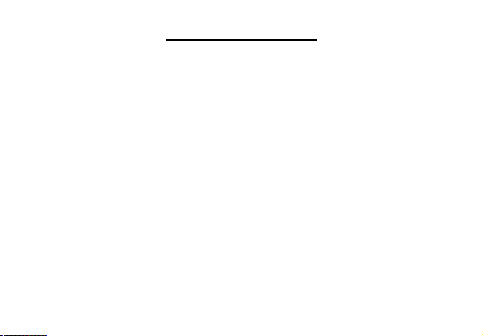
Table of Contents
1. Foreword........................... ........................... ........................... .............. 3
General precaution
Precaution for the use of charger
Cleaning and maintenance
Common Precaution
2. Getting know your phone.............................. ........................... .........7
3. Starting your device............................. ........................... ................... 9
Remove tray in the lateral side
To install the SIM Card
To install the SD card
To install the battery
Power On/Off
1
4. Introduce the basic phone functions.............................. ............. 12
Switch main menu style
Home screen
Camera
GPRS/EDGE/WCDMA/LET/Wi-Fi network
U-disk storage
Music
Bluetooth
FM Radio
Calculator
5. Technical Specifications. ........................... ............................ ......... 19
6. FCC cautions.............................. ........................... ........................... ..20
2
1. FOREWORD
Safety
1.1 General precaution
In order to ensure the phone is used safely and correctly, please read the precautions below
carefully before use.
•Your phone is only suitable for the battery and charger approved by our company or else it may
cause the battery to leak, overheat, explode or even catch fire.
•Do not knock, vibrate or throw the phone heavily to avoid malfunction, fire, overheating,
explosion or fire.
•If there are abnormal phenomena, like temperature rising, color change or distortion during the
usage, charging or storage of the battery, please stop using it and replace it with a new battery.
•It may burn the skin if liquid in the battery leaks onto skin or clothes. If this happens please
flush with plenty of clean water immediately and go to a hospital at once.
•Please keep the battery away from fire to avoid fire and explosion if the battery leaks or emits
a strange smell.
•Do not place expose the battery to moisture or it may cause overheating, fumes and corrosion.
•Do not use or place the battery under direct sunlight, or in hot places, it may cause leakage and
overheating, thus reducing performance and shortening the lifespan.
•Do not charge the battery for over 24 hours continuously.
3
•Use careful with the earphone maybe possible excessive sound pressure from earphones and
1.2 Precaution for the use of charger
headphones can cause hearing loss.
•Do not cause short circuit to the charger, or it may cause electric shock, fumes and damage to
the charger.
•Do not use t he charger if the power wire is broken, or it may cause fire and electric shock.
•Please remove accumulated dust on the power plug.
•Do not put water containers next to the power supply to avoid overheating, fire, electric shock
and malfunction in case they come into contact.
•Do not disassemble or tamper with the charger or it may cause personal injury, electric shock,
fire and the damage of the charger.
•Do not use t he charger in places of high humidity, like bathrooms, or it may cause electric shock,
fire and damage of charger.
•Do not touch the charger, power cord or power plug with wet hands or it can cause electric
shock.
•Do not put heavy objects on the power cord or change the power cord or it may cause electric
shock and fire.
•Please unplug the power socket before cleaning and maintenance.
•Please hold the charger to unplug the socket as pulling the power cord may damage the power
wire and cause electric shock and fire.
4
1.3 Cleaning and maintenance
•As the phone, battery and charger are not waterproof, do not use them in places of high
1.4 Common Precaution
humidity and avoid them being wet by rain.
•Please clean the battery and charger with a soft dry cloth.
•Never use alcohol, thinner or solutions, like benzene, to wipe the phone.
•Dirty sockets can cause poor contact and power down, and even make recharging unavailable.
So, please clean them periodically.
Mobile Phone:
•Please use the phone in an environment with temperature between -20℃- 45℃and humidity of
<75%.
•Please use the phone far away from regular telephones, TV sets, radio sets and office
automation equipment, to avoid affecting the normal use of these equipment and mobile phone.
Battery:
5
•Store the battery in cool and ventilated place without direct sunlight.
•The battery has a l imited lifespan. T he usage of battery will be shortened progressively due to
frequent charging. Once the battery is out of use, it means that its lifespan has ended, and you
will need to replace it with an approved new battery.
•Do not dispose of old batteries as household waste. Give them to specified disposal places and
follow any stipulated instructions for disposal.
CAUTION: RISK OF EXPLOSION IF BATTERY IS REPLACED BY AN INCORRECT TYPE.
DISPOSE OF USED BATTERIES ACCORDING TO THE INSTRUCTIONS.
Charger:
•Do not charge under following conditions:
-- Pl aces with direct sunlight
-- Places with ambient temperature l ess than 0℃ or over 40℃, wet or dusty places with strong
vibrations (it may cause malfunction)
-- Pl aces near electrical appliances (it may affect the image and sound) like TV set, radio, etc.
-- Adapter shall be installed near the equipment and shall be easily accessible. The plug
considered as disconnect device of adapter
6
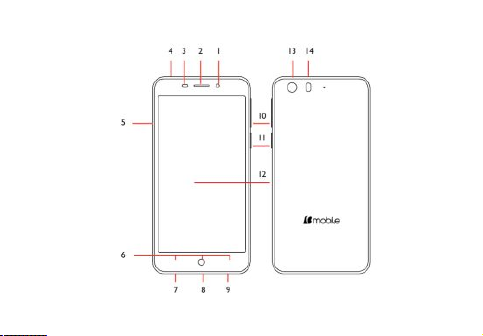
2. GETTING KNOW YOUR PHONE
7
1. Front Camera
2. Receiver
3. Proximity sensor
4. Headphone connector (Jack 3.5)
5. SIM and SD CardTray
6. Settings /Home/ Back button
7. Microphone
8. Charger connector
9. Loudspeaker
10. Volume Buttons
11. Turn On / Turn Off Button
12. LCD Display
13. Back Camera
14. LED flash
8
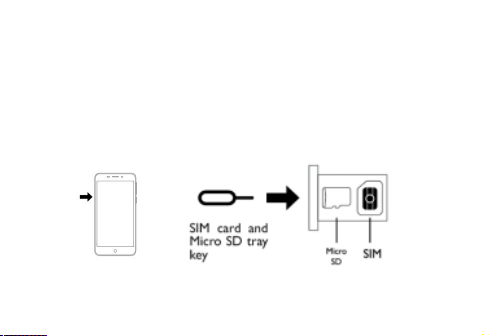
3. STARTING YOUR DEVICE
Remove the tray in the lateral side
Make sure that t he devicei s OFF.
Use t he key provided and insert in the hole in the lateral side and push softly
The tray will be pop, remove the tray of the SIM card and SD card.
Locate the slot of the SIM card, please make sure that the corner of the sim card
To Install the SIM card
match with the cornerof the slot.
9
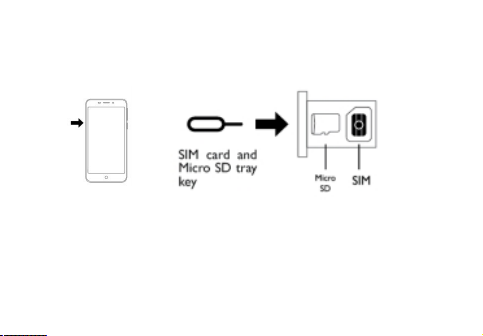
To Install the SD card.
Previously must remove the tray of SIM card and SD card (look at installing the SIM card).
Locate the slot of the SD card, please make sure that the shape of the SD card match with the
shape of the slot.
10
To install the battery
1. Align the battery’s ex posed copper contacts with the battery connectors at the bottom part of
the battery compartment.
2. Insert the contacts side of the battery first and then gently push the battery into place. Replace
the back cover.
Charging the Battery
New batteries are shipped partially charged. Before you start using your device, it is
recommended that you install and charge the battery. Some batteries perform best after several
full charge/discharge cycles.
Note: Only the AC adapter and USB sync cable provided with your device must be used to
charge the device.
Connect the USB connector of the AC adapter to the sync connector on your device, and then
plug in the AC adapter to an electrical outlet to start charging the battery.
As the battery is being charged while the device is on, a charging icon appears in the title bar
of the Home screen. After the battery has been fully charged, a full battery icon appears in the
title bar of the Home screen.
Warning:
• Do not remove the battery from the device while you arecharging it using theAC or car adapter.
• As a safety precaution, the battery stops charging before it overheats.
Power on/off
To power off your phone, press & hold POWER. On release, the Phone options menu opens.
Select ‘Power off’ and confirm.
To power on again, press & hold power
11

4. INTRODUCE THE BASIC PHONE FUNCTIONS
4.1. Switch Main Menu style
(2) On Home screen, click icon on the
bottom of the screen (Main menu icon) to
enter the main menu screen, slide your
fingertip left and right along the screen to
reveal the more applications.
4.2. Home screen
(1) Read your notifications
When you see a notification in the status
bar, touch the bar and slide your finger
down the screen to open the list of
notifications displayed in the sliding
window.
Ongoing notifications report activities
such as call forwarding ON, current call
status, song playing.
(1) In default Home screen, slide your fingertip left and right along the screen to reveal the more
home screen.
12
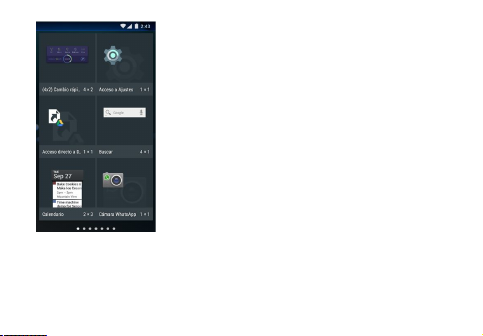
Notifications report the arriv al of new messages, calendar
events, and alarms. You can clear notifications l ist by selecting
‘Clear’ notifications at the top of the notifications window.
To open the message, reminder or other notification, you can
touch the items. To close the notifications window, slide your
finger up the screen.
(2) Create Home screen shortcuts and widgets:
From the Home screen, touch and hold the blank screen, or
click MENU Key and select ‘Wallpaper’. Enter the main menu
screen, slide your fingertip left to reveal the widget, select a
shortcut to some of your saved information (such as a play list),
a widget (a clock) for your Home screen.
(3) Move objects on the Home screen
•To move an icon or other item on the Home screen, you must
first touch & hold i t to enter move mode. The object will magnify
when it’s ready to be moved.
•Without lifting your finger (or you’ll drop out of move mode),
drag the object to the new position. To move an item to a section of the Home screen not in v iew,
move it to the edge of the screen and hold it there for a moment. The screen view will shift;
position the object and release.
13
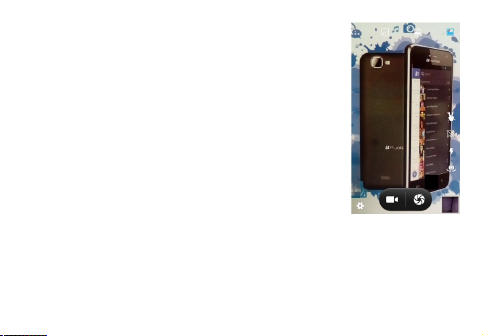
4.3. Camera
All the pictures you can capture or view on your phone are stored on
a memory card, which must be installed in your phone. Before you
can use the Camera or view pictures in Pictures, make sure you
have a card installed.
4.4. GPRS/EDGE/WCDMA/LET/WIFI network
Your device’s networking capabilities allow you to access the Internet
or your corporate network through WIFI, GPRS, EDGE, WCDMA,
LTE (If available)
You can also add and set up a VPN or proxy connection.
To use WIFI on your device, you need access to a wireless access
point
Note: The availability and range of your device’s WIFI signal
depends on the number, infrastructure, and other objects through
which the signal passes.
When your phone is in of the normal WCDMA or HSPAnetwork coverage, and the other side
(The receiver’s phone and SIM card) can also be supported the video call function of 3G.
To open the Browser you need to be connected to a network.
When you open the WIFI or GPRS of touch phone, you can take it as a wireless AP, and the
other phone or computer can internet through the WIFI connect with your touch phone. Step 1:
open Setting, then press more, get Tethering &portable hotspot
Step 2: open W i-Fi hotspot, choose Set up Wi-Fi hotspot, and set a new password
14
