b mobile 30-008 User Manual
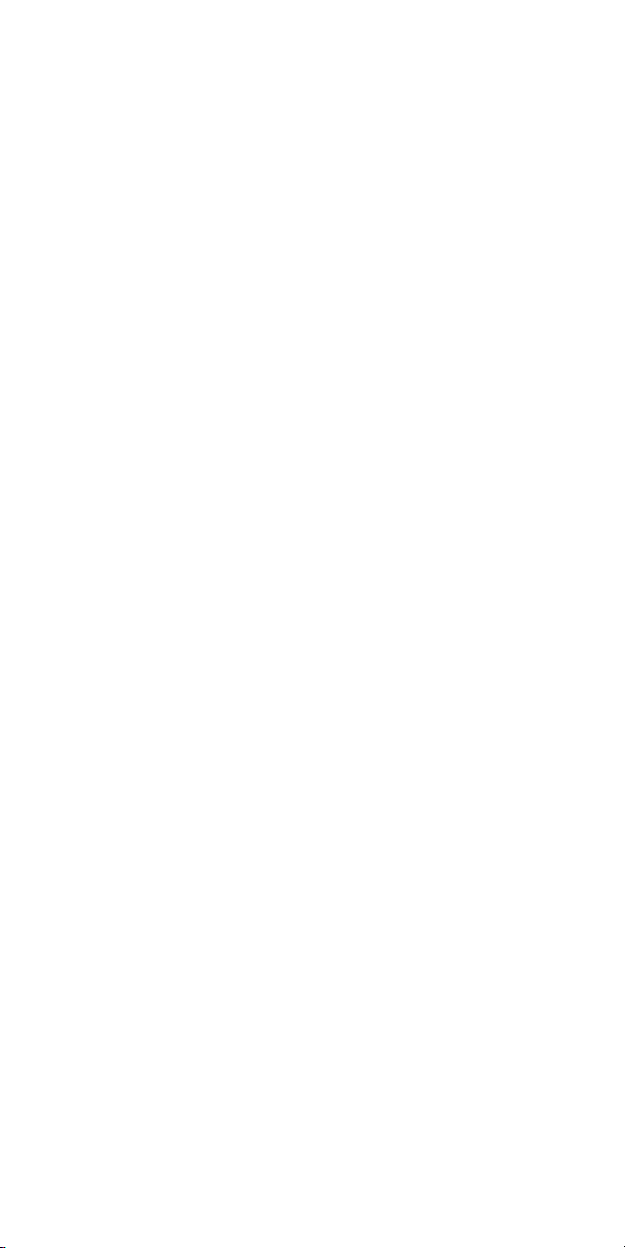
Contents
Safety........ ............. ......................... ............ ........... ........................ ............ .......3
Environment ........................ ............ ............ ............ ............ ............................4
1 Getting Started.............. .............. ............ ........... ........................ ............ .......5
1.1 Getting to know your touch phone ................................... ............ ...5
1.2 Installing the SIM card and storage card..................... ..................... 5
1.3 Charging the Battery ........................................................ ............ ...5
1.4 Starting up the device.... ............ ........................ ..............................6
1.5 Status Icons..... ........... ............ ............ ............. ........... ............ ......... 7
2 Using phone features .................. ............ ........... ........................ ............ .......8
2.1 Turning the phone function on and off.............................................8
2.2 Making a call ................ ............ ........................ ..............................9
2.3 Answering and Ending a call..... ........................ ..............................9
2.4 In-call options ......................................................... ........................9
2.5 Using call history ...................... ........................ ............................10
2.6 Call settings ............... ............ ............ ............. ........... ............ .......10
3 Setting on your device.............. ................................................ ................... 11
4 ActiveSync.......... ......................... ............ ........... ........................ ............ .....14
5 Contacts ............. ......................... ............ ........... ........................ ............ .....16
6 Exchanging Messages ...................... ............ ............ ........................ ........... 19
7 Internet............ ............ ............. ................................................ ................... 25
7.1 Ways of Connecting to the Internet............................... ............ .....25
7.2 Browser............. ............ ............ ........................ ............................25
8 Experiencing Multimedia............. ............ ............ ............ ..........................27
8.1 Camera & Picture....... ............ ............ ............. ........... ............ .......27
8.2 Music......................... ............ ............ ............. ........... ............ .......29
8.3 FM Radio..... ........... ................................................ ...................... 32
8.4 Voice Search ................. ............ ........... ........................ .................32
8.5 Sound Recorder.......... ............ ............ ............. ........... ............ .......32
1
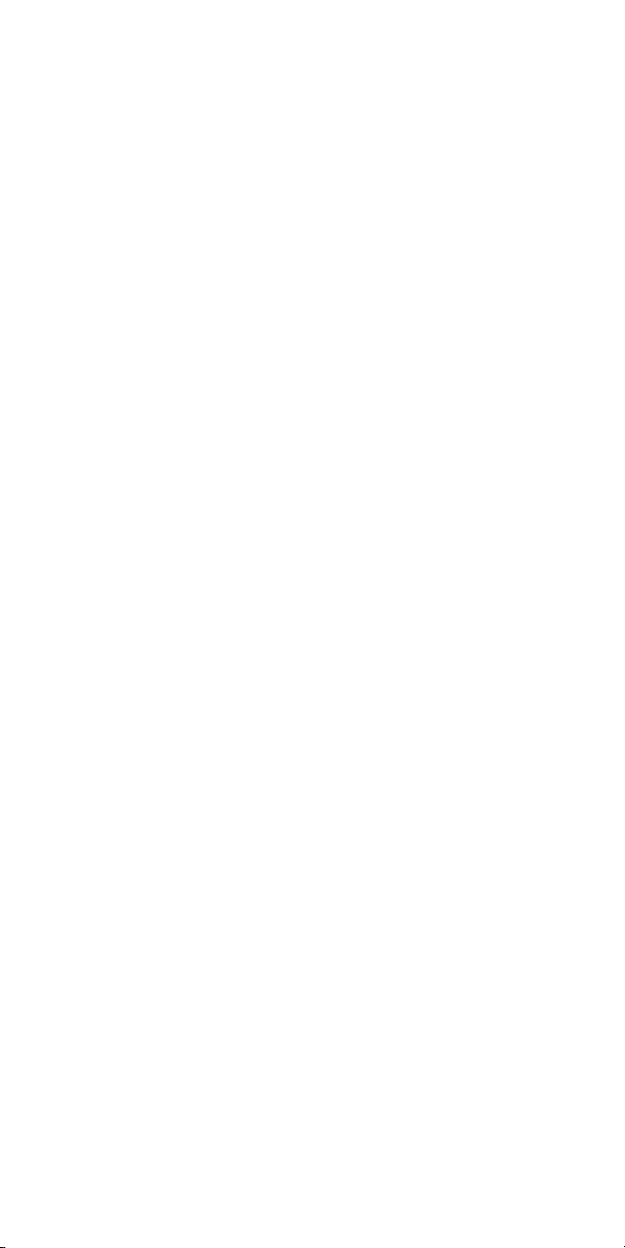
9 Other applications ................... ................................................ ................... 32
9.1 Calendar..................... ............ ............ ............. ........... ............ .......32
9.2 Alarm Clock............ ................................................ ...................... 34
9.3 Calculator......................................................................... ............ .35
SAR .................... ............ ............. .................................... 错误!未定义书签。
2
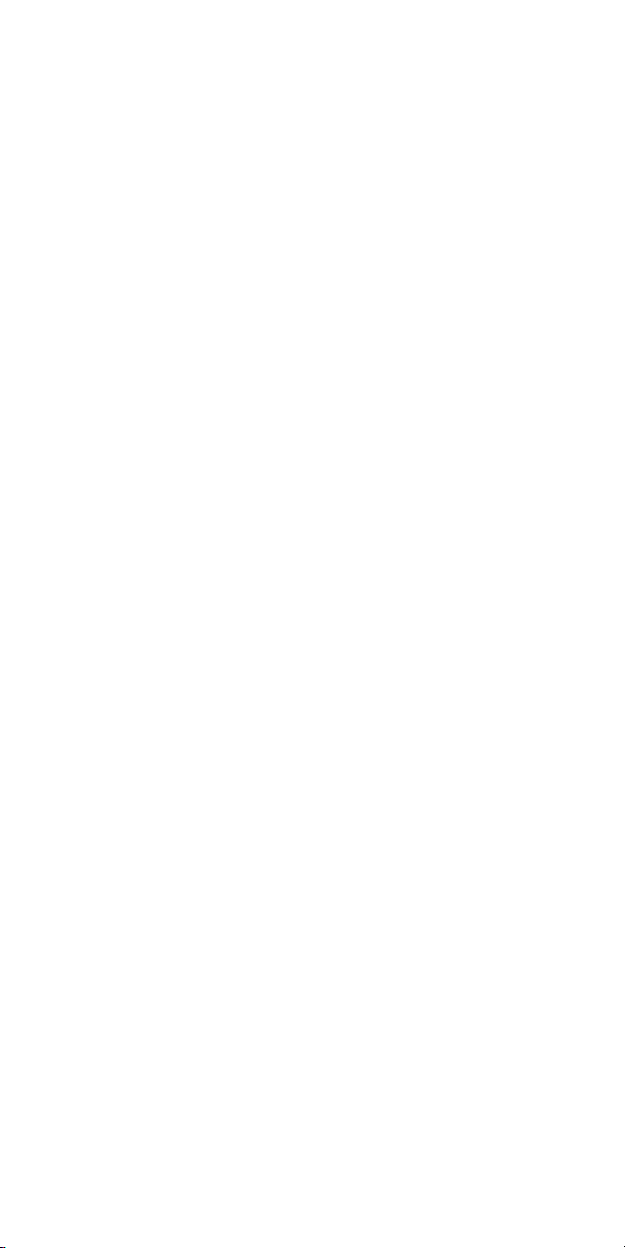
Safety
Never attempt to disassemble your phone. You alone are responsible for how
you use your phone and any consequences of its use.
As a general rule, always switch off your ph one wherever the use of a phone is
prohibited. Use of your phone is subject to safety measures designed to protect
users and their environment.
Do not use your phone in damp areas (bathroom, swimming pool…). Protect it
from liquids and other moisture.、
Do not expose your phone to extreme temperatures lower than - 10°C and
higher than + 55°C.
The physicochemical processes created by chargers impose temperature limits
when charging the battery. Your phone automatically protects the b atteries in
extreme temperatures.
Do not leave your phone within the reach of small children (certain removable
parts may be accidentally ingested).
Electrical sa fety: Only use the chargers listed in the manufacturer’s catalogue.
Using any other charger may be dangerous; it would also invalidate your
warranty. Line voltage must be exactly the one indicated on the charger’s serial
plate.
Aircraft safety: When travel ing by plane, you will need to switch your phone
off when so instructed by the cabin crew or the warning signs.
Using a mobile phone may be dangerous to the operation of the aircraft and may
disrupt the phone network.
Its use is illegal and you could be p rosecuted or banned from using cellular
networks in the future if you do not abide by these regulations.
Explosive materials: Please comply with warning signs at petrol station asking
you to switc h your phone off. You will need to comply with radio equipment
usage restrictions in places such as chemical plants, fuel depots an d at any
location where blasting operations are under way.
Electronic equipment: To avoid th e risk of demagnetization, do not let
electronic devices close to your phone for a long time.
Electronic medical equipment: Your phone is a radio transmitter which may
interfere with electronic medical equipment or implants, such as hearing aids,
pacemakers, insulin pumps, etc. It is recommended that a minimum separation
of 15 cm be maintained between the phone and an implant. Your doctor or the
3
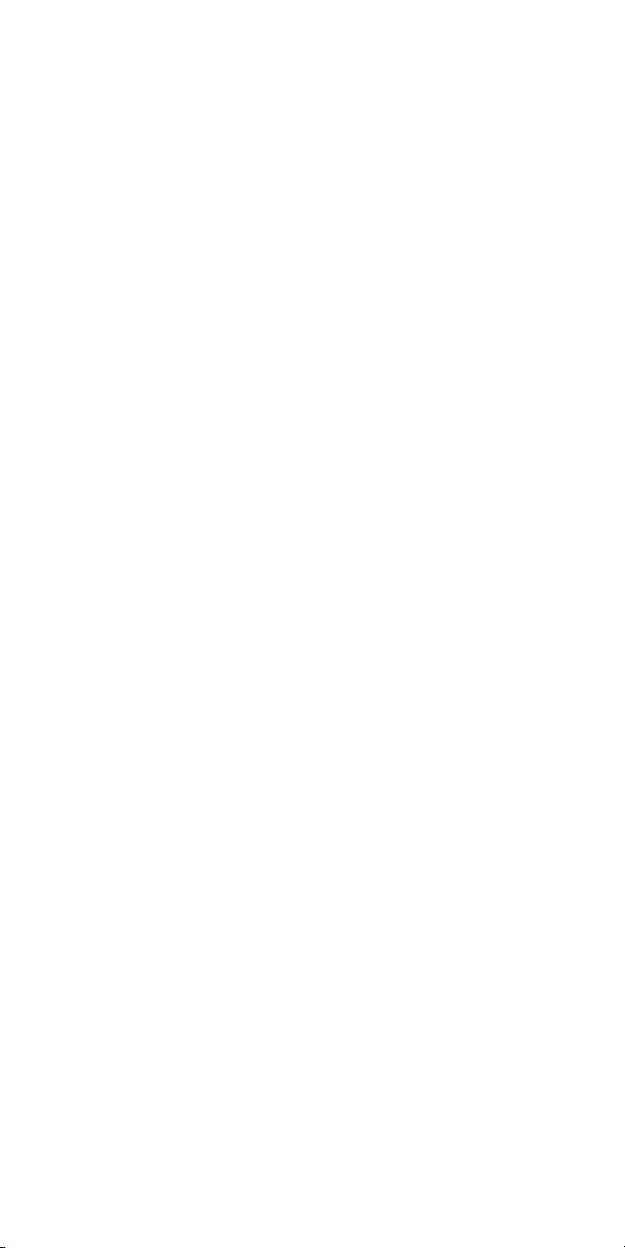
manufacturers of such equipment will be able to give you any advice you may
need in this area.
Hospitals: Always make sure that your phone is switched off in ho spitals when
so instructed by warning signs or by medical staff.
Road safety: Do not use your phone when driving. In order to give your full
attention to driving, stop and park safely before making a call. You must comply
with any current legislation.
Distance of operation: This ph one model has been tested and meets
radiofrequency exposure guidelines when used as follo ws:
• Against the ear: Place or recei ve a phone call and hold the phone as you would
a wire line telephone.
• Body worn: When transmitting, place the phone in a carry accessory that
contains no metal and positions the phone a minimum of 2.5 cm form your b ody.
Use of other accessories may not ensure compliance with radiofrequency
exposure guidelines. If you do not use a body worn accessory and are not
holding the phone at the ear, position the phone a minimum of 2.5 cm from your
body,
• Data operation: When using a data feature, position the phone a minimum of
2.5 cm from your body for the whole duration of the data transmission.
Environment
Packaging: To facilitate the recycling of packa ging materials, please obey the
sorting rules instituted locally for this type of waste.
Batteries: Spent batteries must be deposited at the designated collection points.
The product: The crossed-out waste bin mark affixed to the p roduct means that
it belongs to the family of electrical and electronic equipment.
To promote the recycling and recovery of waste electrical and electronic
equipment (WEEE) and at the same time safeguard the environment, European
regulations require you to obey the sorting rules instituted locally for th is type
of waste.
4
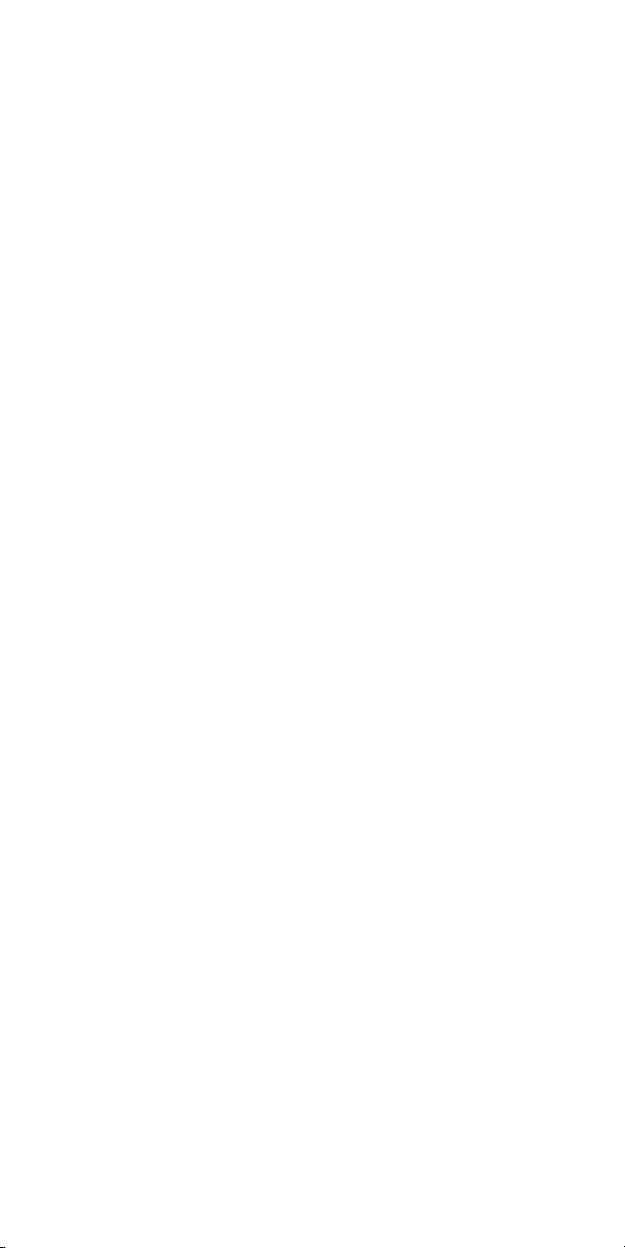
1 Getting Started
1.1 Getting to know your touch phone
1.2 Installing the SIM card and storage card
You n eed to remove th e b ack co ver before you can install the SIM card. Also,
make sure to always turn off the power before installing or replacing th e SIM
card.
Note: • The battery can not be uninstalled.
To remove the back cover
1. Make sure your device is turned off.
2. Firmly hold the device with both hands and the front panel facing down.
3. Push th e back cover up with you r thumbs u ntil it d isengages from the device
and then slide it up to remove.
To install the SIM card
The SIM card contains your phone number, service d etails, and phonebook/
message memory.
1. Remove the battery if it is installed.
2. Locate the SIM card slot, and then insert the SIM card with its gold contacts
facing down and its cut-off corner facing out the card slot.
To install a memory card
To have additional storage for your images, videos, music, and files, you can
purchase a memory card and install it into your device.
1. Make sure that your device is turned off, and then remove the back cover.
2. Locate the memory card slot on the upper part of the expo sed right panel.
3. Insert the memory card into the slot with its gold contacts facing down until it
clicks into place.
Note: To remove the memory card, press it to eject it from the slot.
1.3 Charging the Battery
New batteries are shipped partially charged. Before you start using your device,
it is recommended that you install and charge the battery. Some bat teries
perform best after several full charge/discharge cycles.
Note: Only the AC adapter and USB sync cable provided with your device must
be used to charge the device.
5
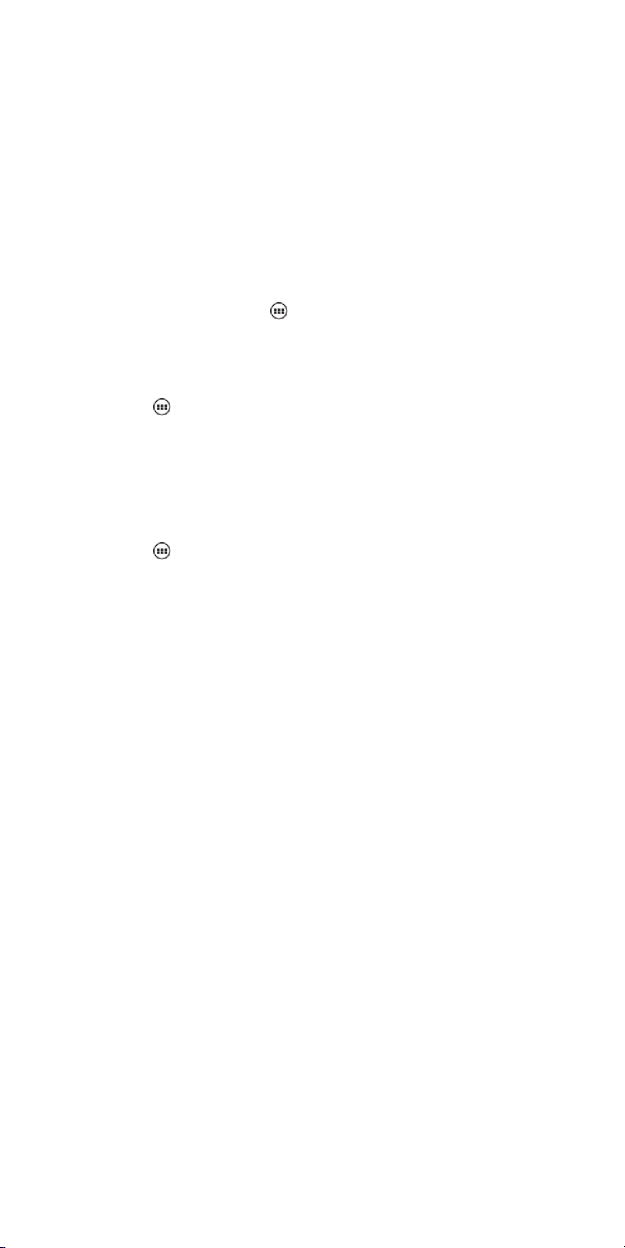
Connect the USB connector of the AC adapter to the sync connector on your
device, and then plug in the AC adapter to an electrical outlet to start charging
the battery.
As the battery is being charged while the device is on, a charging icon app ears
in th e titl e bar of the Home screen . After the bat tery has been fully charged, a
full battery icon appears in the title bar of the Home screen.
Warning: • As a safety precaution, the battery stops charging before it overheats.
1.4 Starting up the device
Power on/off
To power off your phone, press & hold POWER. On release, the Phone options
menu opens. Select ‘Power off’ and confirm.
To power on again, press & hold POWER.
Silent mode
To silence your phone quickly, press & hold the – volume button to zero volume.
Or o n the Home screen, touch
‘Silent’ check box.
Screen sleep
After a period of inactivity, your screen will go to sleep (display will tu rn black).
In sleep, your phone uses less battery power. You can control this behavior:
Set screen timeout period
1. Touch
2. Select a time from the menu.
Lock screen & put phone to sleep
Except when on a phone call, from any screen, press POWER (immediately).
While not on a call, to lo ck your control buttons and screen from accidental
touch activation, press POWER.
You can increase the security of your phone by setting a screen unlock pattern.
Once set, in order to unlock your screen, you’ll have to draw the correct unlock
pattern. You can set your screen unlock pattern as follows:
1. Touch
2. Set or change your unlock pattern by selecting either Set unlock pattern or
Change unlock pattern, as applicable.
3. Follow the prompts to define your pattern. Note: You must slide your finger
along the screen to create the pattern, not select individual dots. Connect at least
> Settings > Display > Sleep
> Settings > Security > Screen lock.
and select Settings> Audio profiles. Select
6
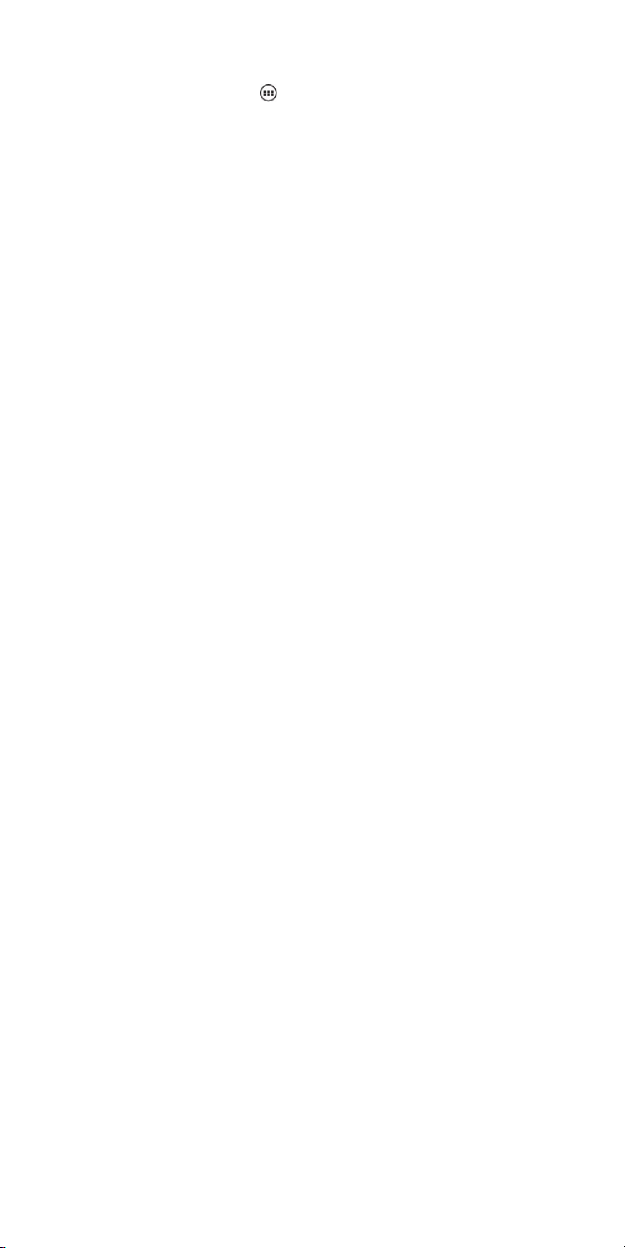
four dots.
Home screen
1. Touch the application tab with your fin gertip to reveal the application
icons.
2. The Home screen actually extends beyond the screen width. On Home screen,
slide your fingertip left and right along the screen to reveal the full width of the
Home screen . This additional space gives you more room to customize Home
with applications, shortcuts, and widgets.
3. Create Home screen shortcuts and widgets:
• From the Home screen, touch the menu button to select ‘WIDGETS’, the
widgets menu opens.
• Select the widget you want to display on home screen, then touch & hold an
application icon. It can be added to the Home screen; b ack to the home screen to
see it.
4. To remo ve a sho rtcut or widget from your Home screen, touch & hold the
item to enter “remove”. The application tab turns into a Trash button. Drag the
item to the Trash button and release. You’ll know when your item is in the Trash
because the item and the tab will turn red.
5. Move objects on the Home screen
• To move an ico n or other item on the Home screen, you must first to uch &
hold it to enter move mod e. The object will magnify when it’s ready to be
moved.
• Without lifting your finger (or you’ll drop out of move mode), drag the object
to the new position. To move an item to a section of the Home screen not in
view, move it to the edge of the screen and hold it there for a mo ment. The
screen view will shift; position the object and release.
1.5 Status Icons
Connection status icons
Along the top of your phone screen is the status bar. On the left side, icons will
appear, notifying you of a new message, upcoming calendar e vent, or something
else you should notice. On th e right side of the statu s bar, you’ll see connection
status icons.
7
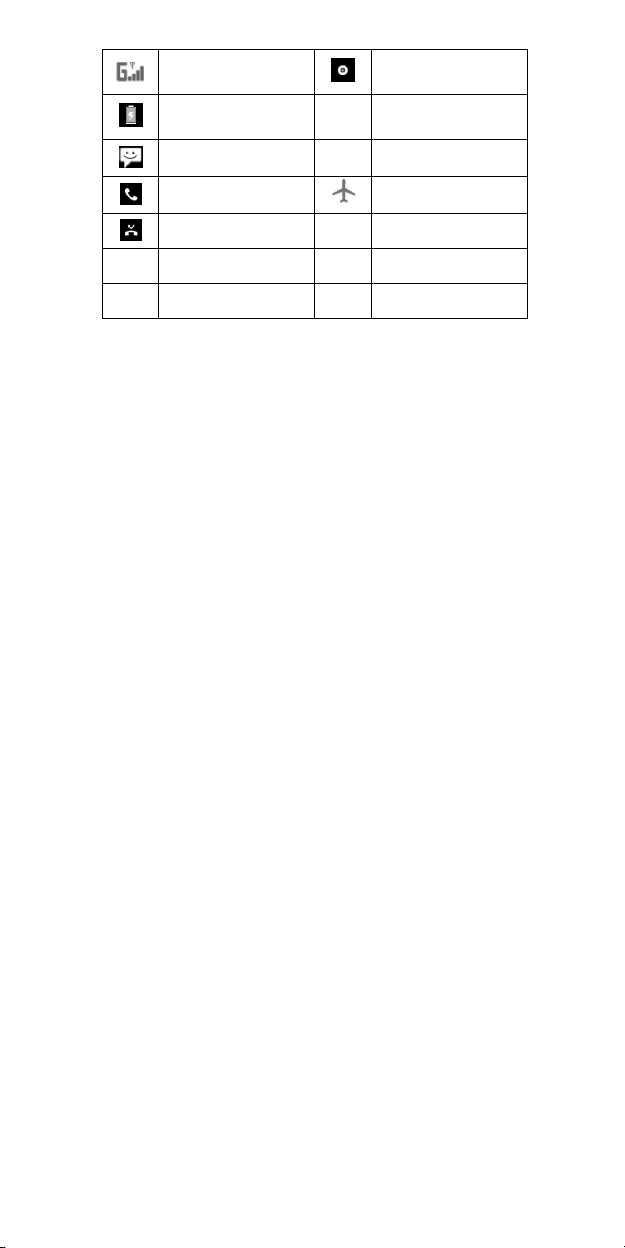
GPRS ser vice connected,
data flowing
Battery is charging
SMS/MMS
Call in progress
Missed call
Alarm is set
Bluetooth is on
Read your notifications
When you see a notification in the status bar, touch the bar and slide your finger
down the screen to open the list of notifications displayed in the sliding window.
Ongoing not ifications report activities such as call forwardin g ON, current call
status, song playing.
Notifications report the arrival of new messages, calendar events, an d alarms.
You can clear notifications list by selecting ‘Clear’ notifications at the top of the
notifications window.
To open th e message, reminder, or ot her no tification, you can touch the items.
To close the notifications window, slide your finger up the screen.
Song is playing
Ringer is off
(Silent mode)
WLAN service
connected
Wireless services are off
(Airplane mode)
Phone on mute
Connected the earphone
Connected the PC
2 Using phone features
2.1 Turning the phone function on and off
To enable or disable Airplane Mode
In many countries, you are required by law to turn off the phone while on board
an aircraft. Another way to turn off the phone function is to switch your device
8
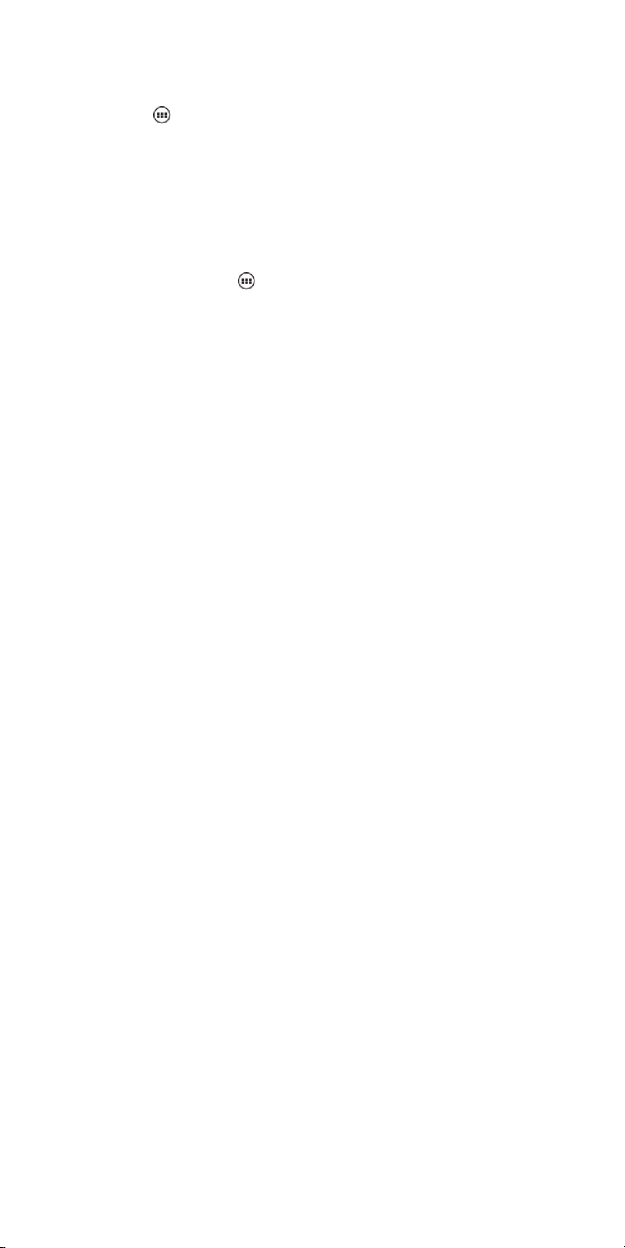
to Airplane Mode.
When you enable Airplane Mode, all wireless radios on your device are turned
off, including the phone function, Bluetooth, and WLAN.
1. Touch
2. Touch ‘Airplane mode’ to enable or disable.
When you disable Airplane mode, the phone function is turned back on and the
previous state of Bluetooth and WLAN are restored.
Adjusting the volume
Press Volu me button on the side of the phone to show the volume screen.
If the phone is in vibrating mode, the voice will be muted automatically and the
device will vibrate when there is an incoming call.
2.2 Making a call
On Home screen,touch
Touch the on-screen dial pad to enter a number, touch ‘Delete’ button to delete
numbers you’ve entered. Touch & hold to delete all the numbers in the field.
1. Call log tab: Select an entry listed in the log to call the number.
2. Con tacts tab: Conta cts with p hone numbers are listed. Select a contact, and
then select the phone number to dial the call.
Touch the on-screen dial pad to enter a number, touch ‘Video Call ’
make a video call.
*Notice: Your phone must be i n of the normal WCDMA network coverage,
and the other side (the receiver’s phone and SIM card) can a lso be
supported the video call function of 3G.
2.3 Answering and Ending a call
When you receive a phone call, the incoming voice call screen will appear,
allowing you to either answer or ignore the call.
1. To answer an incoming call, slide ‘ANSWER’ (Green icon) button rightward.
2. To reject a call, slide ‘REJECT’ (Red icon) button leftward.
2.4 In-call options
While on a call, reveal the in-call options: Speaker, Mute, End call ,Record,
Keypad.
> Settings > More… > Airplane mode.
> Phone to enter the dial screen.
9
button to
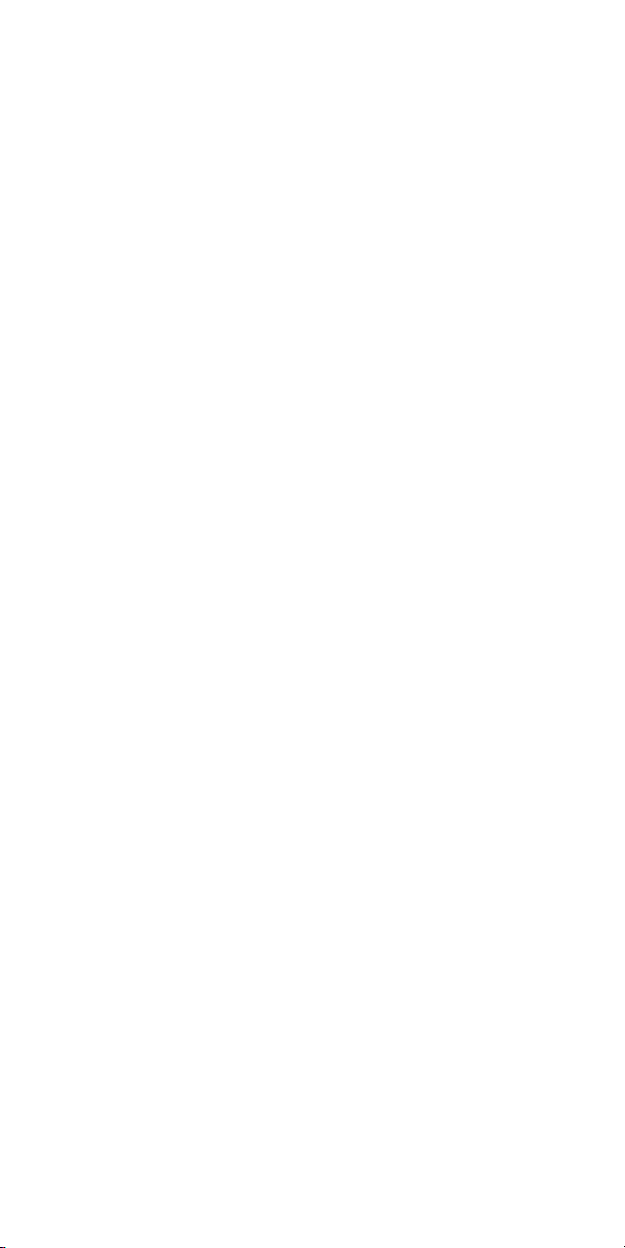
Note that if Bluetooth services are on and you are connected to a hands-free
device, the more menu indicator will show Bluetooth on.
2.5 Using call history
1. The missed call icon appears in the title bar when you missed a call.
2. Use ‘Call log’ tab to check who the caller was, or view all your dialed
numbers, and received calls. To open ‘Call log’ tab, touch ‘Call log’ button in
the phone screen to enter the call history list.
3. Scroll to select the contact or number you want to dial, touch ‘Call’ button.
4. Tap and hold t he selected contact you want to call, and then you can make to
do the following options of call, edit number before call, send text message, add
to contacts or remove from call log phone on the sho rtcut menu.
2.6 Call settings
On the dialing screen or call log screen , press MENU > Settings to enter Call
settings,you can make the operation of voice call, video call and other settings.
Voice Call
Voicemail: Select to set a voicemail number that isn’t being read from the SIM
card.
Call forwarding: Select how you want busy, unanswered, and unreachable calls
to be handled. There is also an option to Always forward.
Call barring: Restrict to answer or dial the call in any situation. You need to
apply to the network operator for opening the international long-distance
function and get network restricting code for barring setups.
Additional settings: From th is setting you can set your Caller ID preference and
turn on/off call waiting.
Other Settings
Fixed Dialin g Numbers: This feature allows you to restrict outgoing calls to a
fixed set of nu mbers. To enable this feature you must know th e SIM PIN2 code
for your phone. You can get this number from your wireless operato r, assuming
this feature is supported.
10
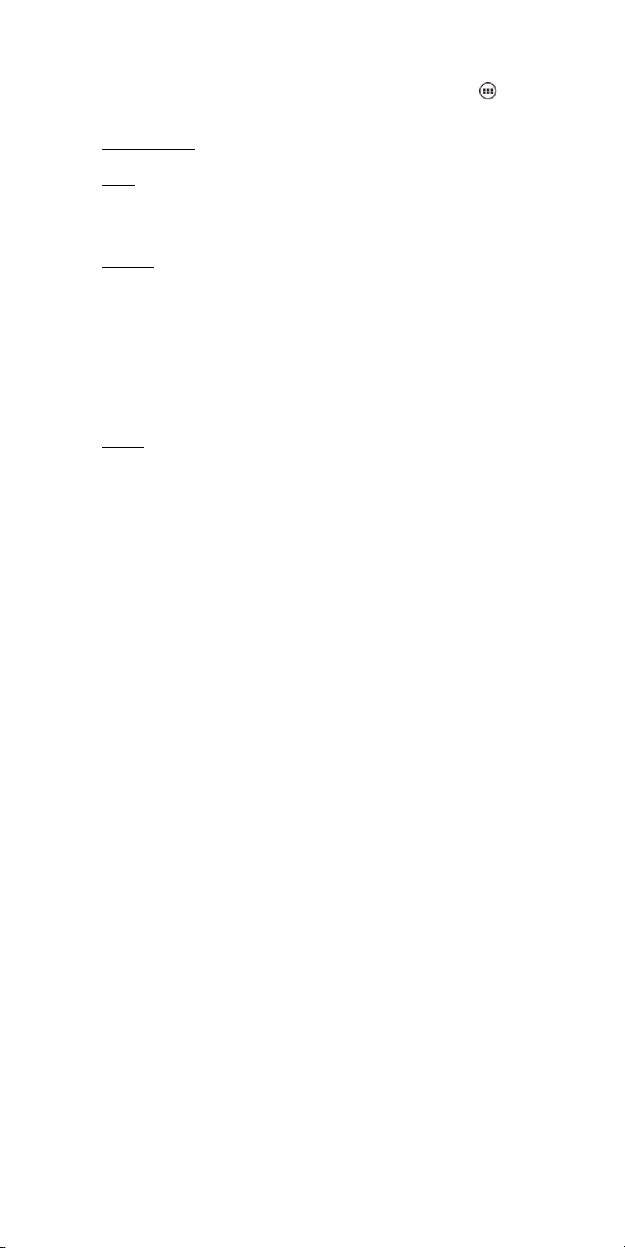
3 Setting on your device
Control phone-wide settings from the Home settings screen: touch and
select Settings.
3.1 Wireless & networks
SIM management
In this item ,you can manage the Roaming and Data connection.
Wi -Fi
Wi-Fi on/off: Select this check box if you prefer to use Wi-Fi for your data
connection.
Wi-Fi settings: Open the Wi-Fi settin gs screen; select it from the network list.
Provide your username or password if required.
Bluetooth
Bluetooth on/off: Use this check box to turn Bluetooth services on or off.
Bluetooth settings: With Bluetooth services on, you can open the Bluetooth
settings screen to:
• Rename your device.
• Select to be discoverable for up to 120 seconds, or not discoverable.
• Pair or unpaired with one of the Bluetooth devices in range - You will be asked
to type a PIN before pairing. Refer to the manufacturer’s documentation for the
PIN code.
• Rescan for devices.
More…
Airplane mode on/off: When airplane mode is selected, all wireless connectivity
is off. This icon
selected.
Mobile networks
• Select data roaming capability.
• Select a wireless operato r network - Scan for all available networks, or select a
network automatically.
• Add or edit network Access Point Names (APNs) - Do not change this setting
unless advised to do so by your wireless operator!
3.2 Device
will display in the status bar when airplane mode is
11
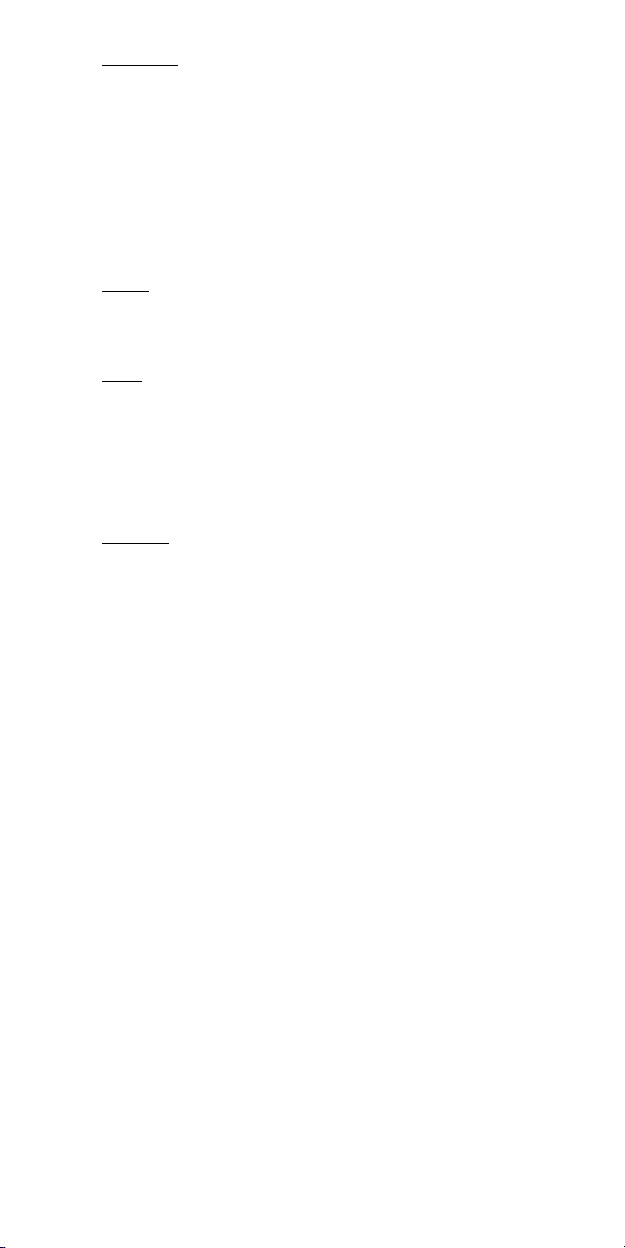
Audio profiles
Select one user profile and enter the following options:
Vibrate: Select to have your phone vibrate for incoming calls.
Volume: Select to open the volume control, and t hen slide you r finger along the
volume bar to set an incoming call ring volume or alarm, playing back music,
videos.
Phone ringtone: Select to decide on a ring tone to use fo r incoming calls. Not e
that you can override this setting for individual contacts in the Edit contact
details screens.
Notification ringtone: Select a ring tone to use for a notification (e.g., new
message). Note that you can override th is setting for new Calendar event
notifications, text and multimedia message notifications. Go to the applications
settings screens to select specific ring tones.
Touch sound: Select to have a tone sound when you use the on-screen Dialer.
Display
Brightness: Select to open the bright ness control, and th en slide your finger
along the brightness bar to set the level. In sunlight, increase the l evel.
Sleep: Select to decide how long your ph one must b e inactive before th e screen
turns off.
Storage
View and manage the d ata storage on your phone.
Memory card: Monitor and manage th e use of your Memory card from this
screen: 1. View how much space you are using on your memory card. 2. Select
to use your memory card as USB mass storage when your p hone is connected to
your computer (selected by default) 3. Eject your memory card from your phone.
Note that when your phone is connected to your computer via USB, you cannot
view pictures or play any media stored on the card from your phone.
Internal phone storage: Reports how much internal storage is free.
Applications
Manage applications: View all the applications stored on you r phone and how
much space they occupy. If you’ve downloaded an ap plication from Android
Market, you can uninstall it from this screen. Select a specific application to:
1. Clear your user data (if you have any associated with a particular
12
