Page 1
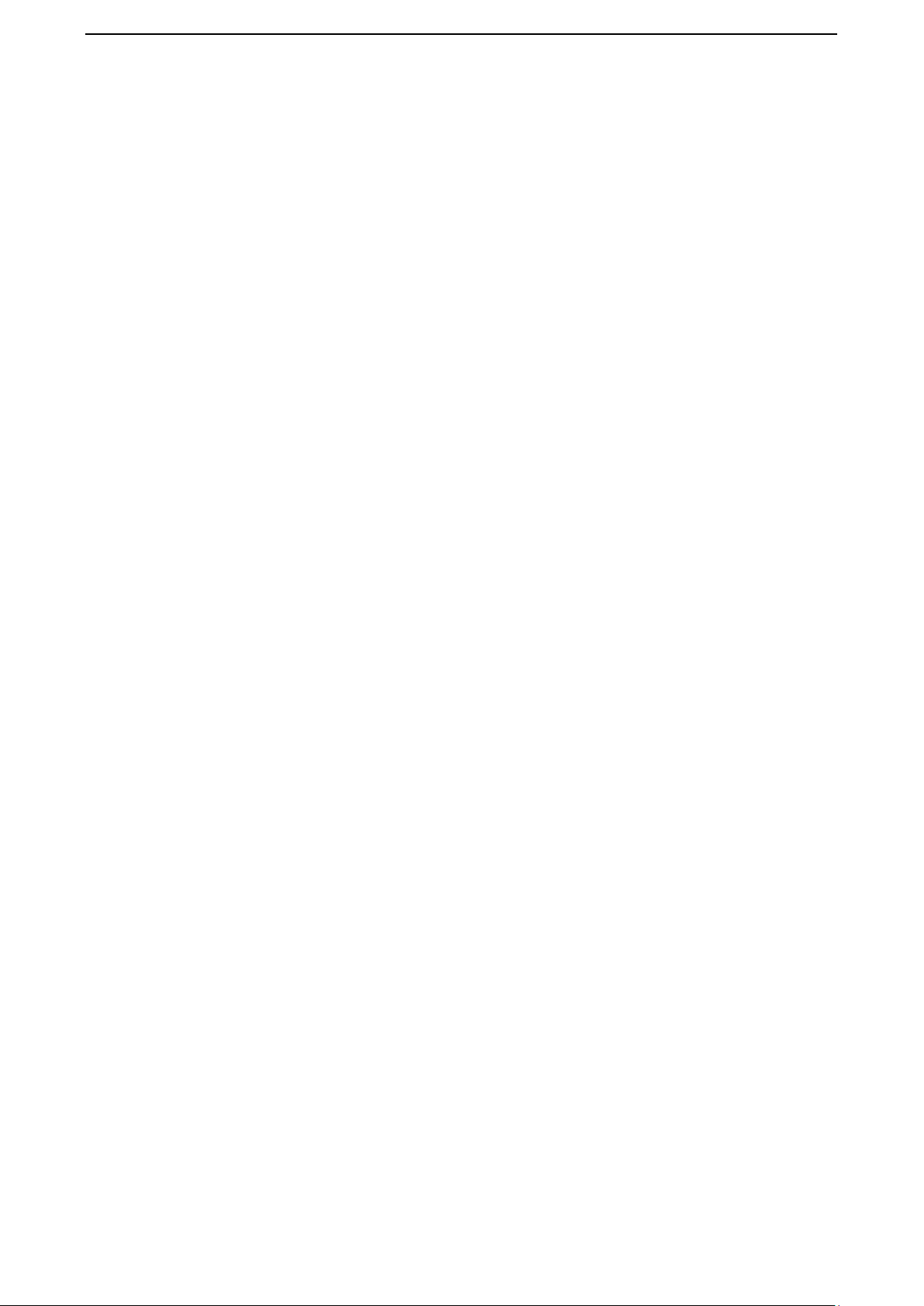
1
User Manual
(FCC ID: ZSW-10-015)
No part of this publication may be quoted, reproduced, translated or used in any
form or by any means, electronic or mechanical, including photocopying and
microfilm, without the prior written permission of. The Company reserves the right to make
modifications on print errors or update specifications in this guide without prior notice.
Content
1. General Information.............................................................................................................................. 2
1.1 Profile and Safety Precaution .......................................................................................................................... 3
1.2 Safety warning and Attentions ......................................................................................................................... 3
2. Your phone .............................................................................................................................................. 5
2.1Functions of Keys ................................................................................................................................................... 5
2.2Functions of icons ................................................................................................................................................... 5
3.Getting started ........................................................................................................................................... 5
3.1Installing the SIM Card and the Battery ................................................................................................................. 5
3.2Charging the Battery ............................................................................................................................................... 6
3.3Linking to the Networks and devices ..................................................................................................................... 6
3.4Using the touch screen ............................................................................................................................................ 7
3.5Using the onscreen keypad ..................................................................................................................................... 8
3.6Dialing Calls ........................................................................................................................................................... 8
4.Using the Menus ........................................................................................................................................ 9
4.1Browser ................................................................................................................................................................... 9
4.2Calculator.............................................................................................................................................................. 10
4.3Calendar ................................................................................................................................................................ 10
4.4Camera .................................................................................................................................................................. 11
4.5Clock ..................................................................................................................................................................... 11
4.6Downloads ............................................................................................................................................................ 11
4.7Email ..................................................................................................................................................................... 11
4.8File Explorer ......................................................................................................................................................... 12
4.9FlashLight ............................................................................................................................................................. 12
4.10FM Radio ............................................................................................................................................................ 12
4.11Gallery ................................................................................................................................................................ 12
4.12Gmail .................................................................................................................................................................. 12
4.13Google ................................................................................................................................................................ 12
Page 2
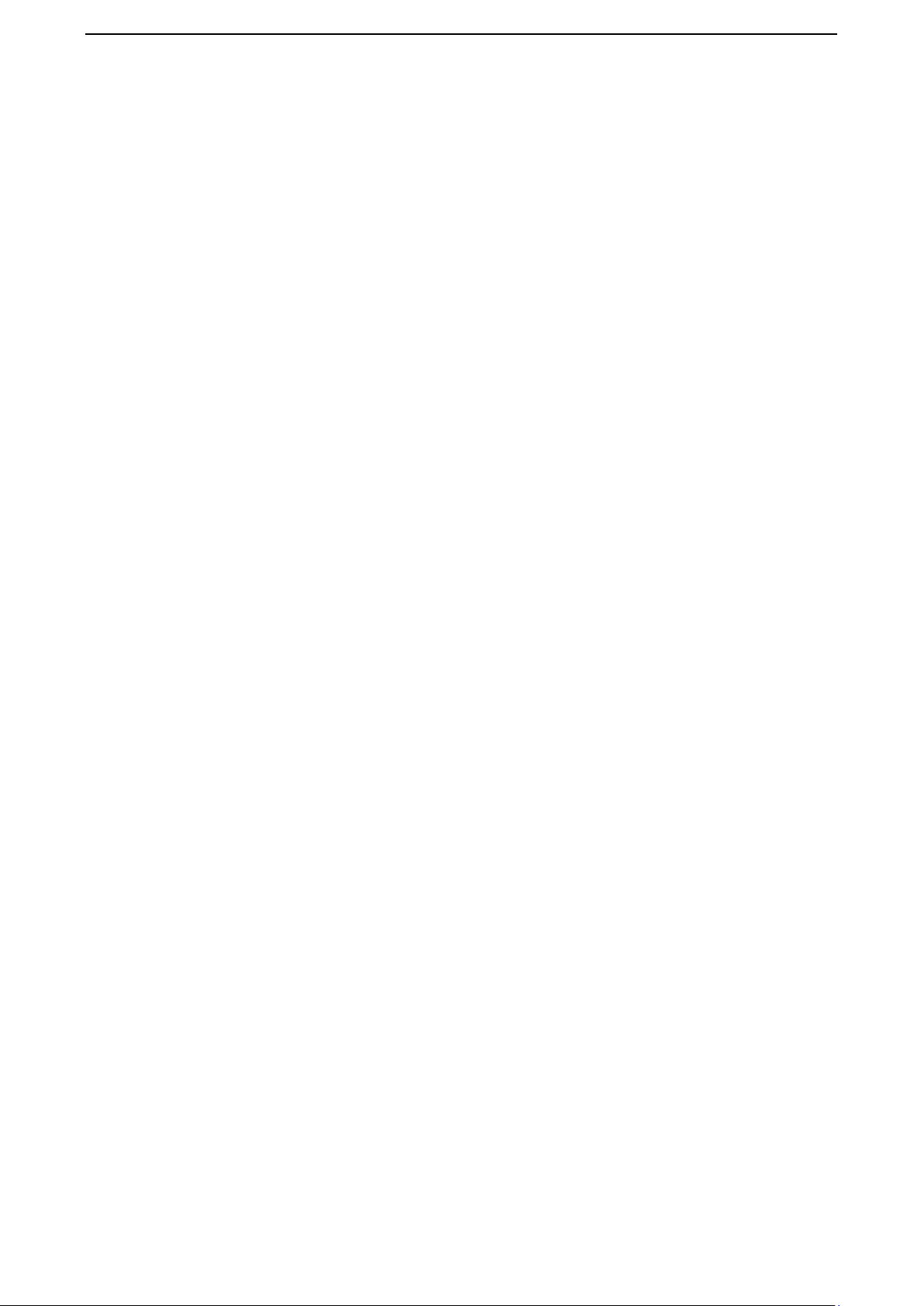
2
4.14Google Settings ................................................................................................................................................... 12
4.15History ................................................................................................................................................................ 12
You can see the recent call records ............................................................................................................................ 12
4.16Maps ................................................................................................................................................................... 12
4.17Messages ............................................................................................................................................................. 12
4.18Play Music .......................................................................................................................................................... 13
4.19People ................................................................................................................................................................. 14
4.20Phone .................................................................................................................................................................. 14
4.21Play Store ............................................................................................................................................................ 14
4.22Search ................................................................................................................................................................. 14
4.23Settings ............................................................................................................................................................... 14
4.24SIM Toolkit ......................................................................................................................................................... 15
4.25Sound Recorder .................................................................................................................................................. 15
4.26Note .................................................................................................................................................................... 16
4.27Video Player ....................................................................................................................................................... 16
4.28Voice Search ....................................................................................................................................................... 16
5.Appendix.................................................................................................................................................... 16
1:Troubleshooting .................................................................................................................................... 16
1. General Information
Page 3
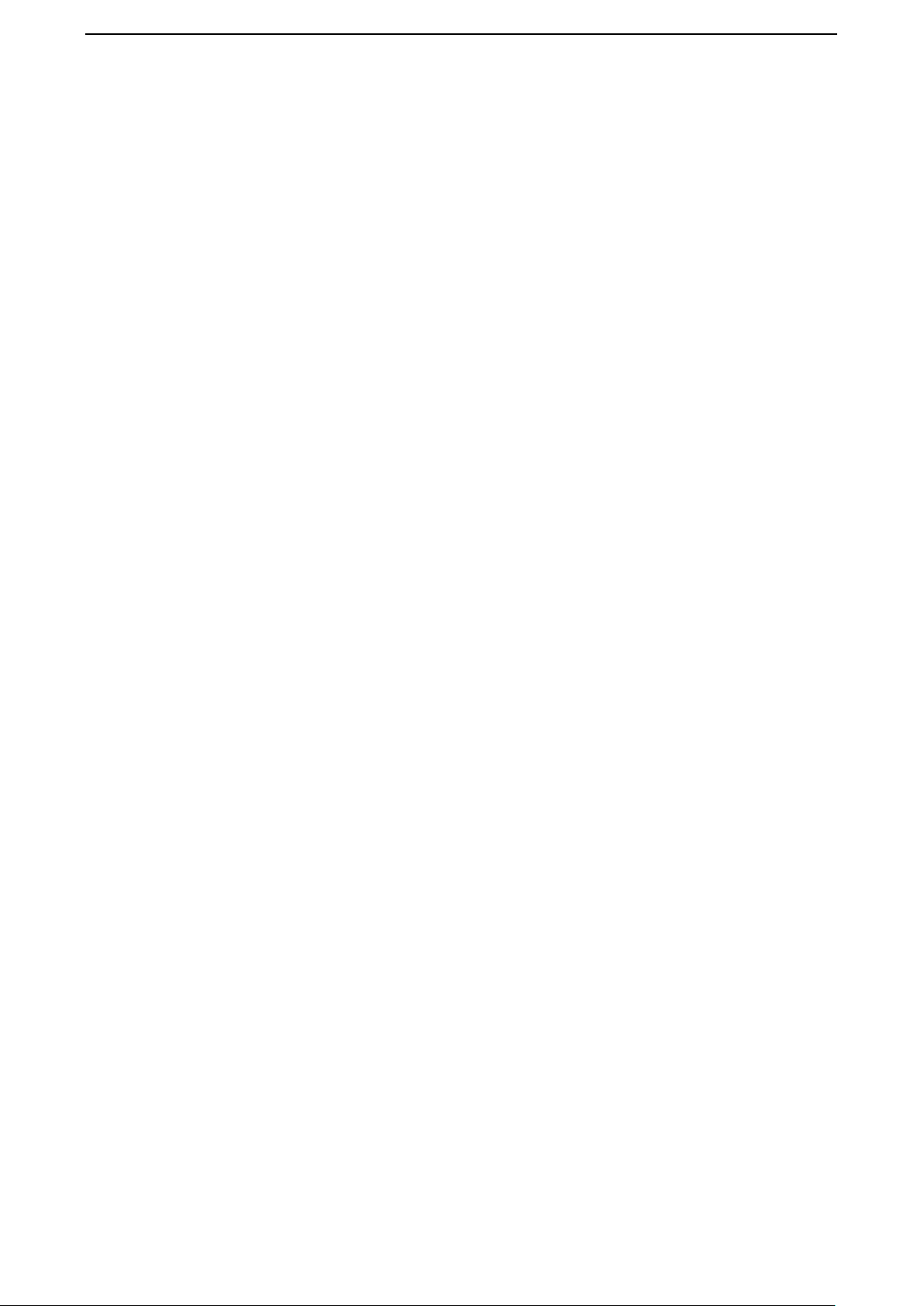
3
1.1 Profile and Safety Precaution
Please read this pamphlet carefully in order to make your phone in perfect condition.
Our company may change this mobile phone without prior written notice and reserves the final
right to interpret the performance of this mobile phone.
Due to different software and network operators, display on your phone may be different, refer
to your phone for details.
Please read the following guidelines regarding the use of your phone. Not following them maybe
dangerous or illegal.
1.2 Safety warning and Attentions
Safety warning
ROAD SAFETY COMES FIRST
Do not use a hand-held phone while driving. Use hands-free fittings when calls are
unavoidable while driving. In some countries, dialing or receiving calls while driving is illegal!
SWITCH OFF IN AIRCRAFT
Wireless devices can cause interference in aircraft. Using a mobile phone in flight is illegal and
risky.
Please make sure that your mobile phone is powered off in flight.
SWITCH OFF BEFORE ENTERING RISKY AREAS
Strictly observe the relevant laws, codes, and regulations on the use of mobile phones in risky
areas. Turn off your mobile phone before entering a place susceptible to explosion, such as an oil
station, oil tank, chemical plant or a place where a blasting process is under way.
OBSERVE ALL SPECIAL REGULATIONS
Follow any special regulations in force in any area such as hospitals and always switch off
your phone whenever it is forbidden to use it or, when it may cause interference or danger. Properly
use your mobile phone near medical apparatuses, such as pacemakers, hearing aids and some other
electronic medical devices, as it may cause interference to such apparatuses.
INTERFERENCE
The conversation quality of any mobile phone may be affected by radio interference. An
antenna is built inside the mobile phone and located below the microphone. Do not touch the
antenna area during a conversation, lest that the conversation quality deteriorate.
QUALIFIED SERVICE
Only qualified personnel may install or repair phone equipment. Installing or repairing the
mobile phone on your own may bring great danger and violates the warranty rules.
ACCESSORIES AND BATTERIES
Use only approved accessories and batteries.
USE SENSIBLY
Use only in a normal and proper manner.
EMERGENCY CALLS
Ensure the phone is switched on and in service, enter the emergency number, e.g. 100, then
press the Dial key. Give your location and state your situation briefly. Do not end the call until told
Page 4
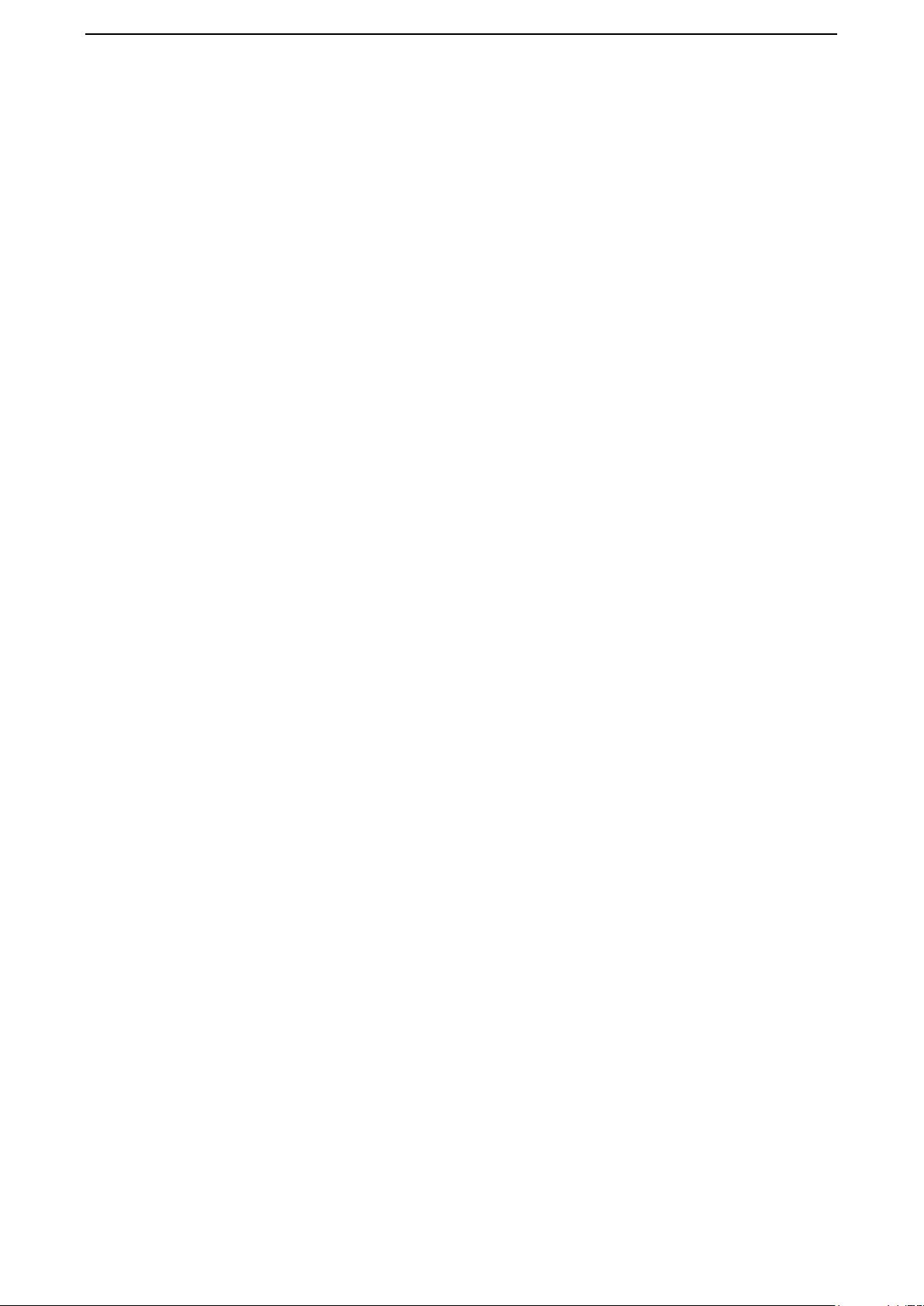
4
to do so.
Note: Just like all other mobile phones, this mobile phone does not necessarily support all the
features described in this manual due to network or radio transmission problems. Some networks
even do not support the emergency call service. Therefore, do not rely solely on the mobile phone
for critical communications such as first aid. Please consult the local network operator.
Precautions
This mobile phone is well designed with fine art. Please exercise special care when using it.
The following suggestions will help your mobile phone survive the warranty period and extend its
service life:
Keep the mobile phone and all its fittings beyond children's reach.
Keep the mobile phone dry. Keep away from rain, moisture, liquid or other substances that may
corrode electronic circuits.
Do not use or store the mobile phone in dusty places, lest that active parts of the mobile phone be
damaged.
Do not store the mobile phone in a high-temperature place. High temperature will shorten the life
of electronic circuits and damage the battery and some plastic parts.
Do not store the mobile phone in a chilly place. Otherwise, moistures will be formed inside the
mobile phone to damage electronic circuits when the mobile phone is moved to a constant
temperature place.
Do not throw, knock or shock the mobile phone, as that will destroy the internal circuits and
high-precision components of the mobile phone.
Page 5
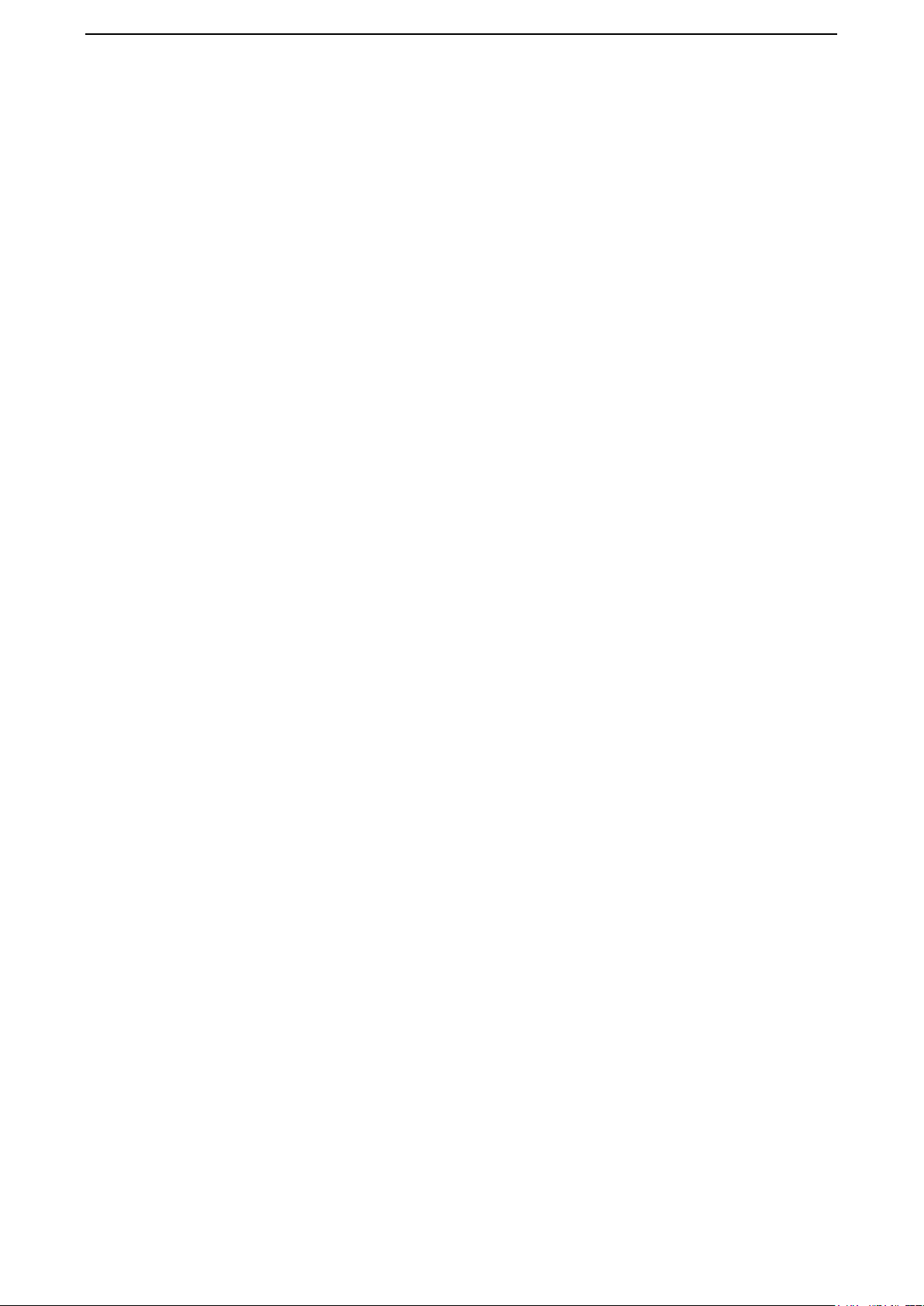
5
2. Your phone
2.1Functions of Keys
The mobile phone provides the following keys:
Power key
Power key situates at the right side of the phone. While using the phone, you can press this key
to lock screen; if you press and hold this key, a phone-options dialog would pop out. Here, you
can select to adjust the profile mode,power off or turn on/off airplane mode.
Volume key
Volume key situates at the right side of the phone. You can press it to adjust ringer volume.
2.2Functions of icons
Menu icon
Touch this icon to access options of a selected function;
Home icon
Touch it to open home screen. If you’re viewing the left or right extended Home screen, touch
it can enter the home screen.
Back icon
Touch this icon to return to the previous screen;
3.Getting started
3.1Installing the SIM Card and the Battery
A SIM card carries useful information, including your mobile phone number, PIN (Personal
Identification Number), PIN2, PUK (PIN Unlocking Key), PUK2 (PIN2 Unlocking Key), IMSI
(International Mobile Subscriber Identity), network information, contacts data, and short messages
data.
Note:
After powering off your mobile phone, wait for a few seconds before removing or inserting A
SIM card.
Exercise caution when operating A SIM card, as friction or bending will damage the SIM card.
Properly keep the mobile phone and its fittings such as the SIM cards beyond children's reach.
Installation
Hold the power key for a while and select power off to power off the mobile phone
Take the back cover away.
Insert the SIM Card into the SIM Card slot lightly with the corner cutting of the card aligning
to the notch of the slot and the gold plate of the card facing download, till the SIM Card
cannot be further pushed in.
With the metallic contacts of the battery facing the metallic contacts in the battery slot, install
the battery.
Page 6
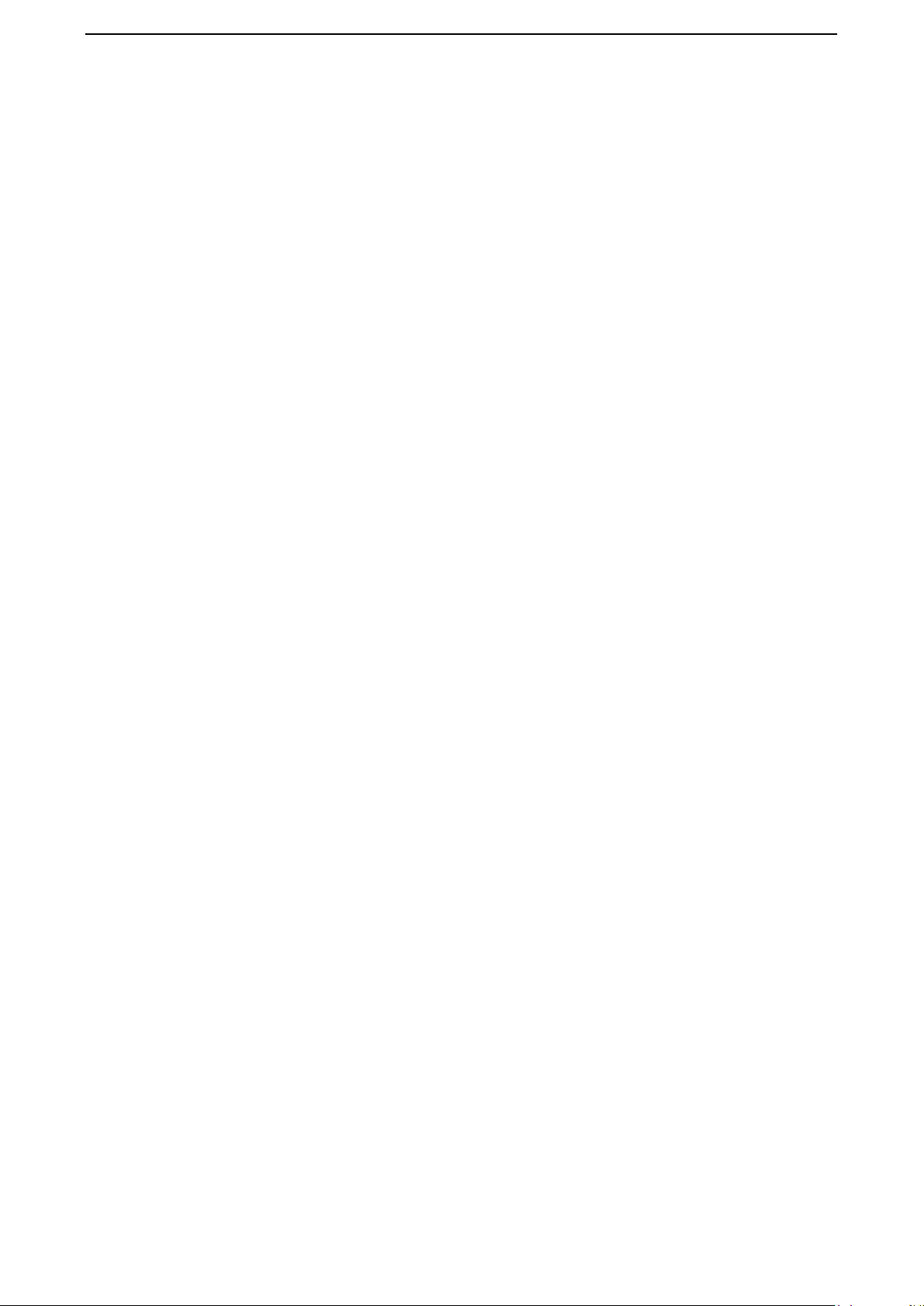
6
Note:
The SD card is a miniature object. Keep it out of the reach of children for avoid children
swallow it!
3.2Charging the Battery
Your mobile phone can monitor and display the battery state.
Normally the remaining energy of the battery is indicated by the battery level icon at the
upper right corner of the display screen.
When the battery energy is insufficient, the mobile phone prompts "Battery low".
Using a travel adapter:
Install the battery into the mobile phone before charging the battery.
Connect the adapter of the travel charger with the charging slot in the mobile phone. Ensure
that the adapter is fully inserted.
Insert the plug of the travel charger to an appropriate power outlet.
During the charging, the battery level grids in the battery icon keep flickering till the battery
is fully charged.
The battery icon does no longer flicker when the charging process ends.
Note:
Ensure that the plug of the charger, the plug of the earphone, and the plug of the USB cable
are inserted in the right direction. Inserting them in a wrong direction may cause charging failure
or other problems.
Before the charging, ensure that the standard voltage and frequency of the local mains supply match
the rated voltage and power of the travel charger.
Optimizing battery life
You can extend your battery’s life between charges by turning off features that you don’t need.
You can also monitor how applications and system resources consume battery power.
To guarantee the optimal performance of your battery, please stick to the following rules:
Turn off radios that you aren’t using. If you aren’t using WI-FI, Bluetooth, or GPRS, use the
Setting application to turn them off.
Turn down screen brightness and set a shorter screen timeout.
If you don’t need them, turn off automatic syncing for Gmail, Calendar, Contacts, and other
applications.
Note: On the Home screen, press Menu icon and touch Settings > More >Battery .The Battery
Use screen lists the applications that have been using the battery,from greatest to least battery
use.The top of the screen displays the time since you were last connected to a charger or, if you’re
currently connected to one, how long you were running on battery power before you connected to a
charger.Then each application or service that used battery power during that time is displayed, in
order of the amount of power they used.Touch an application in the Battery Use screen to learn
details about its power consumption.Different applications offer different kinds of information.
3.3Linking to the Networks and devices
Your phone can connect to a variety of networks and devices, including mobile networks for
voice and data transmission, WI-FI data networks,and Bluetooth devices, such as headsets. You can
also connect your phone to a computer, to transfer files from your phone’s SD card and share your
Page 7

7
phone’s mobile data connection via USB.
Connecting to mobile networks
When you assemble your phone with a SIM card,your phone is configured to use your provider’s
mobile networks for voice calls and for transmitting data.
Connecting to WI-FI networks
WI-FI is a wireless networking technology that can provide Internet access at distances of up
to 100 meters, depending on the WI-FI router and your surroundings.
Touch Settings>Network>WI-FI.Check WI-FI to turn it on.The phone scans for available
WI-FI networks and displays the names of those it finds. Secured networks are indicated with a
Lock icon.
Note: If the phone finds a network that you connected to previously, it connects to it
automatically.
Touch a network to connect to it.If the network is open, you are prompted to confirm that you
want to connect to that network by touching Connect.If the network is secured, you’re prompted to
enter a password or other credentials.
Connecting to Bluetooth devices
Bluetooth is a short-range wireless communications technology that devices can use to transfer
information over a distance of about 8 meters. The most comm on Bluetooth devices are
headphones for making calls or listening to music, hands-free kits for cars, and other portable
devices, including laptops and cell phones.
Touch Settings > Network>Bluetooth.Check Bluetooth to turn it on.
You must pair your phone with a device before you can connect to it. Once you pair your phone
with a device, they stay paired unless you unpair them.
Your phone scans for and displays the IDs of all available Bluetooth devices in range.If the device
you want to pair with isn’t in the list, make it discover able.
Connecting to a computer via USB
You can connect your phone to a computer with a USB cable, to transfer music,pictures, and
other files between your phone’s SD card and the computer.
3.4Using the touch screen
Touch-screen tips
Touch
To act on items on the screen, such as application and settings icons, to type letters and
symbols using the onscreen keyboard, or to press onscreen buttons, you simply touch them with
your finger.
Touch & hold
Touch & hold an item on the screen by touching it and not lifting your finger until an action
occurs. For example, to open a menu for customizing the Home screen, you touch an empty area on
the Home screen until the menu opens.
Page 8

8
Drag
Touch & hold an item for a moment and then, without lifting your finger, move your finger on
the screen until you reach the target position.
Swipe or slide
To swipe or slide, you quickly move your finger across the surface of the screen, without
pausing when you first touch it (so you don’t drag an item in stead). For example, you slide the
screen up or down to scroll a list.
Lock screen
When Screen lock in Security setting is enabled, press Power key to lock the handset. This
helps to prevent accidental touching of keys and as well as power saving. When Sleep function in
Display setting is enabled, after the handset device has been idle for preset period, the screen will be
locked automatically to save power.
Unlock screen
Press Power key to switch on the handset device. The lock screen appears. Touch and slide to
any direction to unlock screen.
3.5Using the onscreen keypad
You enter text using the onscreen keyboard. Some applications open the keyboard automatically.
In others, you touch a text field where you want to enter text to open the keyboard.
To enter text
Touch a text field, and the onscreen keyboard opens.Some applications open the keyboard
automatically. In others, you touch a text field where you want to enter text to open the keyboard.
Touch the keys on the keyboard to type.
The characters you’ve entered appear in the text field, with suggestions for the word you are
typing below.
Use the Delete icon to erase characters to the left of the cursor.
After finishing typing, touch Back icon to close the keyboard.
3.6Dialing Calls
Dialing a call to a number in the contacts
Touch the People icon on the Home screen or the People application icon. Swipe or slide
upward/downward to pick out the target contact,touch the contact. Then you can touch the dial icon
to originate a call.
Dialing a call to a number in call log
Touch the History application on the application lists, then Swipe or slide upward/downward to
pick out and touch the target contact. Then you can touch the dial icon to originate a call.
Answering incoming calls
Touch the Answer icon to answer an incoming call.
Touch the Phone icon to end the current conversation.
To reject an incoming call, Touch the Decline icon.
Page 9

9
4.Using the Menus
4.1Browser
You can use Browser to view web pages and search for information on the web.
When you open Browser, your home page opens.The web address (URL) of the current page is
displayed at the top of the window.
To go to a web page or search the web
Touch the URL box at the top of the Browser screen.Enter the address (URL) of a web page.
Or enter terms you want to search for.As you enter text, your web search engine makes suggestions
of web pages and queries.
To refresh the current page
Touch Menu icon and an option interface appears,then you can touch Refresh to update the
current web page.
To zoom in or out on a web page
Slide your finger slightly on the screen to reveal the Zoom control. Touch the plus or minus
side of the Zoom control to zoom in or out.
To find text on a web page
Touch Menu icon and touch menu icon> Find on page.Enter the text you’re looking for.As you
type, the first word with matching characters is highlighted on the screen,and subsequent matches
are boxed.Touch the up or down arrow to scroll to and highlight the previous or next matching word.
Copy text from web page
Use your finger to long press the text you want to copy.It will pop up some options, select the
Select text option to select the text you want, and then touch the icon at the right top corner of the
screen to copy or share the text.
Navigate among web page
You can open links on a web page, navigate back and forward, and review your browsing
history, just as in any web browser.
To open a link: Touch a link to open it.Links that you touch are highlighted in orange until the web
page they refer too pens in the window.
To go back and forward among the pages you’ve opened: Press back key or touch menu icon>
forward.
To view your Browser history: As you browse the web, Browser keeps track of the pages you visit,
to help you find your way back later. Touch the icon which situates at the right of the URL box,then
touch the bookmarks icon at the upper right corner, then touch History tab, and then you can view
your browser history. Select Most visited tab and you can view a list of most visited web page.
Working with multiple browser windows
You can open up to several Browser windows at once and switch among them.
To switch Browser windows, touch the icon at the top right corner of the screen. Here, all your
open windows are listed. You can select one of them as per your need.
To close a Browser window, touch the icon at the top right of the screen. Here, all your open
Page 10

10
windows are listed. You can touch the close icon at the right side of each open window to close it.
Downloading files
You can download files and even applications from web page. The files that you download are
stored on your SD card.
To download a file, Different web page offer different mechanisms for downloading pictures,
documents,applications, and other files.Touch & hold an image or a link to a file or to another web
page. In the menu that opens, touch Save.If the file is in a format supported by an application on the
phone, it is downloaded to your SD card. Touch menu icon and then touch download here, you can
find a list of downloaded files. If you want to delete a file, just touch the indication box which
situates at the left of the downloaded file, and an option box will pop out, here, you can select delete
to delete an unnecessary file.
Working with bookmarks
Open a web page to bookmark, touch menu icon> Bookmarks/History, here, you can view
bookmarks displayed in thumbnail style.
Touch & hold a bookmark, an option box will pop out. There, you can perform the following
operations on bookmarks: Open, open in new tab, Edit bookmark, Add shortcut to Home, Share link,
copy link URL, Delete bookmark and set the current bookmark as homepage.
4.2Calculator
You can use this Calculator to solve simple arithmetic problems or use its advanced operators
to solve more complex equations.
Enter numbers and arithmetic operators on the basic screen; Drag the basic screen to the left to
open the advanced screen; Touch Clear to delete the last number or operator you entered. Touch &
hold Clear to delete everything in the display.
In the calculator screen, you can touch menu icon ccess advanced panel.
4.3Calendar
You can open Calendar to view events you’ve created.
Touch the Calendar icon in the main menu interface.Events from each account you’ve added to
your phone and configured to synchronize calendars are displayed in Calendar.
Creating an event
You can use Calendar on your phone to create events. In any calendar view, touch menu icon
touch new event to open an event details screen for a new event.
Enter a name, time, and optional additional details about the event. You can touch “Add
reminder” to add more reminders.In the Guests field, you can enter the email addresses of everyone
you want to invite to the event. Separate multiple addresses with commas ( , ). If the people to
whom you send invitations use Google Calendar, they’ll receive an invitation in Calendar and by
Page 11

11
email. Touch Done at the top of the Event detail.The event is added to your calendar.
Synchronizing and displaying calendars
When you add a Google Account to your phone that includes a calendar service, and you configure
that account to synchronize calendar events to the phone, the events from that calendar are added
and kept up to date in Calendar on the phone.
In calendar screen, touch menu icon and touch Calendars to display> Calendars, here, you can
set whether calendars are stored on the phone or visible. The Calendars screen displays all the
calendars you’ve added or subscribed to for each account that is configured to synchronize events to
your phone, organized by account. Touch the name of an account to show or hide its calendars on
your phone. An icon to the right of each calendar indicates whether its events are synchronized in
the phone and whether they are visible in Calendar.
Change Calendar settings
You can change the following settings for how Calendar displays event and how it notifies you
of upcoming events. Open a Calendar view, touch menu icon and touch settings.
4.4Camera
Touch the Camera icon in the main menu interface or on the home screen, camera opens in
Landscape mode, ready to take a picture. In this mode, you can touch the “Camera” icon to take a
photo, Drag the “Video” to the right,you can switch to the Video mode.
Note: you can also touch the upper right icon to switch sub camera
4.5Clock
Touch the Clock icon on the Home screen or in the main menu interface.Clock opens with the
date and time displayed on your Home screen wallpaper.
You can set an alarm by modifying an existing alarm or by adding a new one.
Note: Alarms that are set are underlined.
4.6Downloads
Through this function, you can view a list of files and applications which you downloaded from
the web page.
4.7Email
You use the Email application to read and send email.
Touch email icon to access it. If the Email account has not been set up, you can set up an Email
account in a few steps.
Account setup
Enter an Email address and the account’s password.
Account settings
Set in box checking frequency.
Set Send email from this account by default.
Set Notify me when email arrives.
Page 12

12
Set Synchronize contacts, calendar or Email from this account.
Set Automatically download attachments when connected to WI-FI.
Compose and sending Email
To compose and send an Email:
1. Touch the create icon to compose a new Email.
2. Enter Email address(es) for intended recipient(s).
3. Touch Menu → Attach file to attach a file.
4. Touch Menu → Add Cc/Bcc to add copy or blind copy this Email to other contacts.
5. After completing the Email, Touch send icon to send the Email. Touch folder icon to check
the account status. For each Email account there are five default folders, i.e., In box, Drafts, Outbox,
Send and Trash folders. To view sent Emails, open Sent folder and tap refresh icon.
4.8File Explorer
The phone supports the SD card. You can use the File Explorer to conveniently manage
various directories and files on the SD card.
4.9FlashLight
This is a flashlight function, You can open or closed flashlight in the main menu.
4.10FM Radio
Please plug in the compatible earphone to the device and then turn on the radio. The earphone cable
can be used as FM Antenna. Please adjust appropriate volume when listening to the radio. Continue
to use higher volume is harmful for your ear.
4.11Gallery
Pictures taken by camera or stored in SD card can be scanned through this function.
4.12Gmail
You can log in or create new G-mail through this function.
4.13Google
You can search and view something in your phone or web page after connect with internet
through this function.
4.14Google Settings
You can set parameters of Google through this function.
4.15History
You can see the recent call records
4.16Maps
You can use Google maps through this function.
4.17Messages
You can use Messages to exchange text messages (SMS) and multimedia messages (MMS)
with your friends on their mobile phones.
Sending a message
1. Touch message icon on the home screen and touch edit new message icon to edit a new
Page 13

13
message.
2. Enter a contact’s name or call number in the recipient field. As the information is entered,
all matching contacts appear. Touch a suggested contact or multiple contacts as message
recipient(s).
3. Touch Enter message to compose your message. Touch menu to select a insert quick text.
4. After completing the message, touch Send icon which beside template icon to send your
message.
Message template
Message templates can save your time in editing message with similar format. To create a
message template:
1. Touch message icon on the home screen and touch menu icon to enter settings.
2. Touch Templates and touch New to add new quick text.
4.18Play Music
Music plays audio files that are stored on your phone’s SD card, so before you open Music,
you must copy audio files from your computer onto the SD card.Music supports a wide variety of
audio file formats, so it can play music that you purchase from online stores, music that you copy
from your CD collection, and so on.
To open Play Music and view your music library
Touch the Music icon in the main menu interface or on the Home screen.
When you copy music to your SD card, Music searches the card for music files and builds a
catalog of your music, based on information about each file that is stored in the file itself. This can
take from a few seconds to several minutes, depending on how many files you have copied onto the
SD card.When the catalog is complete, the Music library screen opens, with tabs that you can touch
to view your music library organized by Artists, Albums, Songs or Play lists.
Note: If the phone power off owing to low battery while you were downloading music via USB
cable, the phone would prompt ‘ SD card error’ when you power on the phone. Repower on the
phone for about 5 times, the same prompt would occur. Under this circumstance, you should
repower on the phone until it prompts ‘SD card error. Format?’. Please select format to format your
SD card to ensure the phone runs properly.
Any sudden suspend during downloading music via USB cable may result in great damage to
your SD card.
music
You can listen to music by using the phone’s built-in speaker, through a wired headset,or
through a wireless Bluetooth stereo headset.
Touch a song in your library to listen to it.The Playback screen opens and the song you
touched starts to play. The Playback screen contains several icons that you can touch to control the
playback of songs. On the right-top of playback screen, you can find three function icons. You can
touch them to open the current play list, shuffle the current play list or repeat the current play list /
repeat the current track (touch twice). Three function icons which situates just above the process bar
can be used to control the playing process of the music application. Their functions can be defined
as the following: switch to last song (touch), play/pause and switch to next song (touch)
To delete a song from the SD card
You can delete music from the storage card.Touch & hold a song in a library list. In the menu
that opens, touch Delete.
Page 14

14
4.19People
In the contacts screen, touch menu icon and you can perform the following operations:
Delete contacts: Select this function, then you can mark the target contacts. To delete all
contacts, you just need to touch Select all at the top of contacts screen. Last, touch Done and
confirm to delete contacts.
Contacts to display: you can select the contacts on different group to display.
Import/export: you can import/export the contacts form SIM card or storage; you can also
share the visible contacts.
Accounts: you can sync with your account.
Settings: you can set the display options in this interface.
Send contacts by sms/mms: you can share your visible contacts via various ways.
4.20Phone
Touch the Phone icon on the Home screen or in main menu interface. Three tabs are listed at
the top of the screen. Select the phone tab and you can find a dial pad screen where you can
input phone number to originate a call.
Note: During a conversation, you can’t originate a new call by open the dial pad, enter
number and press dial key. If you press dial key, the current conversation would hold.
4.21Play Store
When you first open Play store, a guide will display to guide you to use this function.
4.22Search
The Search function enables you to open a search box for searching your phone and the web.
4.23Settings
The Settings application contains most of the tools for customizing and configuring your
phone.
【NETWORK】
You can use Wireless & Network settings to manage your SIM card, configure and
manage connections to net works and devices by using WI-FI You also can set Bluetooth, data
usage, airplane mode, tethering & portable hot spot,VPN and mobile networks in this
interface.
【My DEVICE】
Audio profiles
There are four profiles: General, Silent, Meeting and Outdoor,You can set the profiles
according to different conditions.
Display
You can set Wallpaper, Brightness, Auto-rotate screen, Sleep, Daydream, Font size and Font
Timer Switch Machine
You should set a certain time, when the time arrive, the phone would power on/off
automatically.
Power saving management
You can use the Power saving management setting to set your power mode.
Page 15

15
Language & input
Use the Language & Keyboard settings to select the language for the text on your phone and for
configuring the input method.
Date & time
You can use Date & Time settings to set your preferences for how dates are displayed. You can
also use these settings to set your own time and time zone, rather than obtaining the current time
from the network, etc.
【PERSONAL】
Add account
You should add account first before using this function.
Security
You can set the parameters about security through this function.
Location
You can set Mode as you need, management your Google Search and Google Location Reporting
etc through this function.
Backup & reset
You can backup your data and reset your phone in this interface.
【MORE】
Storage
Use the Storage settings to monitor the used and available space on your phone and on your
SD card and to manage your SD card.
Battery
You can view your battery status, battery level and battery use in this interface.
Apps
You can use the Applications settings to view details about the applications installed on your
phone, to manage their data and force them to stop, to view and control currently running services,
and to view the storage used by applications, etc.
Delete applications
Your can use the Delete applications settings to uninstall the applications what have installed
on your phone.
Accessibility
You use the Accessibility settings to configure any accessibility plug-ins you have installed on
your phone.
Printing
You can connect to printer and print something you need through this function.
About phone
This function enables you to view some phone related information.
4.24SIM Toolkit
STK service is the tool kit of SIM card. This phone supports the service function .The specific
items are depended by SIM card and network. Service menu will be auto added to the phone menu
when supported by network and SIM card.
4.25Sound Recorder
Use this function to record audio files. Two function icons at the bottom of the Recorder screen
Page 16

16
Fault
Cause
Solution
SIM card
error
The SIM card is
damaged.
Contact your network service provider
The SIM card is not in position.
Check the SIM card
The metal face of the SIM card is
polluted.
Clean the SIM card with a clean cloth
Poor received
signal quality
Signals are obstructed. For instance,
radio waves cannot be effectively
transmitted nearby a high building or in
a basement.
Move to a place where signals can be
effectively transmitted
Line congestions occur when you use
the mobile phone in high-traffic hours
Avoid using the mobile phone in
high-traffic hours
The mobile
phone cannot
be powered on
The battery energy is exhausted.
Charge the battery
Calls cannot be
dialed
Call barring is activated
Cancel call barring
The mobile
phone cannot
connect the
The SIM card is invalid
Contact your network service
provider
are corresponding to start /stop recording, review record file.
4.26Note
You can create new memos through this function.
4.27Video Player
With Videos, you can play video clips in your device(for example, the video you captured by the
camera) or video files stored in compatible SD card(if inserted).
<Tips>
If there are available video files in the device,for example, you captured some video files by
camera, the amount of these video files will be displayed in right of the folder icon
4.28Voice Search
You can search any application in your phone or website through voice after connected to
internet.
5.Appendix
1:Troubleshooting
If you find exceptions when operating the mobile phone, restore the factory settings and then refer
to the following table to solve the problem. If the problem persists, contact the distributor or service
provider.
Page 17

17
network
The mobile phone is not in a service
area of the GSM network
Move to the network operator's
service area
The signal is weak
Move to a place where the signal
quality is high
The battery
cannot be
charged
The charging voltage does not match
the voltage range indicated on the
charger
Ensure the charging voltage matches
the voltage range indicated on the
charger
An improper charger is used
Use the charger specially designed
for the mobile phone
Poor contact
Ensure the charger plug is in good
contact with the mobile phone
