Page 1
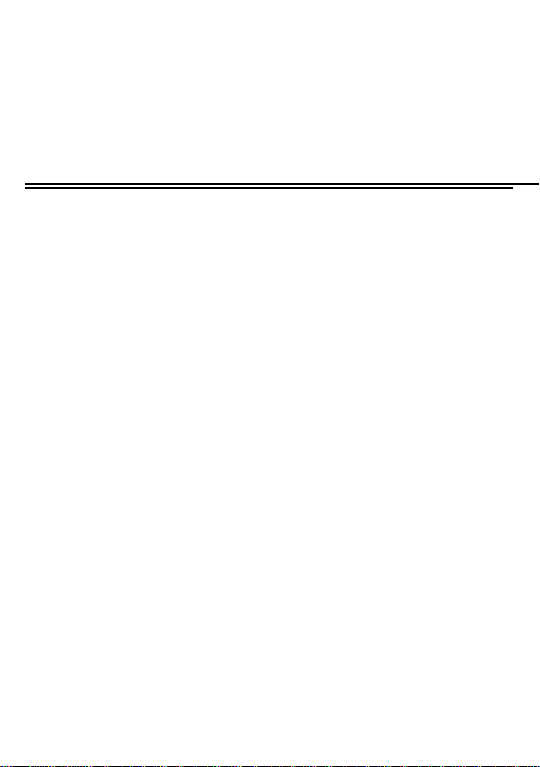
F1024 Mobile Phone
User Manual
Thank you for purchasing this mobile. For the best
performance, we recommend that you read the manual
carefully.
CALL LOGS ............................................................................. 2
CONTACTS ............................................................................. 3
PROFILES ............................................................................... 5
MULTIMEDIA ........................................................................... 6
MESSAGE............................................................................... 9
GAMES ................................................................................ 12
TOOLS ................................................................................. 12
INTERNET ............................................................................. 15
SETTINGS ............................................................................ 16
Page 1
Page 2
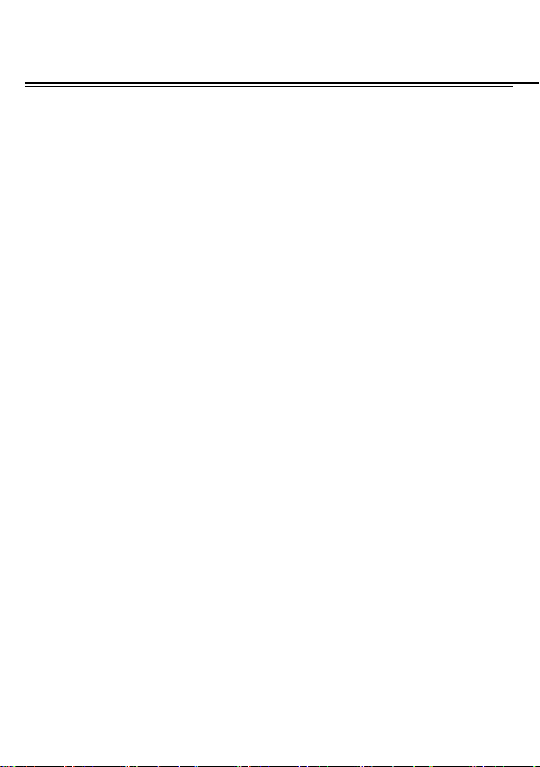
Call logs
You can view your recent call situation.
[Missed calls]:
Show all missed calls list, select a view after
a missed call occurred the date and time, phone number and
times.
:
[Dialed calls]
Show all dialed calls list, select a view after a
dialed calls occurred in the date and time, phone number
and times.
[Received calls]:
Show all answered the phone list, select a
view after a phone that has the date and time of occurrence,
telephone number, frequency,
[Rejected calls]
Show all refused to answer the phone list,
select a view after a missed call occurred the date and time,
phone number and times.
Press the OK softkey to enter the options menu can be more
than the number of call records in the following:
Page 2
Page 3
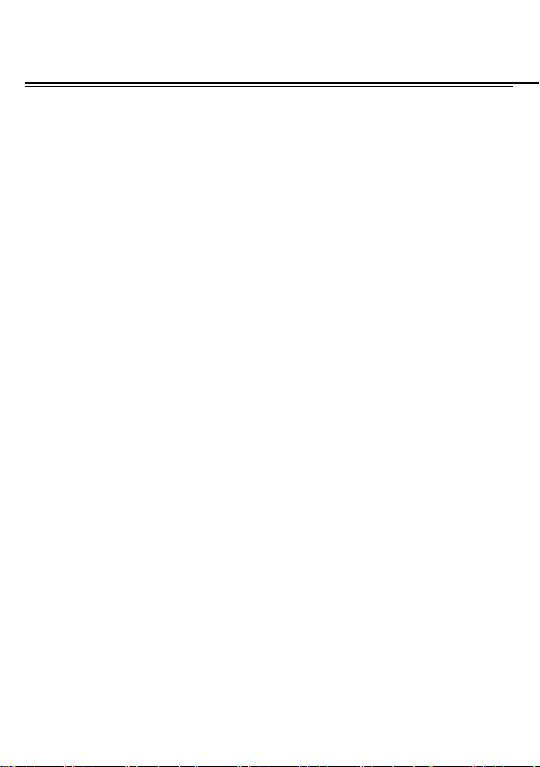
◆
Details: View the current record date, time, type.
◆
Call: Call the current number.
◆
Save: You can save the current record to the phone or
SIM card
◆
Write message: send the current record of SMS.
◆
Add to contacts: the number of the record the name
added to the existing record which
◆
Add to blacklist: the current record to reject a call which
◆
Delete: Delete the currently selected record
◆
Delete all: Delete all call records
◆
Mark:Mark to operation
[Delete all]:
[Call times]:
statistics, a total of dialed calls, received calls, all calls total,
all the time can also be zero.
[GPRS counter]
You have 2 phonebooks in this mobile phone: SIM card and
Delete all call records
Last time zero starting time for last call
: Display the SIM card GPRS data.
Contacts
Page 3
Page 4
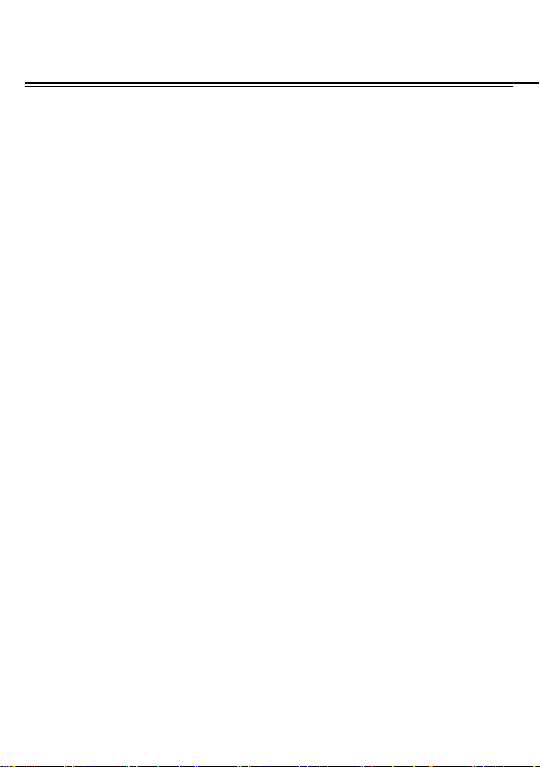
the mobile. The mobile can store 300 phone numbers and
the SIM card’s capacity depends on its type.
I In standby mode, enter a number, press the call key pieces
to make a call, press the OK key to save
◆ If ‘To SIM 1/2’ is selected, users can edit name and
number.
◆ If ‘To phone’ is selected, the user can edit the name,
mobile number, image, ringtone, caller groups
Into the phone book list, the list on the left displays a small
icon indicates that the record exists SIM card or mobile
phone, the right is the record of the name and number
information.
Standby mode, press the right soft key to enter into the
address book or from the menu
Into the address book, do the following:
[New]:
[Delete multiple]:
Create a record to phone or SIM
Choose one or more records to delete
Page 4
Page 5
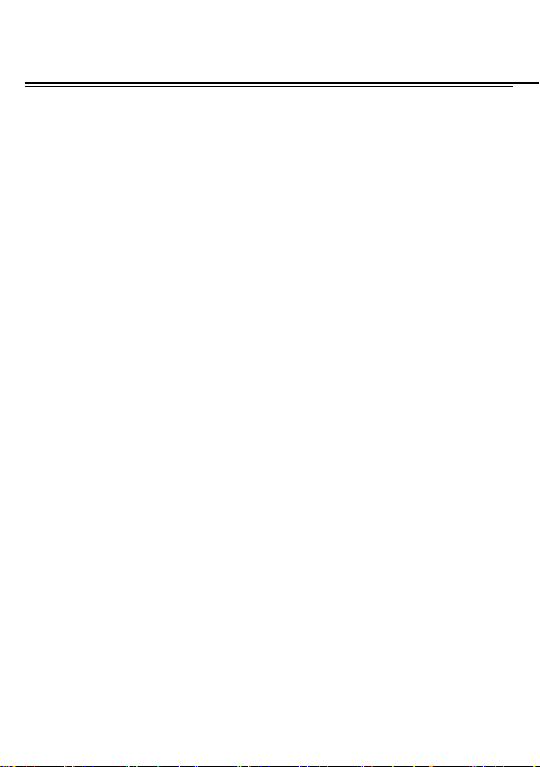
[Import/Export]:
phone
[Others]
[Memory status]: Query the current SIM card and mobile
phone storage capacity.
[
]: Add the new profile
Add
[
[
]: Delete the profile
Delete
Settings
]: set the selected mode
[Rename]: Rename the profile
[Ring settings]
SIM call ring: set the SIM card of the ringing tone
SIM message ring: set the SIM card message tone
[Adjust volume]
Caller ringtone: set the ringing tone volume
Message ringtone: ring volume settings information
Alarm & calendar volume; set the alarm tone
Call volume:
Copy/Import/Export records to T-Card or
Profiles
Set the volume of calls
Page 5
Page 6
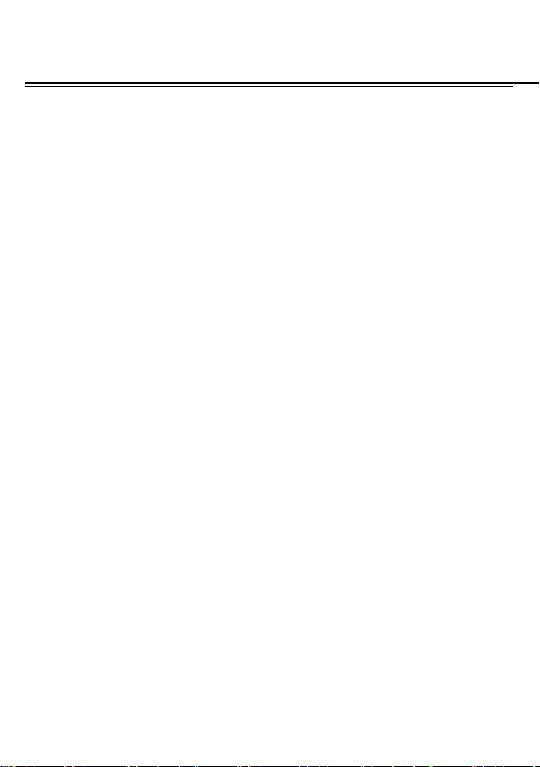
Power ringtone: the voice of setting switch
[Ring type]
◆
Call alert: ring and silent incoming call alert for you to
choose
◆
Message alert: ring and silent for you to choose
◆
Alarm & calendar remind: ring and silent ways for you
to choose
[Other alert rings]
◆
Key tone: set the key tone of voice
◆
Battery low alert: Choose open the alert of battery low
◆
Power ringtone: Set the sound is turned Off
◆
Dial tone: Activate dial tone
Multimedia
[Camera]
The phone supports photo, so you can capture your favorite
scenes anywhere. Photos will be saved in the phone comes
with a file system, photographs as JPG format, you can
phone provides photographs sent to a computer via USB
Page 6
Page 7
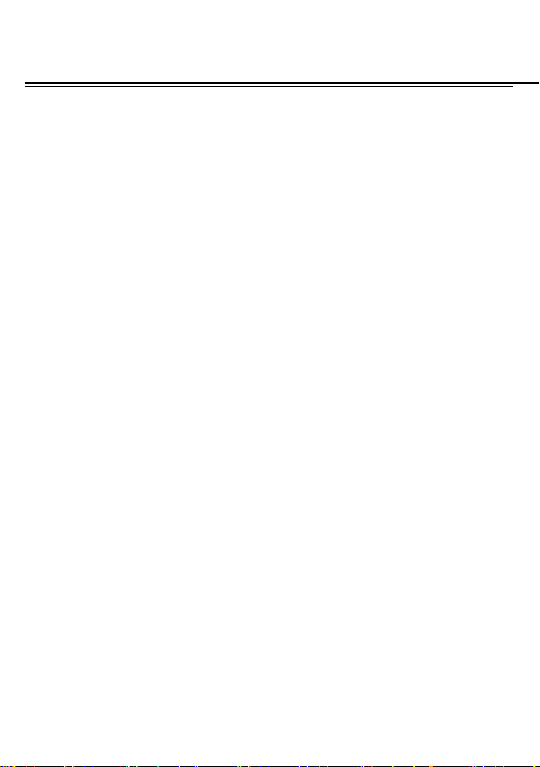
connection to view, can also be set Image for the standby
Note:This function can work without driver under Windows
XP by directly connecting your mobile to the computer
[DV]
Set the parameter of DV and then use the function
[Audio]
Play audio files, MP3 songs; to play audio files, MP3 songs,
press the Up and Down keys to adjust the volume, press the
left and right keys to select the present, the next song, press
the OK button for the on / off Music
[Music list]: Into playlist interface. Can be added to the play
list editing and other operations
[Add]: Add songs or music playlist bookmark
[Set as ringtone]: The song is set to call or alarm tone
[Shuffle]: Choose shuffle to play the music
[Repeat]: Choose one/all repeat
[Settings]:
◆ Equalizer: Choose a variety of equalizer effects
◆ BT stereo output: Set the BT output
Page 7
Page 8
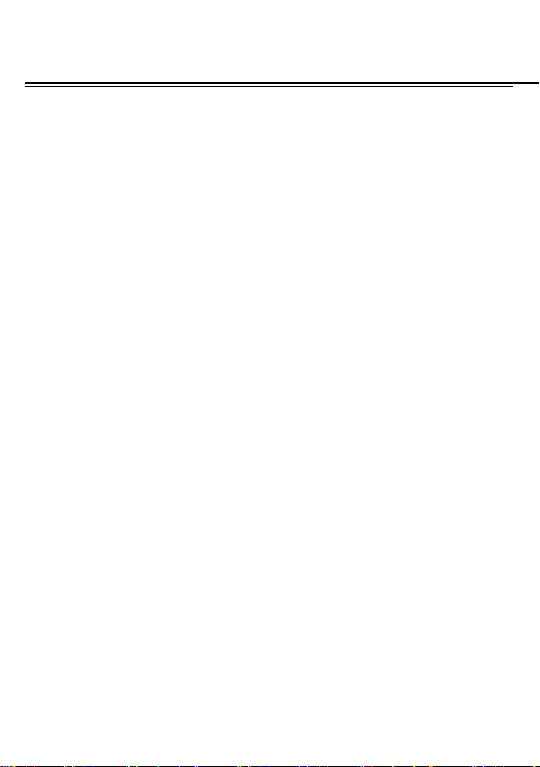
◆ BT stereo headset: Set the BT headset
[Open review]: Open the function of review
[Exit]: Exit menu audio player
[Video]
Use the function of video player
[FM radio]
[Auto search and save]:
[Channel list]:
[Save]:
[Manual search]:
[Open speaker]
[background play]
Background Play
Save the channel to the channel list
[Record]:
View channel list
Manually enter the channel and find
Choose whether to open the microphone
Record the FM
[Timing record]:
[Record file list]
[Help]:
FM Help
Channel auto search and save
Choose whether to open the
Set the time to record
The list of FM record file
[Recorder]
[Start recording]: Start recording
Page 8
Page 9

[Record file list]: The memory card inside the recording file
list
[Storage]: Set the locate of storage
[File format]: Set the format of record file
[Image ]
View the image which in phone memory or T-card
Message
The Messaging function is a network service. Sending and
receiving Text can only be used if the service is proposed by
your network operator.
You can send ordinary Text messages. The SMS is sent to
the Text messages center in the network firstly, and then to
the target user. If the receiver’s mobile is power off or cannot
receive messages, the network will store the message
temporarily and the store duration is determined by the user
configuration and the service provider.
The message will be directly stored in the SIM card if
the capacity is not full. A blinking icon at the head row of the
Page 9
Page 10

main screen will be displayed if the capacity is full.
Messages unread
The Text message has been sent to the receiver, a beep
will sound. (If the tone for Text messages and message
report are activated).
[Write message]
[New SMS]
Send: Enter the appropriate number of the recipient or from
the phonebook add
Insert template: to the content of the message currently
being edited into the common language
Add contact info: Insert the contact person
Add phiz: emoticons into the meaning of the
representative
Save as draft: will save the information to Drafts
Exit: Exit message
[Inbox]:
◆ Reply: reply to SMS to each other.
◆ Delete: Delete short message
Page 10
Page 11

◆ Call: choose a voice call or a call to the sender IP calls
◆ Lock: lock cannot be deleted
◆ Move: Move the message to SIM or phone
◆ Copy: Copy the message to SIM or phone
◆ Mark: single marker or markers in whole or in text
messages stored in SIM1/SIM2, mark or unmark after
delete records
◆ Sort: In accordance with time / contact / theme /
message type sort
◆ Add sender to:add to new contact or add to existed
contact.
◆ Delete repeated number: choose to delete the same
number of records.
◆ Add to blacklist: Add the sender to blacklist
[Outbox]: Reading or processing stored in the Outbox of the
SIM card message.
[Drafts]:Reading or processing stored in the Drafts of the SIM
card message
[Sentbox]: read and process the mail stored in the SIM card
Page 11
Page 12

has been sent information
[Security inbox] View the message which is locked
[Templates]: Use the function of templates
[Broadcast message]: Use the function of broadcast
message
[Voice mail server]: use the function of voice mail server
Games
Provide an interesting game
Tools
[My Files]
[Memory Card]: SD card needs to support T card
[New folder]: Create a new folder.
[Delete]: delete the specified folder.
[Details] View the folder or file for more information
[Rename]: the selected folder or rename the file or copy.
[Copy]: Copy the files.
[Search] Enter the folder name to find out.
[Sort] By the way you choose to sort the files.
Page 12
Page 13

[Mark] Select Mark / Unmark single / all
[More]
◆ Memory Card capacity: View the memory card
capacity
◆ Format MemoryCard: Format memory card
[Alarm]
This machine has three alarm times available for your
settings. Access any time, you can set its status to on / off,
ring time, repeat mode, ring tones, alarm clock name, etc.
[Calendar]
Press the left soft key to access the calendar display
interface, the first line shows the year, month, and the third
line shows the week, the middle section shows the specific
date of a month, the last line shows the right and left soft key
in the message. Interface in the calendar, press the arrow
keys on the date forward one week, press the arrow keys to
move one week after the date, press the left arrow key date
forward one day, press the right arrow keys to move the day
after the date, select the date to a dark display
Page 13
Page 14

[Add new schedule]: a new agenda
[View schedules]: View the schedule one day save
[All schedules]: View the schedule all day
[Clear tasks today]: Clear the calendar day
[Clear all]: Empty all the schedules
[Go to date]: Enter the dates you want to find, the cursor will
jump to that date quickly
[Weekly]: the week / month display calendar.
[Bluetooth]
[Open Bluetooth]: Choose to activate the Bluetooth
[Bluetooth visibility]:Bluetooth visibility set
[Paired device]; Search and paired Bluetooth devices
[Device name]; Local Bluetooth name
[Bluetooth file storage]; Storage location
[Help]:Help Documentation
[Calculator]
Can be continuously mixed arithmetic, the operation is
simple, practical, convenient
[World clock]
Page 14
Page 15

View the time of countries
[Ebook]
View the “txt” document
[Torch]
Choose to open the torchlight
[STK]
Full name of the SIM card application toolkit (SIM
Application Toolkit). It can provide you with flexible
information functions, such as stock information, traffic
information, weather and so on. STK functionality provided
by the network operator decision. The business needs the
support of SIM cards and network
Internet
Use the function of internet
[Bookmark]
bookmarks and the bookmarks can be edited or direct them
to surf.
[History]
Website of interest can be saved in the
Mobile recently logged in the menu page is saved,
Page 15
Page 16

you can directly select the records inside the surf
[Offline pages]
save the snapshot shown here
[Homepage]
[Settings]
Exit browser
[Exit]
Throughout the course of mobile browsing,
Open the home page
Set account/homepage/content/restore default
Settings
【Call setting】
[Dual-SIM]
[Standby mode]: Dual SIM standby or standby only SIM1 or
SIM2 only
[Reply by original SIM]: Reply the call/SMS by original
SIM
[Set SIM name] SIM1 and SIM2 in the card slot to set the
display name
[Call divert]: transfer a call, respectively SIM1/SIM2
◆ Call forwarding unconditional: Set a forwarding
number, for forwarding all calls are
Page 16
Page 17

◆ Call forwarding on busy: set the forwarding number,
transfer calls when in busy
◆ Call forwarding on no reply: Set a forwarding
number, in case of no response transfer
◆ Diver if unreachable: to set the forwarding number
in the phone unable to connect the case of transfer
◆ Cancel all diverts: cancel all of the transfer
[Call waiting] open call waiting, respectively SIM1/SIM2
[Call barring] respectively SIM1/SIM2 call for restrictions
[Hide ID] respectively SIM1/SIM to hide the machine
when the power numbers.
* SIM card, operators need to support
[Others]
[IP prefix] select IP prefix
[Call time minute remind] Select the open or closed during
a voice call has prompted every minutes
[Auto redial]
function
Select whether to open automatically redial
Page 17
Page 18

[Reply SMS after connected] Choose reply SMS after reject
calling
[Auto record voice call] Set auto record
【Phone settings】
[Date & time]
Set time: set the phone to display the time
Set date: set the phone to display the date
Time format: Set the display time format
Date format:Set the date display format
[Language settings]
Select phone display language.
[Auto power on/off] Set the time and frequency of
Automatic Turning
[Restore factory settings]
restore the factory settings
【Display】
[Wallpaper settings] Set wallpaper
[Idle style] Set the style of idle
[Idle display setting] Set the idle
[Contrast] adjust the screen's backlight brightness
[Backlight] Set the backlight time screen
Page 18
Page 19

[Keypad backlight time] Set the backlight time key
[Auto keypad lock] Set the auto keypad lock
【Security】
[PIN] Select open or modify the phone's PIN code
[Modify PIN2] PIN2 choose to modify the phone code
[Phone locked]: Set the phone locked
[Modify the cellphone password]: Modify the password of
phone
[Privacy] set access to enter the password to view
functionality. (Including: call log / messages / camera /
address book / document management / e-book /
calendar schedule / U disk)
[Lock screen by end-key] press the end key to select
whether the off-screen function
[
Guardlock
feature, open the opportunity for the card and then prompts
for security password, if the wrong password is entered three
times, the phone can receive within 24 hours of alarm
information
Page 19
set the security password and open the
] to
Page 20

[Fixed dialing] Set the fixed dialing function
[Blacklist] Set the blacklist
【Connections】
[
Network account
[New connection] Create a new Internet account
[Add from list] from the system built-in Internet account to
add a new account
[Search] from the current logged on to Internet search to the
card account information, which added to the list after the
selected
[Delete]: delete the selected account
[Edit]: edit the currently selected account
[
GPRS service
[
Data connection settings
[Network selection]: Choose auto or manual select network
]: Create or edit the network account
]: Choose open or close GPRS service
]: The type of data connection
Page 20
Page 21

FCC Caution.
This equipment has been tested and found to com
ply with the limits for a Class B digital device, pu
rsuant to Part 15 of the FCC Rules. These limits a
re designed to provide reasonable protection agai
nst harmful interference in a residential installatio
n. This equipment generates, uses and can radiate
radio frequency energy and, if not installed and us
ed in accordance with the instructions, may cause
harmful interference to radio communications. H
owever, there is no guarantee that interference wil
l not occur in a particular installation. If this equi
pment does cause harmful interference to radio or
television reception, which can be determined by
turning the equipment off and on, the user is enc
ouraged to try to correct the interference by one o
r more of the following measures:
• Reorient or relocate the receiving antenna.
Page 21
Page 22

• Increase the separation between the equipment a
nd receiver.
• Connect the equipment into an outlet on a circui
t different from that to which the receiver is conn
ected.
• Consult the dealer or an experienced radio/TV t
echnician for help.
§ 15.19 Labelling requirements.
This device complies with part 15 of the FCC
Rules. Operation is subject to the following two
conditions: (1) This device may not cause
harmful interference, and (2) this device must
accept any interference received, including
interference that may cause undesired operation.
§ 15.21 Information to user.
Any Changes or modifications not expressly approved by
the party responsible for compliance could void the
user's authority to operate the equipment.
Specific Absorption Rate (SAR) information:
Page 22
Page 23

This Mobile Phone meets the government's
requirements for exposure to radio waves. The
guidelines are based on standards that were developed
by independent scientific organizations through periodic
and thorough evaluation of scientific studies. The
standards include a substantial safety margin designed
to assure the safety of all persons regardless of age or
health.
FCC RF Exposure Information and Statement The SAR
limit of USA (FCC) is 1.6 W/kg averaged over one gram
of tissue. This device was tested for typical body-worn
operations with the back of the handset kept 10mm for
body worn. To maintain compliance with FCC RF
exposure requirements, use accessories that maintain a
10mm for body worn. The use of belt clips, holsters and
similar accessories should not contain metallic
components in its assembly. The use of accessories that
do not satisfy these requirements may not comply with
FCC RF exposure requirements, and should be avoided.
Page 23
Page 24

Body-worn Operation
This device was tested for typical body-worn operations.
To comply with RF exposure requirements, a minimum
separation distance of 10mm for body worn must be
maintained between the user’s body and the handset,
including the antenna. Third-party belt-clips, holsters,
and similar accessories used by this device should not
contain any metallic components. Body-worn
accessories that do not meet these requirements may
not comply with RF exposure requirements and should
be avoided. Use only the supplied or an approved
antenna.
Page 24
