Page 1
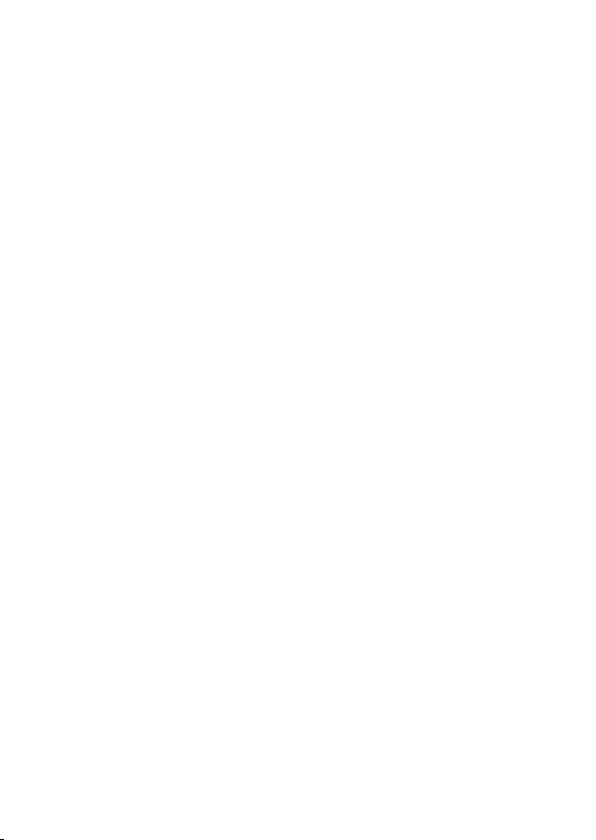
User
1.1 File manager............................................................... 5
1.2 Phonebook.................................................................. 6
1.3 Fun & Games..............................................................6
1.3.1 Java............................................................................. 6
1.3.2 Java settings................................................................ 6
1.3.3 Java default security....................................................6
1.4 Call center...................................................................6
1.4.1 Call history..................................................................6
1.4.2 Call settings.................................................................7
1.5 Messaging...................................................................8
1.5.1 Email...........................................................................8
1.6 Multimedia..................................................................8
1.6.1 Camcorder...................................................................8
1.6.2 Image viewer...............................................................9
1.6.3 Media player............................................................... 9
1.6.4 Photo editor.................................................................9
1.6.5 Sound recorder............................................................9
1.6.6 FM radio..................................................................... 9
1.7 Settings..................................................................... 10
1.7.1 Phone settings........................................................... 10
User
Manual
Manual
GSM/WCDMA Digital mobile phone
Content
Page 2
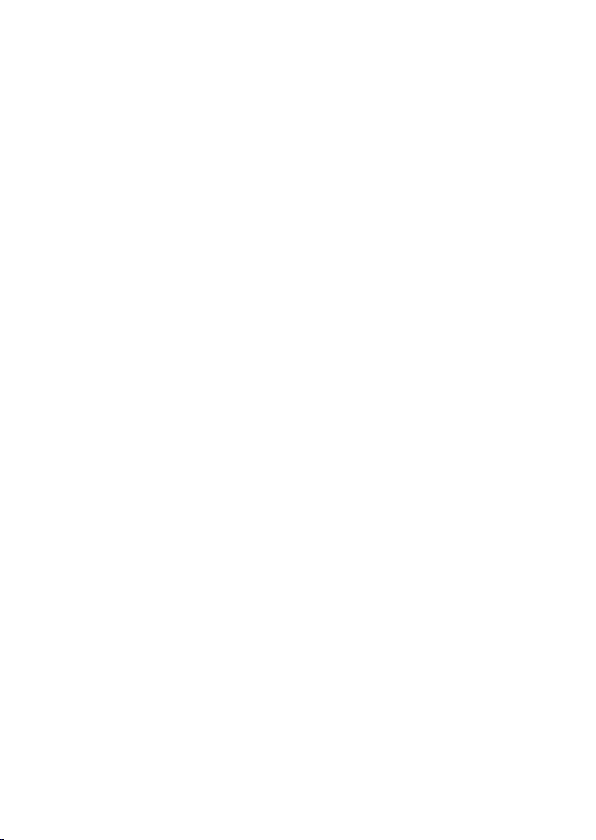
1.7.2 Network settings....................................................... 10
1.7.3 Security settings........................................................ 11
1.7.4 Connectivity..............................................................11
1.7.5 Restore factory settings.............................................12
1.7.6 Sound effects.............................................................12
1.8 User profiles.............................................................
12
1.9 Extra.........................................................................
13
1.9.1 Calculator..................................................................13
1.9.2 Unit converter........................................................... 13
1.9.3 Currency converter................................................... 13
1.9.4 Stopwatch..................................................................13
1.9.5 E-book reader............................................................13
1.9.6 Answer machine....................................................... 14
1.9.7 Organizer.................................................................. 14
1.10 Services....................................................................
15
1.10.1 Internet services........................................................ 15
1.11 STK..........................................................................
15
Page 3
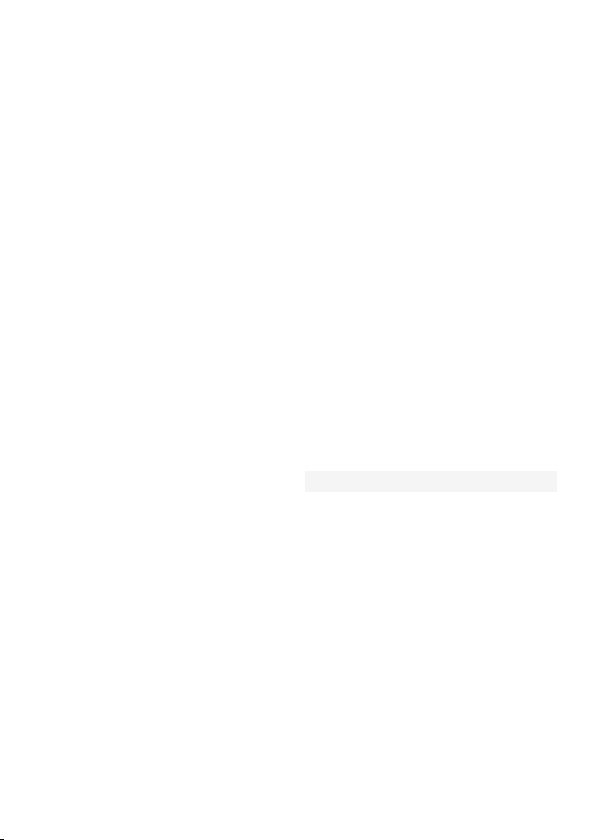
Phone
Model
Bmobile W170
Dimension(L×W×H)
121.6mm×51mm×12.6mm
Weight
86g
Li-ion battery
Model
Bmobile W170
Standard voltage
3.7V
Max. charge voltage
4.25V
Rated capacity
1000mAh
Portable battery charger
Model
Bmobile W170
Input
100-240V 0.15A
Output
5V 500mA
USB cable
Specification
Micro 5pin
Earpiece
Specification
3.5 interface
Technical reference
Page 4
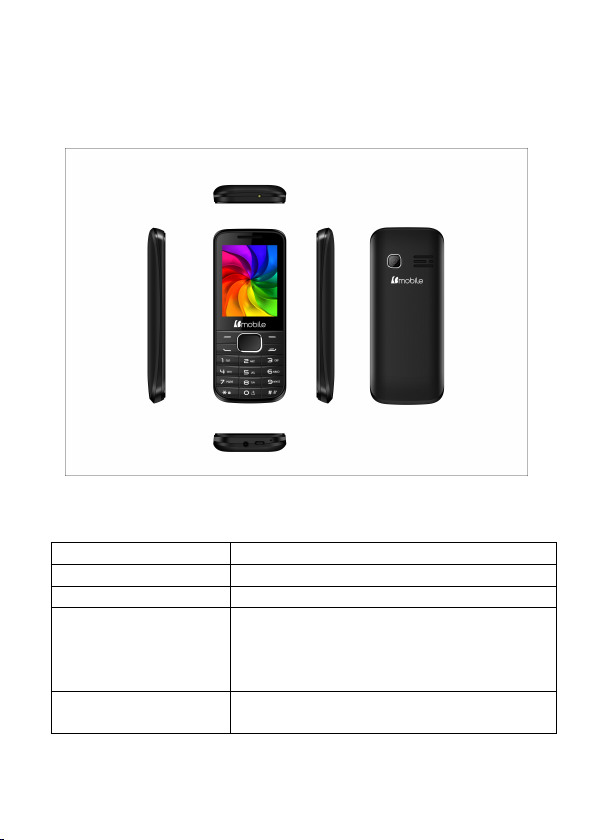
Appearance
Name
Function in standby screen
Left soft key
Message
Right soft key
Menu
Dial key
- Answer incoming calls
- Dial numbers by SIM card in dial
screen
- Go to the call log list
End key
Short press:
- End the call or reject incoming call
Keys and functions
Page 5
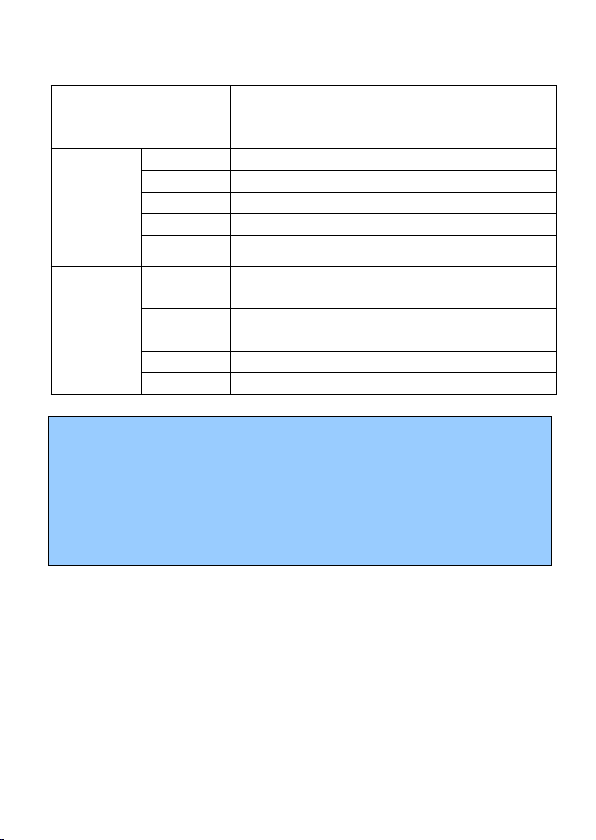
- return to standby screen in any mode
Long press:
- Switch on/off phone
Direction
keys
UP key
STK
Down key
Contacts
Left key
Gallery
Right key
New message
OK key
Enter the dial-pad
Numeric
keys
1
Short press: go to dial screen and input
number 1
0, 2~9
Short press: go to dial screen, and input
numbers 0,2~9.
*
go to dial screen and input *.
#
go to dial screen and input #.
Note:
1.1 File manager
1. Keypad Lock: When keypad is locked, the phone is in
power-saving mode and user cannot operate phone functions
except answering incoming calls or charging;
2. Lock/unlock keypad: press Left soft key + * key
3. In this manual, “short press” a key means press a key then
immediately release it.
Functional Menus
Use File manager to organize your files in folders.
If a memory card is inserted, the files stored on it are organized
separately.
Select Phone or Memory card and select Options to browse, copy,
Page 6
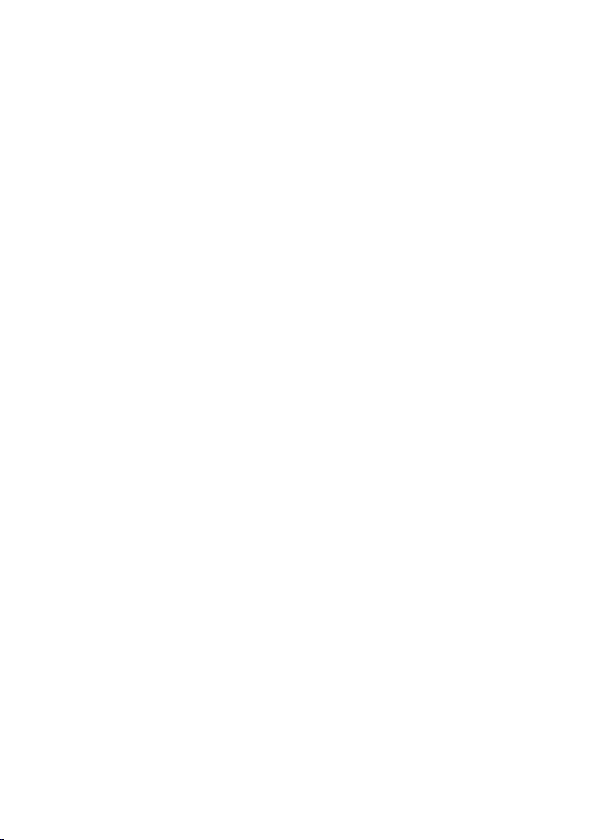
delete, and move the files in folders.
Open: Select to open the Received files, Images, Audio,
Format: Format the phone or memory card.
1.2 Phonebook
The storage capacity of the SIM card is determined by the
1.3 Fun & Games
1.3.1 Java
1.3.2 Java settings
1.3.3 Java default security
1.4 Call center
1.4.1 Call history
E-book, my music, and Photos.
You can store the name and telephone number in the phone
memory or the SIM card.
Up to 500 pairs of numbers and names can be stored in the phone
memory.
type of the card.
Java is a folder where downloaded games and applications are
stored.
You can set the java audio(1-7 or off), Java backlight(on/off), Java
vibration(on/off), Select SIM and Heap size.
Set Java default security related parameters as needed.
You can view Missed calls, Dialed calls, Received calls through
this function, as well as delete all log etc.
Page 7

1.4.2 Call settings
Call waiting: After you choose Activate, the mobile phone
will contact the network. A moment later, the network will
Call divert: this network function enables you to forward
Call barring: The call barring function enables you to bar
Advanced settings
Black list: you can set many numbers. When this Black list
Auto redial: Set it to On or Off to enable or disable auto
make a response and send a message to acknowledge your
operation. If the call waiting function is activated, the
network will alert you and the mobile phone screen will
display the incoming call number if others are calling you
while you are already in a conversation.
incoming calls to another number you have previously
specified.
calls as needed. When setting this function, you need to use a
network barring code, which can be obtained from the
network operator. If the code is wrong, an error message will
be prompted on the screen. After selecting a call barring
option, continue to select Activate or Deactivate. The mobile
phone will prompt you to input the call barring code and then
contact the network. A moment later, the network will make
a response and send the operation results to the mobile
phone.
is enabled, you won’t receive the calls from the numbers
entered in the Black list.
redial. If you set Auto redial to On, the mobile phone will
automatically redial the number a moment later if the called
party does not reply. The number of auto redial times can be
set to a maximum of 10. In the auto redial period, you cannot
dial other numbers. To end the auto redial process, press the
Page 8

End key.
Background sound: To set playback settings and effect list.
Call time reminder: To set single or circle tone in a call to
Auto quick end: You can select to turn on/off this function.
Reject by SMS:You can select to turn on/off this function.
Answer mode: Select an answer mode as per your need.
1.5 Messaging
1.5.1 Email
1.6 Multimedia
1.6.1 Camcorder
Note: This function requires support from the network
operator to which the SIM card is registered.
make you know the time.
The phone supports Short Messaging Service (SMS) and
Multimedia Message Service (MMS). You can send text messages
and manage the messages that you sent and received.
In the standby mode, go to the main menu by pressing the left soft
key, and then select message center to enter into the message
interface.
In the message, select the options to see operate the other new
menu.
You can create an account to send / receive E-mail.
This function enables you to take picture or record dynamic
pictures. you can press left or right direction key to zoom in or
zoom out; OK key to take picture or capture videos clip; left soft
Page 9

key to access camcorder settings; right soft key to exit capture
1.6.2 Image viewer
1.6.3 Media player
1.6.4 Photo editor
Photo artist: into the memory card in the select photos, can
1.6.5 Sound recorder
Start to record: Press the up direction key to begin and
1.6.6 FM radio
interface.
You can view the pictures or images through this function.
Use this function to play audio and video files. By pressing the
direction key can you control the playing process of video player:
play/pause(up direction key), fast forward (press and hold right
direction key) and rewind (press and hold left direction key). In
video player interface, press number key * to switch to full screen
play; you can press 2 or 8 key to tune volume.
be automatically change the size, the main screen size of the
cutting operation.
Access this option, you can make a recording.
press the right soft key to stop. The file will be manually
saved. Press the end key to quit without the recording file
saved.
Note: The recording time depends on the memory capacity of the
mobile phone.
Your phone is equipped with an FM radio. You can use the
application as a traditional FM radio with automatic tuning and
Page 10

saved channels. You can listen to it while running other
1.7 Settings
1.7.1 Phone settings
Time and date: set home city, the time/date format and
Schedule power on/off: The mobile phone provides 4 times
Language: You can select language for menu operation.
Preferred writing language:Select an input method based
Display: You can set wallpaper, screen saver, power on/off
Themes: Activate the theme as per your need.
Greeting text:You can choose to boot on / off greeting.
Dedicated key: You can assign the direction key as
Auto update time: Can auto update the time with network.
Flight mode: Set the Flight mode power on /off.
Misc. settings: you can set signal LED, brightness and time
1.7.2 Network settings
applications.
update with time zone.
for scheduled power on and off. You can set status and time
for each scheduled time.
on your needs
display, main menu style, show date and time and clock type
through this function.
shortcuts to important functions. Press the corresponding
direction key in standby mode to start the function.
of the LCD backlight.
Contact the network operator to obtain the network services. Then
you can set network selection, preferred networks, service
Page 11

selection, network information, GPRS connection, GPRS transfer
1.7.3 Security settings
SIM security
Phone security
Auto keypad lock
Certificate manager
1.7.4 Connectivity
BT: With BT, you can make a wireless connection to other
Connection management: You can use File manager to
Date account: Internet account.
pref. and HSPA preference through this function.
You can active, off or modify PIN code. Correct PIN code shall
be input when you unlock or off PIN code. If PIN code verification
is activated, each time when you switch on your phone, you will
have to input PIN code. Three times of invalid PIN codes will lock
the SIM card. You will have to enter the PUK1 code to unlock it.
Please contact network operator to get PUK1 code. The default
PIN code is 1234.
You can active or off phone password. When phone password is
activated, you must enter password each time when you power on
the phone. The default phone password is 0000.
Keypad lock prevents the inadvertent phone usage. However, you
can still be called and you can make emergency calls.
You can manage certificate through this function.
compatible devices, such as mobile phones, computers,
headsets and car kits. You can use the BT to send images,
video clips, music, sound clips and notes, and transfer files
from your compatible pc.
organize your files in folders.
Page 12

Internet tethering: For more details, please refer to “Help”
in this menu.
1.7.5 Restore factory settings
1.7.6 Sound effects
Audio effect: You can choose to Equalizer/Reverb/3D
Bass enhancement: You can choose ON/OFF.
1.8 User profiles
General:You can choose to Activate,Customize,Reset。
Silent:You can select silent mode
Meeting:You can select meeting mode
Outdoor:You can select Outdoor mode
My style: You can custom the mode
Use this feature to restore all the system data. The menu settings of
the phone will be restored to their original values. All the user data
stored in the phone will be deleted. Default password for the 0000
phone
Note: Please use this feature with great care. Please backup the
data store in your phone before using this feature.
surround effect.
The user can switch from one mode to another according to
different occasions.
The phone offers: General Mode, Silent Mode, Meeting Mode,
Outdoor Mode and My style Mode. The user can also reset
individualized modes by pressing the left soft key to enter the
option interface.
You can customize the following options for new profiles.
Page 13

1.9 Extra
1.9.1 Calculator
The calculator can add, subtract, multiply and divide. To use the
Press the up, down, left and right key to select+,-, ×, ÷,
Press right soft key to delete the figure.
Press OK key to get the answer.
1.9.2 Unit converter
1.9.3 Currency converter
1.9.4 Stopwatch
1.9.5 E-book reader
calculator:
respectively.
You can do the converted of weight and length through this
function.
You can do the converted of currency by entering the rate between
them.
Stopwatch is simple application for measuring time with
possibility to register several results and suspend/resume
measurement.
E-book reader enables you to read TXT file. Through the USB
connecting line putting files to E-book folder of phone and T-Flash
card. Find the folder and open the E-book, and you can read text
directly.
Page 14

1.9.6 Answer machine
You can set leaving messages and settings through this function.
1.9.7 Organizer
Calendar
Tasks
Alarm
World clock
Notes
Synchronization
Phone sync
Electric torch
Once you enter this menu, there is a monthly-view calendar for
you to keep track of important appointments, etc. Days with events
entered will be marked.
This function enables you to create tasks to remind you.
Five alarm clocks are set but deactivated by default. You can
activate one, multiple or all of them as needed. For each alarm
clock, the ringing date and the ringing time can be set.
Access this menu to view time of main cities in various time zones.
This function enables you to create new memos.
You can sync your data from account to phone. But it should add
sync accounts first.
You can sync application through this function.
Select on/off as per your need
Page 15

1.10 Services
1.10.1 Internet services
GPRS/WCDMA feature shall be activated first for wireless
Home page: Set the home page.
Bookmarks: Set the bookmark to facilitate the browse of the
Search or input URL: Manual input the URL.
Last web address: Store the URLs of previous web pages.
Recent pages: View the recent pages.
Store pages: The phone displays the offline pages you saved.
Settings: edit the archive, clear the cache or clear personal
1.11 STK
Internet access.
web pages views last time.
information of the SIM card.
STK service is the tool kit of SIM card. This phone supports the
service function .The specific items are depended by SIM card and
network. Service menu will be auto added to the phone menu when
supported by network and SIM card.
Important Safety Instructions
To prevent possible hearing damage, do not listen at high volume
levels for long periods.
Please use appointed battery in case of explosion risk, please
dispose of lifeless battery under guidance. Recycle your phone.
Page 16

The WEEE logo (shown at the
left) appears on the product to indicate that this product must not
be disposed off or dumped with your other household wastes. You
are liable to dispose of all your electronic or electrical waste
equipment by relocating over to the specified collection point for
recycling. of such hazardous waste.
FCC CAUTIONS
15.19 Labelling requirements
This device complies with part 15 of the FCC Rules. Operation is
subject to the condition that this device does not cause harmful
interference
15.21 Information to user
Any Changes or modifications not expressly approved by the party
responsible for compliance could void the user's authority to operate
the equipment.
15.105 Information to the user
Note: This equipment has been tested and found to comply with the
limits for a Class B digital device, pursuant to part 15 of the FCC
Rules. These limits are designed to provide reasonable protection
against harmful interference in a residential installation. This
equipment generates, uses and can radiate radio frequency energy
and, if not installed and used in accordance with the instructions,
may cause harmful interference to radio communications. However,
there is no guarantee that interference will not occur in a particular
Page 17

installation. If this equipment does cause harmful interference to
radio or television reception, which can be determined by turning the
equipment off and on, the user is encouraged to try to correct the
interference by one or more of the following measures:
—Reorient or relocate the receiving antenna.
—Increase the separation between the equipment and receiver.
—Connect the equipment into an outlet on a circuit different from
that to which the receiver is connected.
—Consult the dealer or an experienced radio/TV technician for help.
Specific Absorption Rate (SAR) information
This mobile phone meets the government's requirements for
exposure to radio waves. The guidelines are based on standards
that were developed by independent scientific organizations
through periodic and thorough evaluation of scientific studies. The
standards include a substantial safety margin designed to assure the
safety of all persons regardless of age or health.
FCC RF Exposure Information and Statement the SAR limit of
USA (FCC) is 1.6 W/kg averaged over one gram of tissue. This
device was tested for typical body-worn operations with the back
of the handset kept 1.5cm from the body. To maintain compliance
with FCC RF exposure requirements, use accessories that maintain
a 1.5cm separation distance between the user's body and the back
of the handset. The use of belt clips, holsters and similar
accessories should not contain metallic components in its assembly.
The use of accessories that do not satisfy these requirements may
not comply with FCC RF exposure requirements, and should be
avoided.
Body-worn Operation
This device was tested for typical body-worn operations. To
comply with RF exposure requirements, a minimum separation
distance of 1.5cm must be maintained between the user’s body and
the handset, including the antenna. Third-party belt-clips, holsters,
Page 18

and similar accessories used by this device should not contain any
metallic components. Body-worn accessories that do not meet
these requirements may not comply with RF exposure
requirements and should be avoided. Use only the supplied or an
approved antenna.
