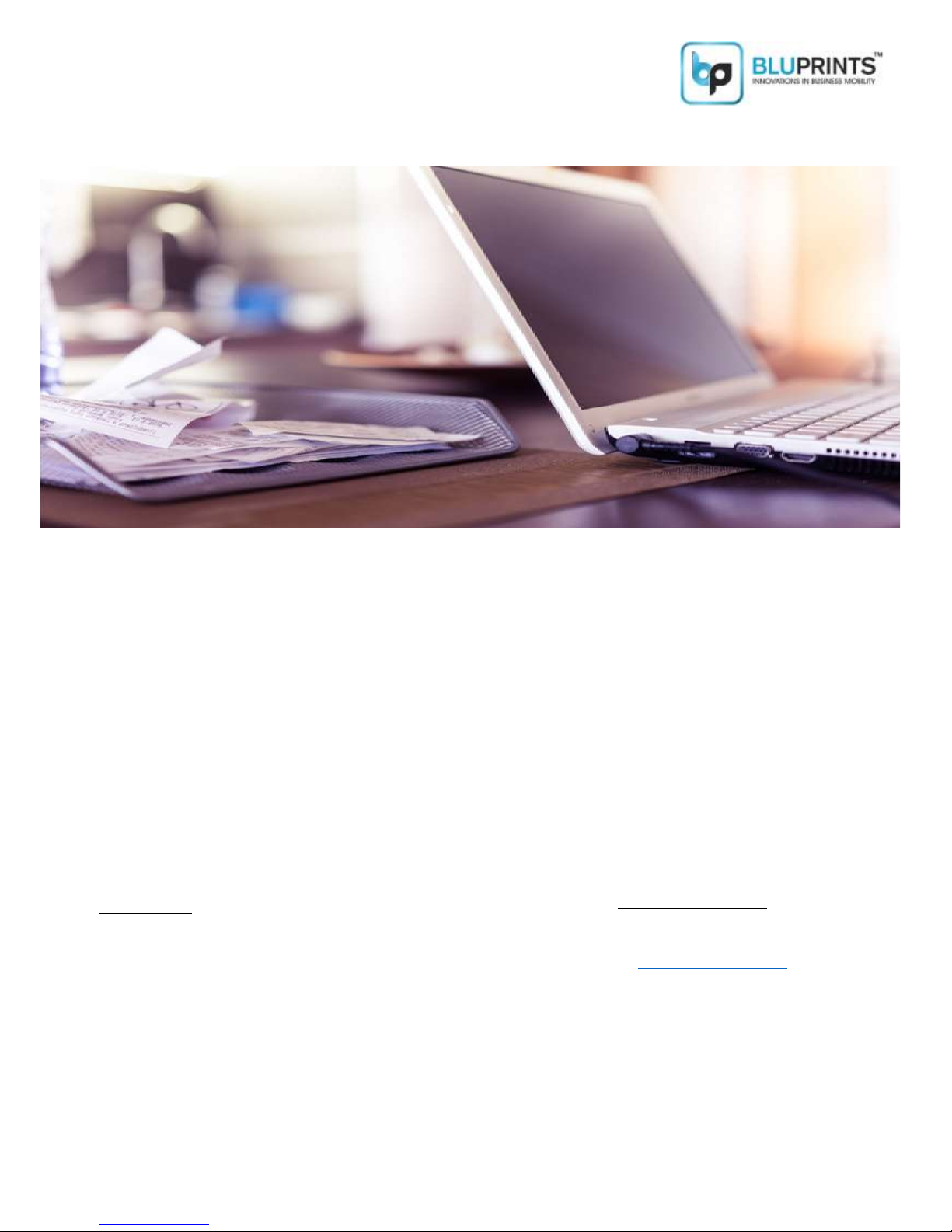
BP2BT
Bluetooth Thermal Receipt Printer (2 Inch/58MM)
USER MANUAL
Aadharshila Mobility Solutions Pvt Ltd
E-22 , Sector-51, Noida
UP-201301, India
Website: www.bluprints.in
Contact US:
M: +91 9560188277
E: info@bluprints.in
Technical Support :
M: +91 8447141431
E: support@bluprints.in
ENABLING BUSINESS
ANYTIME, ANYWHERE

BluPrints- Smart Thermal Receipt Printers
BluPrints is a fast-growing technology firm in the electronics space delivering high performance consumer, business-tobusiness, and industrial products & solutions like Thermal Printer, Barcode Printer, Bluetooth Printer, POS Printer, Receipt
Printer, Billing Printer, Bill Printer, Bluetooth thermal printer, Thermal Receipt Printer, handheld printer etc. Reliable and easy
to use, these you state-of-the-art Mobile Thermal Printers deliver on-demand receipt/label printing anywhere, anytime.
We set up with the vision of creating an Indian Electronics Product Company, that develops world class cost competitive
solutions for the Indian market which is currently in need grassroots level innovation out of India. Our strategic intent is to
empower business and society with world-class Indigenous technology platforms and tools used every day for simplifying
lives.
About Printer
We are an R&D driven company with the vision to provide innovative, agile and customized product solutions to our
customers.
BluPrints specializes in Smart Printing Solutions. Reliable and easy to use, these state-of-the-art Mobile Thermal Printers
deliver on-demand receipt/label printing anywhere, anytime.
BluPrints Thermal receipt printers are compact, durable, and easy to setup-use-maintain. This high speed, high resolution print
& image printing devices are designed to keep up with your high business demand. Designed for wireless compatibility with
platforms across all operating systems and compatible with virtually every connectivity mode.
Ideally for application that require ‘on the go’ printing such as Banks & NBFC, Financial Inclusion, Sales & Distribution,
Healthcare (Diagnostics & Medical Prescription), Retail, Smart Parking, Toll, Transportation, Logistics, Hospitality, Utility
Billing (Electricity, Water, Cable etc)
luPrints Thermal receipt printer series is compact, durable, easy to set up-use-maintain. These high speed, high resolution print
& image printing devices are designed to keep up with your high business demand. Designed for wireless compatibility with
platforms across all operating systems and compatible with virtually every connectivity mode.
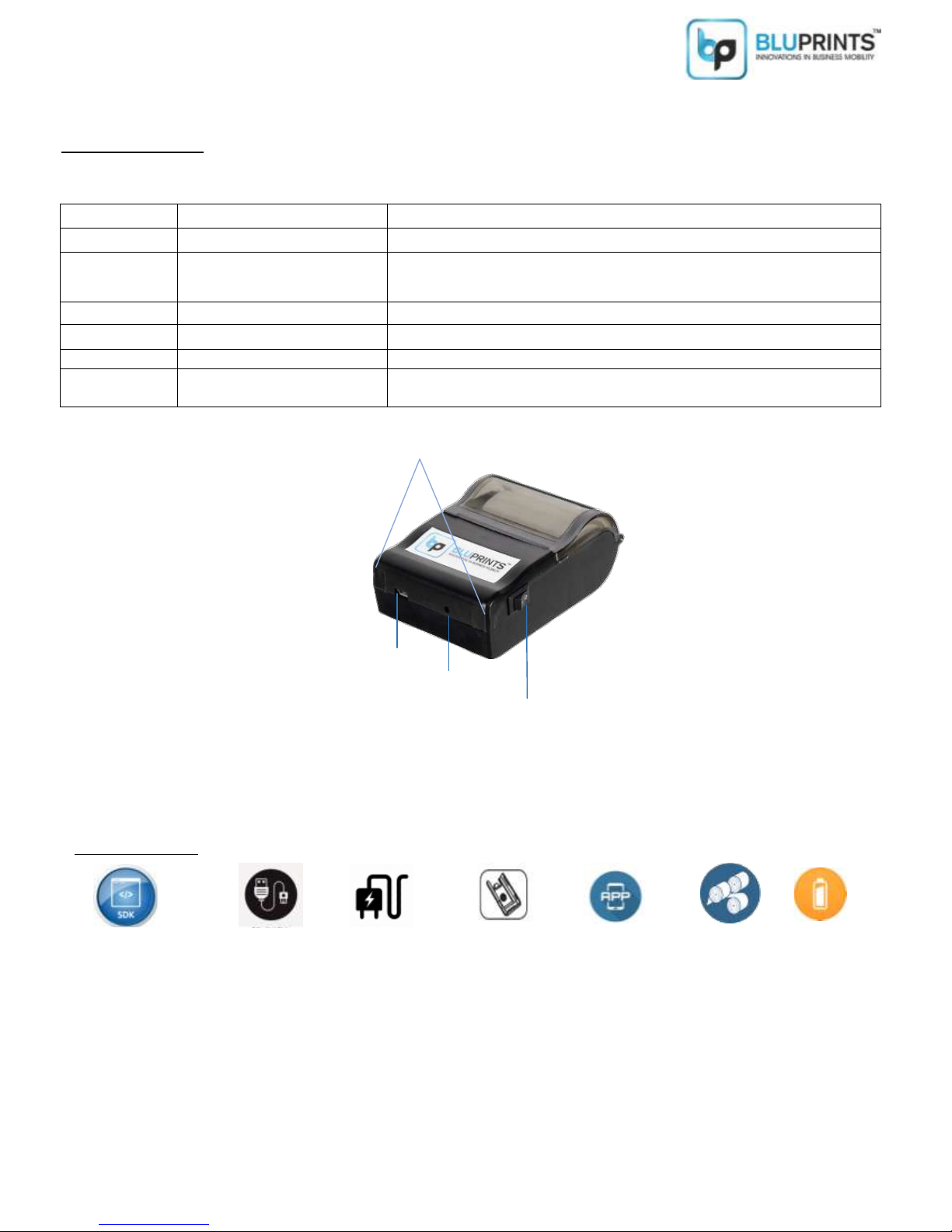
Know Your Device
Function
Description
Power Switch
ON/OFF
Press button for 3 seconds, printer turns ON/OFF.
Power + Feed
Printer Configuration
On button press, you will get details of printer (e.g. Printer Name, Battery
Status, Communication Mode, Font,Version etc.)
Feed
Paper Feed
When pressed, the motor that connects the paper roller starts rotating.
LED
LED Indications
Power, Feed
USB
USB Interface
You can connect printer with Tab/ Phone or windows PC via USB
DC Jack
Power Adapter for battery
charging
9V/1amp adapter provided for charging the battery.
LED’S
ON/OFF
USB Port
MODE/FEED
Software Development Kit
USB Cable
Battery Charger
Carrying Pouch
Support Apps
Thermal Paper
Battery
ACCESSORIES
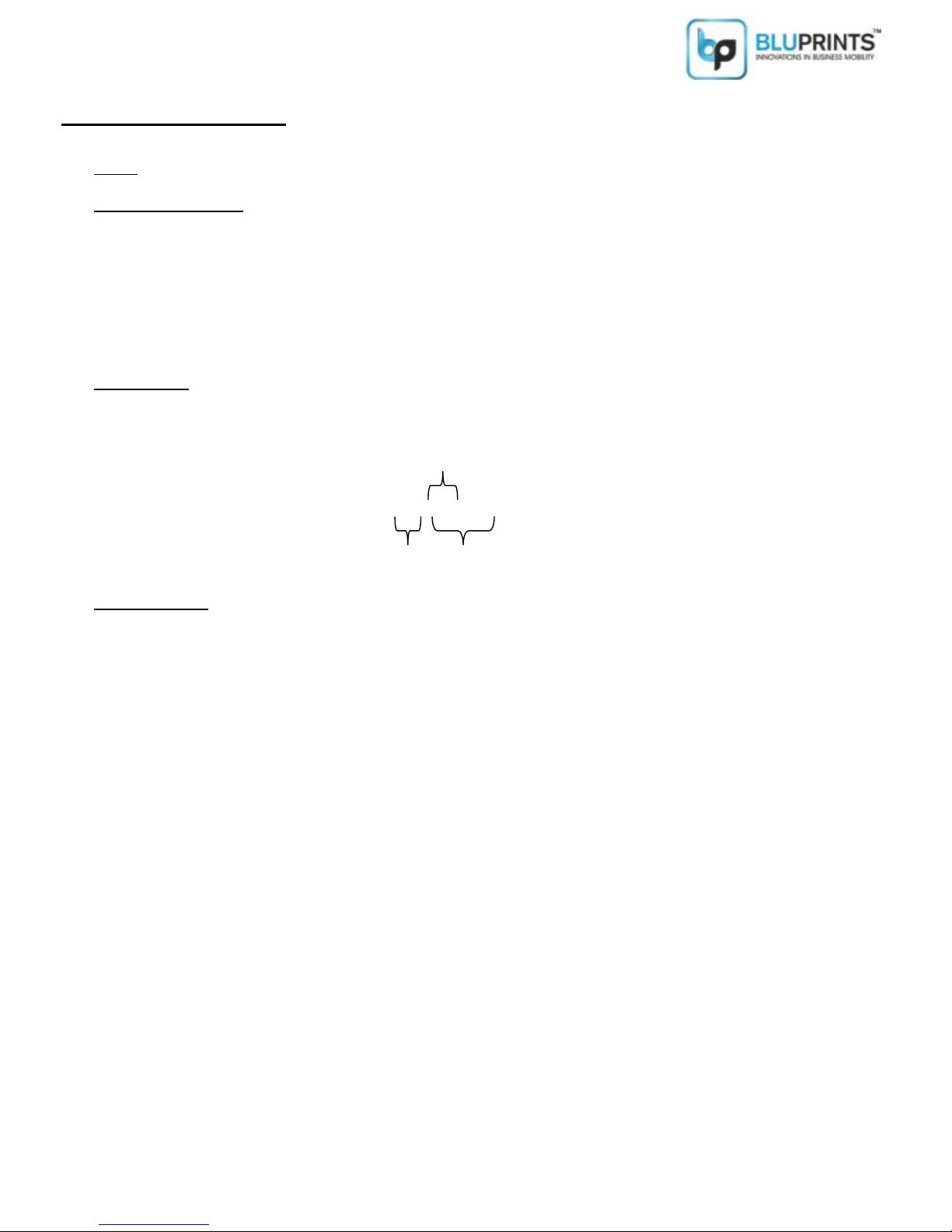
Functionality And Indications
a. Power: To Switch ON or OFF the printer press the button.
b. MODE/FEED Button:
i. Long Press
Printer Name
Font Type
BT Name is the Bluetooth name which will display on your phone/ tab e.g. BTprinter1234.
You can check the battery status (Please charge the printer for 3-4hrs.)
ii. Single press you will get 1-2 cm space in receipt print.
c. Printer Series: Every printer has unique id e.g. PPB1704123. This series is important for warranty of the device as this
series indicates the year and month of the device release/dispatch.
PPB 17 04123
d. LED Indications:
i. Left LED:
Green that indicates power is ON
Orange indicates Error
ii. Right LED:
Red indicates charging.
Green (blinking) indicates Bluetooth connection.
Year
Month
BT/Printer
Name

Installations
Battery Installation
Place the battery at the bottom side of printer as shown below and press the lock twice: Firstly press inside and then push in
upward direction.
Thermal Paper Roll Installation
Thermal Paper roll can print only on one side. To identify the right side scratch the paper roll on both sides, the side which
turns black is the right (thermal) side. Keep the paper in such a way that thermal side of the roll should be in contact of printer
head.
Battery Removing
Battery Installation
Thermal Paper Roll
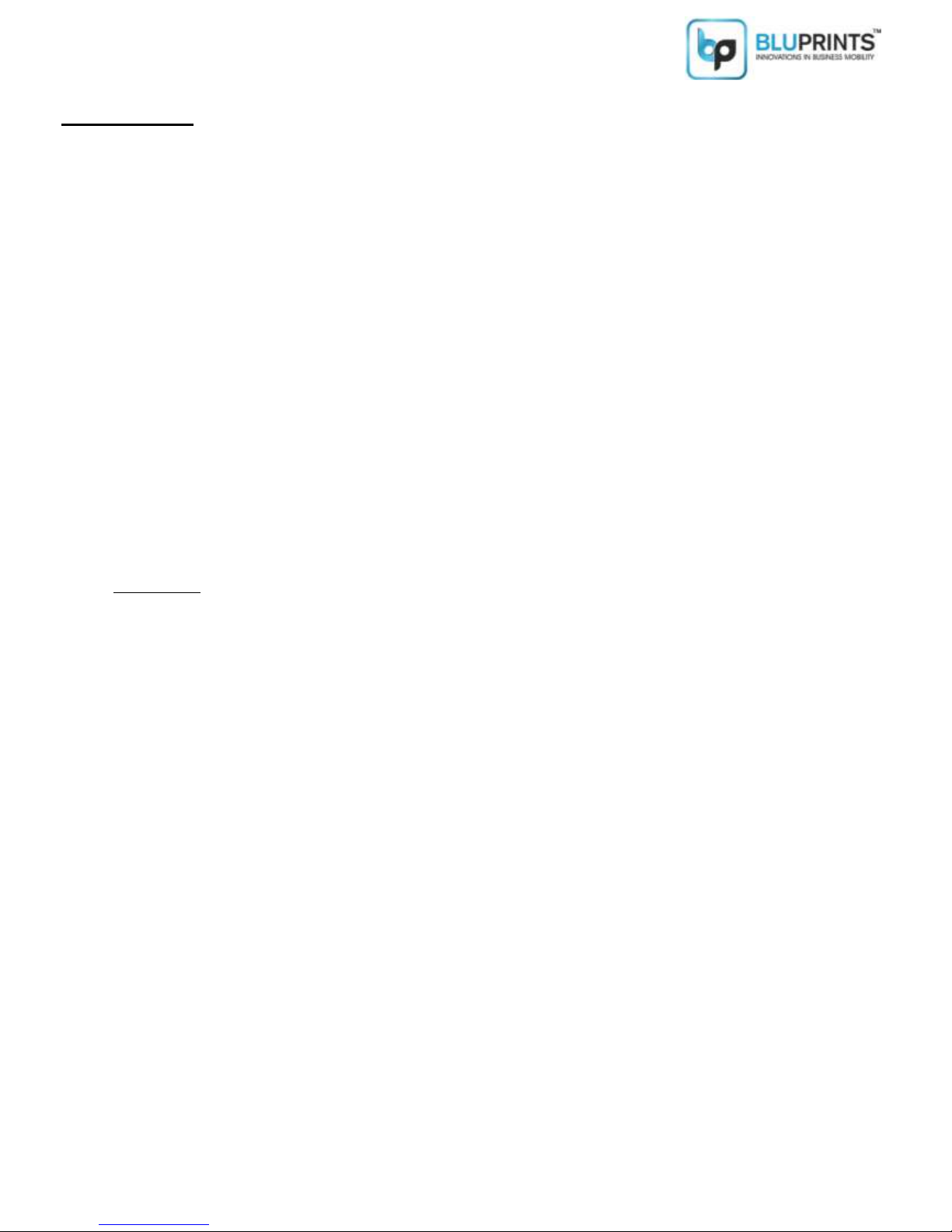
Care Instructions
Use original BluPrints charger to ensure better charging & longer battery life.
Use good quality thermal paper roll (75 GSM) & recommended paper size rolls for better print quality. Other paper
types can cause jams and potentially cause damage.
Ensure the paper is loaded properly to print on the thermal side. Thermal paper only prints on one side.
Avoid contact with water or any conductive material (such as metal). In case such a thing happens just switch off the
device immediately and get in touch with customer support.
Ensure that print command is given only when the paper roll is present in the printer otherwise it might lead to damage
to the printer head.
Keep the printer cover closed always to protect it from exposure to dust & sunlight exposure. Do not try to dismantle
the device on your own.
Keep the printer head dust free. You can use cotton pads to clean the printer head.
Keep the printer away from devices like microwaves that can obstruct Wi-Fi or Bluetooth signals.
Turn Off the printer when not use it for long time periods.
Precautions:
Be sure not to print continuously over 1 meter, otherwise may cause damage to the printer head.
Water or other liquid should not spill into the printer, also the printer should not be appeared in the rail, or else may
cause printer damage.
Please do not open the paper case cover or touch the paper roll while printing or feeding; otherwise the printer may
work improperly.
If print with serial interface, should not unplug the interface cable in the course of printing, or else some printing data
may be lost.
When print with Bluetooth interface, the communication distance should be within 10 meters, otherwise the printer
doesn’t print or prints rubbish codes.
Too high (50℃) r too low (10℃) temperature and too high (80%) or too low (20%) relative humidity both effect the
quality.
The Print paper in poor quality or stored for too long time also may reduce the print quality even damage the printer.
Be sure to use up the power of the battery before charge it, as it can ensure the using life of the battery.
If the printer will be stored for a long time, please be sure to take out the battery, otherwise may damage the battery
and printer.
Normal thermal paper can’t be kept too long time, if you need to keep the receipt for a long period, please choose long
term effective thermal paper.
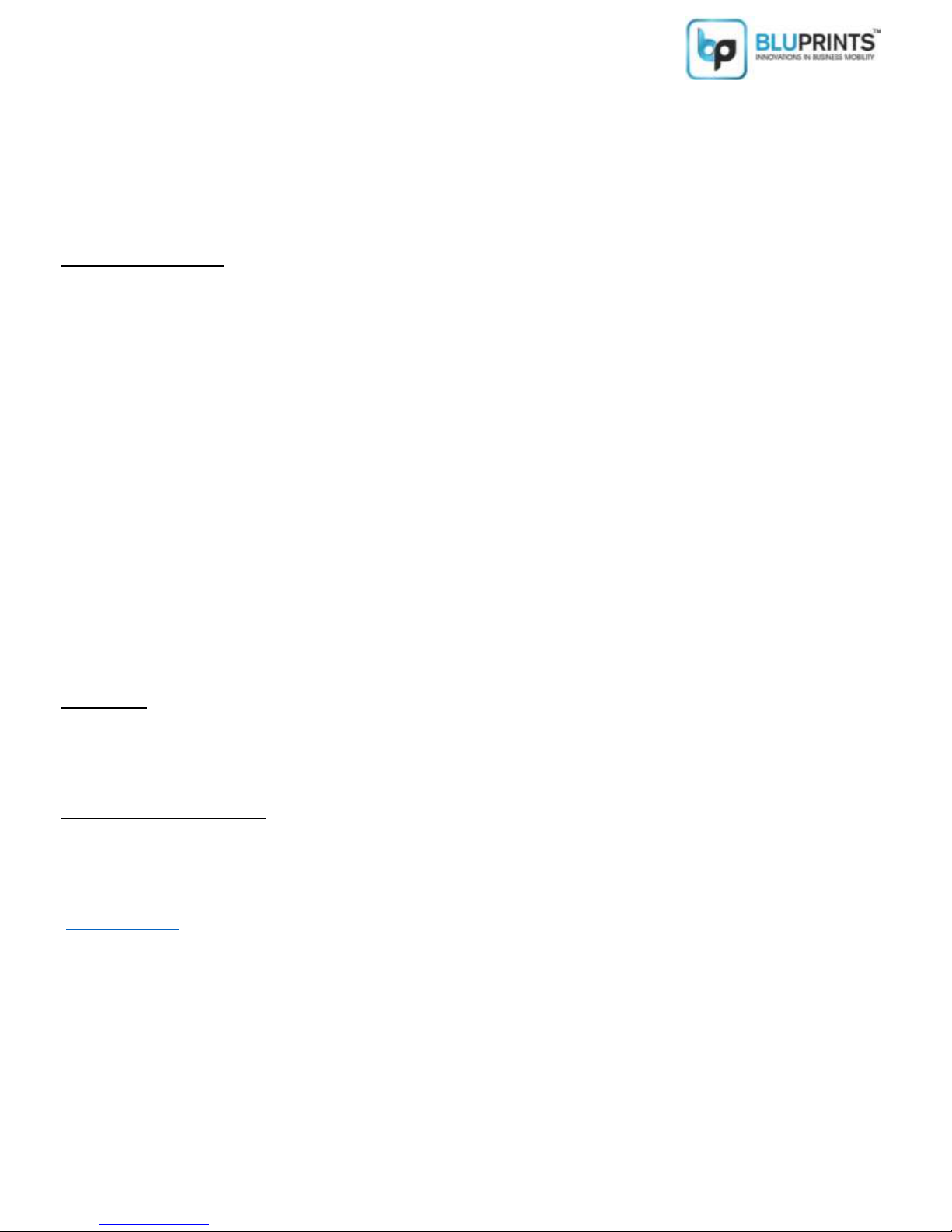
When charging, use a specified charger (Bluprints Charger). Other conditions (high temperature, high pressure/high
current, using the modified battery charger, etc.) excludes here may result in over-charging the battery and abnormal
current and/or voltage, cause abnormal chemical reaction, and may cause the battery overheat, light and/or explosion.
Do not overcharge the printer
General Maintenance
1. Clean the printer head
When one of following cases occurs in the printer, should clean the print head;
a. Printing is not clear or faded.
b. Some columns on the printed page are not clear.
c. Feed paper creates noise.
Printer head cleaning procedure
1. Turn off the printer, open the cover ad remove the paper roll.
2. If you have just finished printing, wait for the print head to cool completely.
3. Now dip the soft cotton in petrol/spirit and clean the thermal printer head to remove the dust.
4. Wipe again with dry cotton cloth and re-test printer.
2. If the printer will be stored for a long time, please be sure to take out the battery.
3. Keep the printer in safety case pouch to protect from dust.
Warranty: 1 Year Factory level warranty against manufacturing defects only
The warranty period starts at the time of Product’s original purchased, and the date of invoice issued to the customer. The
Product may consist of several different parts and accessories may covered under 12 months warranty period.
How to get Warranty Service.
If you wish to make a claim under the Limited Warranty, you may call the help Line (where this is available and please note
national rates apply to calls) and/or where necessary, return your Product or the affected part (if it is not the entire Product) to
our designated service location. Information about, our designated service locations can be found at our website
(www.bluprints.in). You must return your Product or the affected part (if it is not the entire Product) to our designated service
location before the expiry of the Warranty Period.
Note: If the warranty period is over, service charges and replaced parts charges shall be applicable.
