Blupop BV405 User Manual [pl]

BV405
Digital camera for car
Cyfrowa kamera samochodowa
Instruction Manual
Instrukcja obsługi
2
9
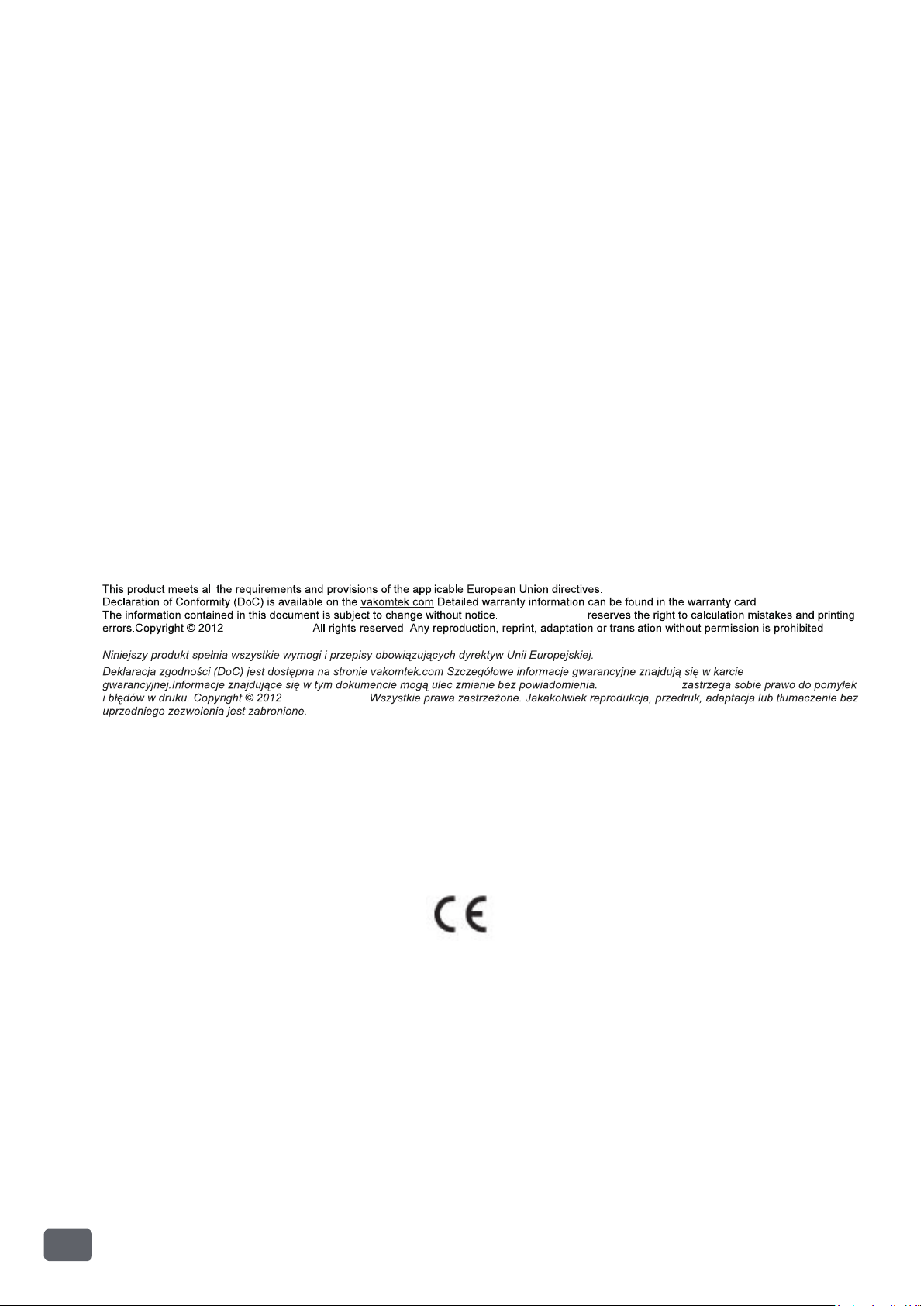
Vakomtek S.A.
Vakomtek S.A.
Vakomtek S.A.
Vakomtek S.A.
1
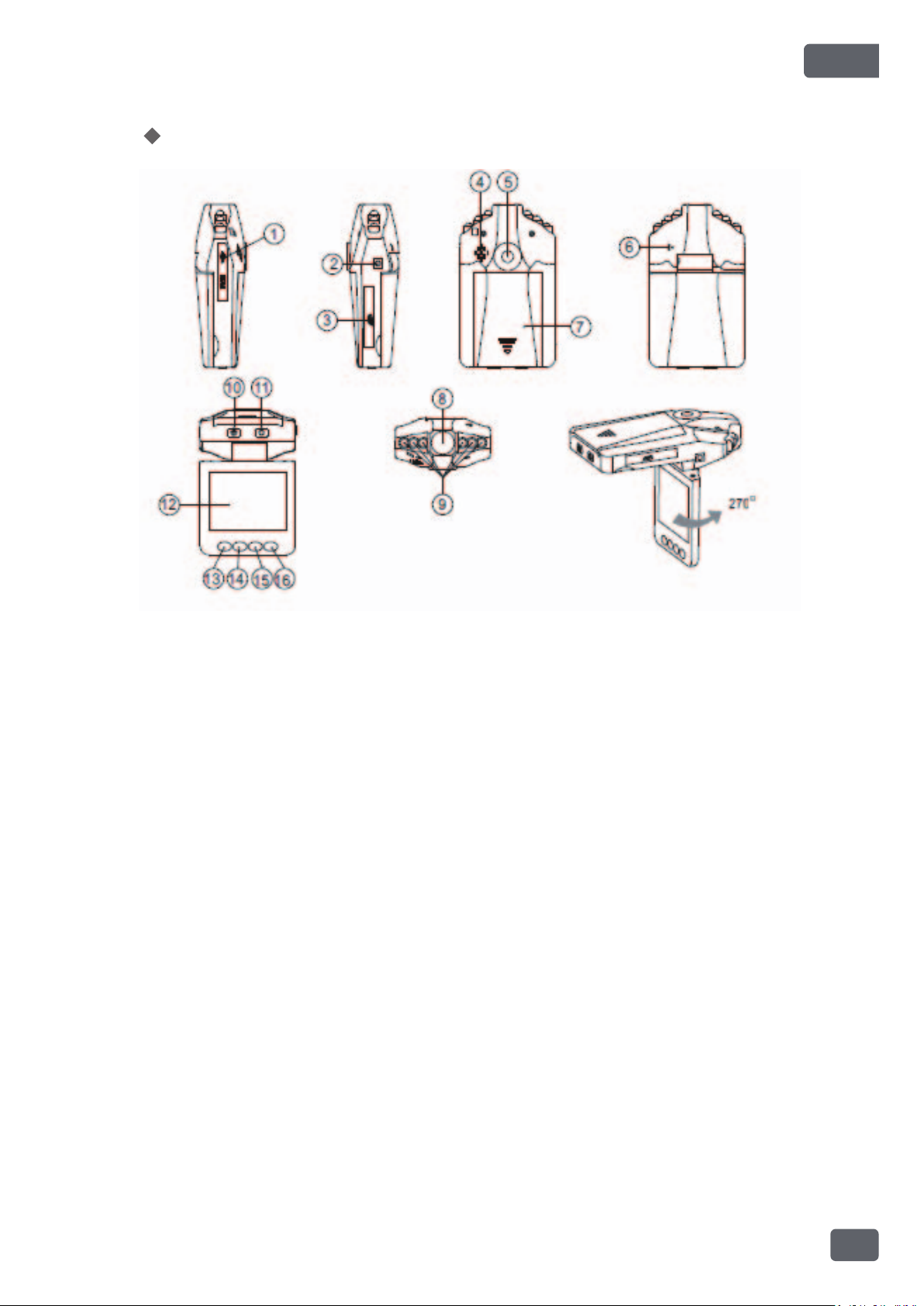
ENG
Introducon of the vehicle-mounted
camera
funcon:
’
s
1. USB interface
2. TV interface
3. SD card connector
4. Loudspeaker
5. Holder hole
6. Microphone
7. Baery cover
8. Camera lens
9. Infrared LED
10.On-off key / charging indicator
11.Video / photograph key
12.2.4-inch colour screen
13.MENU
14.DOWN
15.UP
16.Mode switching key
Accessories:
1. Manual 2. Holder 3. USB cable
4. Car charger (a converter changing output voltage from 24 /
12V to 5V)
2
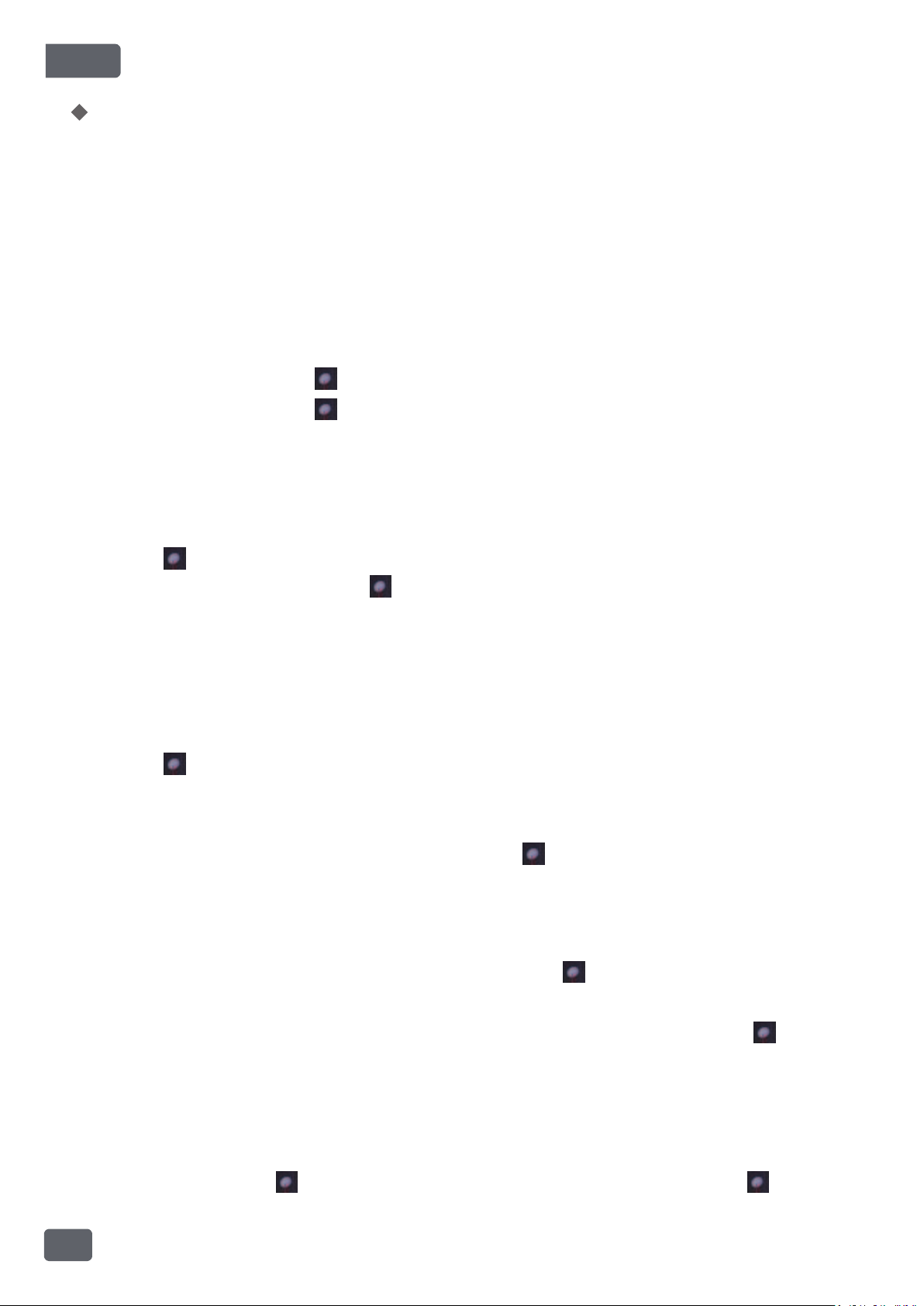
ENG
System Sengs
Before you begin using the camera, you must set a few basic sengs, such as
the date and me, language, auto power off, system reset, etc.
Aer turning on the camera, press the MENU buon to enter the Sengs menu.
Press the MENU buon again to enter the System Sengs menu.
1. Format
Use this funcon to format the current storage media; doing so will delete any
data on the storage media.
Enter the System Sengs menu screen, then use the UP or DOWN keys to select
“Format”, and press the buon. Then press UP or DOWN again to select
“Execute” and press the buon to begin formang. Aer formang is
complete, press the MENU buon to exit the menu.
2. Sounds
Aer turning on the camera and entering the Sengs screen, use the UP or
DOWN keys to select “Sounds.”
Press the buon to enter the opons screen and use the UP or DOWN keys to
select on or off, and press the buon to confirm; press the MENU buon to
exit the menu. When sounds are turned on, pressing buons will produce a
tone.
3. Language Sengs
Aer turning on the camera and entering the Sengs screen, use the UP or
DOWN keys to select “Languages.”
Press the buon to enter the opons screen and use the UP or DOWN keys to
select one of the following languages: English, French, German, Italian, Spanish,
Portuguese, Tradional Chinese, Simplified Chinese, Japanese, Korean, or
Russian. Aer selecng a language, press the buon to confirm; press MENU
to exit the menu.
4. Auto power off
Aer turning on the camera and entering the Sengs screen, use the UP or
DOWN keys to select “Auto power off.” Press the buon to enter the Auto
power off screen, then press UP or DOWN to choose either 1-minute, 3-minute,
5-minute, or Off. Aer selecng one of these four opons, press the buon to
confirm; press the MENU key to exit the menu.
5. System reset
Use this funcon to reset all sengs to their default values.
In the System Sengs menu screen, use the UP or DOWN keys to select “System
reset” and press the buon. Then select “Execute” and press the key to
confirm; press MENU to exit the menu.
3
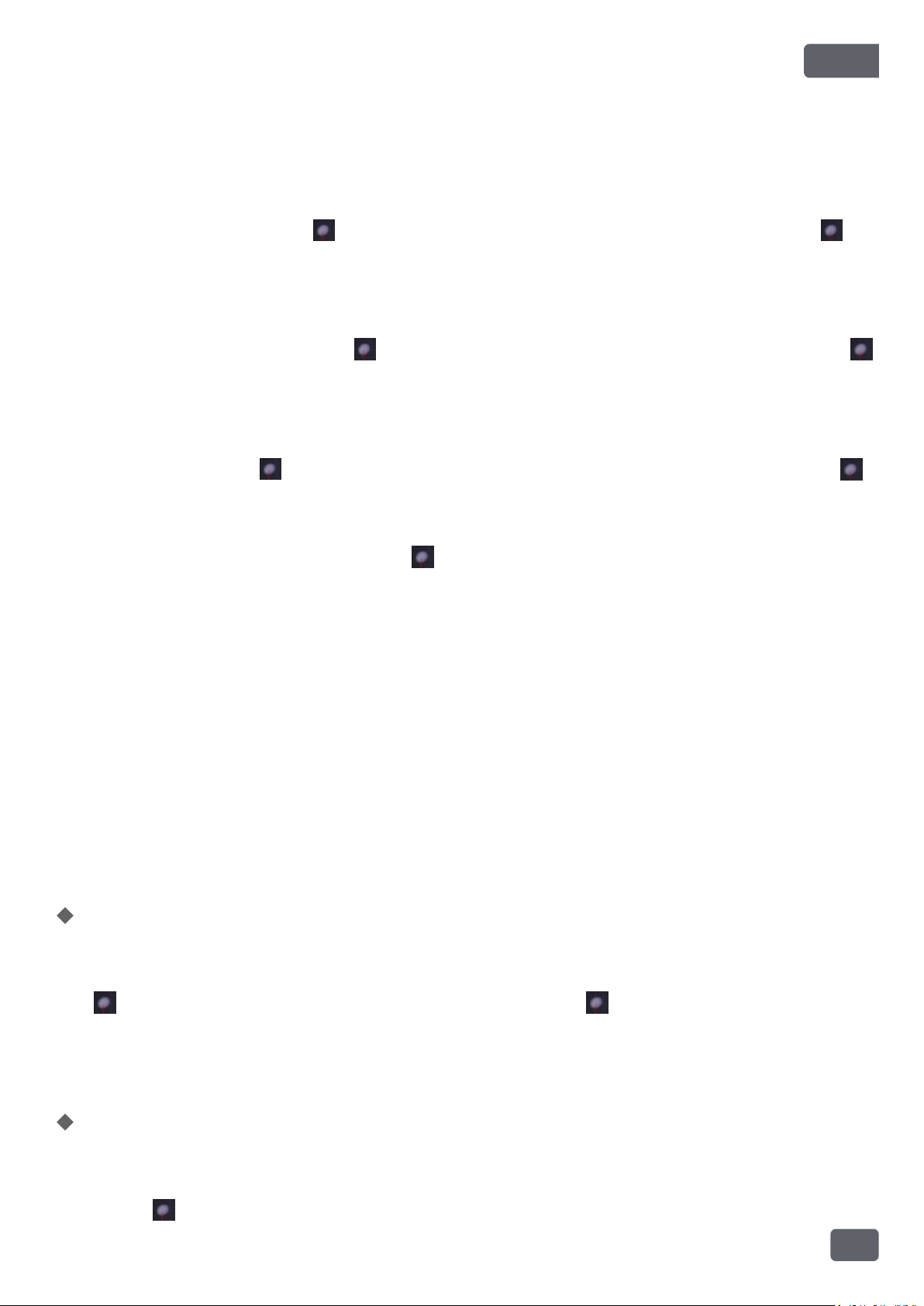
ENG
6. Opcal frequency
Using the opcal frequency opons, you can set the system frequency most
appropriate for the local light source.
In the System Sengs menu screen, use the UP or DOWN keys to select “Opcal
frequency” and press the buon. Then select 60Hz or 50Hz and press the
key to confirm; press MENU to exit the menu.
7. Video output format
In the System Sengs menu screen, use the UP or DOWN keys to select “Video
output format” and press the buon. Then select NTSC or PAL and press the
key to confirm; press MENU to exit the menu.
8. Seng the me and date
In the System Sengs menu screen, use the UP or DOWN keys to select “Enter
Date” and press the buon. Then select me or date sengs and press the
key. In that screen, press the buon to select which place you need to adjust,
and use the UP or DOWN keys to change the value. Aer you are finished
adjusng all values, hold down the buon to exit the me and date sengs;
then press MENU to exit the menu.
9. USB
This menu allows you to select whether, when the camera is connected to a
computer, it will funcon as a disk drive or as a PC camera (oponal).
In the System Sengs menu screen, use the UP or DOWN keys to select “USB”
and press the MENU buon. Then select “PC Camera” or “Disk Drive” and press
MENU to confirm.
10. Screen saver
In the menu, find this opon and press the Enter key to enter. Opons are:
Normal 1-minute, or 3-minute. Use the UP or DOWN keys to make a selecon,
then press the Enter key again.
Video Mode
Make sure that an SD card has been inserted into the product!
Press the power buon to turn on the camera, and enter camera mode. Press
the buon once to begin recording, and press the buon again to stop
recording and save.
Use the UP or DOWN keys for digital zoom;
Note: When recording, segments are saved automacally every 5 minutes.
Shoong mode
Aer turning on the camera in video mode, press the MODE buon once to
switch to shoong mode to take sll pictures.
Press the buon to start shoong and saving pictures.
4
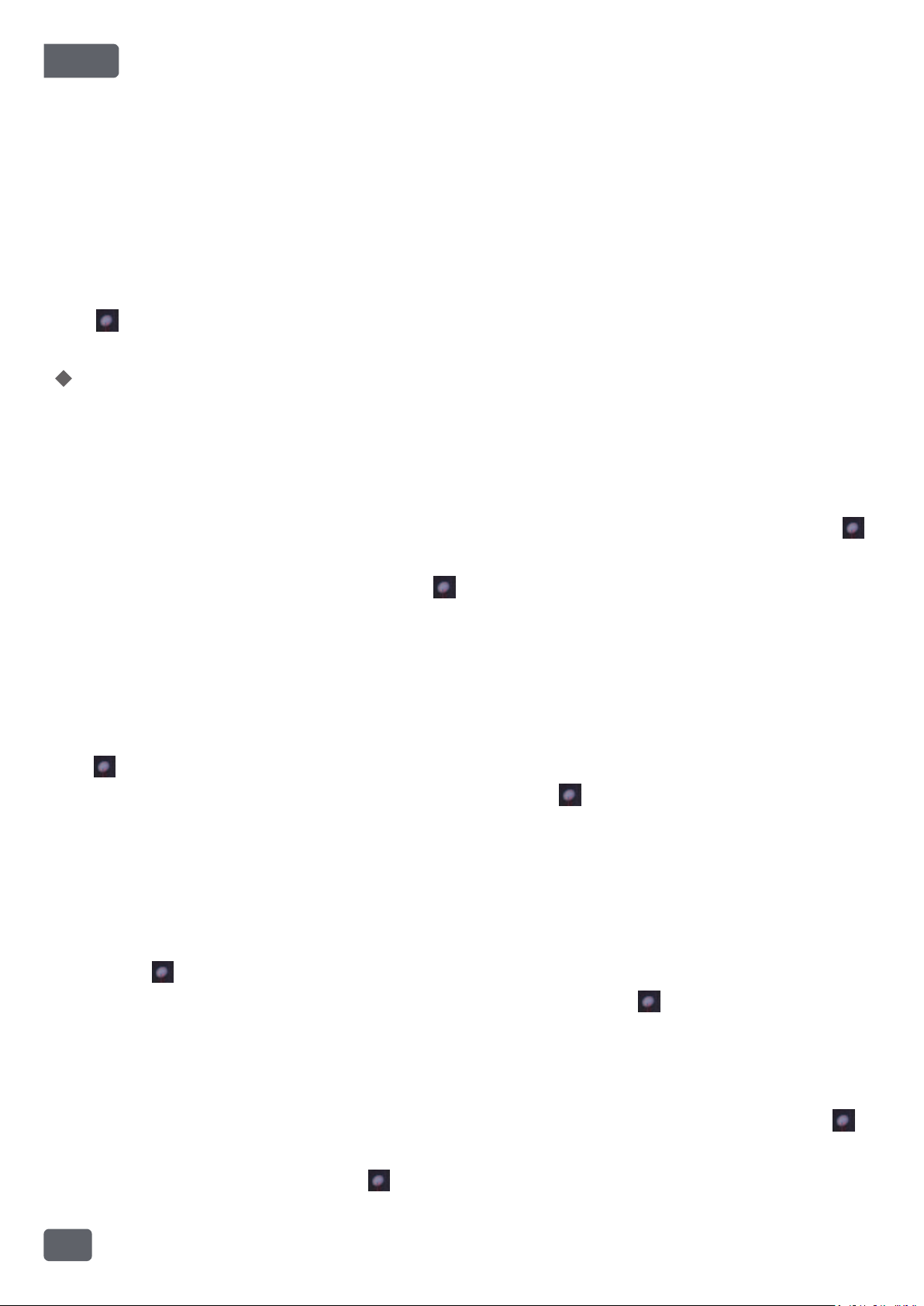
ENG
Press UP or DOWN for digital zoom.
4. Preview/Playback mode
In shoong mode, press the MODE buon to enter preview/playback mode:
The UP and DOWN keys: When in standby they will go to the previous or next
file; during playback, they will fast forward or rewind.
The MENU key: When in standby it will enter the preview/playback menu;
during playback, it will select the fast forward or rewind speed.
The key: If the current file is a video file, it will start playback. Pressing it again
will pause or play.
Shoong menu
In shoong mode, press the MENU buon to enter the shoong menu
5.1 Photo Resoluon
Use this opon to set the size of the captured image; larger images contain more
detail, but require greater storage space.
In the shoong menu, use the UP or DOWN keys to select “Size” and press the
buon to enter the submenu. Then use UP or DOWN to select 12M, 8M, 5M,
3M, 2M, 1.3M, or VGA, and press the key to confirm; press MENU to exit the
menu.
5.2 Photo Quality
This opon sets the quality of the captured image; the beer the image quality,
the greater the storage space required.
In the shoong menu, use the UP or DOWN keys to select “Quality” and press
the buon to enter the submenu. Then use UP or DOWN to select
high-quality, standard, or economy, and press the key to confirm; press
MENU to exit the menu.
5.3 Scene modes
Choose a different scene mode for different environments in order to opmize
image results.
In the shoong menu, use the UP or DOWN keys to select “Scene mode” and
press the buon to enter the submenu. Then use UP or DOWN to select Auto,
Sport, Night, Portrait, Landscape, or Backlit, and press the key to confirm;
press MENU to exit the menu.
5.4 Exposure Compensaon (Brightness)
Select a different exposure value (EV) according to the lighng condions.
In the shoong menu, use the UP or DOWN keys to select “EV” and press the
buon to enter the submenu. Then use UP or DOWN to select different
exposure values, and press the key to confirm; press MENU to exit the menu.
5.5 White balance
5
