Page 1

Bluetooth Mono Headset ET-08
(V2.0 + EDR version)
ENGLISHDEUTSCH
User Manual
Bedienungsanleitung
Page 2

-2--1-
Contents
1. Introduction............................................................................2
Bluetooth wireless technology..................................................2
2. Get started
Overview..................................................................................3
Chargers and batteries............................................................ 4
Switch the headset on or off.................................................... 5
Pair the headset with a compatible phone...............................5
Disconnect the headset from the phone................................. 6
Reconnect the paired headset to your phone..........................6
Troubleshooting....................................................................... 6
3. Basic use
Call handing.............................................................................7
Adjust the earphone volume.................................................... 7
4. Battery information............................................................... 8
5. Care and maintenance.......................................................... 9
1.Introduction
The Bluetooth headset ET-08 allows you freedom to make and receive
calls while on the move or in the office, you can connect the headset to
a compatible phone that supports Bluetooth wireless technology.
Read this user guide carefully before using the headset. Read also the
user guide for your phone, which provides important safety and maintenance
information. Keep the headset out of reach of small children.
Bluetooth wireless technology
Bluetooth wireless technology makes it possible to connect compatible
communication devices without using cables. A Bluetooth connection does
not require that the phone and the headset be in line of sight, but both
devices should be within 10 meters (30feet) of each other, connections
can be subject to interference from obstructions, such as walls or other
electronic devices.
The headset is compliant with Bluetooth Specification 2.0 supporting the
following profiles: Headset profiles 1.1 and Hands-Free Profiles 1.5 check
with the manufactures of other devices to determine their compatibility
with this device.
There may be restrictions on using Bluetooth technology in some locations.
Check with your local authorities or service provider.
ENGLISH
Page 3
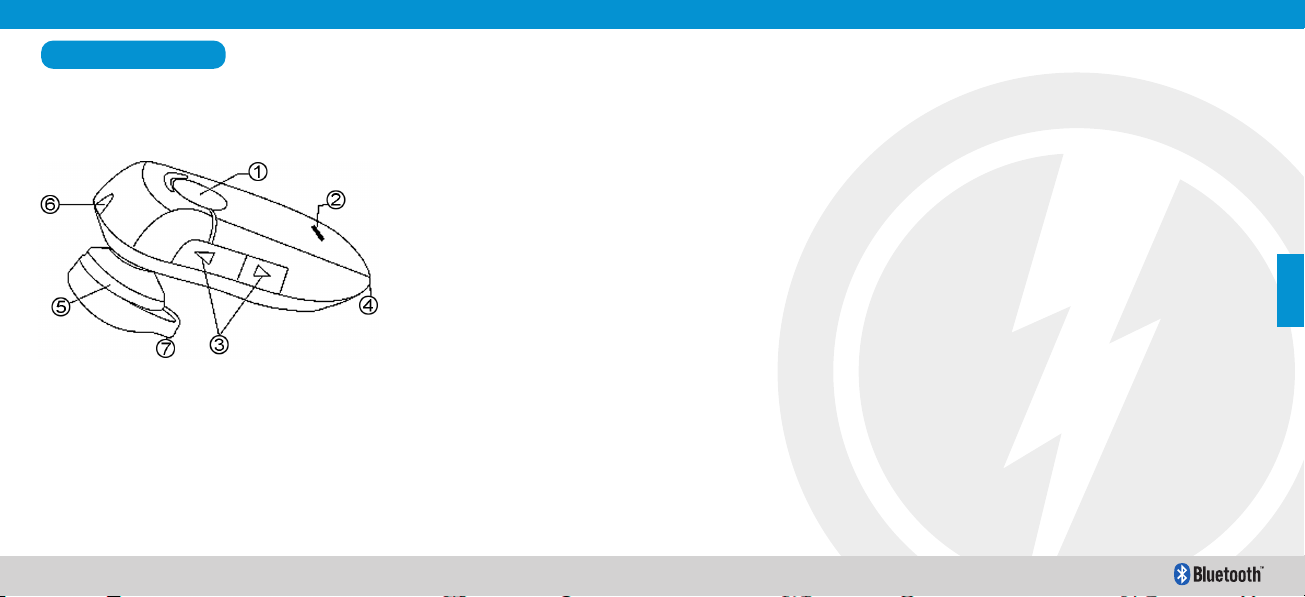
-4--3-
2. Get started
Charger and batteries
Check the model number of any charger before using it with this device.
The Bluetooth headset ET-08 is intended for use with the chargers that
is included in the package.
Charge the battery
This device has an internal, rechargeable battery. It connect the charger
cable to the headset.
1. Connect the charger to a wall outlet. The red indicator light is displayed
during charging. If charging does not start, disconnect the charger, plug
it again, and retry. Charging the battery fully may take up to 2 hours.
2. When the battery is fully charged, the red indicator light turns off.
Disconnect the charger from the wall outlet and the headset.
3. The fully charged battery has power for up to 4 hours of talk-time or up
to 200 hours of standby time. However, the talk and standby times may
vary when used with different mobile phones, products that use a
Bluetooth connection, usage settings, usage styles, and environments.
When the battery is running out of power, the red indicator light starts
to flash.
Overview
The headset contains the following parts as shown in the fingure:
Before you can start using the headset, you must charge the battery and
pair the headset with a compatible phone.
Note: Parts of the headset are magnetic, Metallic materials may be
attracted to the headset. Do not place credit cards or other magnetic
storage media near the headset, because information stored on them
may be erased.
(1) Answer/end key
(2) Indicator light
(3) Volume key
(4) Microphone
(5) Earphone
(6) Charger connector
ENGLISH
Page 4

-6--5-
Disconnect the headset from the phone
To disconnect the headset from your phone (for example, to connect the
phone to another Bluetooth device), do one of the following:
Switch off the headset.
Disconnect the headset in the Bluetooth menu of your phone.
Move the headset more than 10 meters (30 feet) away from the phone.
You do not need to delete the pairing with the headset to disconnect it.
Reconnect the paired headset to your phone
To connect the headset to your phone, switch on the headset, make the
connection in the Bluetooth menu of your phone, or press and hold the
answer/end key.
You can set your phone to connect with the headset automatically when
the headset is switched on. See the user guide of your phone for details.
Troubleshooting
If you cannot connect the headset to your phone, do as follows:
Ensure that the headset is charged, switched on, paired with and connected to
your phone.
Ensure that the Bluetooth feature is activated on your phone.
Check that the headset is within 10 meter (30 feet) of your phone and that there
are no obstructions between the headset and the phone, such as walls or other
electronic devices.
Switch the headset on or off
To switch on, press and hold the power key for 3 seconds. The blue
indicator light starts to flash.
To switch off, press and hold the power key for 4 seconds until headset
beeps 2 times and the red indicator light is displayed briefly.
Pair the headset with a compatible phone
1. make sure your headset is turn off.
2. push the answer key for 8 second until the blue and red light flashes
alternately.
3. Activate the Bluetooth feature on the phone, and set the phone to
search for Bluetooth devices. See the user guide of your phone for
instructions.
4. Select the headset (ET-08) from the list of found devices.
5. Enter the passcode 0000 to pair and connect the headset to your phone.
In some phones you may need to make the connection separately after
pairing. See the user guide of your phone for details. You only need to
pair the headset with your phone once.
6. If the pairing is successful, the headsets blue light will flash 3 times
briefly for the first time follow by a single flash every 7 seconds. The
headsets name appears in the phone menu where you can view the
currently paired Bluetooth devices.
ENGLISH
Page 5

-8--7-
3. Basic use
Call handling
To make a call, use your phone in the normal way when the headset is
connected to your phone.
If your phone supports redialing with this device, press the volume + key
for 3 seconds while no call is in progress.
If your phone supports voice dialing with this device, press the answer/end
key when no call is in progress, and proceed as described in the user
guide of your phone.
To answer a call, press the answer/end key, or use the phone keys. If the
automatic answer function is set on, the phone automatically answers the
incoming call after one ring.
To end a call, press the answer/end key, or use the phone keys.
Adjust the earphone volume
Press the volume key up to increase or down to decrease the volume
during a call.
4. Battery information
Your device is powered by a rechargeable battery. The full performance
of a new battery is achieved only after two or three complete charge and
discharge cycles. The battery can be charged and discharged hundreds
of times, but it will eventually wear out. Recharge your battery only with
compatible chargers designated for this device.
Unplug the charger from the electrical plug and the device when not in
use. Do not leave a fully charged battery connected to a charger, since
overcharging may shorten its lifetime. If left unused, a fully charged battery
will lose its charge over time.
Never use any charger that is damaged.
Leaving the device in hot or cold places, such as in a closed car in summer
or winter conditions, will reduce the capacity and lifetime of the battery.
Always try to keep the battery between 15°C and 25°C(59°F and 77°F).
A device with a hot or cold battery may not work temporarily, even when
the battery is fully charged. Battery performance is particularly limited in
temperatures well below freezing.
Do not dispose of batteries in a fire as they may explode. Batteries may
also explode if damaged. Dispose of batteries according to local regulations.
Please recycle when possible. Do not dispose as household waste.
ENGLISH
Page 6

-10--9-
5. Care and maintenance
Your device is a product of superior design and craftsmanship and should
be treated with care. The suggestions below will help you protect your
warranty coverage.
Keep all accessories and enhancements out of the reach of small
children.
Keep the device dry. Precipitation, humidity, and all types of liquids or
moisture can contain minerals that will corrode electronic circuits. If
your device does get wet, allow it to dry completely.
Do not use or store the device in dusty, dirty areas. Its moving parts
and electronic components can be damaged.
Do not store the device in hot areas. High temperatures can shorten
the life of electronic devices, damage batteries, and warp or melt certain
plastics.
Do not store the device in cold areas. When the device returns to its
normal temperature, moisture can form inside the device and damage
electronic circuit boards.
Do not drop, knock, or shake the device. Rough handling can break
internal circuit boards and fine mechanics.
Do ot use harsh chemicals, cleaning solvents, or strong detergents to
clean the device.
Do not paint the device. Paint can clog the moving parts and prevent
proper operation.
All of the above suggestions apply equally to your device, battery, charger,
or any enhancement. If any device is not working properly, take it to the
nearest authorized service facility.
ENGLISH
Page 7

-12--11-
Inhalt
1. Einführung
Drahtlose Bluetooth-Technologie...........................................12
2. Erste Schritte
Übersicht................................................................................13
Akkus und Ladegeräte...........................................................14
Ein- und Ausschalten des Headsets......................................15
Paaren des Headsets mit einem kompatiblen Handy............ 15
Trennen des Headsets vom Handy........................................16
Erneutes Verbinden des bereits gepaarten
Headsets mit dem Handy.......................................................16
Fehlersuche........................................................................... 16
3. Telefonieren mit dem Headset
Anrufe.....................................................................................17
Lautstärkeregelung................................................................ 17
4. Akku - Ladestandsanzeige..................................................18
5. Pflege und Wartung.............................................................19
1.Einführung
Das Bluetooth-Headset ET-08 gibt Ihnen die Freiheit, jederzeit komfortabel
Telefonanrufe entgegenzunehmen egal, ob Sie unterwegs sind oder in Ihrem
Büro. Sie können das Headset mit jedem Handy verwenden, das eine BluetoothUnterstützung bietet.
Lesen Sie diese Anleitung sorgfältig durch, bevor Sie das Headset verwenden.
Lesen Sie außerdem auch die Bedienungsanleitung zu Ihrem Handy, in der sie
wichtige Informationen finden werden. Halten Sie das Headset außerhalb der
Reichweite von Kleinkindern.
Bluetooth - Technologie
Die drahtlose Bluetooth-Technologie erlaubt es, kompatible Kommunikationsgeräte
ohne Kabel miteinander zu verbinden. Eine Bluetooth-Verbindung setzt nicht voraus,
dass die miteinander verbundenen Geräte in Sichtkontakt stehen. Es genügt, wenn
eine maximale Entfernung von ca. 10 Metern eingehalten wird. Wände oder auch
die elektromagnetische Strahlung anderer Geräte können die Verbindung stören.
Das Headset entspricht der Bluetooth-Spezifikation 2.0 und unterstützt die folgenden
Profile: Headset-Profil 1.1 und Freihändig Profil 1.5. Bitte überprüfen Sie
diesbezüglich auch die Angaben der Hersteller der Geräte, die Sie mit dem Headset
verbinden möchten.
An einigen Orten kann der Einsatz von Bluetooth-Geräten verboten sein, bitte
überprüfen Sie das vor dem Gebrauch.
DEUTSCH
Page 8

-14--13-
2. Erste Schritte
Ladegeräte und Akkus
Prüfen Sie die Modellnummer des Ladegerätes, bevor Sie es für das
Headset verwenden. Sie sollten für das Bluetooth-Headset ET-08 nur das
mitgelieferte Ladegerät verwenden.
Aufladen des Akkus
Dieses Gerät verfügt über einen eingebauten, wiederaufladbaren Akku.
1. Verbinden Sie das Ladekabel mit dem Headset. Stecken Sie den Stecker des
Ladegerätes in die Steckdose. Während des Ladevorgangs leuchtet die rote
LED-Anzeige. Falls der Ladevorgang nach dem Verbinden mit der Stromversorgung nicht beginnt, trennen Sie die Verbindung und versuchen Sie es
erneut. Ein vollständiger Ladezyklus kann bis zu 2 Std. dauern.
2. Sobald der Akku vollständig aufgeladen ist, wird die rote LED-Anzeige ausgehen.
Trennen Sie das Ladegerät von der Steckdose und vom Headset.
3. Ein voll aufgeladener Akku bietet bis zu 4 Std. Gesprächszeit und bis zu 200Std.
Standby. Diese Zeiten können jedoch stark variieren, abhängig von dem verwendeten Handymodell, den Einstellungen sowie eventuellen Störungen und der
Qualität der Verbindung. Wenn die Akkuleistung beinahe erschöpft ist, leuchtet
die rote LED-Anzeige auf.
Übersicht
Die Bedienelemente:
Bevor Sie das Headset zum ersten Mal verwenden können, müssen Sie
den Akku aufladen und das Headset mit einem passenden Handy paaren.
Anmerkung: Teile des Headsets sind magnetisch. Metallische Gegenstände könnten davon angezogen werden. Halten Sie Kreditkarten
oder magnetische Speichermedien außerhalb der Reichweite des
Headsets, ansonsten könnten gespeicherte Daten gelöscht werden.
(1) Gespräch annehmen/
Gespräch beenden
(2) LED-Anzeige
(3) Lautstärkeregler
(4) Mikrofon
(5) Ohrhörer
(6) Ladeanschluss
DEUTSCH
Page 9

-16--15-
Trennen des Headsets vom Handy
Um die Verbindung zwischen Headset und Handy zu trennen (zum Beispiel, um
das Handy mit einem anderen Bluetooth-Gerät zu verbinden), ist einer der folgenden
Schritte nötig:
Schalten Sie das Headset aus.
Wählen Sie im Bluetooth-Menü des Handys das Trennen der Verbindug mit dem Headset.
Bringen Sie das Headset außerhalb der Reichweite des Handys (mehr als 10 Meter).
Sie müssen nicht das Paaren rückgängig machen, um die Verbindung zu trennen.
Erneutes Verbinden des Headsets mit dem Handy
Um das Headset erneut mit dem Handy zu verbinden, schalten Sie das Headset
ein, wählen es im Bluetooth-Menü des Handys aus oder halten Sie den
Gesprächsannahmeknopf gedrückt.
Sie können Ihr Handy so einstellen, dass automatisch eine Verbindung hergestellt
wird, sobald das Headset eingeschaltet ist. Genaueres dazu lesen Sie bitte in der
Bedienungsanleitung Ihres Handys.
Fehlersuche
Schlägt die Verbindung zwischen Headset und Handy fehl, prüfen Sie bitte folgendes:
Stellen Sie sicher, dass das Headset aufgeladen, eingeschaltet, mit dem Handy
gepaart und verbunden ist.
Stellen Sie sicher, dass die Bluetooth-Funktion Ihres Handys aktiviert ist.
Stellen Sie sicher, dass das Headset nicht weiter als 10 Meter von Ihrem Handy
entfernt ist und dass keine Wände oder elektromagnetischen Strahlungen die
Verbindung stören können.
Ein- und Ausschalten des Headsets
Zum Einschalten halten Sie den Ein/Aus-Knopf für ca. 3 Sekunden gedrückt. Die
blaue LED-Anzeige beginnt zu blinken.
Zum Ausschalten halten Sie den Ein/Aus-Knopf für ca. 4 Sekunden gedrückt, bis
Sie im Headset zwei Bestätigungstöne hören und die rote LED-Anzeige kurz
aufleuchtet.
Paaren des Headsets mit einem passenden Handy
1. Schalten Sie das Headset ein.
2. Halten Sie den Gesprächsannahmeknopf für ca. 8 Sekunden gedrückt, bis die
rote und die blaue LED abwechselnd blinken.
3. Aktivieren Sie die Bluetooth-Funktion Ihres Handys und wählen Sie im Menü
die Suche nach anderen Bluetooth-Geräten aus. In der Bedienungsanleitung
des Handys finden Sie eine genauere Beschreibung dazu.
4. Wählen Sie aus der Liste der gefundenen Geräte das Headset ET-08 aus.
5. Als PIN/Passwort geben Sie 0000 (vier Nullen) ein. Bei manchen Handys müssen
Sie die Verbindung nach dem Paaren noch einmal ausdrücklich herstellen.
Prüfen Sie dies in der Bedienungsanleitung Ihres Handys. Sie müssen das
Headset nur ein einziges Mal mit dem Handy paaren.
6. Wenn das Paaren erfolgreich war, blinkt die blaue LED-Anzeige dreimal auf und
blinkt dann alle 7 Sekunden einmal, solange die Verbindung besteht. Der Name
des Headsets wird auf dem Display des Handys in der Liste der verbundenen
Bluetooth-Geräte erscheinen.
DEUTSCH
Page 10

-18--17-
3. Telefonieren mit dem Headset
Anrufe
Um ein Gespräch zu beginnen, verwenden Sie einfach Ihr mit dem Headset
verbundenes Handy in der gewohnten Weise.
Falls Ihr Handy Wahlwiederholung über Bluetooth unterstützt, können Sie
diese durch Drücken des Lauter-Knopfes am Headset für ca. 3 Sekunden
(nicht während eines Gespräches) ausführen.
Falls Ihr Handy Sprachwahl über Bluetooth unterstützt, drücken Sie den
Gesprächsannahmeknopf am Headset (nicht während eines Gespräches)
und folgen Sie der Beschreibung in der Bedienungsanleitung Ihres Handys.
Um einen Anruf entgegenzunehmen, drücken Sie den Gesprächsannahmeknopf am Headset oder am Telefon. Falls im Handy die automatische Gesprächsannahme aktiviert ist, wird der Anruf nach dem ersten
Klingeln angenommen.
Um das Gespräch zu beenden, drücken Sie den Gesprächsannahmeknopf am Headset oder den entsprechenden knopf am Telefon.
Lautstärkereglung
Drücken Sie während eines Gesprächs den Lautstärkeregler nach oben,
um die Lautstärke zu erhöhen und nach unten, um die Lautstärke
zu verringern.
4. Akku Ladestands-Information
DEUTSCH
Das Headset wird mit einem wiederaufladbaren Akku betrieben. Die volle Leistung
des Akkus ist erst gegeben, wenn er vor der ersten Verwendung zwei- bis dreimal
vollständig geladen und entladen wurde. Der Akku kann mehrere hundert Mal
aufgeladen werden, aber er kann mit der Zeit an Leistung verlieren. Laden Sie den
Akku nur mit einem geeigneten Ladegerät auf!
Trennen Sie das Ladegerät von der Stromversorgung und dem Headset, wenn es
nicht benötigt wird. Lassen Sie den aufgeladenen Akku auf keinen Fall weiter an
der Stromversorgung, denn das würde unweigerlich zu einer Verkürzung seiner
Lebensdauer führen. Ein voll aufgeladener, aber nicht verwendeter Akku wird auf
Dauer seine Ladung verlieren.
Verwenden Sie niemals ein defektes Ladesgerät!
Zu große Hitze oder Kälte, zum Beispiel im Auto bei hohen Sommer- oder niedrigen
Wintertemperaturen, verringert sowohl die Leistungsfähigkeit, als auch die
Lebensdauer des Akkus. Versuchen Sie, den Akku immer zwischen 15°C und 25°C
zu betreiben. Ist der Akku zu heiss oder zu kalt, könnte das Headset vorübergehend nicht funktionieren, auch wenn der Akku frisch geladen ist. Besonders bei
Minustemperaturen ist die Leistung des Akkus sehr schlecht.
Werfen Sie Akkus niemals ins Feuer, denn sie könnten explodieren. Auch ein
beschädigter Akku kann explodieren. Halten Sie sich an die örtlichen
Verewertungsvorschriften. Wenn möglich, geben Sie alte Akkus zum Recycling.
Werfen Sie sie nicht in den Hausmüll.
Page 11

-20--19-
5. Pflege und Wartung
Dies ist ein hochwertiges Produkt, das mit großer Sorgfalt behandelt
werden sollte. Die nachfolgenden Hinweise helfen Ihnen, über die volle
Gewährleistungszeit die Garantie für das Gerät zu erhalten.
Halten Sie das Gerät und sämtliches Zubehör außerhalb der Reichweite
von Kleinkindern.
Halten Sie das Gerät stets trocken. Niederschlag, Feuchtigkeit und
sämtliche Arten von Flüssigkeiten können Mineralstoffe enthalten, die
zur Korrosion der elektrischen Leitungen führen. Falls das Gerät einmal
feucht oder nass werden sollte, lassen Sie es an einem warmen Ort
gründlich trocknen, bevor Sie es wieder verwenden.
Das Gerät darf nicht an staubigen oder schmutzigen Orten verwendet
oder gelagert werden. Durch das Eindringen von Staub oder Schmutz
könnten bewegliche Teile, aber auch die Elektronik beschädigt werden.
Setzen Sie das Gerät nicht zu großer Hitze aus und lagern Sie es auch
nicht dort. Hohe Temperaturen können die Lebensdauer elektronischer
Geräte erheblich verringern, Akkus beschädigen und Plastikteile
können schmelzen.
Setzen Sie das Gerät nicht zu großer Kälte aus und lagern Sie es auch
nicht dort. Wenn das Gerät danach wieder normalen Temperaturen
ausgesetzt ist, kann sich im Inneren Feuchtigkeit bilden, die Schäden
an der Elektronik verursachen würde.
Lassen Sie das Gerät nicht fallen, schütteln Sie es nicht und setzen
Sie es nicht harten Schlägen oder Erschütterungen aus. Eine zu rauhe
Behandlung kann im Inneren des Gerätes zu Beschädigungen an den
Leitungen und der Feinmechanik führen.
Verwenden Sie keine scharfen Reinigungsmittel, Chemikalien oder
Lösungsmittel zum Reinigen des Gerätes.
Versehen Sie das Gerät nicht mit Farbe. Farbe könnte die beweglichen
Teile blockieren und so die ordnungsgemäße Funktion des Gerätes
stören.
Alle oben genannten Hinweise gelten sowohl für das Headset selbst, als
auch für den Akku, das Ladegerät sowie alles sonstige Zubehör. Sollte
eines der Geräte nicht ordnungsgemäß funktionieren, wenden Sie sich
bitte an einen autorisierten Händler in Ihrer Nähe.
DEUTSCH
