
BlueSecure™ Access Point 1800
Installation Guide
Bluesocket, Inc.
10 North Avenue
Burlington, MA 01803 USA
+1 781-328-0888
www.bluesocket.com
Part Number: 870-01500-M00
Document Version: 1.0
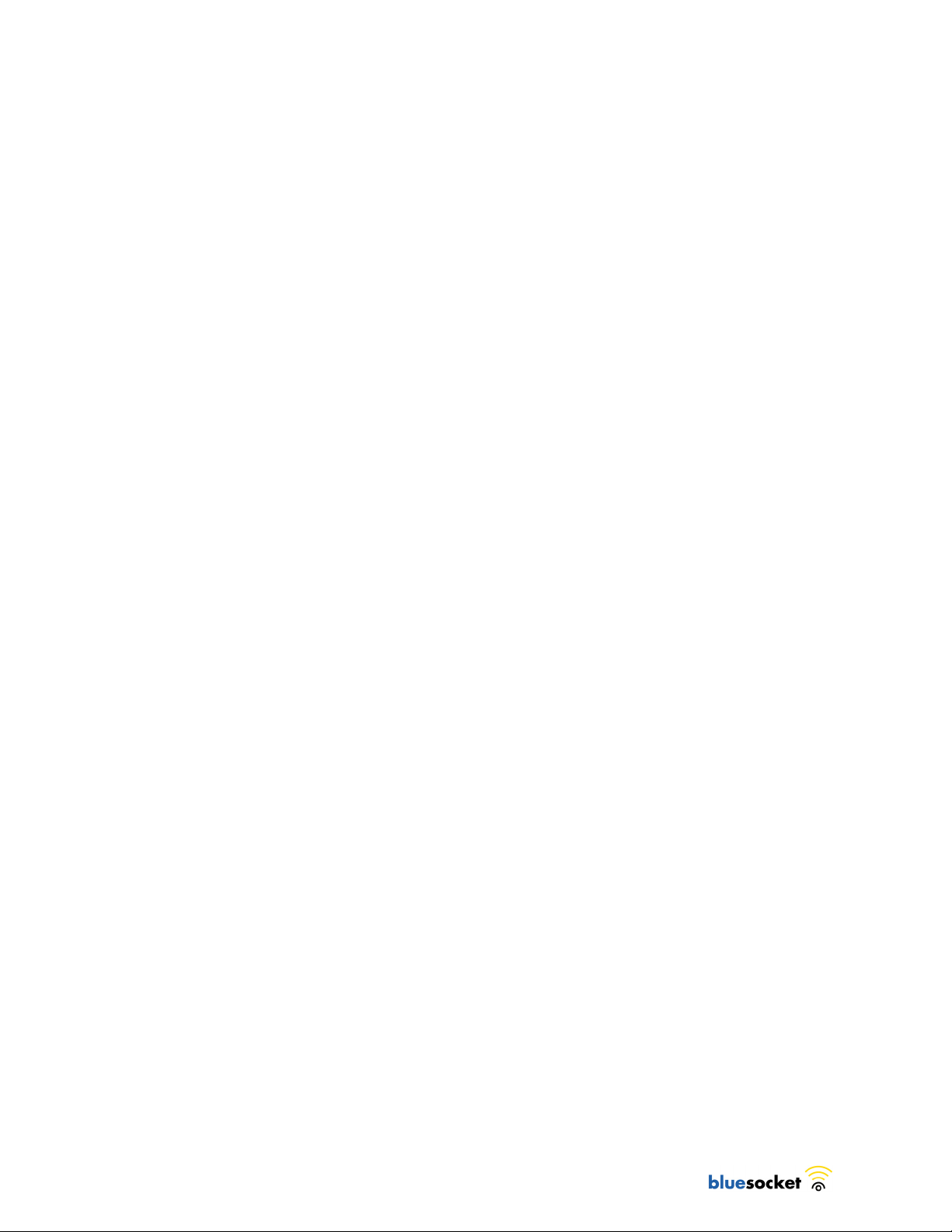
Copyright Notice
Copyright © 2006, 2007 Bluesocket, Inc. All rights reserved.
No part of this document may be reproduced in any form or by any means, electronic or manual, including
photocopying without the written permission of Bluesocket, Inc.
The products described in this document may be protected by one or more U.S. patents, foreign patents, or pending
patents.
This document is provided “as is” without warranty of any kind, either express or implied, including, but not limited to,
the implied warranties of merchantability, fitness for a particular purpose, or non-infringement. This publication could
include technical inaccuracies or typographical errors. Changes are periodically added to the information herein; these
changes will be incorporated in new editions of the document. Bluesocket inc. may make improvements or changes in the
products or the programs described in this document at any time.
Trademarks
Bluesocket, The Bluesocket Logo, Secure Mobility, BlueView, BlueSecure, HighDataDensity, DynamicRF, and CellularLAN
are trademarks or registered trademarks of Bluesocket, Inc.
All other trademarks, trade names and company names referenced herein are used for identification purposes only and
are the property of their respective owners.
Publication Date: September 23, 2007
ii
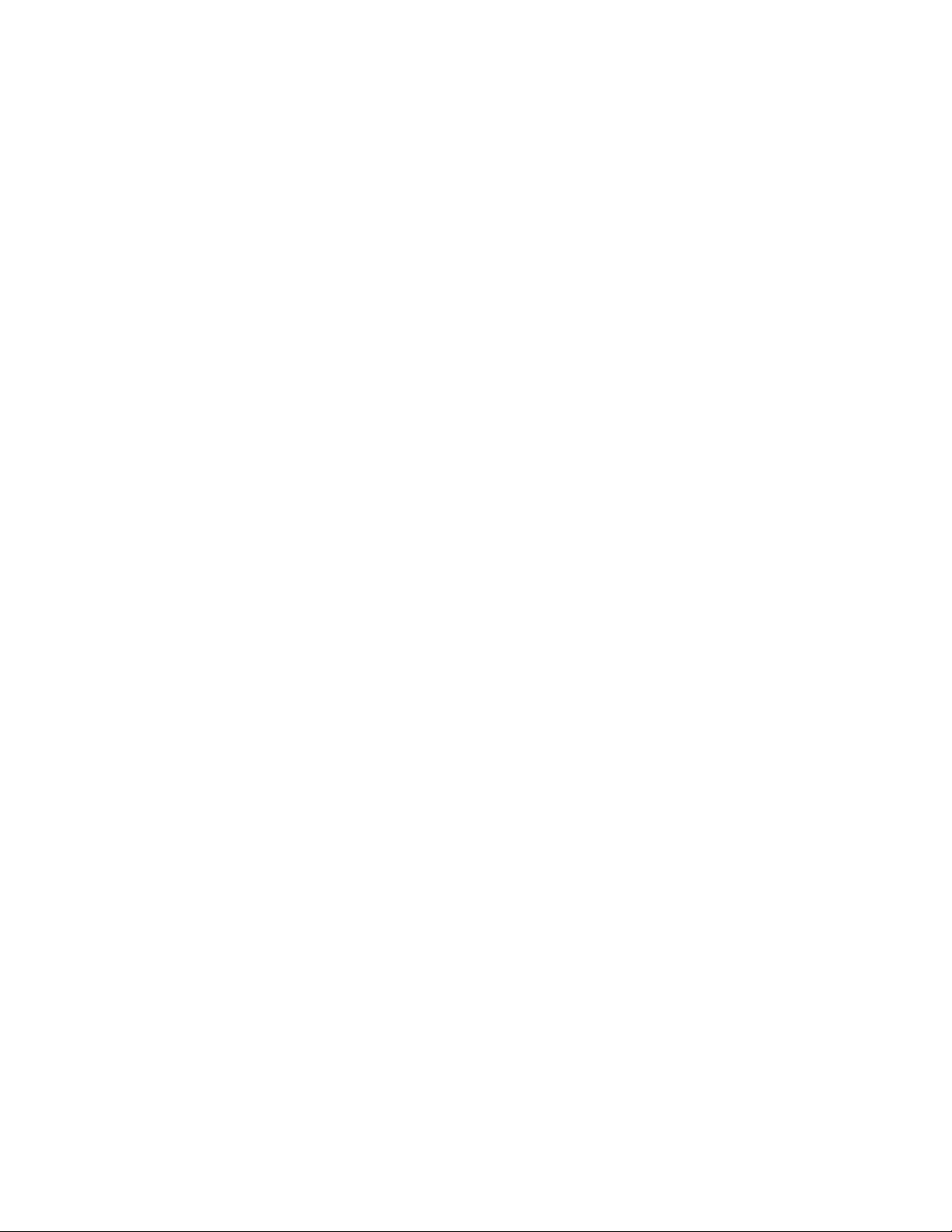
Contents
Overview .................................................................................................1
Familiarizing Yourself with the BSAP Hardware ............................................2
Fixed Antennas......................................................................................3
LED Indicators .......................................................................................3
Power Supply Connector ........................................................................3
Ethernet/PoE Connector .........................................................................4
Reset Button ..........................................................................................4
Console Port .........................................................................................5
Kensington Security Slot..........................................................................5
Provisioning Your Bluesocket WLAN for BSAPs .............................................5
Deploying BSAPs on the Same Layer-2 Subnet as the BSC ..........................5
Deploying BSAPs with Layer-3 Connectivity to the BSC ...............................6
Selecting a BSAP Installation Location ..........................................................7
Mounting the BSAP....................................................................................8
Dropped Ceiling Tool requirements ..........................................................8
Conventional Ceiling Tool requirements....................................................8
Mounting Kit Contents ............................................................................9
Dropped Ceiling Kit Installation ...............................................................9
Ceiling Kit Installation...........................................................................13
Mounting on a Wall.............................................................................17
Connecting and Powering the BSAP ..........................................................19
Using the BSAP Command Line Interface (CLI).............................................20
Accessing the BSAP CLI ........................................................................20
Navigating the BSAP CLI ......................................................................21
BSAP Default Configuration...................................................................21
Setting the BSAP and Home BSC IP Addresses Using the CLI .....................22
Using the BSAP’s Site Survey Mode .......................................................23
General Specifications.............................................................................24
Declarations of Conformity and Regulatory Information ................................27
Safety Warnings for BlueSecure™ Access Point 1800 .................................31
BlueSecure™ Access Point 1700 Installation Guide iii
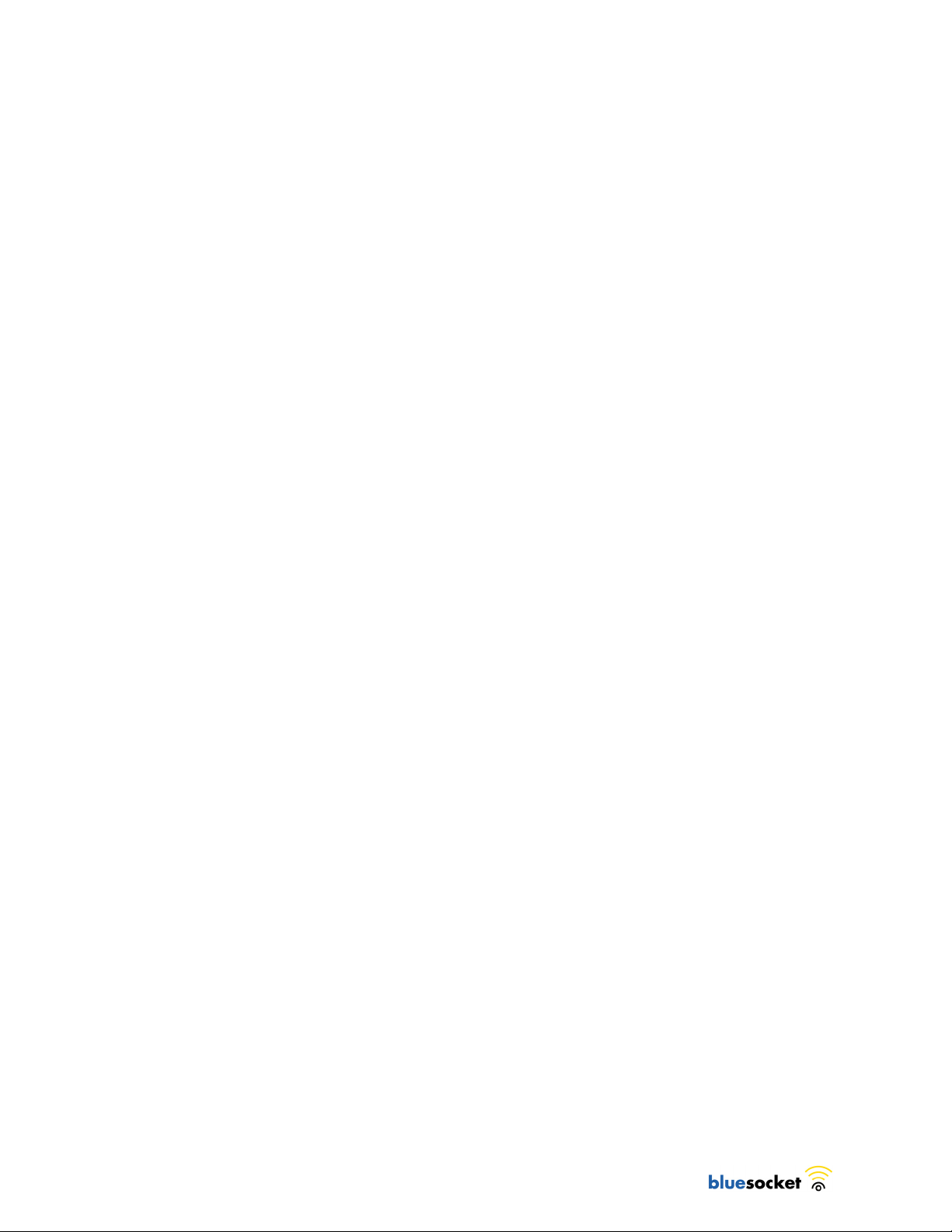
Contents
iv

Overview
The BlueSecure Access Point 1800 is a next-generation, “thin” access point that
works in conjunction with BlueSecure Controllers (BSCs) for enterprise wireless
LAN (WLAN) deployments. The BlueSecure Access Point 1800 features dual
radios supporting 802.11a and 802.11b/g in a plenum-rated housing, with an
embedded MIMO antenna panel under the top cover of the AP.
BSAPs are simple to configure and require only minimal provisioning to make
them fully operational on a WLAN secured and managed by a BlueSecure
Controller
BSAPs can be directly attached to any existing Layer-2 or Layer-3 Ethernet switch
and communicate with the BSC across any subnet boundary. Once the BSAP has
discovered and established Layer-2 or Layer-3 communication with its home (i.e.,
host) BlueSecure Controller, advanced configuration and provisioning may be
applied either to individual BSAPs or globally across the entire WLAN using the
BSC’s web-based Administrator Console.
Figure 1: BSAPs Automatically Discover BSCs Across L2/L3 Networks
Once a BlueSecure Access Point has downloaded its configuration from its home
BlueSecure Controller, the BSAP and the BSC will establish a tunnel through
which all wireless client traffic received by the BSAP will pass for the application
of policy by the BSC.
This guide provides complete installation procedures for your BSAP including:
• familiarizing yourself with the BSAP hardware
• provisioning your Bluesocket WLAN for BSAPs
• selecting a BSAP installation location
• connecting and powering the BSAP
• using the BSAP command line interface (CLI)
BlueSecure™ Access Point 1800 Installation Guide 1
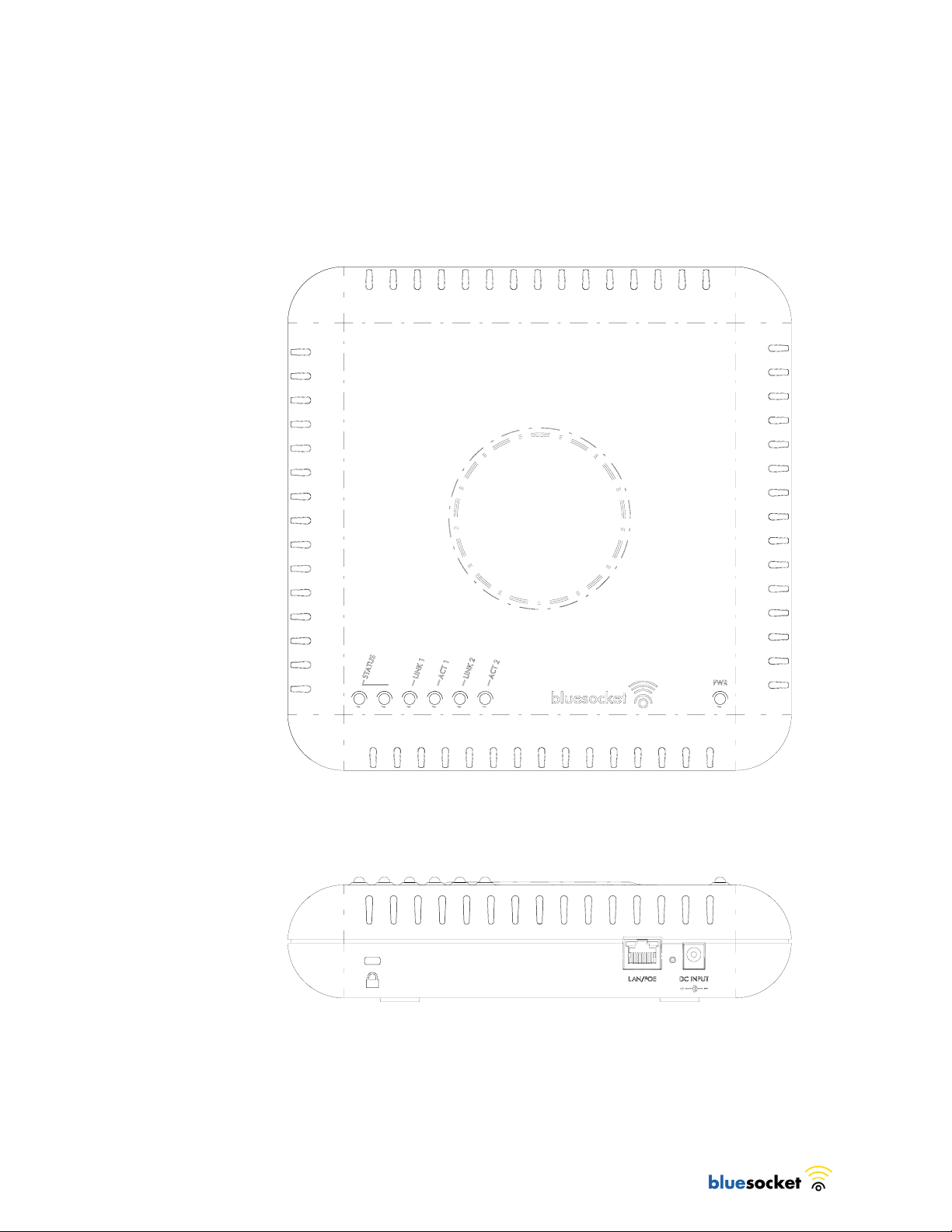
Familiarizing Yourself with the BSAP Hardware
Figure 2 illustrates the BSAP hardware. Familiarize yourself with the labeled
components before attempting to install the BSAP.
Figure 2: BSAP Hardware Components
2
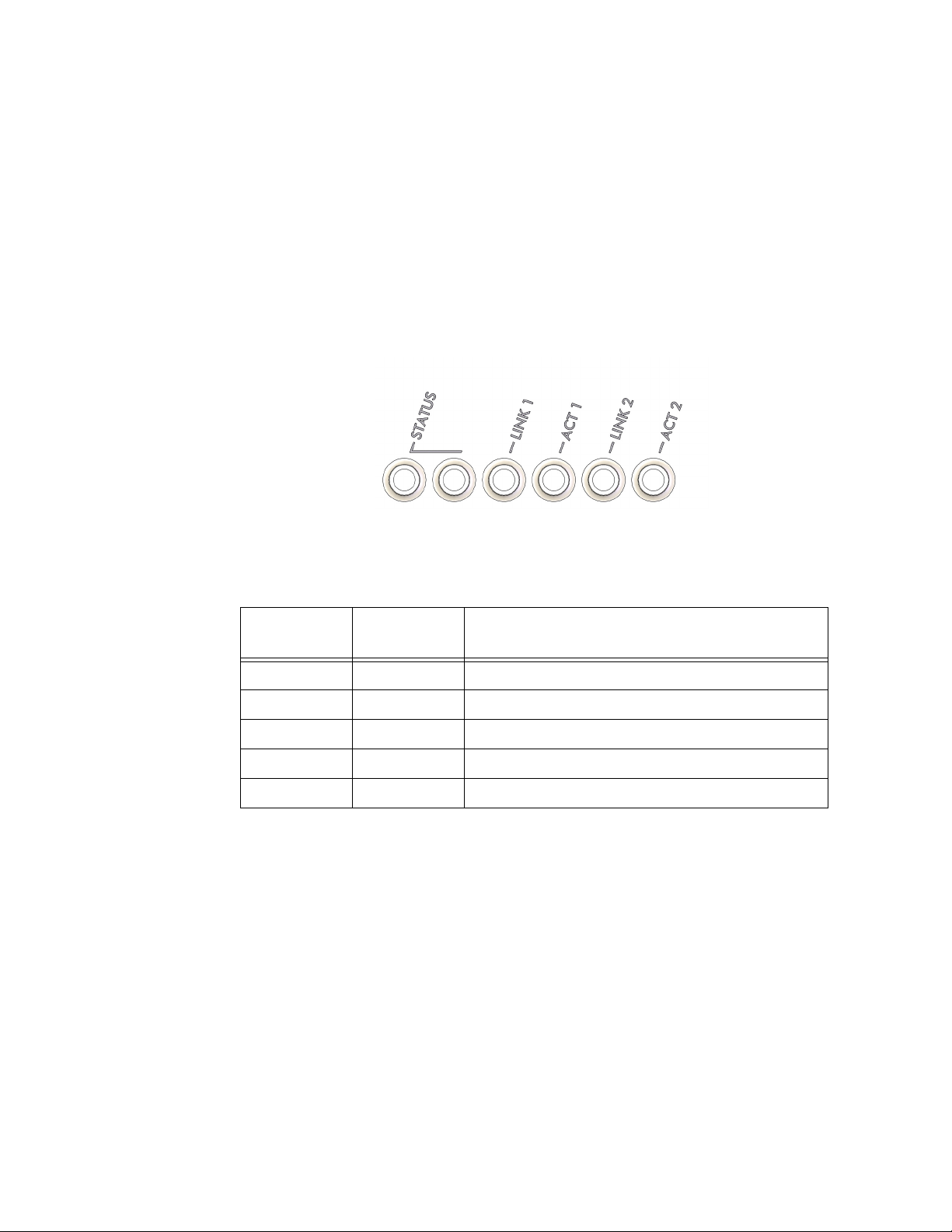
Familiarizing Yourself with the BSAP Hardware
Fixed Antennas
The BSAP-1800 utilizes an embedded MIMO antenna panel under the top cover
of the AP for wireless communications. There are three elements for each band.
All elements are used for both transmit and receive operations.
LED Indicators
The following grouping of LED indicators is located on the top of the BSAP-1800
housing:.
The two status LEDs together indicate the following software operational modes,
depending on whether each LED is off, on, or blinking:
Table 1: BSAP Status LEDs
Left Status
LED
Off Off Failure
On Off Waiting for IP Address
Blinking Off BSC discovery in progress
On On System is operational
Blinking Blinking Software download in progress
Right Status
LED
Indicates
Link1 refers to the 802.11b/g Link and Link 2 refers to the 802.11a Link. When
the LED is on, it indicates that the unit is on and the radio active (note that when
unit is booting, the LED defaults to on even though the radio is disabled).
Activity 1refers to 802.11b/g Activity and Activity 2 refers to 802.11a Activity.
When the LED is on, it indicates data activity on the Ethernet link.
Power Supply Connector
The BSAP does not have a power switch. It is powered on when connected to the
supplied AC power adapter, and the power adapter is connected to a power
source. The BSAP automatically adjusts to any voltage between 100-240 volts at
50 or 60 Hz. No voltage range settings are required.
BlueSecure™ Access Point 1800 Installation Guide 3
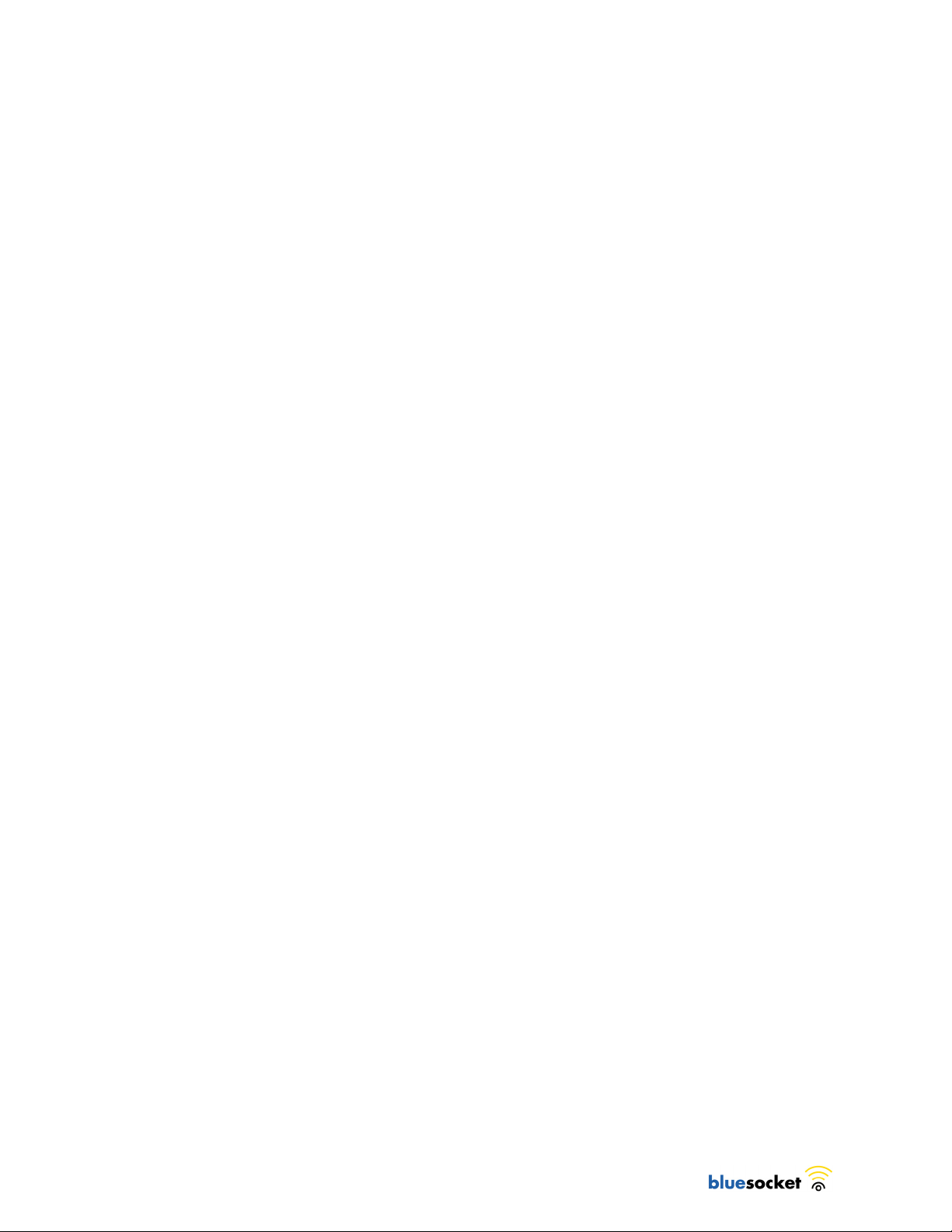
The BSAP may also receive Power over Ethernet (PoE) from a model BSC-400
Controller, switch or other network device that supplies power over the network
cable based on the IEEE 802.3af standard.
Ethernet/PoE Connector
The BSAP-1800 has one auto-sensing 10BASE-T/100BASE-TX/1000BaseT RJ-45
connector that can be attached directly to 10BASE-T/100BASE-TX/1000BaseT
switches to provide a full-duplex link. These segments must conform to the IEEE
802.3 or 802.3u specifications.
This connector uses an MDI (i.e., internal straight-through) pin configuration. You
can use straight-through twisted-pair cable to connect this port to most network
interconnection devices such as a switch or router that provide MDI-X ports.
However, when connecting the BSAP to a workstation or other device that does
not have MDI-X ports, you must use crossover twisted-pair cable.
The BSAP appears as an Ethernet node and performs a bridging function by
moving packets from the wired LAN to remote workstations on the wireless
infrastructure.
The Ethernet/PoE RJ-45 connector also supports Power over Ethernet (PoE) based
on the IEEE 802.3af standard. Note that if the BSAP is connected to a PoE source
device and also connected to a local power source through the AC power
adapter, PoE will be disabled. If the AC power source is removed, the unit begins
to take power from POE.
802.3af specifies Power over Ethernet for “mid-span”, where PoE inserters are
located in the path between the network and the AP, as well as “DCE”, where the
power is supplied by the network switch the AP is attached to. Mid-span devices
typically provide power on the unused pairs (4+5 & 7+8), where a PoE LAN
switch will most likely provide power to the AP on the data pairs (1+2 & 3+6).
If the BSAP-1800 is connected to a PoE LAN switch at either 10BaseT, 100BaseT,
or 1000BaseT, and the switch is configured to supply 802.3af standard PoE, the
BSAP-1800 will power on and operate correctly. If the BSAP-1800 Ethernet
interface is running in either 10BaseT or 100BaseT mode, any standard-based
802.3af mid-span power inserter will work properly, including Bluesocket’s BSAPPOE-000-00-0 Mid-Span PoE Inserter.
A complication may arise when using the BSAP-1800 with the Ethernet interface
running in 1000BaseT mode. If a mid-span device is used, the device must be
compatible with 1000BaseT, such as the Bluesocket model POE-001-00-0,
1000BaseT Mid-Span PoE Inserter. 1000BaseT Ethernet uses all 4 pairs,
therefore, 10BaseT / 100BaseT mid-span power inserters incompatible, and will
break the communications path between the BSAP-1800 and the network.
Reset Button
Use this button to reset the BSAP or restore its factory default configuration. If you
hold down the button for less than 5 seconds, the BSAP will perform a hardware
reset. If you hold down the button for 5 seconds or more, any configuration
4

Provisioning Your Bluesocket WLAN for BSAPs
changes you may have made are removed, and the factory default configuration
is restored to the BSAP.
Console Port
The BSAP-1800’s console port is available through the Ethernet interface.
Kensington Security Slot
The BSAP includes a Kensington security slot on the side panel. You can prevent
unauthorized removal of the BSAP by wrapping a Kensington security cable (not
provided) around an unmovable object, inserting the lock into the slot, and
turning the key.
Provisioning Your Bluesocket WLAN for BSAPs
There are prerequisites that must be met before deploying BSAPs in a live
network environment. These prerequisites ensure that the BSAPs are able to
discover and connect to a host BlueSecure Controller. Implementing these
prerequisites also relieves you from the need to manually configure each
deployed BSAP.
The deployment prerequisites for BSAPs are:
• BSAP IP Address - Each BSAP requires a unique IP address.
• Host BlueSecure Controller IP Address - Each BSAP also needs the IP
address of the host BSC to which it will connect and from which it will obtain
its software image and configuration.
This section describes how to provision your Bluesocket WLAN when deploying
BSAPs:
• on the same Layer-2 subnet as the BSC
• across a routed network with Layer-3 connectivity to the BSC
Deploying BSAPs on the Same Layer-2 Subnet as the BSC
If the BSAPs are on the same subnet as the home BlueSecure Controller as shown
in Figure 3, you can run a DHCP server on the BSC to manage IP address
assignment to BSAPs. In this scenario, the BlueSecure Controller must be the only
DHCP server for the subnet.
Alternatively, you can configure the BlueSecure Controller to run a DHCP relay
agent to relay DHCP communications between the BSAPs and a DHCP server on
your network.
When you run a DHCP server or a DHCP relay agent on the BSC to assign IP
addresses to BSAPs on the managed side, the BSC will also pass its IP address to
the BSAPs automatically using vendor-specific option 43. The BSAP will then
connect to the IP provided by the DHCP vendor option as its host BSC.
See the
server and DHCP relay agent configuration procedures.
BlueSecure™ Access Point 1800 Installation Guide 5
BlueSecure Controller Setup and Administration Guide
for detailed DHCP
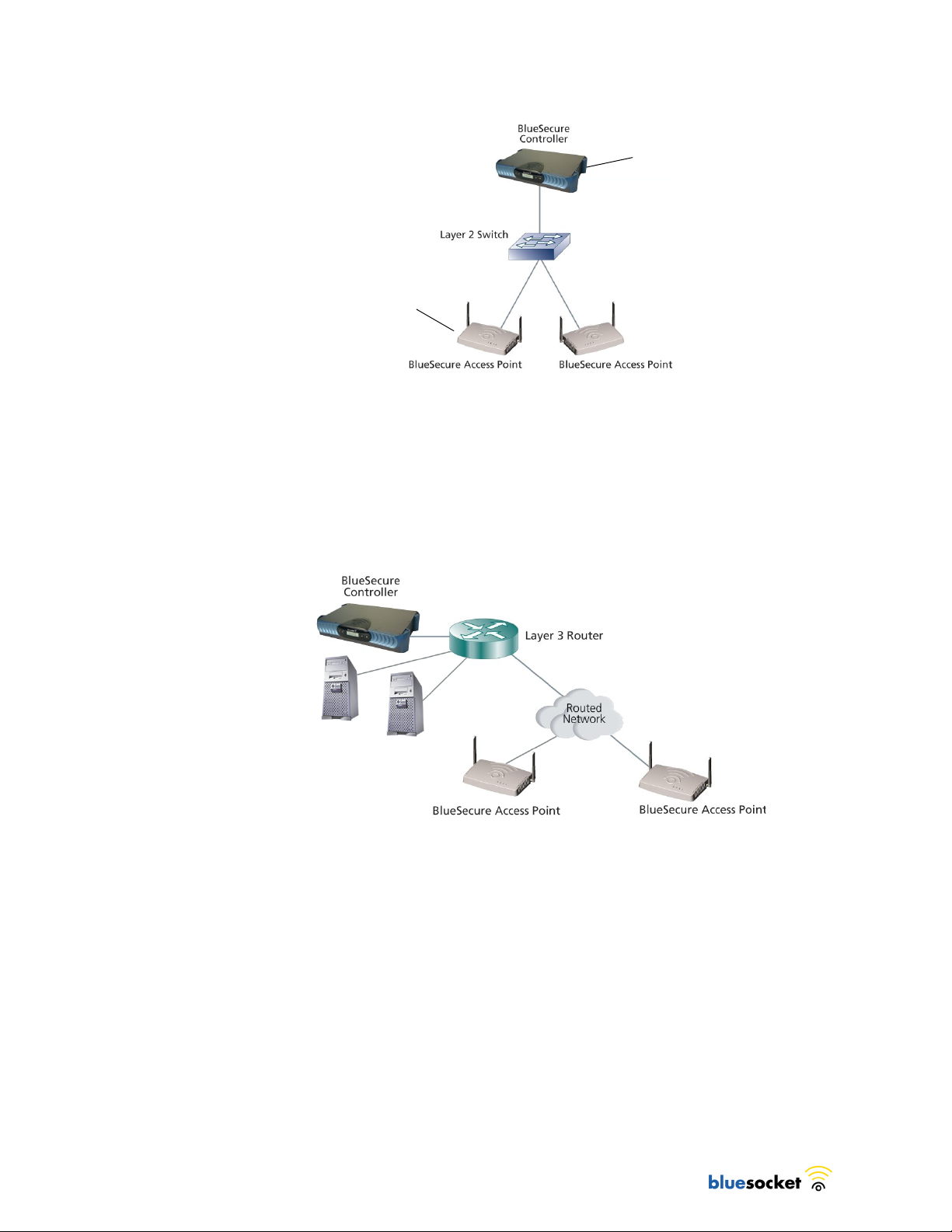
Run a DHCP Server or
a DHCP Server Relay
Agent on the BSC
BSAPs will Automatically
Discover and Communicate
with their Home BSC
Figure 3: Deploying BSAPs on the Same Layer-2 Subnet as the BSC
In this deployment scenario, simply connect and power on the BSAPs. They will
automatically discover and communicate with their home BSC.
Deploying BSAPs with Layer-3 Connectivity to the BSC
You can also deploy BSAPs on a routed network with Layer-3 connectivity to the
BSC as shown in Figure 4.
BSAPs Receive their IP
Addresses from
Network DHCP Server
BSAPs Receive Home BSC
IP Address Using DHCP
Option 43 or DNS
Network
DHCP
Server
Network
DNS
Server
Figure 4: Deploying BSAPs Across a Routed Network
In this deployment scenario, you must ensure that each BSAP is able to
communicate with the BSC across the routed network by verifying that:
• there are no NAT devices between the BSAPs and the BSC
• Protocol 97, UDP Port 53, and TCP/UDP Port 33333 traffic is allowed
between the BSAPs and the BSC
Each BSAP will receive its IP address from your existing network DHCP server. An
exception case is if the BSAP is beyond a managed side router, running IP
helper. Then the BSAP will receive its IP address from the BSC, and be able to
discover it without any additional configuration.
6
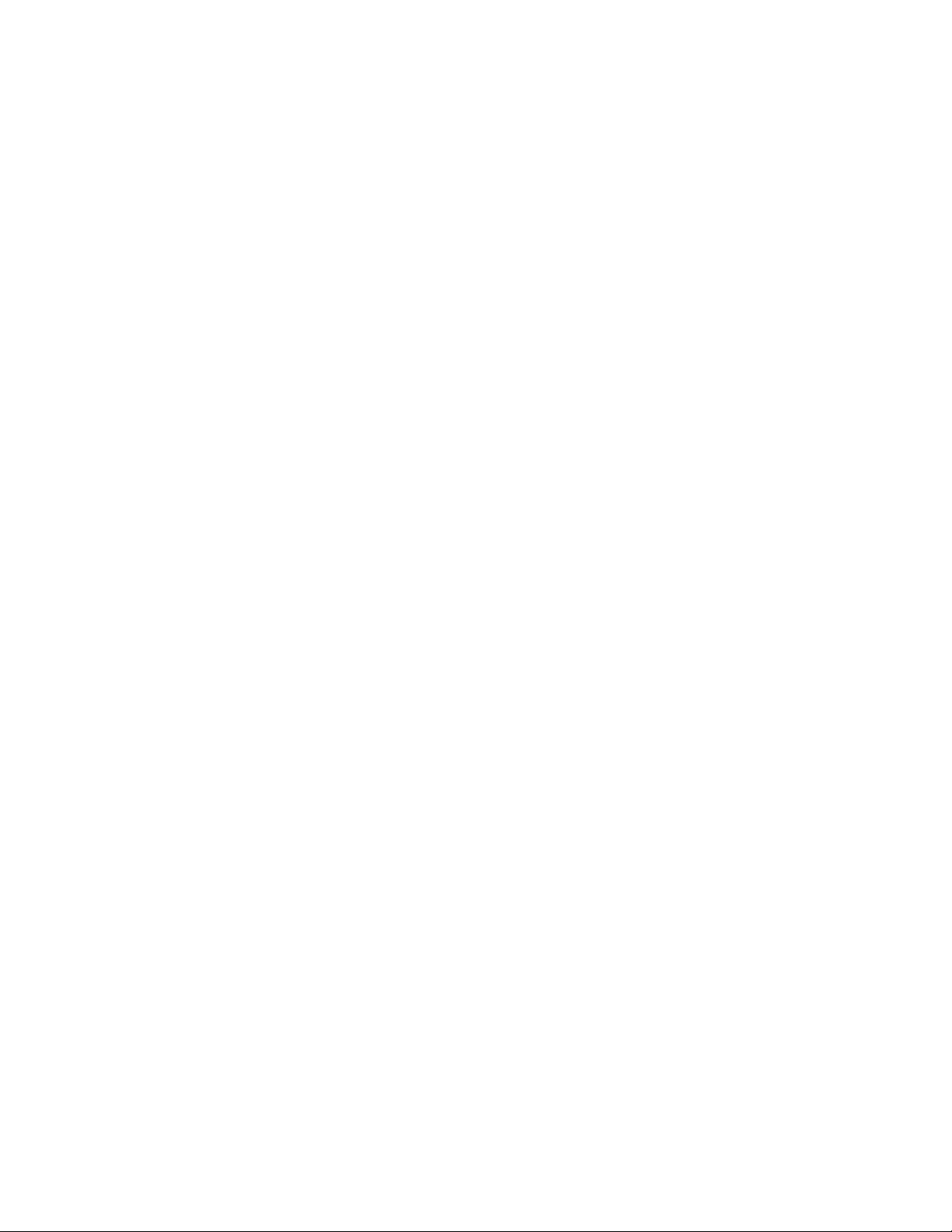
Selecting a BSAP Installation Location
The BSAP also needs the IP address of the home BSC to which it will connect and
from which it will obtain its software image and configuration. Again, this is not
needed if the BSAP is on the managed side getting a relayed IP address from the
BSC. You can provide the home BSC IP address to a BSAP using one of the
following methods:
• DHCP Server Option 43 - You can manually configure the DHCP server
on your network to send BSC IP addresses to BSAPs using DHCP vendorspecific option 43.
In DHCP requests sent from the BSAP, the BSAP uses option 60 Vendor class
identifier with a value of BlueSecure.AP1500 to identify itself to the DHCP
server (Note that all BSAPs —1500,1540,1800 —identify as AP1500 for
option 43).
Refer to the documentation supplied with your DHCP server when configuring
vendor-specific option 43
• DNS Server Configuration - BSAPs are factory configured with
apdiscovery as the DNS hostname. You can configure a DNS server on
your network with an entry for apdiscovery with the home BSC Controller IP
address as the resolution.
To configure this, add a NAME record to the DNS server for apdiscovery (at
the domain server that the BAP will receive). Point this name to one or more
BSC IP addresses (managed, protected or VLAN depending on the network
configuration).
So for example, if there are two BSCs (192.168.100.23 and
192.168.100.28), and the domain is customer.com, add two NAME records
to customer.com, for the name apdiscovery.customer.com. One should
resolve to 192.168.100.23 and one to 192.168.100.28. PTR (i.e., pointer)
records are not needed for this portion of discovery.
Selecting a BSAP Installation Location
BlueSecure Access Points should be positioned for maximum throughput and
range between other BSAPs and wireless client devices. Normally, you should
locate the BSAP on the ceiling away from obstructions.
Range and performance are dictated by the distance between the BSAP and
client radios, and by obstacles that may be present in a specific building or office
environment. The following positioning guidelines are suggested:
• Document all the BSAPs and client devices you wish to include in your
wireless network. Record the MAC address, serial number, and placement of
each BSAP.
• Wired LAN and power connections must be available for each BSAP at the
desired installation location. If a power outlet is not available near the access
point, mid-span power inserters are recommended.
• If building blueprints or floor plans are available, use them to define potential
client device locations and likely roaming areas.
• Identify possible obstacles or sources of interference that could affect signal
strength (for example, walls, metal objects).
BlueSecure™ Access Point 1800 Installation Guide 7
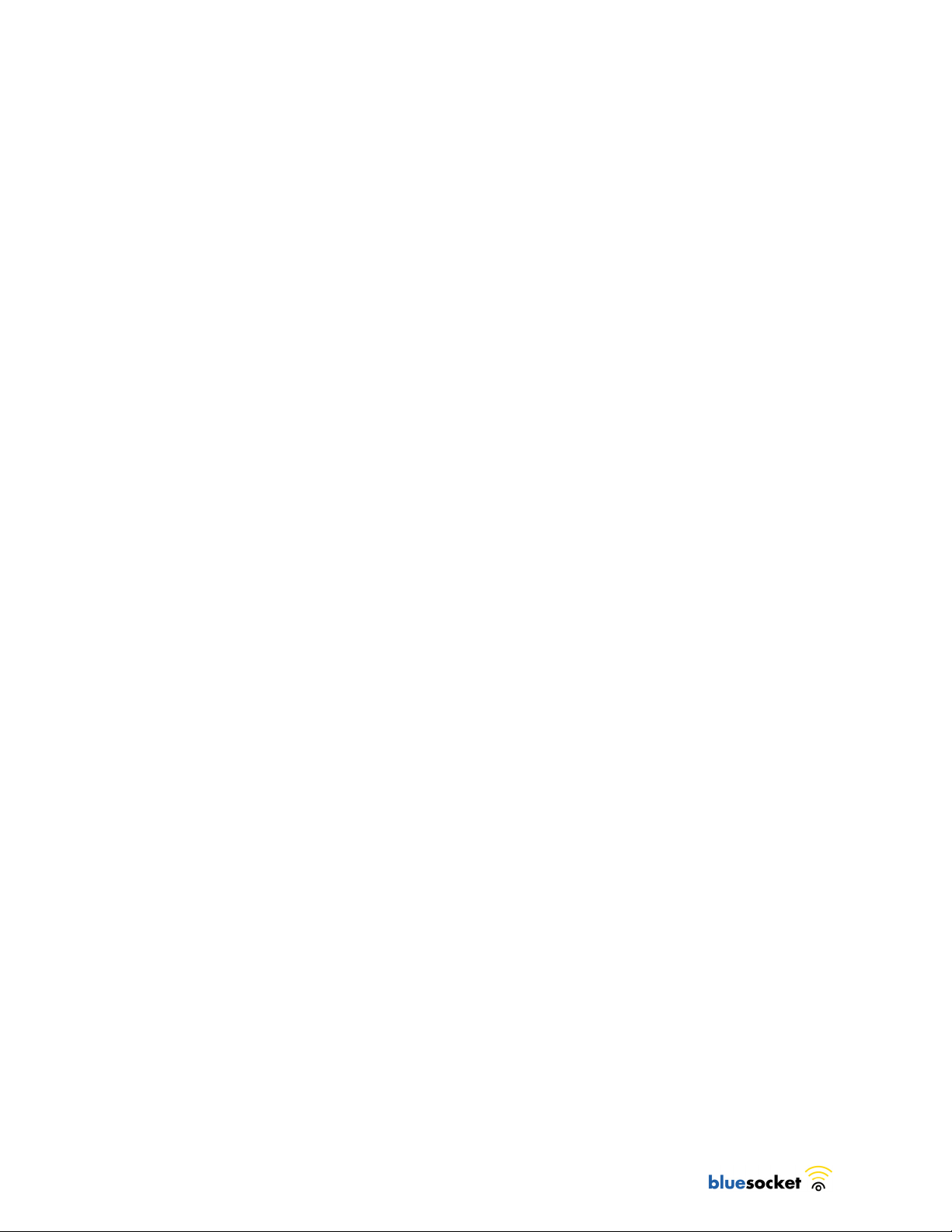
• Install the BSAP in an area where large steel structures such as beams, pillars,
shelving units, bookcases, and filing cabinets do not obstruct radio signals to
and from the BSAP.
• Determine optimal AP placement using Bluesocket’s Wireless LANPlanner
software. LANPlanner enables network planners to import a map of the
facility, note the contents and construction materials, designate user regions
and applications to be used and place equipment. The designer then
interactively simulates how the wireless signals will propagate and fine-tunes
the network design with “what if” analysis to determine optimum
performance. Please consult Bluesocket’s web site for additional information,
and to download free trial software.
• Once BSAPs have been installed and configured, use site survey and
monitoring utilities supplied with the client adapters to test signal strength at
various locations. Modify the positioning of the BSAPs and client stations as
required for optimum performance.
Mounting the BSAP
The BSAP-1800 contains a panel antenna that was designed to accommodate
either ceiling or wall mount installations. The panel antenna’s radiation pattern is
focused completely in front of the antenna rather than behind the unit.
In order to provide even coverage of an area similar to an omni-directional
antenna, it is recommended that the antenna is installed in the ceiling where the
energy is pushed in all directions toward the horizon and below the unit.
If the BSAP-1800 is installed on a wall, the antenna is more directional than omnidirectional. The energy is mainly pushed in the direction that the antenna is
facing and very little energy (if any) is pushed behind the unit. In this orientation,
more BSAP-1800s are required to provide a uniform coverage area similar to
deployments of sector antennas.
Dropped Ceiling Tool requirements
1. Utility Knife
2. Phillips Screwdriver
3. Masking Tape
4. Tile Cut-Out Template (provided)
5. Metal Ruler or Straight-Edge.
Conventional Ceiling Tool requirements
1. Phillips Screwdriver
2. Drill
3. 3/16" Drill Bit
4. Hammer
5. Masking Tape
6. Hole location Template (provided)
8
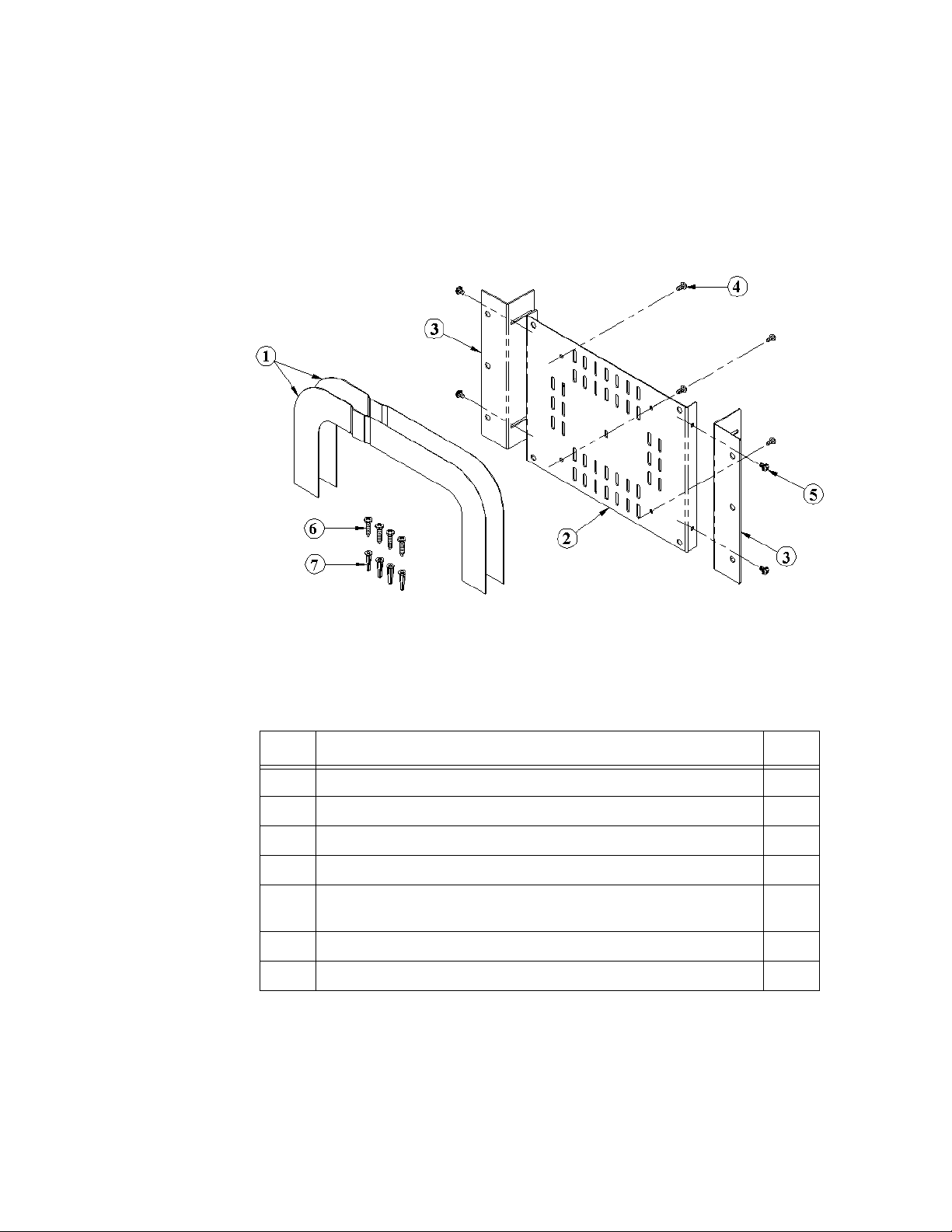
Mounting the BSAP
7. Pencil
Mounting Kit Contents
The following figure depicts the contents of the mounting kit. Refer to the table
below the figure for a description of each numbered item shown in the figure.
Figure 5: Mounting Kit Contents
Item Description Qty.
1 Ceiling Tile, Trim Plate 2
2 Rear Mounting Plate 1
3 Side Mounting Bracket 2
4 #6 x 5/16" Screw, Phillips Pan Hd 4
5 #6-32x1/4" Screw, w/Ext Tooth Washer
(Used only when mounting directly to ceiling)
6 #8x3/4" Sheet Metal Screws 4
7Plastic Anchors 4
4
Dropped Ceiling Kit Installation
1. Remove tile from suspended ceiling. Turn tile so you are looking at the back
side. Position the template provided, and tape it to the back of the ceiling tile.
Using a utility knife and a metal ruler, cut out the hole needed for the BSAP1800 unit. The cut-out tile should look like the picture below.
BlueSecure™ Access Point 1800 Installation Guide 9
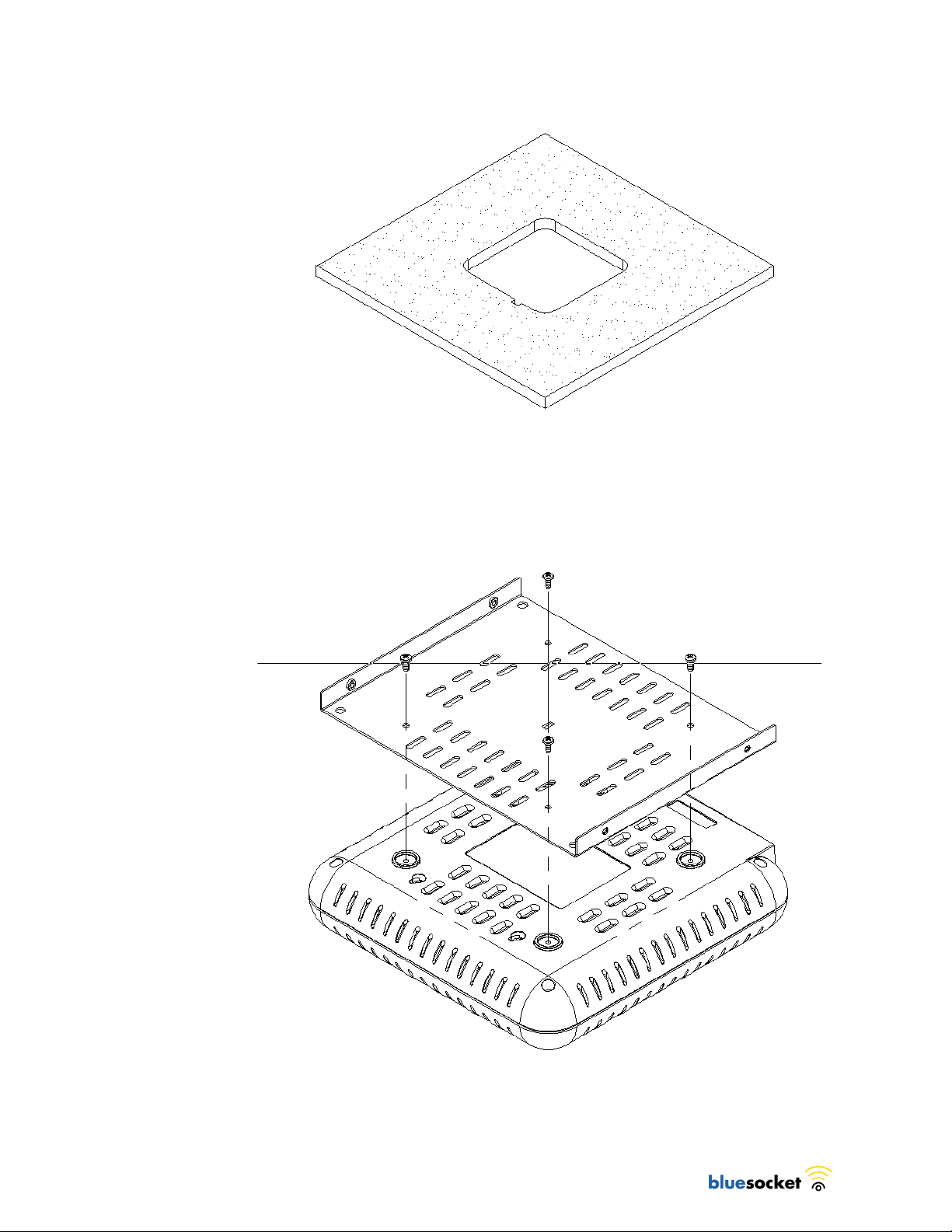
Figure 6: Finished Side of Tile
2. Fasten the Rear Mounting Plate to the bottom of the BSAP-1800 unit using the
4 #6x5/16" screws provided. Over-tightening of screws will cause stripping
of threads formed in plastic (see Figure 7).
10
Figure 7: Installing Rear Mounting Plate

Mounting the BSAP
3. Slide the Trim Plates into the grooves of the BSAP-1800 unit as shown in
Figure 8. Slide each half of the trim plate until the halves click into place.
Figure 8: Trim Plate Installation
4. Turn BSAP-1800 unit over and place ceiling tile over the unit as shown in
Figure 9. The Trim Plates will aide in tiles correct position. Next attach the
Side Mounting Brackets to the Rear Mounting Plate using the 6-32 screws
with the external tooth washers attached.
Figure 9: Side Mounting Bracket Installation
5. Bring entire assembled kit (including tile) to suspended ceiling and attach
LAN cable into BSAP-1800 unit as shown in Figure 10. If cable is tight, shift
unit until cable has enough relief. After cable is wired in, place ceiling tile
back to desired location. The assembly may need to shift so trim plate will
cover all openings in the ceiling tile.
BlueSecure™ Access Point 1800 Installation Guide 11

Figure 10: Finished Side of Tile
Figure 11: BSAP-1800 Installed
12

Mounting the BSAP
Ceiling Kit Installation
1. To install plastic anchors, mark the ceiling using the template provided. Next
drill 4 pilot holes for the plastic anchors.
Figure 12: Plastic Anchor holes
BlueSecure™ Access Point 1800 Installation Guide 13

2. Figure 13Push Anchors into holes until they are flush. Attach the side brackets
to the ceiling using the 1" sheet metal screws. Check the alignment of the side
brackets by sliding the rear plate between the two brackets. Once a good fit
has been established, tighten side brackets to ceiling.
Use this plate to check fit
Figure 13: Side Bracket Installation
14

Mounting the BSAP
3. Fasten the Rear Mounting Plate to the bottom of the BSAP-1800 unit using the
4 #6x5/16" screws provided as shown in Figure 14. Over-tightening of
screws, will cause stripping of threads formed in plastic.
Figure 14: Installing Rear Mounting Plate
BlueSecure™ Access Point 1800 Installation Guide 15

4. Attach BSAP-1800, with rear plate installed, to the side plates as shown in
Figure 15. Secure the assembly using #6x1/4" screws with tooth washers.
Figure 15: Attaching Rear Plate to Side Brackets
16

Mounting the BSAP
Mounting on a Wall
1. Using Bracket provided, mark wall for anchor placement. Drill a 6mm pilot
hole for the plastic anchor (see Figure 16).
Figure 16: Marking Wall and Drilling Pilot Hole
BlueSecure™ Access Point 1800 Installation Guide 17

2. Tap anchors into holes until they are flush to the wall. Using Flat-head screws
provided, mount bracket to the wall as shown above. Do not fully tighten
screws until both have been installed (see Figure 17).
18
Figure 17: Mounting Wall Bracket

Connecting and Powering the BSAP
3. Using hooks provided on bracket, position BSAP-1800. Notice the wall
mount grooves on the back of the BSAP-1800 (see Figure 18).
Figure 18: Positioning BSAP-1800 on Hooks
Connecting and Powering the BSAP
Follow these instructions to connect your BlueSecure BSAP to your Bluesocket
WLAN and then power it up:
1. Make a note of the 12-character MAC address and the serial number listed
on the bottom of the BSAP before mounting the BSAP to a wall or other
surface. You will need this information during configuration.
2. Position the BSAP-1800 for best radio performance.
The BSAP-1800 utilizes a 6-element MIMO antenna panel under the top
cover of the unit. This antenna panel is made up of a combination of
horizontally and vertically polarized antenna elements, which should give
excellent performance regardless of the orientation of the AP. The BSAP-1800
should, however, be place where it has the best unobstructed view of the
coverage area. If possible, mounting the BSAP-1800 on the ceiling will
provide the best performance in a typical office environment. An optional
ceiling tile mounting kit is available for the BSAP-1800, which provides for a
very esthetically pleasing and professional looking installation. For more
information, please refer to Bluesocket’s web site.
3. The BSAP derives its operating power directly from the RJ-45 connector when
connected to a device that provides IEEE 802.3af compliant Power over
Ethernet (PoE).
BlueSecure™ Access Point 1800 Installation Guide 19

)
Caution: If the BSAP is used in a medical environment, it must use an IEC/
EN60601-1 compliant power adapter. See page 24 for a description of the
IEC/EN60601-1 compliant power adapter available from Bluesocket.
4. Verify that the PWR LED stops flashing and remains on, and that the other
status LEDs start functioning as described in the section entitled “LED
Indicators” on page 3.
5. Connect the BSAP to your Bluesocket WLAN.
You can connect the BSAP-1800 to a 10/100 Mbps Ethernet through a
network device such as a hub or a switch, or to a 1000BaseT Gigabit
Ethernet interlace. Connect the RJ-45 Ethernet connector on the BSAP’s back
panel to your network using category 3, 4, or 5 UTP Ethernet cable. When
the BSAP and the connected device are powered on, the BSAP’s Ethernet Link
LED should light indicating a valid network connection.
Note: The RJ-45 port on the BSAP provides a full-duplex Ethernet connection
using an MDI pin configuration, so you must use a straight-through cable for
network connections to hubs or switches that only have MDI-X ports, and a
crossover cable for direct network connections to BSC-400s, PCs, servers or
other end nodes that only have MDI ports. However, if the device to which
you are connecting supports auto-MDI/MDI-X operation, you can use either a
straight-through or crossover cable.
Using the BSAP Command Line Interface (CLI)
Note: Normally you will not need to access the BSAP CLI. In a properly
)
provisioned Bluesocket WLAN, the BSAP will automatically discover and
communicate with its home BSC. We recommend that you use the CLI to
configure the BSAP only in a lab or test environment, or where a pre-defined
static IP address is desired.
You can connect a console to the BSAP’s Ethernet port to perform local
configuration of the BSAP using its command line interface (CLI).You can use the
BSAP’s CLI to manually configure:
• the BSAP’s IP address
• the IP address of the home BSC from which the BSAP will download its
configuration and software image
• Site survey mode
Accessing the BSAP CLI
Access the BSAP CLI using an SSH client (the example uses putty) For example:
1. The default management IP address for the AP-1800 is 192.168.190.1.
Configure your laptop computer to have a static IP address in this same
subnet, for example 192.168.190.2.
2. Ping the AP from the laptop to make sure it can be seen.
20
3. Configure putty to use SSH and then connect to the IP address of the AP (by
default 192.168.190.1) on port 2335.

Using the BSAP Command Line Interface (CLI)
4. Enter the following username and password in lowercase at the displayed CLI
login prompts:
BlueAP login: adm1n (i.e., adm “one” n)
Password: blue1socket (i.e., blue “one” socket).
Figure 19: PuTTY Configuration
Navigating the BSAP CLI
The BSAP CLI main menu provides access to these options:
• Network Configuration - Configure the BSAP’s network settings including
its IP address and the IP address of the BSC to which it will connect.
• Save/Apply Configuration - After you have configured the BSAP’s
network settings, you must apply them before they become active.
• Restore Defaults - Restore the BSAP to its default settings.
• Show Version Information - Display BSAP version information.
• Reboot AP - After applying the BSAP’s configuration settings, you must
reboot the BSAP to effect the new configuration.
• Site Survey Configuration - In site survey mode, the BSAP beacons
known SSIDs on its 802.11a and 802.11 b/g radios operating at a
configurable power level and channel to facilitate a WLAN site survey.
Rebooting the BSAP following a site survey, restores the BSAP’s existing
configuration. See page 23 for details on using the BSAP’s site survey mode.
When operating in a submenu, press h to return directly to the main menu (or
home menu). Press p to return to the previous menu.
BSAP Default Configuration
The BSAP is shipped with the following default configuration.
IP_ADDR_MODE: DHCP (0)
BlueSecure™ Access Point 1800 Installation Guide 21

IP_ADDR 0.0.0.0
NETMASK 0.0.0.0
GW_ADDR 0.0.0.0
DNS_ADDR 0.0.0.0
WG_ADDR_MODE Discover BSC (0)
WG_ADDR 0.0.0.0
MNGMT_IP_ADDR 192.168.190.1
The two options for IP address mode are:
• (0) DHCP - The BSAP runs a DHCP client and receives its IP address from a
DHCP server.
• (1) Static IP - You assign the BSAP a static IP address via its CLI.
The two options for WG address mode are:
• (0) Discover - The BSAP automatically discovers the IP address of the BSC to
which it is to connect.
• (1) Static Configuration - Using the BSAP CLI, you will configure the IP
address of the BSC to which the BSAP is to connect.
Setting the BSAP and Home BSC IP Addresses Using the CLI
To set the BSAP and Home BSC IP addresses using the CLI:
1. Enter 1 at the BSAP CLI main menu command prompt.
The BSAP CLI network configuration menu appears:
Figure 20: BSAP CLI Network Configuration Menu
2. Enter 1 at the Network Cfg prompt to set the IP address mode.
Enter 1 to set the BSAP IP address mode to static.
3. Enter 2 at the Network Cfg prompt to set the BSAP’s IP address.
22
Enter the BSAP IP address and subnet mask using the format:
<address> netmask <netmask>

Using the BSAP Command Line Interface (CLI)
4. Enter 3 at the Network Cfg prompt to specify the BSAP’s default IP gateway.
5. Enter 4 at the Network Cfg prompt to specify the IP address of the BSAP’s
primary DNS server.
6. Enter 5 at the Network Cfg prompt to specify the BSC mode, i.e. how the
BSAP is to obtain the IP address of its home BSC.
You can set the BSC mode to either Discover or Static BSC.
Enter 1 to set the BSC mode to Static BSC.
7. Enter 6 at the Network Cfg prompt to specify the IP address of the BSAP’s
home BSC.
8. Enter 8 at the Network Cfg prompt to review the BSAP network configuration
settings you have made.
The network summary includes the MAC addresses of the BSAP’s Ethernet
and wireless interfaces.
9. Enter p at the CLI prompt to return to the main menu.
Enter 2 at the main menu to apply your configuration changes, reboot the
BSAP, and put the new configuration settings into effect.
When the BSAP completes its reboot, it will connect to and download its
configuration from the home BSC you have configured via the CLI.
Using the BSAP’s Site Survey Mode
The BSAP provides a site survey mode that is useful when you are conducting a
site survey to determine optimal RF coverage for your facility.
In site survey mode, the BSAP continually beacons the SSID
“site_survey_chn#_pwr#” from its 802.11a and 802.11 b/g radios at a rate of
100 milliseconds. Here are the options to configure site survey mode:
1. Select Option “a” from the main menu to enter the site survey sub-menu.
2. Select the Interface (11b/g or 11a) to configure. All the radio settings that
are configured after this interface is setup will apply to the configured
interface.
3. Set Antenna Type (Doesn’t apply to the 1800).
4. Set Channel - channel to transmit the beacons.
5. Set Transmit Power - transmit power of the beacons – levels 0-10.
6. Enable Site Survey Mode – Once you setup the channel and transmit power,
the settings are applied once you enable it with this option.
7. Site Survey Summary – View your current site survey settings.
Rebooting the BSAP following a site survey, restores the BSAP’s existing
configuration.
BlueSecure™ Access Point 1800 Installation Guide 23

Figure 21: BSAP CLI Network Configuration Menu
General Specifications
Power Supply
Standard
Input: AC100-240V~, 50-60Hz, 0.5A
Output: DC48V, 0.31A
Input: +48VDC via wall adapter (BSAP-PWR-000-00-0) or Power Over Ethernet
(POE).
Max power consumption: 250 mA @ 48 VDC, 12 Watts
Note: If the wall adapter applies power to the BSAP-1800 before the Power
Sourcing Equipment (PSE), it prevents the PSE from detecting the BSAP-1800. If the
PSE is already powering the BSAP-1800 when the wall adapter is plugged in,
priority is given to the higher supply voltage.
European Medical Environment
If you require compliance with EN60601-1 (European Medical Device Standard),
either use Power over Ethernet (PoE) or the following power adapter that complies
with IEC/EN60601-1 and is available from Bluesocket.
Manufacturer/Model: MEAN WELL/MES30A-8P1J
Input: 100-240VAC, 50-60Hz, 0.8-0.4A
Output: 48VDC, 0.62A
24
)
PoE (DC)
Input voltage: 48 volts, 0.25 A, 12 watts
Note: Power can also be provided to the access point through the Ethernet
port based on IEEE 802.3af Power over Ethernet (PoE) specifications.
When both PoE is provided and the adapter is plugged in, PoE will be
turned off.

General Specifications
Dimensions
Length: 9 in. (22.9 cm)
Width: 9in. (22.9 cm)
Height: 2 in. (5.1 cm)
Weight
2 lbs. (0.907 kilograms)
LED Indicators
PWR (Power), Ethernet Link (Ethernet Link/Activity), 802.11a wireless link and
activity, 802.11b/g wireless link and activity, and (2) status indicators.
Network Management
The BSAP-1800 can be managed by any of the BlueSecure Controllers, BlueView
Management System (BVMS), or through the BSAP-1800’s local console interface.
Temperature
Operating: 0 to 55 °C (32 to 131 °F)
Storage: 0 to 70 °C (32 to 158 °F)
Wireless Communications
Wireless Speeds:
802.11b
1/2/5.5/11Mb/s
802.11g
1/2/5.5/6/9/11/12/18/24/36/48/54 Mb/s
802.11a
6/9/12/18/24/36/48/54
2.4 GHz MIMO
24/36/40/42/48/72/80/84/96/108/120/126
2.4 GHz MIMO utilizing Adaptive Channel Expansion
48/72/80/84/96/144/160/168/192/216/240
5 GHz MIMO
24/36/40/42/48/72/80/84/96/108/120/126
Modulation Type: DSSS, OFDM,BPSK, QPSK, CCK, 16QAM, 64QAM
Operating Frequency: 2.400~2.4835GHz, 5.15~5.25GHz & 5.725~5.850GHz
Channel Numbers: 11 (for 2.4GHz Band); 8 for normal mode (for 5GHz Band)
Transmitter Output Power:
+22dBm (for 2.4GHz Band)
+20dBm (for 5.15~5.25GHz Band)
+20dBm (for 5.725~5.850GHz Band)
BlueSecure™ Access Point 1800 Installation Guide 25

Compliance
Safety
UL 60950
CAN/CSA C22.2 No. 60950
IEC 60950
EN 60950
UL 2043
EMI & Susceptibility Class B
FCC Part 15.107 and 15.109
ICES-003 (Canada)
EN 301.489-1 and -17 (Europe)
EN60601-1-2
EN5502 & EN55024
EN6100-3-2, -3-3,
Radio Approvals
FCC Part 15.247 and 15.407
FCC ID Registration and ID Number
EN 300.328, EN 301.893 (Europe)
RSS-210 (Canada)
EU Notification Body Letter
26

Declarations of Conformity and Regulatory Information
Declarations of Conformity and Regulatory Information
FCC Radiation Exposure Statement
This equipment complies with FCC radiation exposure limits set forth for an
uncontrolled environment. This equipment should be installed and operated with
a minimum distance of 20 centimeters (8 inches) between the radiator (antenna)
and your body.
This transmitter must not be co-located or operating in conjunction with any other
antenna or transmitter.
Federal Communication Commission Interference Statement
This equipment has been tested and found to comply with the limits for a Class B
digital device, pursuant to Part 15 of the FCC Rules. These limits are designed to
provide reasonable protection against harmful interference in a residential
installation. This equipment generates, uses and can radiate radio frequency
energy and, if not installed and used in accordance with the instructions, may
cause harmful interference to radio communications. However, there is no
guarantee that interference will not occur in a particular installation. If this
equipment does cause harmful interference to radio or television reception,
which can be determined by turning the equipment off and on, the user is
encouraged to try to correct the interference by one of the following measures:
- Reorient or relocate the receiving antenna.
- Increase the separation between the equipment and receiver.
- Connect the equipment into an outlet on a circuit different from that to which
the receiver is connected.
- Consult the dealer or an experienced radio/TV technician for help.
This device complies with Part 15 of the FCC Rules. Operation is subject to the
following two conditions: (1) This device may not cause harmful interference, and
(2) this device must accept any interference received, including interference that
may cause undesired operation.
FCC Caution: Any changes or modifications not expressly approved by the party
responsible for compliance could void the user's authority to operate this
equipment.
For operation within 5.15 ~ 5.25GHz frequency range, it is restricted to indoor
environment.
IEEE 802.11b or 802.11g operation of this product in the U.S.A. is firmware-limited to
channels 1 through 11.
Industry Canada Statement
Operation is subject to the following two conditions:
1) This device may not cause interference, and
2) this device must accept any interference, including interference that may cause
undesired operation of the device.
This device has been designed to operate with an antenna having a maximum
gain of 8 dB. Antenna having a higher gain is strictly prohibited per regulations
of Industry Canada. The required antenna impedance is 50 ohms.
To reduce potential radio interference to other users, the antenna type and its
gain should be so chosen that the EIRP is not more than required for successful
communication.
BlueSecure™ Access Point 1800 Installation Guide 27

Because high power radars are allocated as primary users (meaning they have
priority) in 5250-5350 MHz, these radars could cause interference and/or
damage to license exempt LAN devices.
This equipment complies with IC radiation exposure limits set forth for an uncontrolled
environment. This equipment should be installed and operated with a minimum distance of
20 centimeters (8 inches) between the radiator (antenna) and your body.
This transmitter must not be co-located or operated in conjunction with any other antenna
or transmitter.
Declaration of Conformity with Regard to the R&TTE Directive 1999/5/EC
English: This equipment is in compliance with the essential requirements and
other relevant provisions of Directive 1999/5/EC.
Deutsch: Dieses Gerät entspricht den grundlegenden Anforderungen und den
weiteren entsprecheneden Vorgaben der Richtlinie 1999/5/EU.
Dansk: Dette udstyr er i overensstemmelse med de væsentlige krav og andre
relevante bestemmelser i Directiv 1999/5/EF.
Español: Este equipo cumple con los requisitos esenciales asi como con otras
disposiciones de la Directive 1999/5/EC.
:
Français: Cet appareil est conforme aux exigencies essentialles et aux autres
dispositions pertinantes de la Directive 1999/5/EC.
Íslenska: Þessi búnaður samrýmist lögboðnum kröfum og öðrum ákvæðum
tilskipunar 1999/5/ESB.
Italiano: Questo apparato é conforme ai requisiti essenziali ed agli altri principi
sanciti dalla Direttiva 1999/5/EC.
Nederlands: Deze apparatuur voldoet aan de belangrijkste eisen en andere
voorzieningen van richtlijn 1999/5/EC.
Norsk: Dette utstyret er i samsvar med de grunnleggende krav og andre
relevante bestemmelser i EU-directiv 1999/5/EC.
Português: Este equipamento satisfaz os requisitos essenciais e outras provisões
da Directiva 1999/5/EC.
Suomalainen: Tämä laite täyttää direktiivin 1999/5/EY oleelliset vaatimukset ja on
siinä asetettujen muidenkin ehtojen mukainen.
Svenska: Denna utrustning är i överensstämmelse med de väsentliga kraven och
andra relevanta bestämmelser i Direktiv 1999/5/EC.
The following standards were applied during the assessment of the product against the
requirements of the Directive 1999/5/EC:
- Radio: EN 301 893 and EN 300 328 (if applicable)
- EMC: EN 301 489-1 and EN 301 489-17
- Safety: EN 60950 and EN 50385
Note: This equipment is intended to be used in all EU and EFTA countries. Outdoor use
may be restricted to certain frequencies and/or may require a license for operation. For
more details, contact Bluesocket, Inc.
28

Declarations of Conformity and Regulatory Information
National Restrictions
In the majority of the EU and other European countries, the 2.4- and 5-GHz
bands have been made available for the use of wireless LANs. Table 2 provides
an overview of the regulatory requirements that apply to the 2.4- and 5-GHz
bands.
Later in this section you will find an overview of countries in which additional
restrictions or requirements or both apply.
The requirements for any country may evolve. Cisco recommends that you check
with local authorities for the latest status of their national regulations for both
2.4- and 5-GHz wireless LANs.
Table 2: Overview of Regulatory Requirements for Wireless LANs
Frequency Band
(MHz)
2400-2483.5 100 X
5150-53502
5470-57251 1000 X
a. Effective isotropic radiated power (EIRP).
b. Dynamic Frequency Selection and Transmit Power Control is required in the
b
5250- to 5350-MHz and 5470- to 5725-MHz frequency range.
Max Power
Level
a
(EIRP)
200 X
(mW)
Indoor ONLY
Indoor and
Outdoor
The following sections identify countries having requirements or restrictions in
addition to those listed in Table 2.
Belgium
The Belgian Institute for Postal Services and Telecommunications (BIPT) must be
notified of any outdoor wireless link having a range exceeding 300 meters.
Bluesocket recommends checking http://www.bipt.be for more details.
Draadloze verbindingen voor buitengebruik en met een reikwijdte van meer dan
300 meter dienen aangemeld te worden bij het Belgisch Instituut voor postdiensten
en telecommunicatie (BIPT). Zie http://www.bipt.be voor meer gegevens.
Les liaisons sans fil pour une utilisation en extérieur d'une distance supérieure à
300 mètres doivent être notifiées à l'Institut Belge des services Postaux et des
Télécommunications (IBPT). Visitez http://www.ibpt.be pour de plus amples
détails.
France
For 2.4 GHz, the output power is restricted to 10 mW EIRP when the product is
used outdoors in the band 2454 to 2483 MHz. There are no restrictions when
used indoors or when used in other parts of the 2.4 GHz band. For 5 GHz, the
frequency bands 5150 to 5350 MHz and 5470 to 5725 MHz will become fully
available by November 1, 2005. Until then, only the band 5150 to 5350 MHz is
available.
Check http://www.arcep.fr/ for more details.
BlueSecure™ Access Point 1800 Installation Guide 29

Pour la bande 2,4 GHz, la puissance est limitée à 10 mW en p.i.r.e. pour les
équipements utilisés en extérieur dans la bande 2454 - 2483,5 MHz. Il n'y a pas
de restrictions pour des utilisations en intérieur ou dans d'autres parties de la
bande 2,4 GHz.
A 5 GHz, les bandes 5150-5350 MHz et 5470-5725 MHz deviendront
entièrement disponibles au 1er novembre 2005. D'ici là, seule la bande 51505350 MHz est disponible.
Consultez http://www.arcep.fr/ pour de plus amples détails.
Germany
Amtsbl/Vfg 89/2003
- Frequenzbereich: 2400 MHz - 2483,5 MHz
- Maximale Strahlungsleistung: 100 mW
- Maximale spektrale Leistungsdichte bei Direktsequenz Speektrumsspreizverfahren (DSSS) und anderen Zugriffsverfahren:10 mW/1 MHz
- Einzuhalten ist: ETSI EN 300328 und CEPT/ERC-Empfehlung 70-03
Amtsbl/Vfg 35/2002
1. Frequenzbereich 5150 - 5350 MHz
Maximal zulässige mittlere äquivalente isotrope Strahlungsleistung (EIRP) 200
mW 1) Kanalraster 20 MHz Kanalbandbreite 20 MHz Nutzung ausschließlich
innerhalb geschlossener Räume
2. Frequenzbereich 5470 - 5725 MHz
Maximal zulässige mittlere äquivalente isotrope Strahlungsleistung (EIRP) 1 W
2)Kanalraster 20 MHz Kanalbandbreite 20 MHz Nutzung sowohl innerhalb
als auch außerhalb geschlossener Räume
3. Weitere Bedingungen zur Vermeidung von Störungen bei anderen
Funkanwendungen, die innerhalb der o. g. Frequenzbereiche Betrieben
werden.
Regelbereich der automatischen Leistungsregelung (mindestens), bezogen auf 200
mW bzw. 1 W entsprechend Nr. 1 und Nr. 2 6 dB Dynamisches
Frequenzwahlverfahren 3)in Verbindung mit einer Verteilung der Verkehrslast in
Abhängigkeit der genutzten Frequenzbereiche
- bei Nutzung beider Frequenzbereiche entsprechend Nr. 1 und Nr. 2 auf
mindestens 14 Kanäle
- bei Nutzung des Frequenzbereichs entsprechend Nr. 2 auf 11 Kanäle
4. Sonderfall, falls ausschließlich der Frequenzbereich 5150 - 5250 MHz
ohne dynamisches Frequenzwahlverfahren genutzt wird.
Maximal zulässige mittlere äquivalente isotrope Strahlungsleistung (EIRP)
mit automatischer Leistungsregelung, Regelbereich mindestens 6 dB (bezogen
auf 60 mW)60 mW 4)
Maximal zulässige mittlere äquivalente isotrope Strahlungsleistung (EIRP)
ohne automatische Leistungsregelung 30 mW 4) Kanalraster 20 MHz
Kanalbandbreite 20 MHz Nutzung ausschließlich innerhalb geschlossener Räume
- 1) Bei Kanalbandbreiten < 20 MHz darf die mittlere spektrale
Leistungsdichte (EIRP/MHz) nicht größer sein als 10 mW pro 1 MHz.
- 2) Bei Kanalbandbreiten < 20 MHz darf die mittlere spektrale
Leistungsdichte (EIRP/MHz) nicht größer sein als 50 mW pro 1 MHz.
30

Safety Warnings for BlueSecure™ Access Point 1800
- 3) Das dynamische Frequenzwahlverfahren dient insbesondere der
Vermeidung von Gleichkanalbetrieb mit Radarsystemen.
- 4) Bei Kanalbandbreiten < 20 MHz darf die mittlere spektrale
Leistungsdichte (EIRP/MHz) nicht größer sein als 3 mW pro 1 MHz bei
Systemen mit automatischer Leistungsregelung bzw. 1,5 mW pro 1 MHz
bei Systemen ohne automatische Leistungsregelung.
Greece
A license from EETT is required for the outdoor operation in the band 5470 to
5725 MHz. Bluesocket recommends checking http://www.eett.gr for more
details.
Italy
This product meets the National Radio Interface and the requirements specified in
the National Frequency Allocation Table for Italy. Unless this wireless LAN product
is operating within the boundaries of the owner's property, its use requires a
"general authorization." Please check with
http://www.comunicazioni.it/it/ for more details.
Questo prodotto è conforme alla specifiche di Interfaccia Radio Nazionali e
rispetta il Piano Nazionale di ripartizione delle frequenze in Italia. Se non viene
installato all'interno del proprio fondo, l'utilizzo di prodotti Wireless LAN richiede
una "Autorizzazione Generale". Consultare
http://www.comunicazioni.it/it/ per maggiori dettagli.
)
)
)
Note: Although Norway, Switzerland, and Liechtenstein are not EU member
states, the EU Directive 1999/5/EC has also been implemented in those countries.
Note: The regulatory limits for maximum output power are specified in EIRP
(radiated power). The EIRP level of a device can be calculated by adding the gain
of the antenna used (specified in dBi) to the output power available at the
connector (specified in dBm).
Countries within the EU with restricted use of the ISM Band frequency range include: CH,
DE, DK, FR, FI, GB, IS, NO, NL, PT, SE, BE
Safety Warnings for BlueSecure™ Access Point 1800
This section provides translations of the following safety warnings for the
BlueSecure™ Access Point 1800:
- Warning Definition
- Explosive Device Proximity Warning
- Antenna Installation Warning
- Power Source Warning
- Work During Lightning Activity Warning
- Installation Instructions Warning
- Circuit Breaker (20A) Warning
BlueSecure™ Access Point 1800 Installation Guide 31

Warning Definition
IMPORTANT SAFETY INSTRUCTIONS
War ning
Waarschuwing BELANGRIJKE VEILIGHEIDSINSTRUCTIES
Varoitus TÄRKEITÄ TURVALLISUUSOHJEITA
This warning symbol means danger. You are in a situation that could cause
bodily injury. Before you work on any equipment, be aware of the hazards
involved with electrical circuitry and be familiar with standard practices for
preventing accidents. Use the statement number provided at the end of each
warning to locate its translation in the translated safety warnings that
accompanied this device.
SAVE THESE INSTRUCTIONS
Dit waarschuwingssymbool betekent gevaar. U verkeert in een situatie die
lichamelijk letsel kan veroorzaken. Voordat u aan enige apparatuur gaat
werken, dient u zich bewust te zijn van de bij elektrische schakelingen
betrokken risico's en dient u op de hoogte te zijn van de standaard
praktijken om ongelukken te voorkomen. Gebruik het nummer van de
verklaring onderaan de waarschuwing als u een vertaling van de
waarschuwing die bij het apparaat wordt geleverd, wilt raadplegen.
BEWAAR DEZE INSTRUCTIES
Tämä varoitusmerkki merkitsee vaaraa. Tilanne voi aiheuttaa ruumiillisia
vammoja. Ennen kuin käsittelet laitteistoa, huomioi sähköpiirien
käsittelemiseen liittyvät riskit ja tutustu onnettomuuksien yleisiin
ehkäisytapoihin. Turvallisuusvaroitusten käännökset löytyvät laitteen
mukana toimitettujen käännettyjen turvallisuusvaroitusten joukosta
varoitusten lopussa näkyvien lausuntonumeroiden avulla.
SÄILYTÄ NÄMÄ OHJEET
Attention IMPORTANTES INFORMATIONS DE SÉCURITÉ
Ce symbole d'avertissement indique un danger. Vous vous trouvez dans une
situation pouvant entraîner des blessures ou des dommages corporels.
Avant de travailler sur un équipement, soyez conscient des dangers liés aux
circuits électriques et familiarisez-vous avec les procédures couramment
utilisées pour éviter les accidents. Pour prendre connaissance des
traductions des avertissements figurant dans les consignes de sécurité
traduites qui accompagnent cet appareil, référez-vous au numéro de
l'instruction situé à la fin de chaque avertissement.
CONSERVEZ CES INFORMATIONS
Warnung WICHTIGE SICHERHEITSHINWEISE
DiesesWarnsymbol bedeutet Gefahr. Sie befinden sich in einer Situation,
die zu Verletzungen führen kann. Machen Sie sich vor der Arbeit mit
Geräten mit den Gefahren elektrischer Schaltungen und den üblichen
Verfahren zur Vorbeugung vor Unfällen vertraut. Suchen Sie mit der am
Ende jeder Warnung angegebenen Anweisungsnummer nach der
jeweiligen Übersetzung in den übersetzten Sicherheitshinweisen, die
zusammen mit diesem Gerät ausgeliefert wurden.
BEWAHREN SIE DIESE HINWEISE GUT AUF.
32

Safety Warnings for BlueSecure™ Access Point 1800
Avvertenza IMPORTANTI ISTRUZIONI SULLA SICUREZZA
Questo simbolo di avvertenza indica un pericolo. La situazione potrebbe
causare infortuni alle persone. Prima di intervenire su qualsiasi
apparecchiatura, occorre essere al corrente dei pericoli relativi ai circuiti
elettrici e conoscere le procedure standard per la prevenzione di incidenti.
Utilizzare il numero di istruzione presente alla fine di ciascuna avvertenza
per individuare le traduzioni delle avvertenze riportate in questo
documento.
CONSERVARE QUESTE ISTRUZIONI
Advarsel VIKTIGE SIKKERHETSINSTRUKSJONER
Dette advarselssymbolet betyr fare. Du er i en situasjon som kan føre til
skade på person. Før du begynner å arbeide med noe av utstyret, må du
være oppmerksom på farene forbundet med elektriske kretser, og kjenne til
standardprosedyrer for å forhindre ulykker. Bruk nummeret i slutten av hver
advarsel for å finne oversettelsen i de oversatte sikkerhetsadvarslene som
fulgte med denne enheten.
TA VARE PÅ DISSE INSTRUKSJONENE
Aviso INSTRUÇÕES IMPORTANTES DE SEGURANÇA
Este símbolo de aviso significa perigo. Você está em uma situação que
poderá ser causadora de lesões corporais. Antes de iniciar a utilização de
qualquer equipamento, tenha conhecimento dos perigos envolvidos no
manuseio de circuitos elétricos e familiarize-se com as práticas habituais de
prevenção de acidentes. Utilize o número da instrução fornecido ao final
de cada aviso para localizar sua tradução nos avisos de segurança
traduzidos que acompanham este dispositivo.
GUARDE ESTAS INSTRUÇÕES
¡Advertencia! INSTRUCCIONES IMPORTANTES DE SEGURIDAD
Este símbolo de aviso indica peligro. Existe riesgo para su integridad física.
Antes de manipular cualquier equipo, considere los riesgos de la corriente
eléctrica y familiarícese con los procedimientos estándar de prevención de
accidentes. Al final de cada advertencia encontrará el número que le
ayudará a encontrar el texto traducido en el apartado de traducciones que
acompaña a este dispositivo.
GUARDE ESTAS INSTRUCCIONES
Varning! VIKTIGA SÄKERHETSANVISNINGAR
Denna varningssignal signalerar fara. Du befinner dig i en situation som
kan leda till personskada. Innan du utför arbete på någon utrustning måste
du vara medveten om farorna med elkretsar och känna till vanliga
förfaranden för att förebygga olyckor. Använd det nummer som finns i slutet
av varje varning för att hitta dess översättning i de översatta
säkerhetsvarningar som medföljer denna anordning.
SPARA DESSA ANVISNINGAR
BlueSecure™ Access Point 1800 Installation Guide 33

Aviso INSTRUÇÕES IMPORTANTES DE SEGURANÇA
Este símbolo de aviso significa perigo. Você se encontra em uma situação
em que há risco de lesões corporais. Antes de trabalhar com qualquer
equipamento, esteja ciente dos riscos que envolvem os circuitos elétricos e
familiarize-se com as práticas padrão de prevenção de acidentes. Use o
número da declaração fornecido ao final de cada aviso para localizar sua
tradução nos avisos de segurança traduzidos que acompanham o
dispositivo.
GUARDE ESTAS INSTRUÇÕES
Advarsel VIGTIGE SIKKERHEDSANVISNINGER
Dette advarselssymbol betyder fare. Du befinder dig i en situation med
risiko for legemesbeskadigelse. Før du begynder arbejde på udstyr, skal du
være opmærksom på de involverede risici, der er ved elektriske kredsløb,
og du skal sætte dig ind i standardprocedurer til undgåelse af ulykker. Brug
erklæringsnummeret efter hver advarsel for at finde oversættelsen i de
oversatte advarsler, der fulgte med denne enhed.
GEM DISSE ANVISNINGER
34

Safety Warnings for BlueSecure™ Access Point 1800
Explosive Device Proximity
Do not operate your wireless network device near unshielded blasting caps
War ning
BlueSecure™ Access Point 1800 Installation Guide 35
or in an explosive environment unless the device has been modified to be
especially qualified for such use.

Waarschuwing Gebruik dit draadloos netwerkapparaat alleen in de buurt van
onbeschermde ontstekers of in een omgeving met explosieven indien het
apparaat speciaal is aangepast om aan de eisen voor een dergelijk
gebruik te voldoen.
Varoitus Älä käytä johdotonta verkkolaitetta suojaamattomien räjäytysnallien
läheisyydessä tai räjäytysalueella, jos laitetta ei ole erityisesti muunnettu
sopivaksi sellaiseen käyttöön.
Attention Ne jamais utiliser un équipement de réseau sans fil à proximité d'un
détonateur non blindé ou dans un lieu présentant des risques d'explosion,
sauf si l'équipement a été modifié à cet effet
Warnung Benutzen Sie Ihr drahtloses Netzwerkgerät nicht in der Nähe ungeschützter
Sprengkapseln oder anderer explosiver Stoffe, es sei denn, Ihr Gerät wurde
eigens für diesen Gebrauch modifiziert und bestimmt.
Avvertenza Non utilizzare la periferica di rete senza fili in prossimità di un detonatore
non protetto o di esplosivi a meno che la periferica non sia stata modificata
a tale proposito.
Advarsel Ikke bruk den trådløse nettverksenheten nært inntil uisolerte fenghetter eller i
et eksplosivt miljø med mindre enheten er modifisert slik at den tåler slik
bruk.
Aviso Não opere o dispositivo de rede sem fios perto de cápsulas explosivas não
protegidas ou num ambiente explosivo, a não ser que o dispositivo tenha
sido modificado para se qualificar especialmente para essa utilização.
¡Advertencia! No utilizar un aparato de la red sin cable cerca de un detonador que no
esté protegido ni tampoco en un entorno explosivo a menos que el aparato
haya sido modificado con ese fin.
Varning! Använd inte den trådlösa nätverksenheten i närheten av oskyddade
tändhattar eller i en explosiv miljö om inte enheten modifierats för att kunna
användas i sådana sammanhang.
Antenna Installation Warning
In order to comply with FCC radio frequency (RF) exposure limits, antennas
War ning
Waarschuwing Om te voldoen aan de FCC radiofrequentie (RF) blootstellingslimieten
Varoitus FCC:n antamien radiotaajuuksille altistumista koskevien rajoitusten mukaan
Attention Pour se conformer aux limites d'exposition à la fréquence radio préconisées
Warnung Um die in den FCC-Richtlinien festgelegten Expositionshöchstgrenzen für
should be located at a minimum of 7.9 inches (20 cm) or more from the
body of all persons.
dienen antennes zich minstens 20 cm of meer van de lichamen van alle
personen bevinden.
antennien on sijaittava vähintään 20 cm:n päässä kaikista henkilöistä.
par la FCC (Federal Communications Commission), les antennes doivent se
situer à un minimum de 20 cm de toute personne.
Radiofrequenzen (RF) nicht zu überschreiten, sollten Antennen mindestens
20 cm entfernt von Personen aufgestellt werden.
36

Safety Warnings for BlueSecure™ Access Point 1800
Avvertenza Per conformarsi ai limiti FCC di esposizione a radiofrequenza (RF), le
antenne devono stare ad una distanza minima di 20 cm dal corpo di ogni
persona.
Advarsel I henhold til eksponeringsgrensene for radiofrekvenser (RF), skal antenner
befinne seg på en avstand av minst 20 cm eller mer fra mennesker.
Aviso Para estar de acordo com as normas FCC de limites de exposição para
freqüência de rádio (RF), as antenas devem estar distantes no mínimo 20
cm (7,9 pol) do corpo de qualquer pessoa.
¡Advertencia! Para cumplir con los límites de exposición de radio frecuencia (RF) de la
Comisión Federal de Comunicaciones (FCC) es preciso ubicar las antenas
a un mínimo de 20 cm (7,9 pulgadas) o más del cuerpo de las personas.
Varning! För att följa FCC-exponeringsgränserna för radiofrekvens (RF), bör antenner
placeras på minst 20 cm avstånd från alla människor.
Power Source Warning
This product must be connected to a Power over Ethernet (PoE) IEEE
War ning
802.3af compliant power source or an IEC60950 compliant limited power
source.
Waarschuwing Dit product moet worden verbonden met een stroomvoorziening die
compatibel is met PoE (Power over Ethernet) IEEE 802.3af of een beperkte
stroomvoorziening die compatibel is met IEC60950.
Varoitus Tämä tuote on liitettävä PoE (Power over Ethernet) IEEE 802.3af -
yhteensopivaan virtalähteeseen tai IEC60950-yhteensopivaan rajoitettuun
virtalähteeseen.
Attention Ce produit doit être connecté à une source d'alimentation électrique par
câble Ethernet (PoE) conforme à la norme IEEE 802.3af ou à une source
d'alimentation limitée conforme à la norme IEC60950.
Warnung Dieses Produkt muss entweder an eine Stromquelle angeschlossen sein, die
mit dem IEEE 802.3af-Standard Power over Ethernet (PoE) kompatibel ist
oder an eine Stromquelle für geringe Leistungen, die IEC60950-kompatibel
ist.
Avvertenza Questo prodotto deve essere connesso a una fonte di alimentazione di tipo
PoE (Power over Ethernet) conforme a IEEE 802.3af o a una fonte di
alimentazione conforme a IEC60950.
Advarsel Dette produktet må være koblet til en Power over Ethernet (PoE) IEEE
802.3af-kompatibel strømkilde eller en IEC60950-kompatibel begrenset
strømkilde.
Aviso Este produto tem de estar ligado a uma fonte de alimentação compatível
com a norma IEEE 802.3af, também conhecida pela sigla Power over
Ethernet (PoE), ou a uma fonte de alimentação limitada compatível com a
norma IEC60950.
¡Advertencia! Debe conectar este producto a una fuente de alimentación sobre ethernet
(PoE) conforme con el estándar IEEE 802.3af, o a una fuente limitada
conforme con el estándar IEC60950.
Varning! Denna produkt måste vara ansluten till en PoE IEEE 802.3af-kompatibel
strömkälla eller en IEC60950-kompatibel begränsad strömkälla.
BlueSecure™ Access Point 1800 Installation Guide 37

Work During Lightning Activity Warning
Do not work on the system or connect or disconnect cables during periods
War ning
Waarschuwing Tijdens onweer dat gepaard gaat met bliksem, dient u niet aan het systeem
Varoitus Älä työskentele järjestelmän parissa äläkä yhdistä tai irrota kaapeleita
Attention Ne pas travailler sur le système ni brancher ou débrancher les câbles
Warnung Arbeiten Sie nicht am System und schließen Sie keine Kabel an bzw.
Avvertenza Non lavorare sul sistema o collegare oppure scollegare i cavi durante un
Advarsel Utfør aldri arbeid på systemet, eller koble kabler til eller fra systemet når det
Aviso Não trabalhe no sistema ou ligue e desligue cabos durante períodos de
¡Advertencia! No operar el sistema ni conectar o desconectar cables durante el transcurso
of lightning activity.
te werken of kabels aan te sluiten of te ontkoppelen.
ukkosilmalla.
pendant un orage.
trennen Sie keine ab, wennes gewittert.
temporale con fulmini.
tordner eller lyner.
mau tempo (trovoada).
de descargas eléctricas en la atmósfera.
38
Varning! Vid åska skall du aldrig utföra arbete på systemet eller ansluta eller koppla
loss kablar.

Safety Warnings for BlueSecure™ Access Point 1800
Installation Instruction Warning
Read the installation instructions before connecting the system to the power
War ning
Waarschuwing Raadpleeg de installatie-instructies voordat u het systeem op de
Varoitus Lue asennusohjeet ennen järjestelmän yhdistämistä virtalähteeseen.
Attention Avant de brancher le système sur la source d'alimentation, consulter les
Warnung Vor dem Anschließen des Systems an die Stromquelle die
Avvertenza Consultare le istruzioni di installazione prima di collegare il sistema
Advarsel Les installasjonsinstruksjonene før systemet kobles til strømkilden.
Aviso Leia as instruções de instalação antes de ligar o sistema à fonte de energia.
¡Advertencia! Lea las instrucciones de instalación antes de conectar el sistema a la red de
source.
voedingsbron aansluit.
directives d'installation.
Installationsanweisungen lesen.
all'alimentatore.
alimentación.
Varning! Läs installationsanvisningarna innan du kopplar systemet till
strömförsörjningsenheten.
Circuit Breaker (20A) Warning
This product relies on the building’s installation for short-circuit (overcurrent)
War ning
Waarschuwing Dit product is afhankelijk van de installatie van het gebouw voor beveiliging
Varoitus Tämä tuote on riippuvainen rakennukseen asennetusta
protection. Ensure that the protective device is rated not greater than: 20A.
tegen kortsluiting (overstroom). Controleer of de beschermingsinrichting niet
meer dan: 20A is.
oikosulkusuojauksesta (ylivirtasuojauksesta). Varmista, että suojalaitteen
mitoitus ei ole yli: 20A.
Attention Pour ce qui est de la protection contre les courts-circuits (surtension), ce
produit dépend de l'installation électrique du local. Vérifiez que le courant
nominal du dispositif de protection n'est pas supérieur à : 20A.
BlueSecure™ Access Point 1800 Installation Guide 39

Warnung Dieses Produkt ist darauf angewiesen, dass im Gebäude ein Kurzschluss-
bzw. Überstromschutz installiert ist. Stellen Sie sicher, dass der Nennwert
der Schutzvorrichtung nicht mehr als: 20A beträgt.
Avvertenza Questo prodotto dipende dall'impianto dell'edificio per quanto riguarda la
protezione contro cortocircuiti (sovracorrente). Assicurarsi che il dispositivo
di protezione non abbia un rating superiore a: 20A.
Advarsel Dette produktet er avhengig av bygningens installasjoner av kortslutnings
(overstrøm)-beskyttelse. Påse at verneenheten ikke er merket høyere enn:
20A.
Aviso Este produto depende das instalações existentes para proteção contra
curto-circuito (sobrecarga). Assegure-se de que o fusível ou disjuntor não
seja superior a: 20A.
¡Advertencia! Este equipo utiliza el sistema de protección contra cortocircuitos (o
sobrecorrientes) del edificio. Asegúrese de que el dispositivo de protección
no sea superior a: 20A.
Varning! Denna produkt är beroende av i byggnaden installerat kortslutningsskydd
(överströmsskydd). Kontrollera att skyddsanordningen inte har högre
märkvärde än: 20A.
40
