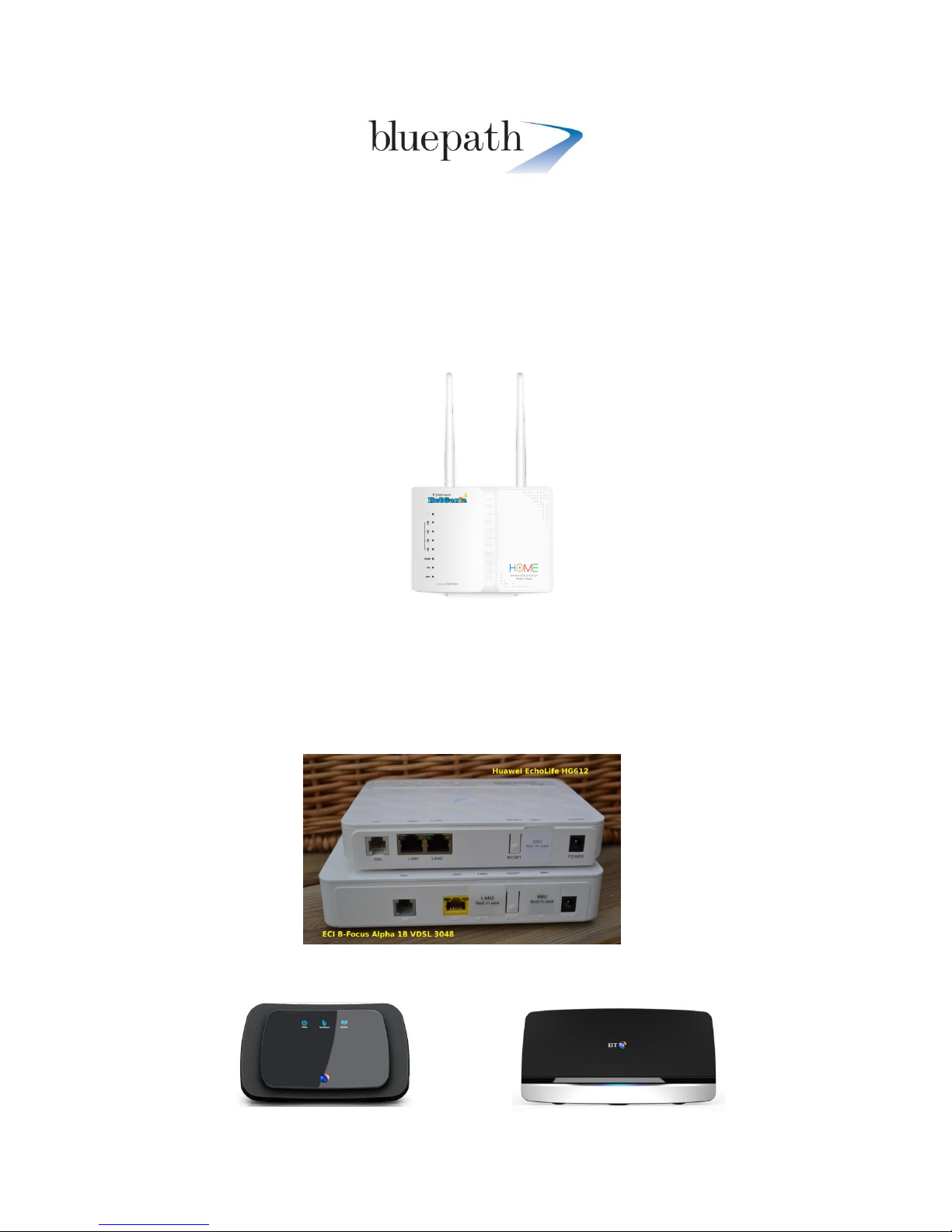
Bluepath Setup Guides
replacing a bt home hub & bt openreach modem with the netgenie router.docx
1 January 2014
Bluepath Setup Guides
Replacing a BT Openreach Modem and Router with the NetGenie Smart Home Router.
Before installing the NetGenie, please refer to the NetGenie Quick Start Guide and familiarise
yourself its pages.
This guide applies to the NetGenie Home VDSL/ADSL (mk3) Routers
NetGenie Home VDSL/ADSL Mk3 Router 1
BT Infinity was originally delivered with an additional white BT Openreach Modem. This was part of
their original infrastructure to deliver fibre speeds to the home.
BT Openreach would have installed one of their VDSL Modems. Either a, Huawei Echolife HG612 or
ECI B-Focus VDSL Modem, as pictured here.
This would have been paired with BT’s Homehub 3 or 4, which is typically a Huawei FTTC/VDSL
Router.
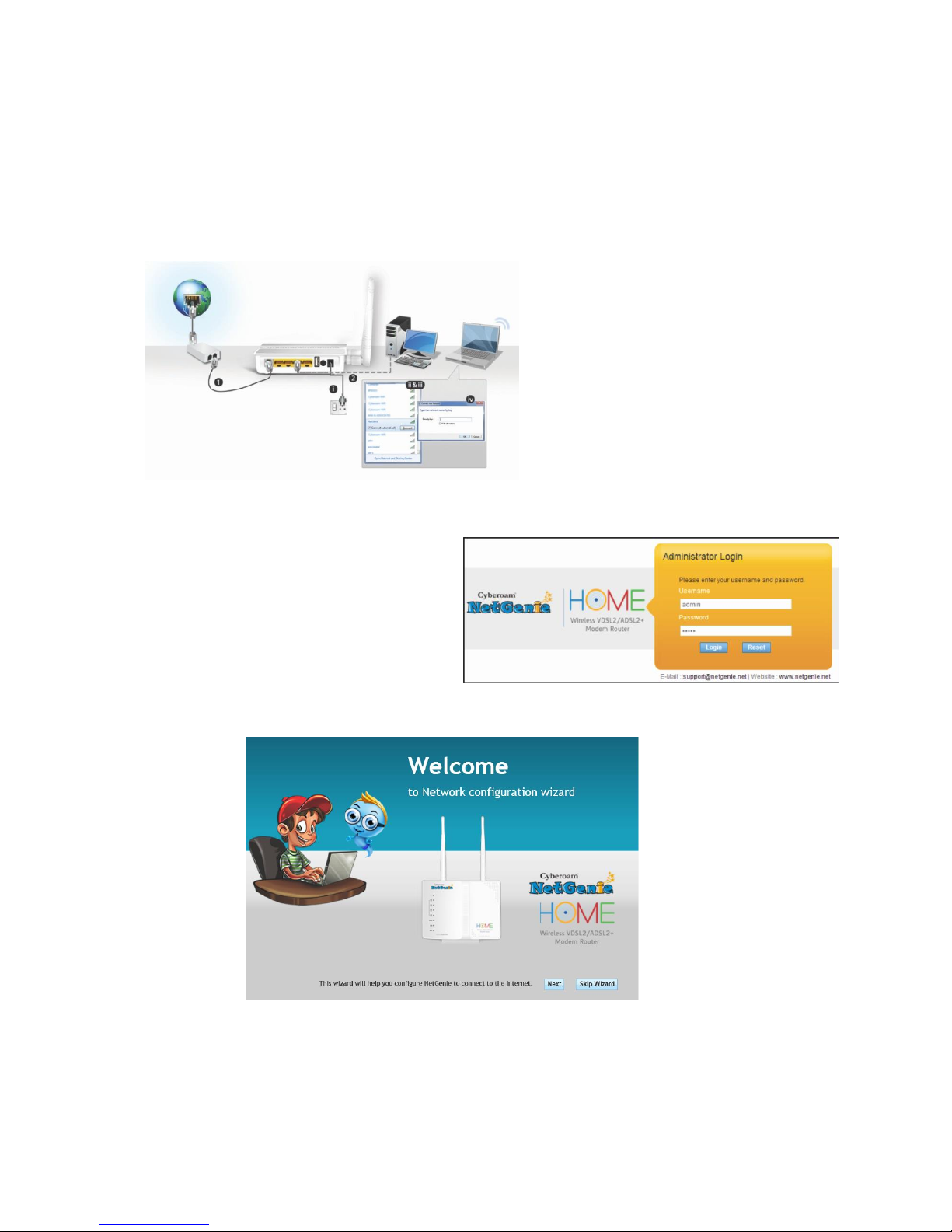
Bluepath Setup Guides
replacing a bt home hub & bt openreach modem with the netgenie router.docx
2 January 2014
The NetGenie will replace both of these units, saving you a plug point and also still leaving the 1Gbe
port free on the NetGenie. This of course can be used with a 1Gbe Switch such as a NetGear GS608
or GS605, so extending your gigabit network or with an external NAS drive, such as our favourite
Synology DS214 units.
Go through the NetGenie manual to identify how to connect your NetGenie to your VDSL
connection.
This shows connecting the NetGenie via
splitter or ADSL filter. Which is not
typically required. You can plug the
supplied RJ11 ADSL/VDSL cable directly
into your telephone master socket, where
the ADSL/VDSL socket is located. Plug the
other end of the cable into your
NetGenie.
Power up login as per the NetGenie Quick
Start Guide
and run the Network Configuration Wizard.
Select VDSL/ADSL and then choose your country as United Kingdom and provider as BT Broadband.

Bluepath Setup Guides
replacing a bt home hub & bt openreach modem with the netgenie router.docx
3 January 2014
At this point you can enter a username and password. As mentioned earlier in this guide BT confirm
that there is no need for either a username and password. However the NetGenie does require an
entry at this point. We use BT’s default identifiers here.
Username – bthomehub@btbroadband.com
Password - 1234
Click apply.
You will see a congratulations screen come up.
Press OK and we will continue.

Bluepath Setup Guides
replacing a bt home hub & bt openreach modem with the netgenie router.docx
4 January 2014
The NetGenie will take you to the standard Family Protection Setup Screen.
You can go ahead and set up users.
Or you can check that you have a full internet connection.
Select the Network Settings Tab in the top menu.
This will bring up the Overview screen, which will show the protocol (connection) type, the ISP IP
address and the primary and secondary DNS servers. If these settings are all populated you are good
to go.
If not you may need to check the settings and change them. Select the Internet option in the left
hand sidebar and you will be presented with this screen.

Bluepath Setup Guides
replacing a bt home hub & bt openreach modem with the netgenie router.docx
5 January 2014
Check that the Internet Connection Type. BT Broadband is normally PPoE, however when replacing
the BT Openreach Modem it may need to be set to DHCP.
Next we need to just check the PTM connection settings. Select “Create PTM” and the following
dialog box will come up.
Make sure these settings are as shown. Click Apply and then click Apply again on the Internet
Settings Screen.
Go to overview on the Network Settings Screen and this should now show that you are connected.
If not go to the main System Screen and Restart the NetGenie.
If you have any difficulty either contact;
Bluepath at netgenie.support@bluepath.co.uk or
NetGenie Support, support@netgenie.net.
We suggest keeping your BT Openreach Modem and BT Home Hub. If you ever have problems with
your actual line, BT might want to run some tests and require that you use their router. We have
had BT running their line tests, while a NetGenie has been in place without issues. BT support were
very helpful when working with us and our clients.
