
- 1 -
Web server Software
User Manual
Bluetooth and WiFi Proximity Marketing

- 2 -
TABLE OF CONTENTS
1. Introduction
.......................................................................................................................................................................................
- 3 -
2. Hardware Set-up.............................................................................................................................................................................. - 4 -
3. Webserver Software Login
...........................................................................................................................................................
- 4 -
4. Create Campaigns
...........................................................................................................................................................................
- 8 -
4.1 Add Files for Bluetooth Campaign..................................................................................................................................- 8 -
4. 2 Create Bluetooth Campaign
.............................................................................................................................................
- 10 -
4.3 Create WiFi Campaign
.........................................................................................................................................................
- 12 -
4.4 Setup WiFi Route............................................................................................................................................................... - 12 -
5. Updating
...........................................................................................................................................................................................
- 16 -
5.1 Update Bluetooth Campaign
.............................................................................................................................................
- 17 -
5.2 Update WiFi Campaign........................................................................................................................................................- 18 -
5.3 Update Bluetooth Campaign and WiFi Campaign simultaneously
........................................................................
- 19 -
5.4 Update via USB..........................................................................................................................................................................- 20 -
6. Sending Statistics......................................................................................................................................................................... - 20 -
6.1 Get sending Statistics from Device
.................................................................................................................................
- 21 -
6.1.1 Get sending statistics of Bluetooth Campaign
.........................................................................................................
- 21 -
6.2 Analyse Statistic................................................................................................................................................................... - 22 -
7. Device Account Management
....................................................................................................................................................
- 23 -
7.1 Create a Sub-account
..........................................................................................................................................................
- 23 -
7.2 Sell device to a user.............................................................................................................................................................- 24 -
7.3 Lease device to a user
......................................................................................................................................................
- 24 -

- 3 -
1. Introduction
Our Bluetooth and WiFi Proximity Marketing device includes Hardware and Software. Web server is web management platform for managing
Bluetooth marketing and WiFi marketing device. Users can operate multiple devices on-line remotely. It is an easy way to configure the
campaigns and manage the Proximity Marketing Devices.
Model
BTW28
BTW21
BTW Pro2
BTW14
Pro Smart 2
Pro Smart 1
Bluetooth campaign
number
11111
1
WiFi campaign number
11212
1

- 4 -
2. Hardware Set-up
Install antennas and power on device.
POWER INPUT: DC 12V 3A power adapter.
USB INTERFACE:1. Used to connect WiFi Dongle or 3G dongle to device;
2. Used to connect USB memory stick for offline management.
NETWORK INTERFACE:Used to connect to Ethernet (Router) with Ethernet cable.
LED Lights:Indicate working status of the Device.
Power on device, after about one minute, Red LED keeping on and middle Green LED light flashing indicates Device enters the normal working
status; then device starts to transmit campaigns, and you are able to update commands to device at this moment. The solid yellow light means
WiFi Hotspot of the device is available.
Notice: Please do not power the device down while you are updating the device in case that the system file of the device is damaged. This
breakdown cannot be recovered.

- 5 -
Installation Notes
1. Away from very high or extremely low temperature place.
2. Do not put it on a humid place.
3. Do not place other equipment above the Bluetooth and WiFi Marketing device.
4. To increase transmitting range and avoid Bluetooth and WiFi signal blocked by other obstacles, hereby advise installation height to be
2.5-3.5 meters; and screen-shots of antennas Installation as below,
Tip: Place distinctive signs or posters to inspire people to turn on their Bluetooth/WiFi will greatly influence the results of the campaign, by
making people aware of your campaign and encouraging them to accept.

- 6 -
3. Web-server Software Login
Login URL: http://www.wireless-marketing.net
Enter your user name and password which you received via e-mail.
If you lost your password, please click "Forgot your password" to get it back by email or contact our sales department.

- 7 -
You can also reset the password. After logging in, click on your username, a windows will pop up and you can reset the password now.

- 8 -
4. Create Campaigns
4.1 Add Files for Bluetooth Campaign
Click "Campaign" "Bluetooth Files" "Add New Files" " Choose Files" "OK".
“html 5” uploading method for Chrome and FireFox browser.

- 9 -
Bluetooth Campaign file format
The device does not limit file formats by itself. You can send virtually every kind of files to your customers, just taking care that those files are
easy for mobile phone to open. Most popular kinds of file format,
Image Audio Video Application
Bluetooth Campaign File size
There are no technical limits regarding the file size, however you should ensure the Bluetooth communication is fast and easy. We advise not
exceed to 500KB for pictures( the recommended size width:height=2:3) & music, and 1MB for Java applications and mp4 movies.

- 10 -
4. 2 Create Bluetooth Campaign
Click "Campaign" "Bluetooth Campaign" "New Bluetooth Campaign" Input campaign name Select Campaign files Click
"Apply", after that a new Bluetooth campaign will be listed under "Campaign List".
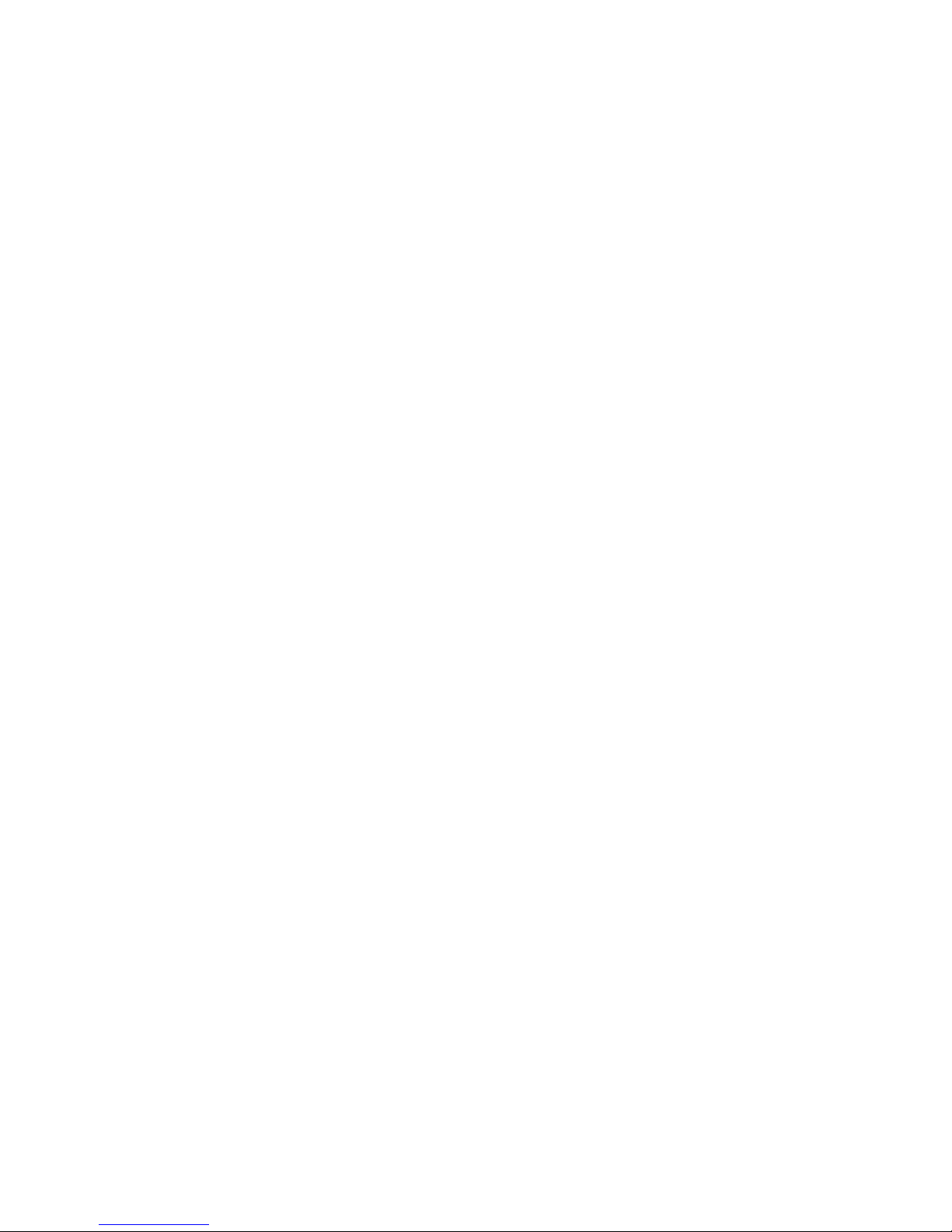
- 11 -
Campaign Work Modes
Sequence: All campaign files will be sent out to a Bluetooth-enabled device at once.
Schedule: Each campaign file will be sent at a specific period.
Lottery: Campaign files will be sent in Random to different Bluetooth-enabled devices.
Lottery mode is especially designed for sending lottery and prized information.
Tip: Control sending times and sending interval of those files that contained with prized information, and don't select "send times control" of
those files that without prized information.
Period Every Day: Campaign files will be sent at the specific period every day.
Period Every Week: Campaign files will be sent at the specific period in a specific day per week.
Campaign Sending Policy
Re-send Times if Reject”-- e.g. set it as "2 times", once mobile phone user rejects the permission request, the Device will ask twice more for the
permission. If the permission request is still rejected by the phone, this phone will be recorded in the blacklist.
Blacklist Hold Time if Repeatedly Reject--Once a Bluetooth-enabled equipment repeatedly rejects the permission request, this equipment will
be kept in blacklist, no permission request will be sent to it any more during in the Blacklist hold time. When the blacklist hold time arrives,
record of this equipment will be cleared from the blacklist automatically. Then the Device will send permission request to this equipment again if
it still within its work range.
Re-send Interval if Send Error-- e.g. set it as "2 seconds", once a Bluetooth-enabled device fail to receive the permission request, the Device
will send permission request again in 2 seconds later.
Re-send Interval if Sent Successfully-- e.g. set it as "1 hour", once a Bluetooth-enabled device successfully receives campaign, the Device will

- 12 -
send the campaign again to it after one hour later.
4.3 Create WiFi Campaign
Method 1: Add New Campaign
Click "Add New Campaign" Fill in “WiFi Campaign Name” Click "Choose File" Fill in remarks/information about the campaign file
Fill a Specific Website in “Internet” Fill in the browsing time of images
Select file and click " <---" or " --->" to move the file to ahead or backward.
Finally, click "Save Campaign", a new WiFi campaign will be listed under "Campaign List".

- 13 -
“html 5” uploading method is for Chrome and FireFox browser.
“Internet” is for a redirected website.
“Time” is for displaying the ad files before you can enter the website..

- 14 -
Method 2: Upload Campaign
Click “Upload Campaign” Fill in “Webpage Name” Fill in the index page name“index.html” or “index.php” Upload webpage in zip format
by clicking “html5” or “ flash”

- 15 -
4.4 Setup WiFi Route
Click "Campaign" "WiFi Route" "New WiFi Route" Name the WiFi Essid Select Advertising Approach Set lease time Click
"OK" .
“WiFi Route Setting” and “Internal DHCP Server Setting” can be kept default settings.
Three Approach Options:
1. Redirect to internet;
2. Redirect to Specific Website;
3. Redirect to intranet.
Configure "Lease Time"
and "Redirect Time".

- 16 -
Notes:
Redirect to Internet:
Users can surf the Internet immediately after they view the advertising webpage.
Redirect to specific web:
Users will be redirected to the specific website and be locked on this website for the setting period of time( redirect time). When the redirect
time arrives, they can surf the Internet freely.
Redirect to Intranet: Create your own advertising webpage and upload to the Device. When Wi-Fi users connect to WiFi Hotspot of the device,
they will be redirected to your webpage and locked on the Intranet webpage for the setting period of time( redirect time). If the device is not
networked, users only can view the Intranet webpage but cannot surf the Internet.
Lease Time:
The maximum period of time that a phone can access WiFi Hotspot of the Device.
Redirect Time:
When WiFi users open browser, they have to stay on the specific website or advertising webpage within this setting period of time.

- 17 -
5. Operate
5.1 Update Bluetooth Campaign via the Internet
Switch to Operate page Select the online device(one or multiple devices) to update Tick command "Update Time" and
"Update BT Campaign", then select the Bluetooth campaign, Click "Operate".
When status of this command displayed as "Success", this command is updated to device successfully.
Offline
Online

- 18 -
5.2 Update WiFi Campaign via the Internet
Select the online device(one or multiple devices) to update Tick command "Update Time", "Update Multi-WiFi Campaign", select the Route
Name and Webpage.
Click "Operate". When status of this command displayed as "Success", means this command is updated to device successfully.

- 19 -
5.3 Update Bluetooth Campaign and WiFi Campaign simultaneously
On "Operate" page Select online device Tick "Update Time", "Update BT Campaign" and select a Bluetooth campaign Tick "Update
Multi-WiFi Campaign",Select a Route Name and Webpage.
Click "Operate". When status of those commands are displayed as "Success", the commands are updated to device successfully.

- 20 -
5.4 Update via USB
Select the Operate commands Plug a USB flash drive to your PC Click "Save to Removable USB" (As the file is in zip, please
decompress the files from the zip first) Copy the decompress files to USB flash drive Plug the USB flash drive to the device
The device will be updated automatically. When you see all lights turn off, and then the blue light turns on and turns off, it indicates the device
has finished reboot. At this moment, take out the USB flash drive from the device.
Extract the zip file and the copy the decompressed files to a USB flash drive.
Extract to

- 21 -
6. Sending Statistics
6.1 Get sending Statistics from Device
6.1.1 Get sending statistics of Bluetooth Campaign
On Operate page, choose the online devices, tick commands "Get blacklist" and "Get statistics", click "Operate". Status success means the
statistics have been accessed from the device to the Web-based software.
6.1.2 Get sending statistics of WiFi Campaign
On Operate page, choose devices to update (device must be online), tick command "Get WiFi Statistics", click "Operate".
You can also get the sending statistics of Bluetooth campaign and WiFi Campaign simultaneously.
On "Operate" page Select Online devices Tick commands "Get blacklist", "Get statistics" and "Get WiFi Statistics", click "Operate".

- 22 -
6.2 Analyze Statistics
Switch to "Statistics" page, click Bluetooth Statistics, you may click "Access" to view all sending statistics of all devices and the corresponding
campaigns. You also can access the statistics by time period, the device, or the campaign. Click "Data" button to view the detailed statistics,
and you may click "XLS REPORT" to export the statistics in excel to your PC.

- 23 -
7. Device Account Management
7.1 Create a Sub-account
Switch to "Manager" page "Device Manager" Select "Create New User" Set a user name, password and an email address.
NOTE: Please input a valid email address here for getting back the password in case that you forget it.

- 24 -
7.2 Sell device to a new user
After you create sub-accounts, click "Sell" button of this device, select a user from your user list, the device will be sold to this user once you
click “ Sell Device to “. From then on, you could log into the web server software with the new User name and password to manage this device.
After you sell the device, you would not be able to manage this device from the owner account any longer.
7.3 Lease device to a user
Click "Lease" button of this device which you want to lease, select a user from the user list, set the lease time, for example 30 days. The device
will be rented to the new user for 30 days once you click "Lease Device To New user".
After you lease the device, you still be able to manage the device from the owner account.

- 25 -
Note:
When this lease account is expired from this user account, the user can not update this device any more.
Owner can get the device back whenever even the lease account is not expired by clicking "Give Back" button.
