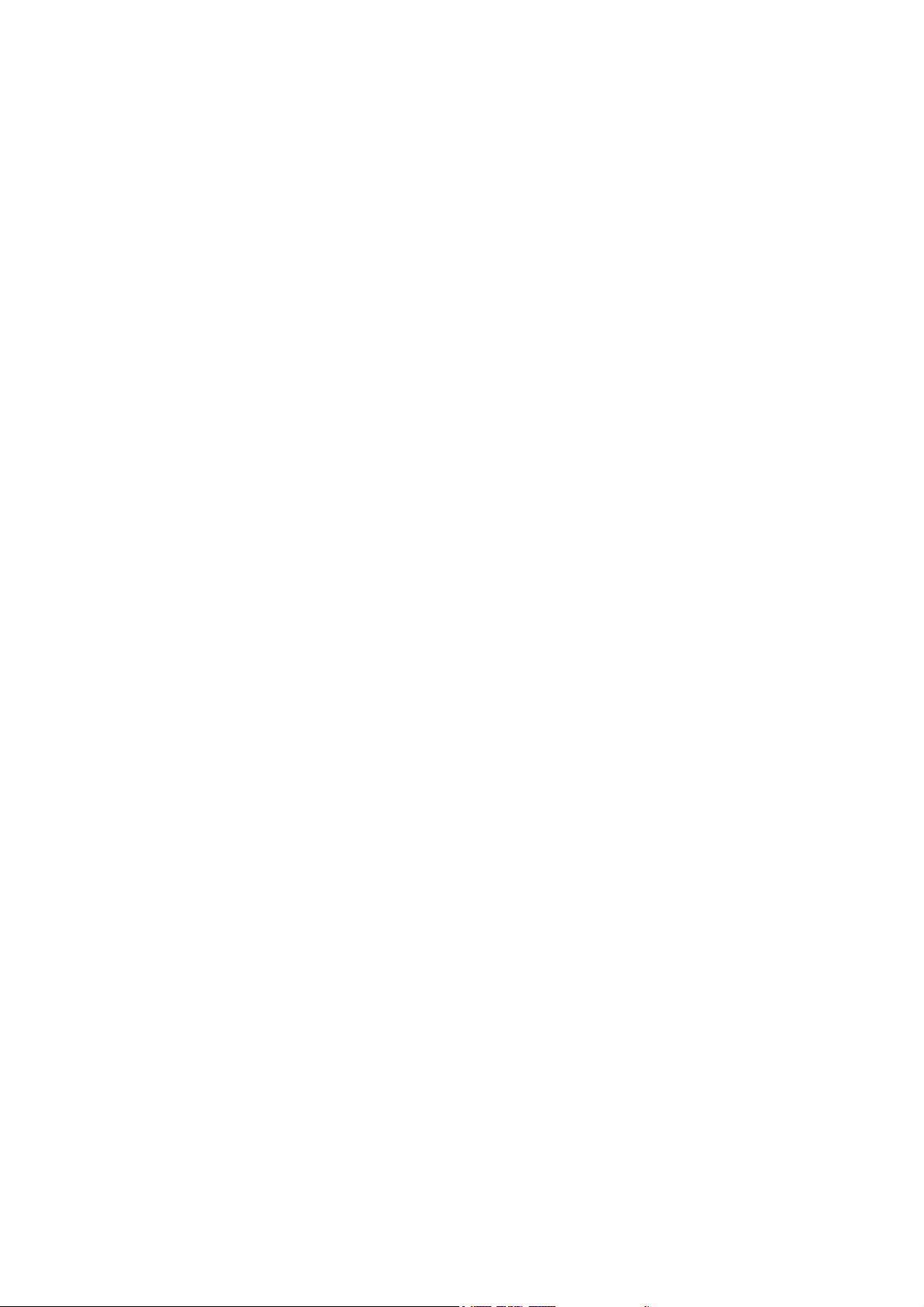
BES112
CONTENTS
1 Product Description.......................................................................................... - 1 -
2 Product Contents and Functionality............................................................... - 1 -
2.1 Product Contents........................................................................................... - 1 -
2.2 Hardware Specification.................................................................................. - 1 -
2.2.1 BES112 (Headphone) ............................................................................................- 1 -
2.3 BES112 Buttons and LED Definitions ........................................................... - 3 -
2.4 BES112 Bluetooth stereo headphones functionality: .................................... - 4 -
2.4.1 Power On ...............................................................................................................- 4 -
2.4.2 Power Off...............................................................................................................- 4 -
2.4.3 Volume Control......................................................................................................- 5 -
2.4.4 Forward Track/ Backward Track ...........................................................................- 5 -
3 Charging ............................................................................................................ - 5 -
4 Listening to music ............................................................................................ - 6 -
4.1 Connecting to a Bluetooth USB Dongle........................................................... - 6 -
5 Connecting to a Bluetooth mobile phone ...................................................... - 8 -
5.1 Pairing stage ................................................................................................. - 8 -
5.2 Answering a call ............................................................................................ - 8 -
5.3 Ending a call.................................................................................................. - 9 -
5.4 Muting de microphone on/off......................................................................... - 9 -
5.5 Making a call ................................................................................................. - 9 -
6 Notice ................................................................................................................. - 9 -
Version: 060310
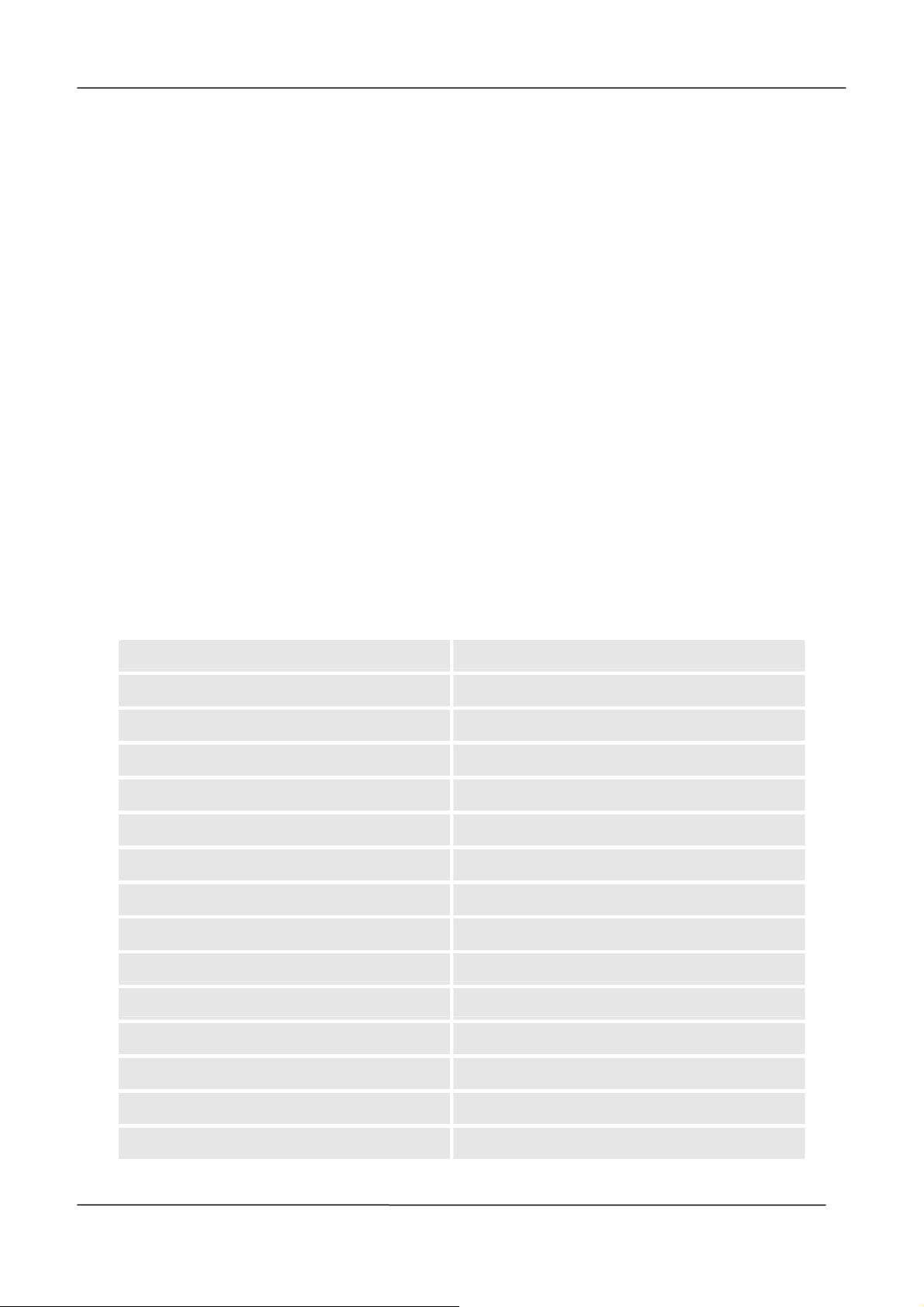
1 Product Description
BES112 is a set of Bluetooth stereo headphones which allows music streaming via the
Bluetooth USB Dongle, Bluetooth A2DP cellphone, PDA, smartphone, and Bluetooth built-in
notebook.
BES112 can also work as a Bluetooth Hands-free device. BES112 will keep you informed of
incoming calls while listening to music.
2 Product Contents and Functionality
2.1 Product Contents
z BES112 Bluetooth stereo headphones
z USB port charger
z USB cable
z Protection bag
z Detachable microphone
z Warranty Card
2.2 Hardware Specification
2.2.1 BES112 (Headphone)
Product Name Blue-Tooth Stereo Headphones
Product ID BES112
Hardware Version Rev.R01
Software Version Rev. 20060307
Product category End-user product
Blue-Tooth specification Blue-Tooth 1.2 compliant
Qualification
Support Profile
Power class Class 2
Power control Auto
FCC、CE、BQB
A2DP、AVRCP、Headset、HandsFree
Antenna Print
Frequency range 2402-2480MHz
Spread Spectrum FHSS(79 channels) USA/EU
Modulation GFSK(Gaussian Frequency Shift Keying)
Data Rate 1Mbps
BES112 Users’ Manual
- 1 -

Interoperability
Security Pairing, Encryption and Authentication
RF Output power –3dBm ~ +2 dBm
Sensitivity <0.1% BER at –78dBm
Operation range Up to10 meters
Audio Specification
Sample Rate
Noise Level
Dynamic Range
THD%
Frequency Response
Codec
Headphone Output
Power Consumption Link
All devices support the Blue-Tooth A2DP、
AVRC P、HS、HF profile
48 KHz
< -60dBA
< -60dBA
5%
20Hz~18KHz @ -3dB
Sub Band Codec
7mW @ 32Ω
<47mA
Playing Music
Talking Using the Headset
Battery 3.7V Lithium-Polymer battery Typical
Charging time 1.5~2.3 hours
Input Power DC 5V 1A
Playing time Up to 6.5 hours
Dimension 121.5mm x 150.0mm x 30.22mm
Weight 82g
Operation Temperatures
<87mA
<55mA
550mAh
-20℃~+60℃
BES112 Users’ Manual
- 2 -

2.3 BES112 Buttons and LED Definitions
Functions
While listening to Music
While connected to a Mobile
Phone (Headset, HandsFree
function)
Connected to
Button
ON/OFF Button * Power On (Hold for
Volume UP
Button (+)
Volume DOWN
Button (-)
Forward Button
(>)
Back Button (<) N/A Skip to previous song Reject calls
AV Dongle
5 seconds)
* Power Off (Hold for 4
seconds)
* mute / un-mute
music
Volume Up Volume Up Reject a call Volume Up
Volume Down Volume Down Reject a call Volume Down
N/A Skip to next song Reject a call
Connected to
General Dongle
* Power On (Hold for 5
seconds)
* Power Off (Hold for 4
seconds)
* Pause/Play (note 2
below)
Ring During a call
Accept a call End a call
Mute/Un-mute
Microphone
Mute/Un-mute
Microphone
Notes:
1) IVT’s BlueSoleil 1.6 supports Winamp 5 and Microsoft Media Player 8(or higher).
LED Definition Description
Blue LED Solid when connected (to a transmitter or mobile phone)
Blinks slowly when the power is on and it is waiting to be connected.
Blinks rapidly when ringing (incoming call)
Red LED Solid when charging
Off when finished charging
BES112 Users’ Manual
- 3 -

2.4 BES112 Bluetooth stereo headphones functionality:
2.4.1 Power On
1. Hold the ON/OFF Button for about 5 seconds until a short welcome sound is
heard. Meanwhile, the function LED (blue) will blink.
2. When connected to a Bluetooth device (a transmitter or mobile phone), the
function LED (blue) will remain solid.
2.4.2 Power Off
Hold the ON/OFF Button for about 4 seconds, until the function LED (blue) turns
off.
BES112 Users’ Manual
- 4 -

2.4.3 Volume Control
z Press the Volume UP (+) button to increase the volume.
z Press the Volume DOWN (-) button to decrease the volume.
z Volume levels:20 levels; default: 13.
2.4.4 Forward Track/ Backward Track
When BES112 is connected via the General Dongle to similar IVT BlueSoleil
software, use the Forward Track (>) / Backward Track (<) button to skip the
next/previous song.
Power saving Settings:
Note: BES112 will automatically shut down if it is idle for more than two minutes. If this
is the case you will need to restart the unit.
3 Charging
BES112 is embedded with a rechargeable Lithium Polymar battery. The embedded battery
is not fully charged when packaged. Therefore, before using the BES112 for the first time, it
will be necessary to recharge the battery with the enclosed 5.0V DC power adapter.
Charging Reminders:
1. It takes 1.5 to 2.3 hours to fully recharge the battery.
2. While the battery is charging, the Charging LED lights up in a solid state.
3. When finished charging, the Charging LED will turns off.
4. The BES112 will be reset when the power adapter is plugged in. This function can be
used to reset the device in case of malfunction.
5. Press the On/Off button if you wish to use BES112 wile charging..
6. If you want to charge BES112 using a computer, please connect your Bluetooth device
to a USB 2.0 port or USB 2.0 hub using the USB charger cord (included in the package.)
High powered USB 2.0 portrs are typically found on the computer itself (not on your
keyboard or other low powered peripherals)..
Note: BES112:A sequence of beeps in 5-second intervals indicates that the battery of BES112
needs to be recharged, If you do not charge the unit it will be automatically powered off
after 100 seconds.
Note: **Signs to identify possible lithium battery fail *
1. Unit fails to switch on, or switches off after a very short period of time.
2. LED keeps turn-off while charging with the unit properly plugged to the power cord.
3. Battery not properly charged after the charge process has been completed.
4. The earphone constantly emits a beep indicating that the charge process has been
completed, even though the unit has just started the charging process.
BES112 Users’ Manual
- 5 -

*** If you experience any of the problems mentioned above, please contact your dealer
or distributor for a battery examination ***
4 Listening to music
4.1 Connecting to a Bluetooth USB Dongle
1. Install the Bluetooth software (e.g. IVT’s BlueSoleil). You may need to restart
the omputer during this process.
2. Plug the Bluetooth USB Dongle into the USB port of your PC.
3. Double-click on the Bluetooth tray icon in the lower right corner of the screen.
BlueSoleil will appears as shown:
4. Turn on the BES112.
5. Command BlueSoleil to search for Bluetooth devices around the General
Dongle by pressing F5.
6. The BES112 headphones icon should appear in the BlueSoleil screen if the
BES112 has been found. The screen should appear as shown:
BES112 Users’ Manual
- 6 -

7. Command BlueSoleil to find out all the services that the BES112 provides (AV
and headset) by double-clicking the BES112 icon in the BlueSoleil screen. The
2 services will appeat on the screen as shown:
8. Connect the General Dongle to the BES112 by pressing the AV service icon
(the trumpet icon). A dotted line will appear between the BES112 icon and the
sun icon.
BES112 Users’ Manual
- 7 -

9. Now you can enjoy wireless music streaming by launching the audio player
software and playing music!!!
5 Connecting to a Bluetooth mobile phone
5.1 Pairing stage
1. First, enable the Bluetooth function of your mobile phone.
2. Select `HandsFree devices’ and perform the search.
Plug in the microphone while
using the BES112 as a
Headset or HandsFree
3. Once the BES112 has been found by the mobile phone, it will require you to enter a
4-digit PIN code (0000).
5.2 Answering a call
1. You will hear the ring tone if there is an incoming call.
2. Press the ON/OFF button once to pick up the incoming call, or press any of the
BES112 Users’ Manual
- 8 -

other buttons to reject the incoming call.
5.3 Ending a call
Press the ON/OFF button again to end the call previously accepted by pressing the
ON/OFF (see point 5.2).
5.4 Muting de microphone on/off
z While you are talking on the phone, you can press the “Forward Track” or
“Backward Track” button to mute the microphone. This will prevent your voice from
being heard on the other end of the call.
z Press the “Forward Track” or “Backward Track” button again to un-mute.
5.5 Making a call
Dial the number as usual on your mobile phone, then use the BES112 as a HandsFree
device to talk.
6 Notice
1. If you want the BES112 to work as a HandsFree device while you are listening to music,
you will need to first pair the BES112 with your Bluetooth mobile phone.
2. If the devices are malfunctioning, you can reset them by plugging in the power adapter.
You are cautioned that changes or modifications not expressly approved by the part responsible for compliance could
void the user’s authority to operate the equipment.
This equipment has been tested and found to comply with the limits for a Class B digital device, pursuant to part 15 of the
FCC rules. These limits are designed to provide reasonable protection against harmful interference in a residential
installation.
This equipment generates, uses and can radiate radio frequency energy and, if not installed and used in accordance with
the instructions, may cause harmful interference to radio communications. However, there is no guarantee that
interference will not occur in a particular installation. If this equipment does cause harmful interference to radio or
television reception, which can be determined by turning the equipment off and on, the user is encouraged to try to
correct the interference by one or more of the following measures:
-Reorient or relocate the receiving antenna.
-Increase the separation between the equipment and receiver.
-Connect the equipment into an outlet on a circuit different from that to which the receiver is connected.
-Consult the dealer or an experienced radio/TV technician for help.
You are cautioned that changes or modifications not expressly approved by the party responsible for compliance could
void your authority to operate the equipment.
FCC RF Radiation Exposure Statement:
This equipment complies with FCC radiation exposure limits set forth for an uncontrolled environment. End users must
follow the specific operating instructions for satisfying RF exposure compliance. This transmitter must not be co-located
or operating in conjunction with any other antenna or transmitter.
BES112 Users’ Manual
- 9 -
