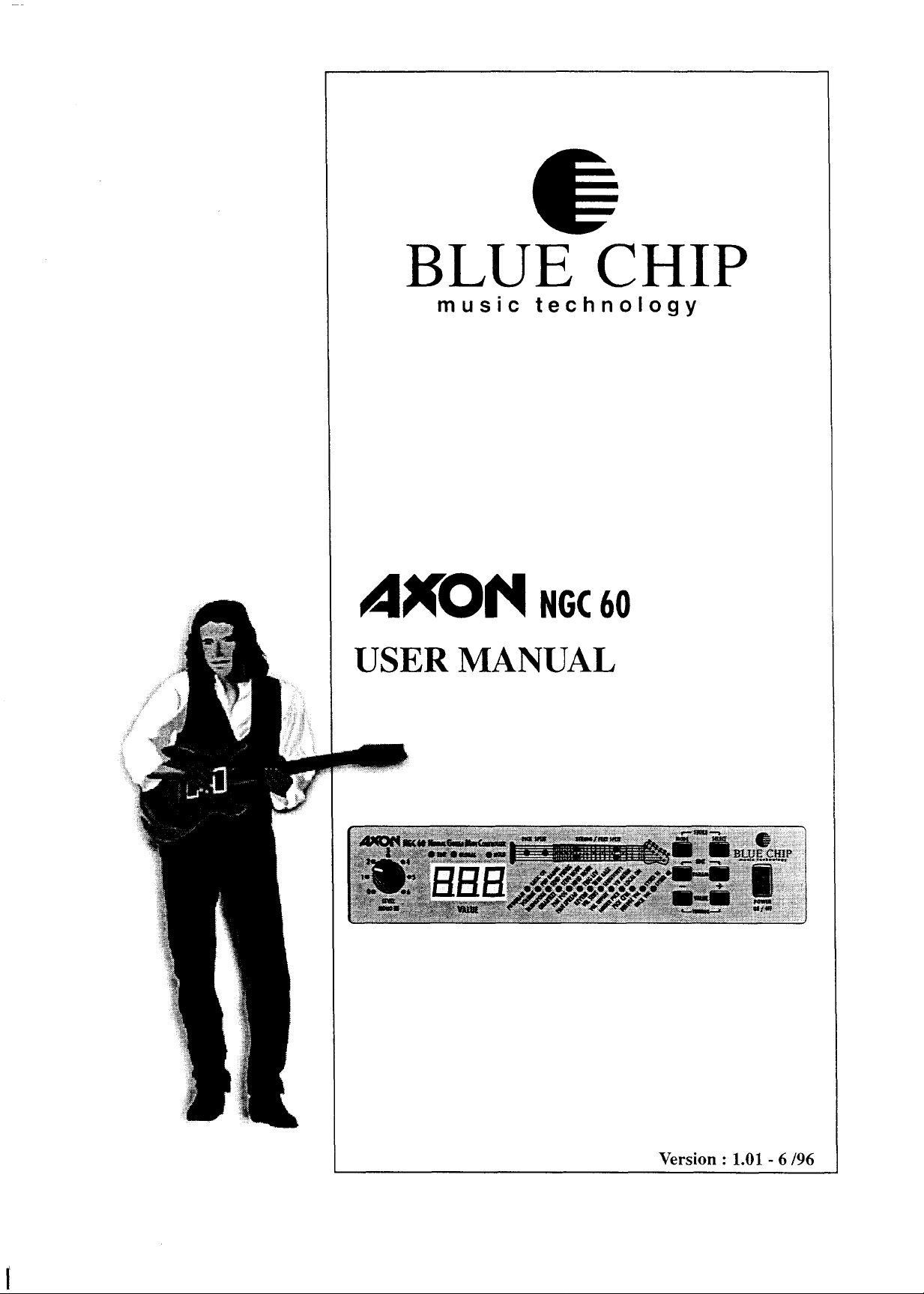

Table of Contents
Features
How to start .................................................................................................................................................... 10
Parameters ...................................................................................................................................................... 11
Global Parameter............................................................................................................................................ 11
How to call up the presets............................................................................................................................... 18
How to change presets .................................................................................................................................... 18
Split Parameter ............................................................................................................................................... 19
Data exchange through MIDI System Exclusive............................................................................................ 25
MIDI channel / string assignment .................................................................................................................. 26
How to reload factory presets ......................................................................................................................... 26
Description of the factory presets................................................................................................................... 26
of the
AXON
How to use the Hold Pedal.......................................................................................................................... 9
How to use the Chain Pedal......................................................................................................................... 9
How to use
How to use the optional sound module ..................................................................................................... 10
Special functions ....................................................................................................................................... 10
How to connect your guitar interface ........................................................................................................ 10
How to connect your MIDI Equipment..................................................................................................... 11
How to mount an AXON in a 19 " rack ................................................................................................... 11
BASIC
PBD RANGE
SEND PBDRG
STRG
HOLD MODE
TRIGGER LEV.........................................................................................................................................
TUNE
SENS
VU METER............................................................................................................................................... 15
LOCAL
(Reserved).................................................................................................................................................. 16
SYSEX SE.................................................................................................................................................
SYSEX
How to tune your guitar............................................................................................................................. 18
How to store or overwrite presets.............................................................................................................. 19
How to copy presets .................................................................................................................................. 19
PROGRAM
VOLUME .................................................................................................................................................. 21
TRANSPOSE............................................................................................................................................ 21
QUANTIZE............................................................................................................................................... 22
PAN POS ................................................................................................................................................... 22
PAN SPREAD ........................................................................................................................................... 23
RE VERB
VEL SENS ................................................................................................................................................23
VEL OFFSET............................................................................................................................................ 23
FINGER PICK ..........................................................................................................................................24
PICK CTRL............................................................................................................................................... 24
BRIDGE VAL............................................................................................................................................ 24
NECK VAL................................................................................................................................................ 24
Hold Parameter.......................................................................................................................................... 25
the
CH.................................................................................................................................................
MODE
BASE
.........................................................................................................................................................
ON...............................................................................................................................................
...............................................................................................................................................21
..................................................................................................................................................
......................................................................................................................................
Mono
Input.........................................................................................................................
............................................................................................................................................
..........................................................................................................................................
............................................................................................................................................
...........................................................................................................................................
.............................................................................................................................................
RCV
.............................................................................................................................................
8
9
12
12
12
13
13
14
14
15
16
23
17
17
AXON NGC60 -VERSION 1.01 2
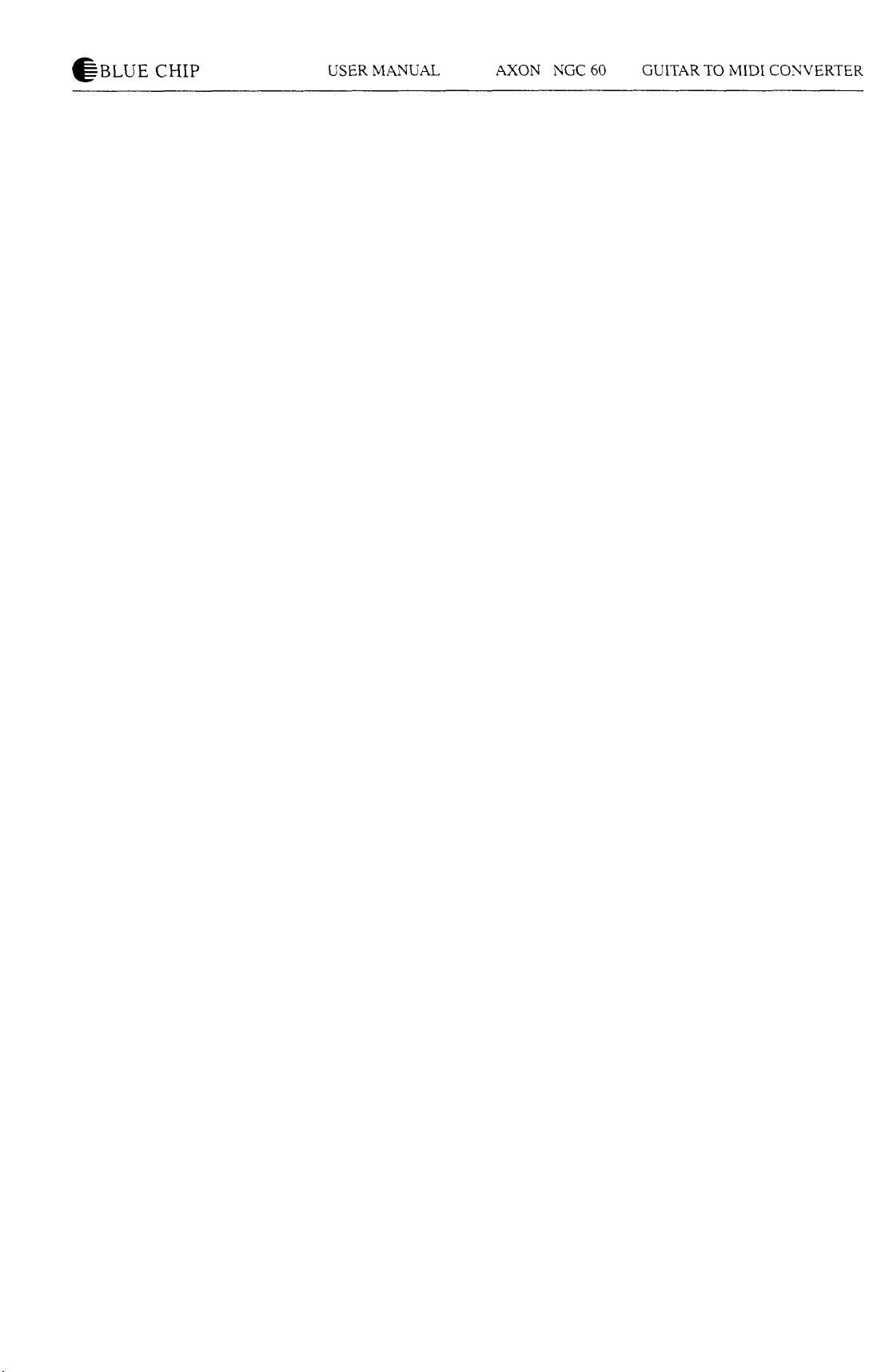
Appendix ........................................................................................................................................................ 27
SYSTEM EXCLUSIVE IMPLEMENTATION ........................................................................................ 33
AXON MIDI
GENERAL MIDI (GM)
GENERAL MIDI Sound Set Groupings.............................................................................................. 35
GENERAL MIDI Sound
GENERAL MIDI Percussion
GENERAL MIDI
Implementation
charts..................................................................................................................
Set................................................................................................................
Controller Chart......................................................................................................
Chart
.........................................................................................................
Set.........................................................................................................
34
35
35
36
37
AXON NGC60 -VERSION 1.01 3
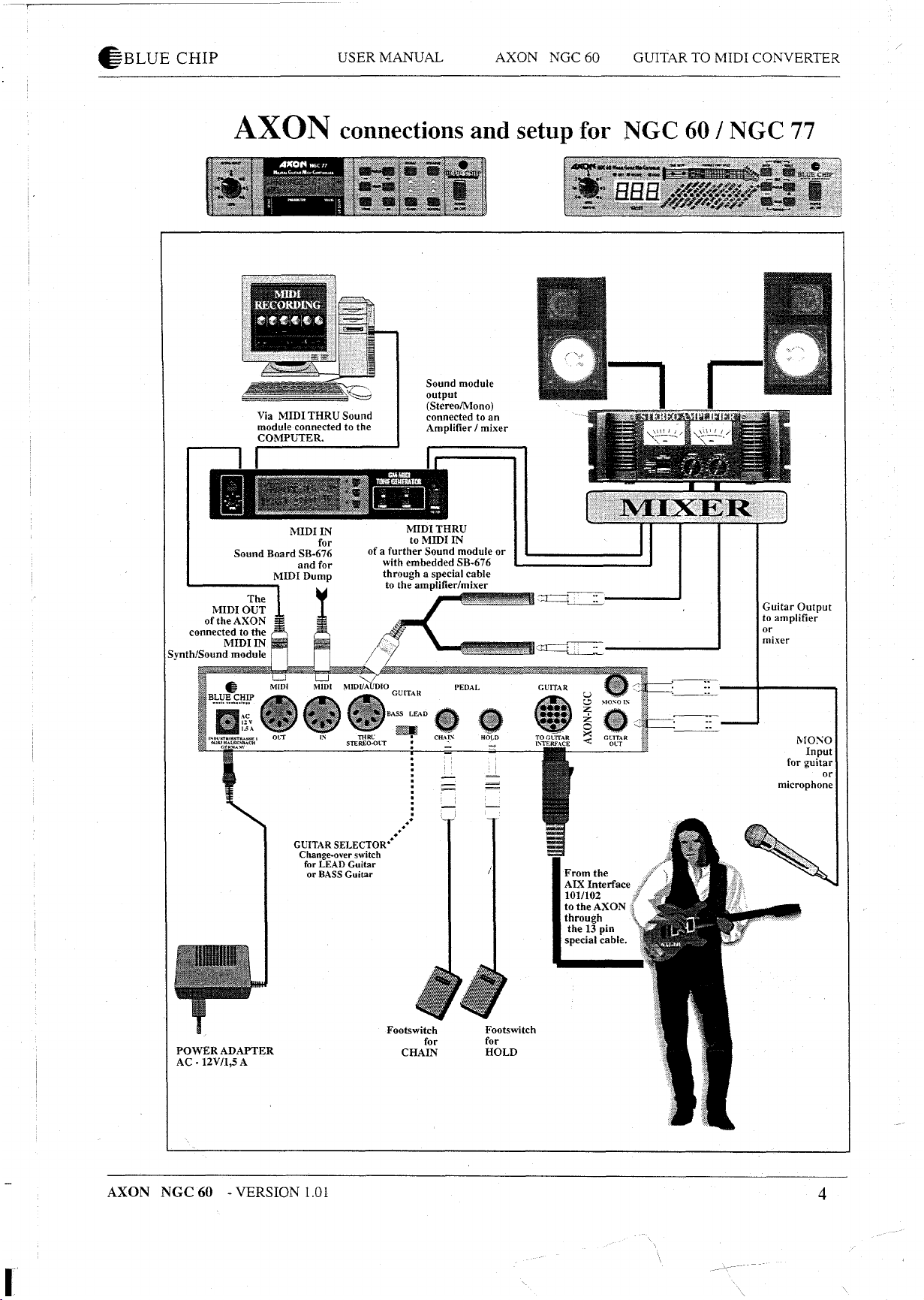
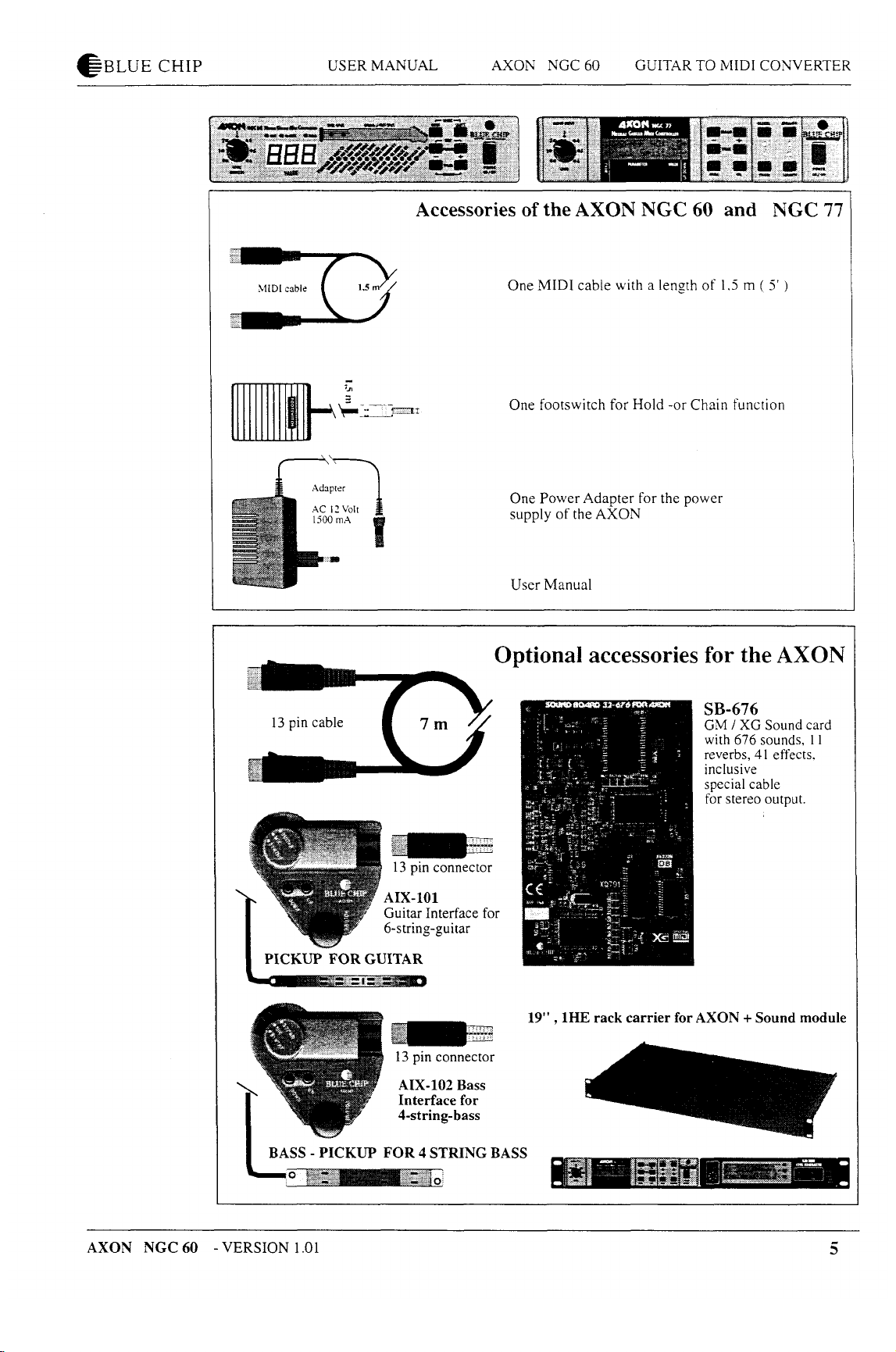
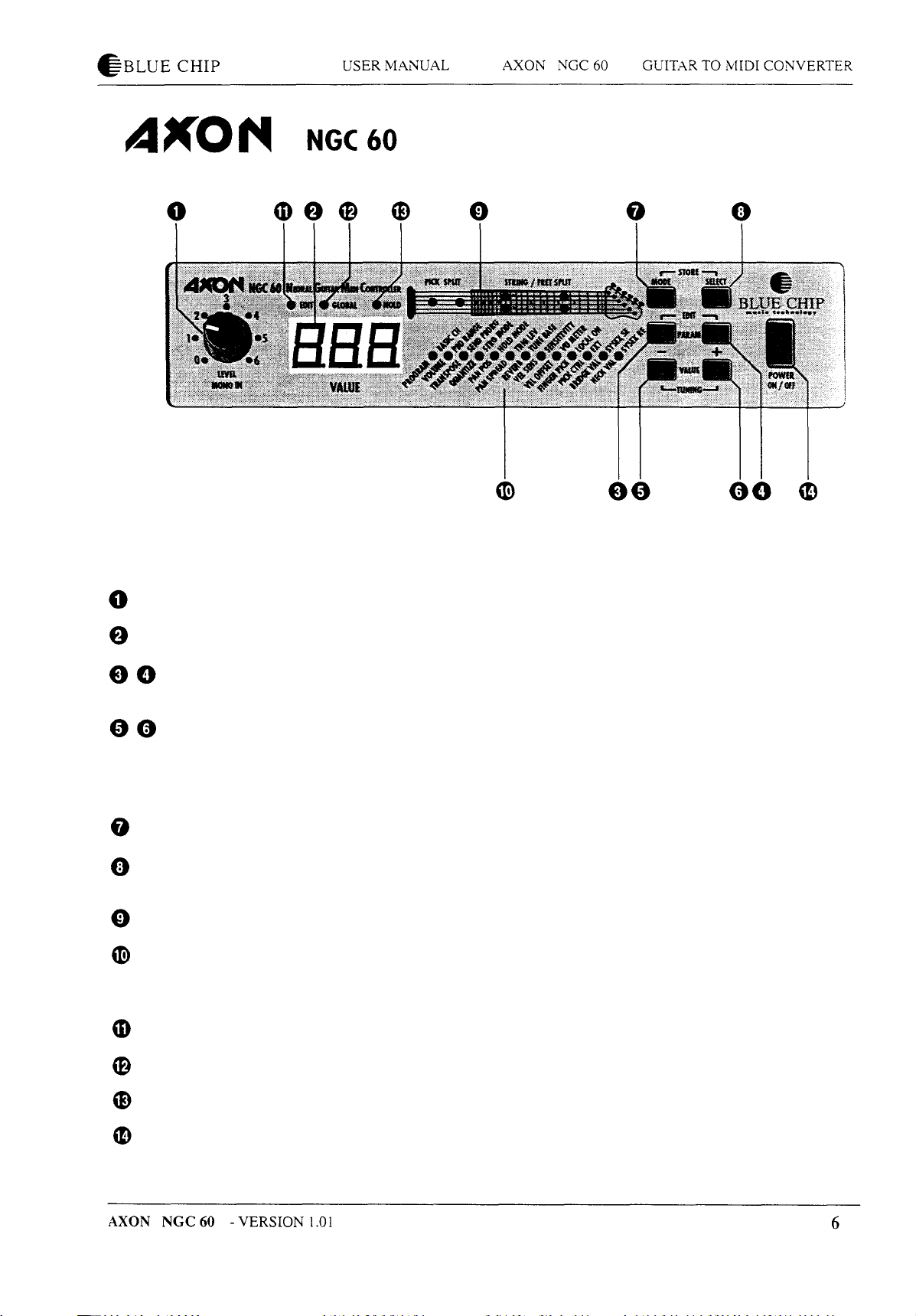
Front Panel
Level of the MONO input.
Three-digit 7-segment display shows the current presets or the VALUE of a parameter.
Parameter selection; the + button moves the cursor to the next, the - button moves the cursor
to the previous parameter.
In preset mode you select the presets with the + and - key. In edit mode the value of a
parameter is increased by pressing the + button, and is decreased by pressing the - button.
While pressing both keys at the same time, the tuning aid will be activated ( also possible from
the AIX Interface).
In edit mode, different split possibilities are selected.
In edit mode the splits, the hold function or the global parameters are chosen. Together with
the MODE button it is used to copy and store presets.
The current split mode is immediately indicated by the LED in the guitar symbol.
List of all parameters. The upper line describes the Global parameters, the lower one the
segment. The LED line serves also for displaying the loudness of a picking, or as a tuning
indicator.
This LED shows the edit mode.
In edit mode you can access the global parameters.
In edit mode you can access the hold parameters.
Power ON / OFF switch.
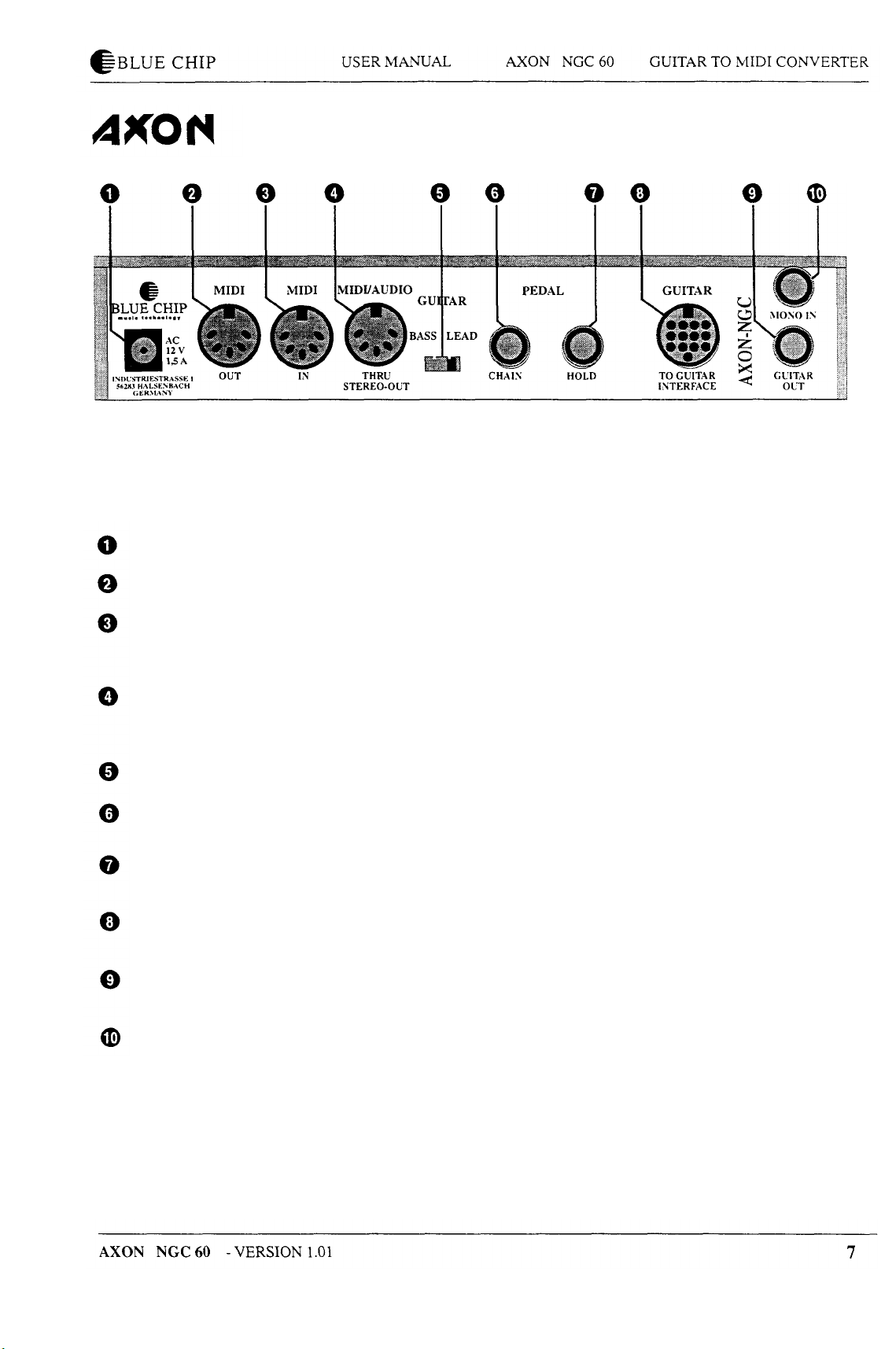
Back Panel
Input for power adapter 12V, 1500 mA, AC.
MIDI OUT socket. The AXON sends out its MIDI data through this socket.
MIDI IN socket. The AXON receives program change commands as well as system exclusive
data via this socket. System exclusive data can also be sent to the optional Sound Board
SB-676 which is sold by BLUE CHIP, too.
MIDI THRU socket. All data arrive through MIDI IN and are transmitted further through this
socket. At the unused pins of this socket, the stereo audio signals of the Sound Board are
available. For that purpose, use the special cable which is included with the Sound Board.
Before turning on the AXON this switch has to be set to BASS or LEAD guitar.
CHAIN footswitch socket. It enables you to activate pre-programmed preset series at the NGC
77 respectively presets at the NGC 60 with an optional footswitch.
HOLD footswitch socket. The footswitch belongs to the delivery of the AXON and can be used
for different functions of the hold mode which can be programmed.
INTERFACE connector socket. Please connect the 13 pin cable of your guitar or bass interface
to this input.
GUITAR OUT socket. The pickup signals of your guitar can be unchanged transmitted from
this socket.
MONO IN socket. It enables you to connect monophonic signals with line or microphone level.

Features of the AXON
Your AXON is fitted with a novel method of pitch recognition
working so quickly and safely that you can use your AXON also
with a bass guitar. At present, no comparable device offers you
this feature.
The AXON is unique because it recognizes the pick position of
each string, and the AXON offers you new possibilities to
control your MIDI instrument.
Your AXON is able to reduce the MIDI output data stream as far
as possible to a minimum. According to the setting of the preset
parameter, further reliefs are the result. At previous devices,
Pitch Bend data load the MIDI interface strongly.
If you did not work with a comparable device before, you will
get to know some terms which are perhaps new for you.
Therefore we would like to explain here the extraordinary
possibilities you can use with your AXON.
The most interesting and the most extraordinary features of your
AXON are undoubtedly the different split possibilities.
You can set a string split in order to divide the six strings of your
guitar into two parts. In each part, your MIDI instrument could
give out another sound. For that purpose you will fix a split
point - in this case a string number - in order to set the border
between the two parts.
Assign a fret split in order to divide the neck of your guitar into
two parts.
Think of an accord accompaniment which you play in low-
pitched registers with an optional sound. Then you change to a
solo which is played in higher notes with another sound. In this
case the split point is a fret number.
The most unique feature of the AXON NGC 60 is the possibility
of pick splitting.
One split point can be defined to split the pick range between the
pickup and the neck into two pick regions. An individual sound
can be assigned to each of these regions.
At each of the three split possibilities you can additionally use
the pick control function. You can change the value of each
MIDI controller with the pick position. Keyboard players often
use a modulation wheel in order to produce vibrato or filter
effects. With the pick control function you have the same
possibilities, only by changing the pick position.
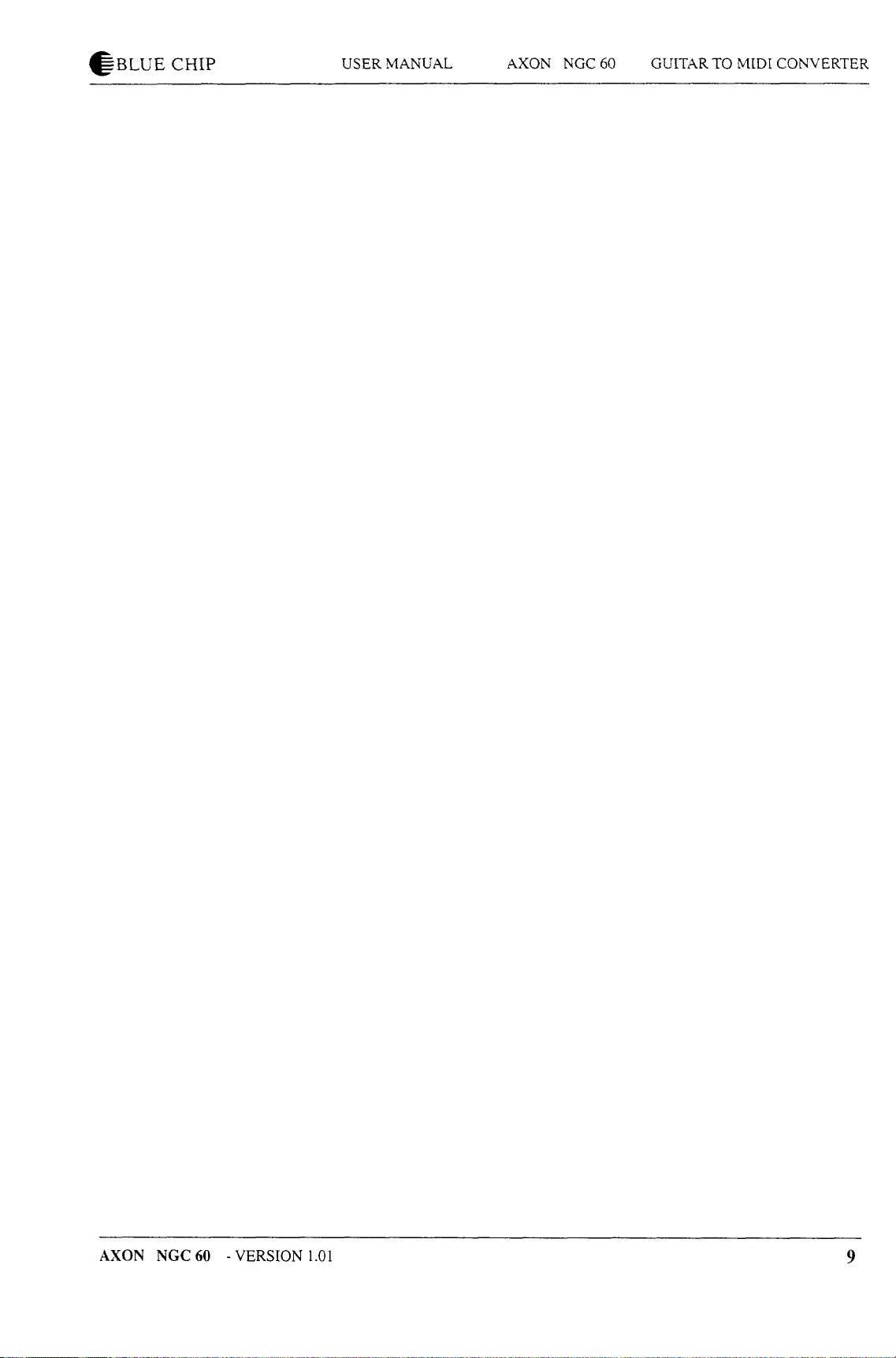
How to use the Hold Pedal
The Hold Pedal can be used to play an additional, third sound of
your MIDI instrument. In this case the current split becomes
temporarily ineffective and you can use another sound. All notes
which sound while releasing the pedal will sound until the next
pressure on the Hold Pedal. Play a chord by depressed Hold
Pedal. Without muting the chord, you release the Hold Pedal
now and the Hold sound will be locked. You can play again with
the current preset to your chord accompaniment. After pressing
once more you can play a new chord, the old one will be
replaced by a new one. Or you simply turn off the chord while
pressing once the Hold Pedal shortly without playing at that
time.
Additionally, the pick control function can be used as well for
the Hold sound.
You can also send a pre-programmed MIDI controller to the
MIDI instrument by pressing the Hold Pedal. This could be the
controller No. 64 (Sustain), the controller No. 65 (Portamento)
or even the controller No. 93 (Chorus).
How to use the Chain Pedal
How to use the Mono Input
After pressing the Hold Pedal you are moreover able to freeze
the already played tones in order to play only on your guitar.
Then all other MIDI sounds are suppressed. You can also realize
a bypass function in order to hear temporarily your guitar sound
alone.
If you connect a footswitch to the chain socket, you can call up
successive presets. Pressing once the footswitch activates the
next preset, hitting the footswitch quickly twice triggers the
previous preset.
All instruments with pickups can be directly connected by a jack
cable to the MONO input of your AXON. At the front of the
AXON is the potentiometer which helps you to set the
sensitivity of the MONO input. Please consider that not all
features of the AXON are available when using the MONO
input. The extremely fast pitch recognition is inactive. In this
case you work with a pitch recognition which is a little bit
slower. But it is comparable to devices which were already
offered by competitors. String Split, Pick Split and the Pick
Control function are no longer available.
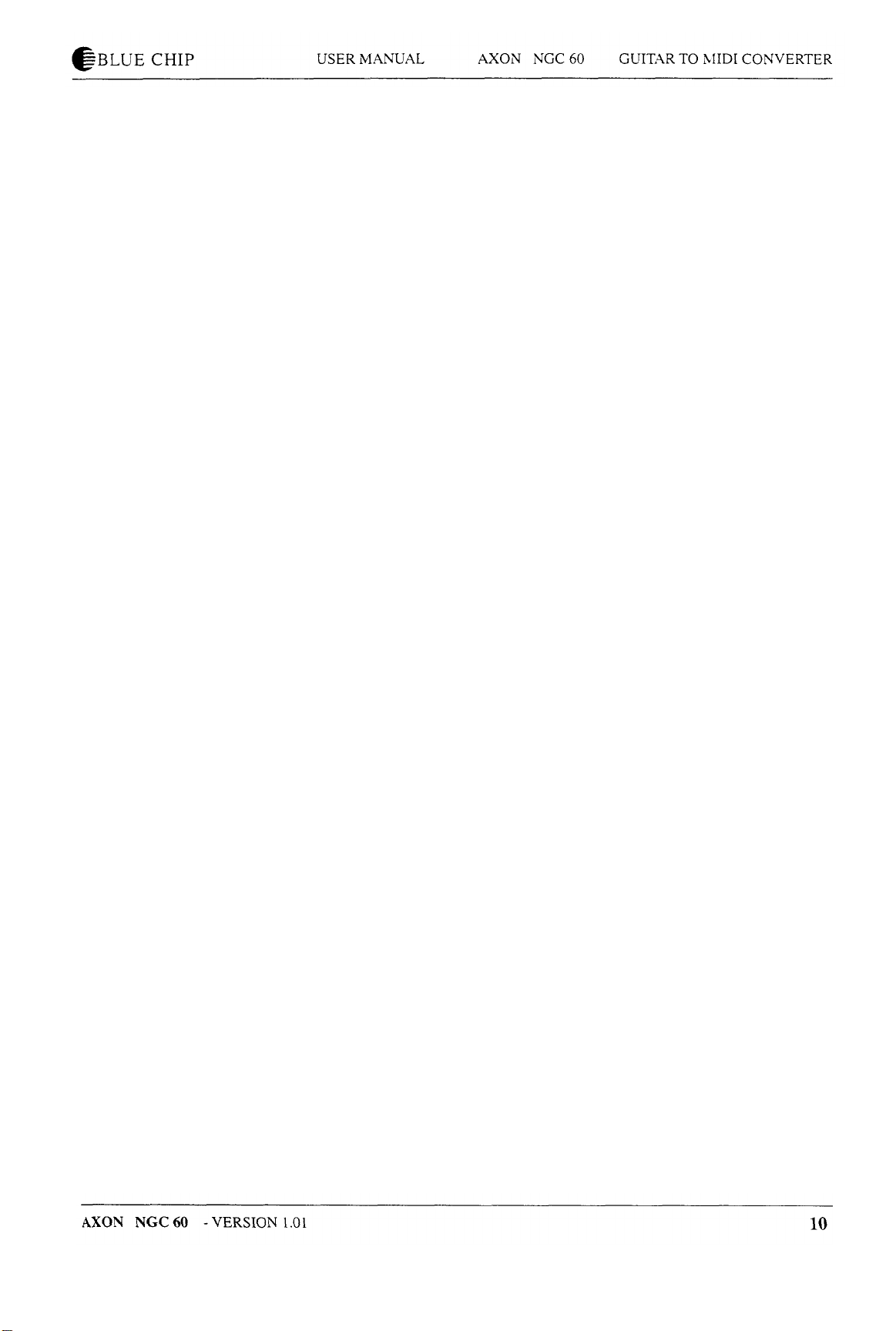
The Fret Split depends now on the pitch because your AXON
does not know anything about your frets. Think of a violin or
think of instruments which you have to connect by a
microphone. There are no limits to your imagination but you can
not foresee the results in each case. We had already achieved
good results using guitar and bass.
How to use the optional sound module
If your AXON is fitted by an embedded sound module, 128
GENERAL MIDI SOUNDS in excellent quality will
immediately be available for you. Additionally, the sound
module has an installed reverb as well as a chorus effect which
can be called up by the AXON. Combined with a sequencer or
similar devices you have access to 480 sounds. Furthermore, 11
different drumkits are available. The complete effect range
consists of 11 reverb types, 11 chorus types as well as 42
variation programs. Please take details from the enclosed
description of the sound module.
Special functions
How to start
If you use a sequencer program, please connect the MIDI OUT
of your AXON to the MIDI IN of your computer, and the MIDI
IN of your AXON to the MIDI OUT of the computer. In this
case the GLOBAL parameter "LOCAL" on the AXON has to be
LOCAL OFF.
Two special functions of your AXON are an exact tuning aid
which is simple to use as well as level control that helps to avoid
overload.
Before starting the AXON please make the necessary
connections. Please consider that you must switch on the AXON
after turning on your MIDI instrument first, because the AXON
sends directly initializing data to your MIDI instrument. That is
why you have to check the connections of your MIDI cable from
the AXON to your MIDI instrument.
How to connect your guitar interface
The UP/DOWN buttons of your guitar interface are identical to
the +/- value keys. You can use them to call up the different
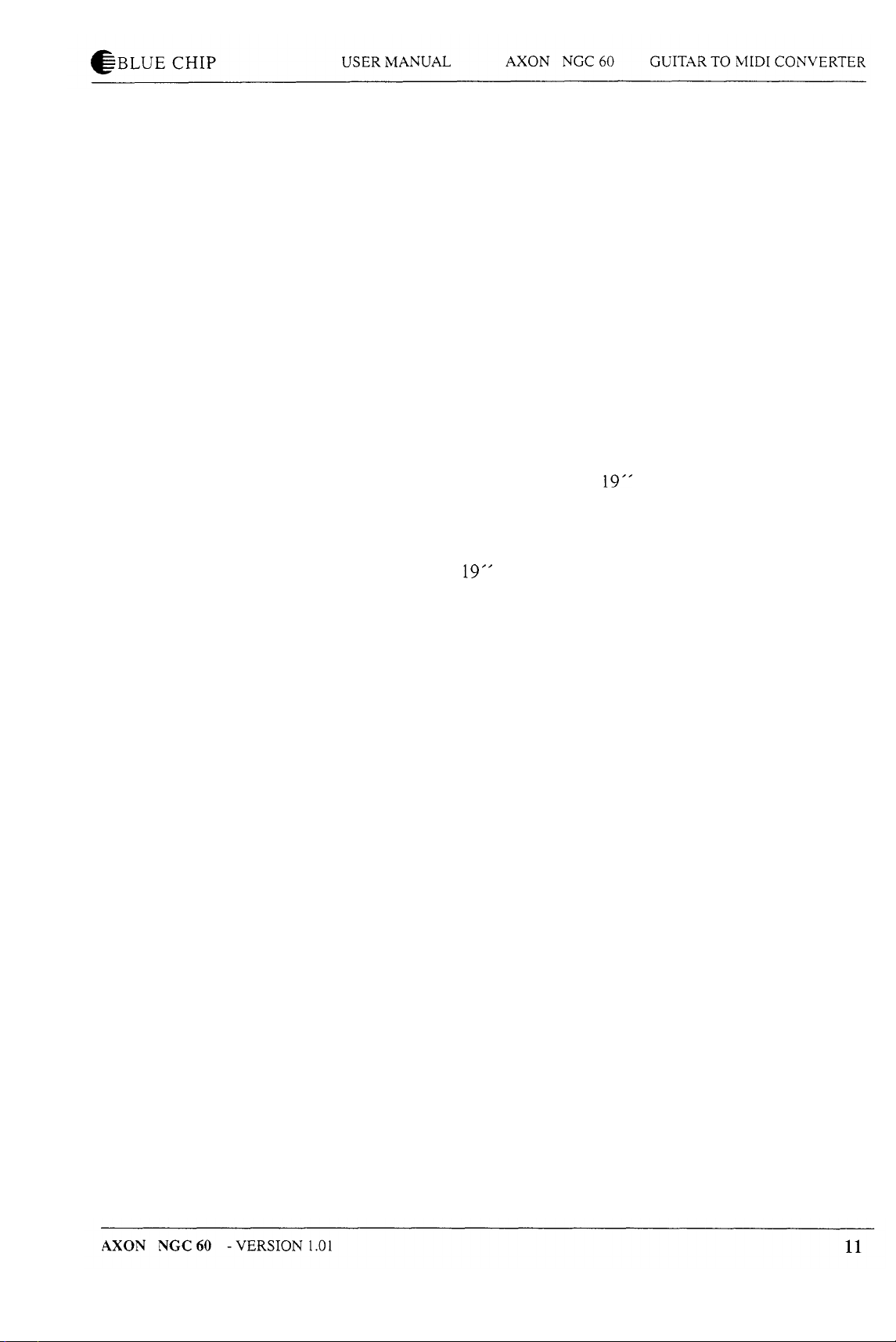
presets of your AXON. Moreover it is possible to change the
parameter values in edit mode from your guitar. By using the
volume regulator of your guitar interface, you can control the
volume of a sound at your MIDI instrument.
How to connect your MIDI Equipment
Please connect the MIDI OUT of your AXON to the MIDI IN of
your MIDI instrument. For that purpose, use a 5 pin commercial
DIN cable/ MIDI cable. If you employ a sequencer program,
connect the MIDI OUT of your AXON to the MIDI IN of your
computer as well as the MIDI IN of your MIDI instrument to the
MIDI OUT of your computer.
How to mount an AXON in a 19 " rack
Parameters
Global Parameter
You can mount your AXON in a
19"
rack by using the optional
installation frame. In order to fix, use only the original screws. If
you prefer another form of mounting, remove first the rubber foot
from the bottom of the AXON. Please use only screws of the type
M3 to fix the
19"'
rack with the bottom of the AXON and take care
that the screws do not reach longer than 4 mm into the AXON.
Longer screws can damage the inside of the device.
All parameters are printed above and below the middle LED line in
order to see immediately the current parameter. So you must not
keep figures in mind which belong to some parameters. The GLOBAL parameters are above, the SPLIT and HOLD parameters are
below the LED line.
If you use your AXON for the first time you have to check the
settings of some global parameter in correspondence to your MIDI
instrument:
Please check the basic MIDI channel and tune your guitar with the
embedded tuning aid of your AXON. If you are in a hurry and if
you would like to play immediately with your AXON, read the
explanations in the sections BASIC CH and tuning of the guitar.
You must ensure that the connected MIDI instrument receives Pitch
Bend Range information, otherwise you set this value at your MIDI
instrument to 12. Then you leap over all further parameters and you
can test the factory presets.
In order to change one of the GLOBAL parameters switch your

BASIC CH
AXON in edit mode. Press the +/- PARAMETER buttons at the
same time. The EDIT LED lights up and the AXON is now in edit
mode. Please press the SELECT key several times until the LED
shows the word GLOBAL. The first parameter LED appears and
indicates you that you can change the first of the global parameter
(basic MIDI channel). Press the +/- PARAMETER buttons until the
LED of your desired parameter blinks. At the display, the current
value of the optional parameter is always shown. Change the value
of the wanted parameter by using the +/- value buttons. If you are
ready with your settings, leave the edit mode while pressing the +/PARAMETER keys at the same time. The EDIT LED becomes dark
and you are in the preset mode again.
Basic MIDI channel: Setting I... 10
Your AXON needs maximal seven successive MIDI channels in
order to control a connected MIDI tone generator. One channel is
necessary for each string and an additional channel is required if
you would like to use the special function of the Hold Pedal. With
the basic MIDI channel you assign the first of seven channels which
will be used by your AXON. All further channels follow implicitly.
PBD RANGE
SEND PBDRG
Pitchbend Range OFF/I...24
Since your connected MIDI instrument should convert the pitch
changes of your guitar correctly, you have to set the Pitch Bend
Range of your MIDI instrument to the same value as this one on the
AXON. The value shows the maximum number of semitone steps
that can be converted with Pitch Bend information, without
triggering a new note on your MIDI instrument. If your MIDI
instrument allows, this value should be set to at least 12 (one
octave) or 24 for bass guitars (two octaves) .
OFF
Your AXON does not send Pitch Bend information to the MIDI
instrument.
Send Pitchbend Range: Setting ON/OFF
If you are sure that the Pitch Bend Range of your connected MIDI
instrument and of your AXON are set to the same value, you can
switch this parameter OFF.
This parameter has to be set to ON if your MIDI instrument stores
Pitch Bend Range in each preset separately. In this case the AXON
12

STRGMODE
sends the Pitch Bend Range information after each program change
immediately again. This is necessary by most KORG synthesizers.
and probably by some other manufacturers. If your MIDI
instruments store Pitch Bend Range globally, just like the AXON
itself, this parameter should be OFF. If you are not familiar with
your MIDI instrument, you should set this parameter to ON. Then
your AXON will possibly give out some unnecessary MIDI data but
you will hardly notice it.
String Mode : How to set COMMON or SEPARATE
COMMON Mode
In common mode all strings of your guitar are assigned to the basic
channel. In order to avoid conflicts with still sounding notes of the
same channel, no Pitch Bend information is sent in this mode if you
play more than one note. So a solistic play is possible although
restrictive. If your MIDI instrument can only receive at one MIDI
channel, you should use this mode.
In separate holdmode all data are given out at basic channel +1
while pressing the Hold Pedal.
HOLD MODE
SEPARATE Mode
Each string is assigned to an own MIDI channel:
El : Basic MIDI channel
B2 : Basic MIDI channel+1
G3 : Basic MIDI channel+2
D4 : Basic MIDI channel+3
A5 : Basic MIDI channel+4
E6 : Basic MIDI channel+5
The SEPARATE Holdmode is basic MIDI channel + 6. If your
MIDI instrument can receive data on several channels, you should
always use this mode. Restriction mentioned above in the
COMMON mode is not valid here. The split functions can only be
used in SEPARATE mode.
Hold mode (common/ separate/ sustain/ controller)
While pressing the Hold Pedal you can access four different
functions:" Common, separate, sustain and controller".
COMMON
While pressing the Hold Pedal, no other MIDI data are sent. A
previous chord will be kept frozen on your MIDI instrument as long

as you keep the pedal down. Herewith, you realize also a bypass
function, i.e. as long as you press the Hold Pedal in this mode, your
AXON
doesn't
give out further MIDI data.
SEPARATE
A further MIDI channel is available. You can for example underlay
a solo with an optional accompaniment. For that purpose you play a
chord while pressing the Hold Pedal and releasing it then. You can
play again your AXON now and at an additional channel the
already played chord sounds. If you press the Hold Pedal again, all
notes are turned off and you can play a new chord again.
SUSTAIN
While pressing the Hold Pedal, the controller 64 (Sustain) with a
maximum value of 127 is given out. Play notes on your guitar.
Every note you play as long as you have the Pedal pressed will be
sustained, much like the sustain pedal on a piano. Leaving the pedal
releases the sustained notes. The same controller (64) is given out
again, but with the value 0. All played notes will sound then
normally.
TRIGGER LEV
TUNE BASE
CONTROLLER : (0...127)
It is possible to call up one of the 128 MIDI controller. While
pressing the Hold Pedal, the selected controller is given out with the
maximum value 127 (7Fh). As you release the Hold Pedal again, the
controller will be sent out with value 0. Appropriate controllers are
Sustain (64), Portamento (65) or for example Chorus (93). In the
appendix you can find a detailed list of all MIDI controllers.
Trigger Level (0...9)
You assign by this parameter the weakest picking level that causes a
NOTE ON event to be sent. A low value means that a weak picking
triggers a tone; a high value means that a strong picking is required.
Tune Base -99...+99
Your AXON generates MIDI sounds relating to a tune base of 440
Hz plus a deviation which is set by this parameter. If your musicians
play instruments which can only be tuned with great effort (for
example a piano), it is better if you fit your AXON to this situation.
We recommend the following procedure if the tune base deviates

SENS
from 440 Hz: You tune first the open A string carefully by ear on the
basis of the instrument (for example a piano). While playing now
the open A string, your AXON analyses the coming vibration and
sets itself the Tune Base Parameter at the correct value. The
deviation in cents is shown at the display. Naturally, you can change
the value also with the +/- buttons, if you know exactly the value.
Then you tune the remaining strings of your guitar with the
embedded tuning aid of your AXON. If you play alone, you should
set the tune base to the value 0.
Sensitivity
The AXON converts audio signals into digital information. They are
very sensitive to overloading. But you
shouldn't
drive your AXON
too low. By using the SENS function you can optimally prepare
your guitar to play together with the AXON. While doing this, your
AXON helps you. During play on your guitar, 6 vertical bars appear
at the display. They correspond to the strings 1 to 6 of your guitar.
As soon as you play on your guitar, those strings with vertical bars
are indicated at the display for which your AXON had not found an
optimal setting. Then you have to play the concerning string again.
Generally, it is unimportant whether one string or more strings are
picked at the same time. As soon as an optimal value is established
the 'display shows - - -.
You can call up this function as often as you like, perhaps in order
to increase the sensitivity later. For that purpose, you repeat the
above mentioned procedure, but you play less powerful on your
guitar. Your AXON will then increase the sensitivity. Please
consider that you can overload your AXON later by playing loudly
which can lead to faulty MIDI data.
VU METER
Volume Meter: OFF/ON
With this function you can turn on or off the optic level control. If
you switch on the level control the amplitude value of the last
picked string is indicated at the display by means of the horizontal
LED line in 3dB steps.The left LED always lights red and signalizes
that you turned on the level control. A possible overload of your
AXON is indicated by a short blink of this LED. Additionally, the
corresponding string number appears at the display which caused
this overload, then the previous display is shown. You should not
worry about an occasional overload. If overloads often happen, set
the sensitivity again (GLOBAL parameter SENS) in order to
guarantee a faultless functioning of your AXON.

LOCAL ON
Local Mode : ON/OFF
OFF:
The MIDI data that are received by your AXON are directly
transferred to the embedded sound module. Program change
commands do not influence the presets of your AXON. You cannot
receive System Exclusive Data for your AXON as well. Naturally.
you can keep changing the presets of your AXON with the buttons.
Concerning the receive, your AXON is now like a GM-expander.
This function addresses especially to persons who work with a
sequencer: All MIDI data, the AXON generates during play, are
exclusively given out via MIDI OUT. The sequencer will send data
through its MIDI OUT. Please connect the MIDI OUT of your
sequencer to the MIDI IN of your AXON in order to direct it to
your embedded sound module. The AUDIO OUT signals are
transferred via the non-used pins of the MIDI THRU of your
AXON. For that purpose, use the special cable included with your
AXON.
(Reserved)
ON:
If you don't use a sequencer, you should set this parameter to ON.
Your AXON controls now the embedded sound module and program change commands influence your AXON. Of course, your
AXON keep sending data via MIDI OUT. Then, you can connect
further MIDI instruments to the MIDI OUT. If you do not have an
embedded sound module, you should set LOCAL to ON in order to
benefit from preset changes via MIDI IN.
This parameter is planned for future extensions and has no function.
AXON NGC60 -VERSION 1.01 16

SYSEX SE
SYSEX RCV
System Exclusive Send: I...128, ALL
Single or all presets of your AXON can be permanently stored and
reloaded later via MIDI, for example in a sequencer program.
Naturally you can copy data of your AXON in another AXON.
Please ensure that your recorder (for example sequencer) can
receive System Exclusive Messages. With the +/- value buttons,
choose the preset of which data you would like to store.
If you want to save all presets, decrease the indicated value as far as
: ALL appears at the display. Press the MODE and SELECT keys at
the same time in order to transfer the corresponding data via MIDI.
System Exclusive Receive: I...128, ALL
This function allows you to overwrite single or all presets of your
AXON with new presets which you stored perhaps before in a
sequencer or other devices. It could also be the preset data of
another AXON which you would like to use in your AXON.
Choose the preset with the +/- value keys of which data you would
like to overwrite.
If you want to overwrite all presets, decrease the indicated value as
far as : ALL appears at the display. Press the MODE and SELECT
(STORE) buttons at the same time in order to receive the desired
data via MIDI. Your AXON is now able to receive. Trigger the
sending of data for example at your sequencer by starting it.
Naturally one track of the sequencer must contain necessary data. In
order to receive presets of another AXON you must send the
required data to the other AXON. For that purpose, see also SYSEX
SE.
You set the GLOBAL parameter LOCAL ON to OFF. A reception
of System Exclusive Messages is not possible then, since all
received MIDI data are transferred to the embedded sound module.
AXON NGC60 -VERSION 1.01 17

How to tune your guitar
How to call up the presets
Your AXON has an embedded tuning aid which you should use to
tune your guitar. Pressing the +/- VALUE keys (tuning) at the same
time you can always call up the tuning aid. For that purpose, you
can also use the UP/ DOWN buttons of your guitar interface. They
are identical to the +/- VALUE keys. Play a string on your guitar. At
the display the closest semitone is indicated. You see the deviation
of the tuning at the display of the horizontal LED. If the string is
tuned too sharp, your LED will light right from the middle LED. If
the string is tuned too flat, your LED will light left from the middle
LED. In case of exact tuning, the middle LED changes from red to
green.
You can leave the tuning aid by pressing the +/- VALUE keys at the
same time respectively the UP/ DOWN buttons of your interface.
After turning on the AXON it is in preset mode. Press the + or the -
VALUE button in order to call up different presets. At the display,
the current preset number is shown. The LEDs of the guitar symbol
at the front panel of the AXON indicate the current split type which
was stored in this preset.
You can use three different split possibilities in one preset but only
one of three is active. If all LEDs light, no split will be used in the
preset. That means you can play on your guitar with one sound.
Try the presets together with the different applications of the
Hold pedal.
How to change presets
Your AXON is delivered with presets being only propositions. Each
musician prefers other settings. You do not need all parameters in
order to create a new preset or to change an existing preset but you
should know about all possibilities of the AXON.
Press the + and - PARAMETER buttons in order to change your
AXON in edit mode. The LED EDIT lights. By pressing these
buttons again you can leave the edit mode.
In edit mode you can change the SPLIT and HOLD parameter
according to your ideas. All changes that you made at the
parameters do not overwrite the current preset. You must copy the
new settings to the same or another preset which is freely chosen
and which you would like to overwrite with new settings. After
copying, you can continue to edit in edit mode.

=BLUE
How to store or overwrite presets
CHIP
USER
MANUAL AXON NGC60 GUITAR TO
MIDI
CONVERTER
Another possibility is to leave the edit mode by pressing the +/parameter keys at the same time.
Note: If the preset number lights you will know that you changed
one or more parameters of a current preset without saving these new
settings. You can ignore this message by pressing the +/- PARAMETER buttons at the same time or you can store the new settings in a
preset. In both cases the preset display returns to the previous state.
After you changed parameters according to your ideas you would
like to save them as presets. For that purpose you press the MODE
and SELECT button at the same time. At the display the current
preset number lights. You can overwrite the current preset with new
data, press the above mentioned keys again.
If you want to overwrite another preset with new settings, choose
your desired preset number with the +/- VALUE buttons at the
display. Then press the MODE and SELECT buttons (STORE) at
the same time and the indicated preset is overwritten by the settings.
In both cases you are in edit mode. In order to leave the edit mode,
press the + and - PARAMETER buttons at the same time and the
EDIT LED will be inactive.
How to copy presets
Split Parameter
If you want to copy an existing preset, press the MODE and
SELECT button at the same time. The display of the current preset
lights now. Then you search a free preset with the +/- VALUE keys,
for example a preset that you would not like to use any more and
press again the MODE and SELECT button at the same time in
order to copy.
By using splits you have got the possibility to assign different
sounds on your guitar. Another advantage is the recognition of the
picking position. According to the picking position you can call up
for example another sound on your MIDI instrument.
You change to edit mode by pressing the +/- PARAMETER buttons
at the same time. The LED EDIT lights. Choose one of the four split
possibilities by pressing the mode button again and again. You see
the split type on the guitar symbol at the front panel of the AXON.
Please consider that a split is always separated into two parts,
SPLIT 1 and SPLIT 2. Each split has to be defined.
AXON NGC60 -VERSION 1.01 19

=BLUE CHIP
USER MANUAL
AXON NGC60
GUITAR TO MIDI CONVERTER
STRING SPLIT
FRET SPLIT :
PICK SPLIT :
SPLIT OFF :
According to the split setting, either the upper two LEDs light
(SPLIT 2) or the lower two LEDs (SPLIT 1) light.
According to the split setting, either the middle two LEDs light
(SPLIT 1) or the right two LEDs (SPLIT 2) light.
According to the split setting, either the left LED (SPLIT 1)' or the
right LED (SPLIT 2) lights at the picking position.
All splits are turned off. All LEDs light.
By using the SELECT button you call up successively the following
edit or split possibilities:
The LEDs belonging to the split type light. Call up the desired
parameter with the +/- PARAMETER buttons for SPLIT 1 or SPLIT
2 and change each with the +/- VALUE keys. Play your guitar until
you find the setting that corresponds to your ideas.
SPLIT 1 :
SPLIT 2 :
SPLIT POINT :
The current splits belonging to the LEDs light alternately. At the
display SPLIT 1 and SPLIT 2 of a split type is shown which can
directly be changed with the +/- VALUE buttons. By pressing the
SELECT key again, you can leave this function. The last indicated
display value is now the new split point. The limit of the shown
value depends on the split type. The split point range for a guitar
with six strings is for example:
STRING SPLIT : This split type has a range from 1 to 6. 1 is the
high El string and 6 is the deep E6 string. Set for example the split
point to G3: SPLIT 1 goes now from El to G3 and SPLIT 2 goes
from G3 to E6.
FRET SPLIT : This split type has a range from 1 to 24. 1 is the first
fret after the nut and 24 is the fret at the base of the neck. Set for
example the split point at 15: SPLIT 1 goes now from 1 to 15 and
SPLIT 2 goes from 15 to 24.
PICK SPLIT : This split type has a range from 0 to 99. It goes from
the bridge to the neck and is therefore the usual picking position of
a guitar separated in 100 parts. Set for example the split point at 33:
SPLIT 1 goes now from 0 to 33 and SPLIT 2 goes from 33 to 99.
HOLD:
This function is only available if the GLOBAL parameter: HOLD
MODE is set to SEPARATE. Please read in the section Hold
parameter how to use and program the functions of the Hold pedal.
Otherwise leap over this function and press again the SELECT key.
AXON NGC60 -VERSION 1.01 20

GLOBAL:
PROGRAM
VOLUME
When this LED lights it indicates you to change now the GLOBAL
parameter. If you do not want to change the GLOBAL parameters,
leap over this function by pressing the SELECT key. Then SPLIT 1
is shown with the LEDs of the guitar symbol and you can change
again the corresponding parameter of SPLIT 1.
Program number of your MIDI instrument: Setting I... 128
Please choose your favourite sound on your MIDI instrument (or
on your embedded sound module) with this parameter. Your AXON
will send this program number to your MIDI instrument.
Volume (O... 127)
Perhaps the preset volume of your MIDI instrument is too low (or
too loud). This parameter allows you to increase/ decrease the
volume of your sound. Should the volume be too high for you, it is
possible to decrease the volume of your MIDI instrument with the
volume controller of your interface. For this reason you should set
the value of this parameter as high as possible. A later increase with
the volume controller of your interface is not possible.
TRANSPOSE
Transposing in semitones (-36...+36).
This parameter allows you to trigger notes at your MIDI instrument
which you
can't
reach with your guitar.

QUANTIZE
How to quantize pitches: Setting possibilities OFF/ON/AUTO
You determine by this parameter if pitch changes within a set pitch
bend range should be converted with continous or step by step
(quantized) pitch bend.
OFF:
All pitch changes ( for example pulling strings, hammer on's or
other playing techniques) are converted as exactly as possible (see
also Global Parameter: Pitch bend range).
ON:
Each pitch change
won't
be converted with pitch bend until the next
semitone is reached; then another pitch bend value gives out the
new pitch. Pulling strings continously and other playing techniques
won't
be interpreted as expected. This setting is advantageous while
playing chords exclusively, since insignificant pitch changes
resulting from varying the string pressure have no influence any
more. Especially organ and piano tones would then sound very
unnaturally.
PAN
POS
AUTO:
By this setting you make use of the unique possibility of the AXON,
to recognize your intention how to play. The pitch quantization is
switched on or off depending on the situation. Chords are now
exactly played (without pitch bend), whereas the pitch quantization
is for example turned off again for a solo with pulling string,
hammer on's and similar playing techniques.
Panorama Position (OFF, -15 ... MID ...+15)
This parameter allows you to displace the sound of your MIDI
instrument at the stereo panorama. The values 0 ... -15 mean that the
current sound is more shifted to the left channel, the values 0 ... +15
move the sound more to the right channel. The value MID
corresponds to the mid position. OFF expresses that your AXON
won't
send this controller value to your MIDI instrument.
If your MIDI instrument has no panorama function, set this
parameter to OFF.

PAN SPREAD
REVERB
Panorama spread (-15...+15)
By using the parameter PAN POS, you assign the stereo position for
all 6 strings. In order to avoid that all 6 strings are at the same stereo
position, you can use this parameter to spread the single strings
around the panorama position. Set the PAN POS value for example
to MID (to the MID position). Play on your guitar and vary the PAN
SPRD value.
Please consider that your MIDI instrument has to interpret
panorama information. For that purpose, read the user manual of
your MIDI instrument.
Reverb portion of a sound (MIDI controller 91) : OFF/ 0.. 127
If your MIDI instrument is fitted with an embedded Reverb, this
parameter allows you to decide about the Reverb portion of your
used sound. This parameter must set to OFF, if your MIDI
instrument does not have an installed Reverb. Your AXON
won't
transfer this controller via MIDI. The Reverb portion of the optional
sound module will be controlled with this parameter, too.
VEL SENS
VEL OFFSET
Velocity sensitivity (0...127)
You can restrict the dynamic response at your MIDI instrument by
reducing the value of this parameter. If the value is 0, all played
notes are given out of your AXON with the same velocity value
(with a velocity value of 64) , independently of your dynamics. You
get the greatest dynamic response at the value of 127.
Velocity offset (-63...+63)
If the dynamics of your AXON is reduced by the Velocity
Sensitivity parameter, the generated velocity values could be too
high/ too low. This parameter allows you to increase/ decrease the
velocity value again.

FINGER PICK
PICK CTRL
Finger picking : OFF/ON
This parameter switches on/ off several internal parameter, which
can be used for the finger picking technique at your AXON. In this
case, the pick split and the pick control function aren't available any
more. Please ensure that you
hadn't
used a pick split in the current
preset. Also the pick controller must be turned off (OFF).
Pick Controller (OFF, O... 127)
As mentioned above, your AXON has the unique possibility to
recognize the picking position. Additionally to a pick split you have
got the possibility to assign this picking position to one of several
MIDI controllers. Set the value for example to 1 and you can
simulate the modulation wheel of a keyboard by the picking
position. There are MIDI controllers which are worth while. For that
purpose, look at the user manual of your MIDI instrument.
Interesting controllers are for example 1 (mod wheel), 7 (volume) or
10 (panorama).
BRIDGE VAL
NECK VAL
If you do not want to use the pick control function, set this
parameter to OFF.
Bridge value/Neck value : Setting 0..127
You assign the value range of the MIDI controller with the
parameter bridge value and the parameter neck value. At both
parameters the lowest value is 0 and the highest value is 127. It is
also possible to set values between 0 and 127. To give an example:
Choose one of the MIDI controllers which are listed at the GENERAL MIDI controller chart on page 37, for example number 7 (=
volume). Then determine the bridge value of this MIDI controller
for example to 15 (or minimally to 0) and the neck value of this
MIDI controller to 80 (or maximally to 127). Now start playing at
the bridge and move continously to the base of the neck and you
will see that the tones become louder and louder.
Vice versa it is possible to assign the bridge value of the MIDI
controller number 7 (volume) for example to 80 (or maximally to
127) and the neck value of this MIDI controller for example to 15
(or minimally to 0). Now start playing at the bridge and move

Hold Parameter
continously to the base of the neck and you will see that the tones
become lower and lower.
Conclusively, the intensity of the MIDI controller depends on the
picking position.
While pressing the Hold pedal the Hold parameters will be
important if you set the GLOBAL parameter HOLD MODE to
SEPARATE. In this case your AXON offers you another possibility
to control your MIDI instrument.
Change the Hold parameter by switching your AXON in edit mode
(Press the +/- PARAMETER buttons at the same time until the LED
next to the expression EDIT lights.) Then press the SELECT button
several times until the LED next to the expression HOLD lights.
The first parameter LED blinks and the display shows the value of
the first parameter (PROGRAM). You change it with the +/VALUE keys or call up another parameter with the +/- PARAMETER buttons which can also be changed by the +/- VALUE keys.
The same control possibilities are available. See the section split
parameter.
In Hold mode the hold data are sent on an additional MIDI channel.
Since the meanings of the Hold parameters are identical to the
meanings of the SPLIT parameters, you can find a precise
description of each parameter in the section split parameter. You can
leave this function while pressing the SELECT button again in order
to edit perhaps again the split parameters. You can leave the edit
mode (EDIT) by pressing the +/- PARAMETER keys at the same
time. Naturally you can use the MODE and SELECT key here in
order to save your settings and to leave the edit mode. Please act in
the same way as in the section "How to store presets".
Data exchange through MIDI System Exclusive
Please read in the description of the GLOBAL parameters: SYSEX
SE or SYSEX RCV.

MIDI channel / string assignment
In addition to 6-string-guitars, you can also connect 4, 5 and 6-string-basses to your AXON (requiring a
correspondent HEX pickup). The string assignment is:
MIDI channel offset
0
1
2
3
4
5
6
string
El
B2
G3
D4
A5
E6
guitar:
4 string bass:
—
G2
D3
A4
E5
—
How to reload factory presets
You can always reload the original factory presets, but your current
settings are lost. Please store your preset data with MIDI System
Exclusive before. While turning on the AXON, keep pressing the +
VALUE button and the display shows: "Inl".
Description of the factory presets
In the following the factory presets are listed with its parameters in
a table. The sound description refers to GENERAL MIDI sounds.
Please ensure that your MIDI instrument produces similar sounds to
the given examples. The global parameters are identical for all
presets.
5 string bass:
—
G2
D3
A4
E5
B6
6 string bass:
Cl
G2
D3
A4
E5
B6
AXON NGC60 -VERSION 1.01 26

Appendix
PROGRAM
0...127
VOLUME
0...127
TRANSPOSE
-36...+36
QUANTIZE
On/OI't'/Auni
PAN
POS
Oft7L15/MID/R15
PAN SPREAD
-15 ...+15
REVERB
0...127
VEL SENS
0...127
VEL OFFS
-63...+63
FINGER PICK
On
/ OIT
PICK CTRL
Off/0...127
BRIDGE VAL
0...99
NECK VAL
0...127
SPLIT 1
26
127
0
Auto
Off
-2
Off
105
10
Off
Off
0
127
SPLIT 2
-
-
-
-
-
-
-
-
-
-
-
-
-
HOLD
31
127
0
Auto
Off
-15
Off
105
10
Off
Off
0
127
NOTES
..........................................................................
PROGRAM
0...127
VOLUME
0...127
TRANSPOSE
-36...+36
QUANTIZE
On / Off / Auto
PAN
POS
01T/L15/MID/R15
PAN SPREAD
-15 ...+15
REVERB
0...127
VEL SENS
0...127
VEL OFFS
-63...+63
FINGER PICK
On/Off
PICK CTRL
Off/0...127
BRIDGE VAL
0...99
NECK VAL
0...127
SPLIT 1
27
80
0
Auto
Off
-2
Off
110
10
Off
Off
0
127
SPLIT 2
33
127
-12
Auto
Off
-15
Off
105
10
Off
Off
0
127
HOLD
61
127
0
Auto
Off
-15
Off
105
10
Off
Off
0
127
BEMERKUNGEN / NOTES

PROGRAM
0...127
VOLUME
0...127
TRANSPOSE
-36...+36
QUANTIZE
On/Off/Ami)
PAN
POS
Oft'/L15/MID/R15
PAN SPREAD
-15 ... +15
REVERB
0...127
VEL SENS
0...127
VEL OFFS
-63...+63
FINGER PICK
On
/ OtT
PICK CTRL
OIT/0...127
BRIDGE VAL
0...99
NECK VAL
0...127
SPLIT 1
57
86
0
Off
Off
2
84
110
10
Off
Off
0
127
SPLIT 2
54
127
0
Auto
Off
2
Off
110
10
Off
Off
0
127
HOLD
52
127
0
Auto
Off
-15
Off
40
-40
Off
Off
0
127
BEMERKUNGEN/NOTES
i
PROGRAM
0...127
VOLUME
0...127
TRANSPOSE
-36...+36
QUANTIZE
On/Off/Aulo
PAN
POS
Oft7L15/MID/R15
PAN SPREAD
-15 ...+15
REVERB
0...127
VEL SENS
0...127
VEL OFFS
-63...+63
FINGER PICK
On
/ Off
PICK CTRL
Off/0...127
BRIDGE VAL
0...99
NECK VAL
0...127
SPLIT 1
30
100
0
Off
Off
3
92
110
10
Off
Off
0
127
SPLIT 2
25
127
0
Off
Off
2
23
110
10
Off
Off
0
127
HOLD
61
127
0
Auto
Off
-15
Off
110
10
Off
Off
0
127
BEMERKUNGEN / NOTES
.........................................................................^
.........................................................................

PROGRAM
0...127
VOLUME
0...127
TRANSPOSE
-36...+36
QUANTIZE
On / Off / Auui
PAN
POS
Ot'f/L15/MID/R15
PAN SPREAD
-15 ...+15
REVERB
0...127
VEL SENS
0...127
VEL OFFS
-63...+63
FINGER PICK
On / Oil'
PICK CTRL
Off/()... 127
BRIDGE VAL
O...W
NECK VAL
0...127
SPLIT 1 SPLIT 2
HOLD
NOTES
[
PROGRAM
0...127
VOLUME
0...127
TRANSPOSE
-36...+36
QUANTIZE
On/Off/Auto
PAN
POS
Off/L15/MlD/R15
PAN SPREAD
-15 ...+15
REVERB
0...127
VEL SENS
0...127
VEL OFFS
-63...+63
FINGER PICK
On / Off
PICK CTRL
Off/0...127
BRIDGE
VAL
0...99
NECK VAL
0...127
SPLIT 1
SPLIT 2
HOLD
NOTES
1
..........................................................................

Technical Data
Display
3 digit 7-segment display
LED line for display/ tuning aid
Connections (Back Panel)
Guitar IN, 13 pin special plug (GK)
Guitar Audio OUT, jack cable (6,3mm)
Hold Pedal, closing switch, jack cable (6,3 mm)
Chain Pedal, closing switch, jack cable (6,3 mm)
MIDI connectors, 5 pin DIN (IN, OUT, THRU)
AC/DC IN, 5,5/2,1 mm
Power supply
12V AC (AC Adapter with delivery of the AXON)
1500mA
Measures
Length: 21.5 cm
Width: 22 cm
Height: 4.4 cm (1 rack unit)
Weight
1.5kg
Accessories delivered with the AXON
User manual
AC Adapter
MIDI cable 1,5m
Footswitch
Optional accessories
AIX101 Interface with Hex pickup for guitar
AIX102 Interface with Hex pickup for bass
Special cable 13 pin, from Interface to AXON
Soundboard SB-676 with special cable
Footswitch

SYSTEM EXCLUSIVE IMPLEMENTATION
Received:
l.DUMP:
0:
FOH
1:OOH
2: 20H
3: 2DH
4: 14H
5:x
6:y
7:d
8: lengthO 9: length 1 -
10: length211:D[0].L 12: D[0].H -
SYSTEM EXCLUSIVE
header for 3 byte manufacturer' s ID
1 st byte of manufacturer' s ID
2nd byte of manufacturer's ID
AXON model ID
device number (not evaluated)
y= 1
ALL,
d=0:
dump coming; d= 1: dump requested
y=2:SCRATCH, y=3:ARRANGE
lowest 7 bits of length
middle 7 bits of length
highest 7 bits of length
low nibble of first byte
high nibble of first byte
...D[N-1].L
...D[N-1].H
...CHS—
...F7H—
2. BULK DUMP
0:
FOH
1:OOH
2: 20H
3: 2DH
4: 14H
5:x
6: 1
7: 1
... F7H— -
- low nibble of last byte
- high nibble of last byte
- checksum (modulo 128)
- end of exclusive
REQUEST:
SYSTEM EXCLUSIVE
header for 3 byte manufacturer's ID
1st byte of manufacturer's ID
2nd byte of manufacturer's ID
AXON model ID
device number (not evaluated)
bulk dump (ALL)
bulk dump requested
end of exclusive
Transmitted:
l.DUMP: Same as Dump Received.
AXON NGC60 -VERSION 1.01

AXON MIDI Implementation Chart
AXON MIDI Implementation Chart
Function...
Basic Default
Channel Channel
Default
Mode Messages
Altered
Note
Number True Voice
Velocity Note On
Note Off
After Key's
Touch Ch's
Pitch Bender
7
10
Control 64
32
Transmitted
1
-10
1-
10
Mode 3,4
X
X
0-
127
X
09n v=l-127
08n
v=10
X
X
0
0
0
0
0
Recognized
X
X
X
X
X
X
X
X
X
X
X
X
X
Remarks
Volume
Panorama
Hold 1
Bank 0,1
Change 121
100,38,101,6
0-127
Prog.
Change True #
System Exclusive
System :Song Pos
:Song Sel
Common :Tune
System :Clock
Real Time :Commands
Aux :Local On/Off
Mes- :A11 Notes Off
sages :Active Sence
: Reset
Notes
0
0
0
0
0
0
X
X
X
X
X
X
X
X
X
0
0
X
X
X
X
X
X
X
X
X
Reset Controllers
Pitch Bend Range
Assignable Pick
Position Controller
0-
127
Mode 1 : OMNI ON, POLY Mode 2 : OMNI ON, MONO 0 : Yes
Mode 3 : OMNI OFF, POLY Mode 4 : OMNI OFF, MONO X : No
AXON NGC60 -VERSION 1.01

GENERAL MIDI (GM) charts
(Source : MIDI 1.0 Detailed Specification 4.2 )
GENERAL
MIDI
Sound
( all channels except 10)
Pros #Instrument Group
1-8 Piano
9-16 Chromatic Percussion
17-240rgan
25-32Guitar
33-40Bass
41-48Strings
49-56Ensemble
57-64Brass
GENERAL
MIDI
Sound
(MIDI Program Numbers 1
Pros # Instrument
1. Acoustic Grand Piano
2. Bright Acoustic Piano
3. Electric Grand Piano
4. Honkey-tonk Piano
5 Electric Piano 1
6. Electric Piano 2
7. Harpsichord
8. Clavi
9. Celesta
10.Glockenspiel
11.Music Box
12.
Vibraphone
13.Marimba
14.Xylophone
15.Tubular Bells
16.Dulcimer
17. Drawbar Organ
18.Percussive Organ
19.Rock Organ
20.Church Organ
21.Reed Organ
22.Accordion
23.Harmonica
24.Tango Accordion
25.Acoustic Guitar (nylon)
26. Acoustic Guitar (steel)
27.Electric Guitar (jazz)
28.Electric Guitar (clean)
29.Electric Guitar (mute)
30-Overdriven
Guitar
31.Distortion Guitar
32.Guitar harmonics
Set Groupings
Prog#
65-72
73-80
81-88
89-96
97-104
105-112
113-120
121-128
Instrument Group
Reed
Pipe
Synth Lead
Synth Pad
Synth Effects
Ethnic
Percussive
Sound Effects
Set
- 128; all channels except
Pros # Instrument
33. Acoustic Bass
34. Electric Bass (finger)
35. Electric Bass (pick)
36. Fretless Bass
37. Slap Bass 1
38. Slap Bass 2
39. Synth Bass 1
40. Synth Bass 2
41. Violin
42. Viola
43. Cello
44. Contrabass
45. Tremolo Strings
46. Pizzicato Strings
47. Orchestral Harp
48. Timpani
49. String Ensemble 1
50. String Ensemble 2
51. Synth Strings 1
52. Synth Strings 2
53. Choir Aahs
54. Voice Oohs
55. Synth Voice
56. Orchestra Hit
57. Trumpet
58. Trombone
59. Tuba
60. Muted Trumpet
61. French Horn
62. Brass Section
63. Synth Brass 1
64. Synth Brass 2
10)
Pros # Instrument
65. Soprano Sax
66. Alto Sax
67. Tenor Sax
68. Baritone Sax
69. Oboe
70. English Horn
71. Basson
72. Clarine
73. Piccolo
74. Flute
75. Recorder
76. Pan Flute
77. Blown Bottle
78. Shakuhachi
79. Whistle
80. Ocarina
81. Lead 1 (square)
82. Lead 2 (sawtooth)
83. Lead 3 (calliope)
84. Lead 4 (chiff)
85. Lead 5 (charang)
86. Lead 6 (voice)
87. Lead 7 (fifths)
88. Lead 8 (bass+lead)
89. Pad 1 (new age)
90. Pad 2 (warm)
91. Pad 3 (polysynth)
92. Pad 4 (choir)
93. Pad 5 (bowed)
94. Pad 6 (metallic)
95. Pad 7 (halo)
96. Pad 8 (sweep)
Pros # Instrument
97. FX 1 (rain)
98. FX 2 (soundtrack)
99. FX 3 (crystal)
100. FX 4 (atmosphere)
101. FX 5 (brightness)
102. FX 6 (goblins)
103. FX 7 (echoes)
104. FX8(sci-fi)
105. Sitar
106. Banjo
107. Shamisen
108. Koto
109. Kalimba
110. BagPipe
111. Fiddle
112. Shanai
113. Tinkle Bell
114. Apogo
115. Steel Drums
116. Woodblock
117. Taiko Drum
118. Melodic Tom
119. Synth Drum
120. Reverse Cymbal
121. Guitar Fret Noise
122. Breath Noise
123. Seashore
124. Bird Tweet
125. Telephone Ring
126. Helicopter
127. Applause
128. Gunshot
AXON NGC60 -VERSION 1.01

(Channel 10)
MIDI Key Drum Sound
Acoustic Bass Drum
35
36
Bass Drum 1
37
Side Stick
Acoustic Snare
38
39
Hand Clap
Electric Snare
40
Low Floor Tom
41
Close Hi Hat
42
High Floor Tom
43
44
Pedal Hi Hat
Low Tom
45
Open Hi Hat
46
Low Mid Tom
47
Hi
Mid Tom
48
49
Crash Cymbal 1
50
Hish Tom
MIDI Key Drum Sound MIDI Key Drum Sound
Ride Cymbal 1
51
52
Chinese Cymbal
Ride Bell
53
54
Tambourine
Splash Cymbal
55
56
Cowbell
Crash Cymbol 2
57
58
Vibraslap
Ride Cymbal 2
59
60
Hi Bongo
Low Bongo
61
Mute Hi Conga
62
63
Open Hi Conga
64
Low Conga
High Timbale
65
66
Low Timbale
67
High Agogo
Low Agogo
68
69
Cabasa
70
Maracas
71
Short Whistle
Long Whistle
72
Short Guiro
73
74
Long Guiro
75
Claves
76
Hi Wood Block
Low Wood Block
77
78
Mute Cuica
79
Open Cuica
80
Mute Triangle
81
Open Triangle
AXON NGC60 -VERSION 1.01

GENERAL MIDI Controller Chart
Controller Number Controller Function
Decimal Hex
0 00H Bank Select
1 01H Modulation wheel or lever
2 02H
3 03H Undefined
4 04H Foot Controller
5 05 H Portamento time
6 06H Data entry MSB
7 07H
8 08H Balance
9 09H Undefined
10
0AH Pan
11 0BH Expression Controller
12 0CH Effect Control 1
13 0DH Effect Control 2
14-15 0EH-0FH Undefined
16-19 10-13H General Purpose Controllers
20-31 14-1FH Undefined
32-63 20-3FH LSB for values 0-31
64 40H Damper Pedal (sustain)
65 41 H
66 42H Sostenuto
67 43H Soft pedal
68 44H Legato Footswitch (vv = 00-3FH:Normal, 40-7FH=Legato)
69 45H Hold 2
70 46H Sound Controller 1 (default: Sound Variation)
71 47H Sound Controller 2 (default: Timbre / Harmonic Intensity)
72 48H Sound Controller 3 (default: Release Time)
73 49H Sound Controller 4 (default: Attack Time)
74 4AH Sound Controller 5 (default : Brightness)
75-79 4BH-4FH Sound Controller 6-10 (no defaults)
80-83 50-53H General Purpose Controllers
84 54H Portamento Control
85-90 55-5AH Undefined
91 5BH Effects 1 Depth (formerly External Effects Depth)
92 5CH Effects 1 Depth (formerly Tremolo Depth)
93 5DH Effects 1 Depth (formerly Chorus Depth)
94 5EH Effects 1 Depth (formerly Celeste (Detune) Depth)
95 5FH Effects 1 Depth (formerly Phaser Depth)
96 60H Data increment
97 61H Data decrement
98 62H Non - Registered Parameter Number LSB
99 63H Non - Registered Parameter Number MSB
100 64H Registered Parameter Number LSB
101 65H Registered Parameter Number MSB
102-119 66-77H Undefined
120-127 78-7FH Reserved for Channel Mode Messages
Breath Controller
Channel Volume(formerly Main Volume)
(#'s
1-4)
Portamento On/Off
(#'s
5-8)
AXON NGC60 -VERSION 1.01
