
ELECTRON
User Manual


ELECTRON
User Manual
Document Part N° 0127-1028.doc
Document Reference Electron\..\0127-1028.doc
Document Issue Level 1.0
Manual covers PCBs with the following Issue N° 1.x (x is any digit)and above
All rights reserved. No part of this publication may be reproduced, stored in any retrieval system, or transmitted, in any form or by any means,
electronic, mechanical, photocopied, recorded or otherwise, without the prior permission, in writing, from the publisher. For permission in the
UK contact Blue Chip Technology.
Information offered in this manual is believed to be correct at the time of printing. Blue Chip Technology accepts no responsibility for any
inaccuracies. The information contained herein is subject to change without notice. There are no express or implied licences granted herein to
any intellectual property rights of Blue Chip Technology Ltd.
All trademarks and registered names acknowledged.
Blue Chip Technology Ltd.,
Chowley Oak, Tattenhall,
Chester, Cheshire,
CH3 9EX
Telephone : 01829 772000 Facsimile : 01829 772001
www.bluechiptechnology.co.uk

Amendment History
Issue
Level
Issue
Date
Author Amendment Details
0.1 18/5/99 PMD 1st Issue
1.0 26/2/01 SO CPU Support Updated, Disk-on-chip Additions

COMPANY PROFILE
Blue Chip Technology Ltd. 0127-1028 Page 1
INTRODUCTION..........................................................................................................................................2
MANUAL OBJECTIVES................................................................................................................................2
LIMITATIONS OF LIABILITY......................................................................................................................2
PRECAUTIONS..............................................................................................................................................2
Electro-Static Discharges ............................................................................................................................ 2
On-Board LITHIUM cell (BT1: CR2032) .....................................................................................................3
RELATED PUBLICATIONS...........................................................................................................................3
TRADEMARKS..............................................................................................................................................3
USER GUIDE ................................................................................................................................................ 4
OVERVIEW....................................................................................................................................................4
Board Level Features...................................................................................................................................5
processor .....................................................................................................................................................5
Processor Upgrade ...................................................................................................................................... 5
System Memory............................................................................................................................................6
BUS Expansion Slots.................................................................................................................................... 6
Electromagnetic Compatibility..................................................................................................................... 6
SPECIFICATION............................................................................................................................................7
INSTALLATION...........................................................................................................................................8
CPU INSTALLATION.................................................................................................................................. 8
MEMORY INSTALLATION......................................................................................................................10
Back panel connecTORS............................................................................................................................ 14
on-board connectORS................................................................................................................................ 15
ECP/EPP Parallel PORT P6 (26 way header)............................................................................................ 18
Bus Connectors..........................................................................................................................................22
INTEL I740 AGP GRAPHICS CONTROLLER ............................................................................................ 26
Resolutions supported................................................................................................................................ 26
BIOS ............................................................................................................................................................. 27
Setup Utility...............................................................................................................................................27
SOFTWARE DESCRIPTION.....................................................................................................................29
BIOS SETUP.................................................................................................................................................29
MAIN Menu............................................................................................................................................... 29
advanced Hard Disk Features.................................................................................................................... 29
advanced Menu..........................................................................................................................................30
Power menu ............................................................................................................................................... 30
BIOS EXTENSIONS SOFTWARE INTERFACE.......................................................................................... 31
Accessing Int 50h Functions....................................................................................................................... 31
Int 50h Function Definitions ...................................................................................................................... 31
DISK-ON-CHIP SUPPORT........................................................................................................................... 33
Installing the Disk-On-Chip....................................................................................................................... 33
Configuring the Disk-On-Chip as the Boot device......................................................................................33
Configuring the Disk-On-Chip as the first drive......................................................................................... 34
APPENDICES..............................................................................................................................................35
ADDRESS MAPS.......................................................................................................................................... 35
Memory Map.............................................................................................................................................. 35
I/O MAP .................................................................................................................................................... 35
PCI Configuration Space Map ................................................................................................................... 36
Interrupts & DMA Channels ...................................................................................................................... 37
BIOS POST CODES, ERRor messages and beepcodes............................................................................... 38

COMPANY PROFILE
Blue Chip Technology Ltd. 0127-1028 Page 2
COMPANY PROFILE
Blue Chip Technology Ltd is the leading specialist PC product manufacturer in UK/Europe.
Blue Chip Technology Ltd provides innovation with quality design and manufacturing from a single source.
Based in the North West of England, our purpose built complex contains one of the most advanced research
and development facility, engineering workshop and production lines.
Specialising in the provision of industrial computing and electronic solutions for a wide range of UK and
European organisations, Blue Chip Technology Ltd has one of the UK's largest portfolios of industrial PCs,
peripherals and data acquisition cards. This extensive range of products, coupled with our experience and
expertise, enables Blue Chip Technology Ltd to offer an industrial processing solution for any application.
The ELECTRON Single Board PC is the latest addition to our portfolio, providing a cost effective product
development and volume production tool for OEMs.
A unique customisation and specialised system integration service is also available, delivering innovative
solutions to customers problems. The company's success and reputation in this area has led to a number of
large design and manufacturing projects for companies such as BNFL, Aston Martin, JaguarSport and
British Gas.
British Standards Institute approval (BS EN ISO9001) means that all of Blue Chip Technology Ltd’s design
and manufacturing procedures are strictly controlled, ensuring the highest levels of quality, reliability and
performance.
Blue Chip Technology are also committed to the single European market and continue to invest in the latest
technology and skills to provide high performance computer and electronic solutions for a world-wide
customer base.

ELECTRON User Manual INTRODUCTION
Blue Chip Technology Ltd. 0127-1028 Page 2
INTRODUCTION
MANUAL OBJECTIVES
This manual describes in detail the Blue Chip Technology ELECTRON Single Board processor card.
We have tried to include as much information as possible but we have not duplicated information that is
provided in the standard IBM Technical References, unless it proved to be necessary to aid in the
understanding of the ELECTRON Single Board PC.
The manual is divided into logical sections and includes a User Guide which will help non-technical users
get the unit up and running. A Troubleshooting Guide is also included to help should things go wrong.
We strongly recommend that you study this manual carefully before attempting to interface with
ELECTRON or change the standard configurations. Whilst all the necessary information is available in this
manual we would recommend that unless you are confident, you contact your supplier for guidance.
Please be aware that it is possible to create configurations within the CMOS RAM that make booting
impossible. If this should happen, clear the CMOS settings, (see the description of the Jumper Settings for
details).
If you have any suggestions or find any errors concerning this manual and want to inform us of these, please
contact our Customer Support department with the relevant details.
LIMITATIONS OF LIABILITY
In no event shall Blue Chip Technology be held liable for any loss, expenses or damages of any kind
whatsoever, whether direct, indirect, incidental or consequential, arising from the design or use of this
product or the support materials supplied with this product. If this product proves to be defective, Blue Chip
Technology is only obliged to replace or refund the purchase price at Blue Chip Technology's discretion
according to their Terms and Conditions of Sale.
PRECAUTIONS
It is imperative that precautions are taken to avoid electro-static discharges, or any maltreatment of the onboard battery.
ELECTRO-STATIC DISCHARGES
The devices on this card can be totally destroyed by static electricity. Ensure that you take necessary static
precautions, ideally wear an approved wrist strap or touch a suitable ground to discharge any static build
up. This should be repeated if the handling is for any length of time.
When carrying the board around, please place it into the anti-static bag in which it came. This will
prevent any static electricity build up. Do not use the black conductive type of anti-static bag as these will
discharge the on-board battery.

ELECTRON User Manual INTRODUCTION
Blue Chip Technology Ltd. 0127-1028 Page 3
ON-BOARD LITHIUM CELL (BT1: CR2032)
This board is fitted with a Lithium cell( BT1). Great care should be taken with this type of cell. Under
NO circumstances should :
• the outputs be shorted
• be exposed to temperatures in excess of 100°C
• be burnt
• be immersed in water
• be unsoldered
• be recharged
• be disassembled
If the battery is mistreated in any way there is a very real possibility of fire, explosion, and personal harm.
RELATED PUBLICATIONS
The following publications will provide useful information related to the Standard Personal Computer and
can be used in conjunction with this manual.
• IBM Personal Computer AT Technical Reference, 1502494, IBM, 1984.
• IBM Personal System/2 and Personal Computer BIOS Interface Technical Reference, 15F0306, IBM,
1987.
• The Programmers PC Sourcebook, Microsoft
• The Winn L. Rosch Hardware Bible, Brady
• AGP Specification 1.1
• PCI Specification 2.1
TRADEMARKS
IBM, PC, AT and PS/2 are trademarks of International Business Machines Corporation (IBM).
Intel is a registered trademark of the Intel Corporation.
All 80x86 and Pentium processors are registered trademarks of Intel Corporation.
MSDOS and WINDOWS are registered trademarks of the Microsoft Corporation.

ELECTRON USER MANUAL USER GUIDE
Blue Chip Technology Ltd. 0127-1028 Page 4
USER GUIDE
OVERVIEW
The Blue Chip Technology ELECTRON Single Board PC sets new standards for integration of the latest
advances in processor, graphics, memory, and I/O technologies. The ELECTRON complies with the PICMG
form factor providing ISA and PCI bus interfaces on a single PC/AT plug-in card. The PICMG single board
PC is an ideal platform for the increasing requirements of today's and tomorrow's embedded applications.
This flexible PICMG design will accept Pentium II and Pentium III processors operating at 233 - 700
MHz as well as the SECC (slot 1) Celeron processors. These Slot 1 processors are supported in a flush
mounting Slot 1 connector designed to reduce the overall board dimensions and thereby maximising the slot
availability. The Intel 440BX chipset supports 100MHz front side bus (FSB) which provides increased
performance over traditional 66MHz bus speeds The memory sub-system is designed to support up to
256MB of unbuffered SDRAM in standard 168-pin DIMM sockets. The memory modules must be PC100
compliant in order to operate at the increased 100MHz FSB. Non PC100 should only be operated at 66MHz
FSB.
The ELECTRON single board PC uses the Intel i740 AGP controller on board to provide outstanding
graphics performance and increased integration over other single board PC designs. The Electron supports
AGPx2 (133MHz) data rates and up to 8Mbytes of SGRAM.
The ELECTRON provides PCI Bus Mastering IDE DMA Mode2 controller with two high performance
Enhanced IDE interfaces allowing up to four IDE devices (such as hard drives, CD-ROM readers, etc.)
UltraDMA/33 PIO Mode 3 & 4 are also supported.
An on Board PCI Ultra SCSI II controller (16 bit single ended) is fitted on board using the Industry standard
Adaptec AIC7880. This produces SCSI data rates of up to 40MB/s, and provides expansion for up to sixteen
devices.
Networking capability is provided bt an on board PCI based 100/10 Base T ethernet controller. This device
can auto-negotiate network speeds and comes complete with drivers for most network environments
Two USB ports provide easy IO expansion to USB Specification Rev 1.0 compliant devices.
A 16 bit quality Sound Blaster compatible audio device is available on board. This provides for mono
microphone input, and stereo line in and line out. The codec is Soundblaster compatible.
The SMC 37C675 Enhanced Super I/O controller integrates the standard PC I/O functions: floppy interface,
two FIFO serial ports, one EPP/ECP capable parallel port, keyboard and mouse (PS/2) controller.
The ELECTRON also provides for driving up to four external PCI local bus non bridged slots. These
provide a high bandwidth data path for data-movement intensive functions such as frame grabbing or
networking. Larger numbers of PCI slots can be supported through PCI bridged backplanes. The
ELECTRON provides a buffered ISA bus. This permits up to twenty ISA slots to be driven to complete the
I/O capability. The ELECTRON should only be used in PICMG back-planes. ISA only back-planes are not
recommended for use with ELECTRON as power should be drawn from both the PCI and ISA connectors of
the PICMG connectors.
In addition to the superior hardware capabilities, a full set of software drivers and utilities are available to
allow advanced operating systems such as Windows™ 95/ 98 to take full advantage of the hardware
capabilities. Features such as bus mastering and UDMA33 EIDE, Windows™ 95-ready Plug and Play,
Advanced Power Management (APM) are available for the ELECTRON.

ELECTRON USER MANUAL USER GUIDE
Blue Chip Technology Ltd. 0127-1028 Page 5
BOARD LEVEL FEATURES
• Low Profile Pentium II/III™ Processor socket supporting Coppermine & Celeron processors 233-
700MHz operation and above
• On-board jumperless CPU voltage regulator
• Intel 440BX AGPSet chipset:
824440BX North Bridge
PIIX4E South Bridge
• 128KB or 512 KB PipeLine Burst Level 2 cache provided on the Celeron/Pentium II/III module.
• Phoenix BIOS, PnP Support
• Flash 256K BIOS
• Power Management
• ISA PnP extensions
• Y2K compatible
• Two DIMM sockets providing up to 256 MByte of unbuffered SDRAM
• Intel i740 AGP graphics controller with:
4/8 MByte SGRAM
Supports resolution upto 1600 x 1200 at 8bpp
• Adaptec PCI Ultra SCSI II adapter with on-board termination
• Realtek PCI 10/100 base T Ethernet controller
• ESS 1869 16 bit stereo audio codec
• PICMG compliant PCI and ISA expansion buses
• SMC 37C675 I/O controller providing:
Dual floppy interface
Dual 16C550 RS-232/422/485 serial interfaces
EPP/ECP bi-directional parallel interface
PS/2 mouse and keyboard
• Real-time clock with on-board battery
• Solid State Disk support for M-Systems Disk on Chip with 2- 288MB capacity System monitoring
of fans, system temperature and critical supply voltages are provided using the National
Semiconductor LM79 hardware monitor.
• On-board status LEDs indicate POST , supplies status, network and disk activity
• Drive for up to 20 ISA and 4 PCI expansion slots
PROCESSOR
The ELECTRON single board PC is designed to operate with Pentium II/III Processors running at various
voltages. An on-board voltage regulator circuit provides the required voltage for the processor core and
automatically sets the voltage level to match the processor installed. No links or user intervention is
required.
The Pentium II processor maintains full backward compatibility with the 8086, 80286, i386, Intel486
and Pentium processors. It supports both read and write burst mode bus cycles, and includes L1 and L2
caches on the slot module. Also integrated into the Pentium II/III processor is an advanced numeric coprocessor which significantly increases the speed of floating point operations, whilst maintaining
backward compatibility with i486DX math co-processor and complying to ANSI/IEEE standard 754-1985.
PROCESSOR UPGRADE
The ELECTRON single board PC has a 242 SECC connector (Slot 1) that provides users with a processor
upgrade path. Future, faster, lower power processors being developed for use with Slot 1 can provide
performance beyond that delivered by the originally installed Pentium II/III Processor. The ELECTRON
will support CPUs from 233- 700MHz and beyond.

ELECTRON USER MANUAL USER GUIDE
Blue Chip Technology Ltd. 0127-1028 Page 6
SYSTEM MEMORY
The ELECTRON single board PC provides two 168-pin DIMM sites for memory expansion. The sockets
support 8, 16, 32, 64, 128MB unbuffered SDRAM modules giving a current maximum of upto 256MB of
system memory. Minimum memory size is 8 MB. Memory timing requires PC100 compliant SDRAM
modules when used with a 100MHz FSB CPU. There are no jumper settings required for the memory size,
which is automatically detected by the system BIOS.
BUS EXPANSION SLOTS
The ELECTRON is designed for use in a passive backplane providing expansion slots for add-in cards.
There may be up to 20 ISA bus expansion connectors and four PCI expansion connectors. One slot is
shared by both types of connector - this is reserved for the ELECTRON processor card. All PCI expansion
slots accept PCI bus master cards, and fully support the PCI specification version 2.1.
PCI 3.3 VOLT CAPABILITIES
Support for 3.3 Volts to the PCI connectors requires a power supply with a 3.3V DC output. The
PICMG power connector definition has 3 pins reserved for 3.3V. The ELECTRON on-board voltage
regulator only provides 3.3V to the onboard devices and is not available to supply 3.3V PCI expansion
boards. 3.3 Volt PCI boards require a 3.3Volt external PSU such as an ATX supply.
ELECTROMAGNETIC COMPATIBILITY
This product meets the requirements of the European EMC Directive (89/336/EEC) and is eligible to bear
the CE mark.
It has been assessed operating in a Blue Chip Technology ICON industrial PC. However, because the
board can be installed in a variety of computers, certain conditions have to be applied to ensure that the
compatibility is maintained. Subject to those conditions, it meets the requirements for an industrial
environment (Class A product).
• The board must be installed in a computer system chassis which provides screening suitable for the
industrial environment.
• Any recommendations made by the computer system manufacturer/supplier must be complied with
regarding earthing and the installation of boards.
• The board must be installed with the backplate securely screwed to the chassis of the computer to
ensure good metal-to-metal (i.e. earth) contact.
• Most EMC problems are caused by the external cabling to boards. It is imperative that any external
cabling to the board is totally screened, and that the screen of the cable connects to the metal end
bracket of the board and hence to earth. It is recommended that round screened cables with a braided
wire screen are used in preference to those with a foil screen and drain wire. Use metal connector
shells which connect around the full circumference of the screen: they are far superior to those which
earth the screen by a simple “pig-tail”.
• The keyboard will play an important part in the compatibility of the processor card since it is a port
into the board. Similarly, it will affect the compatibility of the complete system. A fully compatible
keyboard must be used otherwise the complete system could be degraded. The keyboard itself may
radiate or behave as if keys are pressed when subject to interference. Under these circumstances it may
be beneficial to add a ferrite clamp on the keyboard lead as close as possible to the connector. A
suitable type is the Chomerics type H8FE-1004-AS.
• Ensure that the screens of any external cables are bonded to a good RF earth at the remote end of the
cable.

ELECTRON USER MANUAL USER GUIDE
Blue Chip Technology Ltd. 0127-1028 Page 7
Failure to observe these recommendations may invalidate the EMC compliance.
Warning
This is a Class A product. In a domestic environment this product may cause radio
interference in which case the user may be required to take adequate measures.
SPECIFICATION
ELECTRON Power +5 V ± 5%
Requirement +12 V ± 5%
+3.3 V ± 5%
-5 V ± 5% Not required for board operation.
-12 V ± 5%
Typical System
Consumption 35 Watts (5V) Pentium II 450, 128 MB SDRAM,
<1 Watt (12V) 3½" FDD, 8GB HDD
Temperature Non-Operating -40°C to +70°C
Operating +0°C to +55°C
(min. airflow of 200 lpm)
EMC Emissions EN55022 (A)
Immunity EN50082-1 in a Blue Chip ICON Industrial PC Chassis
MTBF Calculated 72,000 Hours
Dimensions Board only 338 x 122 mm
Power Consumption figures given are for a typical configuration.
This information is preliminary and is provided only as a guide to calculating approximate total system
power usage when additional resources are added.

ELECTRON User Manual INSTALLATION
Blue Chip Technology Ltd. 0127-1028 Page 8
INSTALLATION
Electro-Static Discharge
Your Single Board Computer is susceptible to damage by electrostatic discharges. In order to avoid damage,
you should work at an anti-static bench and observe normal anti-static precautions. Wear an anti-static wrist
strap connected to an earth point before opening any packaging.
Where a wrist strap is not available, discharge any static charge you may have built-up by touching an earth
point. Avoid any further movement which could build up another static charge. Touch an earth point from
time to time to avoid further build-up, and remove the items from their anti-static bags only when required.
CPU INSTALLATION
The ELECTRON board supports a single Slot 1 Celeron or Pentium II/III processor. The processor connects to
the board using a 242 pin right angled Slot 1 connector.
Before installing the Pentium II processor, the SDRAM modules should be removed. The CPU fan and/or
heatsink assembly must be fitted to the processor prior to installation onto the Electron board. The processor
should then be located on the white support bracket and then carefully inserted into the Slot 1 connector. Avoid
squeezing against any components mounted on the lower edge of the board. The processor is fully located
when the two retaining clips on the processor module click and lock into the retaining holes of the white
support bracket.
To remove the processor press the retaining locks on the processor and simultaneously remove the processor.

ELECTRON User Manual INSTALLATION
Blue Chip Technology Ltd. 0127-1028 Page 9
The Electron supports the following processors: (Future CPUs will also be supported)
Processor Type CPU Speed
(MHz)
Host Bus Speed
(MHz)
Cache Size
(Kbyte)
Pentium III 233 66 256
266 66 356
300 66 256
333 66 256
350 100 256
400 100 256
450 100 256
500 100 256
550 100 256
600 100 256
650 100 256
700 100 256
750 100 256
800 100 256
850 100 256
Celeron 266 66 0
300 66 0
300A 66 128
333 66 128
366 66 128
400 66 128
433 66 128
466 66 128
500 66 128
533 66 128

ELECTRON User Manual INSTALLATION
Blue Chip Technology Ltd. 0127-1028 Page 10
MEMORY INSTALLATION
The ELECTRON supports two 168 pin SDRAM DIMMs providing upto 256MB of unbuffered SDRAM.
Modules are available in 8,16,32,64 and 128MB to both PC66 and PC100 specification. The ELECTRON
supports both PC memory specifications but the PC100 modules must be used when running 100MHz FSB
processors. When running a 66MHz FSB CPU PC66 or PC100 modules may be installed. All SDRAMs must
be 3.3Volt, 5Volt modules are not supported.
JUMPER SETTINGS
The ELECTRON has a number of jumpers to allow the user to configure the board to suit specific applications.
The functions of these jumpers is listed below:
J1: CMOS Clearing link:
This jumper is used to clear the contents of the battery backed CMOS memory. This memory
is used to retain the system settings such as drive information, boot sequence and certain
peripheral device information.
CLEAR
CMOS
MEMORY
CONTENTS
J1
CLR
NORM
NORMAL
OPERATING
POSITION
J1
CLR
NORM
J2: SCSI Termination power:
This jumper is used to select the power source for the on board SCSI termination. It may be
supplied either from the CPU board or from the SCSI bus.
NO JUMPER
J2
TPWR
SCSI TERMINATION
POWER SUPPLIED BY SCSI
BUS
SCSI TERMINATION
POWER SUPPLIED
BY THE ELECTRON
CPU BOARD
J2
TPWR
JUMPER FITTED

ELECTRON User Manual INSTALLATION
Blue Chip Technology Ltd. 0127-1028 Page 11
J3: Half/full duplex:
This jumper is used in conjunction with jumper J5. It is used to select between a half Duplex
RS485 operation on the second on board serial port. When jumper J5 is set to1/2, the J3
jumper should be installed in order to select ½ duplex RS485 operation on COM2. When
jumper J5 is set to F, J3 jumper should be removed, thereby selecting RS485 full duplex
operation on COM2. When J5 is set to 232 i.e. RS232 on COM2, the J3 jumper should be
removed.
NO JUMPER
J3
FULL DUPLEX
SELECTED ON SECOND
SERIAL PORT
(J5 SET TO F)
HALF DUPLEX
SELECTED ON
SECOND SERIAL PORT
(J5 SET TO 1/2)
J3
JUMPER FITTED
J5: RS232/RS485 Full and Half Duplex:
This jumper is used to select between RS232, RS485 full duplex and RS485 half duplex on
the second serial port. It is used in conjunction with J3 in order to select between full and
half duplex.( see above)

ELECTRON User Manual INSTALLATION
Blue Chip Technology Ltd. 0127-1028 Page 12
232
1/2
J5
RS232 SIGNALLING
SELECTED ON SECOND
SERIAL PORT
(J3 NOT FITTED)
J5
HALF DUPLEX
SELECTED ON
SECOND SERIAL PORT
(J3 FITTED)
232
J5 1/2
FULL DUPLEX
SELECTED ON SECOND
SERIAL PORT
(J3 NOT FITTED)
232
J5 1/2

ELECTRON User Manual INSTALLATION
Blue Chip Technology Ltd. 0127-1028 Page 13
J4: CPU frequency selector
This four position jumper is used to select the CPU internal frequency. The jumpers set the
ratio of the CPU front side bus (FSB)to CPU internal frequency. The FSB is automatically
determined by the ELECTRON and there are no user jumper settings for this values. The
possible FSB frequencies are 66MHz and 100MHz. Given below are the current supported
frequency settings
FSB/CPU
Ratio
CPU Type/speed J4 setting
1 / 2 FSB: 66MHz, CPU 133MHz
FSB: 100MHz, CPU 200MHz
J4
4-1
1 / 2 FSB: 66MHz, CPU 133MHz
FSB: 100MHz, CPU 200MHz
J4
4-1
1 / 4 FSB: 66MHz, CPU 266MHz
FSB: 100MHz, CPU 400MHz
J4
4-1
1 / 5 FSB: 66MHz, CPU 333MHz
FSB: 100MHz, CPU 500MHz
4-1
J4
2 / 7 FSB: 66MHz, CPU 233MHz
FSB: 100MHz, CPU 350MHz
4-1
J4
2 / 9 FSB: 66MHz, CPU 300MHz
FSB: 100MHz, CPU 450MHz
4-1
J4
Note:- Later Intel CPU's has the frequencey auto selected, it is recommended that J4 is set to Auto detect the
CPU frequency. To do this remove all the jumper links from J4.
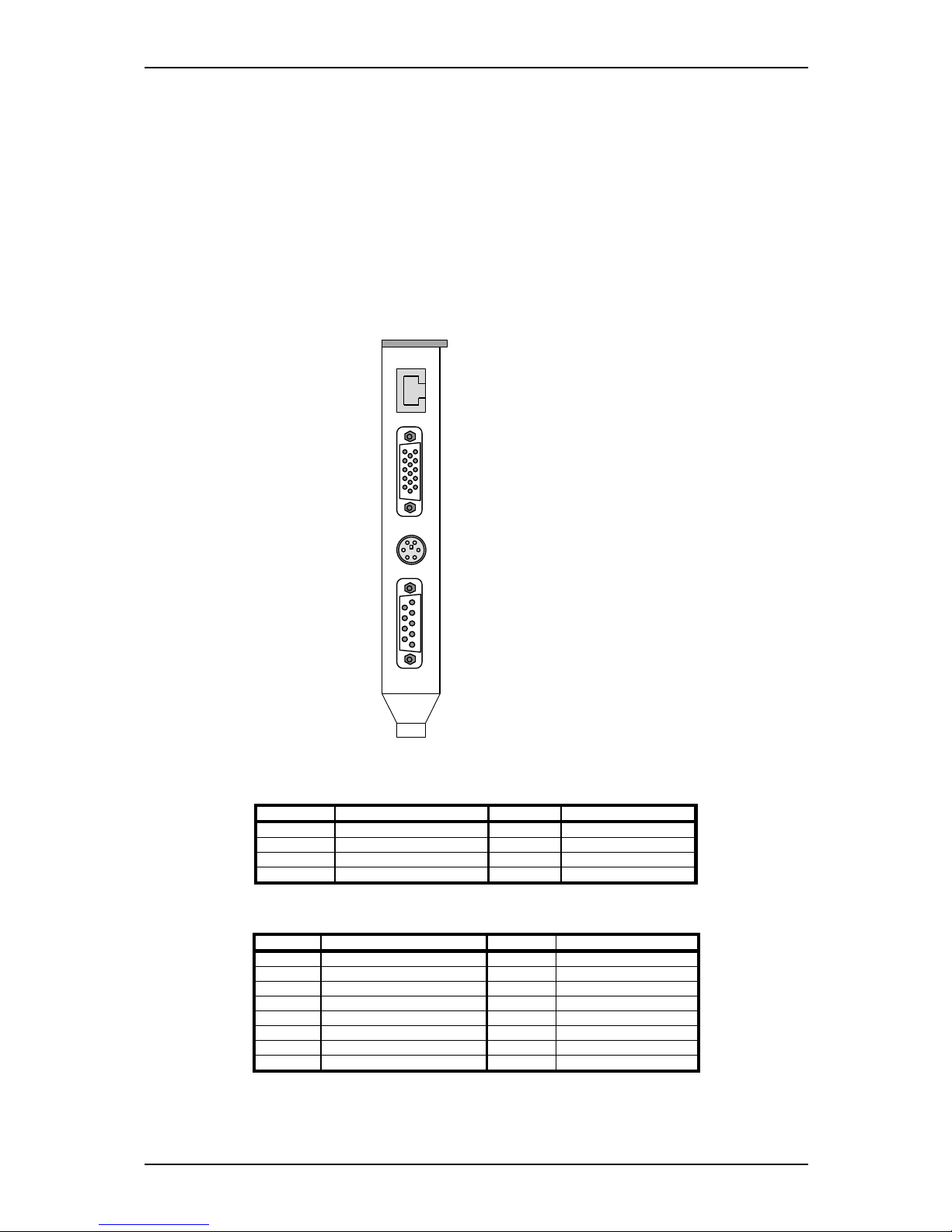
ELECTRON User Manual INSTALLATION
Blue Chip Technology Ltd. 0127-1028 Page 14
Connectors
There are three sets of connectors incorporated on the ELECTRON PC board. These provide connectivity to
standard external peripherals available through the back panel connectors (network, serial ports, monitor,
keyboard, etc.), in-chassis peripherals ( floppy disk, EIDE, etc.), and bus devices i.e. ISA and PCI.
BACK PANEL CONNECTORS
The back panel provides external access to the UTP Ethernet, VGA, PS/2, keyboard/mouse, and the first
serial communications port interfaces. All the connectors follow the industry standard. The diagram
shows the general location of the connectors.
RS232 Serial Port l
(P19)
PS/2 Keyboard &
Mouse (P20)
UTP 10/100 Base T
Ethernet (P21)
VGA (P18)
100/10 BASE T UTP ETHERNET P21 (RJ45)
PIN NO. SIGNAL PIN NO. SIGNAL
1 TX Data +ve 2 TX Data -ve
3 RX Data +ve 4 75R to UTP ground
5 75R to UTP ground 6 RX Data -ve
7 75R to UTP ground 8 75R to UTP ground
VIDEO CONNECTOR P18 (15 WAY CONDENSED D-TYPE)
PIN NO. SIGNAL PIN NO. SIGNAL
1 Analogue RED 2 Analogue GREEN
3 Analogue BLUE 4 1K pull up
5 0 Volts (Ground) 6 0 Volts (Ground)
7 0 Volts (Ground) 8 0 Volts (Ground)
9 DDC +ve supply 10 0 Volts (Ground)
11 1K pull up 12 DDC Data
13 Horizontal Sync 14 Vertical Sync
15 DDC Clock

ELECTRON User Manual INSTALLATION
Blue Chip Technology Ltd. 0127-1028 Page 15
COMBINED PS/2 MOUSE AND KEYBOARD PORT P20 (6 WAY MINI-DIN)
PIN NO. SIGNAL PIN NO. SIGNAL
1 Keyboard Data 2 Mouse Data
3 Ground 4 +5 Volts (fused)
5 Keyboard Clock 6 Mouse Clock
RS232 SERIAL PORT 1 P19 (9 WAY D-TYPE)
PIN NO. SIGNAL PIN NO. SIGNAL
1 Data Carrier Detect 2 -Receive Data
3 -Transmit Data 4 -Data Terminal Ready
5 Ground 6 -Data Set Ready
7 -Ready To Send 8 -Clear To Send
9 Ringing Indicator
ON-BOARD CONNECTORS
There are connectors on-board for dual EIDE, SCSI II, Floppy Disk Drive, a second serial port (RS232
and RS485), a parallel port, USB, Audio, internal mouse header, utilities header, CMOS/RTC Lithium
cell holder, and sensing fan connectors. See the PCB layout diagram at the end of the manual for the
position of the connectors.
PRIMARY EIDE CONNECTOR P6 (40 WAY HEADER)
40
39
1
2
PIN NO. SIGNAL PIN NO. SIGNAL
1 -Reset 2 Ground
3 Data bit 7 (HD) 4 Data bit 8 (HD)
5 Data bit 6 (HD) 6 Data bit 9 (HD)
7 Data bit 5 (HD) 8 Data bit 10 (HD)
9 Data bit 4 (HD) 10 Data bit 11 (HD)
11 Data bit 3 (HD) 12 Data bit 12 (HD)
13 Data bit 2 (HD) 14 Data bit 13 (HD)
15 Data bit 1 (HD) 16 Data bit 14 (HD)
17 Data bit 0 (HD) 18 Data bit 15 (HD)
19 Ground 20 Key
21 Drive Request 22 Ground
23 -IO Write (HD) 24 Ground
25 -IO Read (HD) 26 Ground
27 Drive Ready 28 Cable select ( 470R to gnd)
29 Drive Acknowledge 30 Ground
31 IRQ14 32 Not Used
33 Address 1 (HD) 34 Not Used
35 Address 0 (HD) 36 Address 2 (HD)
37 -Chip Select 0 (HD) 38 -Chip Select 1 (HD)
39 IDE LED Drive 40 Ground

ELECTRON User Manual INSTALLATION
Blue Chip Technology Ltd. 0127-1028 Page 16
SECONDARY IDE CONNECTOR P7 (40 WAY HEADER)
40
39
1
2
PIN NO. SIGNAL PIN NO. SIGNAL
1 -Reset 2 Ground
3 Data bit 7 (HD) 4 Data bit 8 (HD)
5 Data bit 6 (HD) 6 Data bit 9 (HD)
7 Data bit 5 (HD) 8 Data bit 10 (HD)
9 Data bit 4 (HD) 10 Data bit 11 (HD)
11 Data bit 3 (HD) 12 Data bit 12 (HD)
13 Data bit 2 (HD) 14 Data bit 13 (HD)
15 Data bit 1 (HD) 16 Data bit 14 (HD)
17 Data bit 0 (HD) 18 Data bit 15 (HD)
19 Ground 20 Key
21 Drive Request 22 Ground
23 -IO Write (HD) 24 Ground
25 -IO Read (HD) 26 Ground
27 Drive Ready 28 Cable select ( 470R to gnd)
29 Drive Acknowledge 30 Ground
31 IRQ15 32 Not Used
33 Address 1 (HD) 34 Not used
35 Address 0 (HD) 36 Address 2 (HD)
37 -Chip Select 0 (HD) 38 -Chip Select 1 (HD)
39 IDE LED Drive 40 Ground
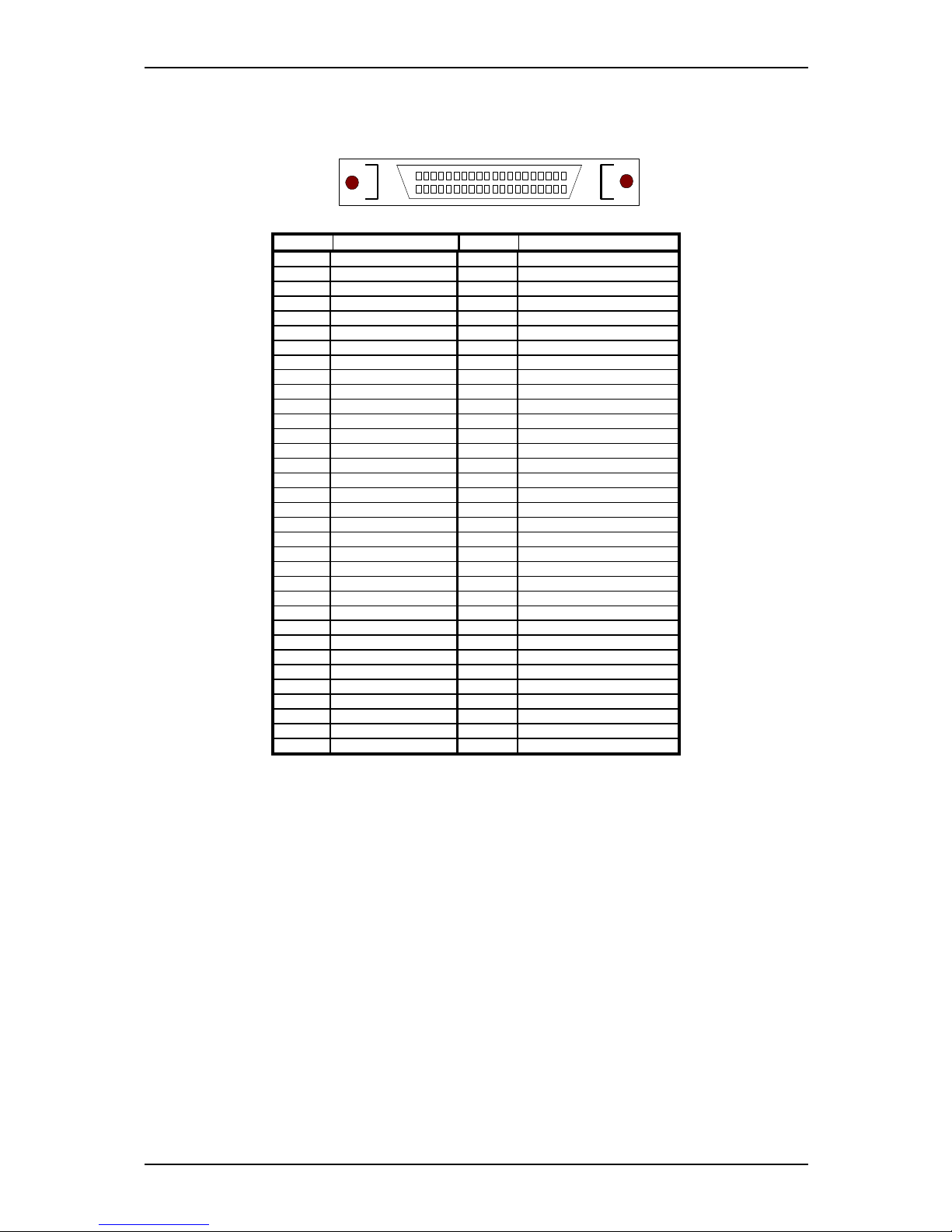
ELECTRON User Manual INSTALLATION
Blue Chip Technology Ltd. 0127-1028 Page 17
WIDE SCSI 2 CONNECTOR P4 (68 WAY HIGH DENSITY SINGLE ENDED )
PIN NO. SIGNAL PIN NO. SIGNAL
1 Ground 35 Data bit 12
2 Ground 36 Data bit 13
3 Ground 37 Data bit 14
4 Ground 38 Data bit 15
5 Ground 39 Data Parity P1
6 Ground 40 Data bit 0
7 Ground 41 Data bit 1
8 Ground 42 Data bit 2
9 Ground 43 Data bit 3
10 Ground 44 Data bit 4
11 Ground 45 Data bit 5
12 Ground 46 Data bit 6
13 Ground 47 Data bit 7
14 Ground 48 Data Parity P0
15 Ground 49 Ground
16 Ground 50 Ground
17 Termination Power 51 Termination Power
18 Termination Power 52 Termination Power
19 Not Used 53 Not Used
20 Ground 54 Ground
21 Ground 55 ATTENTION
22 Ground 56 Ground
23 Ground 57 BUSY
24 Ground 58 ACKNOWLEDGE
25 Ground 59 RESET
26 Ground 60 MESSAGE
27 Ground 61 SELECT
28 Ground 62 COMMAND/DATA
29 Ground 63 REQUEST
30 Ground 64 IN/OUT
31 Ground 65 Data bit 8
32 Ground 66 Data bit 9
33 Ground 67 Data bit 10
34 Ground 68 Data bit 11
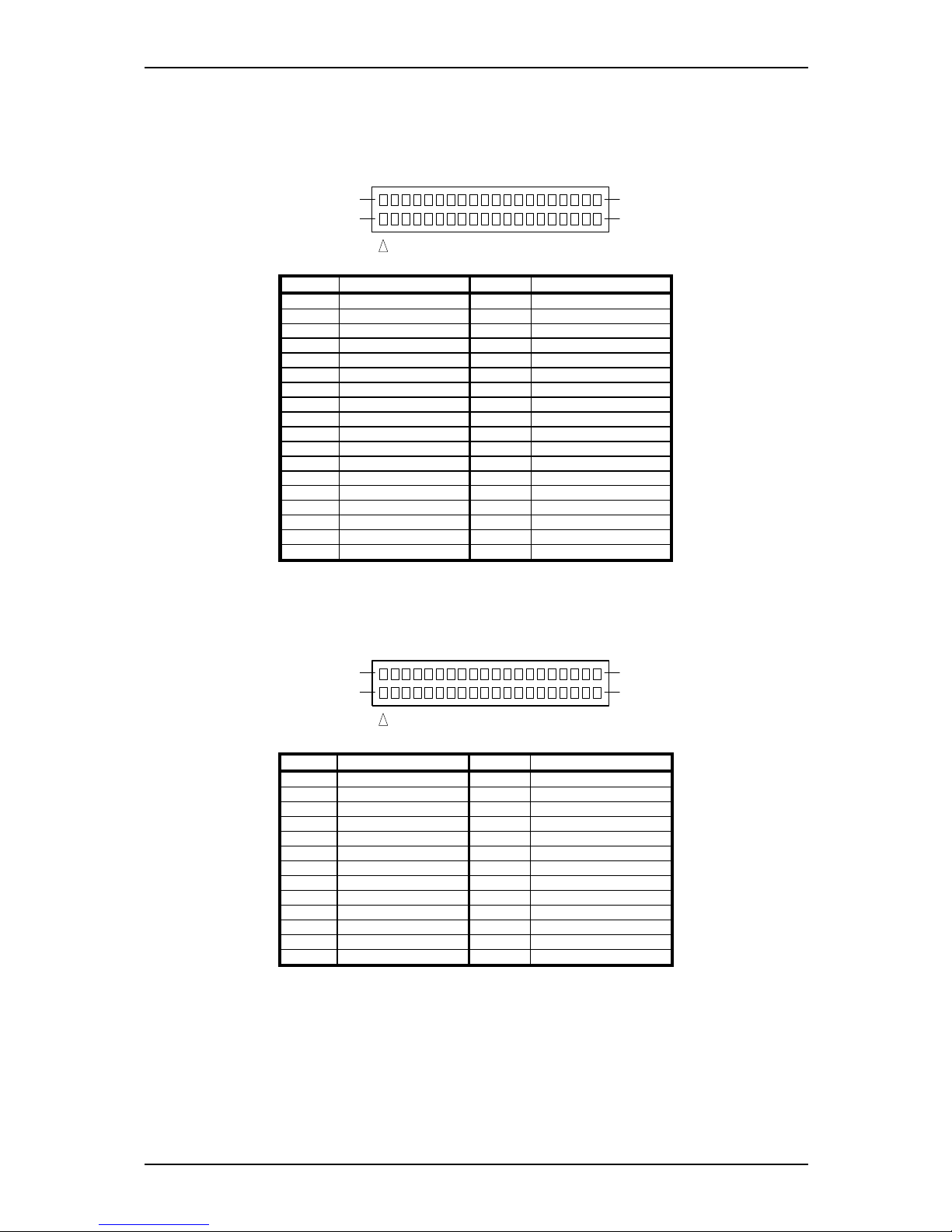
ELECTRON User Manual INSTALLATION
Blue Chip Technology Ltd. 0127-1028 Page 18
FLOPPY DISK DRIVE CONNECTOR P8 (34 WAY HEADER)
34
33
1
2
PIN N° SIGNAL PIN N° SIGNAL
1 Ground 2 RPM/Low Current
3 Ground 4 Key
5 Ground 6 +Rate
7 Ground 8 -Index
9 Ground 10 -Motor 0
11 Ground 12 -Drive select 1
13 Ground 14 -Drive select 0
15 Ground 16 -Motor 1
17 Ground 18 +Direction
19 Ground 20 -Step
21 Ground 22 -Write Data
23 Ground 24 -Write Gate
25 Ground 26 -Track 0
27 Ground 28 -Write Protect
29 Ground 30 -Read Data
31 Ground 32 +Head Select
33 Ground 34 +Disk Change
ECP/EPP PARALLEL PORT P6 (26 WAY HEADER)
26
25
1
2
PIN N°
SIGNAL
PIN N°
SIGNAL
1 -Strobe 2 -Auto Feed
3 Data bit 0 4 -Error
5 Data bit 1 6 -Initialise
7 Data bit 2 8 -Select (input)
9 Data bit 3 10 Ground
11 Data bit 4 12 Ground
13 Data bit 5 14 Ground
15 Data bit 6 16 Ground
17 Data bit 7 18 Ground
19 -Acknowledge 20 Ground
21 Busy 22 Ground
23 Paper Empty 24 Ground
25 Select (Output) 26 Key

ELECTRON User Manual INSTALLATION
Blue Chip Technology Ltd. 0127-1028 Page 19
UTILITY CONNECTOR P10 (20 WAY HEADER)
20
25
2
1
PIN N°
SIGNAL
PIN N°
SIGNAL
1 Speaker +ve 2 Speaker -ve
3 Reset +ve 4 Reset -ve (Ground)
5 SCSI LED +ve 6 SCSI LED -ve
7 Keylock +ve 8 Keylock -ve (Ground)
9 Power LED +ve 10 Power LED -ve (Ground)
11 Sleep Switch +ve 12 Sleep Switch -ve (Ground)
13 IDE LED +ve 14 IDE LED -ve
15 +5V (fused) 16 0 Volts (Ground)
17 +3Volt Battery 18 0 Volts Battery (Ground)
19 Keyboard Data 20 Keyboard Clock
This connector provide support for functions which would normally be located within the enclosure, and
also duplicate connections for some of the external interfaces.
SPEAKER ( P10 pins 1 & 2)
An on-board Piezo speaker is provided on the ELECTRON. An off-board speaker may be connected to
the connector. The speaker provides error beep code information during the Power-On Self Test if the
system cannot use the video interface.
RESET( P10 pins 3 & 4)
A reset input is supplied on the connector. The two pins ( 3 & 4 ) may be connected to a momentary
action normally open SPST switch. When the switch is closed and then opened the system will perform
a hard reset and run the POST.
SCSI LED ( P10 pins 5 & 6)
These two pins are used to connect to an LED to provide an indication that a SCSI hard drive connected
to the on-board SCSI controller is active. A current limiting resistor is fitted on the board and the user
need only connect the LED; Anode to pin 5 Cathode to pin 6.
KEYLOCK ( P10 pins 7 & 8)
These pins can be connected to a key switch to inhibit the use of the keyboard. The keyboard is inhibited
when the key lock switch contacts are closed.
POWER LED (P10 pins 9 & 10)
An LED may be wired across these pins to provide a front panel indication that the Computer is
powered on. A current limiting resistor is fitted on the board and the user need only connect the LED;
Anode to pin 9 Cathode to pin 10.
SLEEP/RESUME SWITCH (P10 pins 11 & 12)
These pins may be connected to a momentary-action, normally-open SPST switch. The switch may be
used to toggle the PC in and out of SMM modes (i.e. Sleep / Resume). The resultant Sleep mode is a
power saving mode.

ELECTRON User Manual INSTALLATION
Blue Chip Technology Ltd. 0127-1028 Page 20
IDE LED ( P10 pins 13 & 14)
These two pins are used to connect to an LED to provide an indication that an IDE hard drive connected
to the on-board IDE controller is active. This LED is shared by all the Primary and Secondary slave and
master IDE devices. A current limiting resistor is fitted on the board and the user need only connect the
LED; Anode to pin 13 Cathode to pin 14.
INTERNAL KEYBOARD ( P10 pins 15,16,19,20)
The keyboard interface is available on connector P10 for applications requiring front panel keyboard or
a keyboard compatible keypad. The +5v supply is protected by a 2 Amp resettable fuse.
EXTERNAL BATTERY (P10 pins 17 & 18)
These connections allow the user to connect an external 3 to 3.7V lithium cell to supplement or
replace the on-board CR2032 button Lithium cell (BT1). Exercise caution if using this facility ( read
the PRECAUTIONS section found earlier in this manual )
RS485 SERIAL PORT 2 P9 (10 WAY HEADER)
10
9
1
2
PIN NO. SIGNAL PIN NO. SIGNAL
1 +Rx FDX 2 +Term. 10 K to +5V
3 -Rx FDX 4 No Connect
5 +Tx FDX,
+Rx/+Tx HDX
6 No Connect
7 -Tx FDX,
-RX/-Tx HDX
8 key
9 -Term. 10 K to Gnd 10 No Connect
RS232 SERIAL PORT 2 P13 (10 WAY HEADER)
10
9
1
2
Pin N°
Signal
Pin N°
Signal
1 -Data Carrier Detect 2 -Data Set Ready
3 -Receive Data 4 -Ready To Send
5 -Transmit Data 6 -Clear To Send
7 -Data Term Ready 8 -Ringing Indicator
9 Ground 10 key

ELECTRON User Manual INSTALLATION
Blue Chip Technology Ltd. 0127-1028 Page 21
USB CONNECTOR P11 (10 WAY HEADER)
10
9
1
2
Pin N°
Signal
Pin N°
Signal
1 +5V 2 Chassis
3 Port 0 -ve 4 Ground
5 Port 0 +ve 6 Port 1 +ve
7 Ground 8 Port 1 -ve
9 Chassis 10 +5v
INTERNAL SVGA CONNECTOR P15 (10 WAY HEADER)
9
1 2
Pin N°
Signal
Pin N°
Signal
1 Red 2 Ground
3 Green 4 Ground
5 Blue 6 key
7 Horizontal sync 8 Ground
9 Vertical sync 10 Ground
AUDIO CONNECTOR P15 (10 WAY HEADER 2mm)
Pin N°
Signal
Pin N°
Signal
1 Line Left In 2 Line Right In
3 Ground 4 Ground
5 Microphone in 6 NC
7 Ground 8 Ground
9 Line Left Out 10 Line Right Out

ELECTRON User Manual INSTALLATION
Blue Chip Technology Ltd. 0127-1028 Page 22
CD AUDIO CONNECTOR P16 (4 WAY JST HEADER)
Pin N°
Signal
1 CD Left In
2 Ground
3 CD Right In
4 Ground
INTERNAL MOUSE CONNECTOR P14 (5 WAY HEADER)
Pin N°
Signal
1 Mouse Data
2 key
3 Ground
4 +5V (thermal fuse)
5 Mouse Clock
BUS CONNECTORS
The board incorporates the standard PC/AT 16-bit ISA bus, and PCI bus connectors to passive backplanes.
See the appendices for the pin-out details. Note that the PCI connector details the signals at the
ELECTRON processor connector. These are different for each PCI slot on a backplane.
ISA BUS XT CONNECTIONS
A= Large gold fingers on main component side
B= Large gold fingers on reverse side
PIN NO. SIGNAL PIN NO. SIGNAL
A1 -IOCHCK B1 Ground
A2 SD7 B2 Resetdrv
A3 SD6 B3 +5 Volts
A4 SD5 B4 IRQ9
A5 SD4 B5 -5 Volts
A6 SD3 B6 DREQ2
A7 SD2 B7 -12 Volts
A8 SD1 B8 -0WS
A9 SD0 B9 +12 Volts
A10 IOCHRDY B10 Ground
A11 AEN B11 -SMEMW
A12 SA19 B12 -SMEMR
A13 SA18 B13 -IOW
A14 SA17 B14 -IOR
A15 SA16 B15 -DACK3
A16 SA15 B16 DREQ3
A17 SA14 B17 -DACK1
A18 SA13 B18 DREQ1
A19 SA12 B19 -REF
A20 SA11 B20 CLK
A21 SA10 B21 IRQ7
A22 SA9 B22 IRQ6
A23 SA8 B23 IRQ5
A24 SA7 B24 IRQ4
A25 SA6 B25 IRQ3
A26 SA5 B26 -DACK2
A27 SA4 B27 T/C
A28 SA3 B28 BALE
A29 SA2 B29 +5 Volts
A30 SA1 B30 OSC
A31 SA0 B31 Ground

ELECTRON User Manual INSTALLATION
Blue Chip Technology Ltd. 0127-1028 Page 23
ISA BUS AT CONNECTIONS
C= Large gold fingers on main component side
D= Large gold fingers on reverse side
PIN NO. SIGNAL PIN NO. SIGNAL
C1 -SBHE D1 -MEMCS16
C2 LA23 D2 -IOCS16
C3 LA22 D3 IRQ10
C4 LA21 D4 IRQ11
C5 LA20 D5 IRQ12
C6 LA19 D6 IRQ15
C7 LA18 D7 IRQ14
C8 LA17 D8 -DACK0
C9 -MEMR D9 DREQ0
C10 -MEMW D10 -DACK5
C11 SD8 D11 DREQ5
C12 SD9 D12 -DACK6
C13 SD10 D13 DREQ6
C14 SD11 D14 -DACK7
C15 SD12 D15 DREQ7
C16 SD13 D16 +5 Volts
C17 SD14 D17 -Master
C18 SD15 D18 Ground

ELECTRON User Manual INSTALLATION
Blue Chip Technology Ltd. 0127-1028 Page 24
PCI CONNECTORS
PIN SIGNAL NAME PIN SIGNAL NAME
A1 GND B1 -12V
A2 +12V B2 No Connect
A3 No Connect B3 GND
A4 No Connect B4 No Connect
A5 Vcc B5 Vcc
A6 INTC# B6 Vcc
A7 INTA# B7 INTB#
A8 Vcc B8 INTD#-
A9 CLK3 B9 REQ4#
A10 Vcc B10 REQ2#
A11 CLK4 B11 GNT4#
A12 GND B12 GND
A13 GND B13 GND
A14 GNT2# B14 CLK1
A15 SPCIRST- B15 GND
A16 Vcc B16 CLK2
A17 GNT1# B17 GND
A18 GND B18 REQ1#
A19 REQ3# B19 Vcc
A20 AD30 B20 AD31
A21 3.3V B21 AD29
A22 AD28 B22 GND
A23 AD26 B23 AD27
A24 GND B24 AD25
A25 AD24 B25 3.3V (NC)
A26 GNT3# B26 CBE3A27 3.3V (NC) B27 AD23
A28 AD22 B28 GND
A29 AD20 B29 AD21
A30 GND B30 AD19
A31 AD18 B31 3.3V (NC)
A32 AD16 B32 AD17
A33 3.3V (NC) B33 CBE2A34 FRAME- B34 GND
A35 GND B35 IRDYA36 TRDY- B36 3.3V
A37 GND B37 DEVSELA38 STOP- B38 GND
A39 3.3V B39 PLOCKA40 SDONE B40 PERRA41 SBO- B41 3.3V
A42 GND B42 SERRA43 PAR B43 3.3V
A44 AD15 B44 CBE1A45 3.3V B45 AD14
A46 AD13 B46 GND
A47 AD11 B47 AD12
A48 GND B48 AD10
A49 AD9 B49 GND
KEY
A50 CBEO- B50 AD8
A51 3.3V B51 AD7
A52 AD6 B52 3.3V
A53 AD4 B53 AD5
A54 GND B54 AD3
A55 AD2 B55 GND
A56 AD0 B56 AD1
A57 Vcc B57 Vcc
A58 SREQ64- B58 SACK64A59 Vcc B59 Vcc
A60 Vcc B60 Vcc
NOTE: The PCI connector details shown here are for the ELECTRON processor card. The PCI connectors of
a backplane differ slightly, some pins having a position dependent signal.

ELECTRON User Manual INSTALLATION
Blue Chip Technology Ltd. 0127-1028 Page 25
STATUS LEDS
On the underside of the Electron PCB is are clusters of LEDs. These are arranged in groups to indicate the
status of various board functions:
P.O.S.T. DISPLAY
Red LEDs D17 to D24 inclusive display the Power On Self Test (POST) data byte. Diode D17( top)
represent the LSB and D24 (bottom) the MSB. The LED is illuminated when the POST data bit is 1.
See the POSTCODE.PDF file for details of the error codes.
POWER SUPPLY INDICATORS
Green LEDs D5-D9 inclusive show the presence of the power supplies. Each LED is illuminated when the
appropriate voltage is present.
D12 + 12 Volt supply
D10 - 12 Volt supply
D8 - 5 Volt supply
D13 2.7 Volt supply Video chip-set core voltage
D11 CPU Core voltage ( may glow dimly depending on CPU type fitted)
D9 Host CPU IO and chip-set supply (3.3 Volts)
D7 + 5 Volt (Vcc) supply
IDE ACTIVITY DISPLAY
LED D25 indicates primary and secondary IDE activity (Hard disk or CD-ROM) and is illuminated
when active.
SYSTEM RESET STATUS
LED D27 indicates the system reset status. The LED is illuminated when in held in reset.
SCSI STATUS
LED D29 indicates SCSI Bus activity and is illuminated when active.
NETWORK STATUS
LED D29 indicates when the onboard ethernet controller is receiving or transmitting data on the UTP
cable.

ELECTRON User Manual INSTALLATION
Blue Chip Technology Ltd. 0127-1028 Page 26
INTEL I740 AGP GRAPHICS CONTROLLER
The ELECTRON single board PC is equipped with an Intel i740 SVGA graphics controller with 4/8 MB of
graphics memory. The Trio64V has a 64-bit graphics engine that provides acceleration for scaling the video
display without compromising picture quality or frame rate. The on-chip RAMDAC/clock synthesiser is
capable of output pixel data rates of 220 MHz providing screen resolutions of up to 1600 x 1200 x 256
colours at 75 Hz. 3D and 2D Hardware acceleration for graphics functions such as Shading, Mip-mapping,
Z-buffering, Texture colour keying, BitBLTs with ROPs, 2-point line draws, trapezoidal and polygon fills,
clipping and cursor support provide high performance operation under Windows™ and other GUI
environments. AGP x2 support ensures maximum data throughput by performing parallel data processing
from both local dedicated Graphics memory and AGP system memory
The ELECTRON single board PC supports a 10 pin header for internal VGA connections. ELECTRON also
supports VESA standards such as the VESA DPMS protocol to put a DPMS compliant monitor into power
saving modes and the VESA Display Data Channel (DDC2B) which permits transfer of monitor
identification and resolution support data for ease of use.
Note: In certain operating systems such as Win 95/98, the use of non-DDC monitors may result in screen
refresh resolutions beyond those supported by the monitor. In order to overcome this potential problem, the
DDC option for the monitor should be disabled in the Display setup
RESOLUTIONS SUPPORTED
RESOLUTION
BITS PER
PIXEL ( FREQ:
HZ)
8 BIT 16 BIT 24 BIT
320 x 200 60,72,75,85 60,72,75,85 60,72,75,85
320 x 240 60,72,75,85 60,72,75,85 60,72,75,85
512 x 384 60,72,75,85 60,72,75,85 60,72,75,85
640 x 350 85 60,72,75,85 85
640 x 480 56,60,72,75,85 60,72,75,85 60, 72, 75,85
800 x 600 60,72,75,85 60,72,75,85 56, 60, 72,75,85
1024 x 768 60,72,75,85 60,72,75,85 60, 70, 75,85
1280 x 1024 60,72,75,85 60,72,75,85
1600 x1200 60,75

ELECTRON User Manual INSTALLATION
Blue Chip Technology Ltd. 0127-1028 Page 27
BIOS
The ELECTRON single board PC uses a number of BIOS’ to perform different functions:
System BIOS
Video BIOS
SCSI BIOS
Ethernet BIOS
The Pheonix system BIOS is used by the Operating system to access the onboard peripherals such as EIDE
hard disks, floppy disks, USB devices, serial and parallel ports. In addition to providing this interface, the
BIOS provides a setup utility to allow the end user to set up the card for a specific installation eg different
drive configurations or boot sequences etc. During the boot up sequence, the BIOS also provides a Power-On
Self Tests (POST) to ensure system integrity. The status of this POST is displayed on a set of LEDs on the
underside of the PCB. The meanings of which are described in the file bios-postcode.pdf.
The Intel video BIOS provides an interface between the OS and the video controller, allowing applications to
utilise both standard SVGA functions and the i740 specific functions. The video BIOS resides in a Flash
based EEPROM and can be upgraded in situ.
The Adaptec SCSI BIOS allows the user to configure the SCSI bus devices and their mode of operation such
as termination, transfer rates and transmission protocols.
The Realtek Ethernet BIOS provides a means of remote booting from a network. Most major networking
OS’s are supported.
SETUP UTILITY
The ROM-based Setup utility allows the configuration to be modified without opening the system for most
basic changes. The Setup utility is accessible only during the Power-On Self Test (POST) by pressing the
<F2> key after the POST memory test has started and before boot begins.


ELECTRON User Manual SOFTWARE DESCRIPTION
Blue Chip Technology Ltd. 0127-1028 Page 29
SOFTWARE DESCRIPTION
BIOS SETUP
An outline describing the general features of the BIOS Setup facility may be found in the Phoenix Setup
Guide -see file bios-setup.pdf (Adobe Acrobat is required).
This section details the differences and describes the additional features of the Electron Bios Setup.
MAIN MENU
SYSTEM DATE
The System Date format is dd/mm/yyyy.
MEMORY CACHE
The Memory Cache menu has been moved to the Advanced Menu.
SYSTEM SHADOW / VIDEO SHADOW
System Shadow and Video Shadow are no longer optional. The System and Video BIOS are
automatically shadowed when the BIOS is decompressed during POST.
KEYBOARD FEATURES
The keyboard features menu has been added to the Main Menu .
DISPLAY BOOT-TIME DIAG INFO
This provides the option to reveal or hide the screen output generated by the BIOS.
ADVANCED HARD DISK FEATURES
ULTRA DMA MODE
Ultra DMA Mode is an additional feature added to the hard disk setup options. By setting drive type as
USER, the user may choose Disabled or UDMA Modes between 0 and 6. Selecting drive type as AUTO
will let the BIOS interrogate the disk drive to determine the mode. If UDMA is supported , the mode
returned by the drive will be chosen and displayed.

ELECTRON User Manual SOFTWARE DESCRIPTION
Blue Chip Technology Ltd. 0127-1028 Page 30
ADVANCED MENU
The following sub-menus have been added to this page:-
PCI CONFIGURATION
Provides further menus to configure the embedded SCSI and Ethernet PCI devices .
AUDIO OPTIONS MENU
Provides setup options for the onboard Sound utilty.
I/O DEVICE CONFIGURATION
Provides setup options for the onboard Serial Ports, Parallel Port and Floppy Disk Controller
ADVANCED CHIPSET CONTROL
Provides setup options for miscellaneous features of the motherboard
LEGACY USB SUPPORT
Allows support for Legacy USB to be enabled or disabled.
POWER MENU
This menu provides the BIOS Power Management options. See the ‘Item Specific Help’ column on the
Setup display for information on the use of each option.
Note: these options may be overruled by the power management settings of the Operating System.

ELECTRON User Manual SOFTWARE DESCRIPTION
Blue Chip Technology Ltd. 0127-1028 Page 31
BIOS EXTENSIONS SOFTWARE INTERFACE
The BIOS extensions provide the programmer with access to some of the additional functionality provided
through the hardware. This is achieved through the use of a software interrupt (int 50h). A description of
the functions available is described below.
ACCESSING INT 50H FUNCTIONS
Most high level languages allow access to software interrupts through a particular function call. The user
loads a particular function code into the AH register followed by a specific set of parameters in the other
registers before executing the interrupt.
For example, in Quick Basic
' Read E2 Data via interrupt 50 call
$include:'QB.BI'
DIM INARY%(7),OUTARY%(7)
CONST AX=0,BX=1,CX=2,DX=3,BP=4,SI=5,DI=6,FL=7
INARY%(AX) = &H0400 ' Read e2 data
INARY%(BX) = &H31 ' address &H31
CALL INT86OLD(&H50,INARY%(),OUTARY%()) ' Call the APEX service
PRINT "E2 ADDRESS &H31 CONTAINS: ";OUTARY%(DX)
and similarly in C :-
#include <stdio.h>
#include <dos.h>
#define APEX 0x50
void main(void)
{
union REGS regs;
regs.x.ax = 0x0400; /* read e2 */
regs.x.bx = 0x31; /* address 0x31 */
int86(APEX, ®s, ®s);
printf("e2 Address 0x31 contains %x\n",regs.x.dx);
}
INT 50H FUNCTION DEFINITIONS
This covers the BIOS extensions supported by the Wildcat board.
All other functions are reserved. If any are called, INT 50h will return with register AH = 01 and the
carry flag set.
AH = 03H, WRITE TO E²PROM (SINGLE LOCATION)
The Wildcat board supports an E²PROM that may be accessed via INT 50h calls.
The E²PROM does not require to be completely erased before writing to a single location. It is therefore
useful for the storage of configuration information.
There are 64, 16-bit words of E²PROM available.
Input parameters:
AH = 03h
BL = Location to write to (0-63)
DX = Data to Write (16 bit value)
Return values:

ELECTRON User Manual SOFTWARE DESCRIPTION
Blue Chip Technology Ltd. 0127-1028 Page 32
Carry flag clear if successful.
Carry flag Set if unsuccessful.
AH = 04H, READ E²PROM (SINGLE LOCATION)
Input parameters:
AH = 04h
BL = Location to read (0-63)
Return values:
DX = E²PROM Data
AH = 05H, WATCHDOG ENABLE/DISABLE
This function enables the simple 500ms watchdog.
Input parameters:
AH = 05h
AL = 01h - Enable
AL = 00h - Disable
Return values:
Returns with the carry flag clear.
AH = 06H, WATCHDOG TICK
When enabled, the watchdog will generate a hardware reset unless a WATCHDOG TICK function call
is made at least once every 500 milliseconds.
This function will reset the watchdog count.
Input parameters:
AH =06h
Return values:
Returns with the carry flag clear
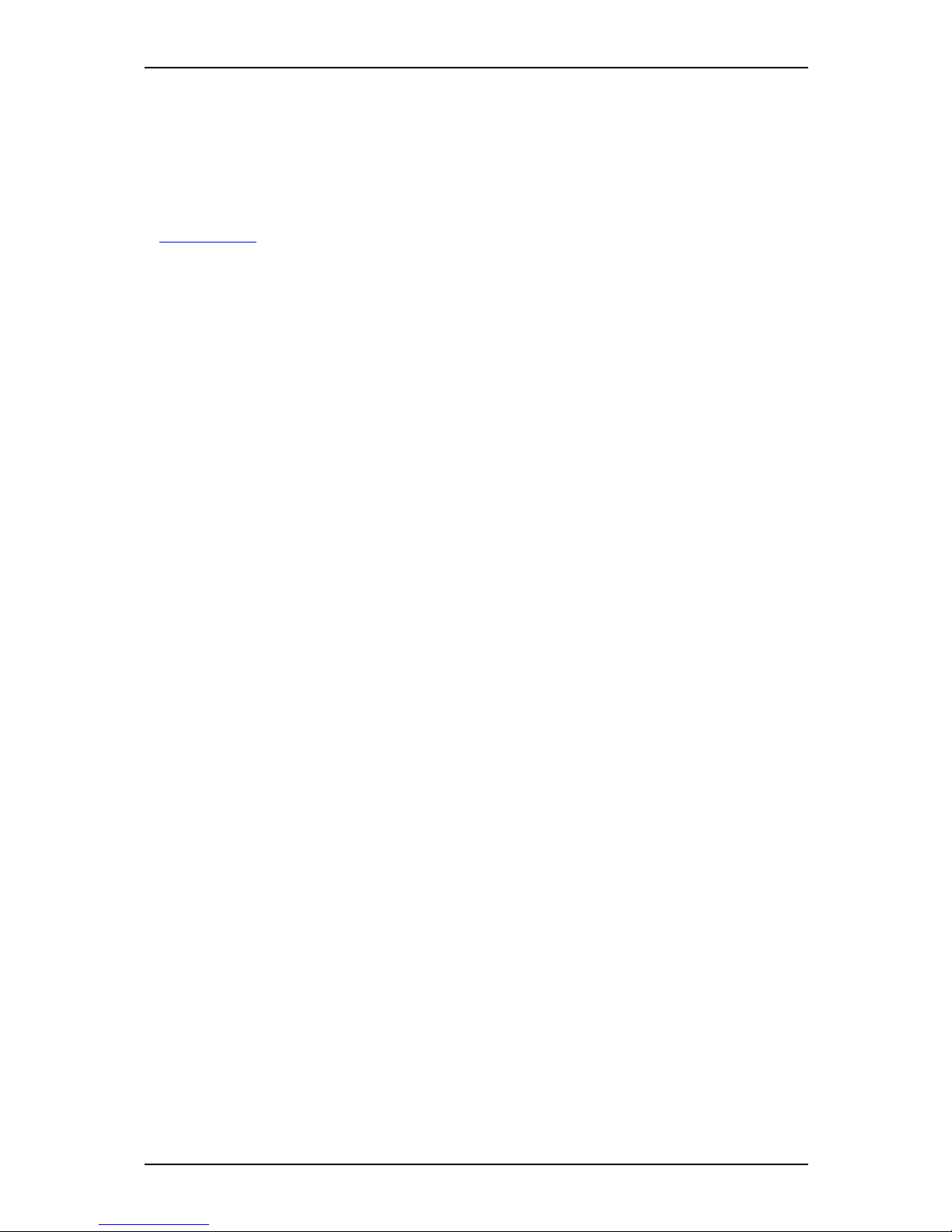
ELECTRON User Manual SOFTWARE DESCRIPTION
Blue Chip Technology Ltd. 0127-1028 Page 33
DISK-ON-CHIP SUPPORT
The Electron supports the use of M-Systems’ DiskOnChip 2000 or DiskOnChip Millennium Flash Modules
as solid-state disks. The notes below detail the use of the device with MS-DOS. If support is required for
other operating systems, please consult Blue Chip Technology Technical Services, or M-Systems web-site at
www.m-sys.com, for drivers and application notes.
The DiskOnChip 2000 and Millennium contain a built-in copy of the M-Systems industry-standard TrueFFS
software, which allows the DiskOnChip to operate as a standard disk drive. The DiskOnChip may also
contain the operating system thereby permitting systems to boot without a hard disk. The DiskOnChip may
also be configured as the boot device in systems with a hard disk (see the section “Configuring the
DiskOnChip as the First Drive”).
The DiskOnChip is a self-contained device, the installation of which does not necessarily require any
software installation. The basic design of the DiskOnChip allows for full upward and downward
compatibility by supporting an unlimited capacity. Future DiskOnChip devices with higher densities will be
fully compatible with today’s capacities of 2 to 288 MBytes, and the standard DiskOnChip socket.
INSTALLING THE DISK-ON-CHIP
Before installing or removing the DiskOnChip, please read the section on Electro-Static Discharges at the
beginning of this manual. It is essential that you discharge any static electricity from your body before
touching the board or DiskOnChip module. Use the following procedure to install the DiskOnChip:
• Align pin 1 on the DiskOnChip with pin 1 of the socket (adjacent to the battery).
• Push the DiskOnChip into the socket carefully until it is fully seated.
• Check that the DiskOnChip is installed securely, and that there are no bent pins.
Caution: The DiskOnChip may be permanently damaged if installed incorrectly!
To install the DiskOnChip as drive C on a system without a hard disk, set the CMOS setup of drive C to
“not installed” (indicating that no physical magnetic disk is installed), and reboot the computer. The
DiskOnChip will install as drive C. The DiskOnChip should then be formatted with the System files in
order for it to be a bootable drive. See “Configuring the DiskOnChip as the BOOT device” below.
To install the DiskOnChip as drive D on a system with a hard disk, reboot the system, and the
DiskOnChip will automatically install as drive D.
To install the DiskOnChip as Drive C on a system with a hard disk, see below “Configuring the
DiskOnChip as the First Drive”.
CONFIGURING THE DISK-ON-CHIP AS THE BOOT DEVICE
To configure the DiskOnChip as the boot device, the operating system files have to be copied to it.
Copying the operating system files into DiskOnChip is done in exactly the same way as any other hard
disk. The following is an example of a typical initialisation process:
• Set the DiskOnChip as a regular drive in your system (not a boot drive).
• Install a bootable floppy diskette in drive A and boot the system.
• At the DOS prompt, type SYS C: to transfer the DOS system files to the DiskOnChip (assuming the
DiskOnChip is installed as drive C).
• Copy any files needed into the DiskOnChip.
• Remove the floppy diskette and reboot the system.

ELECTRON User Manual SOFTWARE DESCRIPTION
Blue Chip Technology Ltd. 0127-1028 Page 34
The system will boot from the DiskOnChip, and will allow you to run and access any files that have been
copied into the DiskOnChip.
CONFIGURING THE DISK-ON-CHIP AS THE FIRST DRIVE
The DiskOnChip can be configured to be installed as the last drive (default), or as the first drive in the
system. When configured as the last drive, the DiskOnChip is installed as disk D if there is one other hard
drive installed, and as drive C if no other hard disk is installed. When configured as the first drive, the
DiskOnChip is always installed as drive C. The DiskOnChip is shipped from the factory, configured to
install as the last drive. To configure the DiskOnChip to be installed as the first drive, proceed as follows:
• Boot the system and make sure the DiskOnChip is installed correctly as drive D
• At the DOS prompt type: DUPDATE D: /FIRST /S:DOC123.EXB
After re-booting the system, the DiskOnChip will appear as drive C:

ELECTRON USER MANUAL APPENDICES
Blue Chip Technology Ltd. 0127-1028 Page 35
APPENDICES
ADDRESS MAPS
MEMORY MAP
ADDRESS
RANGE
(DECIMAL)
ADDRESS
RANGE
(HEX)
SIZE DESCRIPTION
1024K - 131072K 100000 - 8000000 127M Extended Memory
896K - 1023K E0000 - FFFFF 128K Pheonix System BIOS
(not available for UMB)
880K - 895K DC000 - DFFFF 16K Solid State Disk Pages
848K - 879K D4000 - DBFFF 32K BIOS Extensions
800K - 847K C8000 - D3FFF 48K Available HI DOS memory
(open to ISA and PCI bus)
640K - 799K A0000 - C7FFF 160K On-board video memory and
BIOS
639K 9FC00 - 9FFFF 1K Extended BIOS Data
(moveable by QEMM, 386MAX)
512K - 638K 80000 - 9FBFF 127K Extended conventional
0K - 511K 00000 - 7FFFF 512K Conventional
I/O MAP
The following table lists the I/O addresses used by single board PC devices. Some of these devices (e.g.
graphics) may not be present in all configurations. Some devices (serial ports, parallel ports etc.) may be
configured for various addresses or disabled. These I/O locations are listed in the Variable Resources
column.
ADDRESS
(HEX)
SIZE
Bytes
FIXED RESOURCES VARIABLE
RESOURCES
0000 - 000F 16 PIIX - DMA 1
0020 - 0021 2 PIIX - Interrupt Controller 1
002E - 002F 2 Ultra I/O configuration registers
0040 - 0043 4 PIIX - Timer 1
0060 1 Keyboard Controller Data Byte
0061 1 PIIX - NMI, speaker control
0064 1 Kbd Controller, CMD/STAT Byte
0070, bit 7 1 bit PIIX - Enable NMI
0070, bits 6:0 7 bits 87C307PIIX RTC, Address
0071 1 87C307PIIX RTC, Data
0080 - 008F 16 PIIX - DMA Page Register
00A0 - 00A1 2 PIIX - Interrupt Controller 2
00B2 - 00B3 2 PIIX - APM Control / Status
Interrupt Controller 2
00C0 - 00DE 31 PIIX - DMA 2
00F0 1 Reset Numeric Error
0100 - 0107 8 Reserved for Board Confign.
0170 - 0177 8 Secondary IDE Channel
01F0 - 01F7 8 Primary IDE Channel
0200 - 0207 8 Gameport Joystick
0278 - 027B 4 Parallel Port 2
02E8 - 02EF 8 Serial Port 4
02F8 - 02FF 8 Serial Port 2

ELECTRON USER MANUAL APPENDICES
Blue Chip Technology Ltd. 0127-1028 Page 36
ADDRESS
(HEX)
SIZE
Bytes
FIXED RESOURCES VARIABLE
RESOURCES
0376 1 Sec IDE Chan Cmd Port
0377 1 Sec IDE Chan Stat Port
0378 - 037F 8 Parallel Port 1
03B0 - 03BB 4 I740
03BC - 03BF 4 Parallel Port 3
03C0 - 03DF 16 I740
03E8 - 03EF 8 Serial Port 3
03F0 - 03F5 6 Floppy Channel 1
03F6 1 Pri IDE Chan Cmnd Port
03F7 (Write) 1 Floppy Chan 1 Cmd
03F7, bit 7 1 bit Floppy Disk Chg Chan 1
03F7, bits 6:0 7 bits Pri IDE Chan Status Port
03F8 - 03FF 8 Serial Port 1
LPT + 400h 3 ECP regs, LPT base +
400h
04D0 - 04D1 2 Edge/Level INTR Control Reg.
0CF8 - 0CFC* 4 PCI Config Address Reg.
0CF9 1 Turbo & Reset control Reg.
0CFC - 0CFF 4 PCI Config Data Reg
FFA0 - FFA7 8 1ary Bus MasterIDE regs
FFA8 - FFAF 8 2ary Bus Master IDE regs
FF00-FF07 8 IDE Bus Master Reg.
*only accessible by DWORD accesses.
PCI CONFIGURATION SPACE MAP
The Intel 440BX chipset uses Configuration Mechanism 1 to access the PCI configuration space. The PCI
Configuration Address register is a 32-bit I/O register located at 0CF8h, the PCI Configuration Data
register is a 32-bit I/O register located at 0CFCh. The PCI Configuration Address register is only
accessible by a DWORD access, the PCI Configuration Data register is accessible by DWORD, WORD or
BYTE accesses.
ACCESS TO I/O CONFIGURATION SPACE USING MECHANISM #1
1. Using a DWORD write command, output the required I/O configuration address to I/O port CF8H
2. Using a DWORD read or write command, read or write data from the I/O port CFCH
NOTE: Any address output to CF8H is always on a 4 byte (DWORD) boundary. You can read or write
any BYTE, WORD or DWORD in the four byte range by using the correct offset as follows:
DWORD @ CFCh
WORD @ CFCh or CFEh
BYTE @ CFCh, CFDh, CFEh or CFFh
CONFIGURATION ADDRESS REGISTER BIT DEFINITION
BIT FUNCTION / SETTING
31 1
30 - 24 RESERVED
23 -16 BUS NUMBER
15 - 11 DEVICE NUMBER
10 - 8 FUNCTION NUMBER
7 - 2 REGISTER NUMBER
1 0
0 0

ELECTRON USER MANUAL APPENDICES
Blue Chip Technology Ltd. 0127-1028 Page 37
CONFIG SPACE ENABLE FLAG (Bit 31): Always 1 to indicate I/O access is to configuration space.
RESERVED (Bits 30-24): Always 00h
BUS NUMBER (Bits 23-16): Always 00h unless a bridge card is installed in a PCI slot
DEVICE NUMBER (Bits 15-11): Used to indicate a specific PCI device. The 443BX host has a
predefined device number of 00000h. The PIIX4 and four PCI slots also have specific device numbers,
that device number is determined by which PCI Address/Data line is connected to the device’s ID SEL
pin. The table below details the specific mapping information.
FUNCTION NUMBER (Bits 10-8): Used to indicate a specific function in multifunction PCI devices.
The PIIX is the only multi-function device on ELECTRON located on the single board PC. Use 00h for
the basic PIIX device and 01h for the PCI IDE BUS MASTER FUNCTION. For a multi-function PCI
add-in card, refer to the card’s documentation to determine the allowable function numbers.
REGISTER NUMBER (Bits 7-2): Defines one of 64 DWORD locations for a specific PCI device.
Note that Bits 1 and 0 must always be 0h for DWORD access.
The table below lists the PCI bus and device numbers used by the single board PC. It also lists the data
range that must be written to the I/O Configuration Address register to access the device.
DEVICE BUS/DEVIC
E/
FUNCTION
ID
SEL
I/O CONFIG ADDRESS
REGISTER
443BX Host controller 00 / 00 / 0 N/A 8000 0000 - 8000 00FC
PIIX4 00 / 07 / 0 AD18 8000 3800 - 8000 38FC
PIIX-IDE BUS MASTER 00 / 07 / 1 AD18 8000 3900 - 8000 39FC
Realtek Ethernet device 00 / 09 / 0 AD20 8000 4800 - 8000 48FC
Adaptec SCSI II device 00 / 10 / 0 AD21 8000 5000 - 8000 50FC
PCI SLOT 1 00 / 14 / 0 AD31 8000 8800 - 8000 88FC
PCI SLOT 2 00 / 13 / 0 AD30 8000 8600 - 8000 86FC
PCI SLOT 3 00 / 12 / 0 AD29 8000 8400 - 8000 84FC
PCI SLOT 4 00 / 12 / 0 AD28 8000 8000 - 8000 80FC
INTERRUPTS & DMA CHANNELS
The following tables list the Interrupt and DMA Channel configuration options for on-board devices. The
serial ports, parallel ports, and IDE controller can be configured using SETUP, or any other Plug and Play
resource manager (such as the Windows™ 95 Device Manager). The Graphics interrupt is assigned by the
auto-configure utility during boot up.
IRQ RESERVED
INTERRUPTS
NMI I/O Channel Check
0 Interval Timer
1 Keyboard buffer full
2 Cascade interrupt
from slave PIC
3 Serial 2 (COM2)
4 Serial 1 (COM1)
5 Parallel 2 (LPT2)
6 Floppy Controller
7 Parallel (LPT1)
8 Real time clock
9

ELECTRON USER MANUAL APPENDICES
Blue Chip Technology Ltd. 0127-1028 Page 38
IRQ RESERVED
INTERRUPTS
10
11
12 PS/2 Mouse
(if present)
13 Math co-processor
14 Primary E-IDE
15 Secondary E-IDE
DMA RESERVED
0
1
2 Floppy
3
4 Cascade channel
5
6
7
BIOS POST CODES, ERROR MESSAGES AND BEEPCODES
See the file BIOSERR.PDF - (Adobe Acrobat is
required).

ELECTRON USER MANUAL APPENDICES
Blue Chip Technology Ltd. 0127-1028 Page 39
th
P21: Ethernet
P18: SVGA
P20: kb/mouse
P19: Com1
Disk
on
Chip
P6: 1st EIDE
P11:USB
P7: 2nd EIDE
P12: LPT1
P8:Floppy
P13:Com2
RS232
P9:Com2
RS485
P15:SVGA
P10:
Utilities
P4: SCSI II
P17:Audio
P16:CD Audio
P14: Mouse
J4:CPU
Freq
J1:CMOS
J2: SCSI
Termination
Power
J3:1/2 duplex
P5: Fan 3
P3: Fan 2
P2: Fan 1
DIMMs 1&2
Slot 1
CPU
SECC
BT1:Battery
J5:232/485 link

ELECTRON USER MANUAL APPENDICES
Blue Chip Technology Ltd. 0127-1028 Page 40
-5VoltD8:-5Volt
D10:-12Volt
D12:+12Volt
D7: +5 Volt
D9:+3.3 Volt
D11:CPU volt
D13:+2.7 Volt
POST LEDs
D17:LSB bit 0
D24:MSB bit 7
D29:Network
D27:RESET
D25: IDE
D29:SCSI
