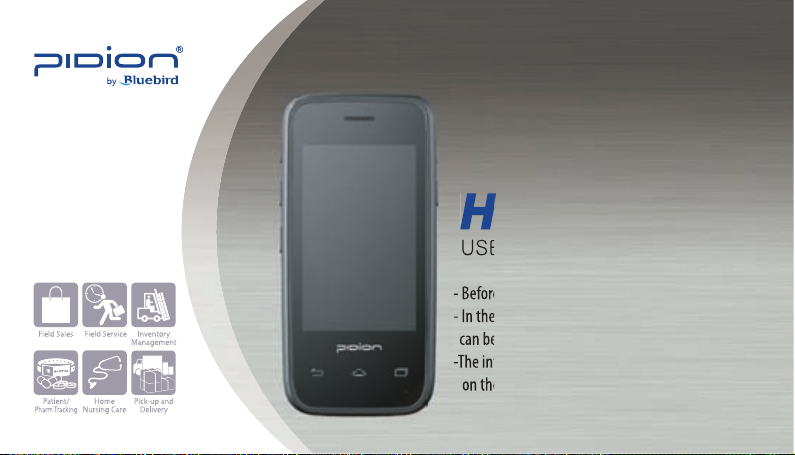
HM45
- Before using, please read and follow the user warnings.
- In the manual the component’s shape and color
can be different from the actual model.
-The information in the manual can vary depending
on the software version and your mobile carrier.
www.bluebirdsoft.com
HM45
USER MANUAL
- Before using, please read and follow the user warnings.
- In the manual the component’s shape and color
can be different from the actual model.
-The information in the manual can vary depending
on the software version and your mobile carrier.

FCC Compliance Information
This equipment has been tested and found to comply with the limits
for a Class A digital device, pursuant to part 15 of the FCC Rules.
These limits are designed to provide reasonable protection against harmful interference when
the equipment is operated in a commercial environment. This equipment generates, uses, and
can radiate radio frequency energy and, if not installed and used in accordance with the
instruction manual, may cause harmful interference to radio communications. Operation of this
equipment in a residential area is likely to cause harmful interference in which case the user
will be required to correct the interference at his own expense.
HM45 HM45
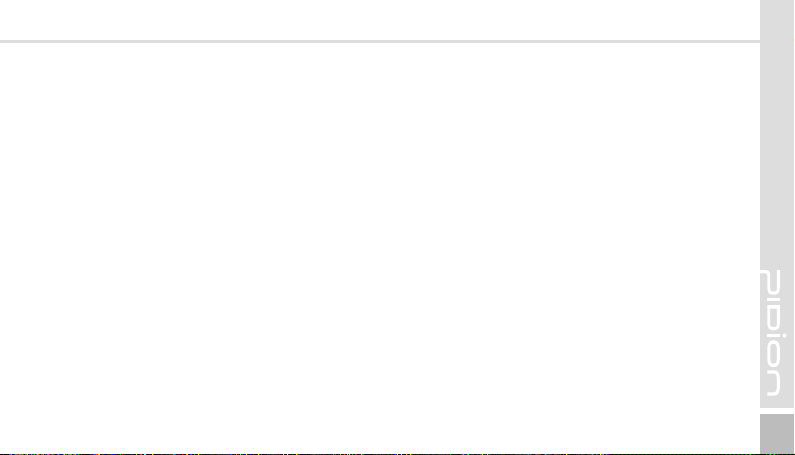
FCC Compliance Information
This device complies with Part 15 of FCC Rules. Operation is subject to the following
twoconditions:
(1) the device may not cause interference, and
(2) the device must accept any interference, including interference that may cause undesired
operation of this device.
For body-worn operation, this device has been tested and meets the FCC RF exposure
guidelines when used with an accessory that contains no metal and that positions the handset a
minimum of 1.5cm from the user’s body.
NOTE: THE GRANTEE IS NOT RESPONSIBLE FOR ANY CHANGES OR MODIFICATIONS
NOT EXPRESSLY APPROVED BY THE PARTY RESPONSIBLE FOR COMPLIANCE.
SUCH MODIFICATIONS COULD VOID THE USER’S AUTHORITY TO OPERATE
THE EQUIPMENT .
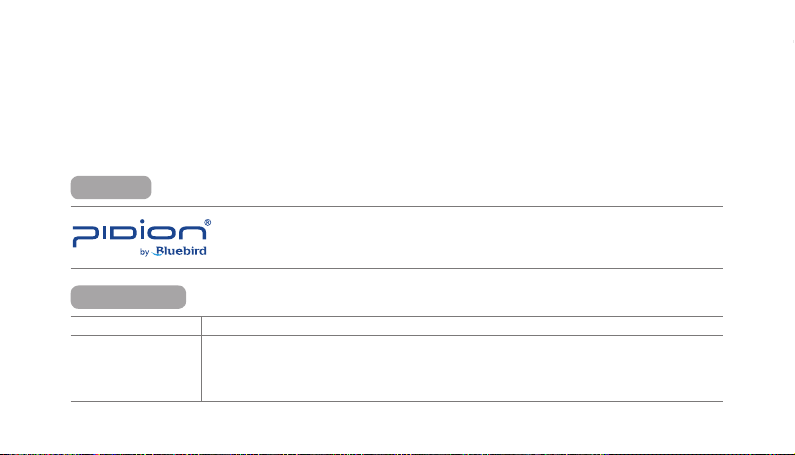
∙
This user manual is copyright protected.
∙
This user manual has been created by the bluebird software co. We have done our best not to create typos, editing errors, and leaving
out any information. Please understand if there are any inconveniences.
∙
This product’s program is legally protected. Illegal copying, transmitting, or erasing of the program is prohibited
∙
This product’s partial functions might have problems from the environment, user program, and other machines.
∙
This wireless equipment cannot service related to safety of human lives due to possible signal interference.
REGISTERED
PIDION as the future mobile’s leading global brand, expresses with reliability,
representativeness, and image of advanced technology. It is a registered trademark from the
global brand of Bluebird Soft. and is copyright protected.
NOTICE TOUSERS
MODEL TYPE NOTICE TO USERS
Class B Device
(Household Information and
Communication Device)
※
PLEASE READ THE WARNING SIGNS BEFORE USING THIS PRODUCT.
This device has qualified the electromagnetic wave suitable registration and can be used as a
household device at a residential area as well as any other areas.
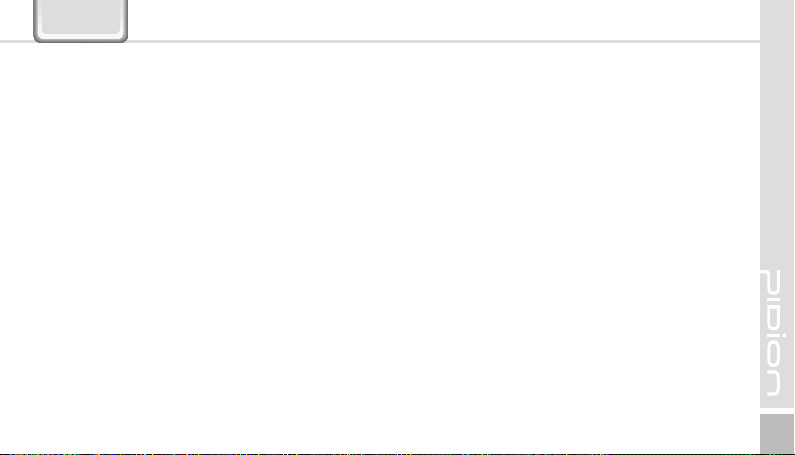
Contents
HM45
Notice Before Using the Device
Precautions Before Using the Battery
About the Product
Checking components
Getting to know your device’s each part
Learning Basics
Insert/Remove the battery
I
nsert/Remove the USIM card
Insert/Remove the MicroSD card
Charging with Cradle
Turning On
Soft Reset
Hard Reset
Using the Stylus Pen
------- ----------
--------- ----------
--------- ----------
-------- ----------
----------
------ ----------
--- ----------
- ----------
----------
---- ----------
---- ----------
2
-------
4
5
5
-----
6
8
8
---------
12
13
16
17
17
18
18
Connecting ActiveSync
Installing on PC
Using ActiveSync
Connecting ActiveSync
Using the Barcode Reader
Using the Barcodes
Scanning with Barcodes
Checking Barcodes
Device Specifications
--------------------
Q & A
Service Center
Warranty Certificate
-----------
-------- ------
------- ------
---- ------
----------
------------
----------
------------
----- -------
----------------
-------------
19
19
21
24
25
25
25
26
27
28
29
31
1
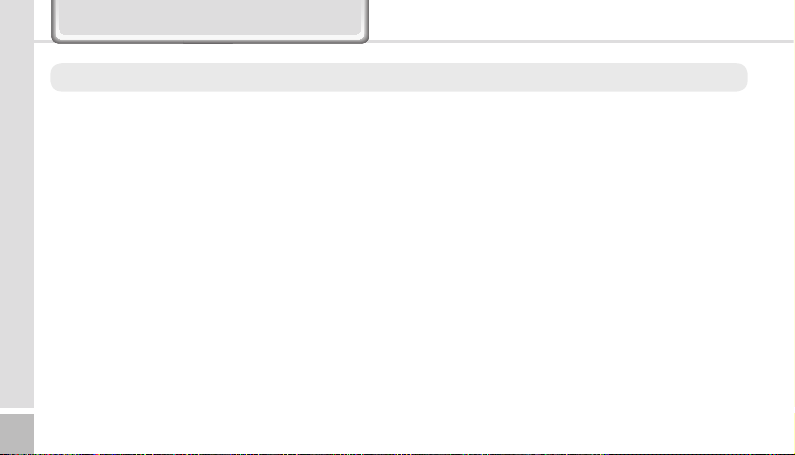
Notice Before Using Device
This information is for your own safety. Please observe the following precautions
∙
∙This device is qualified of electromagnetic wave human
safety standards. For your own safety please use the
authenticated devices only from the head company. If
not the case, we cannot guarantee your safety.
∙ Do not press the power button or the power adepter/
cord when the device is wet. There is a danger of
electrical shock.
∙Do not remodel, take apart, or repair the device. Please
refer to your customer service center. If not the case,
you will not be able to get your free repair service.
∙Please follow instructions when using the batter.
∙Do not use your device at an explosive danger zone.
HM45 Manual
2
In case your device is wet, do not put your device in
heaters, microwaves, or etc to dry- there is a risk of
explosion or it can be the cause of malfunction. (Please
note there is a label in the device that changes color
when it gets wet. In this case your will not be able to
get your free repair service.)
∙Do not use your device on-board an airplane or in
hospitals.
∙Please backup your device’s inner data and information.
During the repair or upgrade, there is a slight possibility
of your data being erased. (Ring tones, text/voice
message, characters will be reset.)
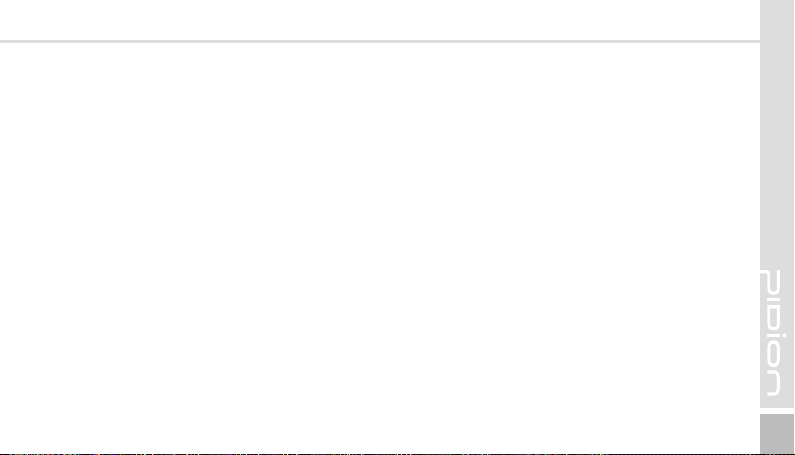
HM45
Please refrain from using your device while driving. If
∙
you are in an unavoidable situation, stop your vehicle or
use your hand free kit.
∙Do not use in places of high temperature and
high humidity. The following can be the causes of
malfunction: getting wet from the rain, spilling drinks,
and taking it in with you at the sauna (high temp.) In
these cases, you cannot receive your free repair service.
∙Do not place credit cards, phone cards, bankbook, and
tickets next to the device. The device’s magnetism can
damage the listed item’s information.
∙Please avoid impacts or vibrations. When not using the
device unplug the power cord and place it at a safe
place where it will not drop.
∙
Do not place your device at a dusty place. Keep your
power cord away from any heating devices. Unplug
the power cord when cleaning. If there are any dusts or
residue clean the power cords pins thoroughly.
∙When not using a battery for long periods, please
charge it and leave in at room temperature. Even a
charged battery’s voltage will decrease over time.
∙Do not paint your device. It can damage your screen or
your device’s exterior. Also, the paint can peel off and
trigger allergies. If there is a allergic reaction please
seek medical advice.
3
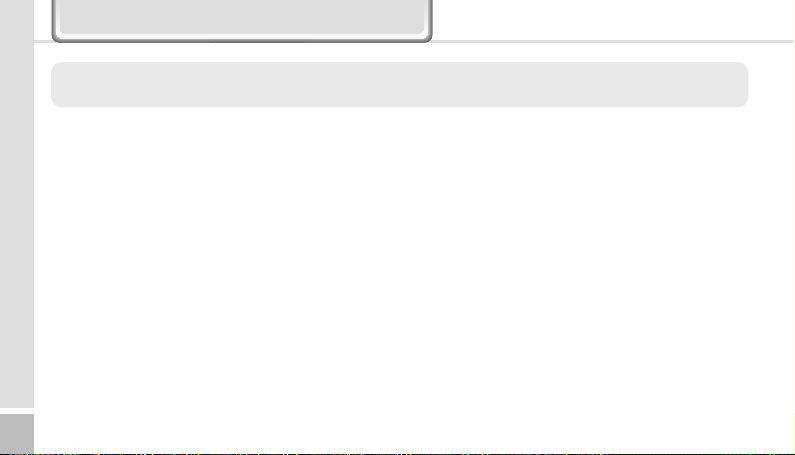
Precautions Before Using Battery
These are safety precautions in order to prevent a dangerous accident. Please use the battery correctly and carefully
observe the instructions.
∙ If the battery is taken apart by impact, applied
heat, submersion, or hole-drilling, there is a risk of a
dangerous explosion. Please keep away from children
and animals.
∙Leaving the battery in a hot car or enclosed space
where there is direct sunlight, can deform or break
down the battery.
∙Please take precaution in not letting necklaces, coins
and etc touch the battery’s terminal (metal part). Do not
give an impact on the battery by a sharp object or an
animal. There is a risk of explosion.
HM45 Manual
4
∙Please use only the designated battery for the device.
If the original battery is not used, the device’s life may
decrease and there is a risk of explosion.
(In this case you cannot receive the free repair service)
∙When charging the battery you must use the supplied
standard power adapter. If the original adapter is not
used the battery life may decrease and may explode.
(In this case you cannot receive the free repair service)
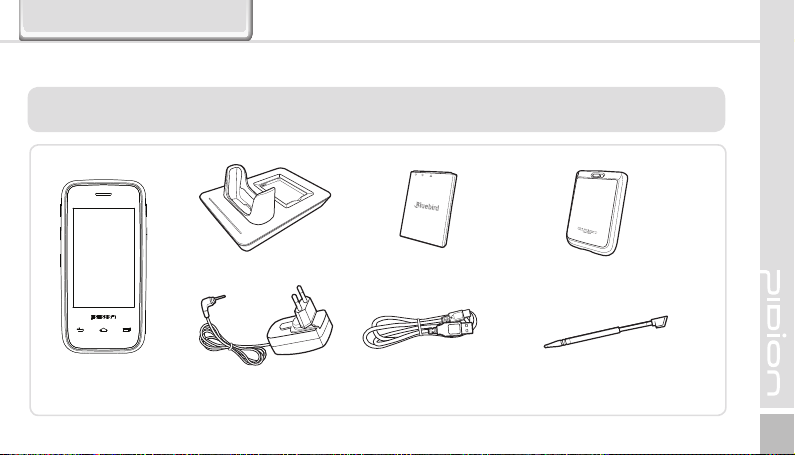
About the Product
1. Checking components
The images in this User’s Manual may not reflect the color and shape of the actual product.
(Please contact the Customer Care Center if you wish to purchase any additional or optional products.)
HM45
[ Main set ]
[ Desktop Cradle ]
[ Adaptor ]
[Battery]
[ USB cable ]
[Battery Cover]
[ Stylus Pen ]
5
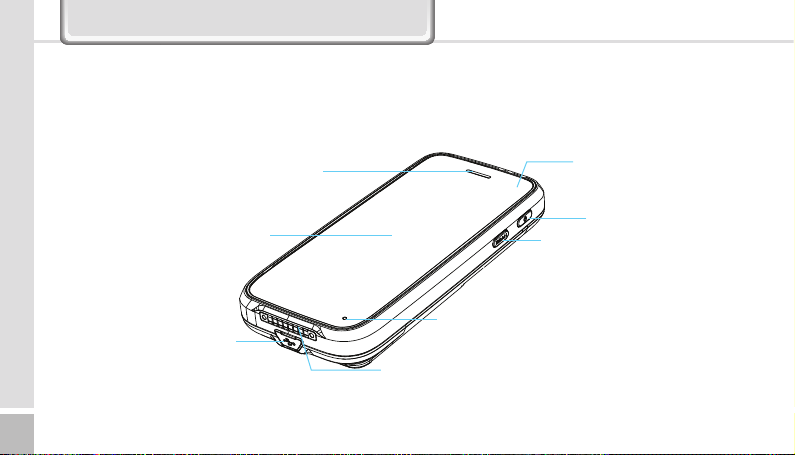
Getting to know your Device
2. Getting to know your device's each part
6
HM45 Manual
MicroUSB Port
Phone Speaker
Screen
Cradle I/O
Connector
Microphone
Barcode
Scan Button
Power/Programmable
Power But ton
LED
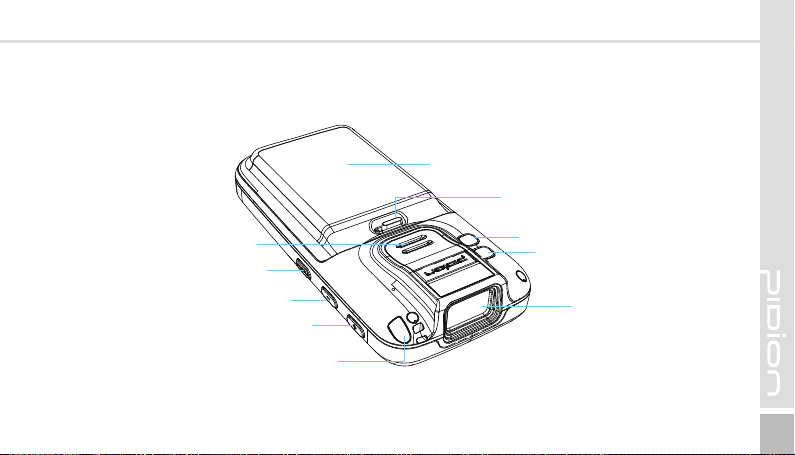
Battery Cover
HM45
Battery Cover On/Off
Speaker
FN/PTT Button
Volume Down
Volume Up
Stylus pen
Flash
Camera
Barcode Scan Window
7
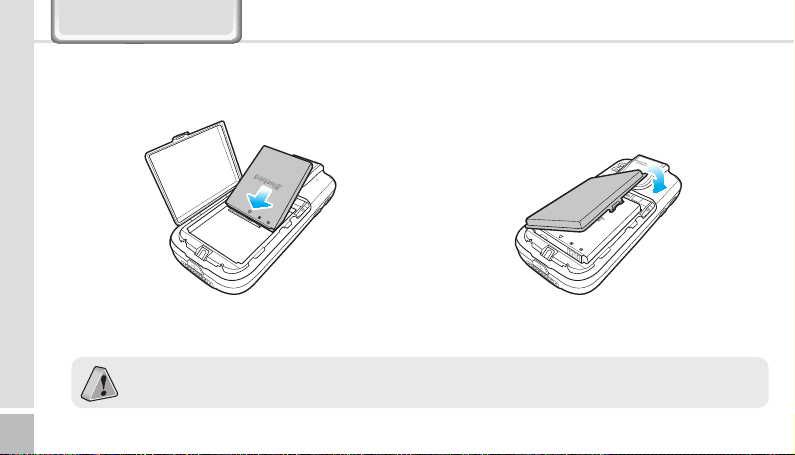
Learning Basics
1. Insert/Remove the battery
1-1. Insert the battery
1
Push the battery to the direction of the arrow.
Only use the supplied adapter to charge your battery.
HM45 Manual
8
2
Push down the battery protect cover to the direction of arrow.

Learning Basics
HM45
Push the battery cover to the direction of the arrow.
3
4
Lock the battery cover sliding the ‘LOCK’ to the right.
9

1-2. Removing the battery
1
Unlock the battery cover sliding the ‘LCOK’ to the left.
HM45 Manual
10
2
Slide down the battery cover to remove.

Learning Basics
HM45
Lift up the battery protect cover .
3
4
Lift up the battery from the top of the battery.
11

2. Insert/Remove the USIM card
2-1. Insert the USIM card
1
Push the USIM card holder to (◀ OPEN), direction then lift
up.
HM45 Manual
12
2
Place the USIM card on the holder then push down the
holder.

Learning Basics
2-3. Removing the USIM card
HM45
3. Insert/Remove the MicroSD Card
3-1. Insert the MicroSD Card
Push the top of the USIM card and slide it out from the holder.
1
Open the storage card holder by lifting up the flap.
13

2
Insert the microSD card into the storage card holder with its
gold contacts facing out.
HM45 Manual
14
3
Lock the storage card holder by pushing it down into place.

Learning Basics
HM45
3-2. Remove the MicroSD card
With the USIM card and storage card compartment opened, lift the
storage card holder flap to open it.
3-3. Precautions using the MicroSD Card
∙
The SD card can break if you frequently slide in/out
or put or excessively put too much force.
∙
If the card is removed while being used or being
turned off, the data can be lost or malfunction.
∙
Please back up important data. We are not
responsible for the lost data.
∙
If the memory card does not slide out, do not
remove by force. After removing the card at the
repair center, exchange your device or get a refund.
15

4. Charging with Cradle
HM45 Manual
16
As you see in the picture, connect the adapter with
the power cable to charge the PDA.
Power Charging Light
Charging
Charged
∙ When the device’s battery is low, it may
warn you with a ring and a message.
∙ The charging time can vary depending on
the environment. A new battery is only
partially charged. Please charge fully before
using.
Orange
Green

Learning Basics
5. Turning On 6. Soft Reset
HM45
∙The [Power] button in on the side.
∙To turn your device on you must press the shortly.
∙After purchasing your device or hard reseting, the
booting process can take some time. We apologize
for the inconvenience.
∙ Please soft reset if your device freezes or has
an unexpected error.
∙ It is very similar to rebooting your computer.
Any information not saved will not be lost.
17

18
HM45 Manual
7. Hard Reset
Please refer to the OS.
∙ Please use this function when your device
does not react to the soft reset. It will go
back to the factory state.
∙ When doing the hard reset, everything will
be erased. Please do it at your own risk.
∙ We are not responsible for any information
being erased. Before you hard reset, please
back up your data.
8. Using the stylus Pen
The supplied stylus pen is used to run programs or
inputting on the touch screen.
Pressing
Pressing means to open, run, and cancel
any items.
Pulling
Using the stylus pen you can select multiple
items as much as needed. (it is similar to the
mouse drag on the PC)
Holding Down
If you want to see further details of the
selected item, hold down on the item and
a popup will appear. ( it is similar to the
mouse right click on the PC)

Connecting ActiveSync
1. Installing on PC
∙ [Microsoft ActiveSync 4.5] version.
∙ The functions and the layout can be different if you
use different version.
∙ [Microsoft ActiveSync] can be updated through the
Microsoft Homepage.
∙
[Windows Vista] users need to install [Windows
Mobile Device Center].
HM45
1 After connecting to the Microsoft homepage,
download and install [Microsoft ActiveSync].
19

Connecting ActiveSync
2
On the window about the license terms, press <I accept
the license terms> ->On the [Client information] window,
input <User name> ->Specify where you want to install.
HM45 Manual
20
3
[Microsoft Active Sync] can be installed when it is ready to
install.
4 [Microsoft ActiveSync] is installed.

2. Using ActiveSync
∙ You can see a Windows Mobile version on the
display and it can be different according to the
version.
∙ [Microsoft ActiveSync] can be used when the device
is plugged into a notebook or pc. You can transfer
files by syncing it. You can also install/uninstall new
programs.
∙ The USB cable is sold separately. Please contact the
service center for more details. [Code : 12132]
1
You can connect with the Cradle.
HM45
21

Connecting ActiveSync
2 If the device and computer are successfully
connected, Microsoft Activesync] will automatically
start. Please select the <Search> button.
HM45 Manual
22
3 In the <Mobile device> folder, you can check the
photos, music, and documents stored in the device
and move it to the computer.

[Precautions using ActiveSync]
∙When "unknown USB device" can pop up, when
the device is turning on while connected to the
<Micro USB Cable>. If you reconnect the device
from the <Micro USB Cable> the ActiveSync will run
properly.
∙If in ActiveSync, the state "connecting…" is
continued for a long period of time, disconnect the
device from the <Micro USB Cable>. In [ActiveSync]
press FILE
<Allow USB connection>
the device.
∙ If you have reconnected several times and still
▶
CONNECTION SETTINGS ▶ Select
“unknown USB device” pops up
In certain cases the computer’s USB host has gone
wrong leading to connection failure.
Remove the device from the <Micro USB Cable>
and reboot the computer. Reconnect the device to
the cable and it will run properly.
▶
Press [OK]. Reconnect
HM45
∙The device not running after removing the battery
while device on.
For this to be avoided, do not remove the battery
while the device on. You must press the [Power]
button or the [Shut Down] button with the stylus
pen in order for the Windows Mobile to [turn off]
correctly.
If in a case where you have removed the battery
while the device is on, hold the [Reset] button +
[OK] button to hard reset.
Please note if you hard reset, all the data in the
memory will be erased.
23

Connecting ActiveSync
3. Connecting ActiveSync
If you select [Advanced Network Function Use]
you can connect various Surrounding USB devices
to your PDA device.
Your device and the surrounding devices can you
used when connected with the <USB Cable>.
If you use the function [USB-PC Connect] your
device’s battery consumption will be high. If you
are not using the function [USB-PC Connect]
disconnect to save your battery consumption.
HM45 Manual
24

Using The Barcode Reader
1. Using the Barcodes 2. Scanning Barcodes
Press the [Barcode Scan] button on the side or front of
the device to start scanning barcodes.
In order to scan accurately, you must scan with the
correct angle 10cm away.
Correct scanning Angle
If you are using Barcodes with special programs,
please contact the manufacturing company.
HM45
25

Using The Barcode Reader
3. Checking Barcodes
Start
▶
Memo
The barcode’s information will
appear if you press the [Create
New] button in <Memo>.
If you scan a barcode while
<Memo> is open, the barcode
will be automatically saved in
<Memo>.
If you scan when <Memo> is not
opened, it will not be saved. To
do this, press the [Menu] button
in [Create New] and [Paste] to
save.
HM45 Manual
26

Device Specifications
HM45
Physical Characteristics
Dimensions
(W x H x D)
Weight Including standard battery : 195g
Display
Keypad
Standard Battery Rechargeable, 3.7V, 1,500mAh, Li-ion
Extended Battery (optional) Rechargeable, 3.7V, 3,000mAh, Li-ion
Expansion Slot
SIM Slot 1 SIM
Audio
Camera
Barcode Scanner
64.8 x 134.5 x 18.9 mm / 2.5 x 5.3 x 0.7 inch
3.5-inch widescreen capacitive Touch Display, 800x480
pixels
Keys emulated on the TouchScreen 3 Programmablefunction keys
Customer-accessible MicroSD slot for removable
memory cards up to 32G
Speaker, MIC Phone with noise cancellation,
Bluetooth headset profile
3M Pixel auto focus with Ultra bright LED flash
Data Capture
Optional,1D&PDF417 Laser Class II or 1D&2D CMOS
Imager
Performance Characteristics
CPU 1GHz
OS Android
Memory 1GB RAM / 16GB ROM
Interface USB 2.0 Client via microUSB connector
User Environment Characteristics
Operating temp -20℃ to 60℃ / -4℉ to 140℉
Storage Temp -25℃ to 70℃ / -13℉ to 158℉
Humiditiy 95% non-condensing
Durability
WWAN Radio
WLAN Radio Optional, IEEE 802.11 a/b/g/n
WPAN Radio Optional, Bluetooth Classs II V2.1
TankSmith™ Technology, 1.2m/4ft drop per MILSTD 810G; IP54 Sealing
COmmunication options
Optional, 3.8G GSM HSPA+/HSUPA or CDMA
EVDO Rev. A
27

Q & A
Q Water went into my device. What do I do?
A First, remove your battery from the device and
dry them in a dry place. After drying for a period
of time try turning it on. If it still does not turn
on, the main-board or other parts needs to be
replaced. Please refer to your service center.
Q It won’t turn on.
A The program may be damaged. Please try resetting
your device. If it still doesn’t work, refer to your
service center.
Q It won’t charge.
A Make sure the power cable and your device
has been connected correctly. Try cleaning your
charging terminals. If it still doesn’t work, your
battery life might be finished or it can be a broken
battery. (The battery warranty is 6 menthes)
HM45 Manual
28
Q How do I get the repair service?
A You can send via a delivery service to the
headquarters. When sending the package make
sure you pay for the shipping fee in advance.
When the repair is finished the headquarters will
be covering the shipping fee.
Q My battery drains very quickly.
A The battery can be drained quickly when the
Wi-Fi or Bluetooth is turned on. If it drains quickly
regardless of using the options above, please
purchase another battery.
※ If you have done the above and the device still
does not work, please refer to the service center.
※ After the 1 year warranty the repair service will
be charged.

Service Center
HM45
Before Requesting After-Sales Service
Before asking for after-sales service, please back up
the data from the terminal.
We do not back up data from the products received
in the Customer Care Center. Therefore, we assume
no responsibility for loss/deletion of data.
Bluebird Soft Customer Service
FAX : +82-2-548-0870
E-Mail : mookseven@bluebird.co.kr
Address : Customers service center, SSang-young IT
twintower B 703, Sangdaewon-dong 442-5,
Joongwon-gu, Sungnam-si, Keonggi-do, Korea
Operating hours
Mon.-Fri. : 9:30 A.M. ~ 6:30 P.M. (GMT Time: +9 Hours)
The center is closed on Saturdays, Sundays and
holidays.
Registering for After-Sales Service
We receive the products for after-sales service through
mail, delivery service and hand carry only in principle.
If you bought the product from any party other than the
authorized dealer, you need to register the product
before asking for after-sales service.
Please enclose an evidence of purchasing or the receipt to
the product for after-sales service.
Please enclose the name, telephone number, address and
symptom for prompt service.
You can ask for after-sales service through the dealer or
the Customer Care Center in the head office.
Do not intentionally damage the label on the product.
Damaged label may result in a disadvantage to the
customer.
When you return the product to Bluebird Soft for service,
please put the product in a protective box.
No warranty will not be provided for any damage
occurring during delivery. We recommend you to use the
box and protective cover supplied with the product.
Make sure to deliver the product in a safe way. Bluebird
Soft assumes no responsibility for loss of the product
during delivery.
29

Charged Service
1. If it is not a default, it will be charged when requesting
for after-sales service.
- Service request due to inappropriate use of the
customer
- Loss of a PIN number
- Use of programs that might effect the program
(over-clock, forceful changes in the input of the system,
personal developments)
2. Default due to a mistake on the part of the customer
- Default due to inappropriate or careless use of the
product (dropping, submersion under water, shock,
damage, unreasonable operations, etc).
- Default due to a repair or unauthorized technician.
- Default caused intentionally or by carelessness of the
customer.
- Default due to the use of fraudulent parts or
components.
3. Other cases
- Default due to nature (fire, damage due to sea wind,
flood damage, etc.).
- Expendable parts have exhausted there life (batteries,
antenna, or other component parts).
HM45 Manual
30
4. Regulations of treatment after charged service
- If the same default occurs on the part that had been
repaired within a 2 months(60 days) period, it will be
provided with free of charge repair service.
There will be no returning of goods or
repayment upon the following situation
Removal of the sealing of the product if it had been
sealed.
If the product has been damaged due to careless use
by the customer or due to a natural disaster (floods,
rain, fire, etc.).
Loss of product or other components (CD, diskette,
manual, connecting cables, etc).
Damage to the product after 10 days of purchase,
the product will either be exchanged or provided with
after-sales service (note, returning of goods or
repayment is not allowed).
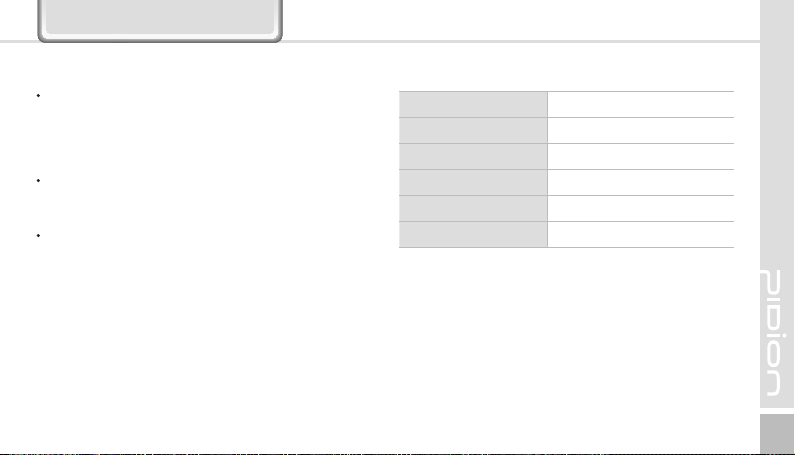
Warranty Certificate
Thank you for purchasing a product from Bluebird Soft Inc.
If a circumstance arises where you lose a receipt or the
certificate of guarantee, then the term of guarantee will
be calculated 3 months (certified by the number of the
manufacture, a certificate of inspection) after the date of
manufacture.
In case of accessories (such as batteries), only those that
match the sales list managed by the service center will be
eligible for customer service.
A repair or an exchange of batteries that does not match
the sales list of the service center due to the carelessness
of the customer will be fully charged.
HM45
Name of Product Handheld Mobile Computer
Name of Model HM45
Date of Purchase
Manufacture Number
Place of Purchase
Term of Guarantee 1 year from purchase
31

Warranty
1. Bluebird Soft Inc. (hereinafter referred to as Bluebird)
provides the warranty service for its products in
compliance with the regulations on compensation for
damage of customer.
2. Upon receiving a notification on a defect of its product
within the range of warranty during the warranty
period, Bluebird will repair or replace the defective
product according to its warranty policy.
3. If the defective product within the range of warranty is
not repairable or replaceable, Bluebird shall refund the
purchasing price within a designated period from the
date of receiving a notice of defect.
4. Bluebird assumes no responsibility for repairing,
replacement or refund until it receives the defective
product from the customer. The replacement shall
be equivalent to a new product in the aspect of
performance.
HM45 Manual
32
5. Warranty of Bluebird is valid in the countries where the
Bluebird products are distributed by Bluebird. (Contract
for additional warranty service like field service)
6. Bluebird products may contain the recycled products,
components or materials equivalent to new products in
the aspect of performance.
7. This warranty is applied to software products only when
the programming commands are not executed. Bluebird
does not guarantee interruption-free or error-free
performance.

Customer Service Center
Working hours
Weekdays (9:30am ~ 6:30pm)
Saturdays and Sundays Closed
Phone Number: 1588-1380
Address: Customers service center, SSangyoung IT twintower B 703, Sangdaewon-dong
442-5, Joongwon-gu, Sungnam-si, Keonggi-do,
Customer Service Center 1588-1380 we will do our best to satisfy your needs.
