BLUEBIRD EF400 User Manual

EF400
Smart Terminal
user |
BLUEBIRD |
|
|
||
|
version 1.0 |
|
|
|
|
manual

About this manual
EF400 provides high quality features for a smart terminal using Bluebird’s creative ideas and technological expertise. This user manual is designed to help users use the device effectively.
•Please read this manual carefully before using the device for safe and proper use.
•This device may only be used in countries where it is sold.
•The components and colors of this device in this manual may differ from the actual product.
•Features and specifications are subject to change without prior notice.
•Content may vary by device’s software version or by service provider or carrier.
•Application and features may vary by country or region.
•Certain features of this device may have performance issues due to user environment, programs in use, or peripheral device usage. Bluebird is not liable for any issue caused by applications or accessories from any provider other than Bluebird.
•Modifying the device’s operating system or installing software from unknown sources may cause device malfunction or data loss. Improper or unauthorized use of the device is a violation of Bluebird license agreement and void your one-year limited warranty.
Copyright
Copyright © 1995-2015 Bluebird Inc. All rights reserved.
Bluebird Inc. is the designer and manufacturer of Pidion handheld mobiles.
This manual and the programs in this device are protected under international copyright laws, and may not be copied, distributed, translated, or removed by any means.
About this manual 1

Trademarks
BLUEBIRD is an emerging global brand, striving to lead the market in performance and mobility. Their products represent reliability, innovation, and innovative technology.
BLUEBIRD is a registered trademark from the global brand of Bluebird Inc. and is copyright protected.
•Pidion and stylized Pidion Logo are registered trademarks and symbols of Bluebird Inc.
•Qualcomm® IZat™ is a registered trademark of Qualcomm Atheros, Inc.
•Adobe® is a registered trademark of Adobe Systems Inc.
•Bluetooth® is a registered trademark of Bluetooth SIG, Inc.
•Wi-Fi® is a registered trademark of the Wi-Fi Alliance.
•All other trademarks and copyright are the property of their respective owners.
User’s guidance
Device type |
|
User’s guidance |
Class B Device |
|
This device has qualified the electromagnetic wave suitable |
(Household Information and |
|
registration and can be used as a household device at a |
Communication Device) |
|
residential area as well as any other areas. |
|
|
|
Type registration |
|
This wireless device may cause propagation interference, |
|
and so, it cannot be used for life-saving services. |
|
|
|
|
|
|
|
2 About this manual

Contents |
|
About this manual |
1 |
Overview |
7 |
Package Components ...................................................................................................... |
7 |
Your Device ...................................................................................................................... |
8 |
Getting Started |
9 |
Cards ............................................................................................................................... |
9 |
Installing the Cards...................................................................................................... |
9 |
Removing the Cards .................................................................................................. |
10 |
Battery............................................................................................................................ |
11 |
Installing the Battery .................................................................................................. |
11 |
Removing the Battery ................................................................................................ |
12 |
Charging the Battery.................................................................................................. |
13 |
Basic |
15 |
Turning the Device on and off ........................................................................................ |
15 |
To use Airplane Mode ................................................................................................ |
15 |
To use Hot Swap Function......................................................................................... |
15 |
Locking and Unlocking the Device ................................................................................. |
15 |
Home Screen ................................................................................................................. |
16 |
Viewing the Display Screen ....................................................................................... |
17 |
Notification Icons ....................................................................................................... |
17 |
Status Icons............................................................................................................... |
18 |
Customizing Your Home Screen..................................................................................... |
19 |
Adding Shortcuts or Widgets ..................................................................................... |
19 |
Arranging Shortcuts or Widgets ................................................................................. |
20 |
Removing Shortcuts or Widgets ................................................................................ |
20 |
Setting Wallpaper ...................................................................................................... |
20 |
Application Tab .................................................................................................................................. |
20 |
Date and Time................................................................................................................ |
22 |
Keyboard and Language ................................................................................................ |
22 |
|
Contents 3 |
Barcode Scanner |
23 |
Card Payment |
24 |
Application |
25 |
Phone............................................................................................................................. |
25 |
Making Calls .............................................................................................................. |
25 |
Answering Calls......................................................................................................... |
27 |
Viewing Call Log........................................................................................................ |
27 |
Making Conference Calls........................................................................................... |
28 |
Making Emergency Calls ........................................................................................... |
28 |
Call Settings .............................................................................................................. |
28 |
Voice Dialer.................................................................................................................... |
30 |
People............................................................................................................................ |
30 |
Creating Contacts...................................................................................................... |
30 |
Editing Contacts ........................................................................................................ |
31 |
Finding Contacts........................................................................................................ |
31 |
Changing Display View.............................................................................................. |
31 |
Calling Contacts ........................................................................................................ |
31 |
Messaging Contacts .................................................................................................. |
32 |
Messaging...................................................................................................................... |
32 |
Composing Messages ............................................................................................... |
32 |
Deleting Messages .................................................................................................... |
32 |
Email .............................................................................................................................. |
33 |
Browser.......................................................................................................................... |
33 |
Viewing Webpages.................................................................................................... |
33 |
Opening and Closing New Page................................................................................ |
33 |
Bookmarks ................................................................................................................ |
34 |
Sharing Webpages .................................................................................................... |
34 |
Music.............................................................................................................................. |
34 |
Playing Music ............................................................................................................ |
34 |
Camera .......................................................................................................................... |
36 |
Taking Photos ............................................................................................................ |
36 |
Camera Setting.......................................................................................................... |
36 |
Taking Panoramic Photos .......................................................................................... |
37 |
Recording Videos ...................................................................................................... |
38 |
Video Settings ........................................................................................................... |
38 |
4 Contents |
|
Gallery............................................................................................................................ |
39 |
Viewing Albums ......................................................................................................... |
39 |
Viewing Photos and Videos ....................................................................................... |
39 |
Sharing Photos and Videos ....................................................................................... |
40 |
Deleting Photos and Videos ...................................................................................... |
40 |
Editing Photos ........................................................................................................... |
40 |
Editing Videos ........................................................................................................... |
40 |
Movie Studio .................................................................................................................. |
42 |
Videos ............................................................................................................................ |
41 |
Calendar ........................................................................................................................ |
41 |
Creating Events ......................................................................................................... |
41 |
Viewing Events .......................................................................................................... |
42 |
Editing and Deleting Events....................................................................................... |
42 |
Changing Calendar View ........................................................................................... |
42 |
Searching for Events ................................................................................................. |
42 |
Syncing Events.......................................................................................................... |
42 |
Clock .............................................................................................................................. |
43 |
Clock ......................................................................................................................... |
43 |
Settings ..................................................................................................................... |
44 |
Timer ......................................................................................................................... |
44 |
Stopwatch.................................................................................................................. |
45 |
Downloads ..................................................................................................................... |
45 |
Calculator ....................................................................................................................... |
45 |
Search............................................................................................................................ |
45 |
Sound Recorder ............................................................................................................. |
45 |
Settings |
46 |
Wi-Fi............................................................................................................................... |
46 |
Bluetooth ........................................................................................................................ |
46 |
More Settings ................................................................................................................. |
46 |
Sound............................................................................................................................. |
47 |
Display ........................................................................................................................... |
48 |
Battery............................................................................................................................ |
48 |
Security .......................................................................................................................... |
48 |
Language and Input ....................................................................................................... |
50 |
Backup and Reset .......................................................................................................... |
50 |
About Phone .................................................................................................................. |
50 |
|
Contents 5 |
Device Specifications |
51 |
Troubleshooting |
53 |
Safety and Handling |
54 |
Warranty and Support |
58 |
Accessories |
61 |
6 Contents
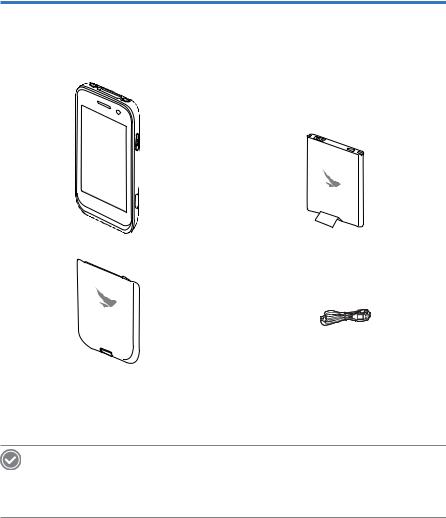
Overview
Package Components
The package includes:
EF400 device |
Battery |
Battery cover |
Micro USB cable |
Optional accessories: Protection film, adapter plug (220 V), Power adapter for direct charging, 1-slot cradle, 1-slot cradle power adapter, 4-slot cradle, 4-slot cradle power adapter, vehicle charger, user manual
NOTE
To purchase optional accessories, contact your sales representative.
You can download your user manual from www.mypidion.com. However, the paper version may be available for some regions.
Overview 7
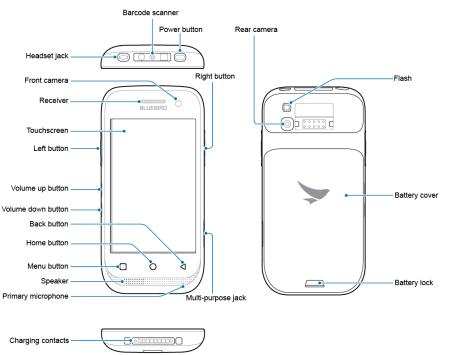
Your Device
8 Overview
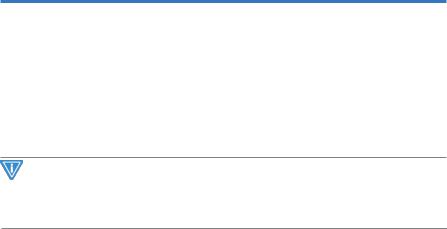
Getting Started
Cards
There are three slots to insert SAM, micro SD, and micro SIM cards in the back of your device.
•A SAM card is required for security transactions that are made through your device. It validates the device and the credit cards. It also includes the company information.
•A micro SD card is required for external storage.
•A micro SIM card is required for using mobile services.
IMPORTANT
All cards should be purchased separately if necessary. The specifications may differ from the countries where the device is purchased. Contact your sales representative for more information
Installing the Cards
To insert the cards, the battery cover should be removed first. For information on how to remove the battery cover, refer to Installing the Battery on page 11. Before installing a card, make sure to insert a card into a correct slot.
Getting Started 9
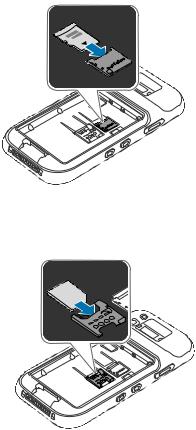
Micro SD card
Align a micro SD card with the slot. Make sure that the gold contacts on the card are facing down. Slide the card into the card holder. It clicks when it is properly inserted.
Micro SIMcard
Align a micro SIM card with the slot. Make sure that the gold contacts on the card are facing down. Slide the card into the slot. It clicks when it is properly inserted.
Removing the Cards
To remove the cards, push the inserted card once. The card is released with a click sound. Pull and remove the card completely.
10 Getting Started
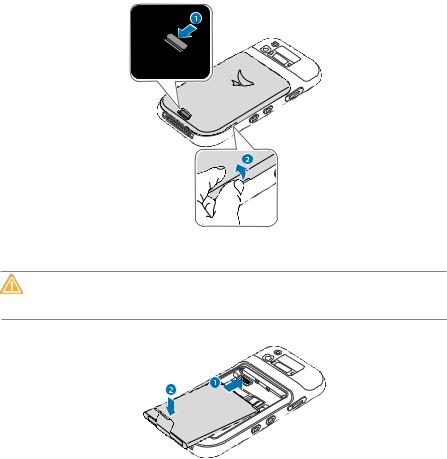
Battery
EF400 uses a 3,000 mAh Lithium-ion rechargeable battery. Install the provided battery before starting to charge the device.
Installing the Battery
1 Turn the battery lock counterclockwise to unlock the battery cover.
2 Use the notch and lift the battery cover. Remove the cover completely.
CAUTION
When removing the battery cover, be careful not to damage your fingernail. Do not try to pull the battery cover excessively. It may damage the cover.
3 Insert the battery. Make sure the gold contacts are aligned.
Getting Started 11
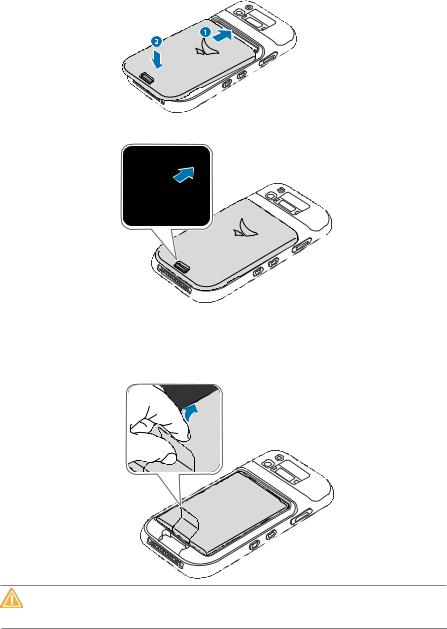
4Replace the cover. Insert the bottom of the cover first and then press around the edge of the cover until it clicks into place.
5 Turn the battery lock clockwise to lock the battery cover.
Removing the Battery
1Remove the battery cover as described in Installing the Battery on page 11.
2Use the notches at the top of the battery to pull out.
CAUTION
Before removing the battery, turn off the power. If not, it may damage the device.
12 Getting Started
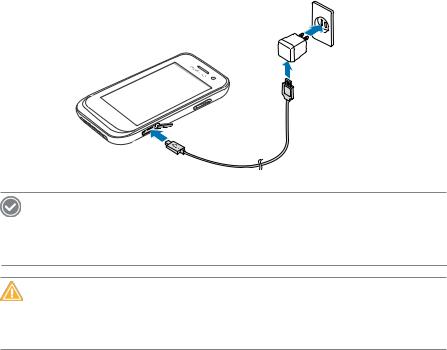
Charging the Battery
Charge the device first when using the device for the first time or have not used it for a long time. The device can be charged with a charger or a cradle. You can also charge the battery by connecting it to your computer with the provided micro USB cable.
When the battery is low, the device will emit a sound and display a low power message. When it is charging, the charging lamp will show red light. When the battery is fully charged, it will turn to green light.
The charging status will also show on the lock screen.
To charge with the charger
Plug the micro 5-pin end of the charger into the multipurpose jack of the device. Connect the USB cable of the charger with power adapter. Plug the charger into a power outlet.
NOTE
When the battery is extremely low on power, the device may not turn on. Charge the device enough and try to turn it on again. You can use the device while charging. But it may take longer time to charge the device fully.
CAUTION
Connect the charger properly; it may damage the device.
The device may heat up. If it gets hotter than usual, stop charging.
Do not remove the battery before disconnecting the charger. It may damage the device.
Getting Started 13

To charge with the cradle
Place the device on the cradle as illustrated below. Connect the power adapter with the cradle, and plug it into a power outlet.
NOTE
You can also take out the battery from the device and charge it separately on a cradle.
14 Getting Started
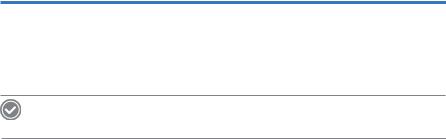
Basic
Turning the Device on and off
To turn on the device, press and hold the Power button for a few seconds. To turn off the device, press and hold the Power button, tap Power off > OK.
NOTE
To turn on and off the screen, press the Power button shortly.
To use Airplane Mode
Press and hold the Power button, and tap Airplane mode to disable all wireless and mobile service features. Repeat the step to turn off the Airplane mode.
To use Hot Swap Function
Hot swap function refers to changing the device’s components without shutting down the system. Press and hold the Power button and tap Power off > Hot swap > Run. The screen will be turned off and the blue LED will come up to indicate that the device is in a condition for hot swap. Change the battery and press the Power button to turn the screen on.
Locking and Unlocking the Device
Use the lock screen to protect your device and its data. By default, the device’s screen lock option is set to Slide. You can increase the security by creating a screen pattern, a PIN, or a password. For more information about how to set and change a screen lock, refer to Security on page 48.
The device gets locked if it is not in use for a specified period. To unlock the device, press the Power button to turn on the screen. Drag the lock icon  and release
and release  to unlock.
to unlock.
Basic 15
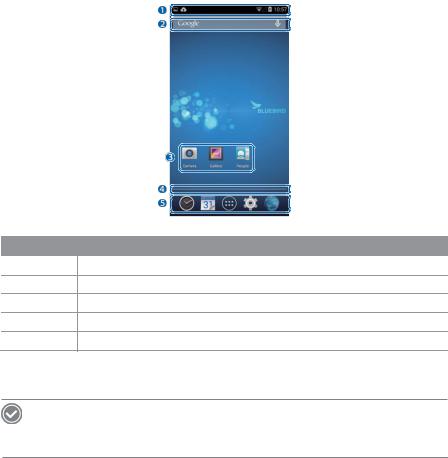
Home Screen
The Home screen is the starting point for all applications and features. It displays icons, shortcuts, and widgets to applications.
No. Description
1Status bar
2Widget
3Application icons
4Location indicator
5Launcher
The Home screen has multiple pages. To view other pages, slide your fingers left or right. The blue bar at the bottom of the Home screen indicates the current page you are viewing.
NOTE
To return to the Home screen, tap at any time from any menu or application. To view the recently used applications, tap and hold.
16 Basic
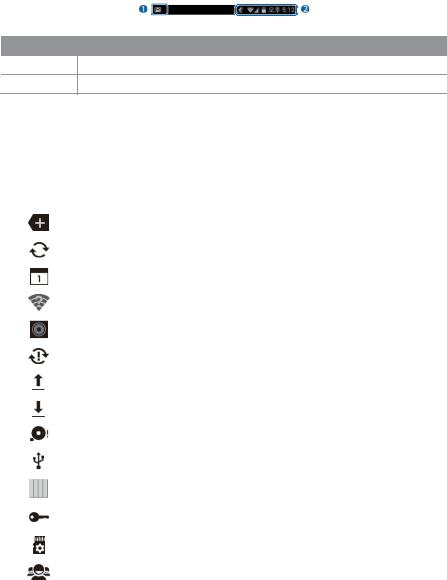
Viewing the Display Screen
The status bar appears at the top of the screen. It displays the status icons and the current time on the right, and the notification icons on the left.
No. Description
1Notification icons
2Status icons and the current time
Notification Icons
Notification icons in the status bar indicates that you have received notifications for such as upcoming events, messaging, emails, missed calls, data usage, etc.
Icons |
|
Description |
|
|
|
|
Indicates that there are more notifications that are not displayed in the |
||
|
|
status bar. |
|
|
|
|
|
|
|
|
|
Indicates that data is syncing. |
|
|
|
|
|
|
|
|
|
Alerts you to an upcoming event. |
|
|
|
|
|
|
|
|
|
Indicates that an open Wi-Fi network is available. |
||
|
|
|
|
|
|
|
Indicates that a song is playing. |
|
|
|
|
|
|
|
|
|
Indicates that a problem with sign-in or sync has occurred. |
||
|
|
|
|
|
|
|
Indicates that your device is uploading data. |
||
|
|
|
|
|
|
|
Indicates that your device is downloading |
data. |
|
|
|
|
|
|
|
|
Indicates that the micro SD card is almost |
full. |
|
|
|
|
|
|
|
|
Your device has detected an active USB connection. |
||
|
|
|
|
|
|
|
Your device has detected an active USB connection and a USB debugging |
||
|
|
mode is enabled. |
|
|
|
|
|
|
|
|
|
Indicates that your device is connected to or disconnected from a Virtual |
||
|
|
Private Network (VPN). |
|
|
|
|
Indicates that the device is preparing SD card. |
||
|
|
|
|
|
|
|
Indicates that the MultiUser feature is enabled. |
||
|
|
|
|
|
|
|
|
Basic 17 |
|

Icons |
|
Description |
|
|
|
Indicates that a new user is logging in. |
|
|
|
|
|
|
|
Indicates that your device has received a new text or multimedia |
message. |
|
|
|
|
|
|
Indicates that you have missed calls. |
|
|
|
|
|
|
|
Indicates that your device is in a car mode. |
|
|
|
|
|
|
|
Indicates that diagnostics data has been sent using the Elemez |
application. |
|
|
|
|
|
|
Indicates that Bluetooth tethering is active. |
|
|
|
|
|
|
|
Indicates that USB tethering is active. |
|
|
|
|
|
|
|
Indicates that Wi-Fi hotspot is active. |
|
|
|
|
|
|
|
Notify to activate Qualcomm Izat™ location services. |
|
|
|
|
|
Status Icons
The status icons in the status bar provides information about your device’s status, such as GPS, signal strength, roaming, battery charge, data, alarm, etc.
Icons |
|
Description |
|
||
|
|
|
|
Indicates that GPS is in on. |
|
|
|
|
|
|
|
|
|
|
|
Indicates that your device is searching location data. |
|
|
|
|
|
|
|
|
|
|
|
Indicates that the Alarm is set. |
|
|
|
|
|
|
|
|
|
|
|
Indicates that the ringer is set to |
vibrate. |
|
|
|
|
|
|
|
|
|
|
Indicates that all sounds are turned off. |
|
|
|
|
|
|
|
|
|
|
|
Indicates that microphone is muted during a call. |
|
|
|
|
|
|
|
|
|
|
|
Indicates that the battery is fully |
charged. |
|
|
|
|
||
|
|
|
|
|
|
|
|
|
|
Indicates that the battery is partially drained. |
|
|
|
|
|
||
|
|
|
|
||
|
|
|
|
|
|
|
|
|
|
Indicates that the battery is low. |
|
|
|
|
|
|
|
|
|
|
|
|
|
|
|
|
|
Indicates that the battery is very |
low. |
|
|
|
|
|
|
|
|
|
|
Indicates that the battery is charging. |
|
|
|
|
|
|
|
18 Basic |
|
|
|
||
