Page 1

ZOEY SMART
Content
1 General Information ...................................................................................................................................................... 4
1.1 Profile ................................................................................................................................................................................ 4
1.2 Safety Information ............................................................................................................................................................ 4
1.3 Safety warning and Attentions .......................................................................................................................................... 4
2 Your phone ..................................................................................................................................................................... 7
2.1 Phone overview ................................................................................................................................................................. 7
2.2 Functions of Keys ............................................................................................................................................................. 7
2.3 Technical specifications .................................................................................................................................................... 8
3 Getting started ............................................................................................................................................................... 9
3.1 Installing the SIM Cards and the Battery .......................................................................................................................... 9
3.2 Installing T-Flash Card ..................................................................................................................................................... 11
3.3 Charging the Battery ........................................................................................................................................................ 11
3.4 Powering On/Off the Mobile Phone ............................................................................................................................... 14
-1-
Page 2
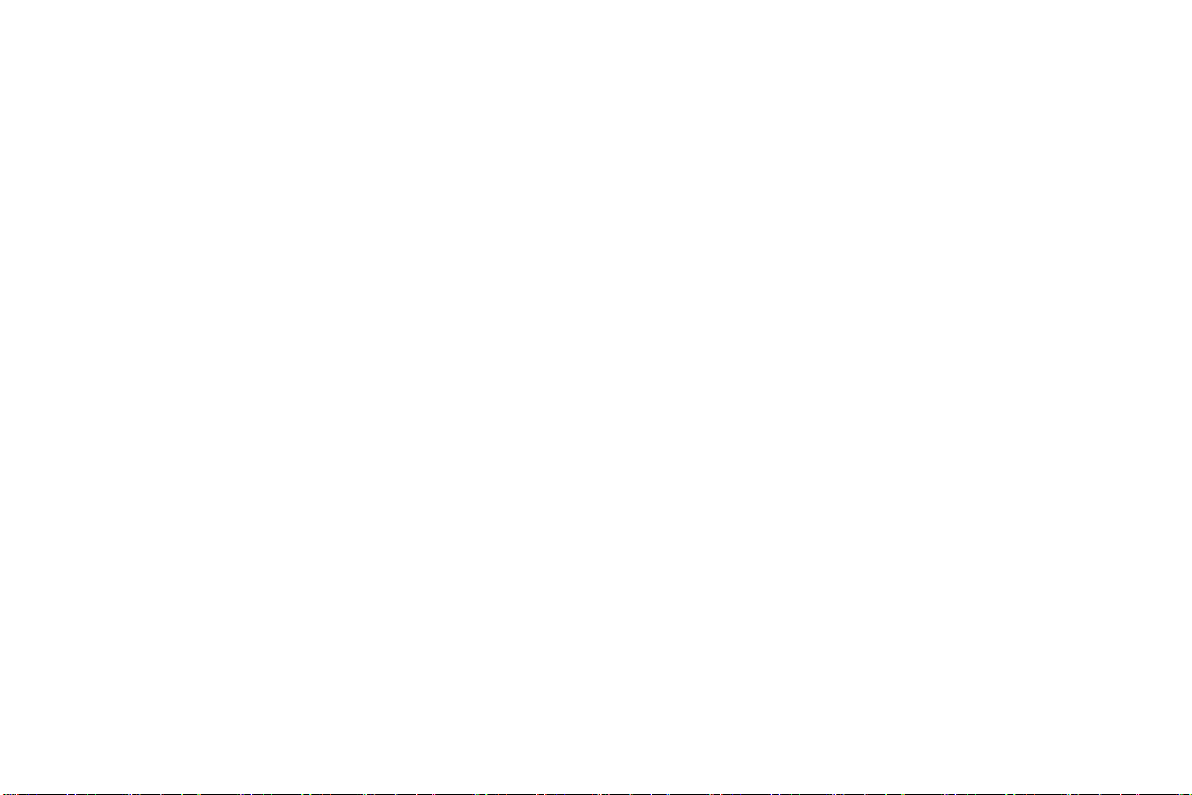
3.5 Linking to the Networks and devices .............................................................................................................................. 14
3.6 Dialing Calls ................................................................................................................................................................... 15
3.7 Using the Headset ........................................................................................................................................................... 15
4 Input method ................................................................................................................................................................ 16
4.1 Key for Input Methods .................................................................................................................................................... 16
4.2 To Shift Entry Methods ................................................................................................................................................... 16
4.3 Numeric Input ................................................................................................................................................................. 16
4.4 English input and numeric input: ....................................................................................................... 错误!未定义书签。
4.5 Inserting a Symbol ............................................................................................................................. 错误!未定义书签。
5 Using the Menus........................................................................................................................................................... 16
5.1 Contacts .......................................................................................................................................................................... 16
5.2 Camera ............................................................................................................................................................................ 17
5.3 Phone .............................................................................................................................................................................. 17
5.4 Messaging ....................................................................................................................................................................... 18
5.5 History ............................................................................................................................................................................ 18
5.6 Calendar .......................................................................................................................................................................... 18
5.7 Gallery ............................................................................................................................................................................ 19
-2-
Page 3

5.8 FM Radio ........................................................................................................................................................................ 19
5.9 Clock ............................................................................................................................................................................... 19
5.10 Settings .......................................................................................................................................................................... 19
5.11 Video player .................................................................................................................................................................. 22
5.12 Music ............................................................................................................................................................................ 22
5.13 Browser ......................................................................................................................................................................... 22
5.14 Cleaner .......................................................................................................................................................................... 22
5.15 Whatsapp ....................................................................................................................................................................... 23
5.16 App folder ..................................................................................................................................................................... 23
6 Appendix ....................................................................................................................................................................... 23
-3-
Page 4
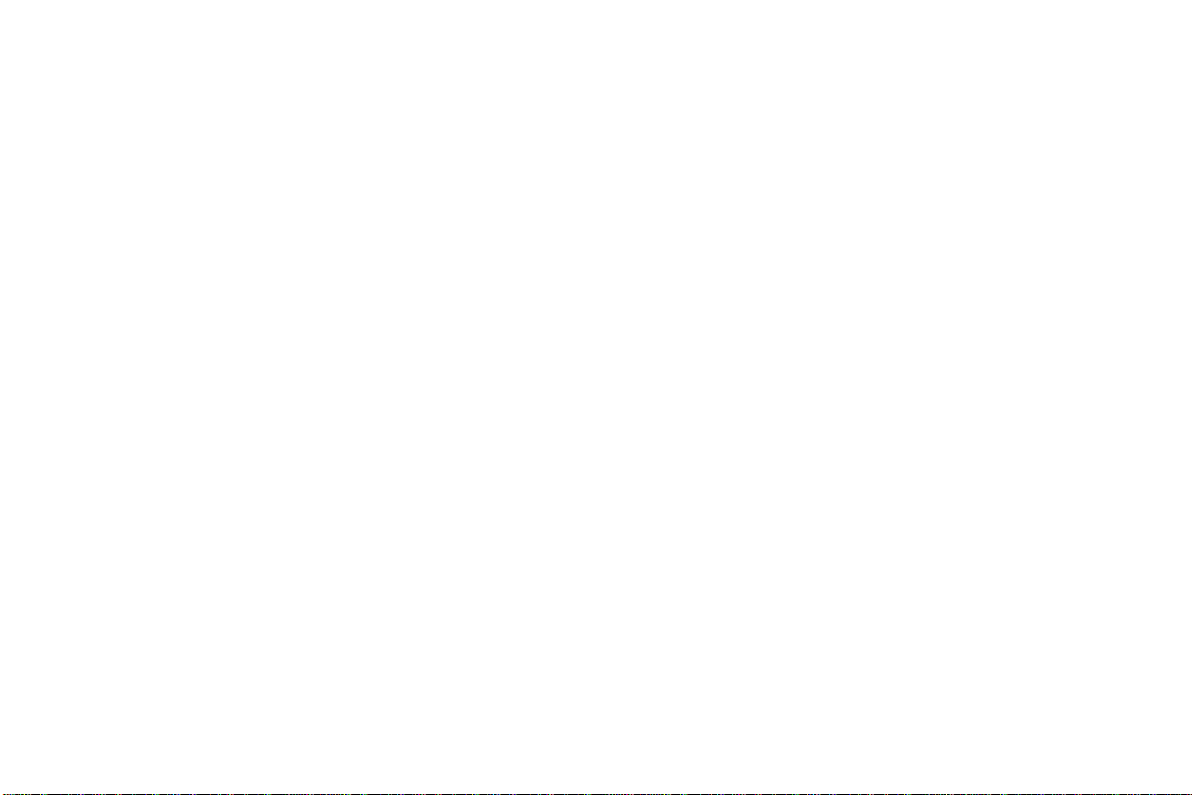
1 General Information
1.1 Profile
Please read this pamphlet carefully in order to make your phone in perfect condition.
Our company may change this mobile phone without prior written notice and reserves the final right to
interpret the performance of this mobile phone.
Due to different software and network operators, display on your phone may be different, refer to your
phone for details.
1.2 Safety Information
If your phone has lost or been stolen, notify the telecommunication office the SIM card is disabled
(network support is required). This can avoid economic loss caused by unauthorized use.
Please take measures as following to avoid your phone being unauthorized used:
· Set PIN code of SIM card
· Set phone password
1.3 Safety warning and Attentions
Safety warning
ROAD SAFETY COMES FIRST
Do not use a hand-held phone while driving. Use hands-free fittings when calls are unavoidable while
driving. In some countries, dialing or receiving calls while driving is illegal!
SWITCH OFF IN AIRCRAFT
-4-
Page 5

Wireless devices can cause interference in aircraft. Using a mobile phone in flight is illegal and risky.
Please make sure that your mobile phone is powered off in flight.
SWITCH OFF BEFORE ENTERING RISKY AREAS
Strictly observe the relevant laws, codes, and regulations on the use of mobile phones in risky areas.
Turn off your mobile phone before entering a place susceptible to explosion, such as an oil station, oil tank,
chemical plant or a place where a blasting process is under way.
OBSERVE ALL SPECIAL REGULATIONS
Follow any special regulations in force in any area such as hospitals and always switch off your phone
whenever it is forbidden to use it or, when it may cause interference or danger. Properly use your mobile
phone near medical apparatuses, such as pacemakers, hearing aids and some other electronic medical devices,
as it may cause interference to such apparatus.
Follow any special regulation in force in any area such as hospital and always switch off your phone
whenever it is forbidden to use it or, when it may cause interference or danger. Properly use your mobile
phone near medial apparatuses, such as pacemakers, hearing-aids and some other electronic medical devices,
as or may cause interference to such apparatuses.
INTERFERENCE
The conversation quality of any mobile phone may be affected by radio interference. An antenna is built
inside the mobile phone and located below the microphone. Do not touch the antenna area during a
conversation, lest that the conversation quality deteriorate.
QUALIFIED SERVICE
Only qualified personnel may install or repair phone equipment. Installing or repairing the mobile phone
-5-
Page 6

on your own may bring great danger and violate the warranty rules.
ACCESSORIES AND BATTERIES
Use only approved accessories and batteries.
USE SENSIBLY
Use only in a normal and proper manner.
EMERGENCY CALLS
Ensure the phone is switched on and in service, enter the emergency number, e.g. 112, then press the
Dial key. Give your location and state your situation briefly. Do not end the call until told to do so.
Note: Just like all other mobile phones, this mobile phone does not necessarily support all the features
described in this manual due to network or radio transmission problems. Some networks even do not support
the emergency call service. Therefore, do not rely solely on the mobile phone for critical communications
such as first aid. Please consult the local network operator. Just like all other mobile phones, this mobile
phone does not necessarily support all the features described in this manual due to network or radio
transmission problems. Some network even do not support the emergency call service
Precaution
This mobile phone is well designed with fine art. Please exercise special care when using it. The following
suggestions will help your mobile phone survive the warranty period and extend its service life:
Keep the mobile phone and all its fittings beyond children's reach.
Keep the mobile phone dry. Keep away from rain, moisture, liquid or other substances that may corrode
electronic circuits.
-6-
Page 7
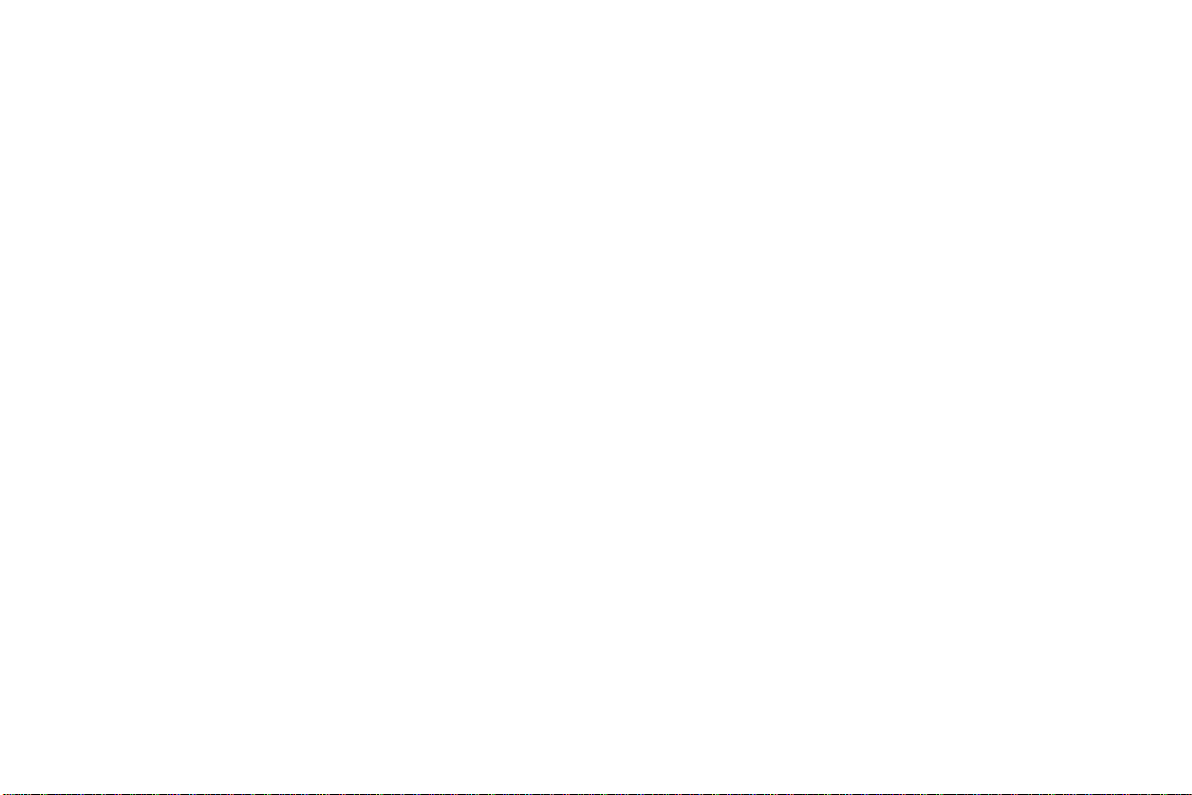
Do not use or store the mobile phone in dusty place, lest that active parts of the mobile phone be damaged.
Do not store the mobile phone in a high-temperature place. High temperature will shorten the life of
electronic circuits and damage the battery and some plastic parts.
Do not store the mobile phone in a chilly place. Otherwise, moisture will be formed inside the mobile
phone to damage electronic circuits when the mobile phone is moved to a constant temperature place.
Do not throw, knock or shock the mobile phone, as that will destroy the internal circuit and high precision
components of the mobile phone.
2 Your phone
2.1 Phone overview
The phone has many powerful function and good appearance.
2.2 Functions of Keys
Dial key
Press it to originate a call by entering the called number or selecting a contact from the phonebook; or
press it to receive an incoming call.
End key
-7-
Page 8

Press it to end a call being dialed or end an ongoing call; or press it to exit the menu and return to the
standby state. You can hold it for two or three seconds can power on/off the mobile phone
Direction key
Press them to scroll the options when browsing a function list. In edit state, press direction keys to
navigate.
Left and right soft key
The bottom line on the screen displays the functions of the Left and Right soft key.
OK key
Press it to confirm a selection
Number keys, * key and # key
Press number keys 0 through 9 to input or edit state to input numbers and characters;
In idle screen, you can press right soft key then press * to lock/unlock keypad.
2.3 Technical specifications
Phone
Dimensions (W×D×H):
Weight:
Lithium battery
Rated capacity:
Continuous standby duration: (Relates to network status)
Continuous conversation duration: (Relates to network status)
-8-
Page 9

Please refer to their labels for other data related to the battery and the charger.
3 Getting started
3.1 Installing the SIM Cards and the Battery
A SIM card carries useful information, including your mobile phone number, PIN (Personal Identification
Number), PIN2, PUK (PIN Unlocking Key), PUK2 (PIN2 Unlocking Key), IMSI (International Mobile
Subscriber Identity), network information, contacts data, and short messages data.
Note:
After powering off your mobile phone, wait for a few seconds before removing or inserting a SIM card.
Exercise caution when operating a SIM card, as friction or bending will damage the SIM card.
Properly keep the mobile phone and its fittings such as the SIM cards beyond children's reach.
Installation
Hold the End key for a while to power off the mobile phone.
Take the back cover above the battery away.
Take the battery away.
Insert the SIM card into the SIM card slot lightly with the corner cutting of the card aligning to the
notch of the slot and the gold plate of the card facing download, till the SIM card cannot be further
-9-
Page 10

pushed in.
With the metallic contacts of the battery facing the metallic contacts in the battery slot, press the
battery down until it locks into place.
Using code
The mobile phone and the SIM cards support sorts of passwords, in order to prevent the phone and the
SIM cards from being misused. When you are prompted to input any of the codes mentioned below, just
input the correct code and then press the OK key. If you input a wrong code, clear it and then input the
correct code.
PIN
The PIN (Personal identification number, 4 to 8 digits) code prevents your SIM card from being used by
unauthorized people. In general, the PIN is supplied with SIM card by the network operator. If PIN check is
enabled, you need to input the PIN each time when you power on your mobile phone. The SIM card will be
locked if you input wrong PIN code for three times.
Unlocking methods as follows:
-Input the correct PUK according to the screen tips to unlock the SIM card.
-Then input the new PIN and press the OK key.
-Input the new PIN again and then press the OK key.
-If the input PUK is correct, the SIM card will be unlocked and the PIN will be reset.
Note: The SIM card will be locked if you input wrong PIN code for three times. To unlock the SIM card,
you need to input the PUK. In general, the PUK can be obtained from the network operator.
PUK
-10-
Page 11

The PUK code (Personal Unlocking Key) is required to change a blocked PIN. It is supplied with SIM
card. If not, contact your network operator. If you input wrong PUK code for 10 times, SIM card will be
invalid. Please contact the network operator to replace the SIM card.
Barring code
A barring code is required for setting the call barring function. You can obtain this code from the
network operator to set the call barring function.
3.2 Installing T-Flash Card
The T-Flash card is a pluggable mobile storage card inside the mobile phone.
To install the T-Flash card, open its latch, place its indented side downward, insert the card into the card
slot,
Note:
1. The mobile phone cannot automatically identify the T-flash card being inserted when the mobile phone is
powered on. You must power off the mobile phone and then power it on, so that the phone can identify the
T-Flash card.
2. The T-Flash card is a miniature object. Keep it out of the reach of children for fear that children swallow
it!
3.3 Charging the Battery
The lithium battery delivered with the mobile phone can be put into use immediately after being
unpacked.
Battery level indication:
-11-
Page 12

Your mobile phone can monitor and display the battery state.
Normally the remaining energy of the battery is indicated by the battery level icon at the upper right
corner of the display screen.
When the battery energy is insufficient, the mobile phone prompts "Battery low". If you have set an
alert tone, an alert tone will be given off when the battery level is too low.
A charging animation appears when the battery is being charged. When the charging is complete, the
animation disappears.
Using a travel adapter:
Install the battery into the mobile phone before charging the battery.
Connect the adapter of the travel charger with the charging slot in the mobile phone. Ensure that the
adapter is fully inserted.
Insert the plug of the travel charger to an appropriate power outlet.
During the charging, the battery level grid in the battery icon keep flickering till the battery is fully
charged.
It is normal when the battery becomes hot during the charging period.
The battery icon does no longer flicker when the charging process ends.
Note:
Ensure that the plug of the charger, the plug of the earphone, and the plug of the USB cable are inserted
in the right direction. Inserting them in a wrong direction may cause charging failure or other problems.
Before the charging, ensure that the standard voltage and frequency of the local mains supply match the
rated voltage and power of the travel charger.
-12-
Page 13

Using the Battery
The performance of a battery is subject to multiple factors: radio network configuration, signal strength,
ambient temperature, chosen functions or settings, phone fittings, and the voice, data or other application
mode you choose to use.
To guarantee the optimal performance of your battery, please stick to the following rules:
Use only the battery provided by the vendor. Otherwise, damages or even injuries could be caused
during the charging.
Power off the mobile phone before removing the battery.
The charging process lasts a longer time for a new battery or a battery not in use for long. If the battery
voltage is too low to enable the mobile phone to be powered on, charge the battery for a longer time. In
this case, the battery icon does not flicker until a long time after the battery enters the charge status.
During the charging, ensure the battery is placed in a room temperature environment or in an
environment close to room temperature.
Immediately stop using the battery if the battery produces odor, overheat, cracks, distort or has other
damage, or if the electrolyte leaks.
The battery wears out with use. A longer charging time is required as the battery is put into use for a
long time. If the total conversation duration decreases but the charging time increases even though the
battery is properly charged, purchase a standard battery from the OEM or use a battery approved by
our company. Using any poor-quality fittings will cause harm to your mobile phone or even incur
danger!
Note: To guarantee your personal safety and protect the environment, do not litter the battery! Return
-13-
Page 14

the old battery to the mobile phone manufacturer or place it in specified battery reclamation areas. Do not
litter any battery with other rubbish.
Warning: Short-circuits of the battery may cause explosion, fire, personal injury or other severe
consequences!
3.4 Powering On/Off the Mobile Phone
Hold the End key for a while to power on the mobile phone. A power-on animation appears on the
display screen.
Input the PIN and press the OK key if the mobile phone prompts you to input the PIN. The PIN is
provided by the network operator for new opening SIM card.
Enter the standby interface.
To power off the mobile phone, hold the End key for a while.
3.5 Linking to the Networks and devices
Your phone can connect to a variety of networks and devices, including mobile networks for voice and
data transmission and Bluetooth devices, such as headsets. You can also connect your phone to a computer, to
transfer files from your phone’s SD card and share your phone’s mobile data connection via USB.
Connecting to mobile networks
When you assemble your phone with a SIM card, your phone is configured to use your provider’s
mobile networks for voice calls and for transmitting data.
Connecting to Bluetooth devices
-14-
Page 15

Bluetooth is a short-range wireless communications technology that devices can use to exchange
information over a distance of about 8 meters. The most common Bluetooth devices are headphones for
making calls or listening to music, hands-free kits for cars, and other portable devices, including laptops and
cell phones.
Select Settings> Network > Bluetooth. Check Bluetooth to turn it on.
You must pair your phone with a device before you can connect to it. Once you pair your phone with a
device, they stay paired unless you unpair them.
Your phone scans for and displays the IDs of all available Bluetooth devices in range. If the device you
want to pair with isn’t in the list, make it discoverable.
3.6 Dialing Calls
In the standby interface, press Dial-pad enter virtual dial pad, press number keys to input the area code
and the telephone number, and then press the dial key to dial a call.
3.7 Using the Headset
It would enter headset mode automatically when you insert headset to the slot. Make sure of inserting it
at the bottom of the slot, or you can’t use it normally.
-15-
Page 16

4 Input method
This mobile phone provides English input, smart English input and numeric input method. You can use
these input methods when editing the phonebook, short messages, files and greeting text.
4.1 Key for Input Methods
After you enter an edit window such as a window for editing the phonebook, short messages or the
memorandum, an icon is displayed to indicate the current input method:
Numeric input:“123”
English input:“ABC, abc, Abc”
4.2 To Shift Entry Methods
Press the # key to switch between input methods.
4.3 Numeric Input
You can input numbers with the numeric input method. Press a number key to input the corresponding
number.
5 Using the Menus
5.1 Contacts
The telephone numbers that a SIM card can store depends on the storage capacity of the SIM card. The
telephone numbers stored in the mobile phone and in the SIM cards form a phonebook. The phonebook
-16-
Page 17

search function enables you to view contacts. You can search a contact as required from the phonebook.
Select this option, in the edit interface, input the name of the contact you want to search or the first letter(s)
of the name. All the contacts meeting the search condition are listed. Press the Up and Down direction keys
to browse the contacts and select contact.
This function enables you to view the internet. Your phone will ask you with existed way. You can start
to view only by starting corresponding way.
Note: Consulting the local network operator for related fee and specific setup.
5.2 Camera
Select the Camera icon in the main menu interface, camera opens in Landscape mode, ready to take a
picture. In this mode, you can move the cursor to select the camera icon to take a photo,select the video icon
to switch the video mode.
Note: you can also touch menu icon to pop out an option box. There, you can switch to camcorder mode.
5.3 Phone
Select the Phone icon in main menu interface. Expand the dial pad which situate center bottom of interface.
Select the option to get more functions,you can use the IP call, input P or W, you also can set some options
about the calling..
Note: During a conversation, you can’t originate a new call by open the dial-pad, enter number and
press dial key. If you press dial key, the current conversation would hold.
-17-
Page 18

5.4 Messaging
You can use Messaging to exchange text messages (SMS) and multimedia messages (MMS) with your
friends on their mobile phones.
Sending a message
1. Select New to edit a new message.
2. Enter a contact’s name or call number in the To field. As the information is entered, all matching
contacts appear.
3. After completing the message, select Send icon which beside template icon to send your message.
5.5 History
You can use this function to manage your calls:
All:All calls will be in the list.
Missed:You can view a list of missed calls.if there are some missed calls,you can drag the
Column notice down to view it.
Outgoing:You can view and manage the dialed calls.
Incoming:You can view and manage the received calls.
5.6 Calendar
You can open Calendar to view events you’ve created.
Select the Calendar icon in the main menu interface. Events from each account you’ve added to your
phone and configured to synchronize calendars are displayed in Calendar.
-18-
Page 19

Creating an event
You can use Calendar on your phone to create events. In any calendar view, select option > create to
open a event details screen for a new event.
Enter a name, time and date about the event.select the save. The event is added to your calendar.
5.7 Gallery
Both pictures and videos taken by camera or stored in SD card can be scanned through this
function.Press the direction key to choose them and left soft key edit the pictures. Press right soft key to
return last interface.
5.8 FM Radio
Please plug in the compatible earphone to the device and then turn on the radio. The earphone cable can
be used as FM Antenna. Please adjust appropriate volume when listening to the radio. Continue to use higher
volume is harmful for your ear.
5.9 Clock
Select the Clock icon in the main menu interface. You can set an alarm by modifying an existing alarm
or by adding a new one. You also can use word time,Timer and Stopwatch.
5.10 Settings
The Settings application contains most of the tools for customizing and configuring your phone.
【WIRELESS & NETWORK】
You can use Wireless & Network settings to manage your SIM card, configure and manage
-19-
Page 20

connections to networks and devices You also can set Bluetooth, data usage, airplane mode, Default
SMS app, tethering & portable hotspot , VPN and mobile networks in this interface.
【DEVICE】
Audio profiles
There are four profiles: General, Silent, Vibration and Outdoor. You can set the profiles according to
different conditions.
Display
You can set Brightness, Wallpaper, Sleep, Daydream, Font size and Font in this interface.
Storage
Use the Storage settings to monitor the used and available space on your phone and on your SD card and
to manage your SD card.
Battery
You can view your battery status, battery level and battery use in this interface.
Apps
You can use the Applications settings to view details about the applications installed on your phone, to
manage their data and force them to stop, to view and control currently running services, and to view the
storage used by applications, etc.
Mouse control
You can select the apps in the list to use the mouse which instead of cursor.
【PERSONAL】
Location
-20-
Page 21

You can turn on/off location and select Battery saving through this function.
Security
You can set the parameters about security through this function.
Language & input
Use the Language & Keyboard settings to select the language for the text on your phone and for
configuring the input method.
Factory data reset
You can backup your data and reset your phone in this interface.
Timer Switch Machine
You can auto power on/off your phone through this setting.
【SYSTEM】
Date & time
You can use Date & Time settings to set your preferences for how dates are displayed. You can also use
these settings to set your own time and time zone, rather than obtaining the current time from the network,
etc.
Accessibility
You use the Accessibility settings to configure any accessibility plug-ins you have installed on your
phone.
Printing
You can connect to printer and print something you need through this function.
About phone
-21-
Page 22

This function enables you to view some phone related information.
5.11 Video player
With Videos, you can play video clips in your device (for example, the video you captured by the
camera) or video files stored in compatible SD card (if inserted).
<Tips>
If there are available video files in the device, for example, you captured some video files by camera, the
amount of these video files will be displayed in bracket at right of Movie.
5.12 Music
Music plays audio files that are stored on your phone’s SD card, so before you open Music, you must
copy audio files from your computer onto the SD card. Music supports a wide variety of audio file formats,
so it can play music that you purchase from online stores, music that you copy from your CD collection, and
so on.
5.13 Browser
You can use Browser to view web pages and search for information on the web.
When you open Browser, your home page opens. The web address (URL) of the current page is
displayed at the top of the window.
5.14 Cleaner
Select the cleaner icon to clear the apps working in the background, then to improve the phone
properties
-22-
Page 23

Fault
Cause
Solution
SIM card error
The SIM card
is damaged.
Contact your network service provider
5.15 Whatsapp
You can log in the whatsapp to chat whit you friends through this option.
5.16 App folder
Downloads
Through this function, you can view a list of files and applications which you downloaded from the
webpage.
SIM Toolkit
STK service is the tool kit of SIM card. This phone supports the service function .The specific items are
depended by SIM card and network. Service menu will be auto added to the phone menu when supported by
network and SIM card.
6 Appendix
Appendix 1:Troubleshooting
If you find exceptions when operating the mobile phone, restore the factory settings and then refer to the
following table to solve the problem. If the problem persists, contact the distributor or service provider.
-23-
Page 24

The SIM card
is not in
position.
Check the SIM card
The metal
face of the
SIM card is
polluted.
Clean the SIM card with a clean cloth
Poor received
signal quality
Signals are
obstructed.
For instance,
radio waves
cannot be
effectively
transmitted
nearby a high
building or in
a basement.
Move to a place where signals can be effectively transmitted
-24-
Page 25

Line
congestions
occur when
you use the
mobile phone
in high-traffic
hours
Avoid using the mobile phone in high-traffic hours
The mobile
phone cannot
be powered on
The battery
energy is
exhausted.
Charge the battery
Calls cannot be
dialed
Call barring is
activated
Cancel call barring
-25-
Page 26

The mobile
phone cannot
connect the
network
The SIM card
is invalid
Contact your network service provider
The mobile
phone is not
in a service
area of the
GSM network
Move to the network operator's service area
The signal is
weak
Move to a place where the signal quality is high
The battery
cannot be
charged
The charging
voltage does
not match the
voltage range
indicated on
the charger
Ensure the charging voltage matches the voltage range
indicated on the charger
-26-
Page 27

An improper
charger is
used
Use the charger specially designed for the mobile phone
Poor contact
Ensure the charger plug is in good contact with the mobile
phone
FCC REGULATIONS
This mobile phone complies with part 15 of the FCC Rules. Operation is subject to the following two
conditions: (1) This device may not cause harmful interference, and (2) this device must accept any
interference received, including interference that may cause undesired operation.
This mobile phone has been tested and found to comply with the limits for a Class B digital device, pursuant
to Part 15 of the FCC Rules. These limits are designed to provide reasonable protection against harmful
interference in a residential installation. This equipment generates, uses and can radiated radio frequency
energy and, if not installed and used in accordance with the instructions, may cause harmful interference to
radio communications. However, there is no guarantee that interference will not occur in a particular
installation If this equipment does cause harmful interference to radio or television reception, which can be
determined by turning the equipment off and on, the user is encouraged to try to correct the interference by
one or more of the following measures:
-Reorient or relocate the receiving antenna.
-27-
Page 28

-Increase the separation between the equipment and receiver.
-Connect the equipment into an outlet on a circuit different from that to which the receiver is connected.
-Consult the dealer or an experienced radio/TV technician for help.
Changes or modifications not expressly approved by the party responsible for compliance could void the
user’s authority to operate the equipment.
The antenna(s) used for this transmitter must not be co-located or operating in conjunction with any other
antenna or transmitter.
RF EXPOSURE INFORMATION (SAR)
This mobile phone meets the government’s requirements for exposure to radio waves.
This phone is designed and manufactured not to exceed the emission limits for exposure to radio frequency
(RF) energy set by the Federal Communications Commission of the U.S. Government.
The exposure standard for wireless mobile phones employs a unit of measurement known as the Specific
Absorption Rate, or SAR. The SAR limit set by the FCC is 1.6W/kg. *Tests for SAR are conducted using
standard operating positions accepted by the FCC with the phone transmitting at its highest certified power
level in all tested frequency bands. Although the SAR is determined at the highest certified power level,
the actual SAR level of the phone while operating can be well below the maximum value. This is because
the phone is designed to operate at multiple power levels so as to use only the poser required to reach the
network. In general, the closer you are to a wireless base station antenna, the lower the power output.
-28-
Page 29

The highest SAR value for the model phone as reported to the FCC when tested for use at the ear is
0.75W/kg and when worn on the body, as described in this user guide, is 0.66W/kg (Body-worn
measurements differ among phone models, depending upon available accessories and FCC
requirements.)
While there may be differences between the SAR levels of various phones and at various positions, they all
meet the government requirement.
The FCC has granted an Equipment Authorization for this model phone with all reported SAR levels
evaluated as in compliance with the FCC RF exposure guidelines. SAR information on this model phone
is on file with the FCC and can be found under the Display Grant section of www.fcc.gov/oet/ea/fccid
after searching on FCC ID: YHLBLUZOEYSMART
For body worn operation, this phone has been tested and meets the FCC RF exposure guidelines for use
with an accessory that contains no metal and the positions the handset a minimum of 1.5cm from the body.
Use of other accessories may not ensure compliance with FCC RF exposure guidelines. If you do not use a
body-worn accessory and are not holding the phone at the ear, position the handset a minimum of 1.5 cm
from your body when the phone is switched on.
For AC/DC Adapter, the socket-outlet shall be installed near the equipment and shall be easily accessible.
CAUTION
Risk of explosion if battery is replaced by an incorrect type, Dispose of used batteries according to the
instructions
-29-
