Page 1
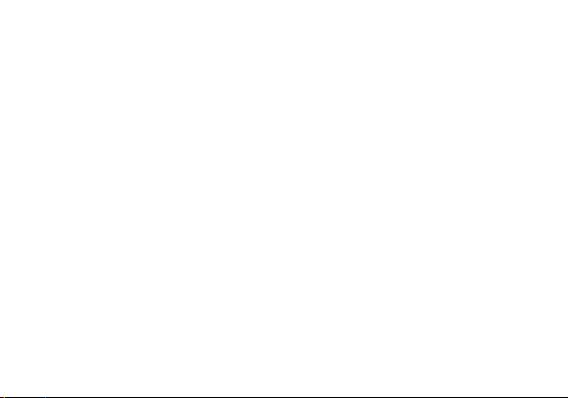
Win JR
USER MANUAL
1
Page 2
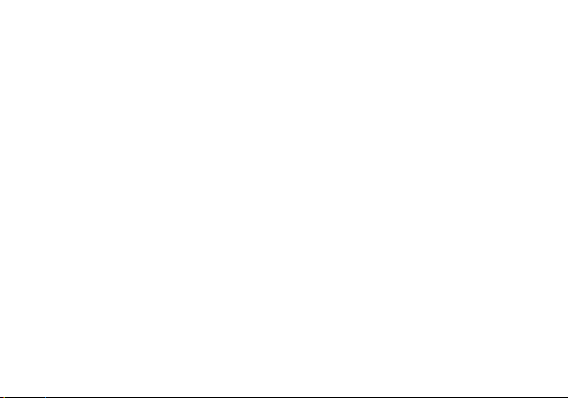
Table of Contents
Safety Information ................................................................................................................................... 4
Appearance and Key Function ............................................................................................................... 7
Introduction ............................................................................................................................................... 9
Call Functions ........................................................................................................................................ 10
Getting Started ....................................................................................................................................... 12
Personalization ...................................................................................................................................... 12
People ..................................................................................................................................................... 14
Messaging .............................................................................................................................................. 17
Connectivity ............................................................................................................................................ 19
Internet Explorer .................................................................................................................................... 21
Outlook ................................................................................................................................................... 22
Store ........................................................................................................................................................ 23
2
Page 3
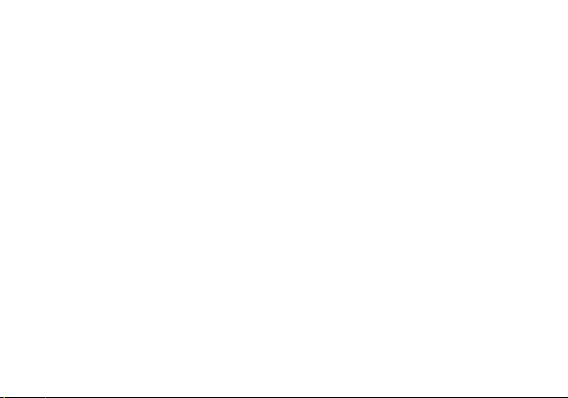
Camera ................................................................................................................................................... 24
Photos ..................................................................................................................................................... 26
Music ....................................................................................................................................................... 27
FM Radio ................................................................................................................................................ 28
Calendar ................................................................................................................................................. 30
Alarm Clock ............................................................................................................................................ 31
Storage Sense ....................................................................................................................................... 32
Troubleshooting ..................................................................................................................................... 33
3
Page 4
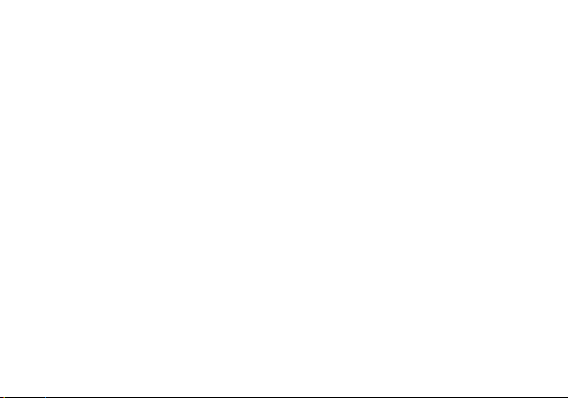
Safety Information
Please carefully read the terms below:
Use Safely
Do not use the phone in situations where it might cause danger.
Transportation Safety
Please observe all transportation laws and regulations.
Please drive with both hands on the wheel.
Hospital Safety
Please follow hospital rules and limitations.
Please turn off your mobile phone when near medical instruments.
Airport Safety
Remember to follow all airport and flight safety regulations.
Please do not use your phone during flight.
Chemical Warning
Do not use your mobile phone around fuels or chemicals.
PLEASE DRIVE RESPONSIBLY - DO NOT TEXT AND DRIVE
4
Page 5
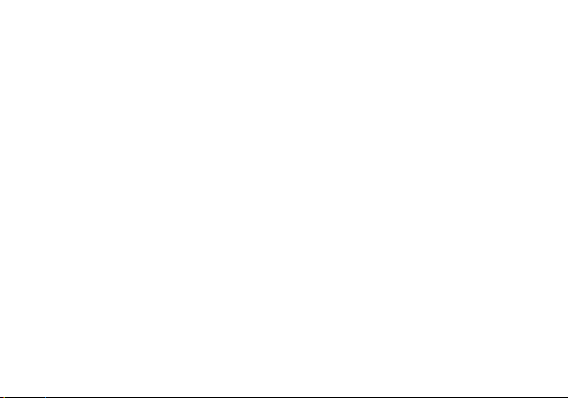
Temperature Warning
Do not subject your phone to extreme temperature conditions.
Water Hazard
Your phone is not waterproof. Keep it away from water and liquids.
Emergency Calls
Make sure your mobile phone is switched on and in a service area. In home screen, click the phone key
and dial the emergency number.
Accessories and Batteries
Use only Blu authorized batteries and accessories.
Information Backup
Remember to keep a written record of all important information.
Battery Safety and Precautions
- For better performance and longer battery life, it is recommended that you charge the battery fully before
using the mobile phone for the first time.
- The optimum performance of a new battery is typically achieved after two or three complete charge cycles.
Note: Keep in mind that continuous overcharging will affect long term battery life.
- While charging, keep the mobile phone out the reach of children.
- Store the battery in a cool and dry place away from direct sunlight and water.
5
Page 6
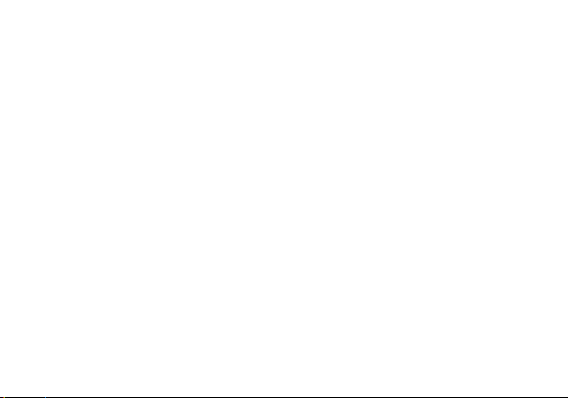
- Do not expose batteries to extreme temperatures (below -8°C (18°F) or above 43°C (110°F).
- Immediately stop using the battery if it produces an odor, cracks and leaks, overheats, distorts or has any
other type of physical damage.
- Avoid using the charger near or around liquids. If the charger comes in contact with water or any liquids,
immediately unplug it from the outlet to reduce the risk of overheating, charger malfunction, electric shock
or fire.
Warning: Please be careful with the disposal of used batteries. Do not throw away batteries with daily
waste. Please follow local environmental laws and guidelines for proper waste disposal.
Cleaning and Maintenance
- Avoid using the handset and accessories in excessively moist areas to avoid malfunction.
- Use a soft, dry cloth to clean the handset, battery and charger.
- Do not use alcohol, thinner, benzene or any other solvent to clean the handset.
6
Page 7
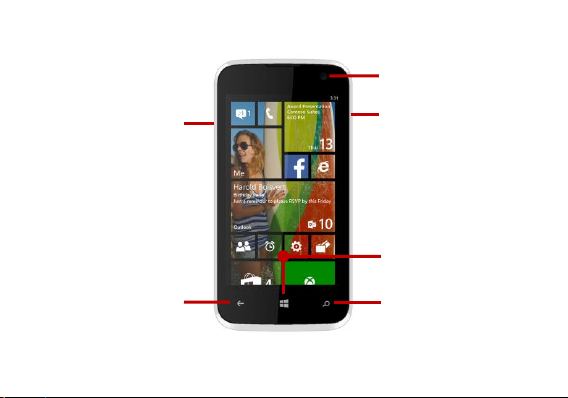
Appearance and Key Function
Volume
Power
Search
Start
Back
Front Camera
7
Page 8
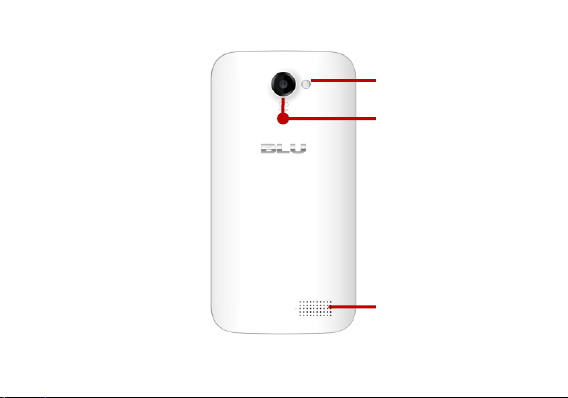
Rear Camera
Flash
Speaker
8
Page 9
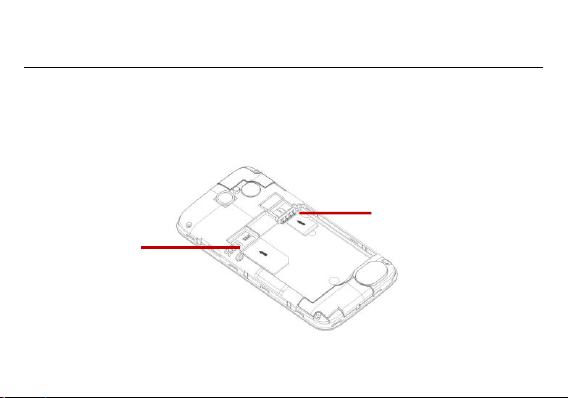
Introduction
SIM Slot
Memory Card
Installation of the SIM Card
Warning: Please keep the SIM card out of the reach of children. The SIM card and its contact are easily
damaged due to scratching or bending. Please use caution when carrying, installing or taking out the SIM
card. NB: Please contact your cellular phone service provider directly to obtain your SIM card.
To insert SIM card:
1. Remove the rear cover. Insert the SIM card.
2. Insert the SD card. (For additional storage capacity)
3. Insert the battery, replace the rear cover, and power on phone.
9
Page 10
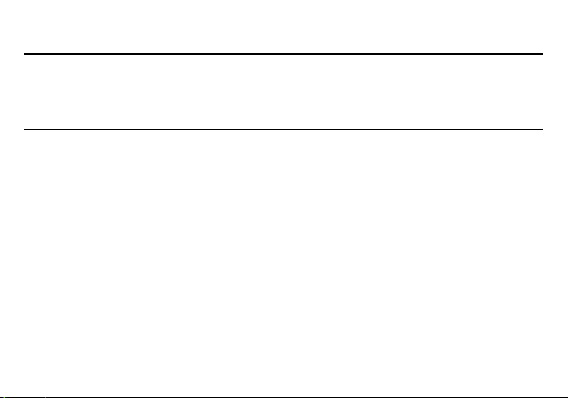
Power On and Off
On - Please ensure the SIM card has been properly inserted into the phone. Long press the Power key to
switch the phone on.
Off - In standby mode, long press on Power key until an options menu appears. Slide the screen down to
completely power off the phone.
Lock Screen
You may set a password to the lock screen setting as security measure for the phone. For further
information regarding password locks, please enter to the lock screen option in system settings and select
on in the password option.
Call Functions
At the dial keyboard, enter the phone number and then click the dial key. If dialing an extension, you may
click the dial pad icon in the bottom of the screen to open the interface and enter the number of the
extension. You may also press and hold the 0 key to add a (+) sign when adding an international dialing
prefix.
10
Page 11
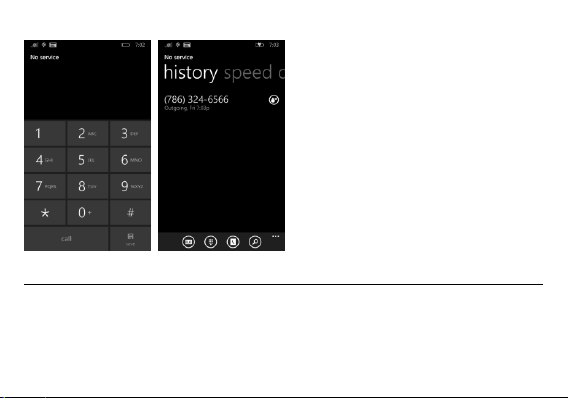
Call Logs
Every telephone number called and received will be saved in the phones call log. All numbers in the call log
can be dialed directly by clicking the dial icon on the screen. When the number appears on the list, click it to
view details. To clear the call logs, press the menu key and select delete all. You may remove one or
multiple calls.
11
Page 12
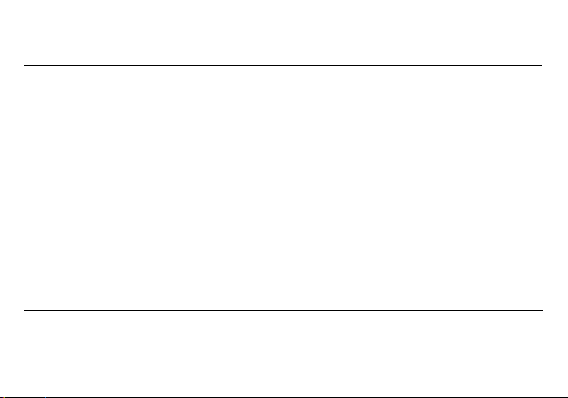
Getting Started
Signing In
Sign in with a Microsoft account to download apps, back up contacts and more. You can sign in when you
set up your phone or you can sign in at any time afterwards.
To sign in after you've already set up your phone
1. In the App list, click Settings, and then click Email + accounts.
2. Click Add an account > Microsoft account.
3. If you already have a Microsoft account, click Sign in. If you don't have a Microsoft account
yet, click Create one.
4. Follow the instructions to sign in with or create your account.
Personalization
On Windows Phone, Start is your home base: you can keep all of your important things just where you need
it, perform a task with a click or two, and then press the Start button to zoom right back to the Start screen.
You can fill the Start screen with links, contacts, maps and apps, or just a few basics. With Live Tiles, you
get notifications and updates in real time, so you don't even have to open an app to see relevant info.
Move things around
The phone starts off with preset tiles, but you have the option to customize it your way: when you move
Tiles around, you're free to leave gaps between them, have only one Tile in a row or fill up every available
12
Page 13

space. You can also adjust Tile sizes so you can pack a lot of apps into a small space or enjoy an expanded
Live Tile. All Tiles can be shrunk and many can be expanded to span the width of the Start screen.
Pinning Apps to Start
To pin an app
In the App list, click and hold the app you want to pin, and then click Pin to start.
To pin a contact
On Start, click People and press and hold the contact you wish to pin.
Add some color
Your phone comes with 20 colors you can use for your Tiles and the accents around the phone.
Your theme color will show up not only on Start and your App list, but also in links, Messaging and other
places. You can also choose between a black or white background. On phones, the dark background uses
less battery, while the light background has higher contrast. Tip: Some colors look a little different against
the dark background than they do against the light colored background, so if you change between them, try
revisiting different theme colors.
Finding your Apps
1. On Start, swipe over to the App list.
2. Click Search to find a specific app, or click a letter to jump to that section.
Note: To find your games, go to the App list, and then click Games.
13
Page 14

People
Enter: Click on the applications menu and select contacts.
The default display is the phone contacts and SIM card contacts until the phone is synchronized.
The contacts are organized alphabetically by default.
Contacts – Click a name to call text, chat, and email or see social updates. To make the list more
manageable, set filters – just click Showing at the top of the list. You'll always be able to find filtered
contacts by using a quick search.
What's new – Here you can see all of your contacts' latest updates, pulled together from social networks,
including Facebook, Twitter and LinkedIn preparing you for an avalanche of posts, tweets, and pictures.
Plus, you can configure what information you choose to see.
Rooms and Groups – Get to your Rooms and Groups and create new ones from here. Click into a room to
start a chat or view the calendar, notes or photo album or open up a group to see what's new with the
members or send them a quick group email or text.
14
Page 15

Click the Search icon to enter the contact search interface.
Add Contact
Search
Any numbers or letters associated with any of the contacts saved in the list will be shown in the
Add New Contact
- Click the add contact icon (+) to add contact.
- You may enter different contact details which include adding a picture, name, telephone number, group,
address, and email among other options.
search results.
15
Page 16

Contact
information
entry field
Note: Saving your contacts to
your Outlook account facilitates
both storage and synchronization
with multiple entries across
different handsets and tablets.
When syncing your Outlook with
a new phone, all your stored
Outlook contacts are
automatically synced with the
new phone.
Delete Contact
Click on the Contacts icon to enter the phonebook.
Long press on the contact you wish to delete.
Click delete to eliminate contact from phonebook.
16
Page 17

Import Contacts
The phone allows you to import contacts to synchronize information between different storage types that
include the SIM card, Outlook account and your phone.
To synchronize and import contacts:
1. Press the Contacts icon to enter the phonebook.
2. Press the menu key and select setup an account or select import contacts from SIM.
3. Select the source account you want to import the contacts from. Once selected follow the instructions to
sign into the account to add the account to your phone and import the accounts contacts.
Messaging
You may use this function to exchange text messages and multimedia messages with your family and
friends. The messages to and from the same contact or phone number will be saved into a single
conversation so you may see the entire message history conveniently.
Send an SMS
Click on the Messaging icon
Click the (+) add recipient icon to enter text message recipient
Compose Text Message and click to send.
Send an MMS
17
Page 18

When creating message, the default message style is SMS.
Text Message
Threads
Messaging Controls
Click the attachment icon in the messaging interface.
Click to add attachments and create an MMS message.
18
Page 19

Connectivity
List of available Bluetooth
devices
Note: The maximum
detecting time of the phone
is 2 minutes.
Bluetooth is a short-range wireless communications technology that devices can use to exchange
information and connect to different types of devices which include headsets and other devices.
Power on Bluetooth
Settings » Bluetooth and select to power on Bluetooth.
The Bluetooth icon will appear in the notification bar. The Bluetooth will then start to scan for all
devices within its range and will display all available devices in a list.
19
Page 20

List of available
networks and the
network connection
screen
Power on Wi-Fi
Settings » Wi-Fi and select ON to power on Wi-Fi
Click on the desired Wi-Fi network to be connected.
Note: Unsecured networks can be connected to directly - secured networks require a password or
credentials prior to connection.
20
Page 21

Internet Explorer
Menu Functions
Favorites
This option displays favorites
Add to favorites
This option will add to favorites
Find on Page
This menu option finds texts on the page.
Share Page
This menu option shares the webpage
Pin to Start
This menu option pins to start
Recent
This menu option displays recent webpage activity.
Settings
This menu option displays internet explorer settings
21
Page 22

Click menu to access
the internet browser
options
Outlook
Outlook is Microsoft’s free email service. To access the Outlook program, click the applications menu and
click on the Outlook icon and either sign in with your existing account or create a new one.
Note: In order to keep accounts streamlined with Microsoft services, your Outlook account user name and
password may be used for some Microsoft programs.
22
Page 23

The Outlook inbox is separated in different
categories
Scroll Outlook to view different categories.
Store
Windows Store allows you to download programs and games directly to your device. To access the Store,
click on the Store icon and search the specific category.
23
Page 24

Search and select between
different Store categories
Camera
Prior to use: Insert SD card before using the camera or video camera. All photos or videos taken by the
phone should be stored in the memory card for large storage capacity of images and videos.
24
Page 25

Click the Applications Menu » Camera
Select between
Camera & Video
Camera Modes
Switch to video mode if you want to record videos.
Take Pictures
Aim at the object that the picture will be taken.
Press the Shutter button on the screen to capture image.
After taking the picture, the file will be saved in the default save location.
25
Page 26

Photos
Pictures are stored in
separate albums
Open Images
Click on the Photos icon
Share Pictures
You may share pictures by sending them through different types of installed applications. You may also
send pictures through the MMS message function by attaching a picture and also via Bluetooth.
26
Page 27

Adjust Image
Song Status
Track Controls
Playback Settings
Press Menu and select edit to adjust images. You may select from different effects that may include: Crop,
Rotate, and Fix.
Music
Open Music
Application Menu » Music
27
Page 28

Search Music
You may choose to search for music from media folder through artist name, song name, album name
among other options.
FM Radio
FM Radio
Through this function, you may listen to FM radio on the device. The FM radio uses the wired headphones
as an antenna in order to receive signal. Before using this function, connect the original equipment
headphones that came with the phone.
Open FM radio
Press the FM Radio icon to open the application.
Click to scan FM channels automatically then click to add any of your favorite radio stations.
28
Page 29

Add Favorite
Radio Stations
Scan
FM Radio as Background
Click on the Start key to move the FM Radio to the background.
29
Page 30

Calendar
Click the (+) button to
enter a new event
Click the calendar
button to change
views
The calendar helps keep track of your life’s most important moments in one application.
30
Page 31

Alarm Clock
Click to add or edit
alarms
In settings, click on Alarm to enter the alarm clock settings
This option allows you to add and edit alarms.
31
Page 32

Storage Sense
You may select to
transfer files through
USB connection.
Connect the phone with the USB cable provided. Once connected, a connection interface will appear. In the
connection mode interface, select one of the available options to transfer files to your computer.
32
Page 33

Troubleshooting
Below is a list of common problems that may occur when using your mobile phone. Try these easy
troubleshooting steps to resolve any type of issues you may encounter.
The phone does not power on
Press and hold the power key until the startup sequence appears on the display.
Check the battery level and ensure there is sufficient charge.
The phone does not respond after several minutes
Remove and insert the battery – If the phone has an internal battery, please press and hold the
power button.
The phone powers off by itself
Check if the screen lock of the phone is enabled.
Check if the phone needs to be charged.
The battery won’t charge
Check if the battery is already fully charged.
Make sure that the battery is inserted correctly.
Ensure that the battery being used is a BLU approved battery.
Double check if the charger connector is properly connected to the phone.
Note: Connect charger only after the battery has been inserted.
33
Page 34

The standby time is too short
Please keep in mind that standby time relates directly to phone usage (Internet, Text, Voice Calls,
Maps, etc.).
Batteries typically have to be replaced after a year of use.
The phone cannot connect to the network (Voice or Data)
Verify if you have active service with your service provider.
Contact your local network service provider and verify if you are within its network coverage area.
The phone display a SIM Error
Make sure the SIM is properly inserted and in its intended slot.
Make sure that the SIM card is not damaged or scratched.
The PIN code was entered incorrectly three times
The SIM card will lock and you will need to enter the PUK code (PIN Unlock Code). Please contact
your local service provider to obtain the PUK.
I cannot make calls
Make sure that the number you dialed is correct and the dial key has been pressed.
Use the full national area code when dialing out of your area or when abroad, use country-specific
international access codes.
I cannot receive calls
Make sure that your phone is connected to a network.
Check the phones Call Divert and Call barring settings (Check with your service provider for these
34
Page 35

settings and codes)
The caller ID does not display on incoming calls
Contact your local network service provider and verify you have the caller ID feature enabled on
your account or verify if the caller may have blocked his number from appearing.
The caller cannot leave a voicemail message
Contact your local network service provider and verify if the voicemail service is active on your
account or check if the network is busy.
The phone does not connect to the internet
Ensure with your service provider that your account has the appropriate internet/data plan
enabled.
Ensure internet APN settings are configured (Carrier dependent).
Text Messages cannot be Sent / Received
Ensure text messaging is enabled with your service provider.
Ensure text APN settings are configured (Carrier dependent).
The information provided in this user manual is subject to change without notice and BLU Products
reserves the right to modify the manual at any given time. BLU Products has made every effort to ensure
that this user manual is accurate and disclaims responsibility and liability for any inaccuracies or omissions.
Note: Some software, user interface, or components may vary depending on final version.
35
Page 36

FCC Regulations:
This mobile phone complies with part 15 of the FCC Rules. Operation is subject to the following two
conditions: (1) This device may not cause harmful interference, and (2) this device must accept any
interference received, including interference that may cause undesired operation.
This mobile phone has been tested and found to comply with the limits for a Class B digital device, pursuant
to Part 15 of the FCC Rules. These limits are designed to provide reasonable protection against harmful
interference in a residential installation. This equipment generates, uses and can radiated radio frequency
energy and, if not installed and used in accordance with the instructions, may cause harmful interference to
radio communications. However, there is no guarantee that interference will not occur in a particular
installation If this equipment does cause harmful interference to radio or television reception, which can be
determined by turning the equipment off and on, the user is encouraged to try to correct the interference by
one or more of the following measures:
-Reorient or relocate the receiving antenna.
-Increase the separation between the equipment and receiver.
-Connect the equipment into an outlet on a circuit different from that to which the receiver is connected.
-Consult the dealer or an experienced radio/TV technician for help.
FCC Note:
Caution: Changes or modifications not expressly approved by the party responsible for compliance could
void the user‘s authority to operate the equipment.
36
Page 37

RF Exposure Information (SAR)
This phone is designed and manufactured not to exceed the emission limits for exposure to radio frequency
(RF) energy set by the Federal Communications Commission of the United States.
During SAR testing, this device was set to transmit at its highest certified power level in all tested frequency
bands, and placed in positions that simulate RF exposure in usage against the head with no separation,
and near the body with the separation of 10 mm. Although the SAR is determined at the highest certified
power level, the actual SAR level of the device while operating can be well below the maximum
value. This is because the phone is designed to operate at multiple power levels so as to use only the
power required to reach the network. In general, the closer you are to a wireless base station antenna, the
lower the power output.
The exposure standard for wireless devices employing a unit of measurement is known as the Specific
Absorption Rate, or SAR.
The SAR limit set by the FCC is 1.6W/kg.
This device is complied with SAR for general population /uncontrolled exposure limits in ANSI/IEEE
C95.1-1992 and had been tested in accordance with the measurement methods and procedures specified
in IEEE1528. This device has been tested and meets the FCC RF exposure guidelines when tested with
the device directly contacted to the body.
The FCC has granted an Equipment Authorization for this model phone with all reported SAR levels
37
Page 38

evaluated as in compliance with the FCC RF exposure guidelines. SAR information on this model phone is
on file with the FCC and can be found under the Display Grant section of www.fcc.gov/oet/ea/fccid after
searching on FCC ID: YHLBLUWINJR.
For this device, the highest reported SAR value for usage against the head is 1.26 W/kg, for usage near the
body is 1.21 W/kg.
While there may be differences between the SAR levels of various phones and at various positions, they all
meet the government requirements.
SAR compliance for body-worn operation is based on a separation distance of 10 mm between the unit and
the human body. Carry this device at least 10 mm away from your body to ensure RF exposure level
compliant or lower to the reported level. To support body-worn operation, choose the belt clips or
holsters, which do not contain metallic components, to maintain a separation of 10 mm between this
device and your body.
RF exposure compliance with any body-worn accessory, which contains metal, was not tested and certified,
and use such body-worn accessory should be avoided.
38
