BLU VIVO 8L lite User Manual
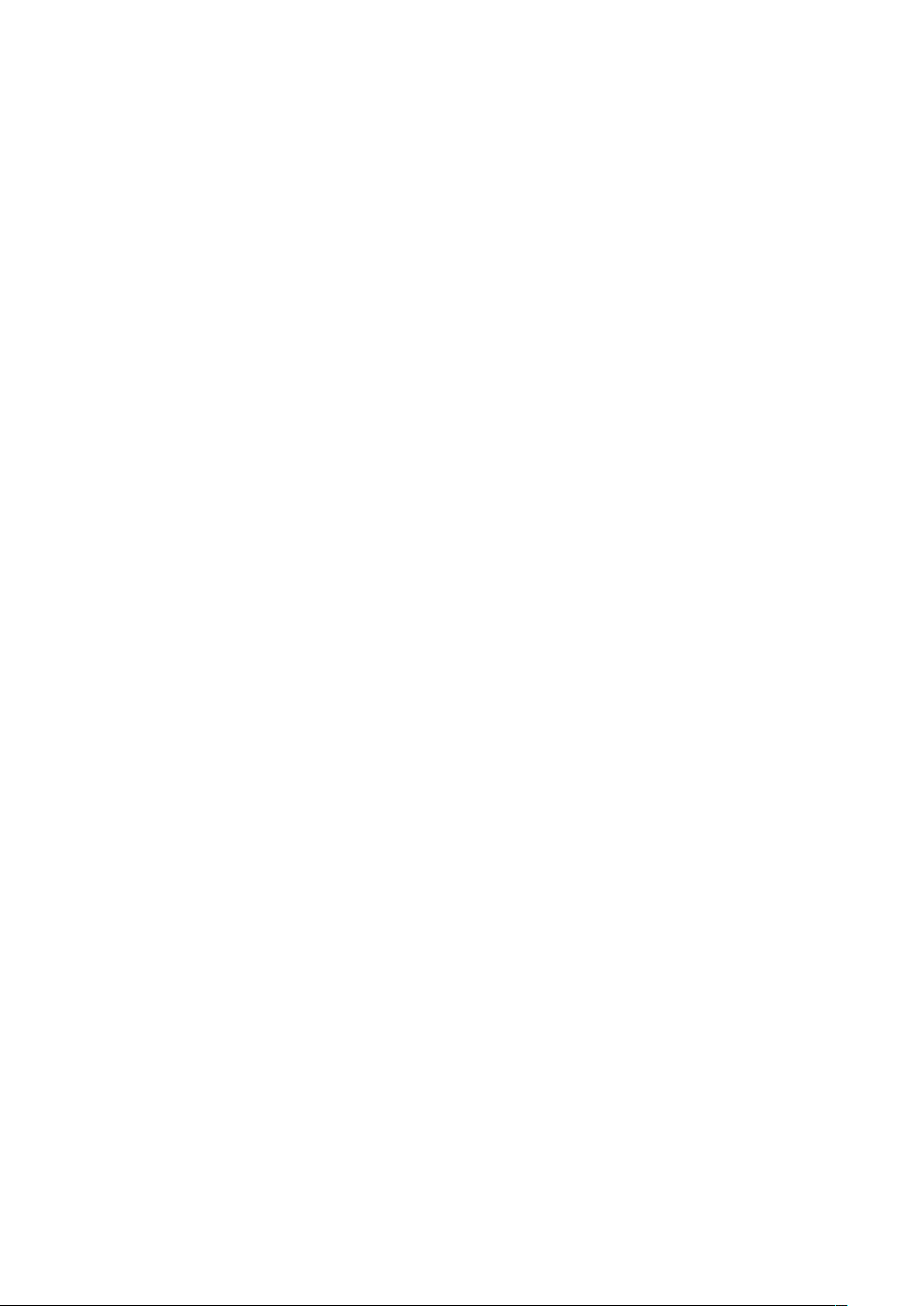
VIVO 8L lite
User Guide
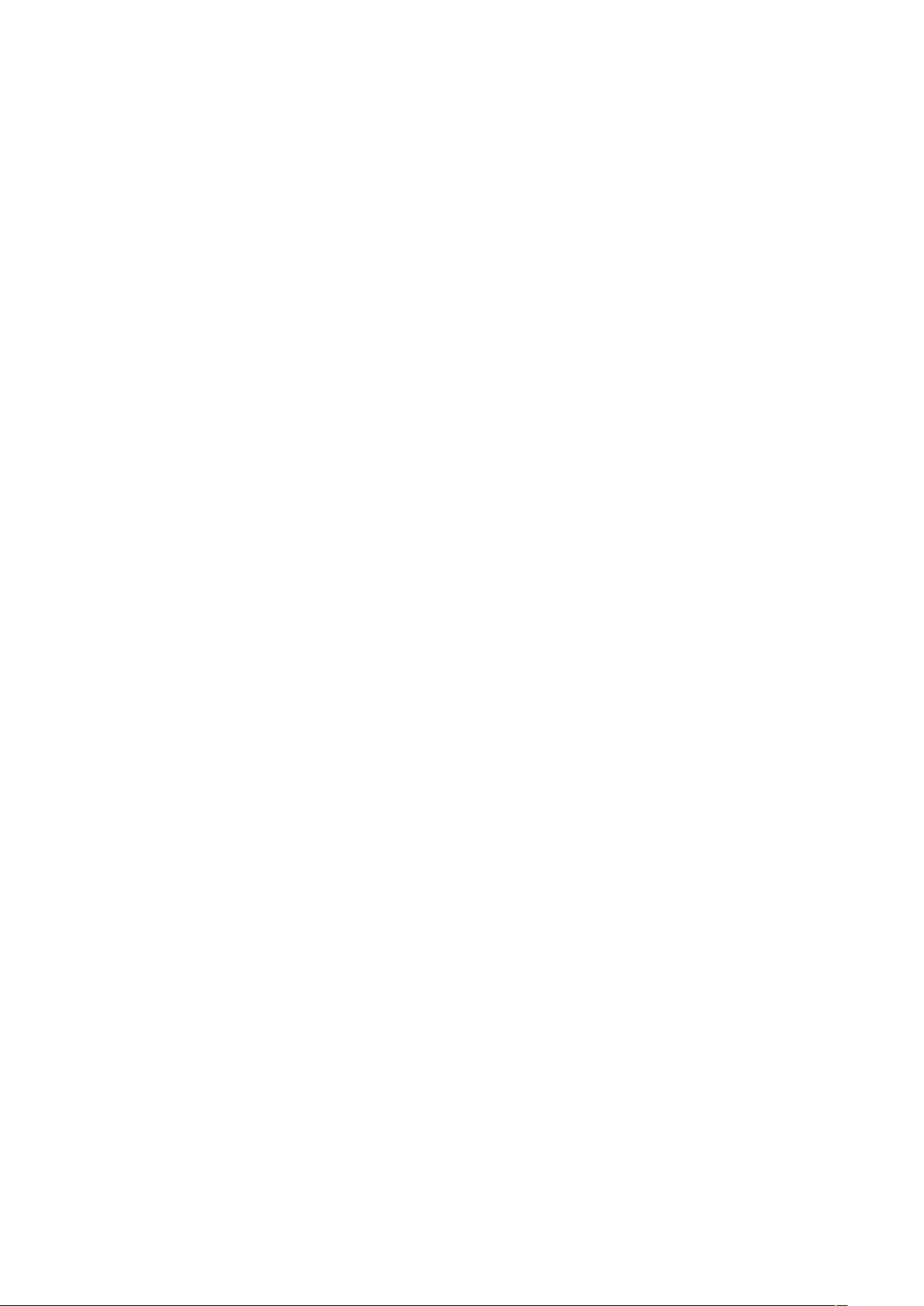
Contents
1. For your safety ............................................................................................................... 1
2. Learn about the phone .................................................................................................. 2
Function Keys ................................................................................................................ 2
3. Before using ................................................................................................................... 2
Insert SIM cards and SD card ....................................................................................... 2
Charge the Battery ......................................................................................................... 3
4. Getting started ................................................................................................................ 3
Basic Function ............................................................................................................... 3
Home screen ................................................................................................................... 3
Touch screen .................................................................................................................. 6
5. Communication .............................................................................................................. 6
Make a call ...................................................................................................................... 6
Ongoing call.................................................................................................................... 7
Incoming call .................................................................................................................. 7
Send a Message ............................................................................................................. 7
6. Multimedia ....................................................................................................................... 8
Camera ............................................................................................................................ 8
Shoot a Video ................................................................................................................... 10
Gallery ........................................................................................................................... 10
Music ............................................................................................................................. 11
7. Connection .................................................................................................................... 11
Airplane mode .............................................................................................................. 11
WLAN ............................................................................................................................. 11
Bluetooth ....................................................................................................................... 12
USB ................................................................................................................................ 12
8. Operation ...................................................................................................................... 13
Smart gestures ............................................................................................................. 13
Edge bar ........................................................................................................................ 15
Suspend option ............................................................................................................ 15
9. Warnings and notes ..................................................................................................... 15
RF Exposure Information (SAR) ..................................................................................... 17
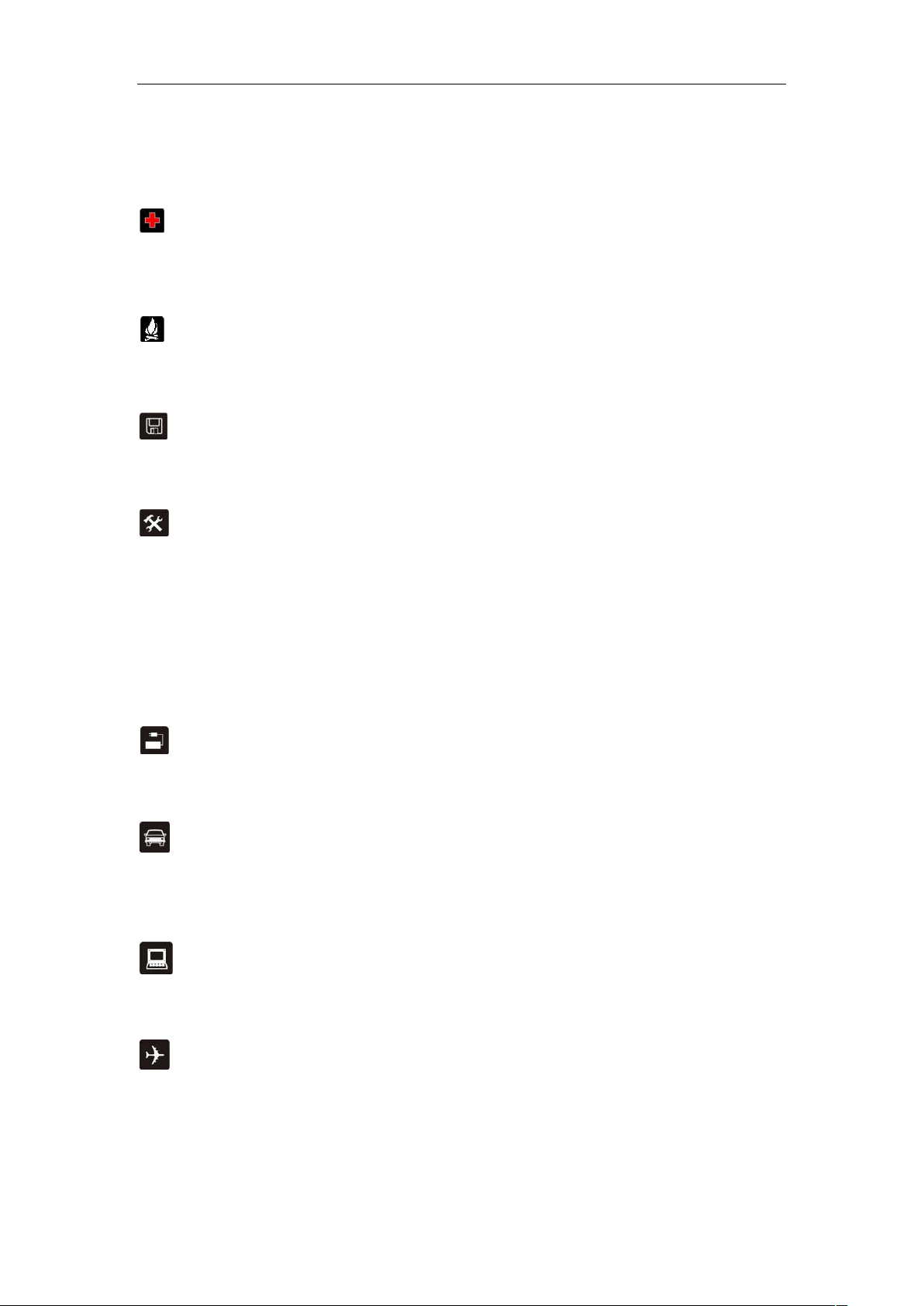
For your safety
1.
Please read this manual before using the cell phone to ensure your safety and proper use.
SWITCH OFF IN HOSPITALS
Please abide by relevant provisions or regulations. Please turn off your mobile phone near medical
equipment.
SWITCH OFF WHEN REFUELING
Don’t use the phone at a refueling point. Don’t use near fuel or chemicals.
SIM CARDS AND SD CARD ARE PORTABLE
Keep your phone, phone parts and accessories out of children’s reach.
BATTERY
Please do not destroy or damage the battery, it can be dangerous and cause fire. Please do not throw
battery in fire to avoid hazard. When battery cannot be used, please dispose in safe environment.
Do not try to dismantle the battery. If the battery or the charger is broken or old, please stop using them,
and replace with certified genuine battery.
For first time using, please discharge completely and charge the battery in 100% full and continue
charging one more hour with authorized charger.
USE QUALITY EQUIPMENT
Use authorized equipment to avoid danger
ROAD SAFETY COMES FIRST
Give full attention while driving, Park before using your phone. Please follow traffic rules of local city
town.
INTERFERENCE
All wireless devices may be susceptible to cause interference, which could affect performance.
SWITCH OFF IN AIRCRAFT
Wireless devices can cause interference in aircraft. It’s not only dangerous but also illegal to use mobile
phone in an aircraft.
1
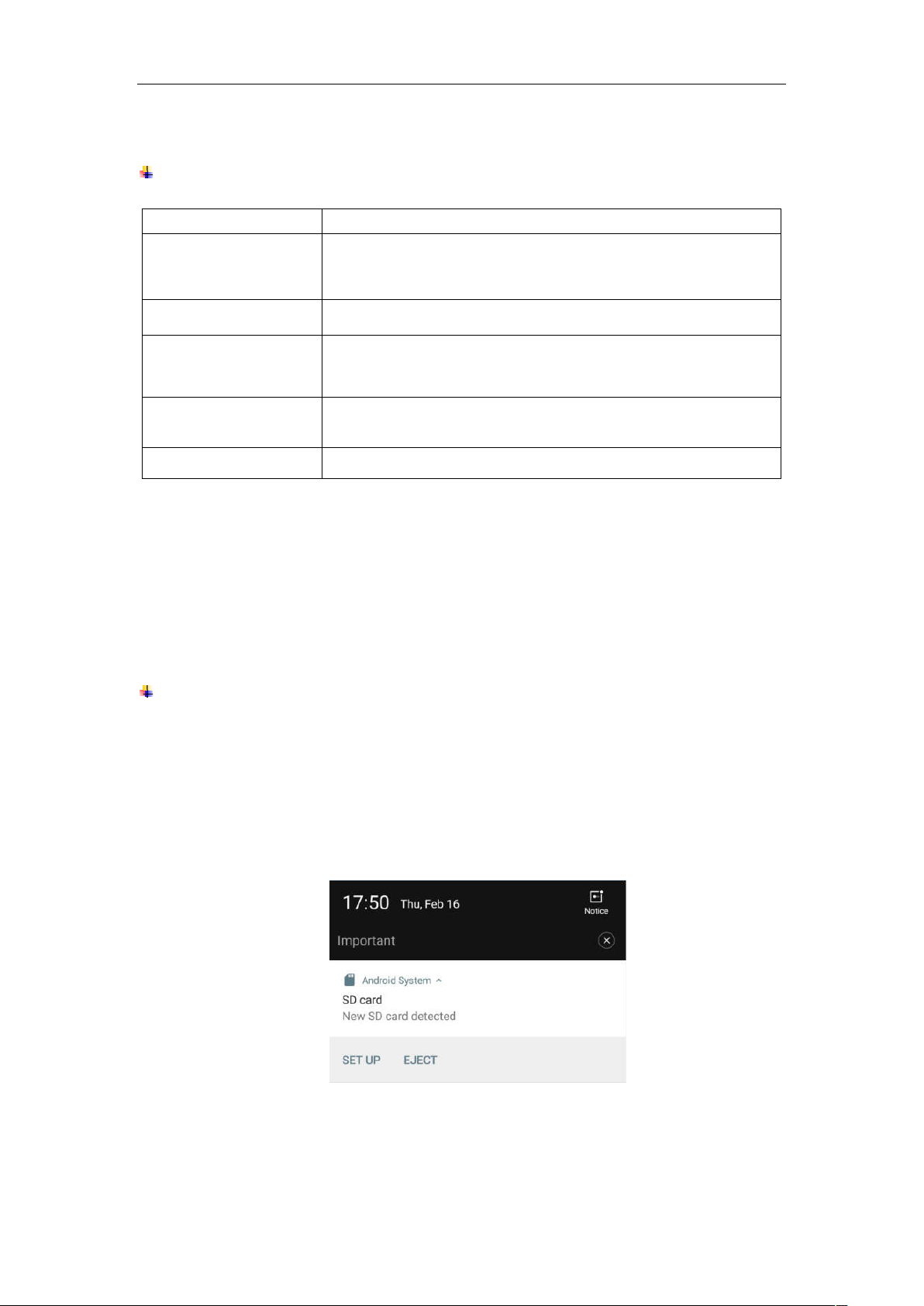
on
Learn about the phone
2.
Function Keys
Keys Functions
Press to turn on/off the screen.
Power Key
Press and hold to power off the phone, reboot, and turn
airplane mode or silent.
Volume Key
Multi Task Key
Home Key
Back Key
Note
Multi Task Key and Back Key can be exchanged in Settings --> More settings -->
Button setting.
3.
Before using
The phone is a Dual SIM mobile that allows you to use two mobile networks.
Insert SIM cards and SD card
1) Stick into the pin hole with eject tool, and then card tray will be out of phone.
2) Put Nano SIM cards and SD card to card tray correctly.
Note: SD card can be used as internal storage.
Option 1: Notification Center --> Tap the notice to set up --> Use as internal storage
--> Next --> Erase & Format
Press to adjust the volume of device.
Tap to open the list of recently used apps.
Shake the phone to clean all of recently used apps.
Click the circle button to clean all of recently used apps.
Tap to return to Home screen.
Long press to access Google™ search.
Tap to return to the previous screen.
Option 2: Settings --> More settings-->Storage & USB --> Format as internal
storage--> Erase & Format
3) Push the card tray into the phone.
2
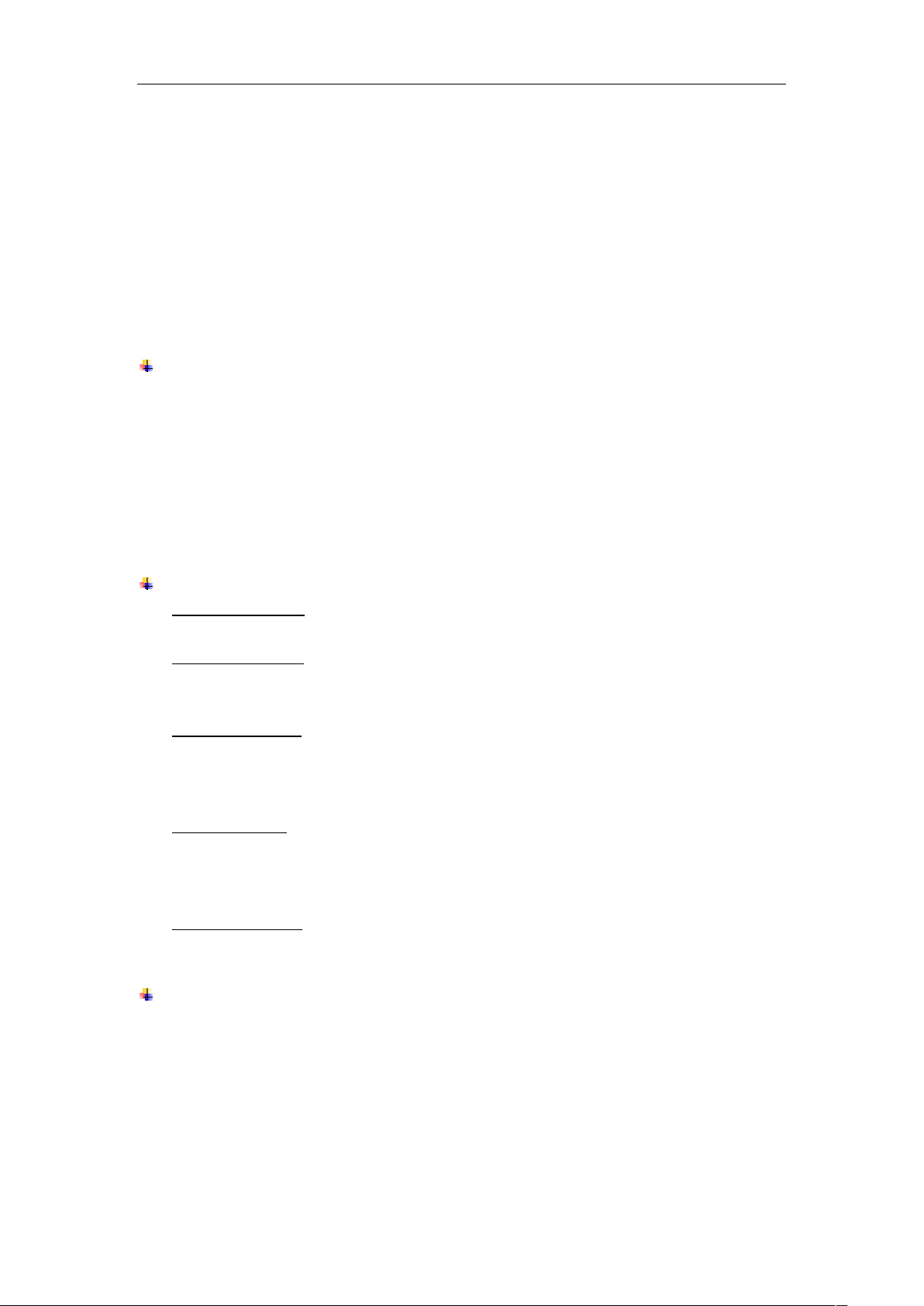
Note:
SIM card and SD card support hot plugging.
Do not remove the cards while the device is transferring data. Doing so may cause
data to be lost or damage to the cards and device.
The SIM cards and SD card are small parts. Please keep away from Children to avoid
swallowing the card by accident.
Please do not touch the metal surface of SIM and SD card and keep them away from
electromagnetic field to avoid damaged data.
Charge the Battery
Charge the battery before using it. Connect the USB cable to the USB power adaptor, and
then plug the end of the USB cable into the USB Port.
Note:
The battery of mobile phone is fixed. It cannot remove.
4. Getting started
Basic Function
Turn on the phone
Press and hold the power key for a while to turn on the phone.
Turn off the phone
Long press the power key until a menu shows. Choose “Power off’’ to turn off the
phone.
Restart the phone
Option 1: Long press the power key until a menu shows. Choose “Reboot’’ to restart
the phone.
Option 2: Long press the power key till 11 seconds to auto restart the phone.
Lock the screen
Option 1: Press the power key to turn off the screen and lock it
Option 2: In the Home screen, double tap the screen to lock it.
Option 3: The screen will auto lock if you don't use the phone for a while.
Unlock the screen
Press the power key, and then slide to top for unlocking.
Home screen
The Home screen is your starting point to access all the features on your phone. It
displays application icons, widgets, and other features. You can customize the Home
screen with different wallpaper and display the items you want.
3
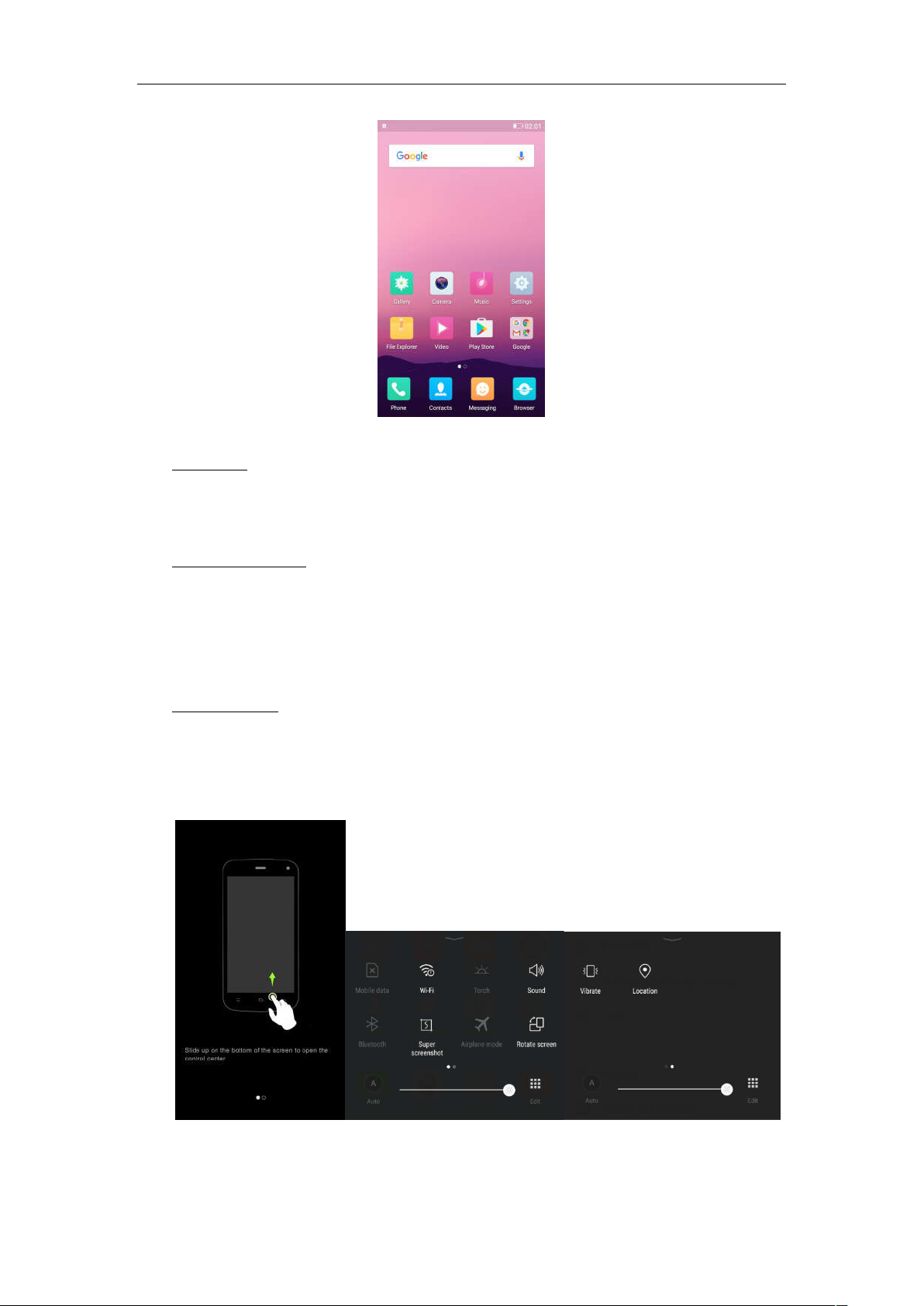
Status Bar
At the top of the screen, it displays the time, signal, battery information, and icons for
notifications that you’ve received.
Notification Center
Swipe down from the top edge to see more details of the new notification, such as
messaging, missed call, Wi-Fi network available etc. Tap the notification and drag to
left or right to delete it.
Settings --> Notification and Control center --> Notification Center to manage it.
Control Center
Slide up on the bottom of the screen to open the control center.
In the control center, it’s a quick access to Data connection, Wi-Fi, Torch, Sound,
Bluetooth, Super screenshots, Airplane mode, Rotate screen, Vibrate and Location.
Tap “Edit”, and then drag to adjust the icons in control center.
4
