Page 1
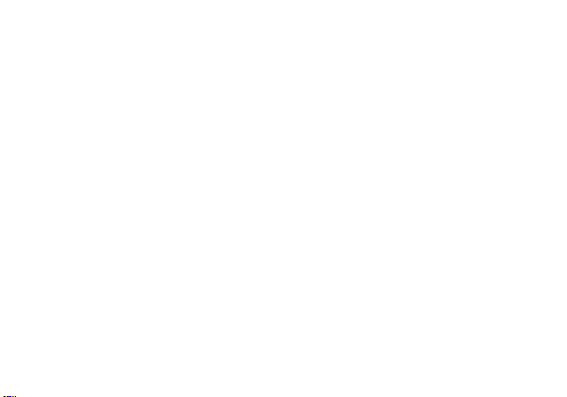
VIEW 1
user manual
1
Page 2
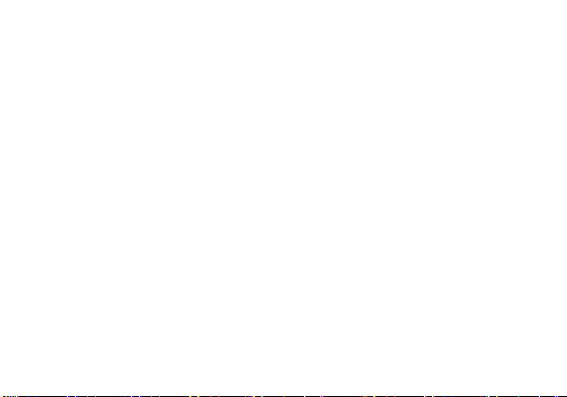
Table of Contents
Safety Information ................................................ 4
Appearance and Key Function.......................... 6
Introduction ............................................................ 8
Call Functions ....................................................... 9
Contacts ................................................................ 11
Camera .................................................................. 18
Photos ................................................................... 20
2
Page 3
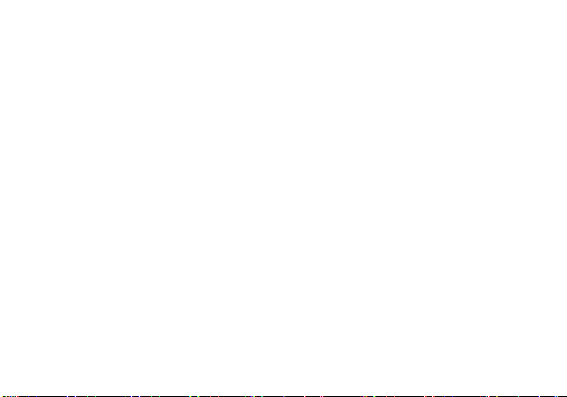
Music ..................................................................... 22
Alarm Clock .......................................................... 23
FM Radio ............................................................... 24
Google PlayTM Store ........................................... 25
Settings ................................................................. 26
Storage .................................................................. 31
Regulatory Information ..................................... 32
3
Page 4
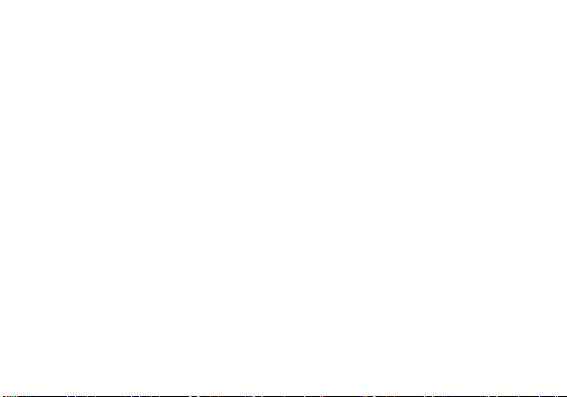
Safety Information
Please carefully read the items bellow:
Use Safely
Do not use the phone in situations where it might cause danger.
Transportation Safety
Please observe all transportation laws and regulations.
Please drive with both hands on the wheel.
Hospitals
Please follow limitations.
Please turn off your mobile phone when near medical instruments.
Airports
Remember to follow all airport and flight safety regulations.
Please do not use your phone during flight.
DO NOT TEXT AND DRIVE
4
Page 5
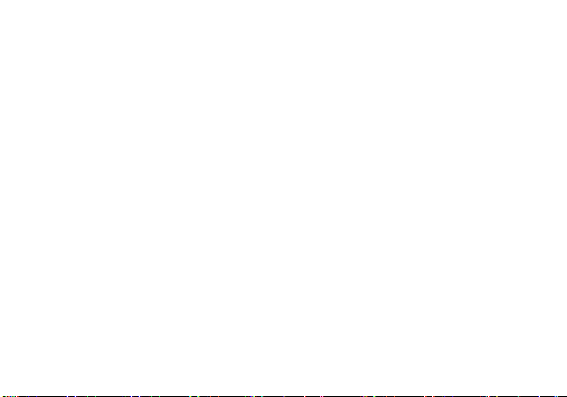
Toxic Chemicals
Do not use your mobile phone around fuels or chemicals.
Hazard
Do not use in hazardous areas where explosions may occur.
Accessories and Batteries
Use only Blu authorized batteries and accessories.
Backup
Remember to keep a written record of all important information.
Water
Your phone is not waterproof. Keep it away from water and liquids.
SOS Emergency Calls
Make sure your mobile phone is switched on and in a service area. In home screen, tap the
phone key and dial 911 and send.
5
Page 6

Appearance and Key Function
4 3
6
5
7
2
6
8
Page 7
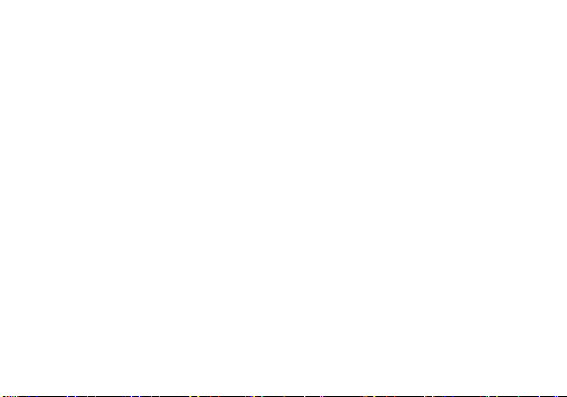
1.Volume up/down key 2. Power key
3. Receiver 4. Front camera
5. Led 6. Home key
7. Flashlight 8. Rear camera
7
Page 8
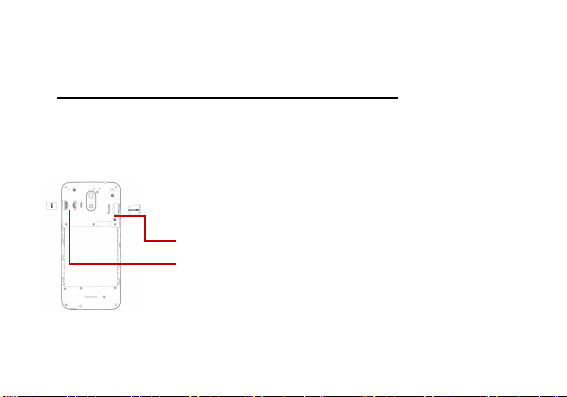
Introduction
Installation of the SIM Cards
Note: Please keep the SIM card out of the reach of children. The SIM card and its contacts
are easily damaged due to scratching or bending. Please be cautious when carrying,
installing or taking out the SIM cards. SIM: Contact your cellular phone service provider
directly to obtain the SIM card.
To insert SIM cards:
1. Remove the rear cover. Insert the SIM card.
2. Insert the MicroSD card. (For additional storage capacity)
3. Replace the rear cover of the phone and power on.
MicroSD card Slot
SIM Slot
8
Page 9
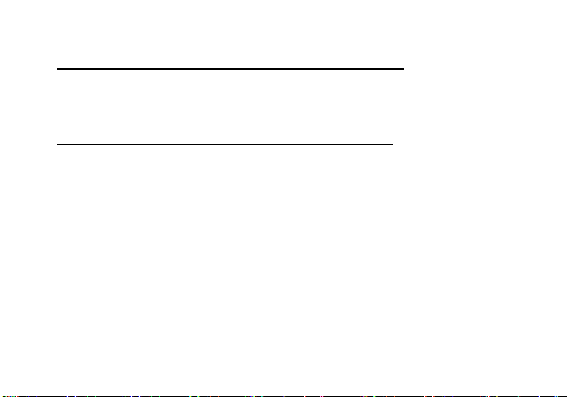
Power On and Off
On - Please ensure the SIM card has been properly inserted into the phone. Long press
the Power key to switch on the phone.
Off - In standby mode, long press on Power key until an options menu appears. Select
Power Off in the menu and confirm
Security
You may set a security lock feature as a security measure for the phone. For further
information regarding password locks, password revision and other functions please enter
into the security option in system settings.
Call Functions
At the dial keyboard, enter the phone number and then click the dial key. If dialing an
extension, you may click the dial pad icon in the bottom of the screen to open the interface
and enter the number of the extension. You may also press and hold the 0 key to add a (+)
sign when adding an international dialing prefix.
9
Page 10
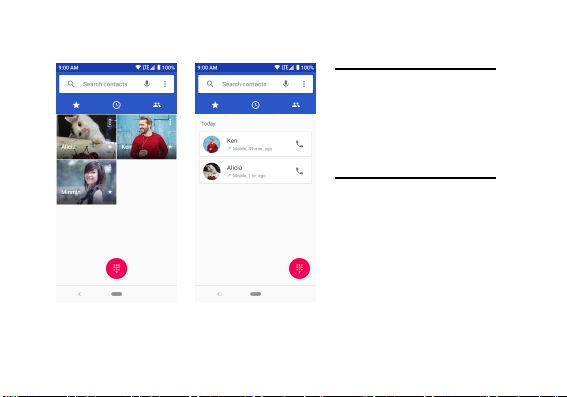
Call history
Every telephone number called
and received will be saved in the
history. All numbers in the history
can be dialed directly by clicking
the CALL BACK on the screen.
When the number appears on
the list, click it to view details.
Call Options
There are different options that
can be used in the history and
dialing interface. You may press
the MORE while in the dial
interface and adjust speed dial
and call settings.
In the dialing interface, you may
press the search button to
browse thr ough contacts lis t or
set default contact resources.
10
Page 11
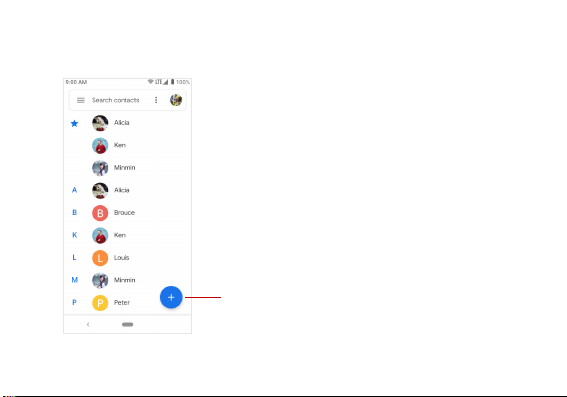
Contacts
Enter: Click on the applications menu and select contacts.
• The default display is the phone contacts and SIM card
contacts.
• The contacts are organized alphabetically by default.
Click the Search icon to enter the contact search interface.
Any numbers or letters associated with any of the
contacts
saved in the list will be shown in the search
results.
Add Contact
11
Page 12
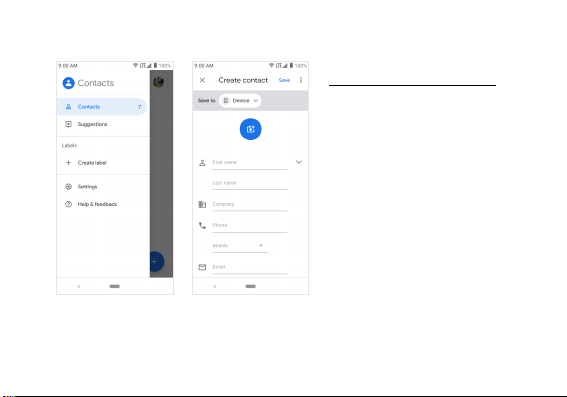
A
dd New Contact
1. Click the add contact icon (+) to
add contact.
2. You may enter different contact
details which include adding a
picture, name, telephone number,
group, address, and email among
other options.
3. Click to finish and save contact.
12
Page 13

Messages
You may use this function to exchange text messages and multimedia messages with your
family and friends. The messages to and from the same contact or phone number will be
saved into a single conversation so you may see the entire message history conveniently.
Send an SMS
Application Menu » Messaging » New message (or shortcut icon)
1. Click to enter recipient (You may enter contacts from contact
book or enter a new number)
2. Compose Message
3. Send
Send an MMS
When creating message, the default message style is SMS.
The message will automatically convert to MMS when adding an
attachment.
1. Click the attachment icon in the messaging interface.
2. Click to add attachments and create an MMS message.
13
Page 14

Internet Browser
Menu Functions
Backward
• After browsing through multiple pages, this option will return the user to the
previous page.
Forward
• After browsing through multiple pages, this option will move to a web page after
the current page.
Windows
• You may view all windows open by clicking the windows icon in the upper right
part of the browser.
Pentacle icon
• Click to make the current URL as a saved Bookmark.
Bookmark
• Click Bookmarks to opened saved bookmarks.
14
Page 15

Find on page: Search current page.
Share …: Select to share the
current page .
History: Show your browsing history
and view the most visited pages.
Settings: Contains a variety of
browser settings.
15
Page 16

Bluetooth & Wi-Fi
Bluetooth is a short-range wireless communications
technology that devices can use to exchange information and
connect to different types of devices which include headsets
and other devices.
Power on Bluetooth
1) Settings » Bluetooth and select to power on Bluetooth.
2) The Bluetooth icon will appear in the notification bar. Click
“Pair new device” and the phone will start to scan for all
devices within range.
3) In Bluetooth settings all the devices found will displayed in
the list under the icon.
16
Page 17

Power on Wi-Fi
1) Settings » Network & Internet » Wi-Fi and select ON to
power on Wi-Fi
2) Click on the desired Wi-Fi network to be connected.
Unsecured networks can be connected to directly - secured
networks require a password or credentials prior to
connection.
17
Page 18

Camera
Camera
Prior to use: Insert SD card before using the camera or video camera. All photos or videos
taken by the phone are typically stored in the memory card for larg e storage capac ity of
images.
Open Camera
1. Applications Menu » Camera
2. Switch to video mode if you want to record videos.
3. Switch to Face beauty mode if you want to take beautified photo of people.
Note: You may place a camera shortcut icon on any of the screens
Take Pictures
1. Aim the object that the picture will be taken.
2. Press the “Shutter” button on the screen.
3. After taking the picture, the file will be saved in the camera’s gallery f older.
4. You can view the photos by clicking the preview box button.
5. You may adjust various settings for the camera by pressing Menu while in the
camera interface.
18
Page 19

Settings
Select between
Camera & Video & Face Beauty
19
Page 20

Photos
Open Images
Applications Menu » Photos
Share Pictures
You may share pictures by sending them through different
types of installed applications. You may also send
pictures through the MMS message function by
composing a message and attaching the picture. Any
image can also be sent via the Bluetooth function by
selecting Bluetooth equipment that has been paired.
20
Page 21

Adjust Image
Press Menu and Edit to adjust images
You may select from different effects that may include: Vintage, Black and White, Instant,
Latte, Litho, X-Process, Crop, Rotate, Mirror, Straighten, Vignette, Contrast, Exposure,
Auto color, Shadows, Vibrancy, among other settings that can be used to adjust picture
images.
View Images
In the picture interface, click on an album to view images
In the photo album, scroll the picture towards left to view the next picture or towards right to
view the previous one.
Crop Pictures
If you want to adjust the size of the picture, use the crop tools. Once the arrow appears,
pinch your fingers in or out to adjust the size. If you want to adjust the image and keep its
proportion, please hold down any of the four corners of the image and adjust accordingly.
21
Page 22

Music
Open Music
Application Menu »Play Music
Search Music
You may choose to search for music from media folder
through artist name, song name, album name. The following
formats are available: AMR, MIDI, MP3, WAV, and OGG.
Song Status
Track Controls
22
Page 23

Alarm Clock
1. Click on the Clock icon in the application menu
2. Click set alarm button and enter the alarm clock set
interface where you may delete and edit alarms
Click to edit alarms
Click to add alarms
23
Page 24

FM Radio
FM Radio
Through this function, you may listen to FM radio on the
device. The FM radio uses the wired headphones as an
antenna in order to receive signal. Before using this
function, connect the original equipment headphones that
came with the phone.
Open FM Radio
Press the FM radio icon to open the application.
FM Radio as Background
Click on the Home key to move the FM radio to the
background.
24
Page 25

Google PlayTM Store
Google PlayTM allows you to download music, movies, and
even games. Click the Play icon to sign in with your
Google
TM
account.
Search and select between
different Play Store categories
25
Page 26

Settings
Network & Internet
Settings » Network & Internet » Wi-Fi to power on. When on, the Wi-Fi will
automatically search for available networks. Any unsecured network can be
used directly and any secured network requires a password or credentials
prior to connection.
Settings » Network & Internet » SIM cards to power on. When insert two cards,
click to set cellular data、calls、SMS messages
Tethering, Portable Hotspot, VPN, APN
Airplane Mode
Note: When in flight mode, all network connections will turn off automatically.
Connected devices
Settings » Connected devices » Bluetooth to power on. Once on, the Bluetooth
will automatically scan for any nearby open equipment.
26
Page 27

Apps & notifications
Manage applications - Manage and delete installed applications.
Running services - Press the ‘Force Stop’ button to stop any of the services listed
and removes from the running services list.
Battery
General power usage
Display
Brightness, Auto rotating screen, Wallpaper, Screen Timeout
Sound
This option sets the phone tone settings for receiving calls and notifications. Some of the
settings include:
Vibrate, volume, ring tones, ring tones notification, dial touchpad, and haptic
feedback and tones
27
Page 28

Storage
View the phone memory usage.
Security & location
Set up screen locks: Use slide, pattern, PIN or password to lock the screen.
Pattern: The first time there will be simple unlock instructions and examples. Click
“next step” to continue the security pattern step.
PIN: Enter PIN number to unlock the screen.
Password: Use password to unlock the screen
Note: You may stop the security feature at any time.
Mobile Network Location - Use wireless services to find locations in applications.
When using the GPS, power on to set satellite positioning for accuracy.
Users & Accounts
Add accounts, include Exchange、Google
(POP3)、POP3
TM
、IMAP、Personal (IMAP)、Personal
28
Page 29

Accessibility
Power button ends call and auto rotate screen
Speak Passwords and large text
GoogleTM
Some settings of Google
Search & Now、Security and Set up nearby device
System
Language – Change the language of the phone.
Keyboard Settings – Haptic vibration, Haptic tones, Capitalizing, Speech Input,
Inputting words, Predictive text function, Auto-Text, Input keyboard method
Backup Data – Will back up all application data, WLAN passwords, and other
settings to Google's servers
Restore to Factory Settings - Clear all data stored on the phone.
Date and Time adjustment.
TM
services, this servicers about Ads、Location、Nearby、
29
Page 30

Select Date Format - There are 3 kinds of formats you can choose from:
Month-Day-Year, Day-Month-Year and Year-Month-Day, and
Year-Month-Day which is the default setting
Phone information status and firmware updates
30
Page 31

Storage
Connect the phone with the USB
cable provided. Once connected, a
connection notification will appear.
In the connection mode interface,
select “File Transfer” to be able to
transfer files. Other storage
options are also available.
Some system settings, hardware,
and UI options may vary
depending on final version.
31
Page 32

Regulatory Information
FCC Rules Compliance
(United States Federal Communications Commission)
This mobile phone complies with part 15 of the FCC Rules. Operation is subject to the
following two conditions: (1) This device may not cause harmful interference, and (2) this
device must accept any interference received, including interference that may cause
undesired operation.
This mobile phone has been tested and found to comply with the limits for a Class B digital
device, pursuant to Part 15 of the FCC Rules. These limits are designed to provide
reasonable protection against harmful interference in a residential installation. This
equipment generates uses and can radiate radio frequency energy and, if not installed and
used in accordance with the instructions, may cause harmful interference to radio
communications. However, there is no guarantee that interference will not occur in a
particular installation if this equipment does cause harmful interference to radio or
television reception, which can be determined by turning the equipment off and on, the user,
is encouraged to try to correct the interference by one or more of the following measures:
Reorient or relocate the receiving antenna.
Increase the separation between the equipment and receiver.
32
Page 33

Connect the equipment into an outlet on a circuit different from that to which the
receiver is connected.
Consult the dealer or an experienced radio/TV technician for help.
Changes or modifications not expressly approved by the party responsible for compliance
could void the user’s authority to operate the equipment. The antenna(s) used for this
transmitter must not be co-located or operating in conjunction with any other antenna or
transmitter.
RF Exposure Information (SAR)
This mobile phone meets the government’s requirements for exposure to radio waves.
This phone is designed and manufactured not to exceed the emission limits for exposure to
radio frequency (RF) energy set by the Federal Communications Commission of the U.S.
Government.
The exposure standard for wireless mobile phones employs a unit of measurement known
as the Specific Absorption Rate, or SAR. The SAR limit set by the FCC is 1.6W/kg - Tests
for SAR are conducted using standard operating positions accepted by the FCC with the
33
Page 34

phone transmitting at its highest certified power level in all tested frequency bands.
Although the SAR is determined at the highest certified power level, the actual SAR level of
the phone while operating can be well below the maximum value. This is because the
phone is designed to operate at multiple power levels so as to use only the poser required
to reach the network. In general, the closer you are to a wireless base station antenna, the
lower the power output.
The highest SAR value for the model phone as reported to the FCC when tested for use at
the ear is 1.12 W/kg and when near the body, as described in this user guide, is 1.44 W/kg
(near the body measurements differ among phone models, depending upon available
accessories and FCC requirements.) While there may be differences between the SAR
levels of various phones and at various positions, they all meet the government
requirement.
The FCC has granted an Equipment Authorization for this model phone with all reported
SAR levels evaluated as in compliance with the FCC RF exposure guidelines.
SAR information on this model phone is on file with the FCC and can be found under the
Display Grant section www.fcc.gov/oet/ea/fc cid after searching - FCC ID:
YHLBLUB100DL.
For body worn operation, this phone has been tested and meets the FCC RF exposure
guidelines for use with an accessory that contains no metal and the positions the handset a
34
Page 35

minimum of 1.5cm from the body. Use of other accessories may not ensure compliance
with FCC RF exposure guidelines.
Safety precautions for power supply unit
Use the correct external power source
A product should be operated only from the type of power source indicated on the electrical
ratings label. If you are not sure of the type of power source required, consult your
authorized service provider or local power company. For a product that operates from
battery power or other sources, refer to the operating instructions that are included with the
product.
This product should be operated only with the following designated power supply unit(s).
Travel charger: Input: 100-240V, 50/60Hz, 0.15A. Output: 5V, 1000mA
Handle battery packs carefully
This product contains a Lithium-ion battery. There is a risk of fire and burns if the battery
pack is handled improperly. Do not attempt to open or service the battery pack. Do not
disassemble, crush, puncture, short circuit the external contacts or circuits, dispose of in
fire or water, or expose a battery pack to temperatures higher than 113°F (45°C). The
operating temperature for the phone is 0°F (0°C) to 113°F (45°C).
35
Page 36

Warning: Danger of explosion if battery is incorrectly replaced.
To reduce risk of fire or burns, do not disassemble, crush, puncture, short circuit the
external contacts, expose to temperature above 113°F (45°C), or dispose of i n fire or water.
Replace only with specified batteries. Recycle or dispose of used batteries according to the
local regulations or reference guide supplied with your product.
Take extra precautions
• Do not disassemble or open crush, bend or deform, puncture or shred.
• Do not short circuit a battery or allow metallic conductive objects to contact battery
terminals.
• The phone should only be connected to products that bear the USB- IF logo or have
completed the USB-IF compliance program.
• Do not modify or remanufacture, att empt to insert foreign objects into the battery,
immerse or expose to water or other liquids, expose to fire, explosion or other hazard.
• Battery usage by children should be supervised.
• Only use the battery for the system f or which it is specified.
• Only use the battery with a charging system t hat has been qualified with the system per
CTIA Certification Requirement for Battery System Compliance to IEEE1725. Use of an
36
Page 37

unqualified battery or charger may present a risk of fire, explosion, leakage or other
hazard.
• Replace the battery only with another batt ery that has been qualified with the system
per this standard, IEEE-Std-1725. Use of an unqualified battery may present a risk of
fire, explosion, leakage or other hazard.
• Promptly dispose of used batteries in accordance with local regulations.
• Avoid dropping the phone or battery. If the phone or battery is dropped, especially on a
hard surface, and the user suspects damage, take it to a service center for inspection.
• Improper battery use may result in a fire, explosion or other hazard.
• If the battery leaks:
o Do not allow the leaking fluid to come in contact with sk in or clothing. If already in
contact, flush the affected area immediately with clean water and seek medical advice.
o Do not allow the leaking fluid to come in contact with eyes. If already in contact, DO
NOT rub; rinse with clean water immediately and seek medical advice.
o Take extra precautions to keep a leaking battery away from fire as there is a danger of
ignition or explosion.
37
Page 38

Hearing Aid Compatibility (HAC) for Wireless Telecommunication Devices
This phone has a HAC rating of M3/T4.
What is hearing aid compatibility?
The Federal Communications Commission has implemented rules and a rating system
designed to enable people who wear hearing aids to more effectively use these wireless
telecommunications devices. The standard for compatibility of digital wireless phones with
hearing aids is set forth in American National Standard Institute (ANSI) standard C63.19.
There are two sets of ANSI standards with ratings from one to four (four being the best
rating): an “M” rating for reduced interference making it easier to hear conversations on the
phone when using the hearing aid microphone, and a “T” rating that enables the phone to
be used with hearing aids operating in the tele-coil mode thus reducing unwanted
background noise.
How will I know which wireless phones are hearing aid compatible?
The Hearing Aid Compatibility rating is displayed on the wireless phone box. A phone is
considered Hearing Aid Compatible for acoustic coupling (microphone mode) if it has an
“M3” or “M4” rating. A digital wireless phone is considered Hearing Aid Compatible for
inductive coupling (tele-coil mode) if it has a “T3” or “T4” rating.
38
Page 39

Additional Information
The information provided in this user manual is subject to change without notice and BLU
Products reserves the right to modify the manual at any given time. BLU Products has
made every effort to ensure that this user manual is accurate and disclaims responsibility
and liability for any inaccuracies or omissions. BLU Products makes no commitment to
keep current the user manuals, however, does reserve the right to make improvements to
the user manual at any given time without notice.
Google, Google Play and other marks are trademarks of Google LLC
39
