Page 1

Vivo One Plus 2019 V0370WW
USER MANUAL
Page 2
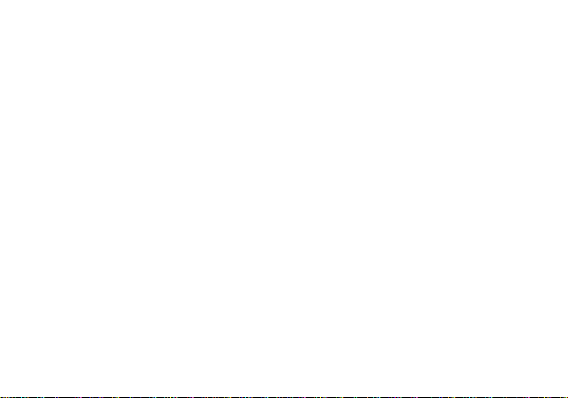
1
Table of Contents
Safety Information ............................................................................................................. 3
Appearance and Key Function ......................................................................................... 6
Introduction ........................................................................................................................ 9
Call Functions .................................................................................................................. 10
Notifications Bar .............................................................................................................. 13
Contacts ........................................................................................................................... 15
Google Messaging ........................................................................................................... 19
Bluetooth & Wi-Fi ............................................................................................................ 23
Files Go ............................................................................................................................ 26
Gmail ................................................................................................................................. 30
Play Store ......................................................................................................................... 32
Page 3
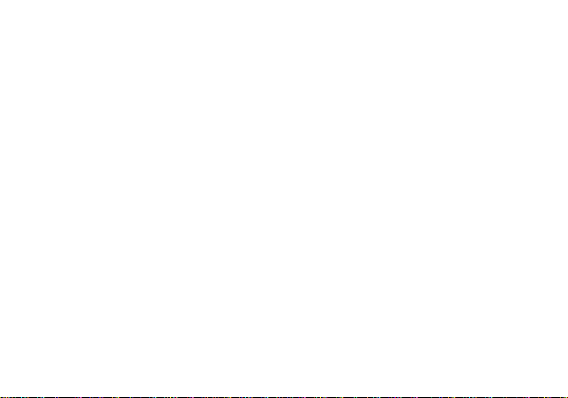
2
Camera ............................................................................................................................. 33
Play Music ........................................................................................................................ 39
NextRadio ......................................................................................................................... 40
Sound Recorder ............................................................................................................... 42
Files Go ............................................................................................................................ 44
Google Calendar .............................................................................................................. 46
Google Alarm Clock ........................................................................................................ 47
Power Save ...................................................................................................................... 48
Settings ............................................................................................................................ 49
Storage ............................................................................................................................. 55
Troubleshooting .............................................................................................................. 57
Page 4
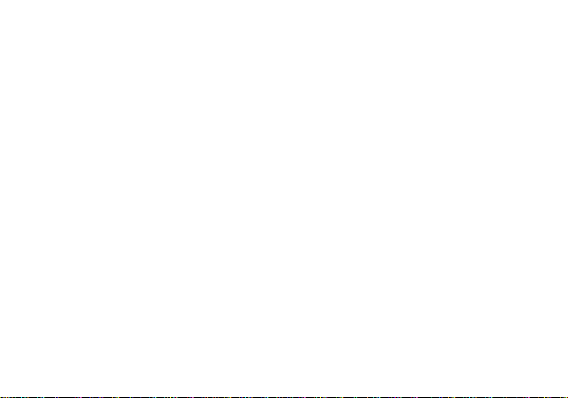
3
Safety Information
Please carefully read the terms below:
Use Safely
Do not use the phone in situations where it might cause danger.
Transportation Safety
Please observe all transportation laws and regulations.
Please drive with both hands on the wheel.
Hospital Safety
Please follow hospital rules and limitations.
Please turn off your mobile phone when near medical instruments.
Airport Safety
Remember to follow all airport and flight safety regulations.
PLEASE DRIVE RESPONSIBLY - DO NOT TEXT AND DRIVE
Page 5
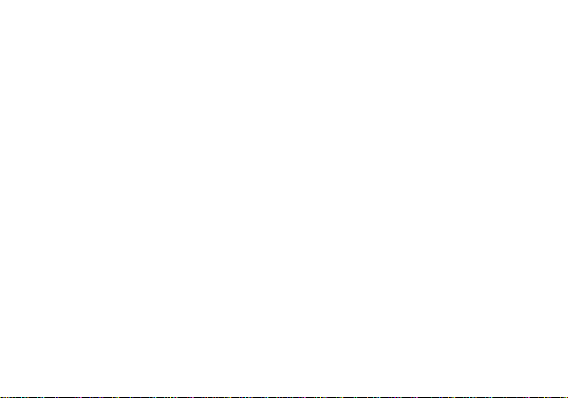
4
Please do not use your phone during flight.
Chemical Warning
Do not use your mobile phone around fuels or chemicals.
Temperature Warning
Do not subject your phone to extreme temperature conditions.
Water Hazard
Your phone is not waterproof. Keep your phone away from water or liquid to avoid damage.
Emergency Calls
Make sure your mobile phone is switched on and in a service area. In home screen, tap the phone key and
dial the emergency number.
Accessories and Batteries
Use only Blu authorized batteries and accessories.
Information Backup
Remember to keep a written record of all important information.
Battery Safety and Precautions
- For better performance and longer battery life, it is recommended that you charge the battery fully before
Page 6
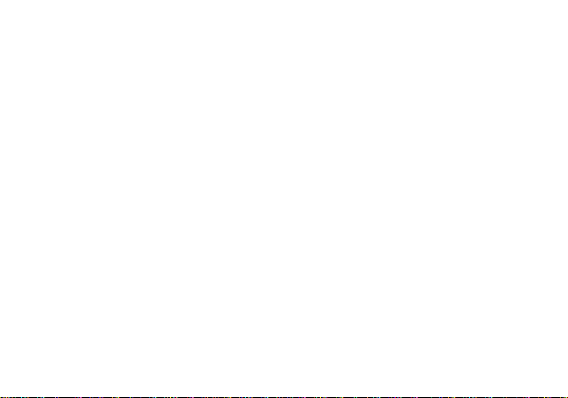
5
using the mobile phone for the first time.
- The optimum performance of a new battery is typically achieved after two or three complete charge cycles.
Note: Keep in mind that continuous overcharging will affect long term battery life.
- While charging, keep the mobile phone out the reach of children.
- Store the battery in a cool and dry place away from direct sunlight and water.
- Do not expose batteries to extreme temperatures (below -8°C (18°F) or above 43°C (110°F).
- Immediately stop using the battery if it produces an odor, cracks and leaks, overheats, distorts or has any
other type of physical damage.
- Avoid using the charger near or around liquids. If the charger comes in contact with water or any liquids,
immediately unplug it from the outlet to reduce the risk of overheating, charger malfunction, electric shock
or fire.
Warning: Please be careful with the disposal of used batteries. Do not throw away batteries with daily
waste. Please follow local environmental laws and guidelines for proper waste disposal.
Cleaning and Maintenance
- Avoid using the handset and accessories in excessively moist areas to avoid malfunction.
- Use a soft, dry cloth to clean the handset, battery and charger.
Page 7
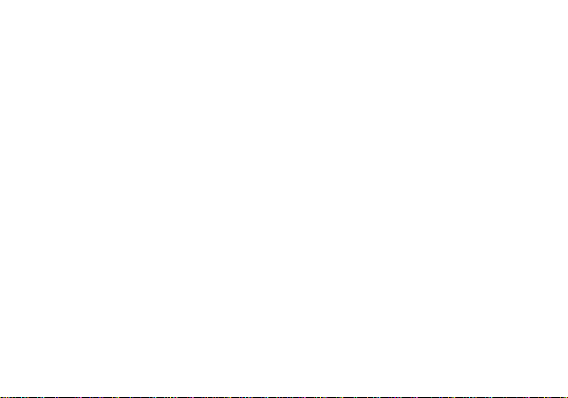
6
- Do not use alcohol, thinner, benzene or any other solvent to clean the handset.
Appearance and Key Function
Page 8
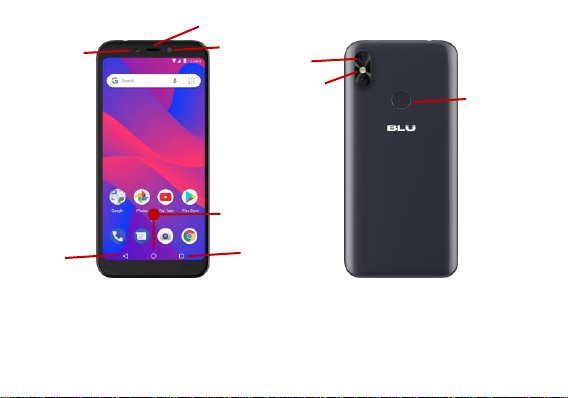
7
Front Camera
Flash
Earpiece
Rear Camera
Flash
Fingerprint
Home
Recent Apps
Back
Page 9
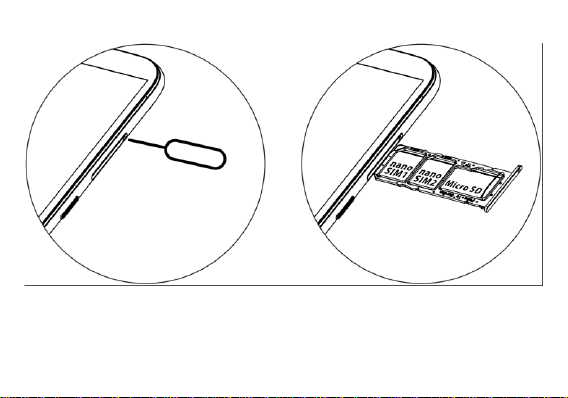
8
Page 10
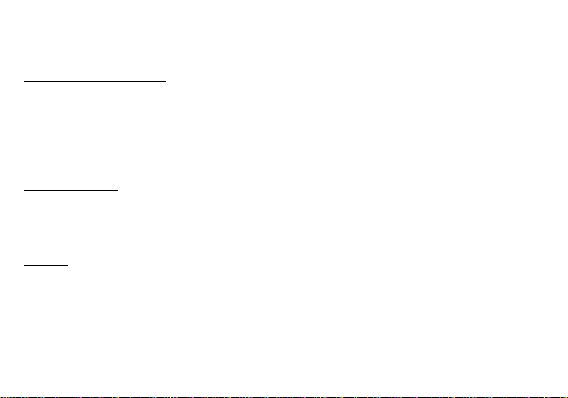
9
Introduction
Installation of the SIM Card
Warning: Please keep the SIM card out of the reach of children. The SIM card and its contact are easily
damaged due to scratching or bending. Please use caution when carrying, installing or taking out the SIM
card. NB: Please contact your cellular phone service provider directly to obtain your SIM card.
To insert SIM card:
1.Remove the card tray to insert the SIM card
2. Insert the SD card. (For additional storage capacity)
Power On and Off
On - Please ensure the SIM card has been properly inserted into the phone. Long press the Power key to
switch the phone on.
Off - In standby mode, long press on Power key until an options menu appears. Select Power Off in the
menu and confirm in the pop-up prompt to switch off the phone.
Security
You may set a security lock feature as a security measure for the phone. For further information regarding
password locks, password revision and other functions please enter into the security option in system
settings.
Page 11
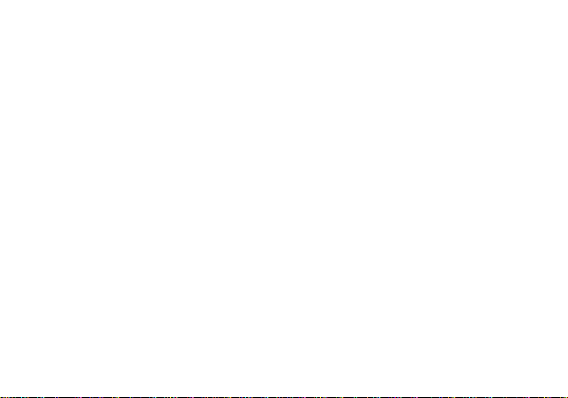
10
Call Functions
At the dial keyboard, enter the phone number and then click the dial key. If dialing an extension, you may
click the dial pad icon in the bottom of the screen to open the interface and enter the number of the
extension. You may also press and hold the 0 key to add a (+) sign when adding an international dialing
prefix.
Page 12
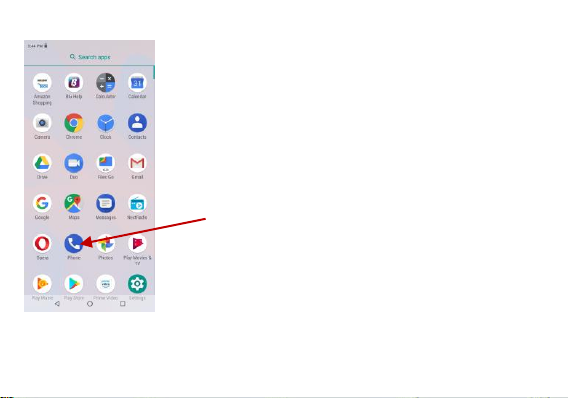
11
New Phone icon
Page 13

12
Call Log History
Page 14
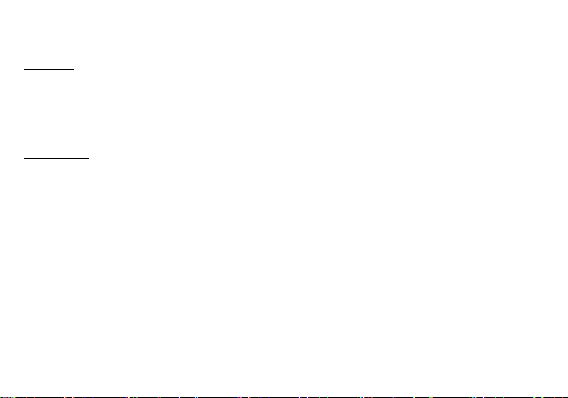
13
Call Logs
Every telephone number called and received will be saved in the phones call log. All numbers in the call log
can be dialed directly by clicking the dial icon on the screen. When the number appears on the list, click it to
view details. To clear the call logs, press the menu key and select delete. You may remove one or multiple
calls.
Call Options
There are different options that can be used in the call log and dialing interface. You may press the menu
key while in the dial interface and adjust call settings. In the call logs, you may press browse through
contacts list or set default contact resources.
Notifications Bar
The notification bar is located on the top of the screen which contains useful and important information
regarding your phone and the applications that are installed. On the notification bar, several icons will
appear such as signal bar, battery indicator, data indicator, Bluetooth and Wi-Fi. You may slide the
notification bar down with your finger to display any pending notifications or actions.
Page 15
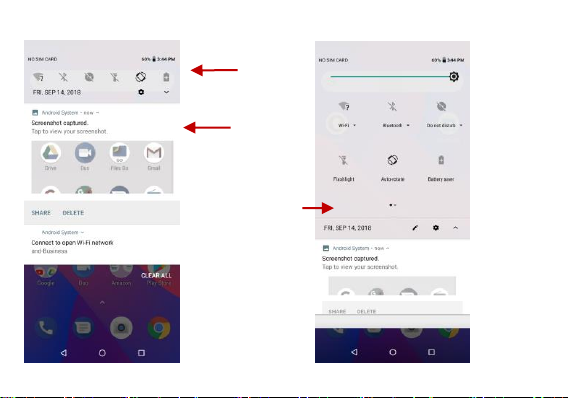
14
Pending
Notificcations
Quick
Notification
Settings
Quick Settings
menu buttons
Page 16
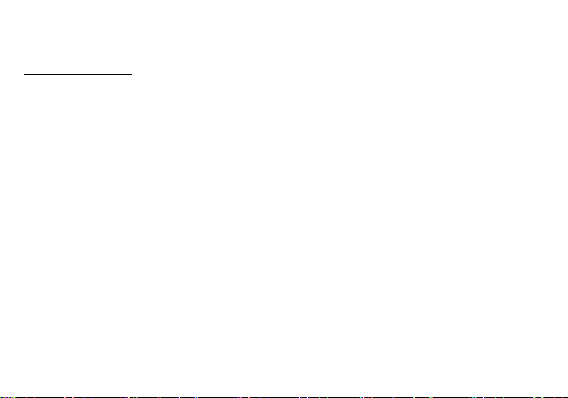
15
Notification Settings
The notification settings window provides shortcuts to different phone settings for quick access. Click on
any of the shortcut notification icons to power on or off.
Note: To clear the notification, drag the notification bar down and click the Clear notification tip at the
bottom right of the screen
Contacts
Enter: Click on the applications menu and select contacts.
The default display is the phone contacts and SIM card contacts.
The contacts are organized alphabetically by default.
Page 17
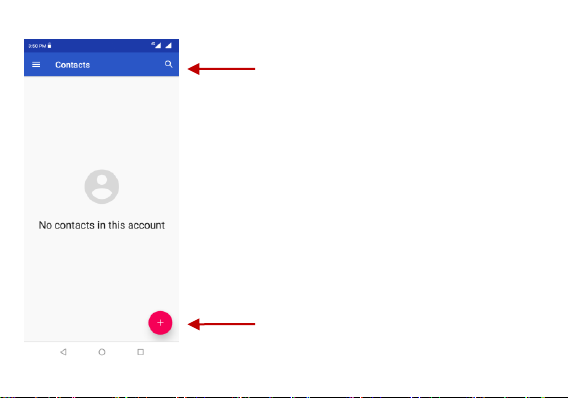
16
Search
Add Contact
Page 18
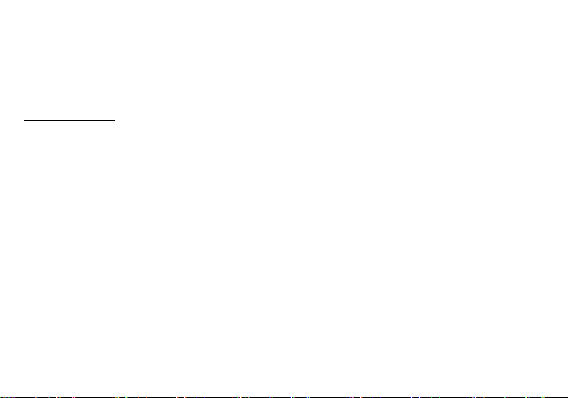
17
Click the Search icon to enter the contact search interface. Any numbers or letters associated with any of
the contacts saved in the list will be shown in the search results.
Add New Contact
Click the add contact icon (+) to add contact.
Select to save your contacts to your Google account, the phone or the SIM card.
You may enter different contact details which include adding a picture, name, telephone number,
group, address, and email among other options.
Click to save contact.
Page 19
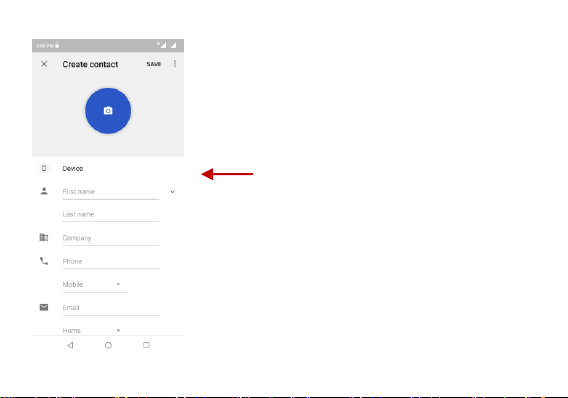
18
Contact information
entry field
Page 20

19
Delete Contact
Click on the Contacts icon to enter the phonebook.
Click the menu key to access the Contacts menu.
Click on Delete Contact and scroll to select which contact(s) you wish to delete.
Note: You may also search for an individual contact in the phonebook. Once the contact is found click the
contact name to enter the contact profile, press the menu key to bring up the contact menu and select
delete to eliminate from the phonebook.
Import / Export Contacts
The phone allows you to import and export contacts to synchronize information between different storage
types that include the SIM card, Gmail account and your phone.
To import or export contacts:
1. Press the Contacts icon to enter the phonebook.
2. Press the menu key and select Import / Export
3. Select the source you want to copy the contacts from. Once selected click next and select the destination
where you want the contact to be copied to then select the desired contacts to be copied.
Google Messaging
You may use this function to exchange text messages and multimedia messages with your family and
friends. The messages to and from the same contact or phone number will be saved into a single
Page 21

20
conversation so you may see the entire message history conveniently.
New Messenger icon
Page 22

21
Send an SMS
Application Menu » Messaging » New message (or shortcut icon)
Click the contact icon to enter text message recipient
Compose Text Message and click Send
Send an MMS
When creating message, the default message style is SMS. The message will automatically convert to
MMS when adding an attachment or when surpassing 10 pages of SMS messages.
Click the attachment icon in the messaging interface.
Click to add attachments and create an MMS message.
Page 23

22
Text message
entry field
Add Recipient
Page 24

23
Bluetooth & Wi-Fi
Bluetooth is a short-range wireless communications technology that devices can use to exchange
information and connect to different types of devices which include headsets and other devices.
Power on Bluetooth
Settings » Bluetooth and select to power on Bluetooth.
The Bluetooth icon will appear in the notification bar. The Bluetooth will then start to scan for all
devices within its range and will display all available devices in a list.
In Bluetooth settings, all the devices found will displayed in a list.
Page 25

24
List of available Bluetooth
devices
Note: The maximum detecting
time of the phone is 2
minutes.
Page 26

25
Power on Wi-Fi
List of available networks
and the network
connection screen
Settings » Wi-Fi and select ON to power on Wi-Fi
Click on the desired Wi-Fi network to be connected.
Note: Unsecured networks can be connected to directly - secured networks require a password or
credentials prior to connection.
Page 27

26
Downloads may be
sorted by name,
date, and size
Files Go
The download section of the phone keeps sorted all of the files that have been downloaded on the phone.
The section can display the download by date or by size. To clear the file from the list, click on the box to the
left of the file and then select the delete icon.
Page 28

27
Click the “+” button to
open a new tap
Internet Browser
Menu Functions
Windows
• View all windows open by clicking the windows icon in the browser.
Page 29

28
More
Find on page: Search current page.
Share page: Select to share the current page.
Bookmarks/History: Show your bookmarks/browsing history.
Add to Home screen:Add the current page for the home screen.
Settings: Contains a variety of browser settings.
Downloads:Downloaded from the page
Page 30

29
Click menu to
access the
Google™ Chrome
Page 31

30
Gmail
Gmail is Google’s free email service. To access the Gmail program, click the applications menu and click on
the Gmail icon and either sign in with your existing account or create a new one.
Note: In order to keep accounts streamlined with Google services, your Gmail account user name and
password will be used for some Google programs which include: Google™ Play Store, Google Drive,
Google +, Google Photos, and Google Wallet.
Page 32

31
The Gmail inbox is separated by default in three
different categories.
These categories include primary inbox, social
inbox where all your Facebook, Twitter, and
social media emails are separated to and your
Promotions inbox where all your commercial
emails are separated.
You may add or delete other categories in Gmail
settings
Page 33

32
Search and select between
different Play Store
categories
Play Store
Google Play allows you to download music, movies, and games directly to your device. To access the
Google Play Store, click on the applications menu and then the Play Store icon.
Page 34

33
Camera
Prior to use: Insert SD card before using the camera or video camera. All photos or videos taken by the
phone are typically stored in the memory card for large storage capacity of images and videos.
Open Camera
Click the Applications Menu » Camera
Switch to video mode if you want to record videos.
Note: You may place a camera shortcut icon on any of the screens
Take Pictures
Aim the object that the picture will be taken.
Press the Shutter button on the screen to capture image.
After taking the picture, the file will be saved in the cameras gallery folder.
You can view the photos by clicking the preview box button.
You may adjust various settings for the camera by pressing Menu while in the camera interface. When in
the standard camera mode, you can switch to video to record or click the gallery preview box.
Page 35

34
Select between
Camera & Video
Camera Options
Page 36

35
Pictures and videos
are stored in
separate albums
Google photos icon
Google Photos
Now use Google photos instead of gallery
Open Images
Applications Menu » photos
Page 37

36
Share
photos/videos
Share Pictures
You may share pictures by sending them through different types of installed applications. You may also
send pictures through the MMS message function by attaching a picture and also via Bluetooth.
Page 38

37
Adjust Image
Edit menu
Click on the menu and select edit to adjust images. You may select from different effects that may include:
Light,Color,Pop,Vigenette,Mars,Photos,Deimos,Ceres,Juno,Saturn,Mimas,Rhea,Dione,Ariel,Triton,Venus,
Pluto,Eris
Page 39

38
Crop menu
Crop Pictures
Click edit menu and crop to adjust the size of the picture.
Page 40

39
Song Status
Track Controls
Playback
Options
Play Music
Open Play Music
Application Menu » Play Music
Page 41

40
Search Music
You may choose to search for music from media folder through artist name, song name, album name.
The following formats are available: AMR, MIDI, MP3, WAV, and OGG.
NextRadio
NextRadio
Through this function, you may listen to NextRadio on the device. The NextRadio uses the wired
headphones as an antenna in order to receive signal. Before using this function, connect the original
equipment headphones that came with the phone.
Open NextRadio
Press the NextRadio icon to open the application.
Page 42

41
Radio Options
Page 43

42
NextRadio as Background
Click on the Home key to move the NextRadio to the background.
Sound Recorder
You may send any recorded audio via Bluetooth or MMS and also have the option to make any recorded
audio the phones default ring tone. The recorder uses AMR, 3GPP and OGG format.
Record
Keep the phone’s microphone near the sound source.
Click the record button to record the audio.
Click the stop button to stop recording the audio.
Page 44

43
Recording
Controls
Recording Time
Page 45

44
Note: All recordings are typically saved in the SD card folder.
Please ensure the SD card is installed prior to recording.
Files Go
The file manager allows you to search and organize your stored phone files conveniently and efficiently
through one program.
Page 46

45
Scroll and search through
the File Manager for
stored phone files.
You may also search or
add new folders from the
File Manager interface
Page 47

46
Click and add the new
event
Google Calendar
The calendar helps keep track of your life’s most important moments in one application.
Page 48

47
Click to add, edit or
delete alarms
Google Alarm Clock
Click on the Clock icon then click the alarm tab to enter the alarm clock interface.
This option allows you to add and edit alarms.
Page 49

48
Power Save
Press a button to save power, enter the power saving mode, and then press out to exit the power
saving mode. Click to connect device.
After entering the power saving mode, the default can only call the phone or send
information,and can be added to the power saving mode interface by itself.
Page 50

49
Settings
Wireless & Networks
Wi-Fi
Settings » Wi-Fi to power on. When on, the Wi-Fi will automatically search for available networks.
Any unsecured network can be used directly and any secured network requires a password
or credentials prior to connection.
Bluetooth
Power on Bluetooth. Once on, Bluetooth will automatically scan for any nearby open devices.
Click to connect device.
SIM cards
Lets you turn on or turn off your SIM card and configure your SIM card to be used to voice call, video
call, SMS send and data connection.
Data Usage
Page 51

50
Mobile and Wi-Fi Data Usage
More Wireless & Networks
Tethering & Portable Hotspot
VPN
Airplane Mode
Cellular networks
Note: When in flight mode, all network connections will turn off automatically.
Device
Display
Brightness, Auto rotating screen, Wallpaper, Screen Timeout
Sound & notification
This option sets the phone ring tone settings for receiving calls and notifications. Some of the settings
include:
Vibrate, volume, ring tones, ring tones notification, dial touchpad, and haptic feedback and tones
Storage
Page 52

51
View the phone memory usage.
Battery
General power usage
menory
View the phone memory usage.
Apps
Manage applications - Manage and delete installed applications
Running Applications- Press the ‘Force Stop’ button to stop any of the applications listed and
Personal
removes from the running apps list.
Location
High Accuracy – Use GPS, Wi-Fi and Mobile Networks
Battery Saving – Use Wi-Fi and Mobile Networks
Device Only – Use GPS only to determine location
Page 53

52
Note: GPS is dependent on phone hardware.
Security
Set up basic screen locks: Use slide, pattern, PIN or password to lock the screen.
Pattern: The first time there will be simple unlock instructions and examples. Click “next step” to
continue the security pattern step
PIN: Enter PIN number to unlock the screen
Password: Use password to unlock the screen
You may stop the security feature at any time.
Set up SIM card PIN lock
SIM card PIN (Personal Identification Number) is used to prevent unauthorized use of SIM card.
To change a blocked PIN code, you will need to unlock the SIM lock then go to the Change Password
screen. The phone will automatically prompt you enter the old PIN code and ask to enter a new PIN code
twice. The phone will then prompt you that the change was successful. If you enter the PIN incorrectly three
times, the SIM and PIN codes will be automatically locked. You will need the PUK code to unlock the phone
which is available through your service provider. If you enter the PUK code incorrectly 10 times, the SIM
card will be permanently locked. Please see your service provider for a new SIM card
Password visible – Make the password visible when it’s typed
Use security credentials - Allow applications to visit security credentials or other credential
Page 54

53
Fingerprint
Fingerprint can be unlocked using fingerprint
Accounts
Lets you add, remove and manage your Google and other supported accounts.
Google
Set the google services
Language and Input
Language – Change the language of the phone
Custom Dictionary - Add or delete words to the custom dictionary
Keyboard Settings – Haptic vibration, Haptic tones, Capitalizing, Speech Input, Inputting words,
Predictive text function, Auto-Text, Input keyboard method
Backup & Reset
Backup Data – Will back up all application data, WLAN passwords, and other settings to Google's
Page 55

54
servers
Restore to Factory Settings - Clear all data stored
System
Date & Time
Date and Time adjustment.
Select Date Format - There are 3 kinds of formats you can choose from: Month-Day-Year,
Day-Month-Year and Year-Month-Day, and Year-Month-Day which is the default setting
Schedule Power On & Off
Schedule power on and off
Accessibility
Power button ends call and auto rotate screen
Speak Passwords and large text
Printing
You may print files via Cloud Ready printers.
Page 56

55
(Please check Google Cloud Print website for printer compatibility information)
Developer Options
If the phone does not display Developer options press “build number” seven (5) times in the about phone
tab in settings.
The developer option gives access to USB Debugging and other developer options
About Device
Phone information status and firmware updates
Storage
Connect the phone with the USB cable provided. Once connected, a connection interface will appear. In the
connection mode interface, select one of the available options to transfer files to your computer.
Page 57

56
You may select to
transfer files through
MTP. For pictures or
images, select PTP
Page 58

57
Troubleshooting
Below is a list of common problems that may occur when using your mobile phone. Try these easy
troubleshooting steps to resolve any type of issues you may encounter.
The phone does not power on
Press and hold the power key until the startup sequence appears on the display.
Check the battery level and ensure there is sufficient charge.
The phone does not respond after several minutes
Remove and insert the battery – If the phone has an internal battery, please press and hold the
power button.
The phone powers off by itself
Check if the screen lock of the phone is enabled.
Check if the phone needs to be charged.
The battery won’t charge
Check if the battery is already fully charged.
Make sure that the battery is inserted correctly.
Ensure that the battery being used is a BLU approved battery.
Double check if the charger connector is properly connected to the phone.
Note: Connect charger only after the battery has been inserted.
Page 59

58
The standby time is too short
Please keep in mind that standby time relates directly to phone usage (Internet, Text, Voice Calls,
Maps, etc.).
Batteries typically have to be replaced after a year of use.
The phone cannot connect to the network (Voice or Data)
Verify if you have active service with your service provider.
Contact your local network service provider and verify if you are within its network coverage area.
The phone displays a SIM Error
Make sure the SIM is properly inserted and in its intended slot.
Make sure that the SIM card is not damaged or scratched.
The PIN code was entered incorrectly three times
The SIM card will lock and you will need to enter the PUK code (PIN Unlock Code). Please contact
your local service provider to obtain the PUK.
I cannot make calls
Make sure that the number you dialed is correct and the dial key has been pressed.
Use the full national area code when dialing out of your area or when abroad, use country-specific
international access codes.
I cannot receive calls
Page 60

59
Make sure that your phone is connected to a network.
Check the phones Call Divert and Call barring settings (Check with your service provider for these
settings and codes)
The caller ID does not display on incoming calls
Contact your local network service provider and verify you have the caller ID feature enabled on
your account or verify if the caller may have blocked his number from appearing.
The caller cannot leave a voicemail message
Contact your local network service provider and verify if the voicemail service is active on your
account or check if the network is busy.
The phone does not connect to the internet
Ensure with your service provider that your account has the appropriate internet/data plan
enabled.
Ensure internet APN settings are configured (Carrier dependent).
Text Messages cannot be Sent / Received
Ensure text messaging is enabled with your service provider.
Ensure APN settings are configured (Carrier dependent).
The information provided in this user manual is subject to change without notice and BLU Products
reserves the right to modify the manual at any given time. BLU Products has made every effort to ensure
Page 61

60
that this user manual is accurate and disclaims responsibility and liability for any inaccuracies or omissions.
Note: Some software, user interface, and internal elements may vary depending on final version.
FCC Caution.
Labelling requirements.
This device complies with part 15 of the FCC Rules. Operation is subject to the following two conditions: (1)
This device may not cause harmful interference, and (2) this device must accept any interference received,
including interference that may cause undesired operation.
Information to user.
Any Changes or modifications not expressly approved by the party responsible for compliance could void
the user's authority to operate the equipment.
Information to the user.
Note: This equipment has been tested and found to comply with the limits for a Class B digital device,
pursuant to part 15 of the FCC Rules. These limits are designed to provide reasonable protection against
Page 62

61
harmful interference in a residential installation. This equipment generates uses and can radiate radio
frequency energy and, if not installed and used in accordance with the instructions, may cause harmful
interference to radio communications. However, there is no guarantee that interference will not occur in a
particular installation. If this equipment does cause harmful interference to radio or television reception,
which can be determined by turning the equipment off and on, the user is encouraged to try to correct the
interference by one or more of the following measures:
-Reorient or relocate the receiving antenna.
-Increase the separation between the equipment and receiver.
-Connect the equipment into an outlet on a circuit different from that to which the receiver is connected.
-Consult the dealer or an experienced radio/TV technician for help.
Specific Absorption Rate (SAR) information:
This VIVO ONE PLUS 2019 meets the government's requirements for exposure to radio waves. The
guidelines are based on standards that were developed by independent scientific organizations through
periodic and thorough evaluation of scientific studies. The standards include a substantial safety margin
designed to assure the safety of all persons regardless of age or health.
FCC RF Exposure Information and Statement The SAR limit of USA (FCC) is 1.6 W/kg averaged over one
gram of tissue. Device types:Mobile Phone :(FCC ID: YHLBLUVOONEPS19) has also been tested against
this SAR limit. The highest SAR value reported under this standard during product certification for use at
the ear is 0.36 W/kg and when properly worn on the body is 1.14 W/kg. This device was tested for typical
Page 63

62
body-worn operations with the back of the handset kept 10mm from the body. To maintain compliance with
FCC RF exposure requirements, use accessories that maintain a 10mm separation distance between the
user's body and the back of the handset. The use of belt clips, holsters and similar accessories should not
contain metallic components in its assembly. The use of accessories that do not satisfy these requirements
may not comply with FCC RF exposure requirements, and should be avoided.
Body-worn Operation
This device was tested for typical body-worn operations. To comply with RF exposure requirements, a
minimum separation distance of 1.0 cm must be maintained between the user’s body and the handset,
including the antenna. Third-party belt-clips, holsters, and similar accessories used by this device should
not contain any metallic components. Body-worn accessories that do not meet these requirements may not
comply with RF exposure requirements and should be avoided. Use only the supplied or an approved
antenna.
