Page 1
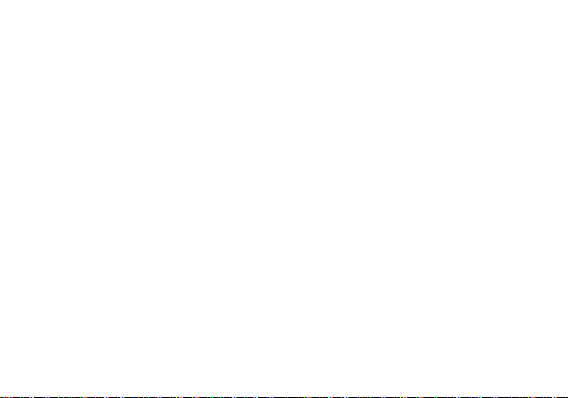
Studio Selfie LTE
USER MANUAL
1
Page 2
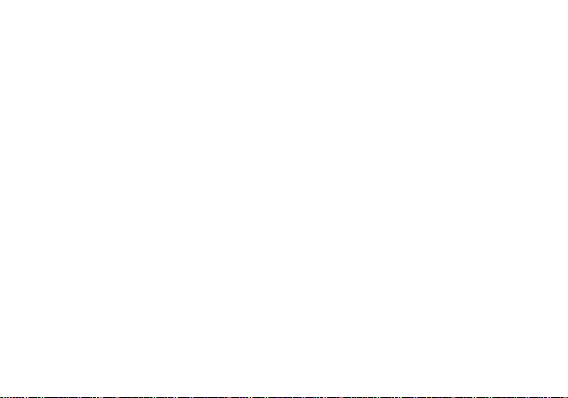
Table of Contents
Safety Information ................................................................................................................................ 4
Appearance and Key Function ............................................................................................................... 7
Introduction ........................................................................................................................................ 10
Navigation Buttons .............................................................................................................................. 13
Notifications Bar ................................................................................................................................. 14
Call Functions ...................................................................................................................................... 17
Contacts .............................................................................................................................................. 20
Messaging ........................................................................................................................................... 25
Bluetooth & Wi-Fi ............................................................................................................................... 28
Gmail .................................................................................................................................................. 35
Play Store ............................................................................................................................................ 37
Camera ............................................................................................................................................... 39
Gallery ................................................................................................................................................ 42
Play Music ........................................................................................................................................... 44
2
Page 3
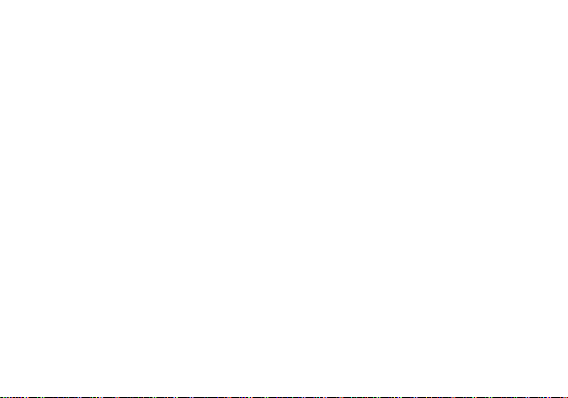
Sound Recorder ................................................................................................................................... 46
Calendar ............................................................................................................................................. 48
Clock ................................................................................................................................................... 50
Settings ............................................................................................................................................... 53
Storage ............................................................................................................................................... 61
Troubleshooting .................................................................................................................................. 62
Federal Communications Commission (FCC) Statement ........................................................................ 65
RF Exposure Information (SAR) ............................................................................................................ 66
Hearing Aid Compatibility Information ................................................................................................ 67
Hearing Aid Compatibility Rating ......................................................................................................... 67
Industry Canada Statement ................................................................................................................. 68
RF Radiation Exposure Statement ........................................................................................................ 69
3
Page 4
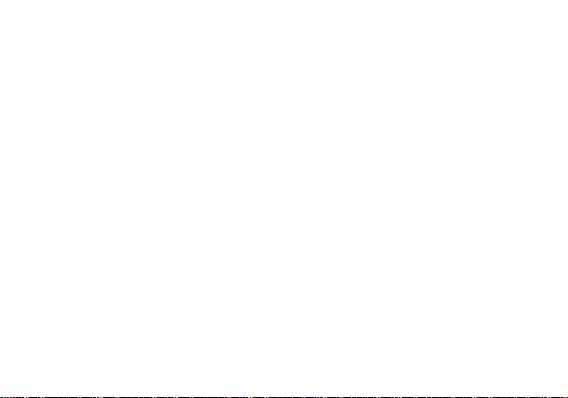
Safety Information
Please carefully read the terms below:
Use Safely
- Do not use the phone in situations where it might cause danger.
Transportation Safety
- Please observe all transportation laws and regulations.
- Please drive with both hands on the wheel.
Hospital Safety
- Please follow hospital rules and limitations.
- Please turn off your mobile phone when near medical instruments.
Airport Safety
- Remember to follow all airport and flight safety regulations.
- Please do not use your phone during flight.
Chemical Warning
- Do not use your mobile phone around fuels or chemicals.
PLEASE DRIVE RESPONSIBLY - DO NOT TEXT AND DRIVE
4
Page 5
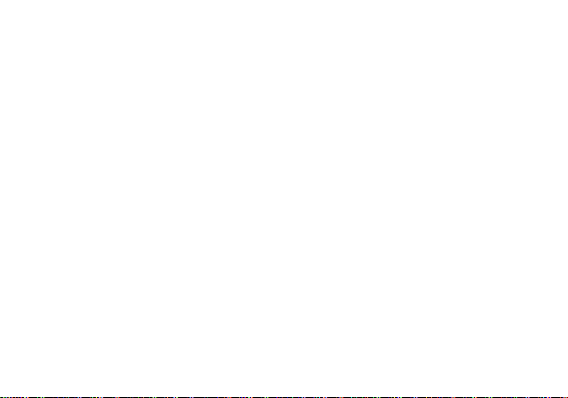
Temperature Warning
- Do not subject your phone to extreme temperature conditions.
Water Hazard
- Your phone is not waterproof. Keep your phone away from water or liquid to avoid damage.
Emergency Calls
- Make sure your mobile phone is switched on and in a service area. In home screen, tap the phone key and dial the
emergency number.
Accessories and Battery
- Use only Blu authorized battery and accessories.
Information Backup
- Remember to keep a written record of all important information.
Battery Safety and Precautions
- For better performance and longer battery life, it is recommended that you charge the battery fully before using
the mobile phone for the first time.
- The optimum performance of a new battery is typically achieved after two or three complete charge cycles.
Note: Keep in mind that continuous overcharging will affect long term battery life.
- While charging, keep the mobile phone out the reach of children.
5
Page 6
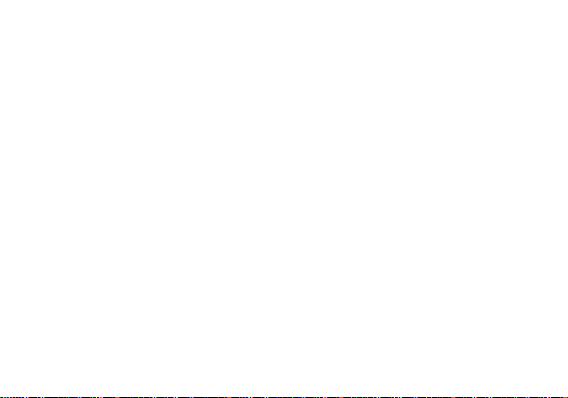
- Store the device in a cool and dry place away from direct sunlight and water.
- Do not expose device to extreme temperatures.
- Avoid using the charger near or around liquids. If the charger comes in contact with water or any liquids,
immediately unplug it from the outlet to reduce the risk of overheating, charger malfunction, electric shock, or
fire.
Cleaning and Maintenance
- Avoid using the handset and accessories in excessively moist areas to avoid malfunction.
- Use a soft, dry cloth to clean the handset, battery, and charger.
- Do not use alcohol, thinner, benzene, or any other solvent to clean the handset.
6
Page 7
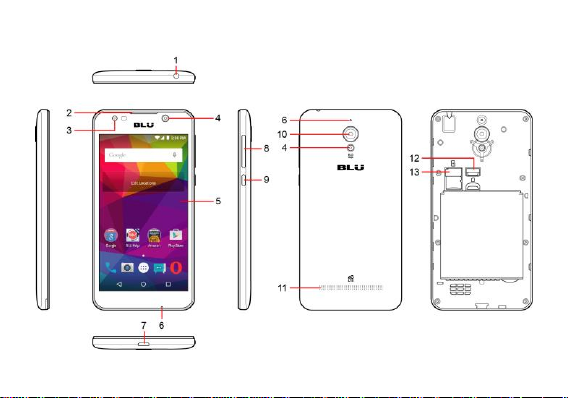
Appearance and Key Function
7
Page 8
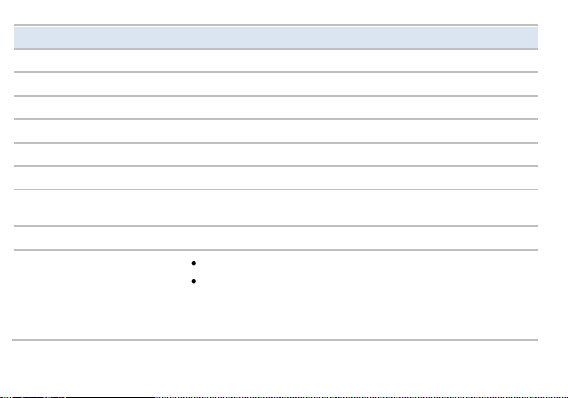
No. Item
Description
1
Earphone Jack
Connects to stereo headphones.
2
Earpiece
Receives audio on incoming calls.
3
Front camera
A 5-megapixel camera for video chats and self-portrait images.
4
Flash LED
Provides additional lighting when taking pictures.
5
Touchscreen
5" IPS capacitive touchscreen.
6
Microphone
Records audio.
7
Micro USB
Connects to a computer via a USB cable. Also serves as the charging port
for the AC adapter.
8
Volume buttons
Increases and decreases the phone volume.
9
Power button
Long press to turn the phone on.
When your phone is turned on, you can do the following:
Press to turn the screen off. Press it again to turn the screen on.
Press and hold to open the Phone options menu. Tap Power off to
turn the phone off.
8
Page 9
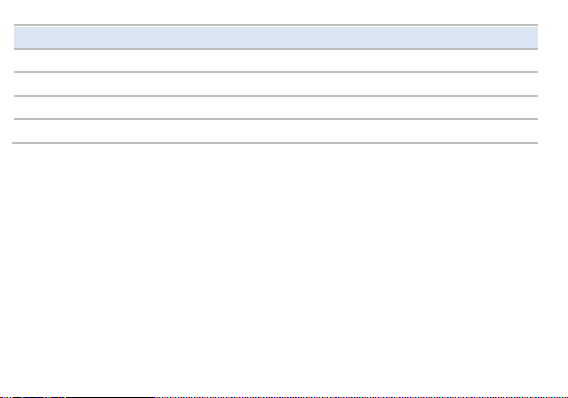
No. Item
Description
10
Rear camera
A 5-megapixel camera for taking high resolution images.
11
Speaker
Emits audio.
12
Nano SIM slot
Accepts a nano SIM card.
13
microSD card slot
Insert a microSD card into the slot.
9
Page 10
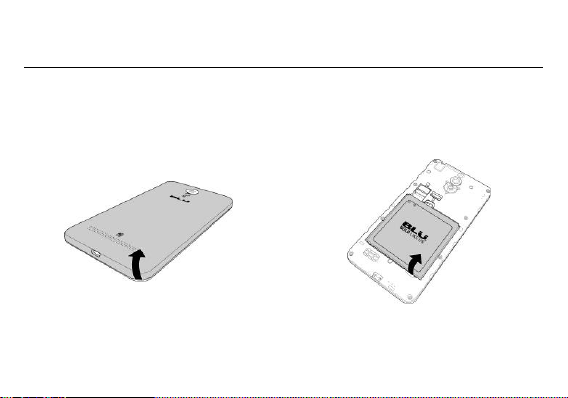
Introduction
1. Remove the back cover.
2. Remove the battery.
3. Insert the nano SIM card into the SIM card slot.
For additional storage capacity, insert microSD card into the memory card slot.
Installation of the SIM Card
Warning: Please keep the nano SIM card out of the reach of children. The nano SIM card and its contact are easily
damaged due to scratching or bending. Please use caution when carrying, installing or taking out the nano SIM card.
Note: Please contact your cellular phone service provider directly to obtain your nano SIM card.
To insert the nano SIM card:
10
Page 11
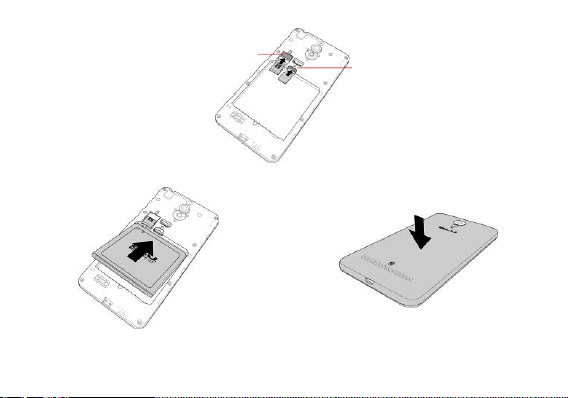
4. Install the battery.
5. Replace the back cover and power on your device.
MicroSD card
Nano SIM card
11
Page 12
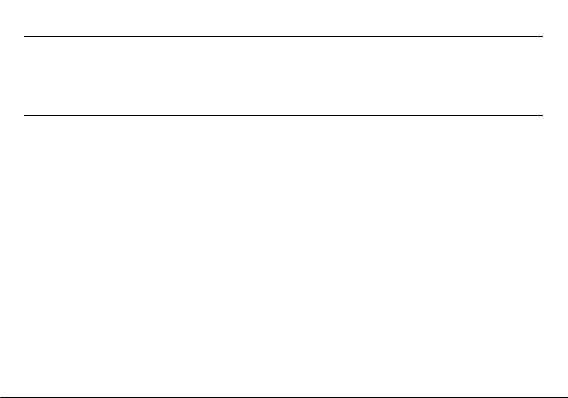
Power On and Off
On - Please ensure the nano SIM card has been properly inserted into the phone. Long press the Power button to
turn the phone on.
Off - In standby mode, press and hold the Power button until the Power options menu appears. Tap Power off to
turn the phone off.
Security
You may set a security lock feature as a security measure for the phone. For further information regarding
password locks, password revision and other functions please enter into the security option in system settings.
12
Page 13
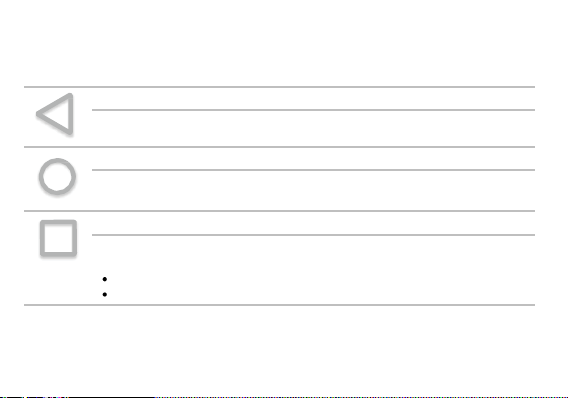
Navigation Buttons
Back
Opens the previous screen you were working in, even if it was in a different app. Once you
back up to the Home screen, you can’t go back any further.
Home
Opens the central Home screen. To open Google Now, swipe up.
Overview
Opens a list of thumbnail images of screens you’ve worked with recently. To open one, tap it.
To remove a screen from the list, do one of the following:
swipe it left or right.
tap X.
At the bottom of screens, no matter what you’re doing, you’ll always find the navigation bar with three buttons. On
device, it looks like this:
13
Page 14
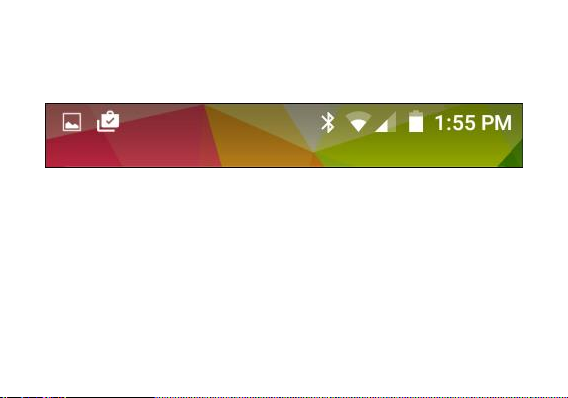
Notifications Bar
The notification bar is located on the top of the screen which contains useful and important information regarding
your phone and the applications that are installed.
On the notification bar, several icons will appear such as network signal bar, battery indicator, data indicator,
Bluetooth, and Wi-Fi. You may slide the notification bar down with your finger to display any pending notifications
or actions.
14
Page 15
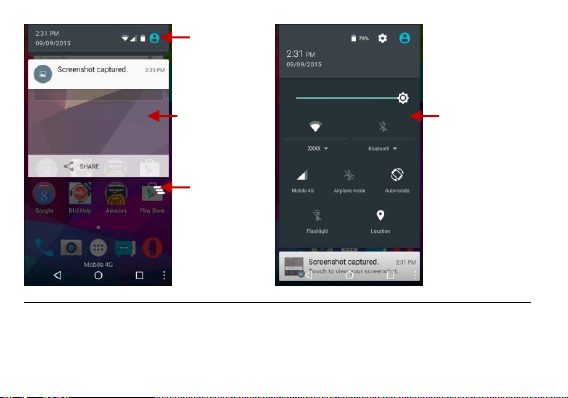
Notification Panel
Pending Notifications
and Applications
Quick Settings
menu
Quick Settings
status bar
Clear Notifications
The notification panel display the device activity status and notifications. It also provides shortcuts to different
phone settings for quick access.
15
Page 16
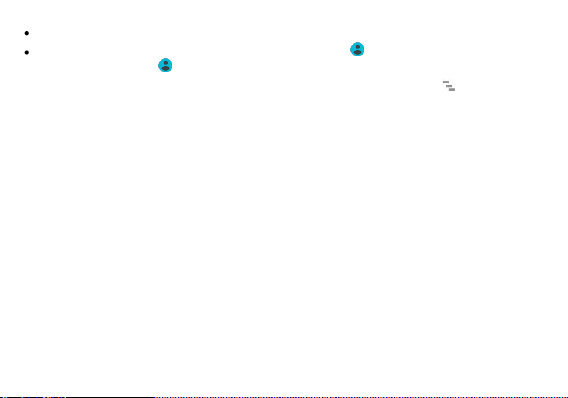
Slide the status bar downwards to open the notifications panel. Then tap a notification to view its content.
To access the Quick Settings menu, tap the Quick Settings status bar ( ) at the top of the screen or drag the
Quick Settings status bar ( ) downwards.
Note: To clear all notifications and close the notification panel, tap the clear notification icon ( ) on the bottom
right of the screen.
16
Page 17
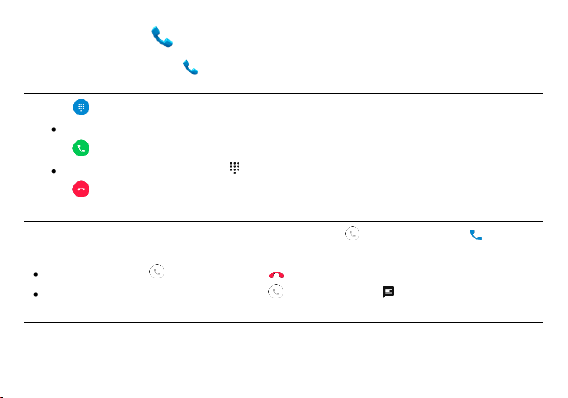
Call Functions
From the home screen, tap Phone ( ).
Making Call
1. Tap to open the dial keyboard. At the dial keyboard, enter the phone number.
You may also press and hold the 0 key to add a (+) sign when adding an international dialing prefix.
2. Tap to make the call.
If dialing an extension, you may tap to open the interface and enter the number of the extension.
3. Tap to end the call.
Answering Call
When an incoming call is received and you want to answer the call, tap and drag it to the right ( ).
You can also do the following:
To reject the call, tap and drag it to the left ( ).
To reject the call by sending a text message, tap and drag it upwards ( ).
Call Logs
Every telephone number called and received will be saved in the phones call log.
17
Page 18
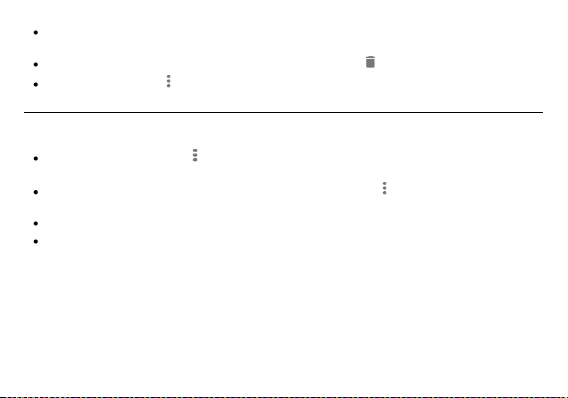
To view the call log, tap the RECENTS tab. To view all numbers in the call log, tap View full call history. When
the number appears on the list, tap CALL BACK to make a call or tap DETAILS to view details.
To delete one call log, choose one number and tap DETAILS. Then tap to delete the selected call log.
To clear the call logs, tap > Clear call log.
Call Options
There are different options that can be used in the call log and dialing interface.
On the main screen, you can do the following:
To enter the Settings page, tap > Settings and then adjust the general settings, lookup of unknown phone
number, or configure the call settings.
To import/export contacts from the SIM card or the internal memory, tap > Import/export and select the
desired option. Then follow the on-screen instructions to complete the process.
To access the speed dial list, tap the SPEED DIAL tab.
To browse the contact lists, tap the CONTACTS tab.
18
Page 19
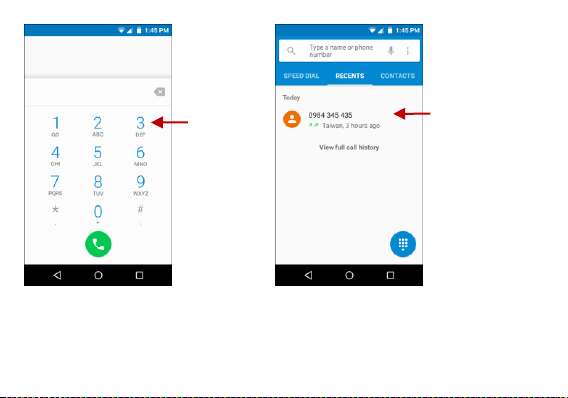
Call Log History
Dial keyboard
19
Page 20
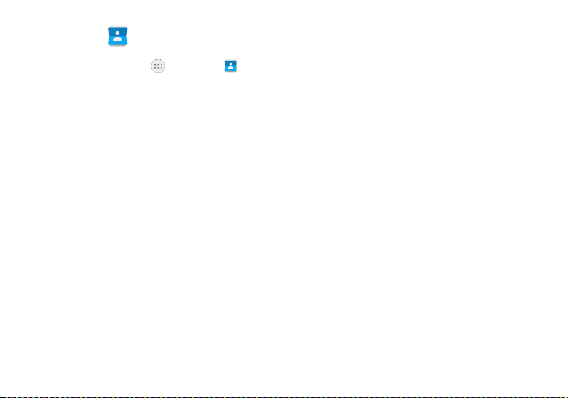
Contacts
From the home screen, tap > Contacts ( ).
The default display is the phone contacts and SIM card contacts.
The contacts are organized alphabetically by default.
20
Page 21
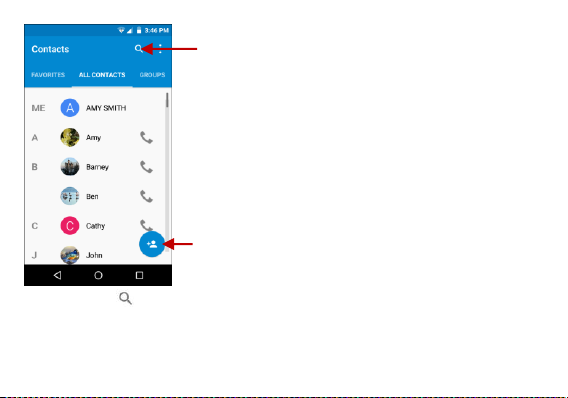
Add Contact
Search
Tap the Search icon to enter the contact search interface. Any numbers or letters associated with any of the
contacts saved in the list will be shown in the search results.
21
Page 22

Adding New Contact
1. Tap the add contact icon ( ) to add a new contact.
2. When adding a new contact for the first time on your phone, you can specify which account to save your
contacts.
3. You may enter different contact details which include adding a picture, name, telephone number, email,
address, and other options.
4. Tap Add new contact to save contact.
22
Page 23

Contact information
entry field
23
Page 24

Deleting Contacts
1. From the home screen, tap > Contacts ( ) to enter the phonebook.
2. Tap to access the Contacts menu.
3. Tap Delete and scroll to select which contact(s) you wish to delete.
4. Tap to delete the selected contact(s). A confirmation message appears, tap OK to confirm.
Note: You may also search for an individual contact in the phonebook. Once the contact is found, tap to edit
the contact profile or tap > Delete to delete the contact from the phonebook.
Importing/Exporting Contacts
The phone allows you to import or export contacts to synchronize information between different storage types that
include the SIM card, memory card, and your phone.
To import or export contacts:
1. From the home screen, tap > Contacts ( ) to enter the phonebook.
2. Tap > Import/export.
3. Select the desired import/export option.
4. Follow the on-screen instructions to complete the import/export process.
24
Page 25

Messaging
You may use this function to exchange text messages and multimedia messages with your family and friends. The
messages to and from the same contact or phone number will be saved into a single conversation so you may see
the entire message history conveniently.
From the home screen, tap Messaging ( ).
Sending SMS
1. Tap to create a new message.
2. In the To field, enter the recipient’s phone number.
• To add recipients from Contacts, tap and select the desired contact(s). Then tap to confirm the
selection.
• To add group contacts, tap and tap then select the desired group(s). Then tap to confirm the
selection.
3. Compose your message.
4. Tap to send your message.
25
Page 26

Send message
Add Recipient
Text message
entry field
Attachment button
26
Page 27

Sending MMS
When creating message, the default message style is SMS. The message will automatically convert to MMS when
adding an attachment.
1. Tap to create a new message.
2. On the Compose screen, tap . Then select one of the following attachment options:
3. Tap to send an MMS message.
27
Page 28

Bluetooth & Wi-Fi
Bluetooth is a short-range wireless communications technology that devices can use to exchange information and
connect to different types of devices which include headsets and other devices.
Turning Bluetooth On
1. From the home screen, tap > Settings ( ) > Bluetooth. To enable Bluetooth function, set it to On.
The Bluetooth icon will appear in the notification bar. The Bluetooth will then start to scan for all devices
within its range and will display all available devices in a list.
2. In Bluetooth settings, all the devices found will displayed in a list. Tap a device from the list and follow the
on-screen instructions to pair with the device.
28
Page 29

List of available
Bluetooth devices
Turning Wi-Fi On
1. From the home screen, tap > Settings ( ) > Wi-Fi. To enable Wi-Fi function, set it to On.
2. Tap on the desired Wi-Fi network to be connected.
29
Page 30

Note: Unsecured networks can be connected to directly and connecting to secured networks require a password or
Attempt to connect
to a secured network
credentials prior to connection.
To display the advanced options, tap > Advanced and configure the necessary settings.
30
Page 31

Downloads
The download section of the phone keeps files you download from Gmail or other sources (excluding Google Play
books, videos, magazines, and other media.)
From the home screen, tap > Downloads ( ).
Then do the following:
To view the file, tap the file to view it in full screen.
To sort the file, tap and select one of the sort options (by name, by date modified, or by size).
To switch the grid view, tap > Grid view.
To delete the file from the list, tap and hold the file(s) that you want to delete and then tap .
31
Page 32

Sort the file
or switch to
grid view
Share or delete the
selected file
32
Page 33

Opera Browser
Download the fast, safe and easy-to-use browser for your Android phone.
From the home screen, tap Opera ( ).
Quick Access Tab
History
• Show your browsing history.
Speed Dial
• Displays your favorite sites, bookmarks, and saved pages as a gallery of images. Add folders or reorganize your
Speed Dial with the swipe of a finger.
Discover
• Get recommendations for top stories, arts, business, entertainment, and other popular categories based on
your preferences.
More Options
Tap to access the Opera browser options.
Opera Turbo: Set the switch to ON to enable Opera Turbo function that allows the device loads pages faster.
History ( ): Show your browsing history.
Find on page ( ): Search current page.
33
Page 34

Share page ( ): Select to share the current page.
Opera browser options
Close ( ): Close all pages of opened and Opera browser.
Downloads ( ): V iew the downloaded files and give you option to open or delete the selected file.
Settings ( ): Configure the browser settings.
34
Page 35

Gmail
Gmail is Google’s free email service. To access the Gmail program, tap > Gmail ( ). Then sign in with your
existing account or follow the on-screen instructions to create a new account.
Note: In order to keep accounts streamlined with Google services, your Gmail account user name and password will
be used for some Google programs which include: Google Play Store, Google Drive, Google Photos, Google +, and
Google Wallet.
Sending Email
1. Tap to create a new email.
2. In the To field, enter the recipient’s email address.
3. Enter a subject.
4. Compose your message.
Tap to add an attachment.
5. Tap to send the email.
Replying Email
1. Tap an email to read.
2. Tap to reply or tap > Reply all to reply the email.
3. Compose your message.
35
Page 36

4. Tap to send the email.
The Gmail inbox is separated by default in
three different categories.
These categories include primary inbox,
social inbox where all your Facebook,
Twitter, and social media emails are
separated to and your Promotions inbox
where all your commercial emails are
separated.
You may add or delete other categories in
Gmail settings.
36
Page 37

Play Store
Google Play allows you to download music, movies, and games directly to your device. To access the Google Play
Store, tap > Play Store ( ).
Note: You need to log in to your Google account when configuring the phone for the first time.
Installing Application
1. Browse through the categories or enter the name on the search text box to find your desired application.
2. Tap an application.
3. Tap INSTALL (for free applications) or the price (for paid application).
4. Follow the on-screen instructions to complete the installation.
Opening Installed Application
1. Tap > My apps.
2. Tap the desired application, then tap OPEN.
Note: You can also open the application by tapping and then tap the icon of the newly installed application.
37
Page 38

Search and select between
different Play Store categories
More options
Search text box
38
Page 39

Camera
Prior to use: Insert SD card before using the camera or video camera. All photos or videos taken by the phone are
typically stored in the memory card for large storage capacity of images and videos.
From the home screen, tap Camera ( ).
Taking Pictures and Recording Videos
Take Pictures
1. Aim the subject that the picture will be taken.
2. Tap to capture the picture.
After taking the picture, the file will be saved in the cameras gallery folder.
Record Videos
1. Tap and select to switch to Video mode.
2. Tap to start recording.
While recording, tap to pause the recording. To resume, tap .
3. Tap to stop recording.
39
Page 40

Take Panorama Shots
1. Tap and select to switch to Panorama mode.
2. Tap to take the shot.
3. Move the device in one direction. The device automatically starts shooting when it detects the panorama
direction.
4. Move the device slowly and follow the shooting direction as shown on the screen.
5. When the shooting guide reaches the end of the shooting point, the shooting ends. To manually stop shooting,
tap .
Camera Settings
To adjust the various settings for the camera, do the following:
Tap to switch to the front camera. Then tap to switch back to the rear camera.
Tap to enable the face detection function. When the function is enabled, the beautification function will
also be turned on and the icon becomes blue ( ).
Tap to adjust the camera settings including shutter sound, flash mode, and other options.
40
Page 41

Tap to take the
picture
Camera settings
Tap to switch to Video
or Panorama mode
Camera settings
Tap to start the
video recording
Tap to switch to
Camera or Panorama
41
Page 42

Gallery
Pictures and videos are
stored in separate
albums
Share or
access the
Settings menu
Edit button
From the home screen, tap > Gallery ( ).
42
Page 43

Viewing Pictures and Videos
Tap an image to view the picture or video in full screen. To play a video clip, tap .
To view other pictures or videos, slide your finger to the left or right.
To zoom in on the image, move your two fingers apart from each other at the location of the screen where you
want to zoom in.
Editing Image
To edit the image, tap . Then select the desired edit option. When finished editing, tap SAVE.
Sharing Pictures and Videos
To share the file, tap and select one of the sharing applications.
More Options
To delete the photo, play slideshow, edit an image, and access more options, tap .
43
Page 44

Play Music
From the home screen, tap > Play Music ( ).
Playing Song
1. Tap > My Library to open the music library.
2. Select a category.
3. Tap a folder on the selected category and then tap a song. The song begins playing.
Adding Song to Playlist
1. Select the song. Then tap next to the song you want to add to a playlist.
2. Tap Add to playlist.
3. Tap NEW PLAYLIST.
4. Enter a name and tap CREATE PLAYLIST. The playlist is created.
Removing Song from Playlist
1. Tap > My Library and select PLAYLISTS tab.
2. Tap the playlist that you want to access.
3. Tap next to the song you want to delete.
4. Tap Remove from playlist.
44
Page 45

More options
Available
music album
Tap to search a
song, album, or
artist.
Category list
Available
songs
45
Page 46

Sound Recorder
You may send any recorded audio via Bluetooth or MMS and also have the option to make any recorded audio the
phones default ring tone.
From the home screen, tap > Sound Recorder ( ).
Recording Audio File
1. Tap to record the audio.
To pause the recording, tap . Tap to resume.
2. Tap to stop recording.
3. Tap Done > OK to save the file.
To play the audio file before saving it, tap .
Note: Keep the phone’s microphone near the sound source.
46
Page 47

Recording Controls
Recording Status
Recording Time
Note: You can specify to save all recordings into the memory card. Please ensure the microSD card is installed and
specify the storage location to the memory card (tap > Storage location > SD card) prior to recording.
47
Page 48

Calendar
The calendar helps keep track of your life’s most important moments in one application.
From the home screen, tap > Calendar ( ).
Creating Event
1. Tap to create an event.
2. Enter the new event details, including event tile, location, start date/time, and other options.
3. Tap DONE to save the settings.
Switching Calendar View
1. Tap .
2. Select the desired calendar view (Day, Week, Month, Agenda, or Year).
3. To switch view, do the following:
In Day or Week view, swipe left/right to go to the next or previous day/week.
In Month or Agenda view, scroll up/down to go to the next or previous month/agenda.
In Year view, scroll up/down to go to the next or previous year. To go to the next or previous month, simply
scroll up/down.
48
Page 49

Tap to create a
new event
Enter the new
event details
Switch view
mode
Tap to refresh or
access more options.
49
Page 50

Clock
With Clock, you can use your device to set alarms, view your favorite cities local time, add timers, and run a
stopwatch.
From the home screen, tap > Clock ( ).
Viewing Current Time of Other Cities
1. Tap the tab.
2. Tap and select the desired cities.
3. When finished selecting, tap to view the current time of the selected cities resume.
Creating New Alarm
1. Tap the tab.
2. Tap to add a new alarm.
3. Set the time and then tap OK. By default, the alarm is automatically set to On.
4. To configure the new alarm settings, do the following:
To enable the repeat mode, check the Repeat check box. Then select the desired day(s).
To set the alarm sound, tap . Then select the desired alarm sound and tap OK.
To enable the device vibrates when the alarm goes off, check the Vibrate checkbox.
50
Page 51

To add a label for the alarm, tap Label. Enter the name and tap OK.
Using Timer Function
1. Tap the tab.
2. Set the length of the timer.
3. Tap to begin the timer.
4. Tap to pause the timer. To resume, tap .
Using Stopwatch Function
1. Tap the tab.
2. Tap to start the stopwatch.
To record a lap while the watch is running, tap . Tap again to record another new lap.
3. Tap to pause the stopwatch. To resume, tap .
4. Tap to reset the stopwatch.
51
Page 52

Tap to switch to
night mode or
access Settings
page
Tap to access
Settings page
Current time
Function (Alarm /
Time / Timer /
Stopwatch)
Slide the switch to
the right to turn
the alarm on
Tap to edit the
alarm settings or
delete the alarm.
52
Page 53

Settings
Wi-Fi
Manage Wi-Fi connections.
When this function is enabled, the device will automatically search for available networks.
Any unsecured network can be used directly and any secured network requires a password or
credentials prior to connection.
Bluetooth
Manage Bluetooth connections.
When this function is enabled, the device will automatically scan for any nearby discoverable
Bluetooth-enabled devices. Tap the device you want to connect to.
Data Usage
View and configure data usage used by the applications.
To view both mobile and Wi-Fi data usage, tap > Show W i-Fi.
From the home screen, tap > Settings ( ).
Wireless & Networks
53
Page 54

More
Configure other wireless and network options.
The available options: Airplane mode, Default SMS app, Tethering & portable hotspot, VPN,
Cellular networks, Mobile plan, and Emergency broadcasts.
Note: When in Airplane mode, all network connections will be turned off automatically.
Device
Display
Configure the display settings.
The available options: Brightness level, Adaptive brightness, Wallpaper, Sleep, Daydream,
Ambient display, Font size, and When device is rotated.
Sound & notification
Configure the sound and notification settings.
The available options: Media volume, Alarm volume, Ring volume, Also vibrate for calls,
Interruptions, Phone ringtone, Default notification ringtone, Other sounds, When device is
locked, App notifications, and Notification access.
Storage
View and manage the phone memory or installed memory card.
54
Page 55

Specify the preferred installed location for the new applications.
View the phone memory and the memory card usage.
Unmount the memory card for safe removal.
Erases all data stored on the memory card.
Battery
View the battery usage.
To enable the battery saver function, tap > Battery saver > On.
Note: The battery saver function will turn off automatically when your device is charging.
Apps
Manage applications.
Check installed and running applications.
Tap FORCE STOP to stop the running application.
Tap UNINSTALL to uninstall the application.
TAP MOVE TO SD CARD to move the related data of the installed application to the memory
card.
Users
Manage user profiles.
55
Page 56

Tap Add user to add a new user. A confirmation message appears, tap OK to confirm.
Personal
Location
Specify the method to determine the current location.
Set the Location setting to On to enable this function.
When the function is enabled, on Mode options, select the desired location mode settings.
The available options: High accuracy, Battery saving, Device only, or Accelerated location.
Security
Configure the security settings, including the screen security, SIM lock setting, app security
password, device administration, credential storage, and other advanced settings.
Tap Screen lock to set the lock screen. Available options: None, Swipe, Pattern, PIN, or
Password.
Note: If you select Pattern, PIN, or Password, follow the on-screen instructions to complete
the setup.
Tap Owner info to show the owner information on the lock screen.
Tap Set up SIM/RUIM card lock to lock the SIM card or change the SIM PIN code.
56
Page 57

Accounts
Manage your Google or other accounts.
Tap Add account to add a new account. Follow the on-screen instructions to complete the
account setup.
Language & input
Configure the language and input settings, including language, spell check function, personal
dictionary, keyboard and input methods, speech, and pointer speed settings.
Tap Language to set the on-screen display language for your device.
Tap Spell checker and set the setting to On to enable this function. Then select the desired
spell checker type options.
Tap Personal dictionary to add or edit words to the dictionary.
Tap Current Keyboard to set the default input method.
Backup & reset
Back up your device data to Google servers or reset all parameters to the factory default settings.
Tap Back up my data and set the setting to On to enable back up app data, Wi-Fi passwords,
and other settings to Google servers.
Tap Backup account to set the Google account used to back up data.
Tap Automatic restore and set the setting to On to enable the system to restore the backed
57
Page 58

up setting and data when reinstalling an application.
Tap Factory data reset to reset all parameters to the factory default settings.
Date & time
Adjust the current date and time settings.
Tap Automatic date & time and set the setting to On to use the network provided date and
time.
Note: To manually set the date and time, set the Automatic date & time setting to Off. Then
tap Set date or Set time and adjust the necessary settings.
Tap Automatic time zone and set the setting to On to use the network provided time zone. .
Note: To manually set the time zone, set the Automatic time zone setting to Off. Then tap
Select time zone and select the time zone of your current location.
Tap Use 24-hour format and set the setting to On to set the clock to 24-hour format.
Tap Choose date format to select your desired date format.
Scheduled power on and off
Set the schedule to let the device to automatically turn on or off.
System
58
Page 59

On the Scheduled power on or Scheduled power off option, tap the time to adjust the time.
Then set the setting to On to activate this function.
Tap to view the repeat mode setting. Check the Repeat check box to enable the repeat
mode and select the desired day(s). Tap to reset the repeat mode to EVERY DAY.
Accessibility
Configure the accessibility settings, including the services, system, and display settings.
Tap TalkBack and set the setting to On to activate this function. When this function is
activated, your device provides spoken feedback to help blind and low-vision users.
Tap Captions and set the setting to On to enable the system to display subtitles where
available. You can also change the language, text size, and caption style settings.
Tap Large text and set the setting to On to enable the system to use a larger font size.
Tap Power button ends call and set the setting to On to enable the system to end a call by
pressing the Power button.
Tap Speak passwords and set the setting to On to enable the system to read aloud passwords
as you type.
Printing
Manage the print services.
Tap the desired print service from the list. Then set the setting to On to enable the service. To
59
Page 60

add a new printer, tap > Add printer.
About device
Check for firmware updates. You can also view the device and legal information.
60
Page 61

Storage
USB connection options:
Media device (MTP): Transfer media
files
Camera (PTP): Transfer photos using
camera software
Mount SD card: Transfer media file in
the memory card
Charging: Charge the device only
Connect your phone to a computer using a USB cable. Once connected, a connection interface will appear. Tap the
USB notification bar ( ) to access the USB computer connection menu. Then select the desired setting.
61
Page 62

Troubleshooting
Below is a list of common problems that may occur when using your mobile phone. Try these easy troubleshooting
steps to resolve any type of issues you may encounter.
The phone does not power on
Press and hold the Power button until the startup sequence appears on the display.
Check the battery level and ensure there is sufficient charge.
The phone does not respond after several minutes
Press and hold the Power button until the device powers off and reboots.
The phone powers off by itself
Check if the screen lock of the phone is enabled.
Check if the phone needs to be charged.
The battery won’t charge
Check if the battery is already fully charged.
Double check if the charger connector is properly connected to the phone.
The standby time is too short
Please keep in mind that standby time relates directly to phone usage (Internet, Text, Voice Calls, Maps,
etc.). To reduce the battery usage, close the applications you do not use.
Battery typically has to be replaced after a year of use.
62
Page 63

The phone cannot connect to the network (Voice or Data)
Verify if you have active service with your service provider.
Contact your local network service provider and verify if you are within its network coverage area.
The phone displays a SIM Error
Make sure the nano SIM card is properly inserted and in its intended slot.
Make sure that the nano SIM card is not damaged or scratched.
The PIN code was entered incorrectly three times
The nano SIM card will automatically be locked and you will need to enter the PUK code (PIN Unlock Code).
Please contact your local service provider to obtain the PUK.
I cannot make calls
Make sure that the number you dialed is correct and tap the dial key ( ) to make the call.
Use the full national area code when dialing out of your area or when abroad, use country-specific
international access codes.
I cannot receive calls
Make sure that your phone is connected to a network.
The caller ID does not display on incoming calls
Contact your local network service provider and verify you have the caller ID feature enabled on your
account or verify if the caller may have blocked his number from appearing.
63
Page 64

The caller cannot leave a voicemail message
Contact your local network service provider and verify if the voicemail service is active on your account or
check if the network is busy.
The phone does not connect to the internet
Ensure with your service provider that your account has the appropriate internet/data plan enabled.
Ensure the internet APN settings are configured (Carrier dependent).
Text Messages cannot be sent / received
Ensure the text messaging is enabled with your service provider.
Ensure the APN settings are configured (Carrier dependent).
The information provided in this user manual is subject to change without notice and BLU Products reserves the
right to modify the manual at any given time. BLU Products has made every effort to ensure that this user manual is
accurate and disclaims responsibility and liability for any inaccuracies or omissions. Some software, user interface,
and elements may vary depending on final version.
64
Page 65

Federal Communications Commission (FCC) Statement
15.21
You are cautioned that changes or modifications not expressly approved by the part responsible for compliance
could void the user’s authority to operate the equipment.
15.105(b)
This equipment has been tested and found to comply with the limits for a Class B digital device, pursuant to part 15
of the FCC rules. These limits are designed to provide reasonable protection against harmful interference in a
residential installation.
This equipment generates uses and can radiate radio frequency energy and, if not installed and used in accordance
with the instructions, may cause harmful interference to radio communications. However, there is no guarantee that
interference will not occur in a particular installation. If this equipment does cause harmful interference to radio or
television reception, which can be determined by turning the equipment off and on, the user is encouraged to try to
correct the interference by one or more of the following measures:
-Reorient or relocate the receiving antenna.
-Increase the separation between the equipment and receiver.
-Connect the equipment into an outlet on a circuit different from that to which the receiver is connected.
-Consult the dealer or an experienced radio/TV technician for help.
65
Page 66

This device complies with part 15 of the FCC Rules. Operation is subject to the following two conditions: 1) this
device may not cause interference and 2) this device must accept any interference, including interference that may
cause undesired operation of the device.
RF Exposure Information (SAR)
This equipment is designed and manufactured not to exceed the emission limits for exposure to radio frequency
(RF) energy set by the Federal Communications Commission of the U.S. Government.
The exposure standard for wireless mobile phones employs a unit of measurement known as the Specific
Absorption Rate, or SAR. The SAR limit set by the FCC is 1.6W/kg. *Tests for SAR are conducted using standard
operating positions accepted by the FCC with the phone transmitting at its highest certified power level in all tested
frequency bands. Although the SAR is determined at the highest certified power level, the actual SAR level of the
phone while operating can be well below the maximum value. This is because the phone is designed to operate at
multiple power levels so as to use only the poser required to reach the network. In general, the closer you are to a
wireless base station antenna, the lower the power output.
SAR compliance for body-worn operation is based on a separation distance of 10mm between the unit and the
human body. Carry this device at least 10 mm away from your body to ensure RF exposure level compliant or lower
to the reported level. To support body-worn operation, choose the belt clips or holsters, which do not contain
metallic components, to maintain a separation of 10mm between this device and your body.
RF exposure compliance with any body-worn accessory, which contains metal, was not tested and certified, and uses
such body-worn accessory, should be avoided.
66
Page 67

This device’s maximum SAR values as reported to the FCC are:
Head : 0.922 W/kg@1g
Body : 1.049 W/kg@1g
Hearing Aid Compatibility Information
This phone has been tested and rated for use with hearing aids for some of the wireless technologies it uses.
However, there may be some newer wireless technologies used in this phone that have not been tested yet for use
with hearing aids. It is important to try the different features of this phone thoroughly and in different locations,
using your hearing aid or cochlear implant, to determine if you hear any interfering noise. Consult your service
provider or the manufacturer of this phone for information on hearing aid compatibility. If you have questions about
return or exchange policies, consult your service provider or phone retailer.
Hearing Aid Compatibility Rating
This model handset was designed to comply with the requirements set forth in Section 20.19 of the Federal
Communication Commission's (FCC) rules governing hearing aid compatibility (HAC), for the reduction of RF
interference and magnetic coupling (T-coil) to hearing aids. The Microphone (M) rating and T-coil (T) rating is
defined and labeled on the handset box. Devices meeting HAC compliance must have a minimum M3 and/or T3
rating or above as defined by the FCC in accordance with the latest ANSI Standard C63.19. The (M) rating refers to
67
Page 68

lower RF emission levels of the handset. The (T) rating refers to the magnetic coupling between the handset and the
T-coil compatible hearing aid. Some hearing aids are also provided an (M) rating, and are more immune than others
to interference. To determine the (M) rating of your hearing aid, please contact your hearing health professional.
Industry Canada Statement
This device complies with RSS-247 of Industry Canada. Operation is subject to the following two conditions:
(1) this device may not cause interference, and
(2) this device must accept any interference, including interference that may cause undesired operation of the
device.
This Class B digital apparatus complies with Canadian ICES-003.
Avis d’industrie Canada
Le present appareil est conforme aux CNR d'Industrie Canada applicables aux appareils radio exempts de licence.
L'exploitation est autorisee aux deux conditions suivantes:
(1) l'appareil ne doit pas produire de brouillage, et, and
(2) l'utilisateur de l'appareil doit accepter tout brouillage radioelectrique subi, meme si le brouillage est susceptible
d'en compromettre le fonctionnement.
Cet appareil numerique de la classe B est conforme a lanorme NMB-003 du Canada.
68
Page 69

RF Radiation Exposure Statement
For body worn operation, this phone has been tested and meets RF exposure guidelines when used with an
accessory that contains no metal and that positions the handset a minimum of 1.0 cm from the body. Use of other
accessories may not ensure compliance with RF exposure guidelines.
Déclaration de l'exposition aux radiations RF
Pour le fonctionnement du corps, ce téléphone a été testé et répond aux directives d'exposition RF lorsqu'il est
utilisé avec un accessoire qui ne contient pas de métal et qui place le combiné d'un minimum de 1,0 cm du corps.
Utilisation d'autres accessoires peut ne pas assurer le respect des directives d'exposition RF.
69
