Page 1
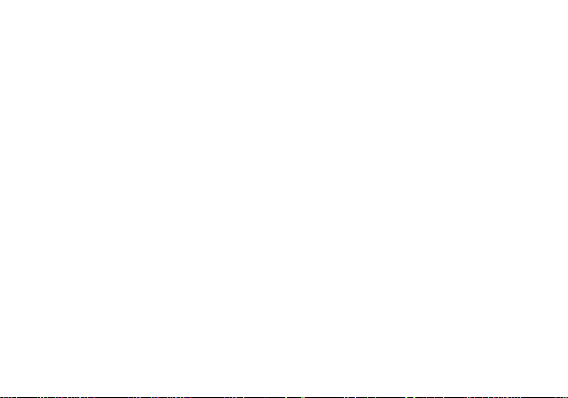
BLU
user manual
1
Page 2
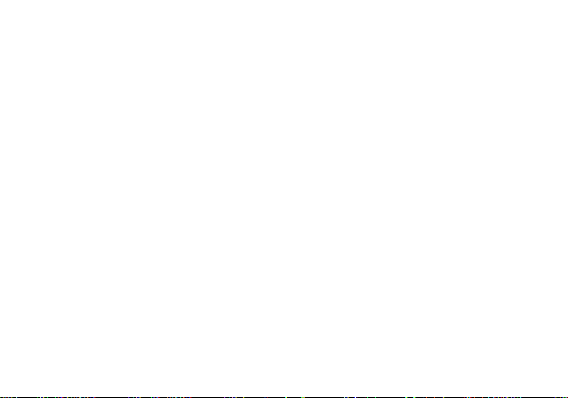
Appearance and Key Function .......................... 7
Introduction ............................................................ 8
Contacts ................................................................ 13
Downloads ............................................................ 16
Internet Browser ................................................. 17
Gmail ...................................................................... 19
Play Music ............................................................ 21
Bluetooth & Wi-Fi ............................................... 22
2
Page 3
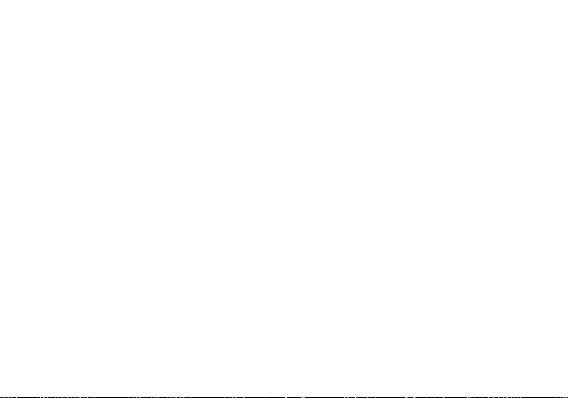
Camera .................................................................. 24
Sound Recorder .................................................. 26
File Manager ........................................................ 27
Calendar ................................................................ 28
Alarm Clock .......................................................... 29
FM Radio ............................................................... 30
Play Store ............................................................. 31
Multiwindow ......................................................... 32
3
Page 4
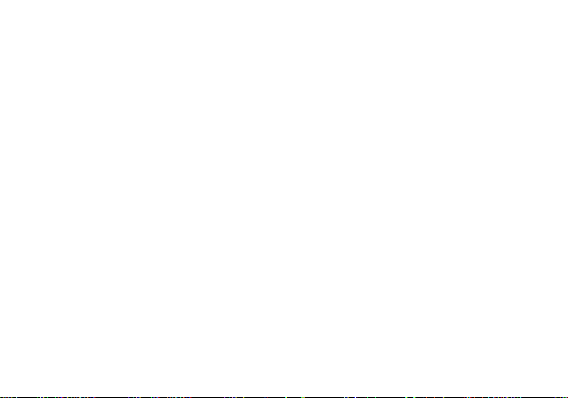
Fingerprint unlock .............................................. 33
Quick Settings toggle ........................................ 34
Settings ................................................................. 35
Storage .................................................................. 41
FCC Rules Compliance ..................................... 43
IC Notice ................................................................ 46
4
Page 5
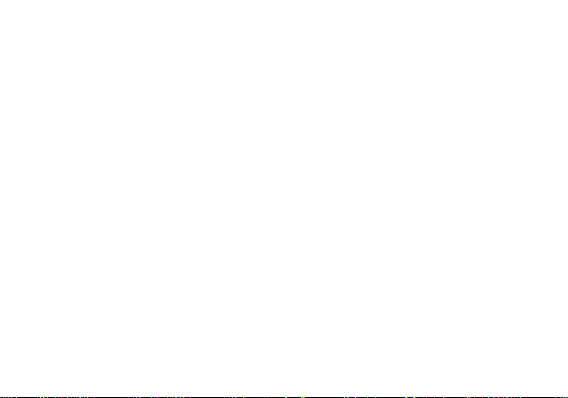
Safety Information
Please carefully read the iterms below:
Use Safely
Do not use the phone in situations where it might cause danger.
Transportation Safety
Please observe all transportation laws and regulations.
Please drive with both hands on the wheel.
Hospitals
Please follow limitations.
Please turn off your mobile phone when near medical instruments.
Airports
Remember to follow all airport and flight safety regulations.
Please do not use your phone during flight.
5
Page 6
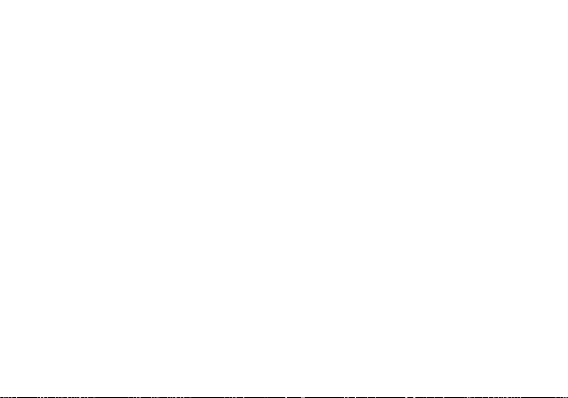
Toxic Chemicals
Do not use your mobile phone around fuels or chemicals.
Hazard
Do not use in hazardous areas where explosions may occur.
Accessories and Batteries
Use only Blu authorized batteries and accessories.
Backup
Remember to keep a written record of all important information.
Water
Your phone is not waterproof. Keep it away from water and liquids.
SOS Emergency Calls
Make sure your mobile phone is switched on and in a service area. In home screen, tap the
phone key and dial 911 and send.
6
Page 7
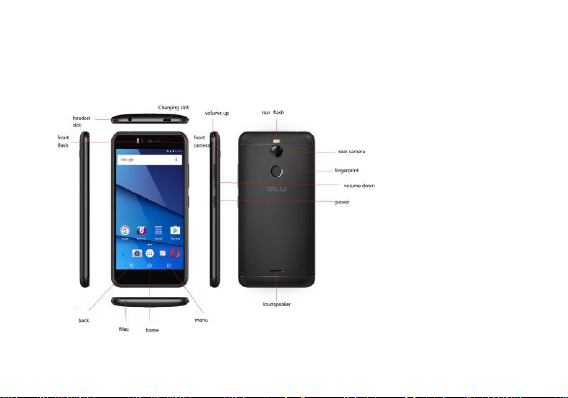
Appearance and Key Function
7
Page 8
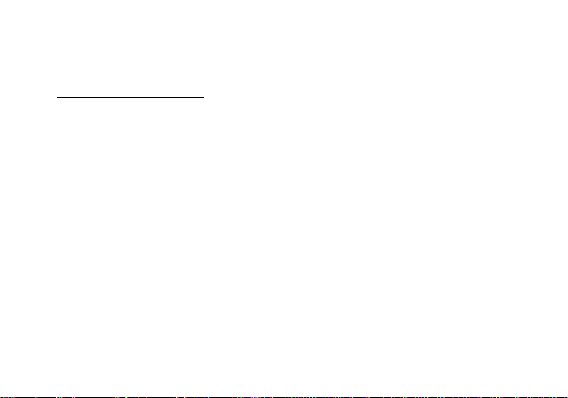
Introduction
Installation of the SIM Cards
Note: Please keep the SIM card out of the reach of children. The SIM card and its contacts
are easily damaged due to scratching or bending. Please be cautious when carrying,
installing or taking out the SIM cards. SIM: Contact your cellular phone service provider
directly to obtain the SIM card.
To insert SIM cards:
1. Remove the rear cover. Insert the SIM card(s).
2. Insert the SD card. (For additional storage capacity)
3. Replace the rear cover of the phone and power on.
8
Page 9

9
Page 10
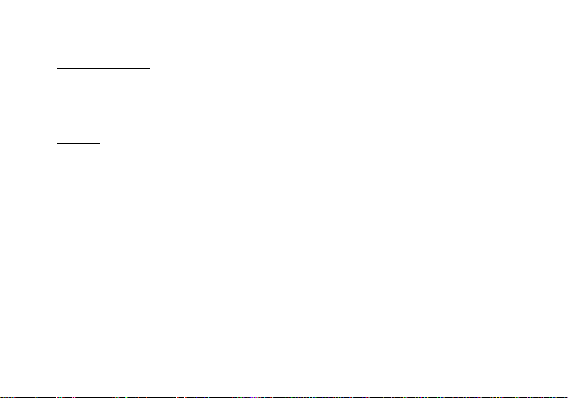
Power On and Off
On - Please ensure the SIM card has been properly inserted into the phone. Long press
the Power key to switch on the phone.
Off - In standby mode, long press on Power key until an options menu appears. Select
Power Off in the menu and confirm
Security
You may set a security lock feature as a security measure for the phone. For further
information regarding password locks, password revision and other functions please enter
into the security option in system settings.
When you initially power on your phone, there will be a series of steps to set up basic
features.
INSERT SIM
Insert your SIM card so the phone can register to the network.
SELECT LANGUAGE
While on the Welcome screen, please scroll to select your language.
SELECT WI-FI
This process allows the device to connect to the internet. Click on the desired Wi-Fi network
10
Page 11
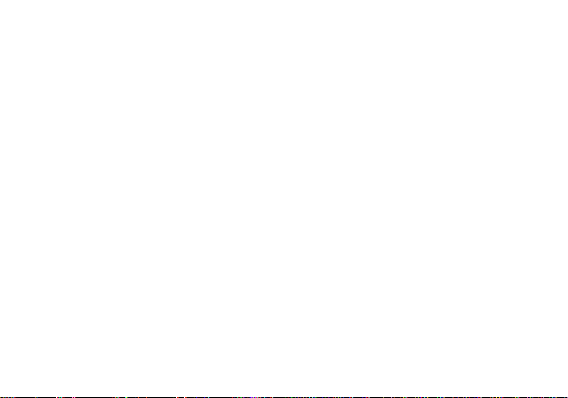
that the device that will be connected. Please note that any unsecured Wi-Fi networks can be
connected to without credentials and any secured Wi-Fi networks require a password for
credentials prior to connection. It is recommended that you connect to a Wi-Fi network to
check for software updates prior to startup.
ADD YOUR ACCOUNT
Sign in to your GoogleTM account in order to keep accounts streamlined with Google services.
Your GmailTM account will be used for some Google programs that include Google PlayTM
Store, Google DriveTM, Google +TM and Google WalletTM. If you do not have a Google account,
click to create a new account.
GOOGLE SERVICES
Click to add or remove Google services that include Backup, Location Service, and Google
TM
Now
. In this step, you can also setup payment info if desired.
RESTORE APPS & DATA
You can restore your previous applications and data that was stored from another device. You
also have the option to setup the phone as a brand new device.
Call Functions
At the dial keyboard, enter the phone number and then click the dial key. If dialing an
11
Page 12
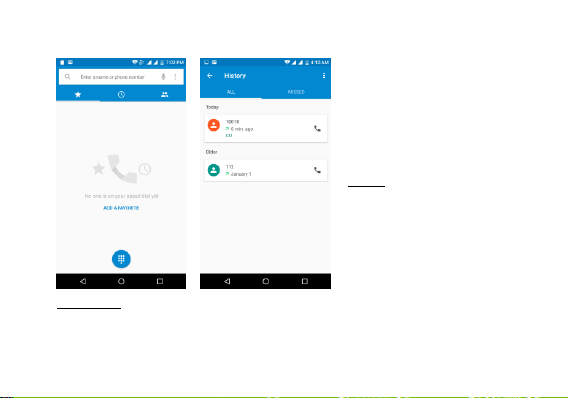
extension, you may click the
dial pad icon in the bottom of
the screen to open the
interface and enter the
number of the extension. You
may also press and hold the 0
key to add a (+) sign when
adding an international dialing
prefix.
history
Every telephone number
called and received will be
saved in the history. All
numbers in the history can be
dialed directly by clicking the
CALL BACK on the screen.
When the number appears on
Call Options
There are different options that can be used in the history and dialing interface. You may
12
the list, click it to view details.
Page 13
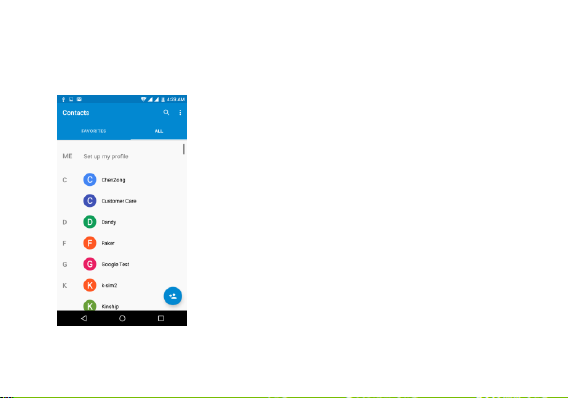
press the MORE while in the dial interface and adjust speed dial and call settings. In the
dialing interface, you may press the search button to browse through contacts list or set
default contact resources.
Contacts
Enter: Click on the applications menu and select contacts.
• The default display is the phone contacts and SIM card
contacts.
• The contacts are organized alphabetically by default.
Click the Search icon to enter the contact search interface.
Any numbers or letters associated with any of the
contacts
saved in the list will be shown in the search results.
13
Page 14
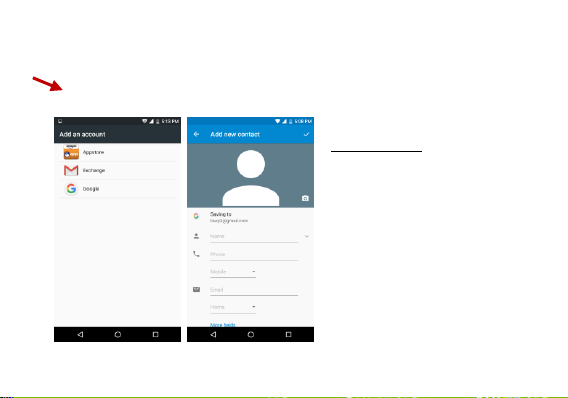
Add Contact
Add New Contact
1. Click the add contact icon (+) to
add contact.
2. Select to save your contacts to
the Google account, appstore or
exchange.
3. You may enter different contact
details which include adding a
picture, name, telephone number,
group, address, and email among
other options.
4. Click to finish and save contact.
14
Page 15

Messages
You may use this function to exchange text messages and
multimedia messages with your family and friends. The
messages to and from the same contact or phone number
will be saved into a single conversation so you may see the
entire message history conveniently.
Send an SMS
Application Menu » Messager» New message (or shortcut
icon)
1. Click to enter recipient (You may enter contacts from
contact book or enter a new number)
2. Compose Message
3. Send
Send an MMS
The message will automatically convert to MMS when adding an attachment.
1. Click the attachment icon in the messaging interface.
2. Click to add attachments and create an MMS message.
When creating message, the default message style is SMS.
15
Page 16

Downloads
The download section of the phone keeps sorted all of the files that have been downloaded on
the phone. The section can display the download by date or by size. To clear the file from the
list, click on the box to the left of the file and then select the delete icon.
16
Page 17

Internet Browser
Menu Functions
Backward
• After browsing through multiple pages, this option will return the user to the
previous page.
Forward
• After browsing through multiple pages, this option will move to a web page after
the current page.
Windows
• You may view all windows open by clicking the windows icon in the upper right
part of the browser.
Bookmarks
• Click the save to Bookmarks option to make the current URL as a saved
Bookmark.
• Click Bookmarks/History to opened saved bookmarks.
17
Page 18

Find on page: Search
current page.
Share page: Select to
share the current page.
Save for offline reading:
Saves page for offline
reading.
Bookmarks/History: Show
your browsing history and
view the most visited
pages.
Settings: Contains a
variety of browser
settings.
18
Page 19

Gmail
Gmail is Google’s free email service. To access the Gmail program, click the applications
menu and click on the Gmail icon and either sign in with your existing account or create a new
one.
Note: In order to keep accounts streamlined with Google services, your Gmail account user
name and password will be used for some Google programs which include: Google Play Store,
Google Drive, Google +, Google Photos, and Google Wallet.
19
Page 20

20
Page 21

Play Music
Open Music
Application Menu » Play Music
21
Page 22

Search Music
You may choose to search for music from media folder through artist name, song name,
album name. The following formats are available: AMR, MP3, and WAV.
Bluetooth & Wi-Fi
Bluetooth is a short-range wireless communications
technology that devices can use to exchange information and
connect to different types of devices which include headsets
and other devices.
Power on Bluetooth
1) Settings » Bluetooth and select to power on Bluetooth.
2) The Bluetooth icon will appear in the notification bar and
the phone will start to scan for all devices within range
Or click “refresh”.
3) In Bluetooth settings all the devices found will displayed in
the list under the icon.
Note: The maximum detecting time of the phone is 2 minutes.
22
Page 23

Power on Wi-Fi
1) Settings » Wi-Fi and select ON to power on Wi-Fi
2) Click on the desired Wi-Fi network to be connected.
Unsecured networks can be connected to directly - secured
networks require a password or credentials prior to
connection.
23
Page 24

Camera
Camera
Prior to use: Insert SD card before using the camera or video camera. All photos or videos
taken by the phone are typically stored in the memory card for large storage capacity of
images.
Open Camera
1. Applications Menu » Camera
2. Switch to video mode if you want to record videos.
Note: You may place a camera shortcut icon on any of the screens
Take Pictures
1. Aim the object that the picture will be taken.
2. Press the “Shutter” button on the screen.
3. After taking the picture, the file will be saved in the camera’s gallery folder.
4. You can view the photos by clicking the preview box button.
You may adjust various settings for the camera by pressing Setting menu while in
the camera interface. When in the camera viewfinder mode, you can switch to
google photos or Gallery.
24
Page 25

Select between Camera &
Video
Picture modes
25
Page 26

Recording Controls
Recording Time
Sound Recorder
The Sound Recorder can record voice or any audio.
You may send any recorded audio via Bluetooth or MMS
and also have the option to make any recorded audio the
phones default ring tone.
The recorder uses 3GPP and OGG format.
Record
-Keep the phone’s microphone near the voice source.
-Click the record button to record the audio.
-Click the stop button to stop recording the audio.
All recordings will be saved in the recording folder in the
default music program and can be
accessed from the sound recorder application.
26
Page 27

File Manager
The file manager allows you to search and organize your stored phone files conveniently and
efficiently through one program.
27
Page 28

Calendar
The calendar helps keep track of your life’s most important moments in one application.
28
Page 29

Click to delete
Click to add alarms
Click to edit
Alarm Clock
1. Click on the Clock icon in the application menu
2. Click set alarm button and enter the alarm clock set interface where you may delete and
edit alarms
29
Page 30

FM Radio
FM Radio
Through this function, you may listen to FM radio on the
device. The FM radio uses the wired headphones as an
antenna in order to receive signal. Before using this function,
connect the original equipment headphones that came with
the phone.
Open FM radio
Press the FM Radio icon to open the application.
1. Click “Search” automatic scans of FM channels.
2. Click to add favorite radio stations.
FM Radio as Background
Click on the Home key to move the FM Radio to the
background.
30
Page 31

Search and select between
different Play Store categories
Play Store
Google Play allows you to download music, movies,
and even games. Click the Play icon to sign in with
your Google account.
31
Page 32

Multiwindow
Blu now supports viewing two apps at the same time
even on phones.
A long-press on the multitasking button will shrink down
the app you are currently using, and give you the option
to pick from another app that’s open in the background.
Alternatively, press the home button to pick an app from
the home screen or app drawer. Adjust the size of each
app by dragging the handle in the middle of the screen.
32
Page 33

Fingerprint unlock
On the fingerprint settings screen, touch Continue
to get in the Unlock selection interface, there are three
options to lock screen include Fingerprint+Pattern,
Fingerprint+Pin, Fingerprint+Password. Choose one
way you prefer and press next, then put your any finger
on the fingerprint sensor on the back of your phone.
After several times up and down, your fingerprint will be
record completely. Then you can use your fingerprint
unlock your phone.
33
Page 34

Quick Settings toggle
Slide down the notification shade and you will find nine
settings icons at the top of the screen. Tap on the icon to
toggle the current status of the setting, or long-press on it for
more options.
34
Page 35

Settings
Wi-Fi
Settings » Wi-Fi to power on. When on, the Wi-Fi will automatically search for
available networks. Any unsecured network can be used directly and any
secured network requires a password or credentials prior to connection.
Bluetooth
Press the switch to power on Bluetooth. Once on, the Bluetooth will automatically
scan for any nearby open equipment.
SIM cards
35
Page 36

Press the switch to power on SIM cards.When insert two cards,click to set cellular
data、calls、SMS messages
Data Usage
Mobile and Wi-Fi Data Usage
More
Tethering, Portable Hotspot, VPN, APN
Airplane Mode
Note: When in flight mode, all network connections will turn off automatically.
Display
Brightness, Auto rotating screen, Wallpaper, Screen Timeout
Sound & notification
This option sets the phone tone settings for receiving calls and notifications. Some of the
settings include:
Vibrate, volume, ring tones, ring tones notification, dial touchpad, and haptic
36
Page 37

feedback and tones
Storage
View the phone memory usage and SD card usage.
Battery
General power usage
Apps
Manage applications - Manage and delete installed applications.
Location
Mobile Network Location - Use wireless services to find locations in applications.
When using the GPS, power on to set satellite positioning for accuracy.
Security
Set up screen locks: Use slide, face/voice unlock, pattern, PIN or password to lock the
screen. And Set up fingerprint to lock the screen.
Pattern: The first time there will be simple unlock instructions and examples. Click
37
Page 38

“next step” to continue the security pattern step.
PIN: Enter PIN number to unlock the screen.
Password: Use password to unlock the screen
Fingerprint: Use fingerprint to unlock the screen
You may stop the security feature at any time.
Set up SIM card PIN lock
SIM card PIN (Personal Identification Number) is used to prevent unauthorized
To change a blocked PIN code, you will need to unlock the SIM lock then go to the Change
Password screen. The phone will automatically prompt you enter the old PIN code and ask
to enter a new PIN code twice. The phone will then prompt you that the change was
successful. If you enter the PIN incorrectly three times, the SIM and PIN codes will be
automatically locked. You will need the PUK code to unlock the phone which is available
through your service provider. If you enter the PUK code incorrectly 10 times, the SIM card
will be permanently locked. Please see your service provider for a new SIM card.
use of SIM card.
Password visible – Make the password visible when it’s typed.
Use security credentials - Allow applications to visit security credentials or other
38
Page 39

credentials.
Accounts
Add accounts,include Exchange、Google、IMAP、Personal(IMAP)、
Personal(POP3)、POP3
Google
This menu contains:Location、Security、Set up nearby device、Restore contacts、
Ads、Google Cast、Nearby、Search function.
Language and Input
Language – Change the language of the phone.
Custom Dictionary - Add or delete words to the custom dictionary.
Keyboard Settings – Haptic vibration, Haptic tones, Capitalizing, Speech Input,
Inputting words, Predictive text function, Auto-Text, Input keyboard method
Backup & Reset
39
Page 40

Backup Data – Will back up all application data, WLAN passwords, and other
settings to Google's servers
Restore to Factory Settings - Clear all data stored on the phone.
Date & Time
Date and Time adjustment.
Time Zone - Select Time Zone according to where your location.
Select Date Format - There are 7 kinds of formats.
Schedule Power On & Off
Schedule power on and off
Accessibility
Power button ends call and auto rotate screen
Speak Passwords and large text
Printing
40
Page 41

Need to download the "CloudPrint.apk" from the Internet and install.
Developer options
Click Build number 5 times constantly to open Developer options.
Running services - Press the ‘Stop’ button to stop any of the services listed and
removes from the running services list.
About device
Phone information status and firmware
updates
Storage
Connect the phone with the USB cable provided.
Once connected, a connection interface will appear. In
the connection mode interface, select MTP and turn
on from the connection screen to be able to transfer
files. Other storage options are also available.
41
Page 42

Some system settings, hardware, and UI options may vary depending on final version.
42
Page 43

Regulatory Information
FCC Caution.
Labelling requirements.
This device complies with part 15 of the FCC Rules. Operation is subject to the condition
that this device does not cause harmful interference.
Information to user.
Any Changes or modifications not expressly approved by the party responsible for
compliance could void the user's authority to operate the equipment.
Information to the user.
Note: This equipment has been tested and found to comply with the limits for a Class B
digital device, pursuant to part 15 of the FCC Rules. These limits are designed to provide
reasonable protection against harmful interference in a residential installation. This
equipment generates uses and can radiate radio frequency energy and, if not installed and
used in accordance with the instructions, may cause harmful interference to radio
43
Page 44

communications. However, there is no guarantee that interference will not occur in a
particular installation. If this equipment does cause harmful interference to radio or
television reception, which can be determined by turning the equipment off and on, the
user is encouraged to try to correct the interference by one or more of the following
measures:
-Reorient or relocate the receiving antenna.
-Increase the separation between the equipment and receiver.
-Connect the equipment into an outlet on a circuit different from that to which the receiver is
connected.
-Consult the dealer or an experienced radio/TV technician for help.
Specific Absorption Rate (SAR) information:
This Mobile Phone meets the government's requirements for exposure to radio waves. The
guidelines are based on standards that were developed by independent scientific
organizations through periodic and thorough evaluation of scientific studies. The standards
include a substantial safety margin designed to assure the safety of all persons regardless
of age or health.
FCC RF Exposure Information and Statement The SAR limit of USA (FCC) is 1.6 W/kg
44
Page 45

averaged over one gram of tissue. Device types: R2(FCC ID: YHLBLUR2II) has also been
tested against this SAR limit. The highest SAR value reported under this standard during
product certification for use at the ear is 0.50 W/kg and when properly worn on the body is
0.98 W/kg. This device was tested for typical body-worn operations with the back of the
handset kept 10mm from the body. To maintain compliance with FCC RF exposure
requirements, use accessories that maintain a 10mm separation distance between the
user's body and the back of the handset. The use of belt clips, holsters and similar
accessories should not contain metallic components in its assembly. The use of
accessories that do not satisfy these requirements may not comply with FCC RF exposure
requirements, and should be avoided.
Body-worn Operation
This device was tested for typical body-worn operations. To comply with RF exposure
requirements, a minimum separation distance of 1.0 cm must be maintained between the
user’s body and the handset, including the antenna. Third-party belt-clips, holsters, and
similar accessories used by this device should not contain any metallic components.
Body-worn accessories that do not meet these requirements may not comply with RF
exposure requirements and should be avoided. Use only the supplied or an approved
antenna.
45
Page 46

IC Notice
This device complies with Industry Canada license-exempt RSS standard(s). Operation is
subject to the following two conditions:
(1) this device may not cause interference, and
(2) this device must accept any interference, including interference that may cause undesired
operation of the device.
IC: 11492A-STUDIO6.0HD
IC Radiation Exposure Statement
This EUT is compliance with SAR for general population/uncontrolled exposure
limits in IC RSS-102 and had been tested in accordance with the measurement
methods and procedures specified in IEEE 1528 and IEC 62209. This equipment
should be installed and operated with minimum distance 1.0 cm between the
radiator and your body. This device and its antenna(s) must not be co-located or
operating in conjunction with any other antenna or transmitter.
46
