Page 1

BLU
user manual
1
Page 2

Table of Contents
Safety Information............................................................... 5
Appearance and Key Function
Introduction...........................................................................9
Call Functions.....................................................................12
Contacts
............................................................................... 14
Messages................................................................................16
Downloads.............................................................................17
.........................................7
2
Page 3
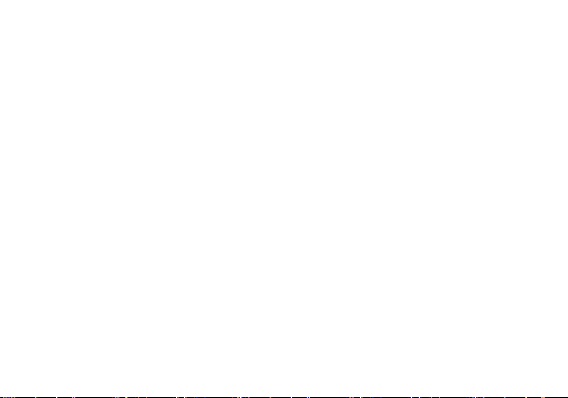
Internet Browser................................................................18
Gmail....................................................................................21
Play Music.............................................................................23
Bluetooth & Wi-Fi.............................................................24
Camera................................................................................. 26
Sound Recorder
.................................................................28
File Manager.........................................................................29
3
Page 4

Calendar................................................................................30
Alarm Clock
.........................................................................31
FM Radio.............................................................................. 32
Play Store.............................................................................33
Multiwindow..........................................................................34
Fingerprint unlock................................................................35
Quick Settings toggle............................................................36
Settings................................................................................ 37
Storage
................................................................................. 44
4
Page 5
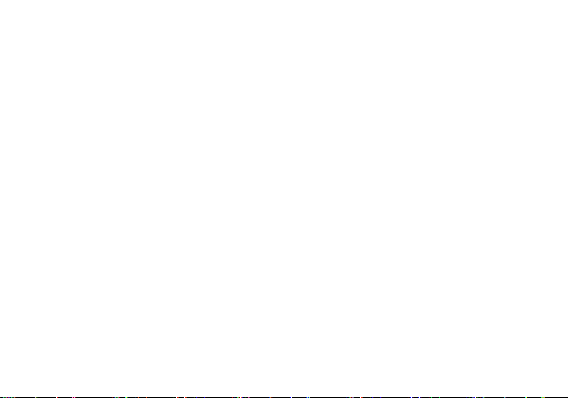
FCC Rules Compliance.................................................... 45
IC Notice................................................................................48
Safety Information
Please carefully read the iterms below:
Use Safely
Do not use the phone in situations wh ere it might cause danger.
Transportation S afety
Please observe all transportation laws and regulat ions.
Please drive with both hands on the wh eel.
Hospitals
Please follow limitations.
Please turn off your mobile phone when near med ical instruments.
5
Page 6
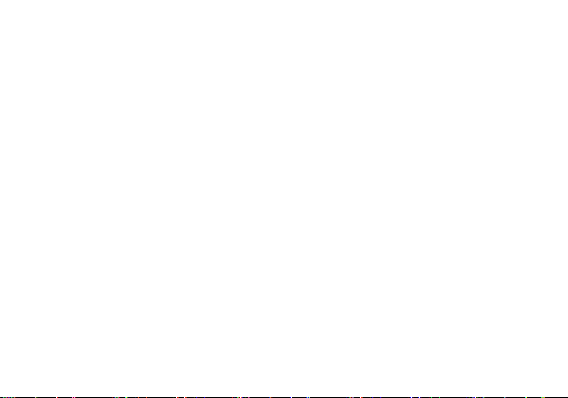
Airports
Remember to follow all airport and flight sa fety regulations.
Please do not use your phone during f light.
Toxic Chemicals
Do not use your mobile phone around f uels or chemicals.
Hazard
Do not use in hazardous areas where explosions may occur.
Accessories and Batteries
Use only Blu authorized batteries and accessories.
Backup
Remember to keep a written record of a ll important information.
Water
Your phone is not wa terproof. Keep it away from water and liquids.
SOS Emergency Calls
6
Page 7

Make sure your mobile phone is switched on and in a service area. In home screen, tap the
phone key and dial 911 and send.
Appearance and Key Function
7
Page 8

8
Page 9

Introduction
Installation of the SIM Cards
Note: Please keep the SIM card out of the reach of children. The SIM card and its contacts
are easily damaged due to scratching or b ending. Please be cautious when carrying,
installing or taking out the SIM cards. SIM: Contact y our cellular phone service provider
directly to obtain the SIM card.
To insert SIM c ards:
1. Remove the rear cover. Insert the SIM card(s).
2. Insert the SD card. (For add itional st orage capacity)
3. Replace the rear cover of the p hone and power on.
9
Page 10

10
Page 11

Power On and Off
On - Please ensure the SIM card has b een properly inserted into the phone. Long p ress
the Power key to switch on the phone.
Off - In standby mode, long press on P ower key until an options menu appears. Select
Power Off in the menu and confirm
Security
You may set a security lock feature a s a security measure for the phone. For fu rther
information regarding password locks, password revision and other functions please enter
into the security option in system settings.
When you initially power on your phone , there will be a series of steps to set up basic
features.
INSERT SIM
Insert your SIM card so the phone ca n register to the network.
SELECT LANGUAGE
While on the Welcome screen, please scroll to se lect your language.
SELECT WI-FI
This process allows the device to connect to th e internet. Click on the desired W i-Fi n etwork
11
Page 12

that the device that will be connected. P lease note that any unsecured Wi-Fi networks can be
connected to without credentials and any secure d Wi-Fi networks require a password for
credentials prior to connection. It is recomme nded th at you connect to a W i-Fi network to
check for software updates prior to sta rtup.
ADD YOUR ACCOUNT
Sign in to your GoogleTMaccount in order to keep accounts streamlined with Google services.
Your GmailTMaccount will be used for some Google p rograms that include Google Play
Store, Google DriveTM, G oogle +TMand Google WalletTM. If you d o not have a Google account,
click to create a new account.
GOOGLE SERVICES
Click to add or remove Google services t hat include Backup, Location Service, and Google
NowTM. In this step, you can also set up payment info if desired.
RESTORE APPS & DATA
You can restore your previous applications and data that was st ored f rom another device. You
also have the option to setup the phone as a brand new device.
TM
Call Functions
At the dial keyboard, enter the phone numbe r and then click the dial key. If dialing an
12
Page 13
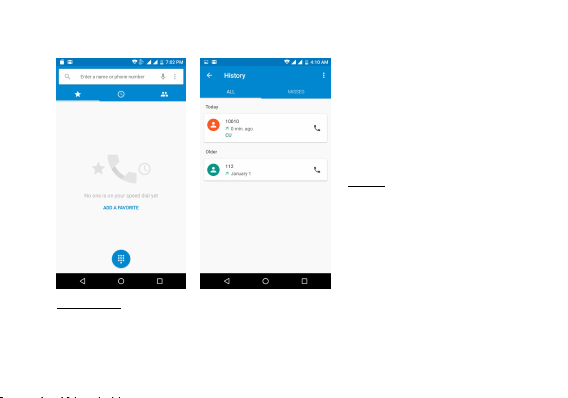
extension, you may click the
dial pad icon in the bottom of
the screen to open the
interface and enter the
number of the extension. You
may also press and hold the 0
key to add a (+) sign when
adding an international dialing
prefix.
history
Every telephone number
called and received will be
saved in the history. All
numbers in the history can be
dialed directly by clicking the
CALL BA CK on the screen.
When the number appears on
the list, click it to view details.
Call Options
There are different options that can be used in t he history and dialing interface. You may
13
Page 14
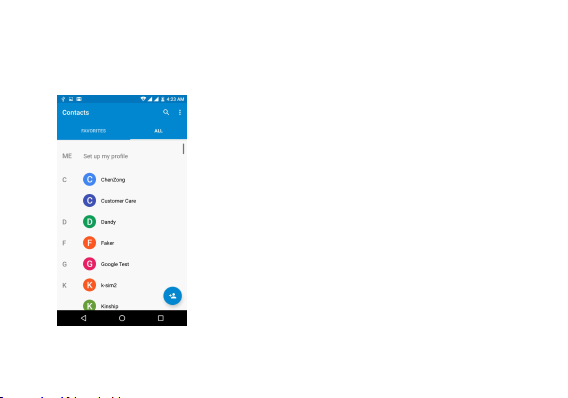
press the MORE while in the dial interface a nd adjust speed dial and call settings. In the
Contacts
Enter: Click on the applications menu and se lect contacts.
• The default display is the phone contacts and S IM card
contacts.
• The contacts are organized alphabetically by default.
Click the Search icon to enter the contact search interface.
Any numbers or letters associated with any of t he
contacts
saved in the list will be shown in t he search results.
dialing interface, you may press the search b utton to browse through contacts list or set
default contact resources.
14
Page 15
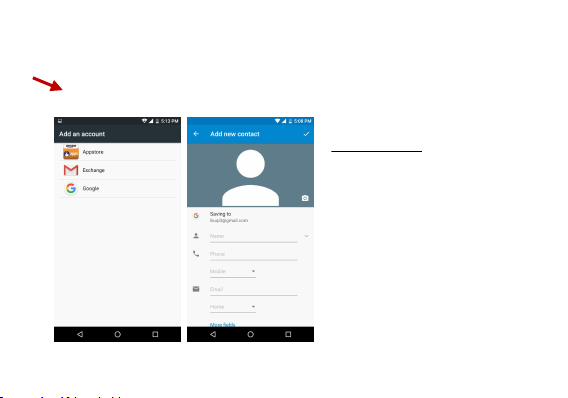
Add New Contact
1. Click the add c ontact icon (+) to
add contact.
2. Select to save your contacts to
the Google account, appstore or
exchange.
3. You may enter different contact
details which include adding a
picture, name, telephone number,
group, address, and email among
other options.
4. Click to f inish and save contact.
Add Contact
15
Page 16

Messages
You may use this fu nction to exchange text messages and
multimedia messages with your family and friends. The
messages to and from the same contact o r phone number
will be saved into a single conversation so you ma y see the
entire message history conveniently.
Send an SMS
Application Menu » Messager» New message (or sh ortcut
icon)
1. Click to enter recipient (You may enter contacts from
contact book or enter a new number)
2. Compose Message
3. Send
Send an MMS
When creating message, the default message style is SMS.
16
Page 17

The message will automatically convert to MMS when adding an attachment.
1. Click the attachment icon in the messaging interface.
2. Click to add attachments and create a n MMS message.
Downloads
The download section of the phone keeps sorted all of the files that have been downloaded on
the phone. The section can display the download by date or by size. To clear the file from the
list, click on the box to the left o f the file and then select the delete icon.
17
Page 18

Internet Browser
Menu Functions
Backward
18
Page 19

• After browsing through multiple pages, this option will return the user to the
previous page.
Forward
• After browsing through multiple pages, this option will move to a web page after
the current page.
Windows
• You may view all windows open by clicking the windows icon in the upper righ t
part of the browser.
Bookmarks
• Click the save to Bookmarks option to make the current URL as a saved
Bookmark.
• Click Bookmarks/History to opened saved bookmarks.
19
Page 20

Find on page: Search
current page.
Share page: Select to
share the current page.
Save for offline reading:
Saves page for offline
reading.
Bookmarks/History: Show
your browsing history and
view the most visited
pages.
Settings: Contains a
variety of browser
settings.
20
Page 21

Gmail
Gmail is Google’s free email service. To access th e Gmail program, click the applications
menu and click on the Gmail icon and either sign in with your existing account or create a new
one.
Note: In order to keep accounts streamlined with Google services, your Gmail account user
name and password will be used for so me Google programs which include: Google Play
Store, Google Drive, Google +, Google Photos, a nd Google Wallet.
21
Page 22

22
Page 23

Play Music
Open Music
Application Menu » Play Music
Search Music
You may choose to se arch for music from media folder through artist name, so ng name,
album name. The following formats are available: AMR, MP3, and WAV.
23
Page 24

Bluetooth & Wi-Fi
Power on Bluetooth
1) Settings » Bluetooth and select to power o n Bluetooth.
2) Th e Bluetooth icon will appear in the n otification bar
and the phone will start to scan for a ll devices within range
Or click “refresh”.
3) In Bluetooth settings all the devices found will displayed
in the list under the icon.
Note: The maximum detecting time of the phone is 2
minutes.
Bluetooth is a short-range wireless communications te chnology that devices can use to
exchange in formation and connect t o different types of devices which include headsets and
other devices.
24
Page 25

Power on Wi-Fi
1) Settings » Wi-Fi and select O N to power on Wi-Fi
2) Click on the desired W i-Fi n etwork to be connected.
Unsecured networks can be connected to directly -
secured networks require a password or credentials prior
to connection.
25
Page 26

Camera
Camera
Prior to use: Insert S D card before us ing the ca mera or video ca mera. All photos or videos
taken by the phone are typically stored in the memory card for large storage capacity of
images.
Open Camera
1. Applications Menu » Camera
2. Switch to video mode if you want to record videos.
Note: You may pla ce a camera shortcut icon on any of th e screens
Take Pictures
1. Aim the object that the picture will be t aken.
2. Press the “Shutter” button on the screen.
3. After taking the picture, the file will b e saved in the camera’s gallery folder.
4. You can view the p hotos by clicking the preview box button.
You may adjust various settings for the ca mera by pressing Setting menu while in
the camera interface. When in the camera vie wfinder mode, you can switch to
google photos or Gallery.
26
Page 27

Select between Camera &
Video
Picture modes
27
Page 28

Sound Recorder
The Sound Recorder can record voice or a ny audio.
You may send any reco rded audio via Bluetooth or MMS
and also have the option to make a ny recorded audio the
phones default ring tone.
The recorder uses 3GPP and OGG format.
Record
-Keep the phone’s microphone near the voice source.
-Click the record button to record the audio.
-Click the stop button to stop recording th e audio.
All recordings will be saved in the reco rding folder in the
default music program and can be
accessed from the sound recorder application.
Recording Controls
Recording Time
28
Page 29

File Manager
The file manager allows you to search a nd organize your stored phone files conveniently and
efficiently through one program.
29
Page 30

Calendar
The calendar helps keep track of your life’s most impo rtant moments in one application.
30
Page 31

Alarm Clock
edit alarms
Click to delete alarms
Click to add alarms
Click to edit alarms
1. Click on the Clock icon in t he application menu
2. Click set alarm button and enter t he alarm clock set interface where you may delete a nd
31
Page 32

FM Radio
Through this function, you may listen t o FM radio on the
device. The FM radio uses the wired headphones a s an
antenna in order to receive signal. B efore using this function,
connect the original equipment headphones that came with
the phone.
Open FM radio
Press the FM Radio icon to open th e application.
1. Click “Search” automatic scans of FM ch annels.
2. Click to add favorite radio station s.
FM Radio as Background
Click on the Home key to move th e FM Radio to the
background.
FM Radio
32
Page 33

Play Store
Google Play allows you to download music, movie s,
and even games. Click the Play icon to sign in with
your Google account.
Search and select between
different Play Store categories
33
Page 34

Multiwindow
Blu
now supports viewing two apps at the same time
even on phones.
A long-press on t he multitasking button will shrink down
the app you are currently using, and g ive you the option
to pick from another app that’s open in the b ackground.
Alternatively, press the h ome button to pick an app from
the home screen or app drawer. A djust the size of each
app by dragging the handle in the midd le of the screen.
34
Page 35

Fingerprint unlock
On the fingerprint settings screen, touch Co ntinue
to get in the Unlock selection interfac e, there are three
options to lock screen include Fingerprint+Pattern,
Fingerprint+Pin, Fingerprint+Password. Choose one
way you prefer and press next, then put your any finger
on the fingerprint sensor on the b ack of your phone.
After several times up and down, your fingerprint will be
record completely. Then you ca n use your fingerprint
unlock your phone.
35
Page 36

Quick Settings toggle
Slide down the notification shade and you will find nine
settings icons at the top of the screen. Tap on the icon to
toggle the current status of the setting, o r long-press on it for
more options.
36
Page 37

Settings
Settings » Wi-Fi t o power on. When on, the W i-Fi will automatically search for
Press th e switch to power on Bluetooth. Once on, the Bluetooth will automatically
Press th e switch to power on SIM cards.When insert two cards,click to set cellular
Wi-Fi
available networks. A ny unsecured network can be used directly and a ny
secured network requires a password or credentials prior to connection.
Bluetooth
scan for any nearby open equipment.
SIM cards
data、calls、SMS messages
37
Page 38

Data Usage
Mobile and W i-Fi Data Usage
Tethering, Portable Hotspot, VPN, APN
Airplane Mode
Vibrate, volume, ring tones, ring tones notification, d ial touchpad, and haptic
More
Note: When in flight mode, all network co nnections will turn off automatically.
Display
Brightness, Auto rotatin g screen, Wallpaper, Screen Timeout
Sound & notification
This option sets the phone tone settings f or receiving calls and notifications. Some of th e
settings include:
feedback and tones
Storage
38
Page 39

View the phone me mory usage and SD card usage.
Battery
General power usage
Manage a pplications - Manage and delete installed applications.
Mobile Net work Location - Use wireless services to find lo cations in applications.
When using the GPS, power on to set satellite positioning for accuracy.
Pattern: The first time there will be simple unlock instructions and examples. Click
PIN: Enter PIN number to unlock the scre en.
Apps
Location
Security
Set up screen locks: Use slide, face/voice unlock, p attern, PIN or password to lock the
screen. And S et up fingerprint to lock the screen.
“next step” to continue the security pattern step.
39
Page 40

Password: Use p assword to unlock the screen
Fingerprint: Use fingerprint to unlock the screen
You may sto p the security feature at any time.
SIM card P IN (Personal Identification Number) is used to pre vent unauthorized
Password visible – Make the password visible when it’s typed.
Use security credentials - Allow applications to visit security credentials or other
Add accounts,in clude Exchange、Google、IMAP、Personal(IMAP)、
Set up SIM card PIN lock
use of SIM card.
To change a blocked PIN code, you will need to unlock the SIM lock then go to t he Change
Password screen. The phone will automatically prompt you enter the old PIN code and a sk
to enter a new PIN code twice. The phone will then prompt you that the change was
successful. If you enter the PIN incorrectly three times, the SIM and PIN codes will be
automatically locked. You will need t he PUK code to unlock the phone which is available
through your service provider. If you enter the PUK code incorrectly 10 times, th e SIM card
will be permanently locked. Please see yo ur se rvice provider for a new SIM card.
credentials.
Accounts
40
Page 41

Personal(POP3)、POP3
Language – Change the language of the phone.
Custom Dictiona ry - Add or d elete words to the custom dictionary.
Keyboard Settings – Haptic vibration, Haptic tones, Ca pitalizing, Speech Input,
Backup Data – Will back up all application data, W LAN passwords, and other
Restore to Fa ctory Settings - Clear all data stored o n the phone.
Google
This menu contains:Location、Security、Set up nearby device、Restore contacts、
Ads、Google Cast、Nearby、Search function.
Language and Input
Inputting words, Predictive text function, Auto-Text, Input keyboard method
Backup & Reset
settings to Google's servers
Date & Time
41
Page 42

Date and Time adjustment.
Time Zone - Select Time Zone according to where your location.
Select Date Format - There are 7 kinds o f formats.
Schedule Power On & Off
Schedule power o n and off
Power button ends call and auto rotate screen
Speak Passwo rds a nd large text
Click Build number 5 times constantly to open Developer options.
Accessibility
Printing
Need to download the "CloudPrint.apk" from the Inte rnet and install.
Developer options
42
Page 43

Running services - Press the ‘Stop’ button to stop any of the service s listed and
removes from the running services list.
Phone information status and firmware updates
About device
43
Page 44

Storage
Connect the phone with the USB cable p rovided. Once
connected, a connection interface will appear. In the
connection mode interface, select MTP and turn on f rom the
connection screen to be able to transfe r files. Other storage
options are also available.
Some system settings, hardware, and UI options may vary
depending on final version.
44
Page 45

Regulatory Information
FCC Rules Compliance
(United States Federal Communications Commission)
Labelling requirements.
This device complies with part 15 of t he FCC Rules. Operation is subject to the c ondition
that this device does not cause harmful interference.
Information to user.
Any Changes or modifications not expressly approved b y the party responsible for
compliance could void the user's authority to o perate the equipment.
Information to the user.
Note: This equipment has been tested and found to comply with the limits for a Class B
digital device, pursuant to part 15 of t he FCC Rules. These limits are designed to provide
reasonable protection against harmful interference in a re sidential installation. This
equipment generates uses and can radiate radio frequency energy and, if n ot installed and
45
Page 46

used in accordance with the instructions, may cause harmful interference to radio
communications. However, th ere is no guarantee that interference will not o ccur in a
particular installation. If this equipment does cause harmf ul interference to radio or
television reception, which can be determined by tu rning the equipment off and on, the
user is encouraged to try to correct th e interference by one or more of the following
measures:
-Reorient or relocate the receiving antenna.
-Increase the separation between the equipment and receiver.
-Connect the equipment into an outlet on a circuit different from that to which the receiver is
connected.
-Consult the dealer or an experienced rad io/TV technician for help.
Specific Absorption Rate (SAR) information:
This Mobile Phone meets the government's requirements for exposure to radio waves. The
guidelines are based on standards that were d eveloped by independent scientific
organizations through periodic and thorough evaluation of scientific studies. The standards
include a substantial safety margin designed to assure the safety of all persons regardless
of age or health.
46
Page 47

FCC RF Exposure Information and Statement The SA R limit of USA (FCC) is 1.6 W/kg
averaged over one gram of tissue. Device typ es: R2(FCC ID:YHLBLUR2) has also been
tested against this SAR limit. The highest SAR va lue reported under this standard during
product certification for use at the ear is 0.87W/kg and when properly worn on the bod y is
1.07 W/kg. This device was tested for typical b ody-worn operations with the back of the
handset kept 10mm from the body. To maintain compliance with FCC RF exposure
requirements, use accessories that maintain a 10mm separation distance between the
user's body and the back of the handset . The use of belt clips, holsters and similar
accessories should not contain metallic components in its assembly. The use of
accessories that do not satisfy these requirements may not comply with FCC RF exposure
requirements, and should be avoided.
Body-worn Operation
This device was tested for typical body-worn o perations. To comply with RF exposure
requirements, a minimum separation distance of 1.0 cm must be maintained between the
user’s body and the handset, including t he antenna. Third-party belt-clips, holsters, and
similar accessories used by this device should not co ntain any metallic components.
Body-worn accessories that do not meet these req uirements may not comply with RF
exposure requirements and should be avoided. Use only the supplied or an approved
antenna.
47
Page 48

Additional Information
The information provided in this user manual is subject to change without notice and BLU
Products reserves the right to modify the manual at any given time. BLU Products has
made every effort to ensure that this user manual is accurate and disclaims responsibility
and liability for any inaccuracies or omissions. BLU P roducts makes no commitment to
keep current the user manuals, however, does reserve the right to make improvements to
the user manual at any given time without notice.
IC Notice
This device complies with Industry Canada license-exempt RSS standard(s). Operation is
subject to the following two conditions:
(1) this device may not cause interference , a nd
(2) this device must accept any interference, in cluding interference that may cause undesired
operation of the device.
48
Page 49

IC: 11492A-STUDIO6.0HD
IC Radiation Exposure Statement
This EUT is compliance with SAR for general population/uncontrolled exposure
limits in IC RSS-102 and had been t ested in accordance with the measurement
methods and procedures specified in IEEE 1528 and IEC 62209. This equipment
should be installed and operated with minimum d istance 1.0 cm between the
radiator and your body. This device and its a ntenna(s) must not be co-located or
operating in conjunction with any other antenna or transmitter.
49
