Page 1
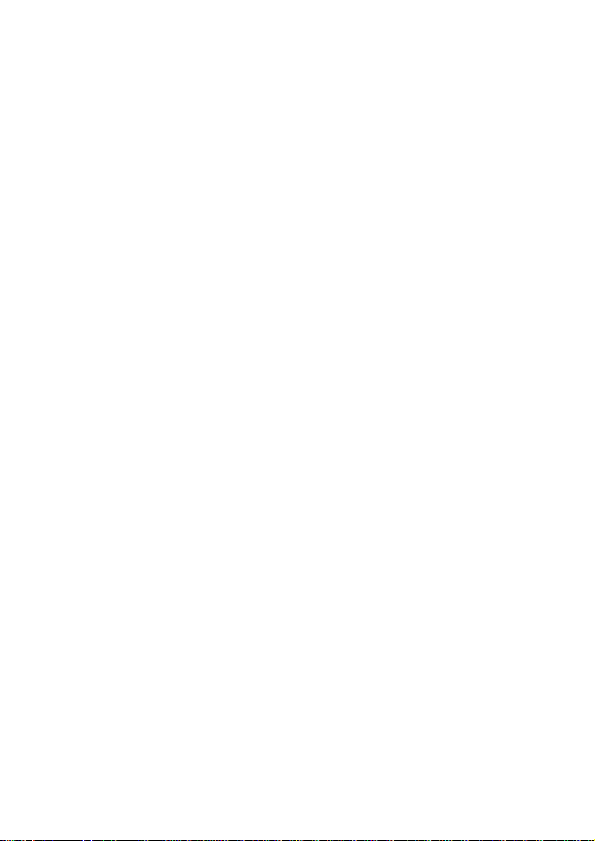
User Manual
1 / 39
Page 2
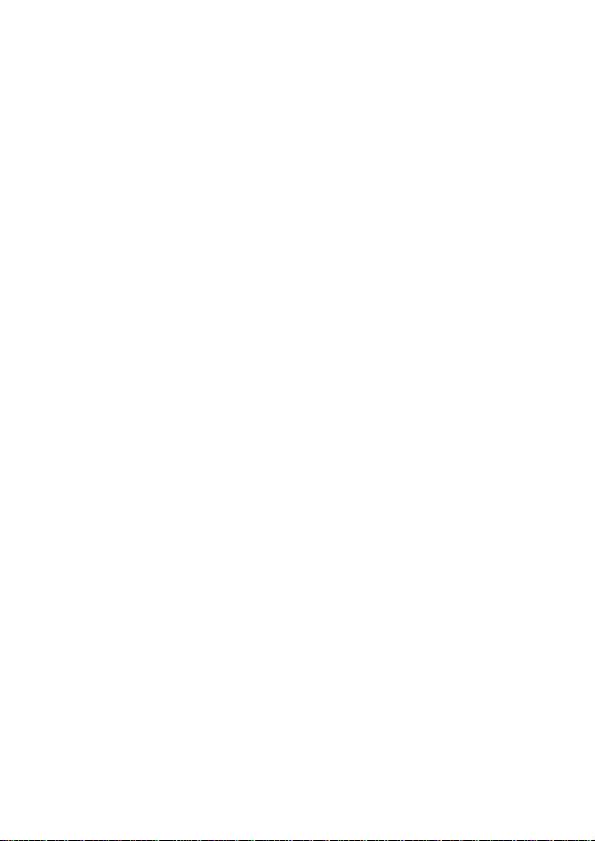
User Manual ................................................................ 1
1 Overview of the phone .............................................. 6
2 Introduction to usage of the phone .......................... 7
2.1 Install and take out the SIM card ......................................... 7
2.1.1 Install the SIM card ................................................... 8
2.1.2 Take out the SIM card .............................................. 8
2.2 Switch on and off ................................................................ 9
2.2.1 Switch on .................................................................... 9
2.2.2 Switch off .................................................................... 9
2.2.3 Password lock ........................................................... 9
3 Call functions ........................................................... 10
3.1 Make a voice call .............................................................. 10
3.2 During a voice call ............................................................. 11
3.2.1 Adjust the volume ..................................................... 11
3.2.2 Answer a new call ................................................... 12
3.2.3 Connect two calls at the same time...................... 12
3.2.4 Conference call ....................................................... 13
3.3 Emergency call .................................................................. 13
3.4 During a video call ............................................................ 14
4 Contacts .................................................................... 14
4.1 Contacts of the phone ........................................................ 15
4.2 Contacts of the SIM Card .................................................. 16
5Text messages and multimedia messages ................ 17
5.1 Create and send a short message (SMS) ............................ 17
5.2 Create and send a multimedia message (MMS) ................ 18
5.3 Message setup: .................................................................. 18
Page 3
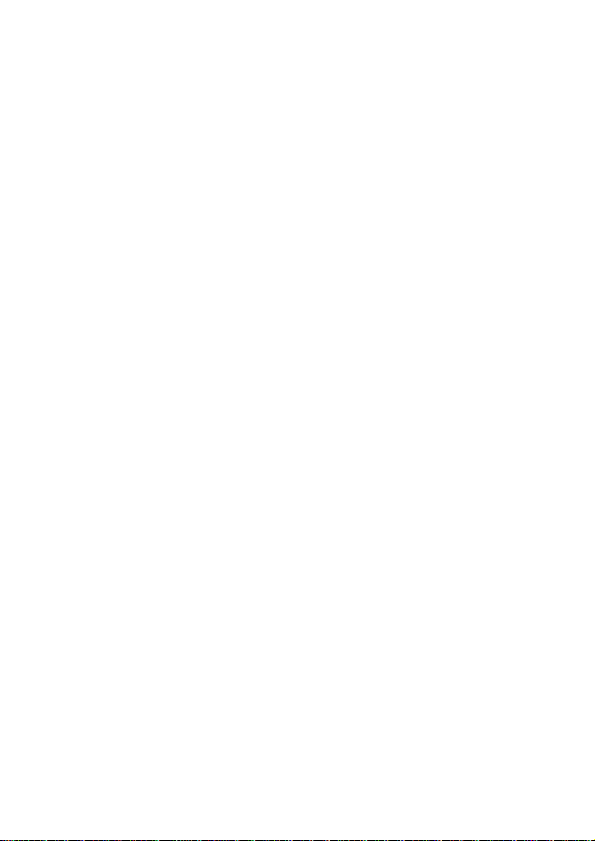
6 Settings ..................................................................... 19
6.1 Wireless & networks ......................................................... 19
6.1.1 Airplane mode.......................................................... 19
6.1.2 WLAN and Settings ................................................ 20
6.1.3 Bluetooth and settings ............................................ 20
6.1.4 Virtual private network settings ............................. 20
6.1.5 Mobile networks ...................................................... 20
6.2 Call settings ....................................................................... 20
6.2.1 Fixed dialing ............................................................. 20
6.2.2 Video call .................................................................. 21
6.2.3 Voice mail ................................................................. 21
6.3 Sound and display (ringer mode) ...................................... 21
6.3.1 Start ringer mode..................................................... 21
6.3.2 Customized ringer mode ........................................ 22
6.4 Location and security ........................................................ 23
6.4.1 My location ............................................................... 23
6.4.2 Screen unlock picture ............................................. 23
6.4.3 SIM card locking ...................................................... 23
6.4.4 Password ................................................................. 23
6.4.5 Credential storage .................................................. 23
6.5 Applications ...................................................................... 24
6.6 Account & Sync ................................................................ 24
6.6.1 General sync settings ............................................. 24
6.6.2 Account management ............................................. 24
6.8 SD Card and Memory of the Phone................................... 25
6.8.1 SD Card ................................................................. 25
6.8.2 Memory of the phone ............................................. 25
6.9 Search ................................................................................ 25
6.9.1 Web page search .................................................... 25
Page 4
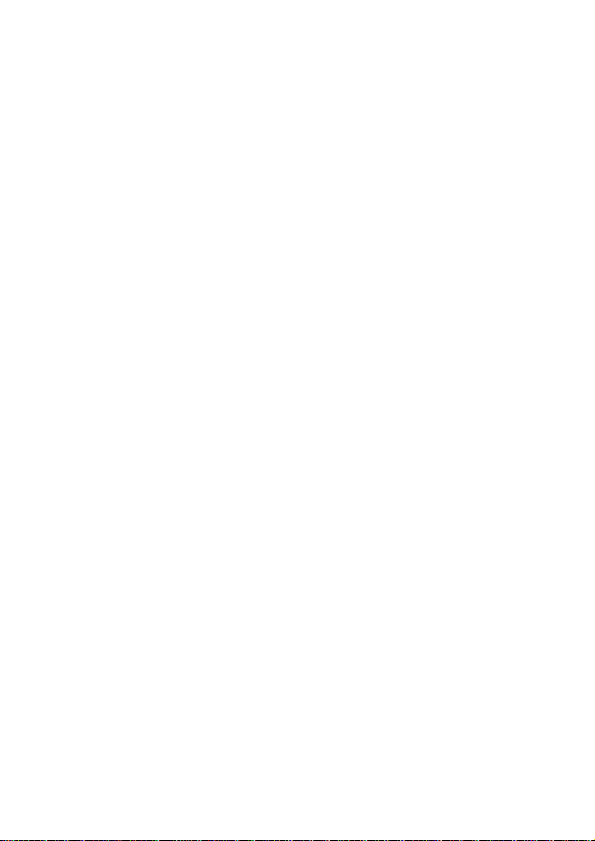
6.9.2 Rapid search box .................................................... 25
6.10 Date and Time ................................................................. 25
6.11 About the phone............................................................... 25
7 Ringer mode ............................................................. 26
7.1 Start ringer mode ........................................................ 26
7.2 Customized ringer mode ........................................... 26
8 Browser .................................................................... 27
8.1 Start the browser................................................................ 27
8.2 Open a web page ............................................................... 28
8.3 Basic functions of the browser .......................................... 28
8.3.1 Create a new window ............................................. 28
8.3.2 Bookmark ................................................................. 28
8.3.3 Window ..................................................................... 28
8.3.4 Forward .................................................................... 28
8.3.5 Backward ................................................................. 29
8.3.6 More .......................................................................... 29
9 Applications .............................................................. 30
9.1 Photo camera and video camera ........................................ 30
9.1.1 Photo camera .......................................................... 30
9.1.2 Video camera .......................................................... 30
9.2 Image library ..................................................................... 31
9.3 Music ................................................................................. 31
9.3.1 Music play ................................................................ 32
9.4 Video ................................................................................. 32
9.5 Voice recorder ................................................................... 32
9.6 Clock ................................................................................. 33
9.6.1 Alarm settings .......................................................... 33
9.6.2 World time ................................................................ 34
Page 5
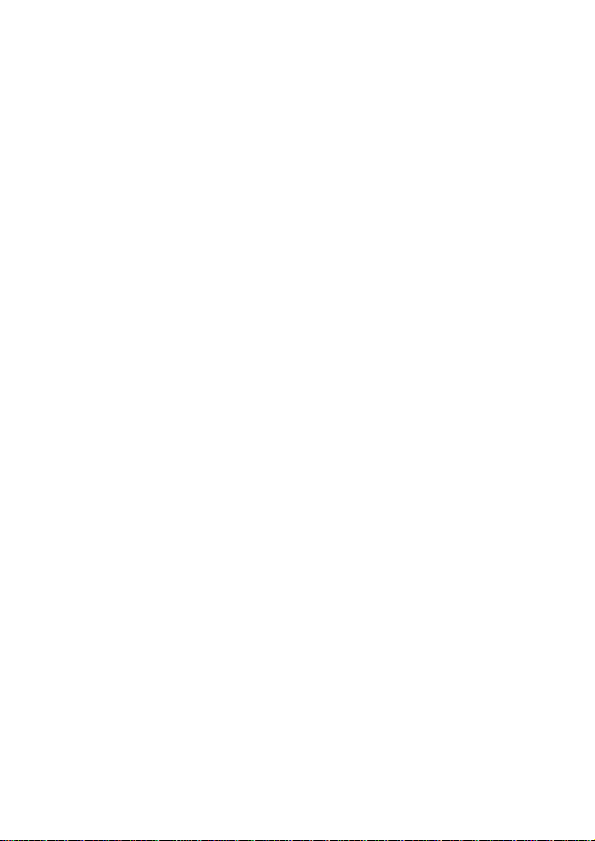
9.6.3 Stopwatch................................................................. 34
9.6.4 Countdown ............................................................... 34
10 Connection ............................................................. 35
10.1 USB mode ....................................................................... 35
10.2 Access to Internet via GPRS............................................ 35
Page 6
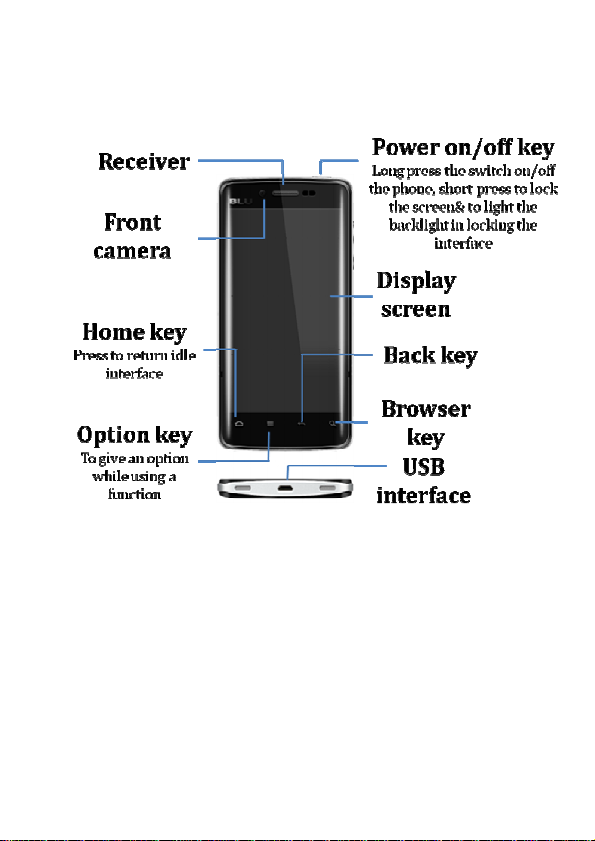
1 Overview of the phone
Page 7
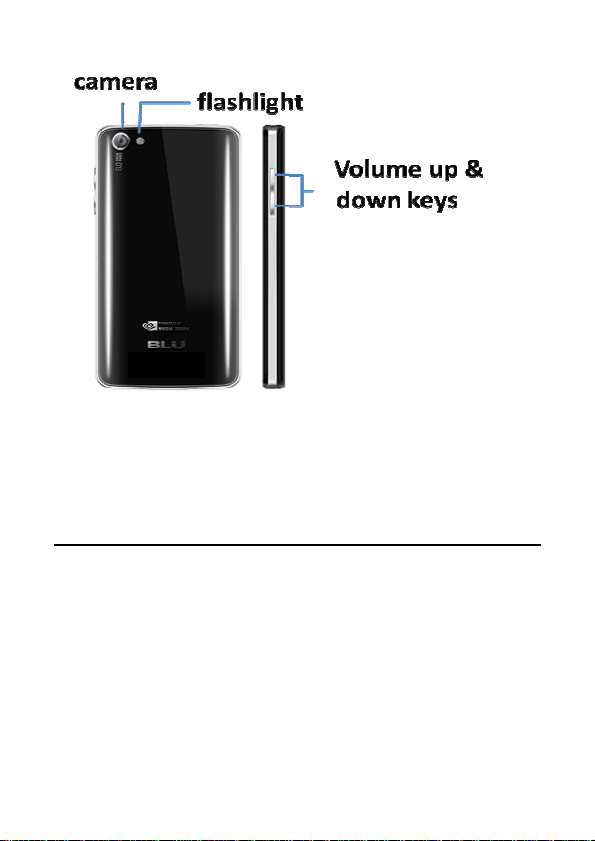
2 Introduction to usage of the
phone
2.1 Install and take out the SIM card
Please firstly install the SIM card before using your phone
and read through the note below when using the SIM card.
Note:
Please keep the SIM card out of the reach of children.
The SIM card and its exposed electrode are easy to be
damaged due to scratching or bending. Please be
cautious when carrying, installing the taking out the
SIM card.
Page 8
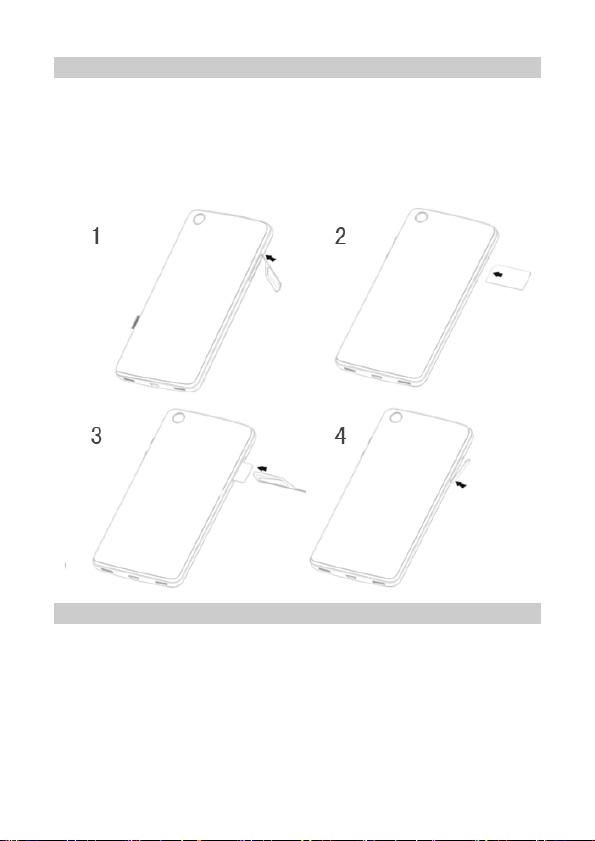
2.1.1 Install the SIM card
The procedure for installing the SIM card is as below:
Insert SIM card:1、remove the SIM card cover 2、insert the
SIM card(SIM card chip side towards the back of the phone ,
SIM gap direction inwards). 3、The SIM card is inserted into
the bottom .4、cover the SIM card cover .
2.1.2 Take out the SIM card
The procedure for taking out the SIM card is just opposite to
that for installation.
Page 9
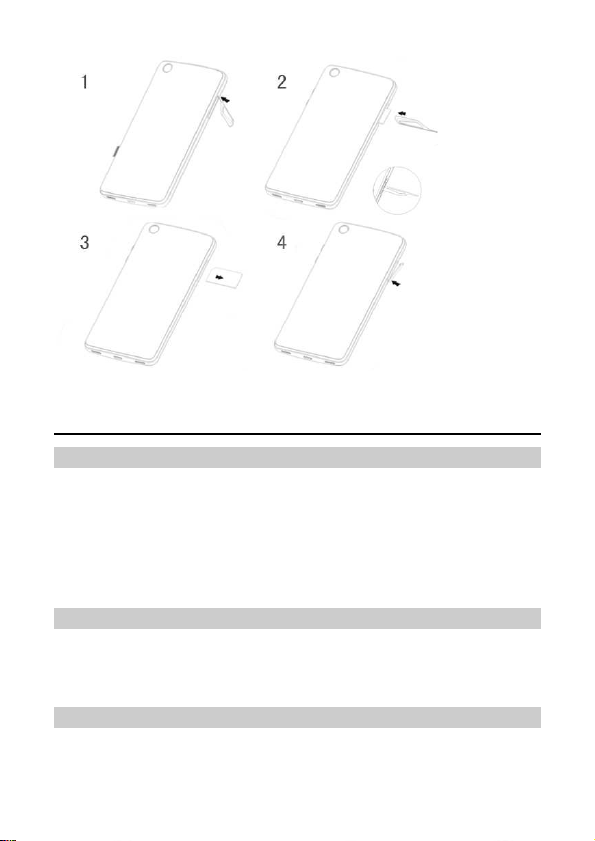
2.2 Switch on and off
2.2.1 Switch on
Please confirm the SIM card has been properly inserted into
the phone.
When the phone is off, press the ON/OFF key to switch on
the phone which then enters into standby state.
2.2.2 Switch off
In standby mode, a long press on ON/OFF key will call up
the options menu. Select OFF in the menu and “Confirm” in
the pop-up OFF prompt to switch off the phone.
2.2.3 Password lock
To switch on the phone, if you set the screen unlock picture,
Page 10
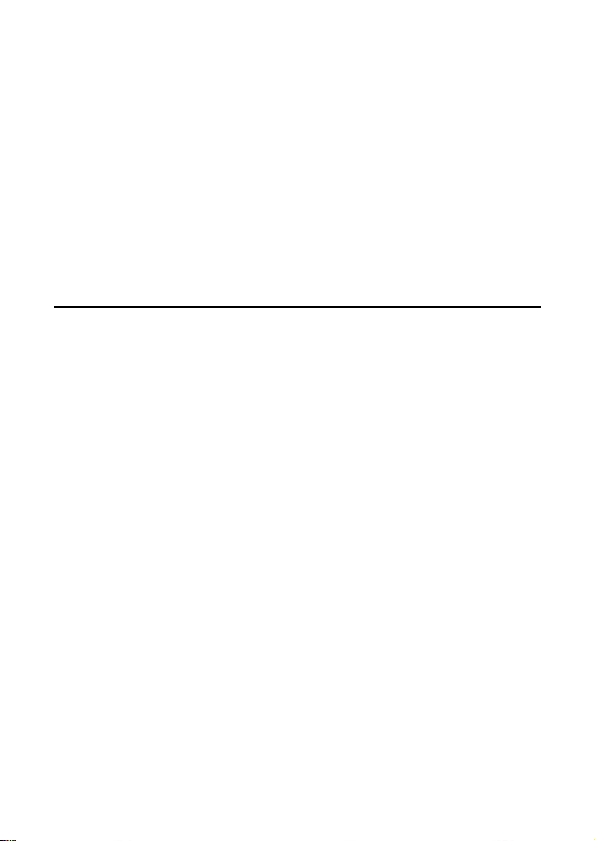
PIN code lock to ON, you are required to input the
corresponding password for unlocking each time. See
“Location and security setup” for the details of locking of the
password locks, password revision and other functions.
3 Call functions
3.1 Make a voice call
Several dialing modes are available for this phone: direct
dialing, making a call from call log, from contact list and from
SIM card.
Direct dialing: click the Dial icon in standby interface to enter
into the analog keyboard interface and directly dial the
number;
Make a call from call log: click the Dial icon in standby
interface to enter into the analog keyboard interface, go into
the call log from the tab, and select the number from the call
log for dialing;
Make a call from contact list: go into the contact list from the
main menu or dialing interface, and select the number for
dialing;
Make a call from SIM card: in analog keyboard interface,
click the number keys and then #, the number in the
corresponding location of the SIM card will automatically
show up and can be dialed directly;
Page 11
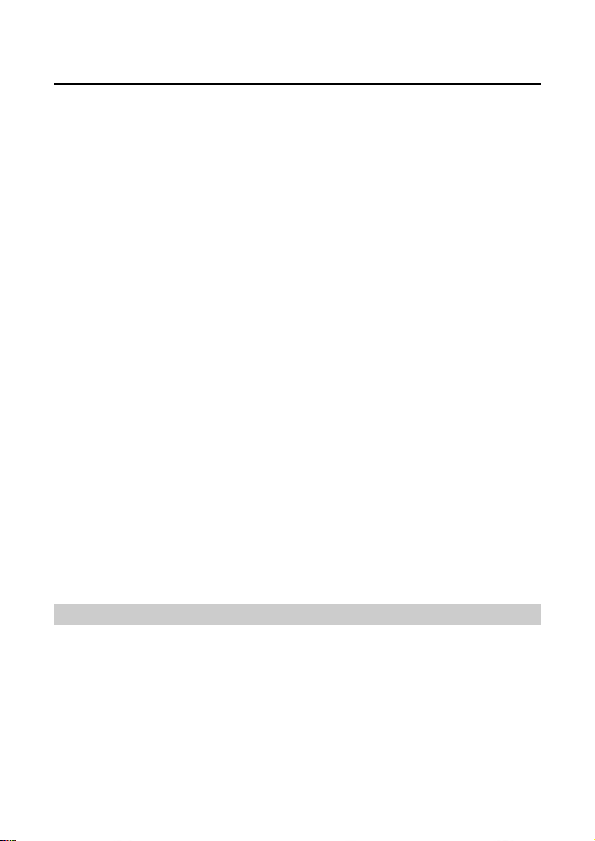
3.2 During a voice call
During a voice call, press the shortcut button on the screen
to complete the following functions:
Mute: close the calling volume at the moment, now you can
hear the person you are talking to, but he/she can not hear
you.
Dialing keyboard: enter into the dialing keyboard interface;
Handfree: after switching to handfree mode, the current
calling voice is played on the loudspeaker;
Add a call: make a second call at the same time; After
inputting the corresponding number, press Dial Key to make
a call;
Waiting: hold the current call, at this time, both sides cannot
hear each other;
Bluetooth: after the Bluetooth earphone is connected,
switching to Bluetooth earphone during a call is allowed;
Hang-up: end a call.
3.2.1 Adjust the volume
During a call, press the Upper Direction Key or Lower
Direction Key on the side to turn up or down the volume of
the receiver.
Page 12
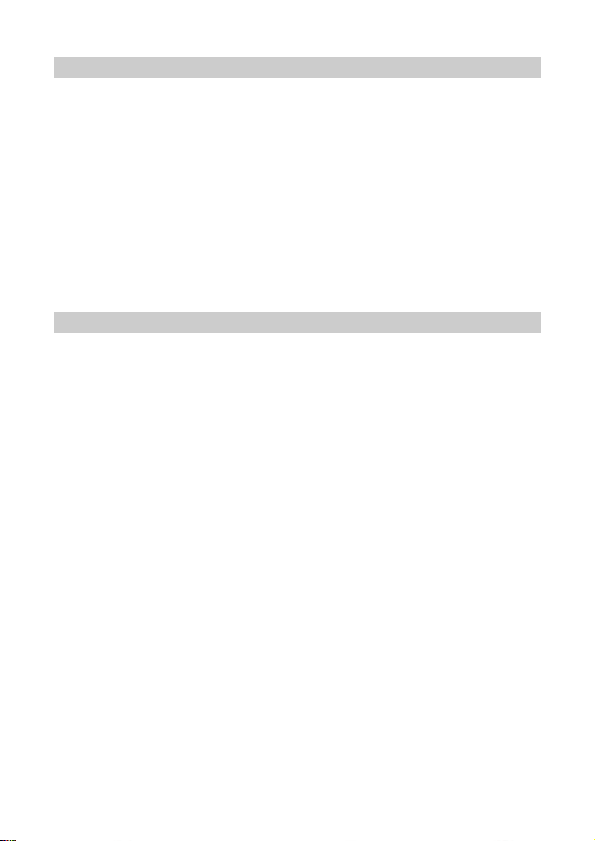
3.2.2 Answer a new call
If the call waiting function of your phone is enabled and there
is a new call during a call, a prompt interface indicating the
new call will show on your phone. You can make the Answer
Key slide rightward to answer the new phone while the
previous call will be held; if you do not want to answer the
new call, you can click Refuse Key to hang up the call by
leftward sliding.
3.2.3 Connect two calls at the same time
After two calls are connected, press the shortcut button on
the screen to realize the following functions:
Exchange: activate/hold the current call, both sides cannot
hear each other during holding;
Hang up: end the current call;
Mute: close the calling volume at the moment;
Dialing keyboard: enter into the dialing keyboard interface;
Handfree: after switching to handfree mode, the current
calling voice is played on the loudspeaker;
Merge calls: with this function, it is possible to make a
conference call with several persons and make a separated
call with a designated participant;
Bluetooth: after the Bluetooth earphone is connected,
switching to Bluetooth earphone during a call is allowed.
Page 13

3.2.4 Conference call
During a conference call, press the shortcut button on the
screen to realize the following functions:
Waiting: hold the current call, the participants of the
conference call cannot hear each other at this time;
Mute: close the calling volume at the moment;
Dialling keyboard: enter into the dialling keyboard interface;
Hands free: after switching to hands free mode, the current
calling voice is played on the loudspeaker;
Add a call: make a new call or dial an extension;
Management: view the list of the conference members;
Bluetooth: after the Bluetooth earphone is connected,
switching to Bluetooth earphone during a call is allowed;
Hang-up: end a call.
3.3 Emergency call
In the country where WCDMA, GSM and TD-SCDMA
network are available, if your phone is within the network
coverage, you can call the emergency service at any time
even without a SIM card and USIM card.
Due to the influence of network, environment and
interference, the emergency call may not be dialled
sometimes.
Page 14

3.4 During a video call
During a video call, press the shortcut button on the screen
to perform the following operations:
Switch the front and the back cameras: realize the switching
between the front and the back cameras;
Mute: close the calling volume at the moment;
Dialling keyboard: enter into the dialling keyboard interface;
Hands free: after switching to hands free mode, the current
calling voice is played on the loudspeaker;
Disable a video: turn off the camera;
Disable local display: the local images will be closed;
Far-near exchange: the locations of far and near pictures will
be exchanged;
Bluetooth: after the Bluetooth earphone is connected,
switching to Bluetooth earphone during a call is allowed;
Hang-up: end a call.
4 Contacts
You can manage the contact information in the phone and
the SIM card from the contact list, and make operations such
as dialling a contact, sending a message to a contact and
sharing a contact.
You can perform the following operations in contact
Page 15

interface:
View a contact in the phone or the SIM card: click a contact
in the phone or the SIM card to enter into the contact and
view the details of the contact;
Create a contact: create a contact into the phone or the SIM
card;
Search a contact: input the first letter of a contact to search
the related contacts;
Select groups: select to display the phone contacts or the
SIM card contacts;
Delete: delete one or several contacts;
Import/Export: share the contacts with the email or Bluetooth,
or duplicate the contacts to the phone or the SIM card, or
import and export the contacts from a SD card.
Manage groups: add a new group;
Display tab: it is possible to select to display the contacts
with phone number only.
4.1 Contacts of the phone
A long press on a contact in the phone can call up a menu to
perform the following operations:
View a contact, call a contact, make a video call to a contact,
Page 16

send a message to a contact, add to favorites, edit a contact,
share and duplicate to the SIM card.
Among these, the following are included by editing a contact:
Contact image: you can select a picture as the contact
image;
First name and last name: add the first name and last name
of a contact;
Phone number: add several phone numbers;
Email: add several email addresses;
Instant message: add several different instant messages;
Postal address: add several postal addresses;
Organization: add several organizations;
Remarks: add one remark or several remarks for a contact;
Nickname: add one nickname or several nicknames for a
contact;
Website: add one website or several websites for a contact.
4.2 Contacts of the SIM Card
A long press on a contact in the SIM card can call up a menu
to perform the following operations:
View a contact, call a contact, make a video call to a contact,
send a message to a contact, edit a contact, share and
Page 17

duplicate to the phone.
Among these, the following are included by editing a contact:
Name: add the contact name;
Phone number: add no more than two phone numbers;
Email: one email address can be added only.
5Text messages and multimedia
messages
You can send a short message (SMS) and a multimedia
message (MMS) to other terminals in the message option.
5.1 Create and send a short message (SMS)
In message interface, click new message (create a new
message) and input the number in the receiver. During
inputting, the matching contact may be automatically
displayed under the receiver. Continue input or select the
contact displayed or click the contact list icon on the right to
select the corresponding one.
Input the textual contents in the input box below, and click
the Send button on the right after inputting to send the short
Page 18

message (SMS).
5.2 Create and send a multimedia message
(MMS)
In message interface, click new message (create a new
message) and input the number in the receiver. During
inputting, the matching contact may be automatically
displayed under the receiver. Continue input or select the
contact displayed or click the contact list icon on the right to
select the corresponding one.
In the menu, select to add a subject or an attachment,
wherein pictures, video & audio episodes and slides can be
inserted into the attachment, textual contents can be input in
the input box. After completion, click the Send button on the
right to send the multimedia message (MMS).
5.3 Message setup:
Storage setup: set the number of short messages (SMS) and
multimedia messages (MMS) capable being stored, and
automatic deletion of old messages when reaching the upper
limit of the number.
Short message (SMS) setup: set the short message sending
Page 19

report, edit the short message center phone number and
manage the short messages in the SIM card.
Multimedia (MMS) setup: set the report sending, report as
read, automatic search and automatic retrieval for roaming
access.
Notice setup: select to display Notice in status bar and
Notice tone.
6 Settings
You can change the settings of various functions of the
phone in Settings, including wireless & networks, call
settings, sound & display, location & security, Applications,
account & sync, privacy, SD card and memory, search,
language & keyboard, date & time and about the phone.
6.1 Wireless & networks
The phone shall be set according to the network service
state, including:
6.1.1 Airplane mode
With airplane mode enabled, the phone will stop all wireless
connections.
Page 20

6.1.2 WLAN and Settings
Open WLAN, set and manage wireless access points.
6.1.3 Bluetooth and settings
Active the Bluetooth, manage the connection, device name
and detectability.
6.1.4 Virtual private network settings
Add the virtual private network.
6.1.5 Mobile networks
Set data roaming and access point name, and select the
operator, set to use 2G networks only or 3G networks only.
6.2 Call settings
Call settings include: fixed dialling, video call, voice mail and
other call settings.
6.2.1 Fixed dialling
Fixed dialling enabled user can dial several phone numbers
with active fixed dialling. The number without fixed dialling
setting cannot be dialled. Enter into fixed dialling, select to
enable the function, then you are required to input PIN2
(provided by the operator) to enable the fixed dialling
function. (If having been activated, select Disable to disable
fixed dialling function.) To set the contact list for fixed dialling
Page 21

in the fixed dial list, enter into the fixed dialling list, and then
add or delete a contact.
Caution:
The quantity for phone numbers capable of being set for
fixed dialling is subject to the operator.
6.2.2 Video call
In video call settings, the picture that the user displays can
be set.
6.2.3 Voice mail
Set voice mail number.
Caution:
Voice mail service can be used only after this function is
enabled by the service supplier upon your application for it.
6.3 Sound and display (ringer mode)
Ringer mode is a group of preset specific definitions for
the convenience of rapid start-up. The phone provides a
group of default modes, including: normal mode,
outdoor mode, vibration mode, quiet mode and airplane
mode. Each mode is provided with a set of default
values. The user can modify and save them in the mode
as desired (excluding quiet mode and airplane mode).
6.3.1 Start ringer mode
After selecting the operating mode required by clicking, the
phone will be set and work in strict accordance with the
Page 22

mode selected.
6.3.2 Customized ringer mode
The user may conduct customized settings to various
parameters in each mode of the phone, including the
following options:
Ringing volume: set the volume of incoming calls and
notices;
Media volume: set the volume of music and video;
Tone of the phone: set the default tone for incoming calls;
Vibration for incoming calls: set to vibrate when a call comes;
Notice tone: set the default tone for notices;
Flashing notice indictor: when receiving a new notice, the
tracking indicator will flash;
Key beep: set to play key sound when using dialling
keyboard;
Select beep: set to play sound when selecting options on the
screen;
Touch response: set to vibrate when pressing the soft key
and performing some UI interactions;
SD card notice: set to inform the sound effect when
playing the SD card.
Direction: set to automatically change the display direction
when turning the phone;
Animation: set the window animation of display part;
Brightness: regulate the screen brightness;
Screen standby: the delay before screen adjustment and
automatic locking.
Page 23

6.4 Location and security
6.4.1 My location
Use wireless network: view the location in the Applications
via a wireless network.
Use GPS satellite: when positioning, the accuracy is set to
street level.
6.4.2 Screen unlock picture
After an unlock picture is enabled, the phone can be
unlocked by inputting the picture drawn so as to protect your
privacy. The picture can be changed or deleted.
6.4.3 SIM card locking
Lock SIM card: when the SIM card is locked, you are
required to input PIN to enter into the system.
Change the PIN of the SIM card: with this function, you are
allowed to change the PIN of the SIM card.
6.4.4 Password
Password visible: set to be visible when inputting password.
6.4.5 Credential storage
Use security credential: allow the Applications to visit the
security credentials and other credentials;
Install from the SD card: install the encrypted certificate;
Password setup: set or change credential storage password;
Page 24

Delete the storage: delete the credential storage of all
contents and reset the password.
6.5 Applications
Unknown source: set to install the Applications from
non-electronic market or not;
Manage Applications: manage and delete the Applications
installed;
Running service: view and delete the Applications installed;
Development: set the development options of the
Applications.
6.6 Account & Sync
6.6.1 General sync settings
Background data: after setup, the Applications can
synchronize, send and receive data at any time;
Automatic sync: after setup, the Application will automatically
synchronize the data.
6.6.2 Account management
Allow to add exchange account and synchronization
Page 25

6.8 SD Card and Memory of the Phone
6.8.1 SD Card
Allow to inquire the total capacity and space available of the
SD card, or uninstall and format the SD card.
6.8.2 Memory of the phone
Allow to inquire the space available in the memory.
6.9 Search
6.9.1 Web page search
Allow to display Google recommendations when setting
search input.
6.9.2 Rapid search box
Select to search the contents capable of being found in the
phone.
6.10 Date and Time
Allow to select network time procured automatically or
manually set date and time. Allow 24H format display.
6.11 About the phone
This option further includes phone status (phone number,
Page 26

state, etc.), power consumption condition, legal information,
model, firmware version, baseband version, kernel version
and version number.
7 Ringer mode
Ringer mode is a group of preset specific definitions for the
convenience of rapid start-up. The phone provides a group
of default modes, including: normal mode, outdoor mode,
vibration mode, quiet mode and airplane mode. Each mode
is provided with a set of default values. The user can modify
and save them in the mode as desired (excluding quiet mode
and airplane mode).
7.1 Start ringer mode
After selecting the operating mode required by clicking, the
phone will be set and work in strict accordance with the
mode selected.
7.2 Customized ringer mode
The user may enter into the Sound & Display in the Settings,
conduct customized settings to various parameters in each
mode of the phone, including the following options:
Ringing volume: set the volume of incoming calls and
notices;
Media volume: set the volume of music and video;
Tone of the phone: set the default tone for incoming calls;
Vibration for incoming calls: set to vibrate in case of an
incoming call;
Notice tone: set the default tone for notices;
Page 27

Flashing notice indictor: when receiving a new notice, the
tracking indicator will flash;
Key beep: set to play key sound when using dialing
keyboard;
Select beep: set to play sound when selecting options on the
screen;
Touch response: set to vibrate when pressing the soft key
and performing some UI interactions;
SD card notice: set to inform the sound effect when playing
the SD card.
Direction: set to automatically change the display direction
when turning the phone;
Animation: set the window animation of display part;
Brightness: regulate the screen brightness;
Screen standby: the delay before screen adjustment and
automatic locking.
8 Browser
With the browser, the connection of the phone to Internet is
realized by access to 3G, GPRS or WLAN access.
8.1 Start the browser
Directly click the icon on the main menu to enter into the
home page of the browser or click URL from Messages or
Records to directly enter into the browser.
Page 28

8.2 Open a web page
Input the website in the website input box. The matching
website may be displayed below the input box during
inputting. At this time, keep inputting or select the website
below and click To, to open the website.
Or enter into the page from the URL of the text files.
8.3 Basic functions of the browser
8.3.1 Create a new window
Create one or several browse windows.
8.3.2 Bookmark
Bookmark: include bookmark name and thumbnail; click it to
enter into the website.
Most visit: put the websites in order of the most visits, click
the website for access.
Visit records: record the websites visited by the browser,
click a website for access.
8.3.3 Window
Enter into the window to visit the currently opened page or
create a new window.
8.3.4 Forward
When back to the previous page, click “Forward” to return to
Page 29

the next page.
8.3.5 Backward
Click “Forward” in the current page to return to the previous
page.
8.3.6 More
In More option, multiple functions can be realized, including:
add bookmark, find on the page, select text, page
information, share the page, download and settings.
The settings further include web page content setup, privacy
setup, security setup and advanced setup, specifically as
below:
Web page content setup: in this setup, you can set font size,
zoom, web page overview mode, character coding, pop-up
window setup, picture display, page regulation, transverse
display, JavaScript setup, plug-in setup, window setup and
home page setup.
Privacy setup: clear the buffer, viewing records, cookies
received and all cookie data, remember and clear form data,
start location information function and cancel location
information visit authority.
Security setup: remember and clear the password, and
display safety notes.
Advanced setup: default setup for website setup and reset.
Page 30

9 Applications
9.1 Photo camera and video camera
With the camera, you can take a photo or a short film and
share it with others by Share function.
9.1.1 Photo camera
Click Camera key in main menu or press and hold the
camera key to enter into the view finding interface. Press
Shoot key to take a photo, and click the thumbnail on the top
right to preview the previous photo taken.
In preview interface, slide the left bar or press menu key to
call up the camera setup interface, specifically as below:
View finding types: auto type and night scene type available;
Color effects: achromatic, monochromatic, brown and
negative film available;
Storage location information: when selecting ON in storage
location, the specific location of the photos can be recorded,
otherwise the location may not be saved.
Photo size: 2.0 and 3.0 Mega Pixel available;
Photo quality: super fine, fine and normal types available;
Camera lens: use the front lens or back lens for photo taking;
9.1.2 Video camera
Click video camera key in main menu or press and hold the
camera key to switch to the video camera, and then enter
into the video camera view finding interface. Press Shoot key
to take a short film, and click the thumbnail on the top right to
preview the previous short film.
In preview interface, slide the right bar or press menu key to
Page 31

call up the video camera setup interface, specifically as
below:
Video quality: low quality or high quality available, the former
suitable for multimedia messages, the latter suitable for SD
card.
Video duration: including 60 seconds (for multimedia
messages), 10 minutes, 30 minutes and 60 minutes;
Color effects: achromatic, monochromatic, brown and
negative film available.
9.2 Image library
Enter into the image library from photo camera or video
camera, and then delete or share the picture or video
selected. You can share them by means of Email, Bluetooth
or Messages. You can also directly forward to the photo or
video view finding interface for shooting.
The image library also has Camera Settings function,
specifically as below:
Normal setup: set the display size, storage order of the
photos and videos, and display confirmation information
before deleting a photo or video.
Slides playing setup: set playing interval, switching effect,
whether to repeatedly play slides and whether to randomly
play slides.
9.3 Music
Go into Music from the menu, four modules are displayed:
artist, album, song and play list, wherein, press Menu in
artist and album modules to select Party Shuffle Play or All
Shuffle Play, or select All Play, Party Shuffle Play or All
Page 32

Shuffle Play in song module, or select Party Shuffle Play (the
only play mode) in play list.
9.3.1 Music play
In Play interface, select to enter into Play List, Shuffle Play
and Repeated Play. A long press on Artist, Album name or
Song name to call up the search option. The related
information can be searched locally or on Internet. Previous,
Pause, Next buttons in the interface can be selected for
switching.
In Play interface, press Menu key to call up Music Library,
Party Shuffle Play, Add to Play List, Use as Tone and Delete.
9.4 Video
Find the video file in My Favorite, and click Play to
automatically play them in landscape mode. Gently touch the
screen to show Play Progress, Play/Pause, Previous and
Next.
Caution: streaming media can be played in the same
way as video window playing and in automatic landscape
mode.
9.5 Voice recorder
With voice recorder, you can turn on the recorder to record
the calling contents during a call or record the ambient
sounds. Recording files are saved in .amr. You can set a
recording file as your tone.
Page 33

Go into recorder window. Directly click Record key to begin
recording. At this time, the upper of the screen will display
the recording time, click Stop key to stop recording. A prompt
on the top left shows the information has been recorded.
Click the record list key on the right, and select the
recordings for playing. Then the Play Progress Bar,
Pause/Stop, Previous and Next buttons will appear at the
bottom.
You can also send an audio file to other terminals by means
of sharing through Email, Bluetooth and Messages.
9.6 Clock
Set to hide or display the clock in Clock interface.
The Clock includes alarm, world time, stopwatch and
countdown.
9.6.1 Alarm settings
Several alarms are available for this phone. You can set
them to ON or OFF respectively.
Select an alarm to enter into the status display of the alarm,
and view the specific settings of the alarm.
Time: enter into time setting window to set the alarming time;
Tone: set the alarming tone;
Vibration: set to vibrate or not during alarming;
Page 34

Repeat: select to alarm every day From Monday to Sunday
or not;
Label: input a reminder so that it appears when alarming.
9.6.2 World time
World Time provides great convenience to the people who
traipse back and forth across the world.
Enter into World Time interface and then add or reduce the
concerned countries as required.
9.6.3 Stopwatch
After selecting Stopwatch, the screen shows stopwatch
interface.
The starting time is 0. You can select respective timing and
circle timing. Click Begin icon to begin timing. During timing,
click time/circle recording key, then the stopwatch can keep
timing for multiple times continuously. Click Stop key to stop
timing. After resetting, click Begin key again to re-timing.
9.6.4 Countdown
Countdown is mainly used for reminding at given time.
Page 35

10 Connection
10.1 USB mode
USB mode: after connection of the phone to the data line for
PC, a prompt indicating “have connected with a computer via
USB on the phone end. To duplicate files between the
computer and SD card of the phone, please select ‘load’.”
Afterwards, the PC end can read the SD card and perform
related operations.
10.2 Access to Internet via GPRS
With GPRS, the user can use the phone to send and receive
data via mobile network. In this respect, GPRS is a data
transmission way supporting user’s wireless access to
Internet data network. The applications of transmission
means based on GPRS include WAP, multimedia messages,
short messages, Application downloading and GPRS dial-up
program (such as Internet and Email).
To use GPRS technology, you shall pay attention to the
following:
1. Please ask your network operator or service supplier
whether GPRS service is available and how to apply for
activate this function;
Page 36

2. Please store necessary GPRS settings for each
application of data transmission mode based on GPRS.
Page 37

Federal Communication Commission
Interference Statement
This device complies with part 15 of the FCC Rules.
Operation is subject to the following two conditions: (1) This
device may not cause harmful interference, and (2) this
device must accept any interference received, including
interference that may cause undesired operation.
This device has been tested and found to comply with the
limits for a Class B digital device, pursuant to Part 15 of the
FCC Rules. These limits are designed to provide reasonable
protection against harmful interference in a residential
installation. This equipment generates, uses, and can radiate
radio frequency energy, and, if not installed and used in
accordance with the instructions, may cause harmful
interference to radio communications. However, there is no
guarantee that interference will not occur in a particular
installation If this equipment does cause harmful interference
to radio or television reception, which can be determined by
turning the equipment off and on, the user is encouraged to
try to correct the interference by one or more of the following
measures:
Reorient or relocate the receiving antenna.
Page 38

Increase the separation between the equipment and receiver.
Connect the equipment into an outlet on a circuit different
from that to which the receiver is connected.
Consult the dealer or an experienced radio/TV technician for
help.
FCC Caution:
Any Changes or modifications not expressly approved by the
party responsible for compliance could void the user‘s authority to
operate the equipment.
The antenna(s) used for this transmitter must not be co-located or
operating in conjunction with any other antenna or transmitter.
Note: The country code selection is for non-US model only and is
not available to all US model. Per FCC regulation, all WiFi
product marketed in US must fixed to US operation channels only.
4444RF Exposure Information (SAR)
This device meets the government’s requirements for exposure to
radio waves.This device is designed and manufactured not to
exceed the emission limits for exposure to radio frequency (RF)
energy set by the Federal Communications Commission of the U.S.
Government.
The exposure standard for wireless device employs a unit of
measurement known as the Specific Absorption Rate, or SAR. The
SAR limit set by the FCC is 1.6W/kg.
*
Tests for SAR are
conducted using standard operating positions accepted by the FCC
with the device transmitting at its highest certified power level in
Page 39

all tested frequency bands. Although the SAR is determined at
the highest certified power level, the actual SAR level of the
device while operating can be well below the maximum value.
This is because the device is designed to operate at multiple power
levels so as to use only the poser required to reach the network.
In general, the closer you are to a wireless base station antenna,
the lower the power output.
The highest SAR value for the model device as reported to the
FCC when tested for use at the ear is 0.568 W/kg and when worn
on the body, as described in this user guide, is 1.19 W/kg
(Body-worn measurements differ among device models,
depending upon available accessories and FCC requirements.)
While there may be differences between the SAR levels of various
devices and at various positions, they all meet the government
requirement.
The FCC has granted an Equipment Authorization for this model
device with all reported SAR levels evaluated as in compliance
with the FCC RF exposure guidelines. SAR information on this
model device is on file with the FCC and can be found under the
Display Grant section of www.fcc.gov/oet/ea/fccid after searching
on FCC ID: YHLBLUQT45D.
For body worn operation, this device has been tested and meets
the FCC RF exposure guidelines for use with an accessory that
contains no metal and be positioned a minimum of 1cm from the
body. Use of other accessories may not ensure compliance with
FCC RF exposure guidelines. If you do not use a body-worn
accessory and are not holding the device at the ear, position the
handset a minimum of 1cm from your body when the device is
switched on.
