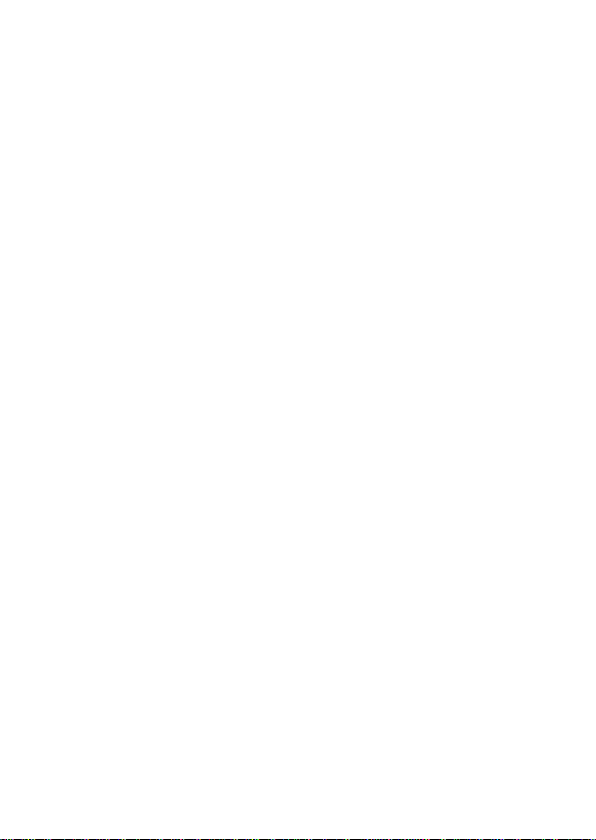
Life View Tab
User Manual
1
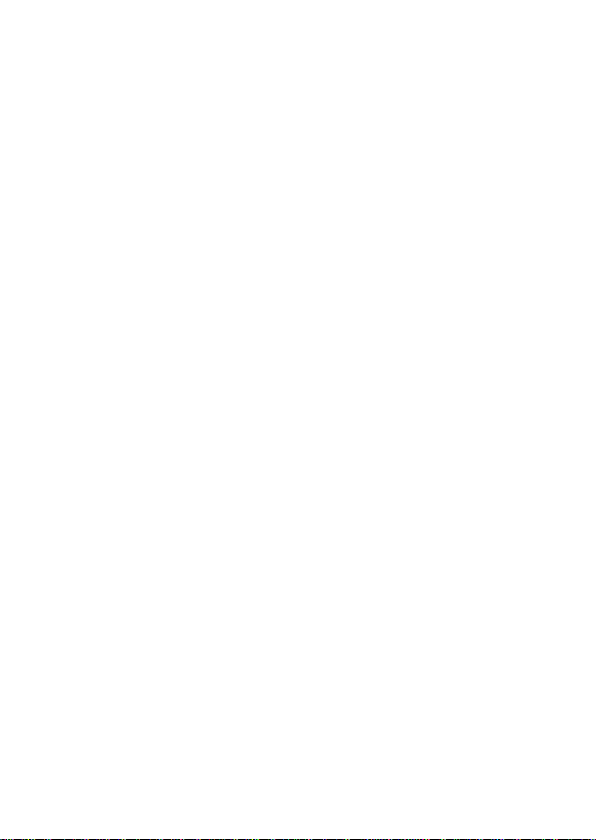
Table of Contents
Safety Information .............................................. 3
Appearance and Key Functions ......................... 4
Introduction ........................................................ 5
Call Functions .................................................... 6
Contacts ............................................................. 7
Messaging ......................................................... 8
Internet Browser ................................................. 9
Bluetooth & Wi-Fi ................................ ............. 10
Camera ............................................................ 12
Gallery ............................................................. 13
Music ............................................................... 14
Sound Recorder ................................ ............... 15
Alarm Clock ..................................................... 16
FM Radio ......................................................... 16
Google Play ................................ ..................... 17
Settings ............................................................ 18
Storage ............................................................ 21
2
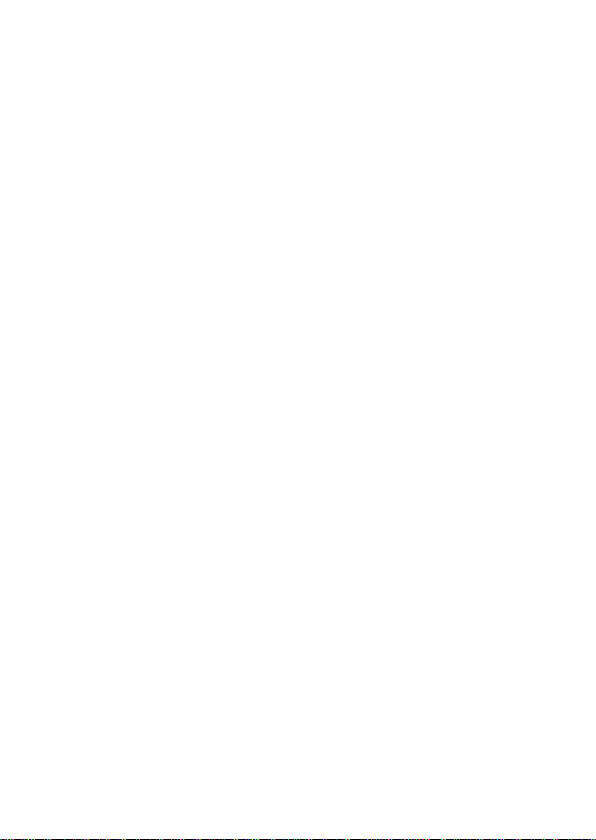
Safety Information
Please carefully read the terms below:
Use Safely
Do not use your mobile tablet where it might cause danger.
Transportation Safety
Please observe all transportation laws and regulations.
Please drive with both hands on the wheel.
DO NOT DRIVE WHILE USING TABLET
Hospitals
Please follow limitations.
Please turn off your mobile tablet when near medical instruments.
Airports
Please follow all flight safety regulations and do not use your tablet
during flight.
Toxic Chemicals
Do not use your mobile tablet around fuels or chemicals.
Accessories and Batteries
Please use only Blu authorized batteries and accessories.
Backup
Please remember to keep a written record of all important
information.
Water
Your tablet is not waterproof. Keep it away from water and liquids.
SOS Emergency Calls
Make sure your mobile tablet is switched on and in a service area. In
home screen, tap the phone key and dial 911 and send.
3
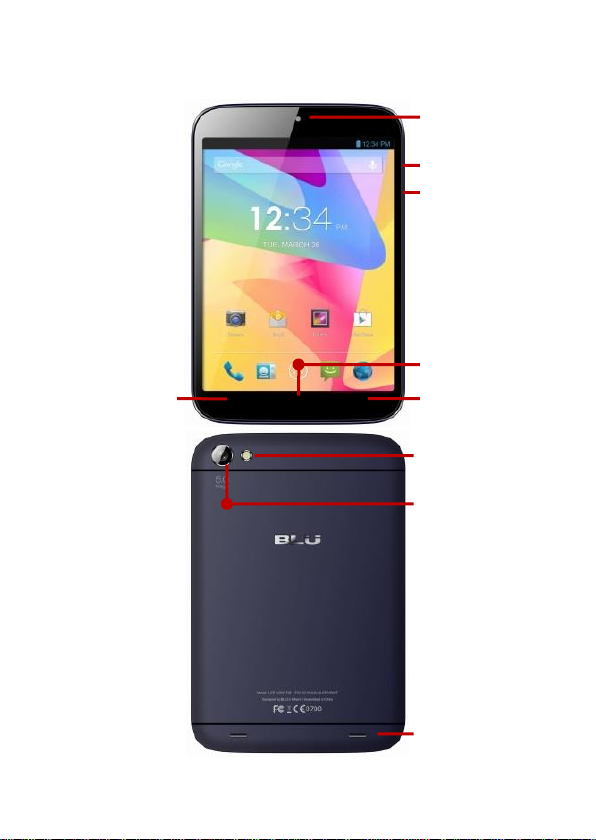
Volume
Power
Back
Home
Recent Apps
Rear Camera
Flash
Speakers
Front Camera
Appearance and Key Functions
4
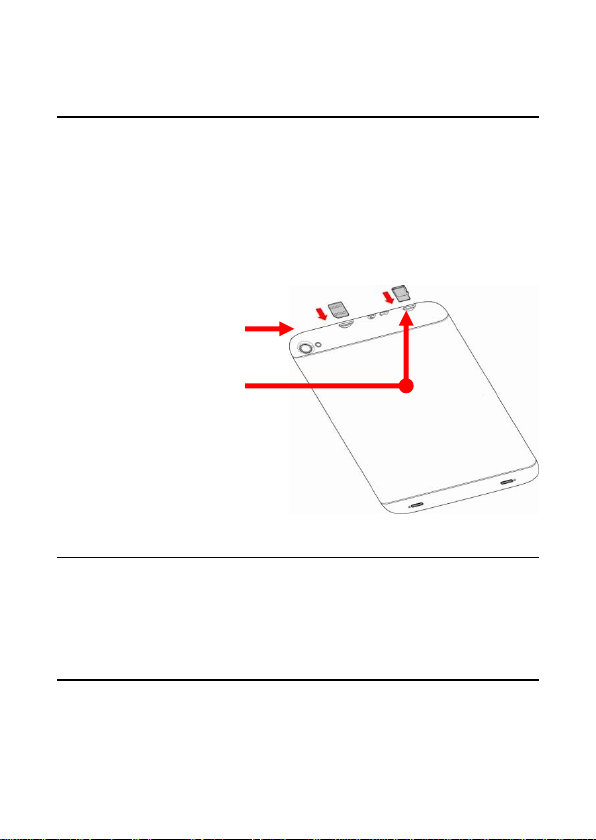
SIM Slot
Memory Card
Introduction
Installation of the SIM Card
Please keep the SIM card out of the reach of children. The SIM card
and its contact are easily damaged due to scratching or bending.
Please be cautious when carrying, installing or taking out the SIM
card. Note: Please contact your cellular phone service provider
directly to obtain the SIM card.
To insert SIM card:
1. Power off tablet and insert the SIM card.
2. Insert an SD card. (For additional storage capacity)
3. Power on the tablet.
Power On and Off
On - Please ensure the SIM card has been properly inserted into the
tablet. Long press the Power key to switch on the tablet on.
Off - In standby mode, long press on Power key until an options
menu appears. Select Power Off in the menu and confirm in the
pop-up prompt to switch off the tablet.
Security
You may set a security lock feature as a security measure for the
tablet. For further information regarding password locks, password
revision and other functions please enter into the security option in
system settings.
5
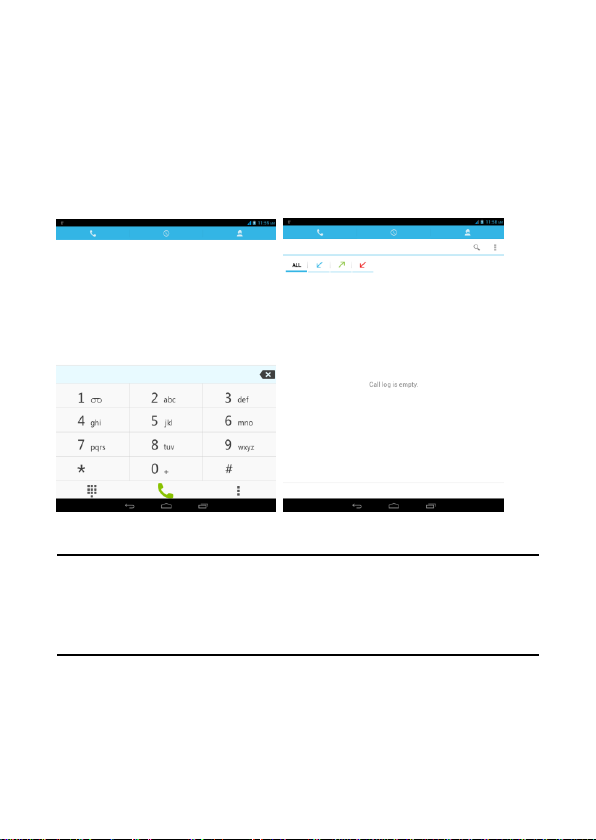
Call Functions
At the dial keyboard, enter the phone number and then click the dial
key. If dialing an extension, you may click the dial pad icon in the
bottom of the screen to open the interface and enter the number of
the extension. You may also enter an input number and call contacts
through speed dial.
Call Logs
Every number called and received will be saved in the call log. All
numbers in the call log can be dialed directly by clicking the dial icon
on the right side of the screen. When the number appears on the list,
click it to view details.
Placing a Call
Please keep in mind that while the tablet has SIM capabilities to
place phone calls, it does not work as a traditional handset. In order
to make calls, you will need to place the call on speaker or use a
Bluetooth headset.
6
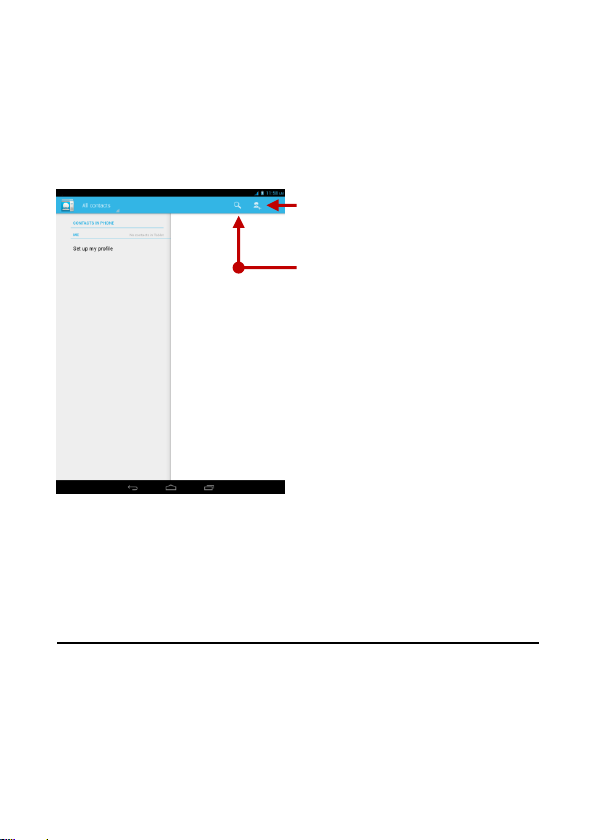
Add Contact
Search
Contacts
Enter: Click on the applications menu and select contacts
• The default display is the tablet contacts and SIM card contacts
• The contacts are organized alphabetically by default.
Click the Search icon to enter the contact search interface.
Any numbers or letters associated with any of the contacts
saved in the list will be shown in the search results.
If there were no matches for the inputted contact, the
interface will display no contacts found.
Add New Contact
1. Click (+) icon to add contact.
2. Select to save contacts to tablet or SIM card.
3. You may edit contact picture, name, telephone number, group,
address, and email among other options.
4. Click to finish and save contact.
7
