BLU Life Pure XL User Guide
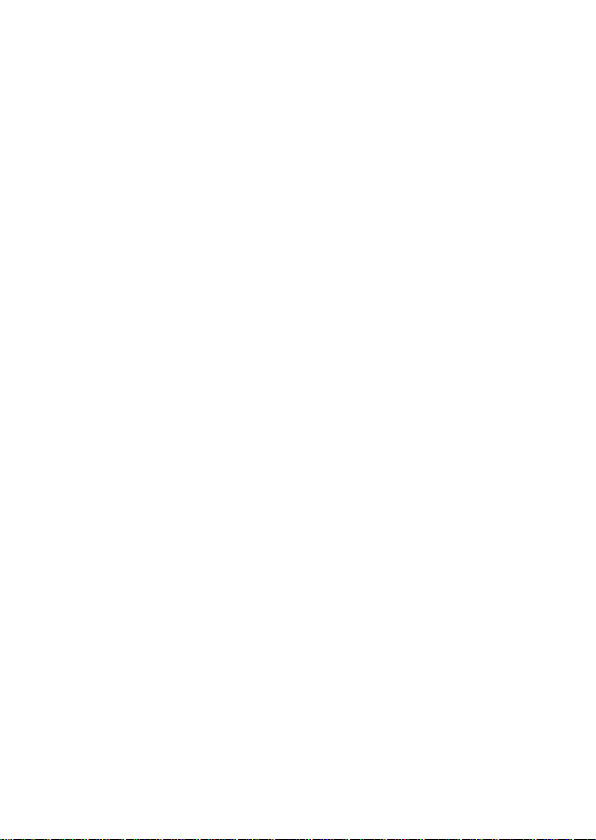
LIFE PURE XL
User Manual
1
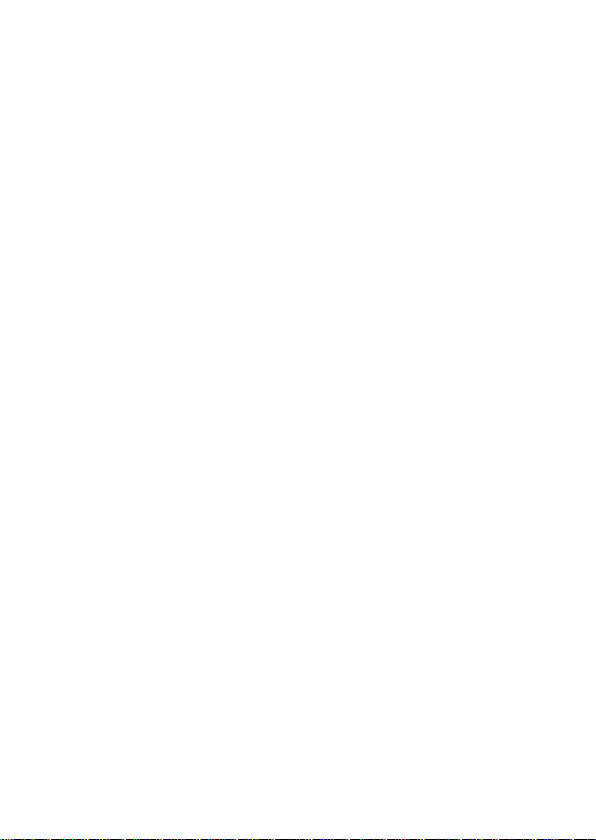
Table of Contents
Safety Information .......................................................... 3
Appearance and Key Function ........................................ 4
Introduction .................................................................... 5
Call Functions ................................................................. 6
Contacts .......................................................................... 7
Messaging ....................................................................... 8
Internet Browser............................................................. 9
Bluetooth & Wi-Fi ........................................................ 10
Camera ......................................................................... 12
Gallery .......................................................................... 13
Music ............................................................................ 14
Sound Recorder ............................................................ 15
Alarm Clock ................................................................... 16
FM Radio ....................................................................... 16
Play Store ...................................................................... 17
NFC ............................................................................... 18
Settings ......................................................................... 19
Storage .......................................................................... 23
2
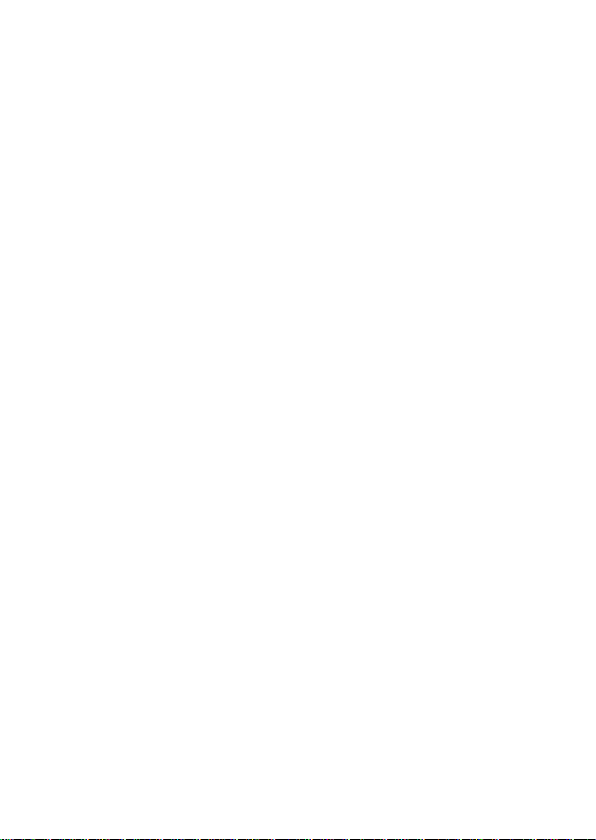
Safety Information
Please carefully read the terms below:
Use Safely
Do not use the phone in situations where it might cause danger.
Transportation Safety
Please observe all transportation laws and regulations.
Please drive with both hands on the wheel.
DO NOT TEXT AND DRIVE
Hospital Safety
Please follow hospital rules and limitations.
Please turn off your mobile phone when near medical instruments.
Airport and Flight Safety
Remember to follow all airport and flight safety regulations.
Please do not use your phone during flight.
Chemical Warning
Do not use your mobile phone around fuels or chemicals.
Temperature Warning
Do not subject your phone to extreme temperature conditions.
Water Hazard
Your phone is not waterproof. Keep it away from water and liquids.
Emergency Calls
Make sure your mobile phone is switched on and in a service area.
In home screen, tap the phone key and dial emergency.
Accessories and Batteries
Use only Blu authorized batteries and accessories.
Information Backup
Remember to keep a written record of all important information.
3
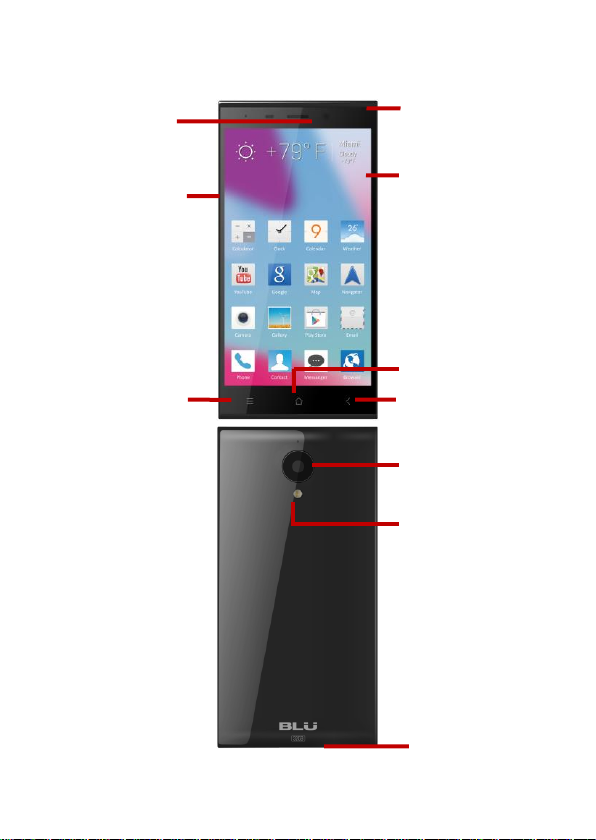
Volume
Power
Back
Home
Menu
Front
Camera
Rear Camera
Flash
Speakers
Single
SIM Tray
Appearance and Key Function
4
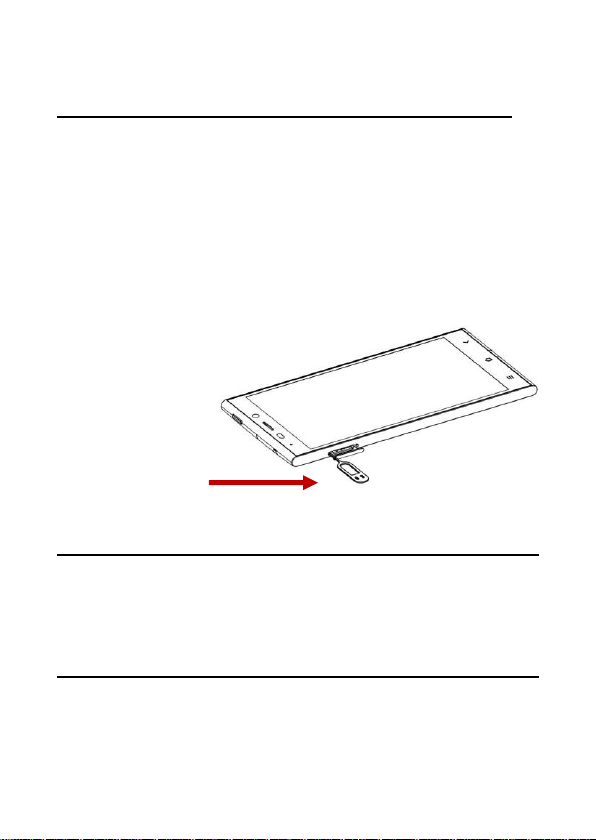
SIM Tool & Tray
Introduction
Installation of the SIM Card
Please install the SIM card before using your phone.
Note: Please keep the SIM card out of the reach of children. The
SIM card and its contact are easily damaged due to scratching or
bending. Please be cautious when carrying, installing or taking out
the SIM card.
To insert SIM card:
1. Switch off the mobile phone and use the SIM tool to open SIM tray.
Note: The phone uses a Micro SIM card. Please make sure to
obtain one from your mobile phone service provider.
2. Place the SIM card in tray.
3. Insert the SIM tray and power on.
Power On and Off
On - Please ensure the SIM card has been properly inserted into the
phone. Long press the Power key to switch the phone on.
Off - In standby mode, long press on Power key until an options
menu appears. Select Power Off in the menu and confirm in the
pop-up prompt to switch off the phone.
Password Lock
You may set a security lock feature as a security measure for the
phone. For further information regarding password locks, password
revision and other functions please enter into the security option in
system settings.
5
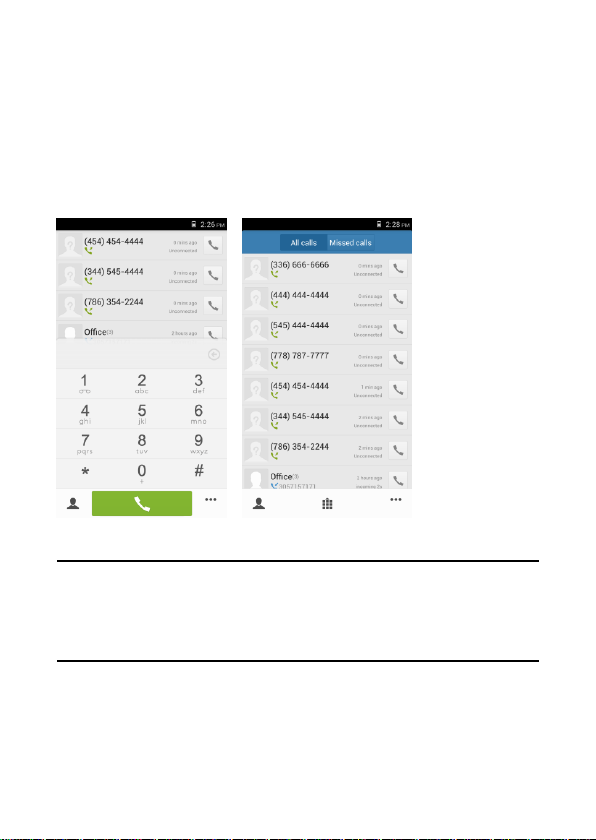
Call Functions
At the dial keyboard, enter the phone number and then click the dial
key. If dialing an extension, you may click the dial pad icon in the
bottom of the screen to open the interface and enter the number of
the extension. You may also press and hold the 0 key to add a (+)
sign when adding an international dialing prefix.
Call Logs
Every telephone number called and received will be saved in the
phones call log. All numbers in the call log can be dialed directly by
clicking the dial icon on the screen. When the number appears on
the list, click it to view details.
Call Options
There are different options that can be used in the call log and
dialing interface. You may press the menu key while in the dial
interface and adjust speed dial and call settings. In the call logs, you
may press the contact button to browse through contacts list.
6
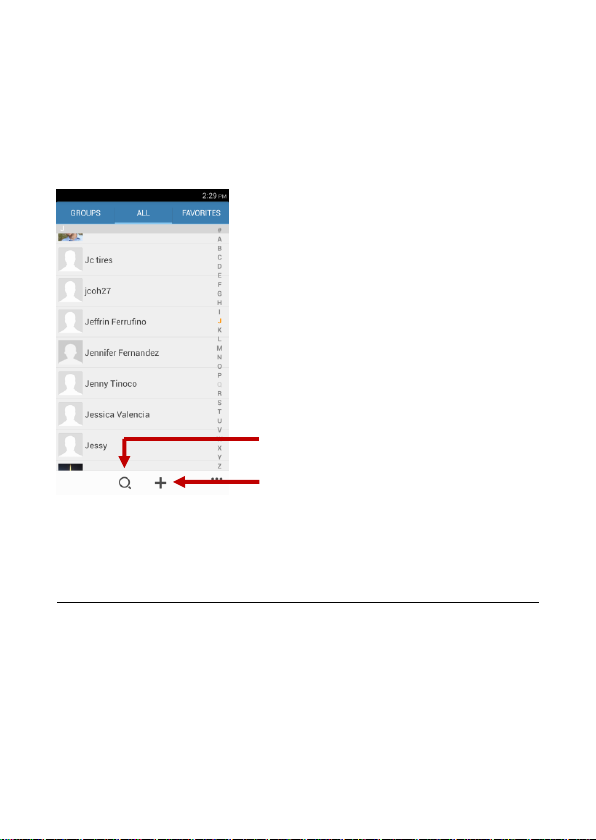
Add Contact
Search
Contacts
Enter: Click on the contacts icon
• The default display is the phone contacts and SIM card contacts
• The contacts are organized alphabetically by default.
Click the Search icon to enter the contact search interface.
Any numbers or letters associated with any of the contacts
saved in the list will be shown in the search results.
Add New Contact
1. Click the add contact icon (+) to add contact.
2. Select to save your contacts to the Google account, the phone or
the SIM card.
3. You may enter different contact details which include adding a
picture, name, telephone number, group, address, and email among
other options.
4. Click to finish and save contact.
7
