Page 1
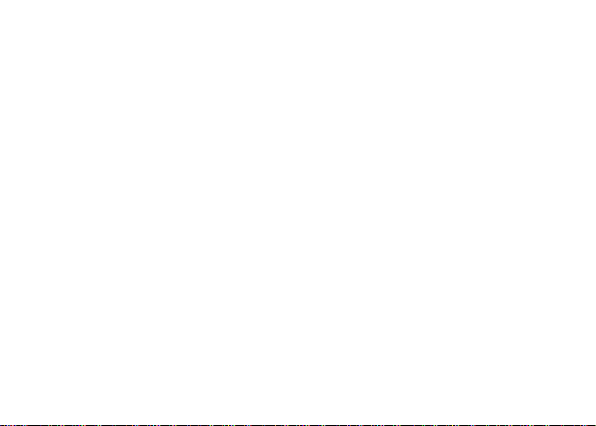
1
LIFE XL L0050UU
User Manual
Page 2
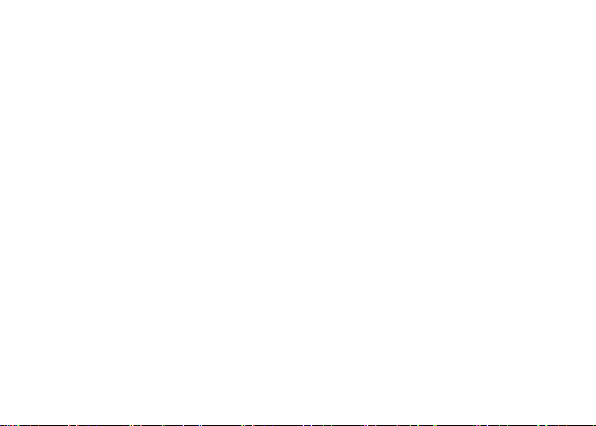
2
Content
Get Started ........................................................................................................ 4
Insert SIM card .............................................................................................. 4
Charge Mobile Phone.................................................................................... 5
Keys and Parts .................................................................................................... 6
Lock and Unlock the Screen ................................................................................ 8
Make it yours ..................................................................................................... 9
Add Widgets and more icons to Home Screen ................................................... 10
Add widgets and icons to home screen....................................................... 10
Rearrange or remove widgets and icons on your Home screen .................. 10
Add Folders on your Screen .............................................................................. 11
Adjust Brightness ............................................................................................. 12
Make a Call ...................................................................................................... 13
Call Log ............................................................................................................ 14
Reject a Call by Sending a Busy Message ........................................................... 15
Add a Contact .................................................................................................. 15
Messaging ........................................................................................................ 16
Page 3
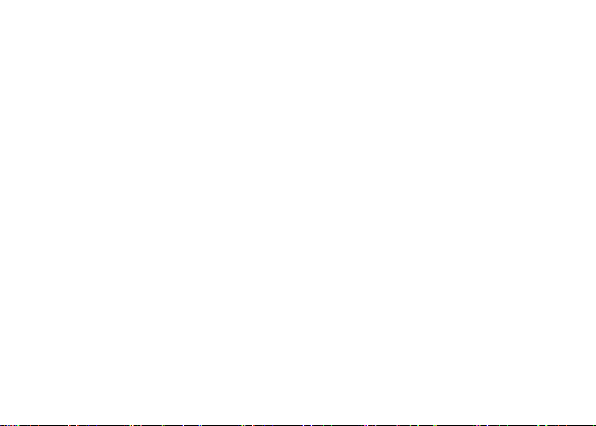
3
Receive a New Message .............................................................................. 17
Edit SMS and MMS ...................................................................................... 17
Message conversations ............................................................................... 17
Browse the Web ............................................................................................... 18
Enjoy Music...................................................................................................... 19
Download Applications From Android Market .................................................. 20
Manage Applications ........................................................................................ 21
System Updates ............................................................................................... 22
System Settings ................................................................................................ 23
Wireless & Networks................................................................................... 23
Device ......................................................................................................... 23
Personal ...................................................................................................... 24
System ........................................................................................................ 24
Maintenance & Safety ...................................................................................... 26
Page 4
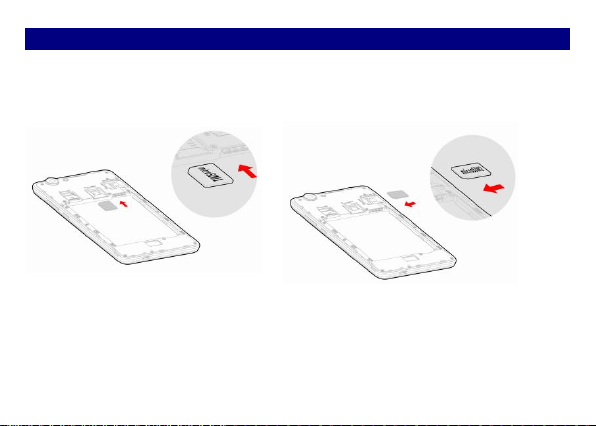
4
GGeett SSttaarrtteedd
IInnsseerrtt SSIIMM ccaarrdd
TThhee pphhoonnee iiss aa DDuuaall SSIIMM mmoobbiillee pphhoonnee aalllloowwiinngg yyoouu ttoo uussee tthhee ffaacciilliittyy ooff ttwwoo nneettwwoorrkkss..
11.. SSwwiittcchh ooffff tthhee mmoobbiillee pphhoonnee..
22.. IInnsseerrtt tthhee SSIIMM ccaarrdd ccoorrrreeccttllyy iinn tthhee ccaarrdd sslloott((ss)) ((SSeeee ffiigguurree bbeellooww))
Page 5
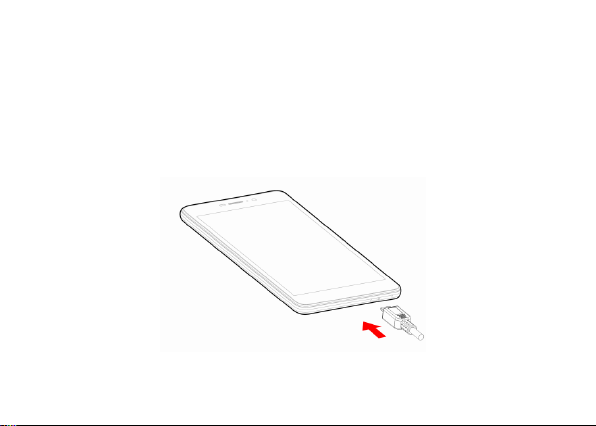
5
CChhaarrggee MMoobbiillee PPhhoonnee
Your phone is powered by a rechargeable battery. If your phone comes up a message which
notifies you that the battery power is too low, at that moment, please recharge the battery, if the
charge is too low, it may shorten the life of the battery.
Connect the charger to a power outlet and the micro USB connector to the phone’s USB port.
The LED flashlight on the top of the phone is red. Once the phone has finished charging, the
light turns green and you should unplug the charger.
Page 6

6
KKeeyyss aanndd PPaarrttss
TThhee ssmmaarrtt pphhoonnee ggiivveess yyoouu mmaarrvveelloouuss ffeeeelliinnggss ttoo eexxppeerriieennccee oonn CCaammeerraa,, VViiddeeoo rreeccoorrddeerr,, FFMM
rraaddiioo,, MMuussiicc aanndd SSoouunndd rreeccoorrddeerr.. LLeett yyoouu iinnssttaallll vvaarriioouuss AAPPPPss,, ggaammeess,, aanndd mmoorree ((ssuuppppoorrttss AAPPKK
ffoorrmmaatt)) bbyy ddoowwnnllooaaddiinngg ffrroomm AAnnddrrooiidd MMaarrkkeett..
2
5
10
3
11
1
9
6
7
8
4
Page 7
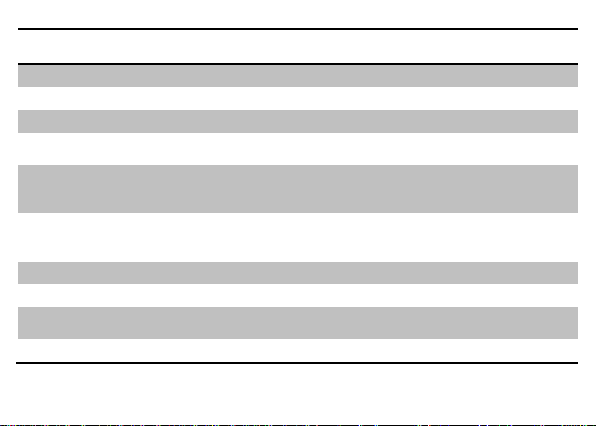
7
1.Volume Up/Down
Key
To adjust the ringer volume, adjust the voice volume
during a call and adjust media volume.
2.Headset port
To connect an earphone so you can listen to music or radio, etc.
3.Front Camera
Allow you to take pictures while facing the screen.
4.Receiver
To hear the voice of the other side when calling.
5.Power Key
Switch the phone on or off.
Press and hold to open phone options menu.
6. Return
Go back to the previous screen;
Close the on-screen keypad, a dialog box, an options menu, or
the notification panel.
7.Home Key
Go to home screen;
Press and hold to open a window showing you most recently
used applications.
8.Menu
Switch to recently used applications.
9. USB jack
To connect charger or USB data cable for data exchange.
10.Back Camera
lens
For taking photos.
11.Flashlight
To take photos in low-light conditions.
Page 8
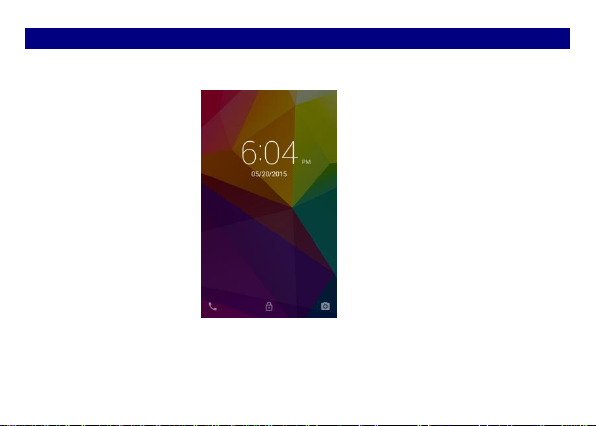
8
LLoocckk aanndd UUnnlloocckk tthhee SSccrreeeenn
Press power button to enter Sleep mode and meanwhile the screen will be locked; press power
button again to wake up and then drag the lock to upwards to unlock.
Page 9
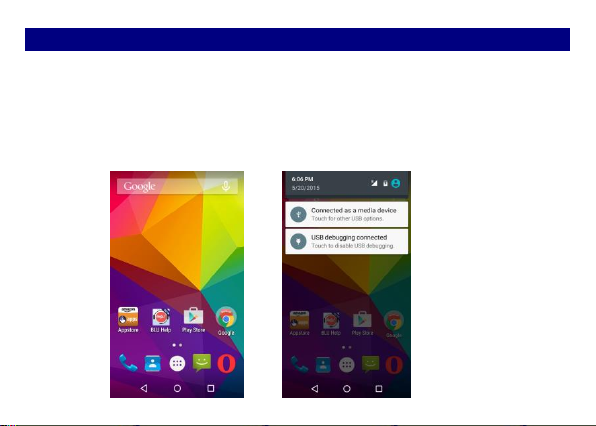
9
MMaakkee iitt yyoouurrss
aa)) HHoommee ssccrreeeenn:: IItt iiss yyoouurr ssttaarrttiinngg ppooiinntt ttoo aacccceessss aallll tthhee ffeeaattuurreess oonn yyoouurr pphhoonnee.. IItt ddiissppllaayyss
aapppplliiccaattiioonn iiccoonnss,, wwiiddggeettss,, sshhoorrttccuuttss,, aanndd ootthheerr ffeeaattuurreess.. bb)) NNoottiiffiiccaattiioonn BBaarr:: AAtt tthhee ttoopp ooff tthhee
ssccrreeeenn,, tthhee SSttaattuuss bbaarr ddiissppllaayyss tthhee ttiimmee,, ssttaattuuss,, aanndd nnoottiiffiiccaattiioonnss.. IIff tthheerree iiss aa nneeww mmeessssaaggee,,
mmiisssseedd ccaallll oorr ssoommeetthhiinngg iinn tthhee nnoottiiffiiccaattiioonn bbaarr,, yyoouu ccaann ddrraagg iitt ddoowwnn ttoo ooppeenn nnoottiiffiiccaattiioonn ppaanneell
aanndd cclliicckk tthhee ddeessiirreedd oonnee ttoo hhaavvee aa vviieeww.. WWhheenn yyoouu ffiinniisshheedd,, yyoouu ccaann cclloossee iitt bbyy ddrraaggggiinngg tthhee
ppaanneell uupp oorr pprreessssiinngg ““BBaacckk””.. cc)) LLaauunncchheerr:: TToouucchh tthhee LLaauunncchheerr iiccoonn aatt tthhee bboottttoomm ooff tthhee ssccrreeeenn
ttoo vviieeww aallll iinnssttaalllleedd aapppplliiccaattiioonnss..
Page 10
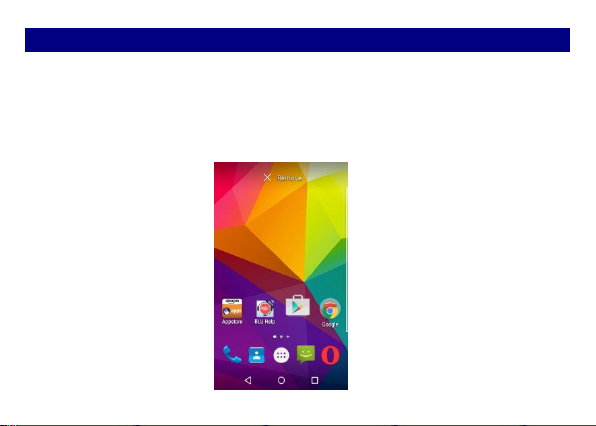
10
AAdddd WWiiddggeettss aanndd mmoorree iiccoonnss ttoo HHoommee SSccrreeeenn
AAdddd wwiiddggeettss aanndd iiccoonnss ttoo hhoommee ssccrreeeenn
Enter Launcher and long press and hold an application till the app displays on the home screen,
and then release your finger hold.
RReeaarrrraannggee oorr rreemmoovvee wwiiddggeettss aanndd iiccoonnss oonn yyoouurr HHoommee ssccrreeeenn
Long press and hold the widget or icon you want to move. Once “Info” appears, don't release
your hold on the icon and drag the widget or icon to a new location on the screen.
Page 11

11
Add Folders on your Screen
Use folders to group related applications and other shortcuts to keep your Home screen tidy and
organized.
Adding folder on your screen
Press and hold an application icon or a widget that you want to move. The phone then vibrates.
Don't release your finger. Drag the application icon or widget and drop it on top of another
application icon or widget.
Deleting folder
Drag out all the applications from the folder, then the folder will be deleted automatically.
Page 12

12
Adjust Brightness
Drag the notification panel down and adjust brightness. Or enter Settings->Display->
Brightness level, and adjust the brightness level here (by dragging the brightness slider to the
left to decrease or to the right to increase the screen Brightness).
Note: Lower the brightness of the screen to prolong the battery life.
Page 13

13
MMaakkee aa CCaallll
OOnn tthhee ssttaarrtt ssccrreeeenn cchhoooossee,, ooppeenn ddiiaall ppaadd tthheenn eenntteerr aa ccoommpplleettee pphhoonnee nnuummbbeerr ttoo mmaakkee aa
ccaallll..
Page 14

14
Call Log
Enter Phone interface, then slide your screen right to RECENTS, you can check the call logs. In
call log options, you can Make calls, add new contact and send message etc.
Page 15

15
RReejjeecctt aa CCaallll bbyy SSeennddiinngg aa BBuussyy MMeessssaaggee
While there is an incoming call, you are inconvenient to accept the call, and then you can send
a busy message for rejecting the call. Drag the circle up to , some busy messages will
show on the screen, short tap any of them to send out.
AAdddd aa CCoonnttaacctt
Tap and enter Contacts and then add a contact (see figure below). Tap to add a new
contact to Phone or SIM card.
Page 16

16
Messaging
Enter Messaging, and then compose new message. You touch a text field where you want to
enter text, to open the keyboard.
Page 17

17
Receive a New Message
When there is a new message comes, a new message icon will appears in the notifications area
of the status bar to notify you of a new text or multimedia message.
To open the message, press and hold the status bar, and then slide the status bar down to open
the Notifications panel. Or go to Messaging, read the message directly.
Edit SMS and MMS
When you are composing a new text message, you can select text for cutting or copying. Touch
the text field or portion that contains text. You can select all contexts, copy, cut and paste. The
selected text is highlighted in Blue.
A multimedia message may contain video, pictures, audio, sideshow, etc. Thus, when you are
supposed to edit a MMS, you can just add videos, pictures and more to SMS and change to
MMS.
Message conversations
Text and multimedia messages that are sent to and received from a contact (or a number) are
grouped into conversations or message threads in the All messages screen. Threaded SMS or
MMS let you see exchanged messages (similar to a chat program) with a contact on the screen.
Page 18

18
Browse the Web
Open the Chrome; click the URL on the screen to search or tap website address.
The browser is fully optimized and comes with advanced features that let you enjoy Internet
browsing on your phone.
You must have an active data connection or Wi-Fi connection to access the Internet.
Page 19

19
EEnnjjooyy MMuussiicc
WWhheenn yyoouu ccooppyy mmuussiicc ttoo yyoouurr MMiiccrroo SSDD ccaarrdd,, tthhee MMuussiicc ppllaayyeerr sseeaarrcchheess tthhee ddeevviiccee ffoorr mmuussiicc ffiilleess aanndd
bbuuiillddss aa ccaattaalloogg ooff yyoouurr mmuussiicc,, bbaasseedd oonn iinnffoorrmmaattiioonn aabboouutt eeaacchh ffiillee tthhaatt iiss ssttoorreedd iinn tthhee ffiillee iittsseellff..
Page 20

20
DDoowwnnllooaadd AApppplliiccaattiioonnss FFrroomm AAnnddrrooiidd MMaarrkkeett
Add a Google account and then Enter Android Market (Play Store) and download apps.
Page 21

21
Manage Applications
Enter Setting >Apps, then manage the applications. Tap any app to view the information of the
applications, and you can also force the apps to stop or uninstall the apps.
To install Apps, you need switch on “Unknown sources” in Security settings.
Page 22

22
System Updates
Enter System Settings->About phone and access Wireless update, the device will automatically
search and check new version of software.
To update your current software, you must download new software online. The device will be
in Recovery mode and will start to update the system after successfully downloading the new
software. Then the device will reboot once system updating is complete, a pop-up message will
appear to notify that the device has been successfully updated.
Note: Ensure you switch on Wi-Fi or Data connection.
Page 23

23
SSyysstteemm SSeettttiinnggss
WWiirreelleessss && NNeettwwoorrkkss
YYoouu ccaann ccuussttoommiizzee wwiirreelleessss && nneettwwoorrkk sseettttiinnggss hheerree,, iinncclluuddiinngg::
11.. WWii--FFii
TTuurrnn oonn oorr ttuurrnn ooffff WWii--FFii hheerree.. SSeett uupp aanndd mmaannaaggee wwiirreelleessss aacccceessss ppooiinntt ss hheerree..
22.. BBlluueettooootthh
TTuurrnn oonn oorr ttuurrnn ooffff BBlluueettooootthh hheerree.. SSccaann ffoorr ddeevviicceess aanndd tthheenn iitt wwiillll sshhooww tthhee ssccaannnneedd ddeevviicceess.. CChhoooossee
aa ddeevviiccee ttoo ppaaiirr aanndd tthheenn yyoouu ccaann sseenndd oorr rreecceeiivvee iinnffoorrmmaattiioonn vviiaa BBlluueettooootthh..
33.. SSIIMM ccaarrddss
44.. DDaattaa uussaaggee
55.. MMoorree……
◆◆AAiirrppllaannee mmooddee
◆◆VVPPNN
◆◆TTeetthheerriinngg && ppoorrttaabbllee hhoottssppoott
SShhaarree yyoouurr pphhoonnee’’ss mmoobbiillee ddaattaa ccoonnnneeccttiioonn vviiaa UUSSBB oorr aass aa ppoorrttaabbllee WWii--FFii hhoottssppoott..
◆◆ MMoobbiillee nneettwwoorrkkss
SSeett ooppttiioonnss ffoorr DDaattaa ccoonnnneeccttiioonn,, 22GG sseerrvviicceess((GGSSMM 885500//990000//11880000//11990000 MMHHzz)),, 33GG sseerrvviicceess((WWCCDDMMAA
885500//11770000//11990000//22110000MMHHzz)),, 44GG sseerrvviicceess((LLTTEE BB22,,BB 44,, BB77,, BB1122,, BB1177)),, pprreeffeerrrreedd nneettwwoorrkkss,, AAPPNN,, eettcc..
DDeevviiccee
11.. SSoouunndd && nnoottiiffiiccaattiioonn
AAcccceessss tthhiiss ssuubb--mmeennuu ttoo cchhaannggee vvoolluummeess,, pphhoonnee rriinnggttoonnee,, vviibbrraattee wwhheenn rriinnggiinngg,, ddeeffaauulltt nnoottiiffiiccaattiioonn
ssoouunndd,, ttoouucchh ssoouunnddss,, ddiiaall ppaadd ttoouucchh ttoonneess,, eettcc..
22.. DDiissppllaayy
Page 24

24
YYoouu ccaann ddeeffiinnee yyoouurr wwaallllppaappeerr aanndd sseett aauuttoo rroottaattee ssccrreeeenn,, bbrriigghhttnneessss,, ffoonntt ssiizzee,, sslleeeepp,, eettcc..
33.. SSttoorraaggee
YYoouu ccaann cchheecckk oouutt tthhee ssppaaccee ooff yyoouurr pphhoonnee oorr SSDD ccaarrdd hheerree..
44.. BBaatttteerryy
YYoouu ccaann sseeee tthhee uussee ooff tthhee bbaatttteerryy..
55.. AAppppss
YYoouu ccaann mmaannaaggee iinnssttaalllleedd aapppplliiccaattiioonn hheerree..
PPeerrssoonnaall
11.. LLooccaattiioonn
LLeett aappppss uussee GGooooggllee llooccaattiioonn sseerrvviiccee ttoo eessttiimmaattee yyoouurr llooccaattiioonn ffaasstteerr.. AAnnoonnyymmoouuss llooccaattiioonn ddaattaa wwiillll bbee
ccoolllleecctteedd aanndd sseenntt ttoo GGooooggllee..
22.. SSeeccuurriittyy
◆◆SSccrreeeenn sseeccuurriittyy
◆◆EEnnccrryyppttiioonn
◆◆SSIIMM ccaarrdd lloocckk
◆◆PPaasssswwoorrddss
33.. LLaanngguuaaggee && iinnppuutt
SSeelleecctt llaanngguuaaggee aanndd iinnppuutt mmeetthhoodd..
44.. BBaacckkuupp aanndd rreesseett
◆◆BBaacckkuupp mmyy ddaattaa:: BBaacckkuupp aapppp ddaattaa,, WWii--FFii ppaasssswwoorrddss,, aanndd ootthheerr sseettttiinnggss ttoo GGooooggllee sseerrvviicceess..
◆◆FFaaccttoorryy ddaattaa rreesseett:: EErraasseess aallll ddaattaa oonn pphhoonnee..
SSyysstteemm
11.. DDaattee && ttiimmee
22.. SScchheedduullee ppoowweerr oonn//ooffff
Page 25

25
33.. AAcccceessssiibbiilliittyy
44.. PPrriinnttiinngg
55.. AAbboouutt ddeevviiccee
Page 26

26
MMaaiinntteennaannccee && SSaaffeettyy
PPlleeaassee rreeaadd aanndd oobbsseerrvvee tthhee ffoolllloowwiinngg iinnffoorrmmaattiioonn ffoorr ssaaffee aanndd pprrooppeerr uussee ooff yyoouurr pphhoonnee aanndd ttoo pprreevveenntt
ddaammaaggee.. AAllssoo,, kkeeeepp tthhee uusseerr gguuiiddee iinn aann aacccceessssiibbllee ppllaaccee aatt aallll tthhee ttiimmeess aafftteerr rreeaaddiinngg iitt..
11.. AAfftteerr ssaalleess sseerrvviiccee
KKiinnddllyy rreeffeerr ttoo tthhee WWaarrrraannttyy CCaarrdd pprroovviiddeedd iinn tthhee ssaalleess ppaacckkaaggee bbooxx..
22.. CChhaarrggeerr aanndd AAddaapptteerr SSaaffeettyy
CChhaarrggeerr aanndd aaddaapptteerr aarree ddeessiiggnneedd ffoorr iinnddoooorr uussee oonnllyy..
33.. BBaatttteerryy IInnffoorrmmaattiioonn aanndd CCaarree
o
o
PPlleeaassee uussee tthhee ssppeecciiffiicc bbaatttteerryy,, ootthheerrwwiissee iitt wwiillll ccaauussee eexxpplloossiioonn..
o
o
PPlleeaassee ddiissppoossee ooff yyoouurr bbaatttteerryy pprrooppeerrllyy..
o
o
DDoo nnoott ddiissaasssseemmbbllee oorr sshhoorrtt--cciirrccuuiitt tthhee bbaatttteerryy..
o
o
KKeeeepp tthhee bbaatttteerry
y’’ss mmeettaall ccoonnttaaccttss cclleeaann..
o
o
RReecchhaarrggee tthhee bbaatttteerryy aafftteerr lloonngg ppeerriiooddss ooff nnoonn--uussee ttoo mmaaxxiimmiizzee bbaatttteerryy lliiffee..
o
o
BBaatttteerryy lliiffee wwiillll vvaarryy dduuee ttoo uussaaggee ppaatttteerrnnss aanndd eennvviirroonnmmeennttaall ccoonnddiittiioonnss..
o
o
TThhee sseellff--pprrootteeccttiioonn ffuunnccttiioonn ooff tthhee bbaatttteerryy ccuuttss tthhee ppoowweerr ooff tthhee pphhoonnee wwhheenn iittss ooppeerraattiioonn iiss iinn
aann aabbnnoorrmmaall ssttaattuuss.. IInn tthhiiss ccaassee,, rreemmoovvee tthhee bbaatttteerryy ffrroomm tthhee pphhoonnee,, rreeiinnsseerrtt iitt,, aanndd ttuurrnn tthhee pphhoonnee oonn..
44.. GGeenneerraall NNoottiiccee
o
o
UUssiinngg aa ddaammaaggeedd bbaatttteerryy oorr ppllaacciinngg aa bbaatttteerryy iinn yyoouurr mmoouutthh mmaayy ccaauussee sseerriioouuss iinnjjuurryy..
o
o
TThhee ssuuiittaabbllee tteemmppeerraattuurree ffoorr tthhee pphhoonnee aanndd aacccceessssoorriieess iiss --1100℃℃~~4455℃℃..
o
o
WWhheenn cchhaarrggiinngg,, pplleeaassee ppllaaccee tthhee pphhoonnee iinn aann eennvviirroonnmmeenntt tthhaatt hhaass aa nnoorrmmaall rroooomm tteemmppeerraattuurree
aanndd ggoooodd vveennttiillaattiioonn.. IItt iiss rreeccoommmmeennddeedd ttoo cchhaarrggee tthhee pphhoonnee iinn aann eennvviirroonnmmeenntt wwiitthh aa tteemmppeerraattuurree
Page 27

27
uunnddeerr 4400℃℃.. PPlleeaassee eennssuurree ttoo uussee oonnllyy tthhee cchhaarrggeerr ooffffeerreedd bbyy tthhee mmaannuuffaaccttuurreerr.. UUssiinngg uunnaauutthhoorriizzeedd
cchhaarrggeerr mmaayy ccaauussee ddaannggeerr aanndd vviioollaattee tthhee aauutthhoorriizzaattiioonn ooff tthhee pphhoonnee aanndd tthhee gguuaarraanntteeee aarrttiiccllee..
o
o
DDoo nnoott ppllaaccee iitteemmss ccoonnttaaiinniinngg mmaaggnneettiicc ccoommppoonneennttss ssuucchh aass aa ccrreeddiitt ccaarrdd,, pphhoonnee ccaarrdd,, bbaannkk
bbooookk,, oorr ssuubbwwaayy ttiicckkeett nneeaarr yyoouurr pphhoonnee.. TThhee mmaaggnneettiissmm ooff tthhee pphhoonnee mmaayy ddaammaaggee tthhee ddaattaa ssttoorreedd iinn
tthhee mmaaggnneettiicc ssttrriipp..
o
o
TTaallkkiinngg oonn yyoouurr pphhoonnee ffoorr lloonngg ppeerriioodd ooff ttiimmee mmaayy rreedduuccee ccaallll qquuaalliittyy dduuee ttoo hheeaatt ggeenneerraatteedd
dduurriinngg uussee..
o
o
WWhheenn tthhee pphhoonnee iiss nnoott uusseedd ffoorr aa lloonngg ppeerriioodd ttiimmee,, ssttoorree iitt iinn aa ssaaffee ppllaaccee wwiitthh tthhee ppoowweerr ccoorrdd
uunnpplluuggggeedd..
o
o
UUssiinngg tthhee pphhoonnee iinn pprrooxxiimmiittyy ttoo rreecceeiivviinngg eeqquuiippmmeenntt ((ii..ee.. TTVV oorr RRaaddiioo)) mmaayy ccaauussee iinntteerrffeerreennccee
ttoo tthhee pphhoonnee..
o
o
DDoo nnoott iimmmmeerrssee yyoouurr pphhoonnee iinn wwaatteerr.. IIff tthhiiss hhaappppeennss,, rreemmoovvee tthhee bbaatttteerryy aanndd ttaakkee iitt ttoo aann
AAuutthhoorriizzeedd SSeerrvviiccee CCeenntteerr..
o
o
DDoo nnoott ppaaiinntt yyoouurr pphhoonnee..
o
o
TThhee ddaattaa ssaavveedd iinn yyoouurr pphhoonnee mmiigghhtt bbee ddeelleetteedd dduuee ttoo ccaarreelleessss uussee,, rreeppaaiirr ooff tthhee pphhoonnee,, oorr
uuppggrraaddee ooff tthhee ssooffttwwaarree.. PPlleeaassee bbaacckkuupp yyoouurr iimmppoorrttaanntt pphhoonnee nnuummbbeerrss.. ((RRiinngg ttoonneess,, tteexxtt mmeessssaaggeess,,
vvooiiccee mmeessssaaggeess,, ppiiccttuurree,, aanndd vviiddeeooss ccoouulldd aallssoo bbee ddeelleetteedd..)) TThhee mmaannuuffaaccttuurreerr iiss nnoott lliiaabbllee ffoorr ddaammaaggee
dduuee ttoo tthhee lloossss ooff ddaattaa..
o
o
DDoo nnoott ttuurrnn yyoouurr pphhoonnee oonn oorr ooffff wwhheenn tthhee pphhoonnee iiss cclloossee ttoo yyoouurr eeaarr..
WWaarrnniinngg:: CCoommppaannyy wwiillll nnoott bbeeaarr aannyy rreessppoonnssiibbiilliittyy ffoorr aannyy iinnccoommpplliiaannccee wwiitthh tthhee aabboovvee gguuiiddeelliinneess oorr
iimmpprrooppeerr uussee ooff tthhee mmoobbiillee pphhoonnee.. OOuurr ccoommppaannyy kkeeeeppss tthhee rriigghhtt ttoo mmaakkee mmooddiiffiiccaattiioonnss ttoo aannyy ooff tthhee
ccoonntteenntt hheerree iinn tthhiiss uusseerr gguuiiddee wwiitthhoouutt ppuubblliicc aannnnoouunncceemmeenntt iinn aaddvvaannccee.. TThhee ccoonntteenntt ooff tthhiiss mmaannuuaall
mmaayy vvaarryy ffrroomm tthhee aaccttuuaall ccoonntteenntt ddiissppllaayyeedd iinn tthhee ddeevviiccee.. IInn ssuucchh ccaassee,, tthhee llaatttteerr sshhaallll ggoovveerrnn..
Page 28

28
FFCCCC RReegguullaattiioonnss::
TThhiiss mmoobbiillee pphhoonnee ccoommpplliieess wwiitthh ppaarrtt 1155 ooff tthhee FFCCCC RRuulleess.. OOppeerraattiioonn iiss ssuubbjjeecctt ttoo tthhee ffoolllloowwiinngg ttwwoo
ccoonnddiittiioonnss:: ((11)) TThhiiss ddeevviiccee mmaayy nnoott ccaauussee hhaarrmmffuull iinntteerrffeerreennccee,, aanndd ((22)) tthhiiss ddeevviiccee mmuusstt aacccceepptt aannyy
iinntteerrffeerreennccee rreecceeiivveedd,, iinncclluuddiinngg iinntteerrffeerreennccee tthhaatt mmaayy ccaauussee uunnddeessiirreedd ooppeerraattiioonn..
TThhiiss mmoobbiillee pphhoonnee hhaass bbeeeenn tteesstteedd aanndd ffoouunndd ttoo ccoommppllyy wwiitthh tthhee lliimmiittss ffoorr aa CCllaassss BB ddiiggiittaall ddeevviiccee,,
ppuurrssuuaanntt ttoo PPaarrtt 1155 ooff tthhee FFCCCC RRuulleess.. TThheessee lliimmiittss aarree ddeessiiggnneedd ttoo pprroovviiddee rreeaassoonnaabbllee pprrootteeccttiioonn
aaggaaiinnsstt hhaarrmmffuull iinntteerrffeerreennccee iinn aa rreessiiddeennttiiaall iinnssttaallllaattiioonn.. TThhiiss eeqquuiippmmeenntt ggeenneerraatteess,, uusseess aanndd ccaann
rraaddiiaatteedd rraaddiioo ffrreeqquueennccyy eenneerrggyy aanndd,, iiff nnoott iinnssttaalllleedd aanndd uusseedd iinn aaccccoorrddaannccee wwiitthh tthhee iinnssttrruuccttiioonnss,, mmaayy
ccaauussee hhaarrmmffuull iinntteerrffeerreennccee ttoo rraaddiioo ccoommmmuunniiccaattiioonnss.. HHoowweevveerr,, tthheerree iiss nnoo gguuaarraanntteeee tthhaatt iinntteerrffeerreennccee
wwiillll nnoott ooccccuurr iinn aa ppaarrttiiccuullaarr iinnssttaallllaattiioonn IIff tthhiiss eeqquuiippmmeenntt ddooeess ccaauussee hhaarrmmffuull iinntteerrffeerreennccee ttoo rraaddiioo oorr
tteelleevviissiioonn rreecceeppttiioonn,, wwhhiicchh ccaann bbee ddeetteerrmmiinneedd bbyy ttuurrnniinngg tthhee eeqquuiippmmeenntt ooffff aanndd oonn,, tthhee uusseerr iiss
eennccoouurraaggeedd ttoo ttrryy ttoo ccoorrrreecctt tthhee iinntteerrffeerreennccee bbyy oonnee oorr mmoorree ooff tthhee ffoolllloowwiinngg mmeeaassuurreess::
--RReeoorriieenntt oorr rreellooccaattee tthhee rreecceeiivviinngg aanntteennnnaa..
--IInnccrreeaassee tthhee sseeppaarraattiioonn bbeettwweeeenn tthhee eeqquuiippmmeenntt aanndd rreecceeiivveerr..
--CCoonnnneecctt tthhee eeqquuiippmmeenntt iinnttoo aann oouuttlleett oonn aa cciirrccuuiitt ddiiffffeerreenntt ffrroomm tthhaatt ttoo wwhhiicchh tthhee rreecceeiivveerr iiss
ccoonnnneecctteedd..
--CCoonnssuulltt tthhee ddeeaalleerr oorr aann eexxppeerriieenncceedd rraaddiioo//TTVV tteecchhnniicciiaann ffoorr hheellpp..
FFCCCC NNoottee::
CCaauuttiioonn:: CChhaannggeess oorr mmooddiiffiiccaattiioonnss nnoott eexxpprreessssllyy aapppprroovveedd bbyy tthhee ppaarrttyy rreessppoonnssiibbllee ffoorr ccoommpplliiaannccee
ccoouulldd vvooiidd tthhee uusseerr‘‘ss aauutthhoorriittyy ttoo ooppeerraattee tthhee eeqquuiippmmeenntt..
Page 29

29
RRFF EExxppoossuurree IInnffoorrmmaattiioonn ((SSAARR)
)
TThhiiss pphhoonnee iiss ddeessiiggnneedd aanndd mmaannuuffaaccttuurreedd nnoott ttoo eexxcceeeedd tthhee eemmiissssiioonn lliimmiittss ffoorr eexxppoossuurree ttoo rraaddiioo
ffrreeqquueennccyy ((RRFF)) eenneerrggyy sseett bbyy tthhee FFeeddeerraall CCoommmmuunniiccaattiioonnss CCoommmmiissssiioonn ooff tthhee UUnniitteedd SSttaatteess..
DDuurriinngg SSAARR tteessttiinngg,, tthhiiss ddeevviiccee wwaass sseett ttoo ttrraannssmmiitt aatt iittss hhiigghheesstt cceerrttiiffiieedd ppoowweerr lleevveell iinn aallll tteesstteedd
ffrreeqquueennccyy bbaannddss,, aanndd ppllaacceedd iinn ppoossiittiioonnss tthhaatt ssiimmuullaattee RRFF eexxppoossuurree iinn uussaaggee aaggaaiinnsstt tthhee hheeaadd wwiitthh nnoo
sseeppaarraattiioonn,, aanndd nneeaarr tthhee bbooddyy wwiitthh tthhee sseeppaarraattiioonn ooff 1100 mmmm.. AAlltthhoouugghh tthhee SSAARR iiss ddeetteerrmmiinneedd aatt tthhee
hhiigghheesstt cceerrttiiffiieedd ppoowweerr lleevveell,, tthhee aaccttuuaall SSAARR lleevveell ooff tthhee ddeevviiccee wwhhiillee ooppeerraattiinngg ccaann bbee wweellll bbeellooww tthhee
mmaaxxiimmuumm vvaalluuee.. TThhiiss iiss bbeeccaauussee tthhee pphhoonnee iiss ddeessiiggnneedd ttoo ooppeerraattee aatt mmuullttiippllee ppoowweerr lleevveellss ssoo aass ttoo uussee
oonnllyy tthhee ppoowweerr rreeqquuiirreedd ttoo rreeaacchh tthhee nneettwwoorrkk.. IInn ggeenneerraall,, tthhee cclloosseerr yyoouu aarree ttoo aa wwiirreelleessss bbaassee ssttaattiioonn
aanntteennnnaa,, tthhee lloowweerr tthhee ppoowweerr oouuttppuutt..
TThhee eexxppoossuurree ssttaannddaarrdd ffoorr wwiirreelleessss ddeevviicceess eemmppllooyyiinngg aa uunniitt ooff mmeeaassuurreemmeenntt iiss kknnoowwnn aass tthhee SSppeecciiffiicc
AAbbssoorrppttiioonn RRaattee,, oorr SSAARR..
TThhee SSAARR lliimmiitt sseett bbyy tthhee FFCCCC iiss 11..66WW//kkgg..
TThhiiss ddeevviiccee iiss ccoommpplliieedd wwiitthh SSAARR ffoorr ggeenneerraall ppooppuullaattiioonn //uunnccoonnttrroolllleedd eexxppoossuurree lliimmiittss iinn AANNSSII//IIEEEEEE
CC9955..11--11999922 aanndd hhaadd bbeeeenn tteesstteedd iinn aaccccoorrddaannccee wwiitthh tthhee mmeeaassuurreemmeenntt mmeetthhooddss aanndd pprroocceedduurreess
ssppeecciiffiieedd iinn IIEEEEEE11552288..
TThhee FFCCCC hhaass ggrraanntteedd aann EEqquuiippmmeenntt AAuutthhoorriizzaattiioonn ffoorr tthhiiss mmooddeell pphhoonnee wwiitthh aallll rreeppoorrtteedd SSAARR lleevveellss
eevvaalluuaatteedd aass iinn ccoommpplliiaannccee wwiitthh tthhee FFCCCC RRFF eexxppoossuurree gguuiiddeelliinneess.. SSAARR iinnffoorrmmaattiioonn oonn tthhiiss mmooddeell
pphhoonnee iiss oonn ffiillee wwiitthh tthhee FFCCCC aanndd ccaann bbee ffoouunndd uunnddeerr tthhee DDiissppllaayy GGrraanntt sseeccttiioonn ooff
wwwwww..ffcccc..ggoovv//ooeett//eeaa//ffcccciidd aafftteerr sseeaarrcchhiinngg oonn FFCCCC IIDD:: YYHHLLBBLLUULLIIFFEEXXLL..
Page 30

30
FFoorr tthhiiss ddeevviiccee,, tthhee hhiigghheesstt rreeppoorrtteedd SSAARR vvaalluuee ffoorr uussaaggee aaggaaiinnsstt tthhee hheeaadd iiss 00..8888 WW//kkgg,, ffoorr uussaaggee
nneeaarr tthhee bbooddyy iiss 11..0066 WW//kkgg..
WWhhiillee tthheerree mmaayy bbee ddiiffffeerreenncceess bbeettwweeeenn tthhee SSAARR lleevveellss ooff vvaarriioouuss pphhoonneess aanndd aatt vvaarriioouuss ppoossiittiioonnss,,
tthheeyy aallll mmeeeett tthhee ggoovveerrnnmmeenntt rreeqquuiirreemmeennttss..
SSAARR ccoommpplliiaannccee ffoorr bbooddyy--wwoorrnn ooppeerraattiioonn iiss bbaasseedd oonn aa sseeppaarraattiioonn ddiissttaannccee ooff 1100 mmmm bbeettwweeeenn tthhee uunniitt
aanndd tthhee hhuummaann bbooddyy.. CCaarrrryy tthhiiss ddeevviiccee aatt lleeaasstt 1100 mmmm aawwaayy ffrroomm yyoouurr bbooddyy ttoo eennssuurree RRFF eexxppoossuurree
lleevveell ccoommpplliiaanntt oorr lloowweerr ttoo tthhee rreeppoorrtteedd lleevveell.. TToo ssuuppppoorrtt bbooddyy--wwoorrnn ooppeerraattiioonn,, cchhoooossee tthhee bbeelltt cclliippss oorr
hhoollsstteerrss,, wwhhiicchh ddoo nnoott ccoonnttaaiinn mmeettaalllliicc ccoommppoonneennttss,, ttoo mmaaiinnttaaiinn aa sseeppaarraattiioonn ooff 1100 mmmm bbeettwweeeenn tthhiiss
ddeevviiccee aanndd yyoouurr bbooddyy..
RRFF eexxppoossuurree ccoommpplliiaannccee wwiitthh aannyy bbooddyy--wwoorrnn aacccceessssoorryy,, wwhhiicchh ccoonnttaaiinnss mmeettaall,, wwaass nnoott tteesstteedd aanndd
cceerrttiiffiieedd,, aanndd uussee ssuucchh bbooddyy--wwoorrnn aacccceessssoorryy sshhoouulldd bbee aavvooiiddeedd..
Page 31

31
IICC NNoottiicce
e
TThhiiss ddeevviiccee ccoommpplliieess wwiitthh IInndduussttrryy CCaannaaddaa lliicceennssee--eexxeemmpptt RRSSSS ssttaannddaarrdd((ss)).. OOppeerraattiioonn iiss ssuubbjjeecctt ttoo tthhee
ffoolllloowwiinngg ttwwoo ccoonnddiittiioonnss::
((11)) tthhiiss ddeevviiccee mmaayy nnoott ccaauussee iinntteerrffeerreennccee,, aanndd
((22)) tthhiiss ddeevviiccee mmuusstt aacccceepptt aannyy iinntteerrffeerreennccee,, iinncclluuddiinngg iinntteerrffeerreennccee tthhaatt mmaayy ccaauussee uunnddeessiirreedd ooppeerraattiioonn
ooff tthhee ddeevviiccee..
LLee pprréésseenntt aappppaarreeiill eesstt ccoonnffoorrmmee aauuxx CCNNRR dd''IInndduussttrriiee CCaannaaddaa aapppplliiccaabblleess aauuxx aappppaarreeiillss rraaddiioo eexxeemmppttss
ddee lliicceennccee.. LL''eexxppllooiittaattiioonn eesstt aauuttoorriissééee aauuxx ddeeuuxx ccoonnddiittiioonnss ssuuiivvaanntteess::
((11)) ll''aappppaarreeiill nnee ddooiitt ppaass pprroodduuiirree ddee bbrroouuiillllaaggee,, eett
((22)) ll''uuttiilliissaatteeuurr ddee ll''aappppaarreeiill ddooiitt aacccceepptteerr ttoouutt bbrroouuiillllaaggee rraaddiiooéélleeccttrriiqquuee ssuubbii,, mmêêmmee ssii llee bbrroouuiillllaaggee eesstt
ssuusscceeppttiibbllee dd''eenn
TThhiiss CCllaassss BB ddiiggiittaall aappppaarraattuuss ccoommpplliieess wwiitthh CCaannaaddiiaann IICCEESS--000033..
CCeett aappppaarreeiill nnuumméérriiqquuee ddee llaa ccllaassssee BB eesstt ccoonnffoorrmmee àà llaa nnoorrmmee NNMMBB--000033 dduu CCaannaaddaa..
IICC:: 1111449922AA--LLIIFFEEXXLL
Page 32

32
IICC RRaaddiiaattiioonn EExxppoossuurree SSttaatteemmeenntt
TThhiiss EEUUTT iiss ccoommpplliiaannccee wwiitthh SSAARR ffoorr ggeenneerraall ppooppuullaattiioonn//uunnccoonnttrroolllleedd eexxppoossuurree
lliimmiittss iinn IICC RRSSSS--110022 aanndd hhaadd bbeeeenn tteesstteedd iinn aaccccoorrddaannccee wwiitthh tthhee mmeeaassuurreemmeenntt
mmeetthhooddss aanndd pprroocceedduurreess ssppeecciiffiieedd iinn IIEEEEEE 11552288 aanndd IIEECC 6622220099.. TThhiiss eeqquuiippmmeenntt
sshhoouulldd bbee iinnssttaalllleedd aanndd ooppeerraatteedd wwiitthh mmiinniimmuumm ddiissttaannccee 11..00 ccmm bbeettwweeeenn tthhee
rraaddiiaattoorr aanndd yyoouurr bbooddyy.. TThhiiss ddeevviiccee aanndd iittss aanntteennnnaa((ss)) mmuusstt nnoott bbee ccoo--llooccaatteedd oorr
ooppeerraattiinngg iinn ccoonnjjuunnccttiioonn wwiitthh aannyy ootthheerr aanntteennnnaa oorr ttrraannssmmiitttteerr..
CCeett aappppaarreeiill eesstt ccoonnffoorrmmee aauuxx lliimmiitteess dd''eexxppoossiittiioonn DDAASS iinnccoonnttrrôôllééee ppoouurr llaa ppooppuullaattiioonn
ggéénnéérraallee ddee llaa nnoorrmmee CCNNRR--110022 dd''IInndduussttrriiee CCaannaaddaa eett aa ééttéé tteessttéé eenn ccoonnffoorrmmiittéé aavveecc
lleess mméétthhooddeess ddee mmeessuurree eett pprrooccéédduurreess ssppéécciiffiiééeess ddaannss IIEEEEEE 11552288 eett IIEECC 6622220099..
CCeett aappppaarreeiill ddooiitt êêttrree iinnssttaalllléé eett uuttiilliisséé aavveecc uunnee ddiissttaannccee mmiinniimmaallee ddee 11..00 ccmm eennttrree
ll’’éémmeetttteeuurr eett vvoottrree ccoorrppss.. CCeett aappppaarreeiill eett ssaa oouu sseess aanntteennnneess nnee ddooiivveenntt ppaass êêttrree
ccoo--llooccaalliissééss oouu ffoonnccttiioonnnneerr eenn ccoonnjjoonnccttiioonn aavveecc ttoouutt aauuttrree aanntteennnnee oouu ttrraannssmmeetttteeuurr..
