Page 1
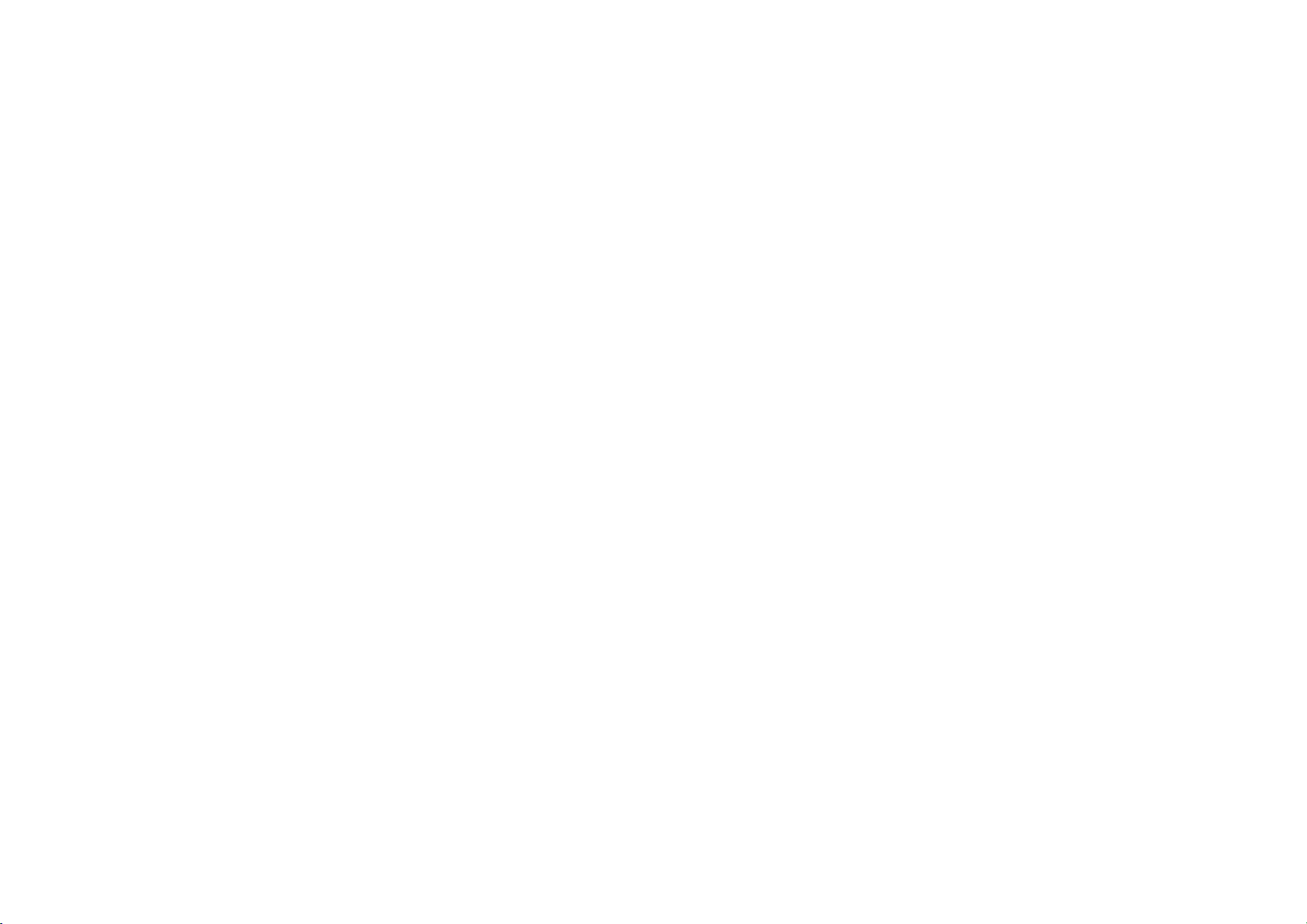
Grand M3
user manual
1
Page 2
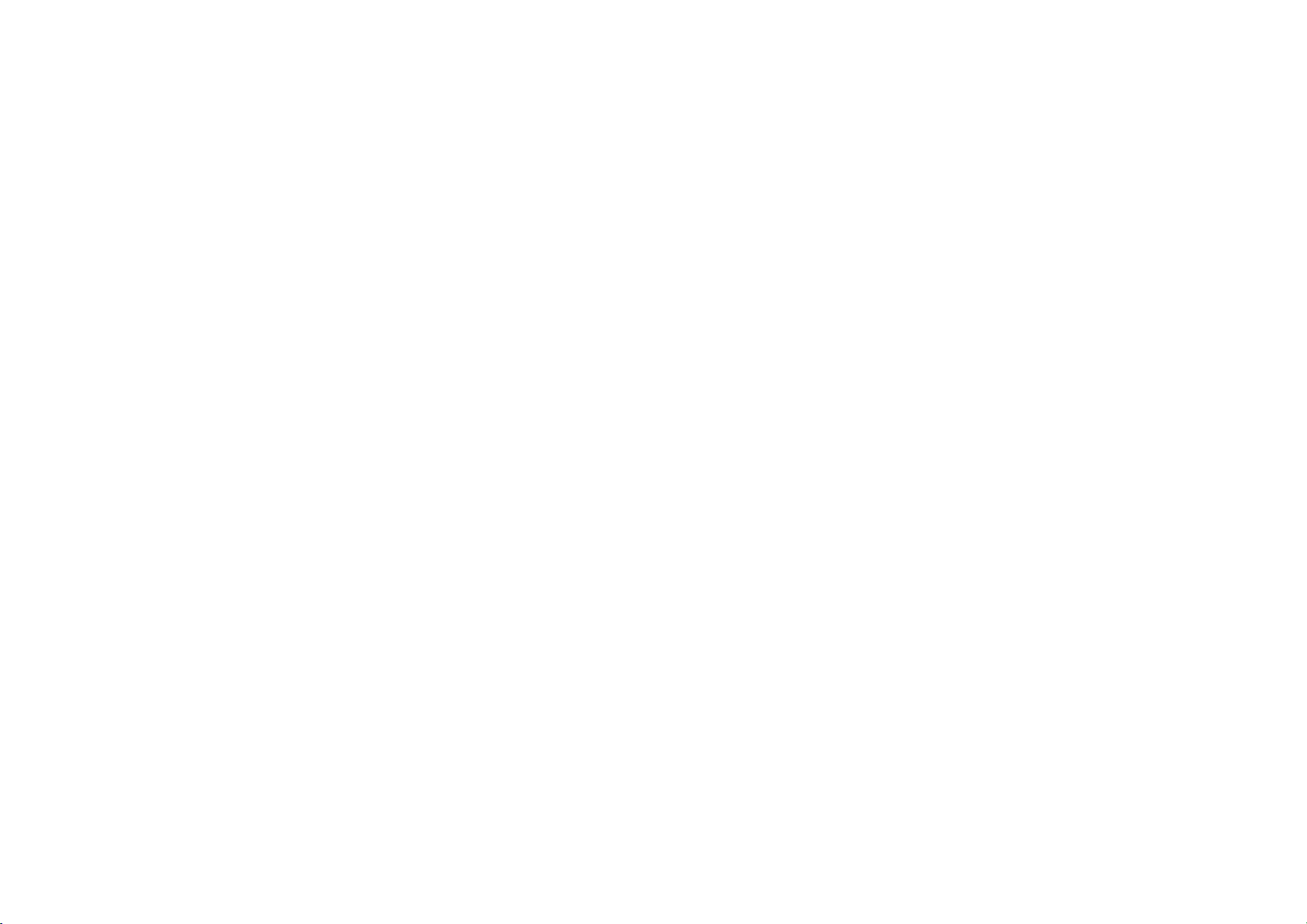
Table of Contents
Safety Information ................................................ 6
Appearance and Key Function .......................... 8
1.Volume up/down key
2.Power key ............................................................ 9
3. Front camera
4. Receiver .............................................................. 9
2
Page 3
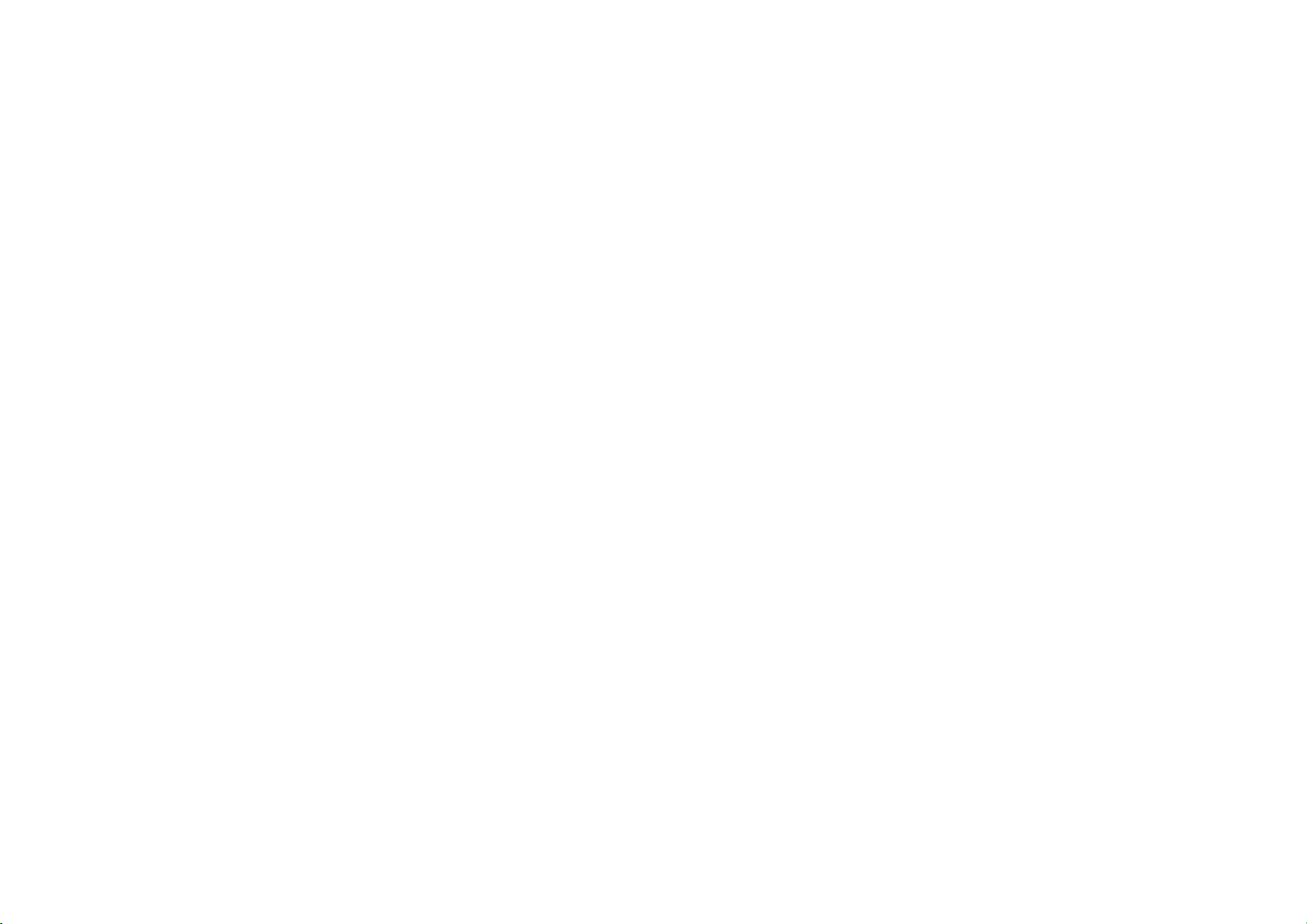
5. flash
6. Back key ............................................................. 9
7. Home key
8. Menu key ............................................................ 9
9. Fingerprint
10. Rear camera .................................................... 9
Introduction .......................................................... 10
Call Functions ..................................................... 11
Contacts ................................................................ 13
3
Page 4
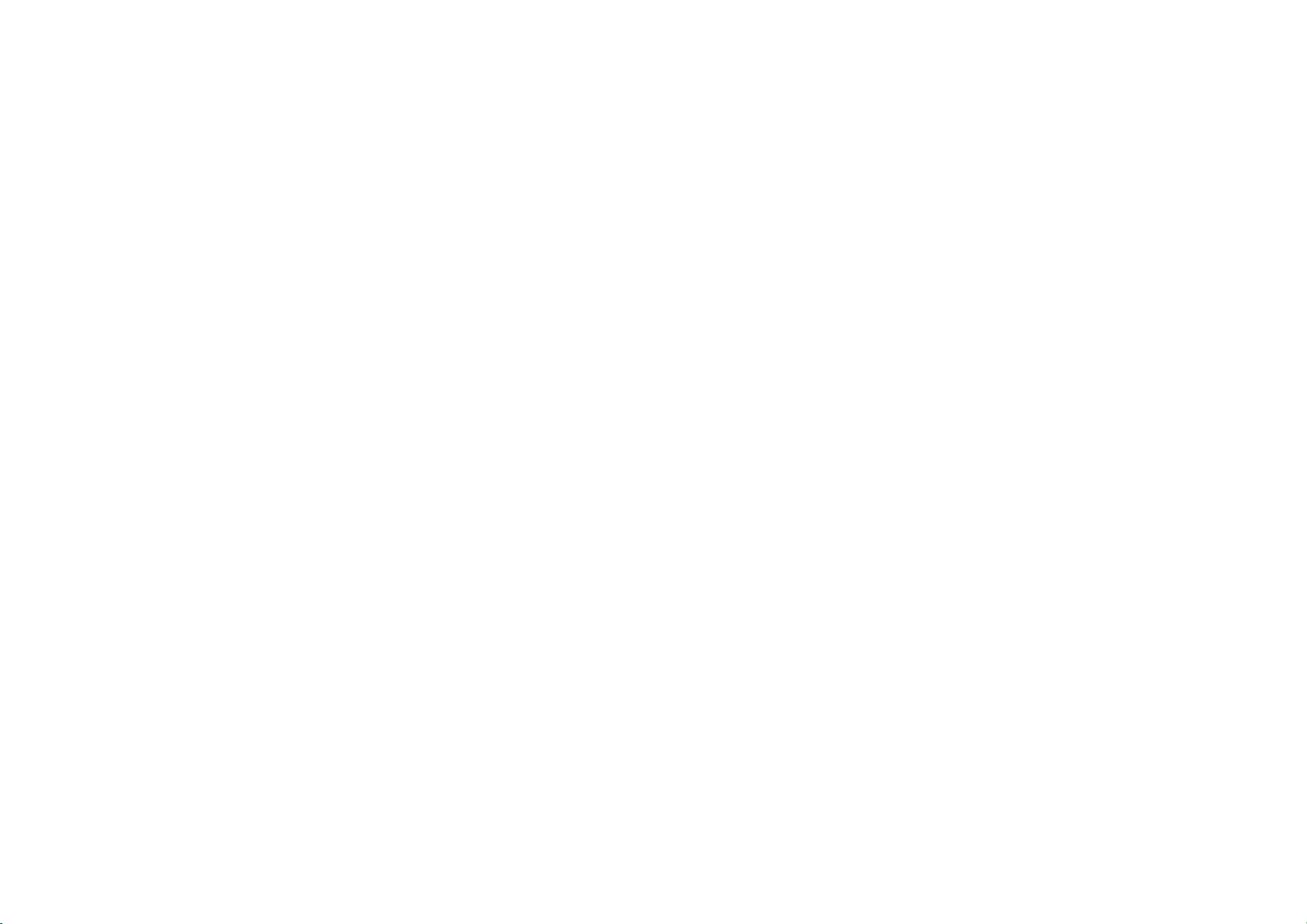
Camera .................................................................. 20
Photos ................................................................... 22
Music ...................................................................... 24
Sound Recorder .................................................. 25
Alarm Clock .......................................................... 26
TM
Google Play
Store ........................................... 27
Settings ................................................................. 28
Storage .................................................................. 33
4
Page 5
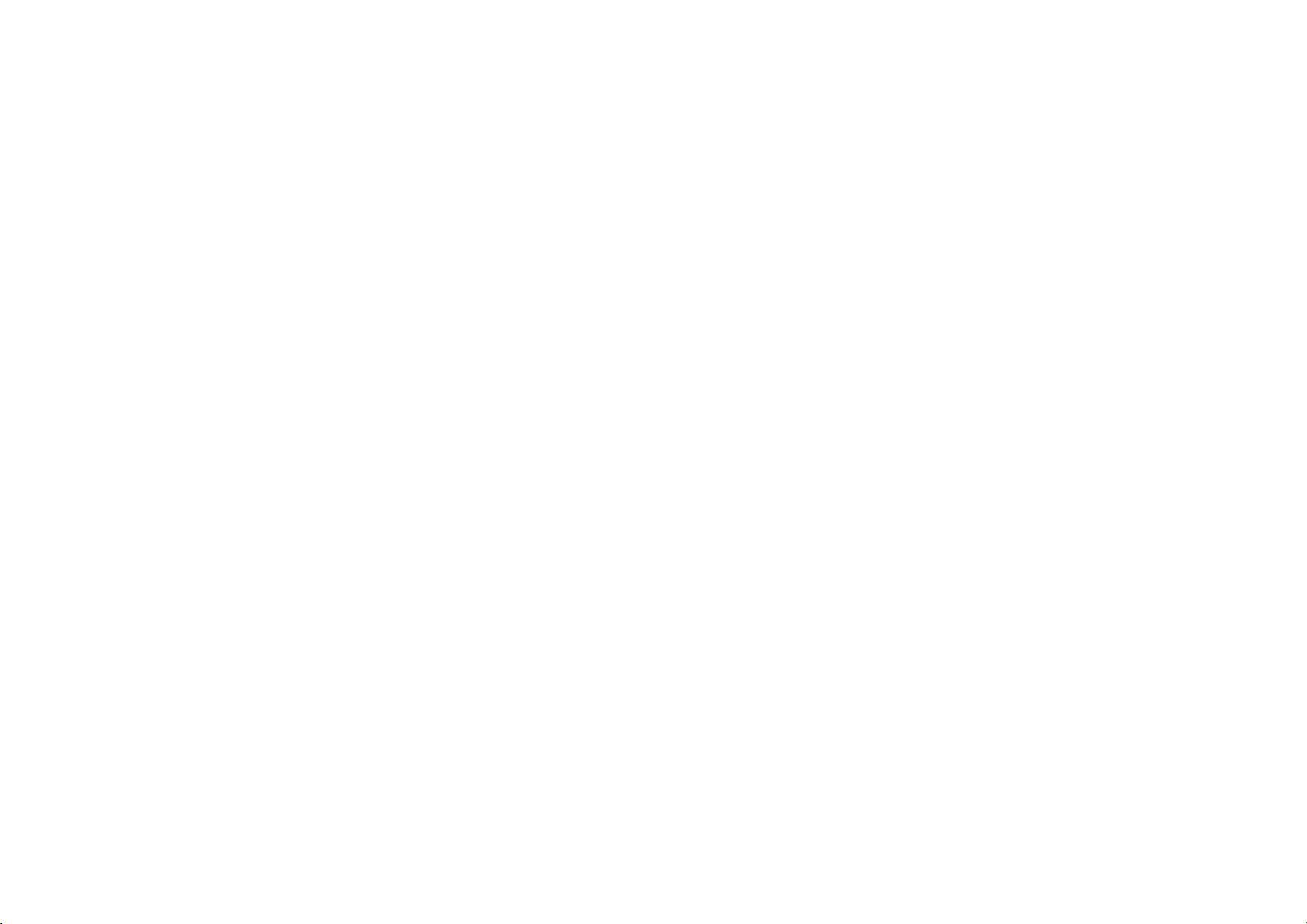
FCC Rules Compliance ..................................... 34
5
Page 6
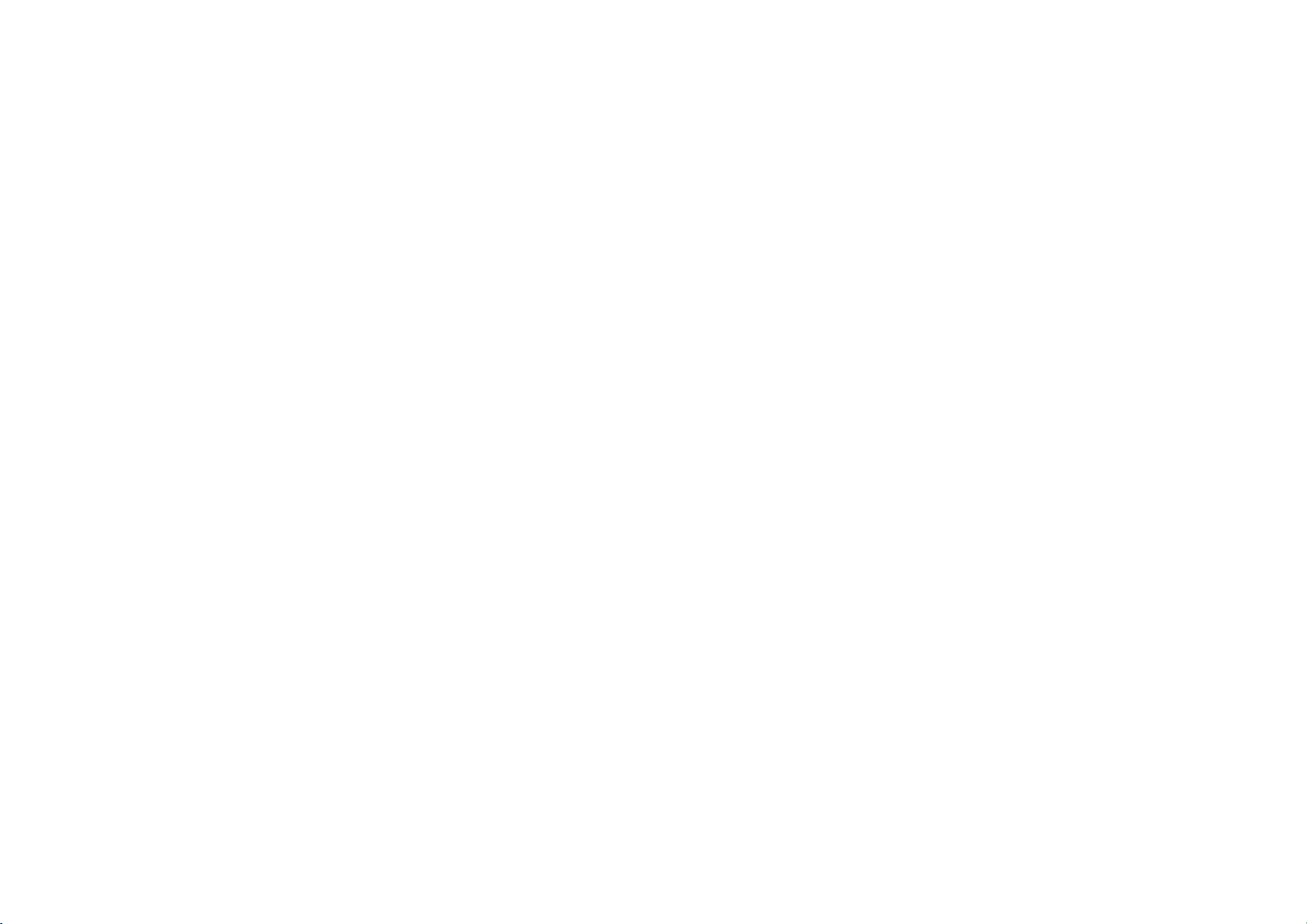
Safety Information
Please carefully read the iterms bellow:
Use Safely
Do not use the phone in situations where it might cause danger.
Transportation Safety
Please observe all transportation laws and regulations.
Please drive with both hands on the wheel.
DO NOT TEXT AND DRIVE
Hospitals
Please follow limitations.
Please turn off your mobile phone when near medical instruments.
Airports
Remember to follow all airport and flight safety regulations.
Please do not use your phone during flight.
6
Page 7
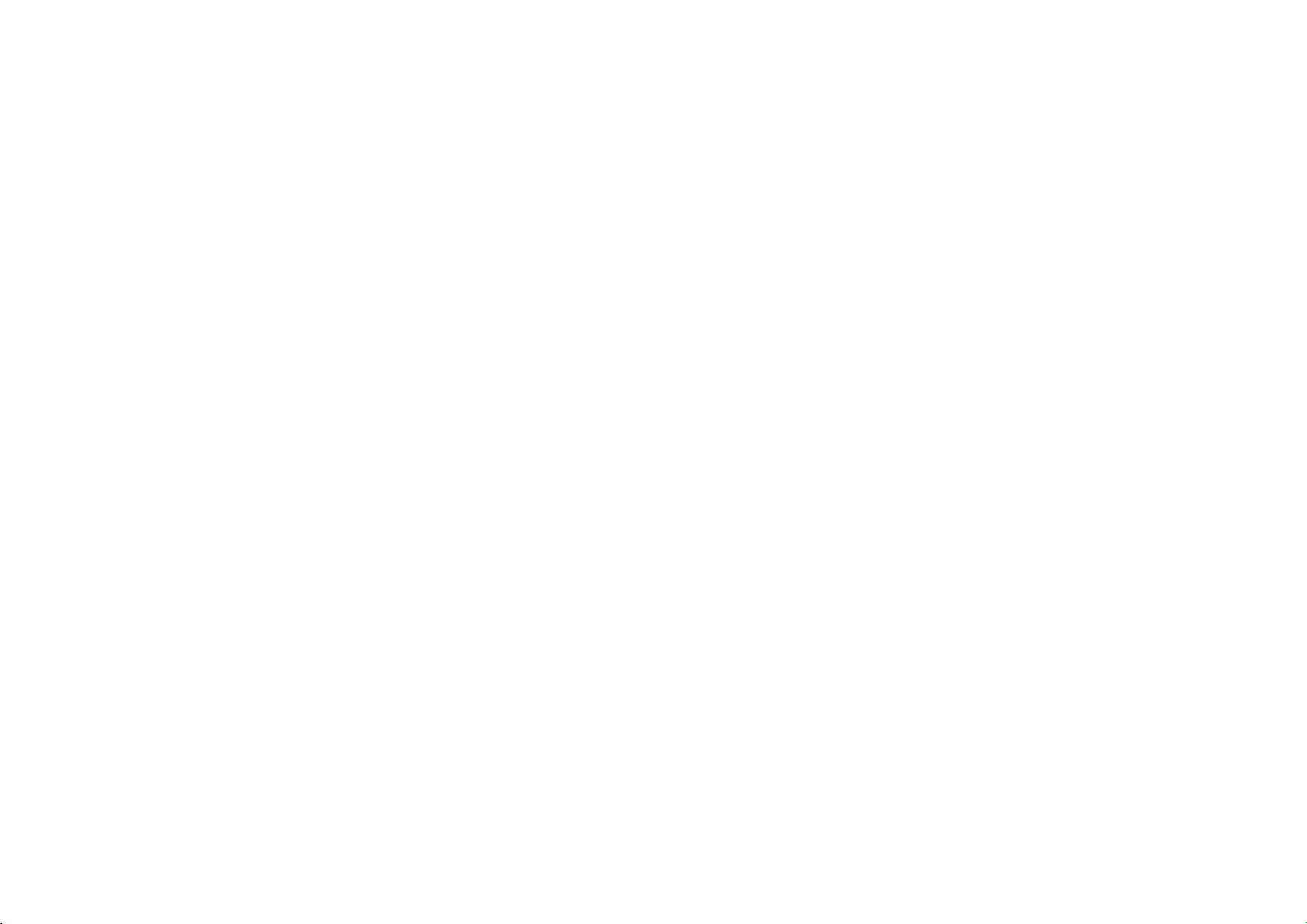
Toxic Chemicals
Do not use your mobile phone around fuels or chemicals.
Hazard
Do not use in hazardous areas where explosions may occur.
Accessories and Batteries
Use only Blu authorized batteries and accessories.
Backup
Remember to keep a written record of all important information.
Water
Your phone is not waterproof. Keep it away from water and liquids.
SOS Emergency Calls
Make sure your mobile phone is switched on and in a service area. In home screen, tap the
phone key and dial 911 and send.
7
Page 8

Appearance and Key Function
34
5
10
9
2
6
7
8
8
Page 9
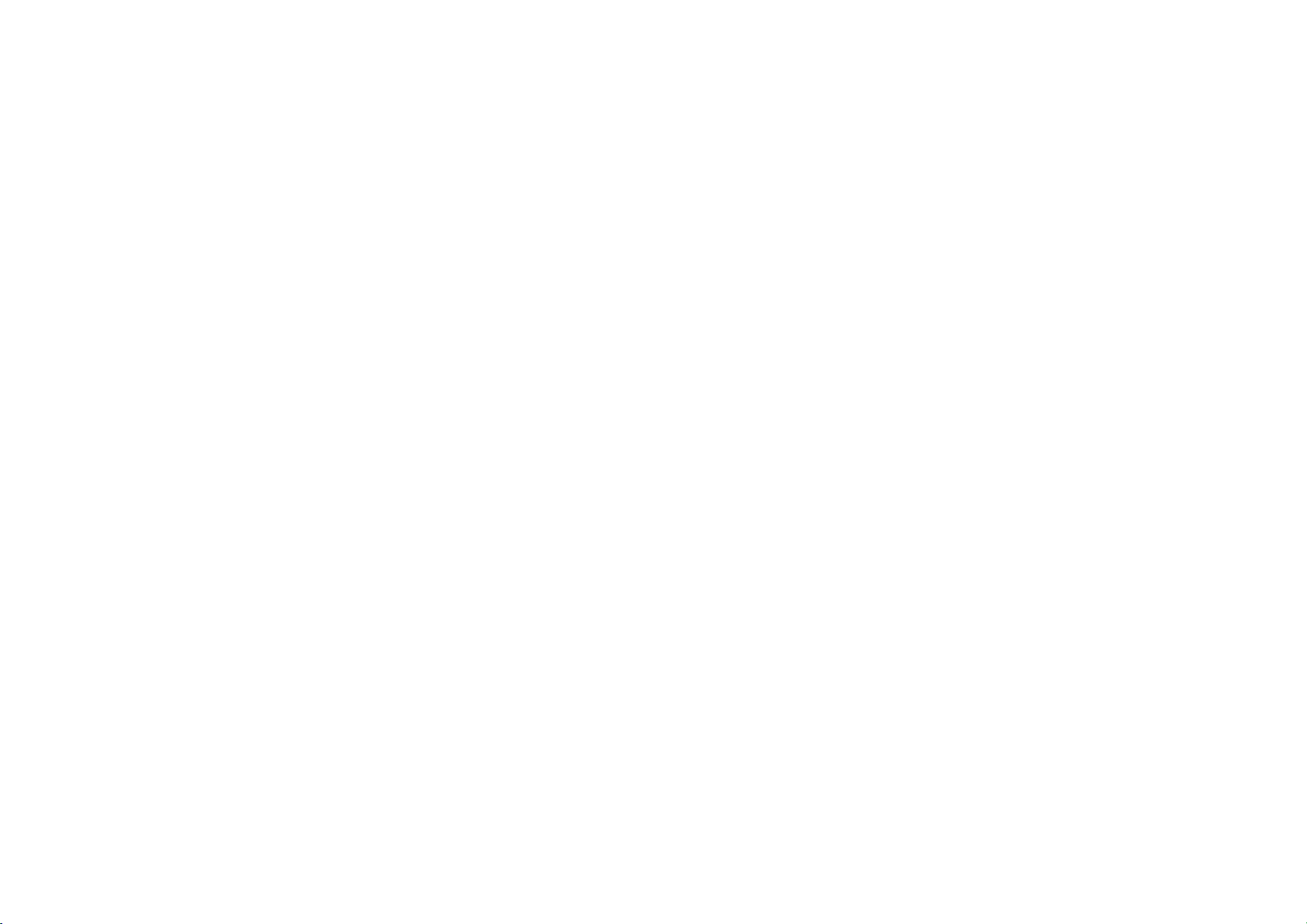
1.Volume up/down key 2.Power key
3. Front camera 4. Receiver
5. flash 6. Back key
7. Home key 8. Menu key
9. Fingerprint 10. Rear camera
9
Page 10
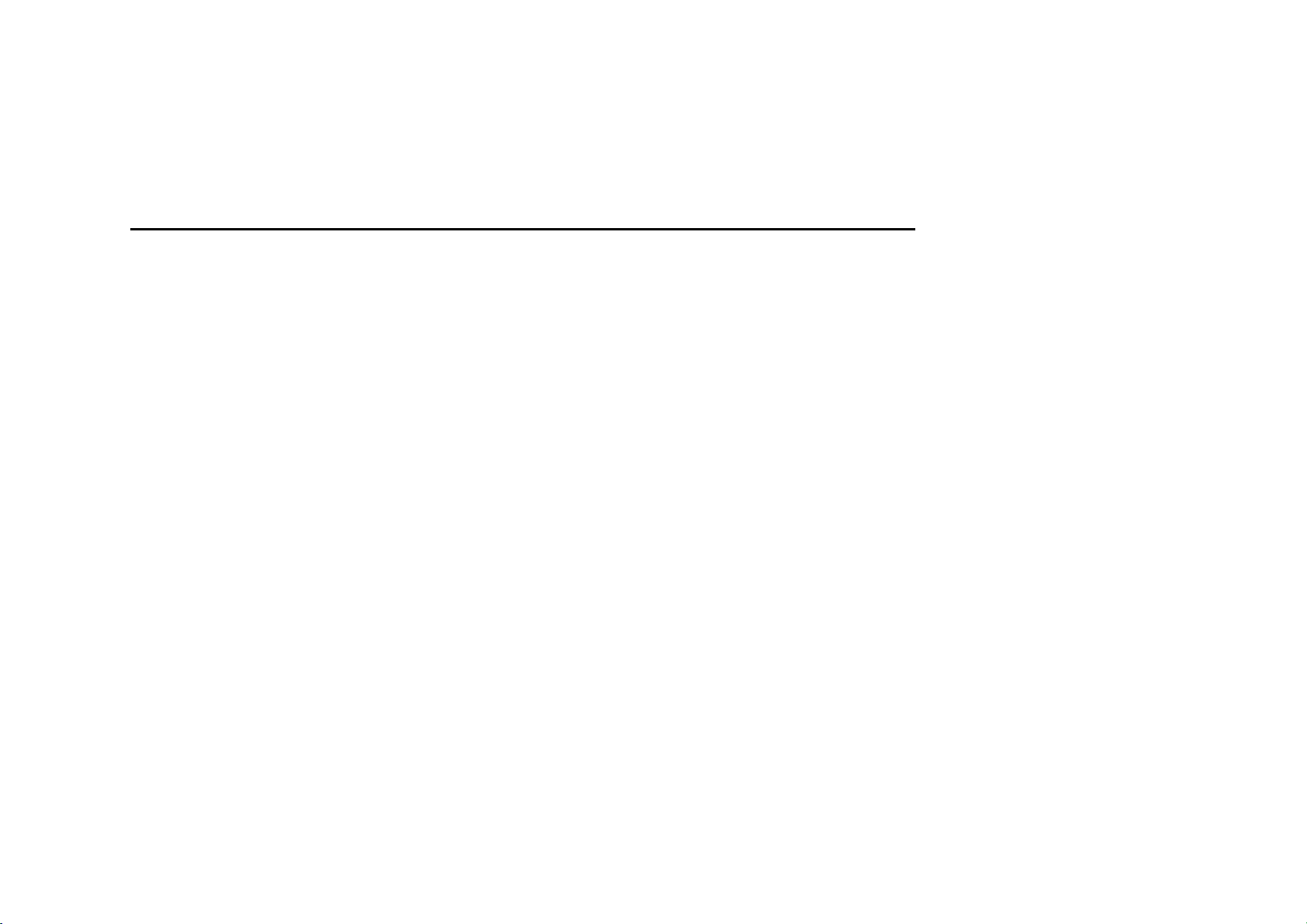
Introduction
Installation of the SIM Cards
Note: Please keep the SIM card
are easily damaged due to scratching or bending. Please be cautious when carrying,
installing or taking out the SIM cards. SIM: Contact your cellular phone service provider
directly to obtain the SIM card.
To insert SIM cards:
1. Remove the rear cover. Insert the SIM card(s).
2. Insert the SD card. (For additional storage capacity)
3. Replace the rear cover of the phone and power on.
SIM Slot2
T card
SIM Slot1
out of the reach of children. The SIM card and its contacts
10
Page 11
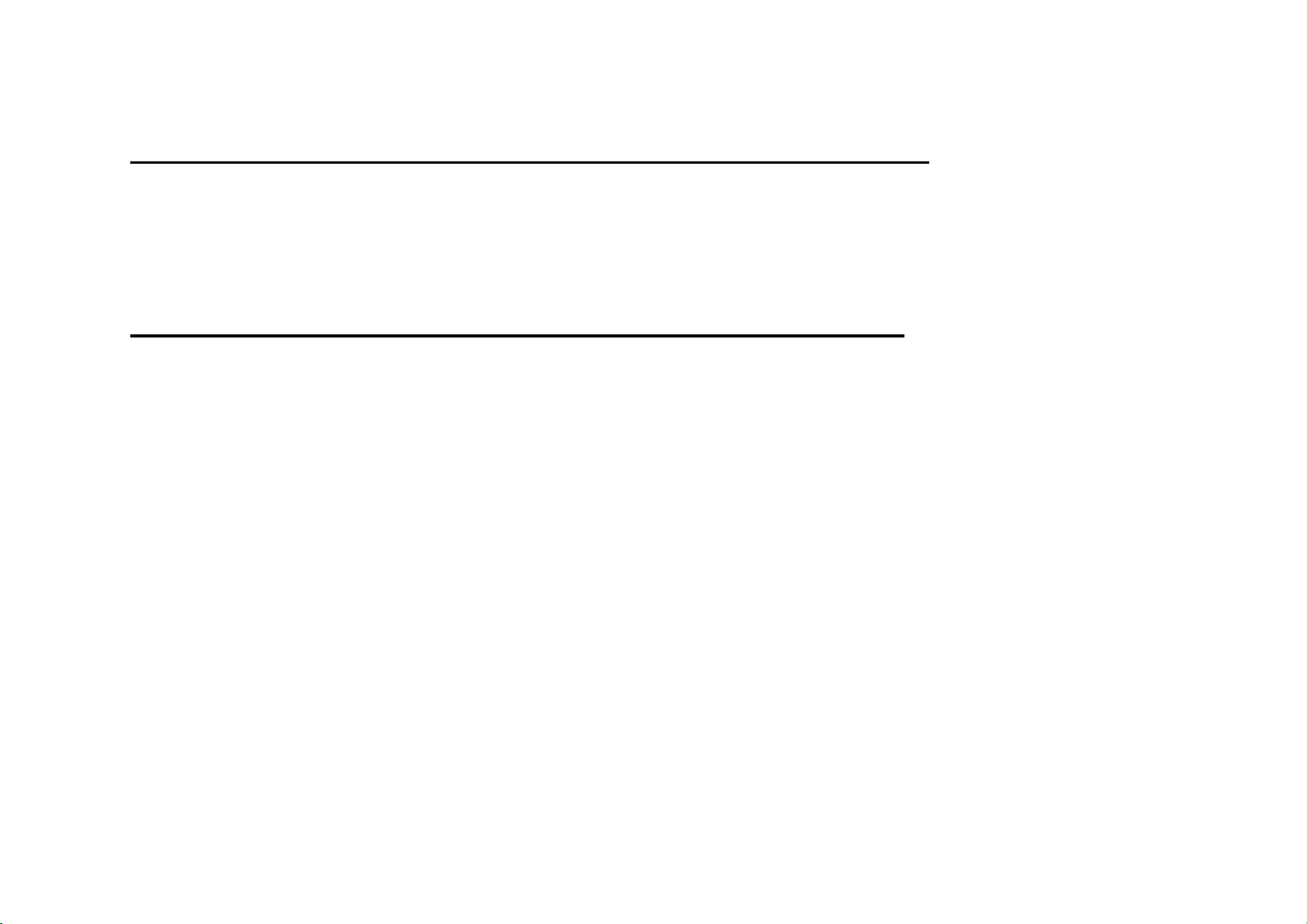
Power On and Off
On - Please ensure the SIM card has been properly inserted into the phone. Long press
the Power key to switch on the phone.
Off - In standby mode, long press on Power key until an options menu appears. Select
Power Off in the menu and confirm
Security
You may set a security lock feature as a security measure for the phone. For further
information regarding password locks, password revision and other functions please enter
into the security option in system settings.
Call Functions
At the dial keyboard, enter the phone number and then click the dial key. If dialing an
extension, you may click the dial pad icon in the bottom of the screen to open the interface
and enter the number of the extension. You may also press and hold the 0 key to add a (+)
sign when adding an international dialing prefix.
11
Page 12

history
Every telephone number called
and received will be saved in the
history. All numbers in the history
can be dialed directly by clicking
the CALL BACK on the screen.
When the number appears on
the list, click it to view details.
Call Options
There are different options that
can be used in the history and
dialing interface. You may press
or set default contact resources.
the MORE while in the dial
interface and adjust speed dial
and call settings.
In the dialing interface, you may
press the search button
to browse through contacts list
12
Page 13

Contacts
Enter: Click on the applications menu and select contacts.
• The default display is the phone contacts and SIM card
contacts.
• The contacts are organized alphabetically by default.
Click the Search icon to enter the contact search interface.
Any numbers or letters associated with any of the
contacts
saved in the list will be shown in the search results.
Add Contact
13
Page 14

A
dd New Contact
1. Click the add contact icon (+)
to add contact.
2. You may enter different contact
details which include adding a
picture, name, telephone number,
group, address, and email among
other options.
3. Click to finish and save
contact.
14
Page 15

Messages
You may use this function to exchange text messages and multimedia messages with your
family and friends. The messages to and from the same contact or phone number will be
saved into a single conversation so you may see the entire message history conveniently.
Send an SMS
Application Menu » Messaging » New message (or shortcut icon)
1. Click to enter recipient (You may enter contacts from contact
book or enter a new number)
2. Compose Message
3. Send
Send an MMS
When creating message, the default message style is SMS.
The message will automatically convert to MMS when adding an
attachment.
1. Click the attachment icon in the messaging interface.
2. Click to add attachments and create an MMS message.
15
Page 16

Internet Browser
Menu Functions
Backward
• After browsing through multiple pages, this option will return the user to the
previous page.
Forward
• After browsing through multiple pages, this option will move to a web page after
the current page.
Windows
• You may view all windows open by clicking the windows icon in the upper right
part of the browser.
Pentacle icon
• Click to make the current URL as a saved Bookmark.
Bookmark
• Click Bookmarks to opened saved bookmarks.
16
Page 17

Find on page: Search current page.
Share …: Select to share the current
page.
History: Show your browsing history
and view the most visited pages.
Settings: Contains a variety of
browser settings.
17
Page 18

Bluetooth & Wi-Fi
Bluetooth is a short-range wireless communications
technology that devices can use to exchange information
and connect to different types of devices which include
headsets and other devices.
Power on Bluetooth
1) Settings » Bluetooth and select to power on Bluetooth.
2) The Bluetooth icon will appear in the notification bar.
Click “Pair new device” and the phone will start to scan for
all devices within range.
3) In Bluetooth settings all the devices found will displayed
in the list under the icon.
18
Page 19

Power on Wi-Fi
1) Settings » Network & Internet » Wi-Fi and select ON to
power on Wi-Fi
2) Click on the desired Wi-Fi network to be connected.
Unsecured networks can be connected to directly - secured
networks require a password or credentials prior to
connection.
19
Page 20

Camera
Camera
Prior to use: Insert SD card before using the camera or video camera. All photos or videos
taken by the phone are typically stored in the memory card for large storage capacity of
images.
Open Camera
1. Applications Menu » Camera
2. Switch to video mode if you want to record videos.
Note: You may place a camera shortcut icon on any of the screens
Take Pictures
1. Aim the object that the picture will be taken.
2. Press the “Shutter” button on the screen.
3. After taking the picture, the file will be saved in the camera’s gallery folder.
4. You can view the photos by clicking the preview box button.
You may adjust various settings for the camera by pressing Menu while in the
camera interface. When in the camera viewfinder mode, you can switch to video
or photos’ gallery.
20
Page 21

V
Settings
21
Select between
Camera &
ideo
Page 22

Photos
Open Images
Applications Menu » Photos
Share Pictures
You may share pictures by sending them through different
types of installed applications. You may also send
pictures through the MMS message function by
composing a message and attaching the picture. Any
image can also be sent via the Bluetooth function by
selecting Bluetooth equipment that has been paired.
22
Page 23

Adjust Image
Press Menu and Edit to adjust images
You may select from different effects that may include: Vintage, Black and White, Instant,
Latte, Litho, X-Process, Crop, Rotate, Mirror, Straighten, Vignette, Contrast, Exposure,
Auto color, Shadows, Vibrancy, among other settings that can be used to adjust picture
images.
View Images
In the picture interface, click on an album to view images
In the photo album, scroll the picture towards left to view the next picture or towards right to
view the previous one.
Crop Pictures
If you want to adjust the size of the picture, use the crop tools. Once the arrow appears,
pinch your fingers in or out to adjust the size. If you want to adjust the image and keep its
proportion, please hold down any of the four corners of the image and adjust accordingly.
23
Page 24

Music
Open Music
Application Menu »Play Music
Search Music
You may choose to search for music from media folder
through artist name, song name, album name. The following
formats are available: AMR, MIDI, MP3, WAV, and OGG.
Track Controls
Song Status
24
Page 25

g
Sound Recorder
The Sound Recorder can record voice or any audio.
You may send any recorded audio via Bluetooth or MMS
and also have the option to make any recorded audio the
phones default ring tone.
The recorder uses 3GPP and OGG format.
Record
-Keep the phone’s microphone near the voice source.
-Click the record button to record the audio.
-Click the stop button to stop recording the audio.
All recordings will be saved in the recording folder in the
default music program and can be accessed
from the sound recorder application.
Recordin
Controls
25
Page 26

Alarm Clock
1. Click on the Clock icon in the application menu
2. Click set alarm button and enter the alarm clock set
interface where you may delete and edit alarms
Click to edit alarms
Click to add alarms
26
Page 27

Google PlayTM Store
Google PlayTM allows you to download music, movies, and
even games. Click the Play icon to sign in with your Google
account.
TM
Search and select between
different Play Store categories
27
Page 28

Settings
Network & Internet
Settings » Network & Internet » Wi-Fi to power on. When on, the Wi-Fi will
automatically search for available networks. Any unsecured network can be
used directly and any secured network requires a password or credentials
prior to connection.
Settings » Network & Internet » SIM cards to power on. When insert two cards,
click to set cellular data、calls、SMS messages
Tethering, Portable Hotspot, VPN, APN
Airplane Mode
Note: When in flight mode, all network connections will turn off automatically.
Connected devices
Settings » Connected devices » Bluetooth to power on. Once on, the Bluetooth
will automatically scan for any nearby open equipment.
28
Page 29

Apps & notifications
Manage applications - Manage and delete installed applications.
Running services - Press the ‘Force Stop’ button to stop any of the services listed
and removes from the running services list.
Battery
General power usage
Display
Brightness, Auto rotating screen, Wallpaper, Screen Timeout
Sound
This option sets the phone tone settings for receiving calls and notifications. Some of the
settings include:
Vibrate, volume, ring tones, ring tones notification, dial touchpad, and haptic
feedback and tones
29
Page 30

Storage
View the phone memory usage.
Duraspeed
Switch on to allow APPs running in background
Security & location
Set up screen locks: Use slide, pattern, PIN or password to lock the screen.
Pattern: The first time there will be simple unlock instructions and examples. Click
“next step” to continue the security pattern step.
PIN: Enter PIN number to unlock the screen.
Password: Use password to unlock the screen
Note: You may stop the security feature at any time.
Mobile Network Location - Use wireless services to find locations in applications.
When using the GPS, power on to set satellite positioning for accuracy.
30
Page 31

Users & Accounts
Add accounts , include Exchange、GoogleTM、IMAP、Personal(IMAP)、
Personal(POP3)、POP3
Accessibility
Power button ends call and auto rotate screen
Speak Passwords and large text
GoogleTM
TM
Some settings of Google
services ,this servicers about Ads、Location、Nearby、
Search & Now、Security and Set up nearby device
System
Language – Change the language of the phone.
Keyboard Settings – Haptic vibration, Haptic tones, Capitalizing, Speech Input,
Inputting words, Predictive text function, Auto-Text, Input keyboard method
31
Page 32

Backup Data – Will back up all application data, WLAN passwords, and other
settings to Google's servers
Restore to Factory Settings - Clear all data stored on the phone.
Date and Time adjustment.
Select Date Format - There are 3 kinds of formats you can choose from:
Month-Day-Year, Day-Month-Year and Year-Month-Day, and
Year-Month-Day which is the default setting
Phone information status and firmware updates
32
Page 33

Storage
Connect the phone with the USB cable provided. Once
connected, a connection interface will appear. In the
connection mode interface, select MTP and turn on from the
connection screen to be able to transfer files. Other storage
options are also available.
Some system settings, hardware, and UI options may vary
depending on final version.
33
Page 34

Regulatory Information
FCC Rules Compliance
(United States Federal Communications Commission)
Any Changes or modifications not expressly approved by the party responsible for
compliance could void the user's authority to operate the equipment.
This mobile phone complies with part 15 of the FCC Rules. Operation is subject to the
following two conditions: (1) This device may not cause harmful interference, and (2) this
device must accept any interference received, including interference that may cause
undesired operation.
This mobile phone has been tested and found to comply with the limits for a Class B digital
device, pursuant to Part 15 of the FCC Rules. These limits are designed to provide
reasonable protection against harmful interference in a residential installation. This
equipment generates uses and can radiate radio frequency energy and, if not installed and
used in accordance with the instructions, may cause harmful interference to radio
communications. However, there is no guarantee that interference will not occur in a
particular installation if this equipment does cause harmful interference to radio or
television reception, which can be determined by turning the equipment off and on, the user,
34
Page 35

is encouraged to try to correct the interference by one or more of the following measures:
Reorient or relocate the receiving antenna.
Increase the separation between the equipment and receiver.
Connect the equipment into an outlet on a circuit different from that to which the
receiver is connected.
Consult the dealer or an experienced radio/TV technician for help.
Changes or modifications not expressly approved by the party responsible for compliance
could void the user‘s authority to operate the equipment. The antenna(s) used for this
transmitter must not be co-located or operating in conjunction with any other antenna or
transmitter.
RF Exposure Information (SAR)
SAR tests are conducted using standard operating positions accepted by the
FCC with the phone transmitting at its highest certified power level in all tested
frequency bands, although the SAR is determined at the highest certified
power level, the actual SAR level of the phone while operating can be well
below the maximum value.
Before a new model phone is a available for sale to the public, it must be tested and
35
Page 36

certified to the FCC that it does not exceed the exposure limit established by the FCC, tests
for each phone are performed in positions and locations (e.g. at the ear and worn on the
body) as required by the FCC.
For body worn operation, this phone has been tested and meets the FCC RF exposure
guidelines for use with an accessory that contains no metal and the positions the handset a
minimum of 1.5cm from the body. Use of other accessories may not ensure compliance
with FCC RF exposure guidelines. If you do not use a body-worn accessory and are not
holding the phone at the ear, position the handset a minimum of 10mm from your body
when the phone is switched on.
36
