Page 1
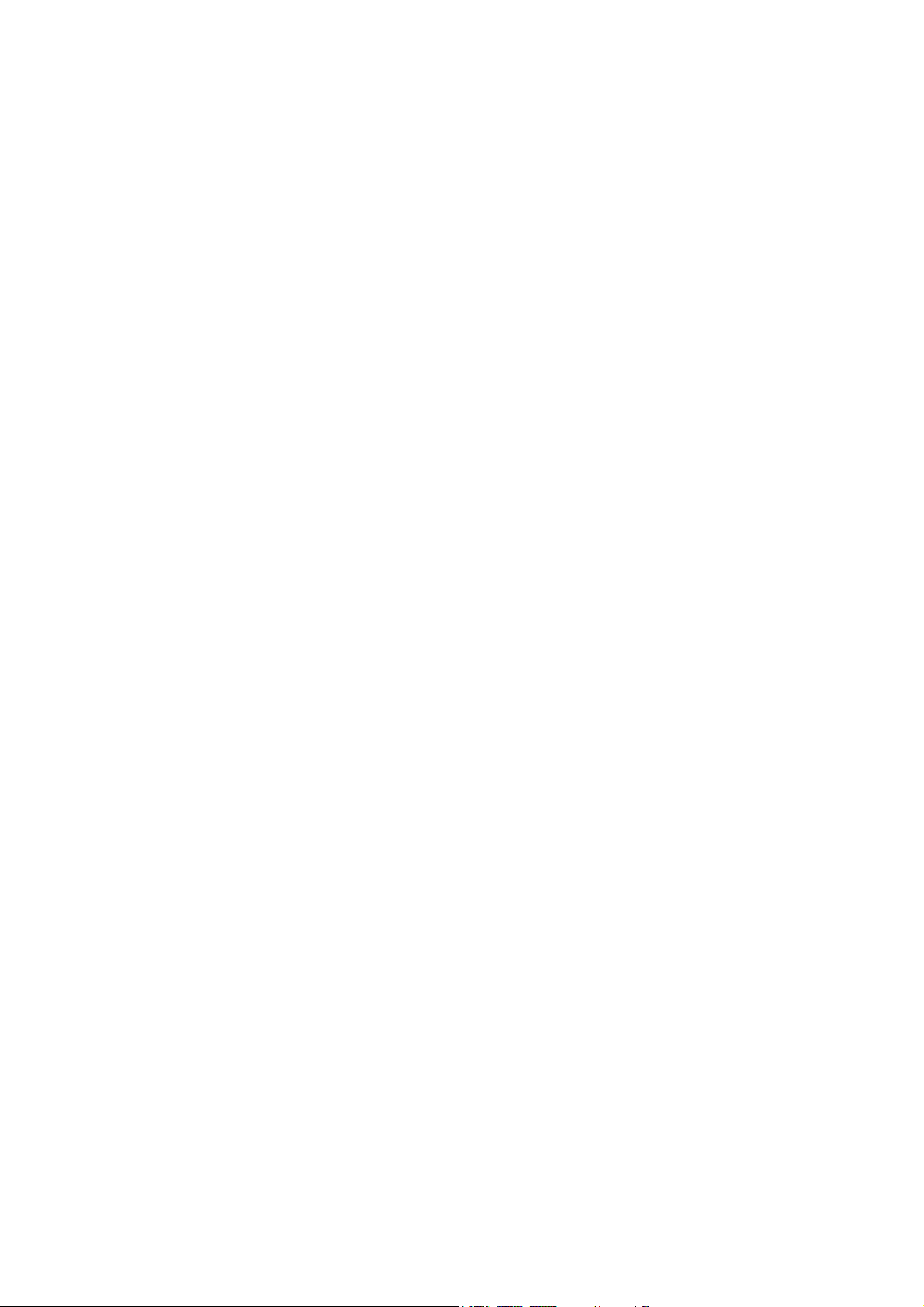
GRAND M2
U
SER MANUAL
1
Page 2
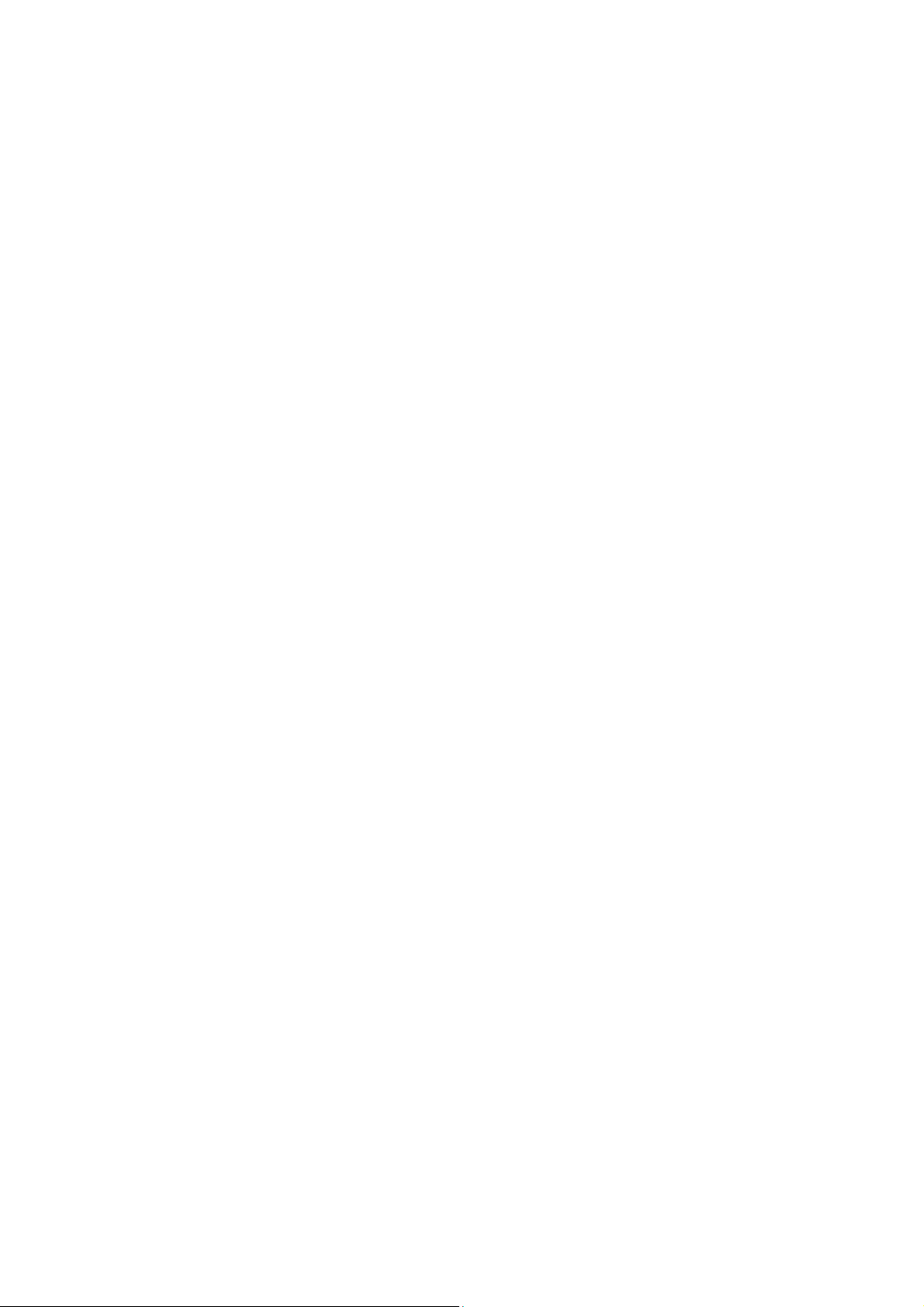
Table of Contents
Safety Infor
mation ............................ 4
Appearance and Key Function ...... 6
Introduction ........................................ 7
Call Functions ................................... 8
Notifications Bar ............................. 10
Contacts ............................................ 12
Google Messaging.......................... 16
Bluetooth & Wi-Fi ............................ 18
Downloads ........................................ 20
Gmail .................................................. 25
Play Store ......................................... 25
Camera .............................................. 26
2
Page 3
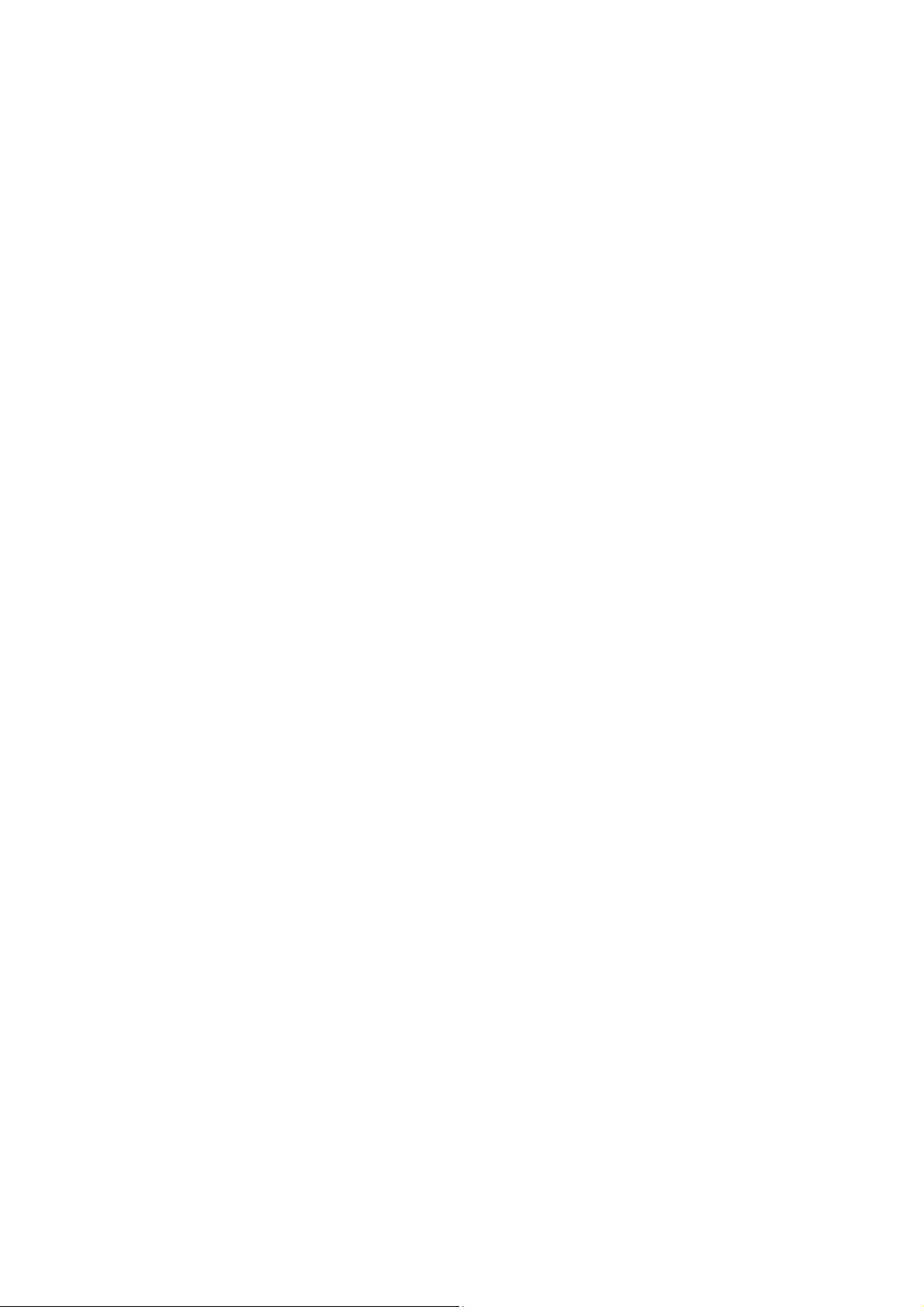
Play Music ........................................ 32
Next
Radio ......................................... 33
Sound Recorder .............................. 34
File Manager ..................................... 35
Google Alarm Clock ....................... 37
Settings ............................................. 38
Storage .............................................. 43
Troubleshooting .............................. 44
FCC CAUTION ............................... 47
3
Page 4
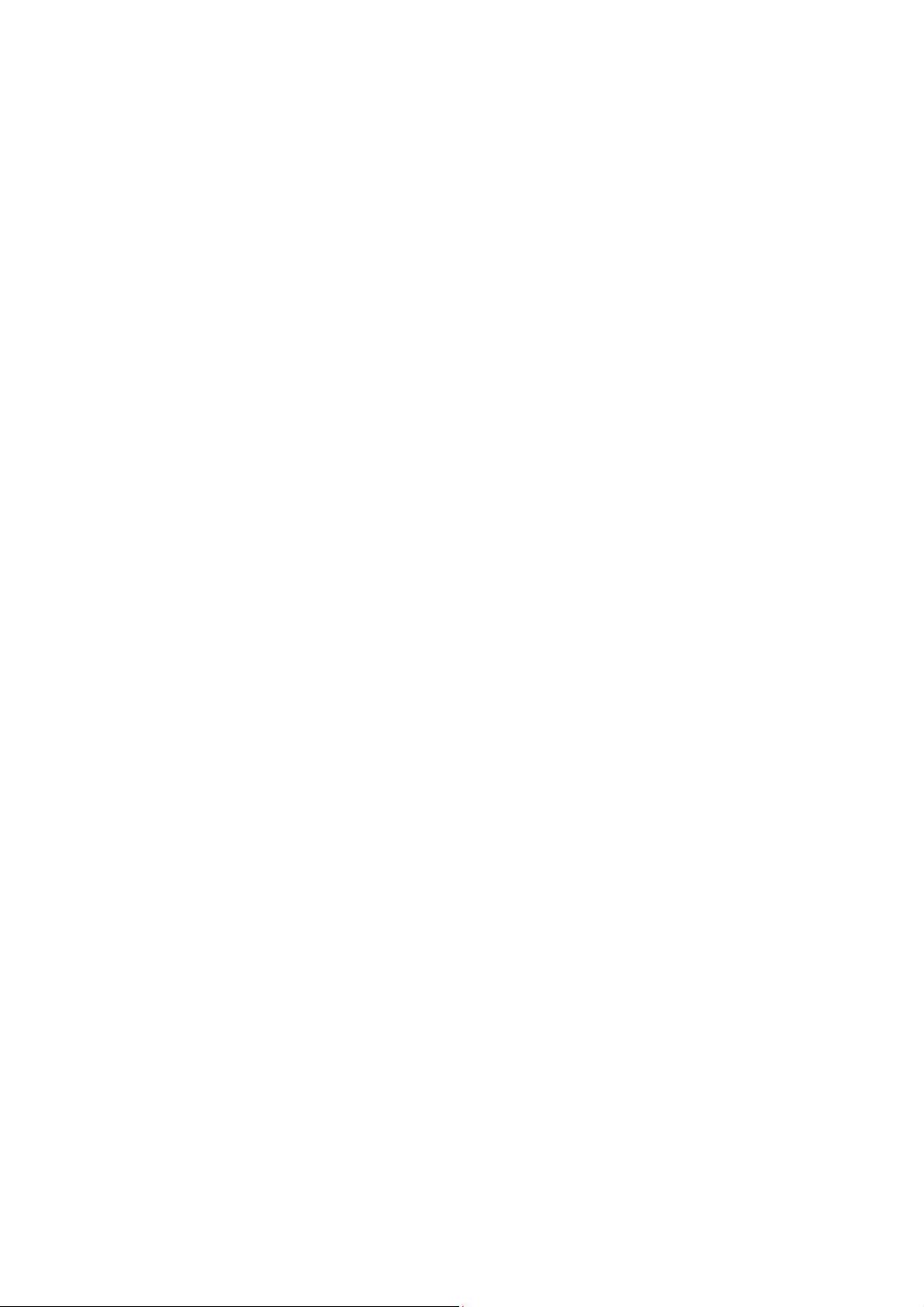
Sa
Pl
Use Safely
Do not use the phone in situations where it might cause danger.
Transportation Safety
Please observe all transportation laws and regulations.
Please drive with both hands on the wheel.
Hospital Safety
Please follow hospital rules and limitations.
Please turn off your mobile phone when near medical instruments.
fety Infor mation
ease carefully read the terms below:
PLEASE DRIVE RESPONSIBLY - DO NOT TEXT AND DRIVE
Airport Safety
Remember to follow all airport and flight safety regulations.
Please do not use your phone during flight.
Chemical Warning
Do not use your mobile phone around fuels or chemicals.
Temperature W a rning
Do not subject your phone to extreme temperature conditions.
Water Hazard
Your phone is not waterproof. Keep your phone away from water or
liquid to avoid damage.
Emergency Calls
Make sure your mobile phone is switched on and in a service area. In
4
Page 5
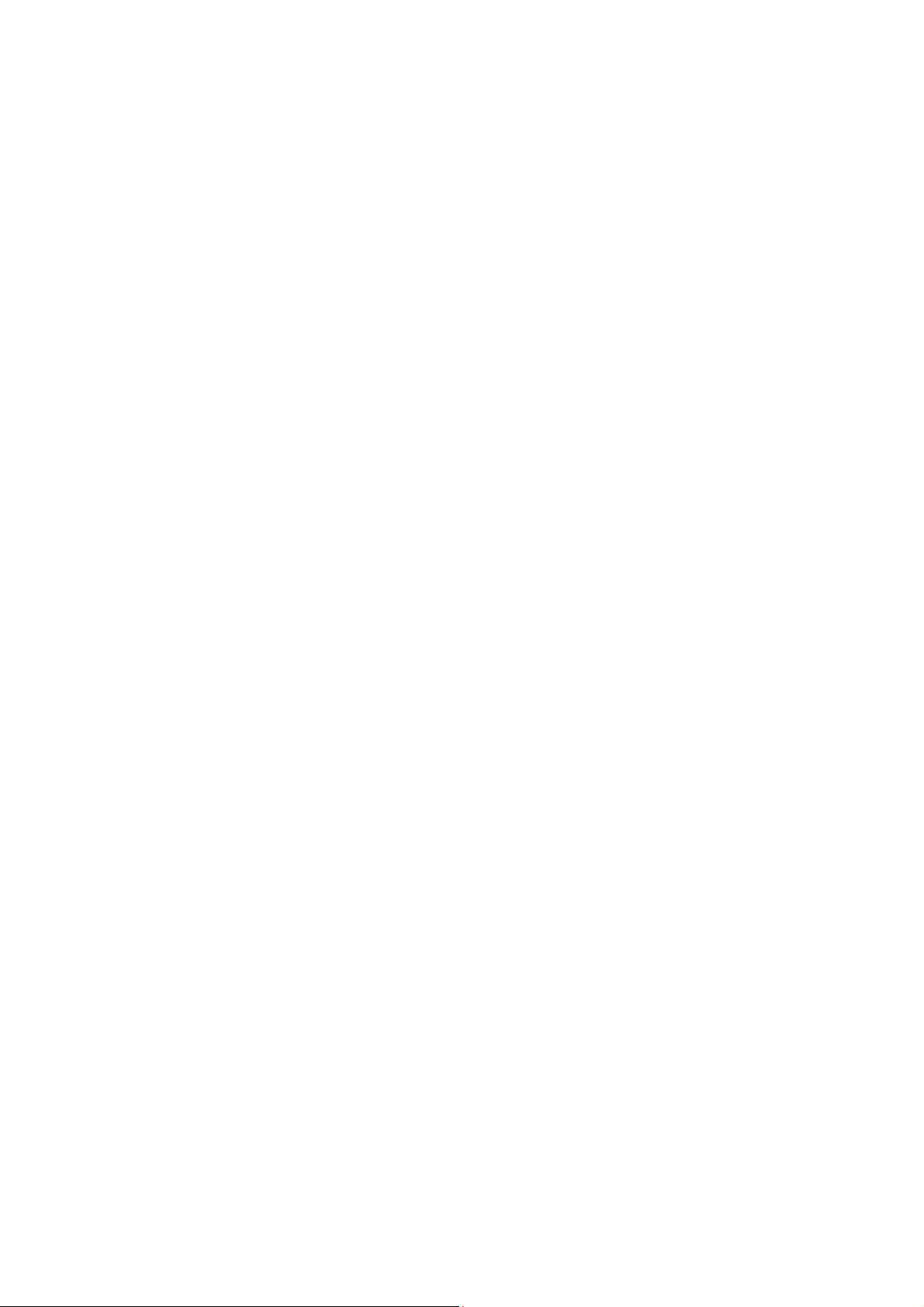
home scr
Accessories and Batteries
Use only Blu authorized batteries and accessories.
Information Backup
Remember to keep a written record of all important information.
Battery Safety and Precautions
- For better performance and longer battery life, it is recommended that
you charge the battery fully before using the mobile phone for the first
time.
- The optimum performance of a new battery is typically achieved after
two or three complete charge cycles. Note: Keep in mind that
continuous overcharging will affect long term battery life.
een, tap the phone key and dial the emergency number.
- While charging, keep the mobile phone out the reach of children.
- Store the battery in a cool and dry place away from direct sunlight and
water.
- Do not expose batteries to extreme temperatures (below -8°C (18°F)
or above 43°C (110°F).
- Immediately stop using the battery if it produces an odor, cracks and
leaks, overheats, distorts or has any other type of physical damage.
- Avoid using the charger near or around liquids. If the charger comes in
contact with water or any liquids, immediately unplug it from the outlet to
reduce the risk of overheating, charger malfunction, electric shock or
fire.
Warning: Please be careful with the disposal of used batteries. Do not
throw away batteries with daily waste. Please follow local environmental
laws and guidelines for proper waste disposal.
5
Page 6
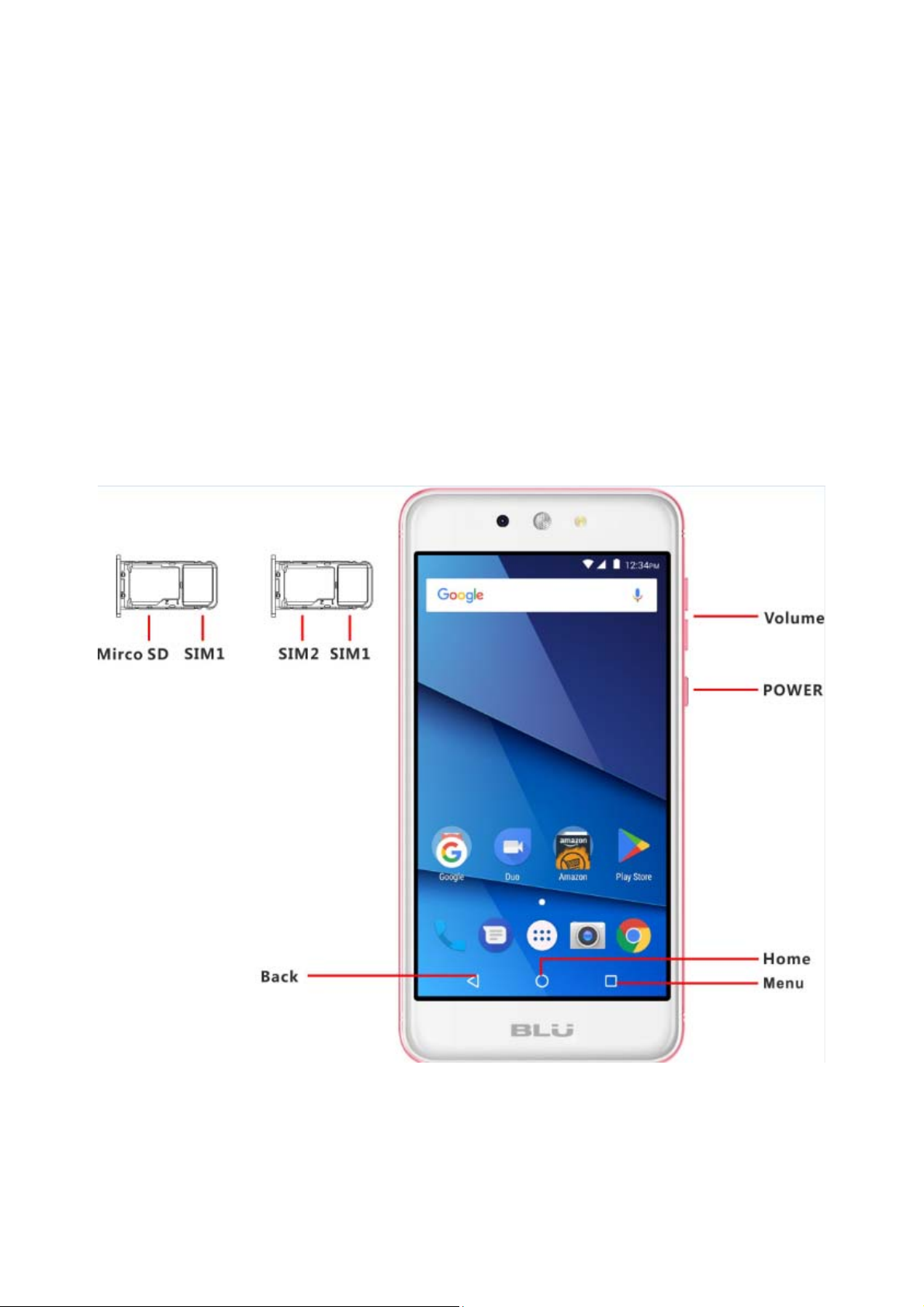
eaning and Maintenance
Cl
- Avoid using the handset and accessories in excessively moist areas to
avoid malfunction.
- Use a soft, dry cloth to clean the handset, battery and charger.
- Do not use alcohol, thinner, benzene or any other solvent to clean the
handset
.
Appe
arance and Key Function
6
Page 7
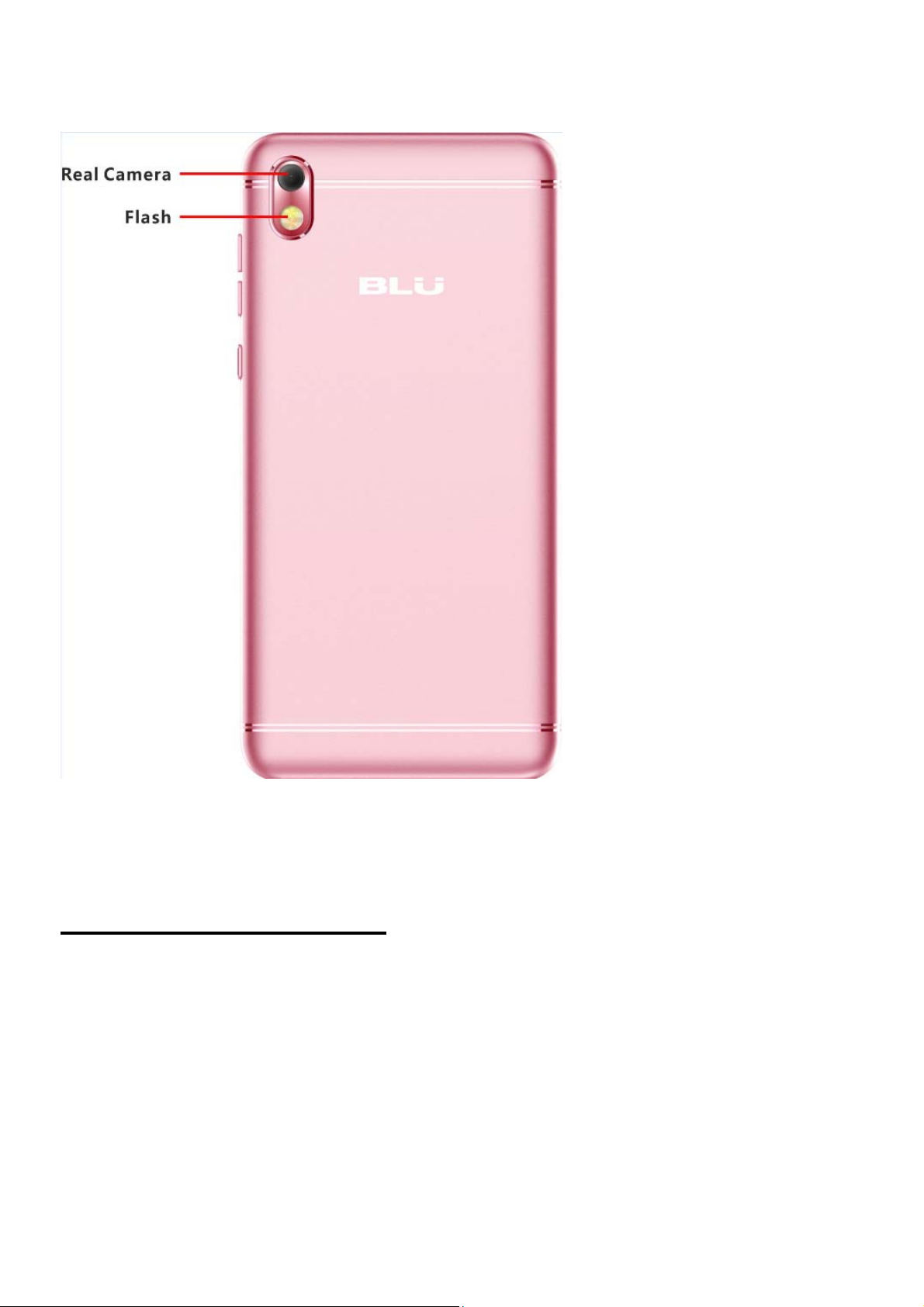
Introduction
nstallation of the SIM Card
I
rning: Please keep the SIM card out of the reach of children. The
Wa
SIM card and its contact are easily damaged due to scratching or
bending. Please use caution when carrying, installing or taking out the
SIM card. NB: Please contact your cellular phone service provider
directly to obtain your SIM card.
To insert SIM card:
1. Remove the rear cover. Insert the SIM card.
7
Page 8
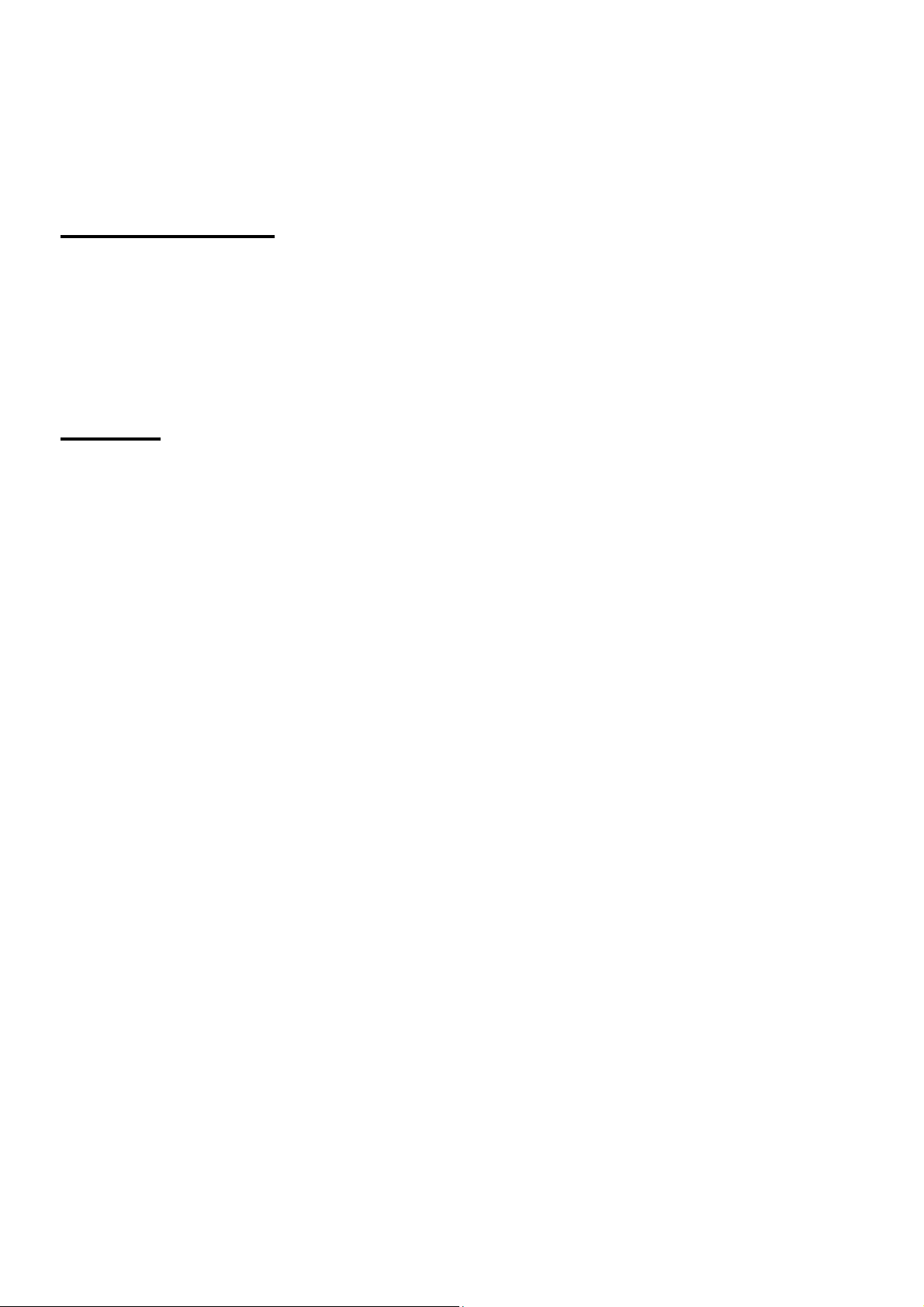
Insert the SD card. (For additional storage capacity)
2.
3. Insert the battery, replace the rear cover, and power on phone.
Power On and Off
On -
phone. Long press the Power key to switch the phone on.
Off - In standby mode, long press on Power key until an options menu
appears. Select Power Off in the menu and confirm in the pop-up
prompt to switch off the phone.
Security
Y
For further information regarding password locks, password revision
and other functions please enter into the security option in system
settings.
C
At
Please ensure the SIM card has been properly inserted into the
ou may set a security lock feature as a security measure for the phone.
all Functions
the dial keyboard, enter the phone number and then click the dial key.
If dialing an extension, you may click the dial pad icon in the bottom of
the screen to open the interface and enter the number of the extension.
You may also press and hold the 0 key to add a (+) sign when adding an
international dialing prefix.
8
Page 9
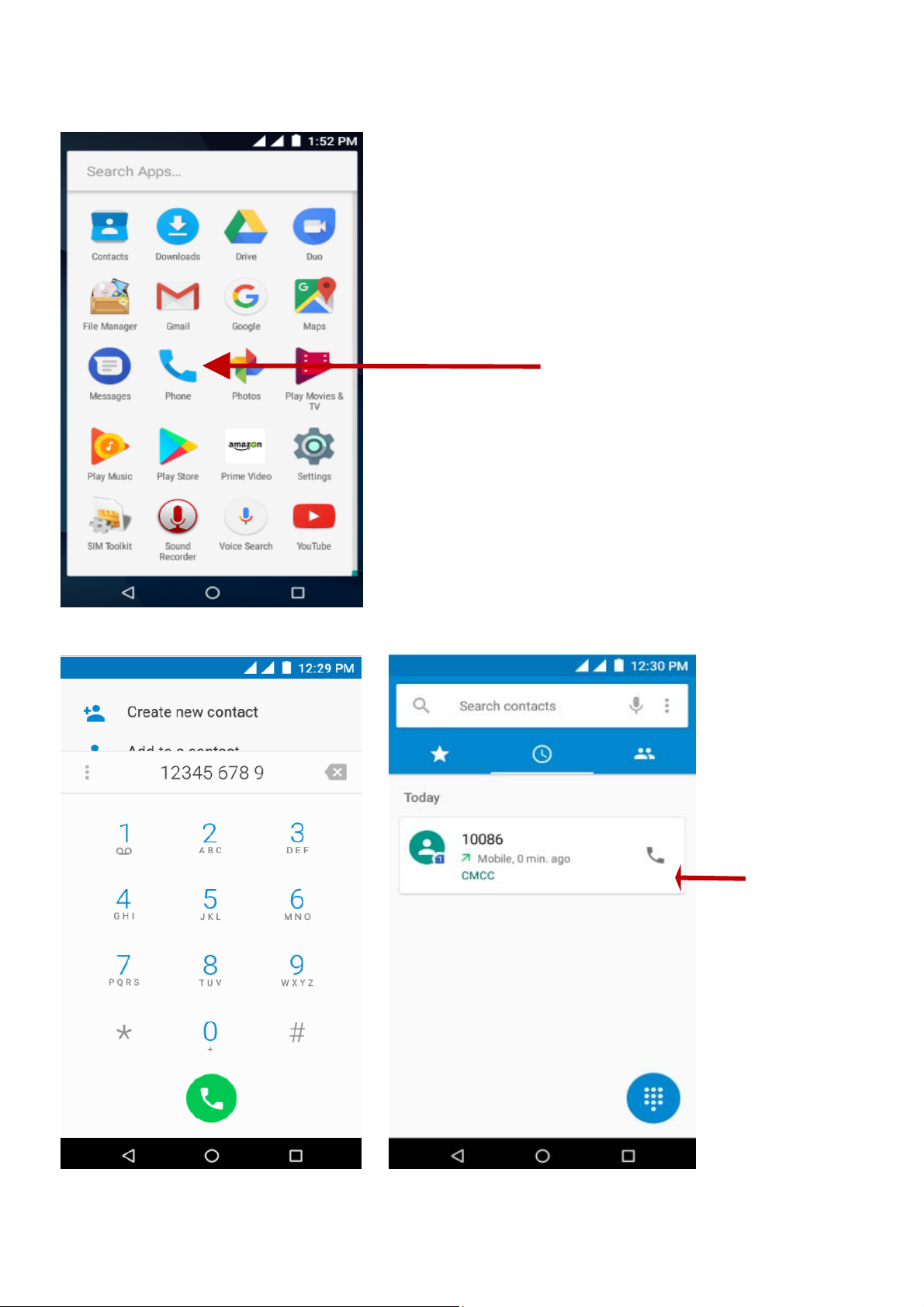
New Phone i
con
9
Call Log H
istory
Page 10
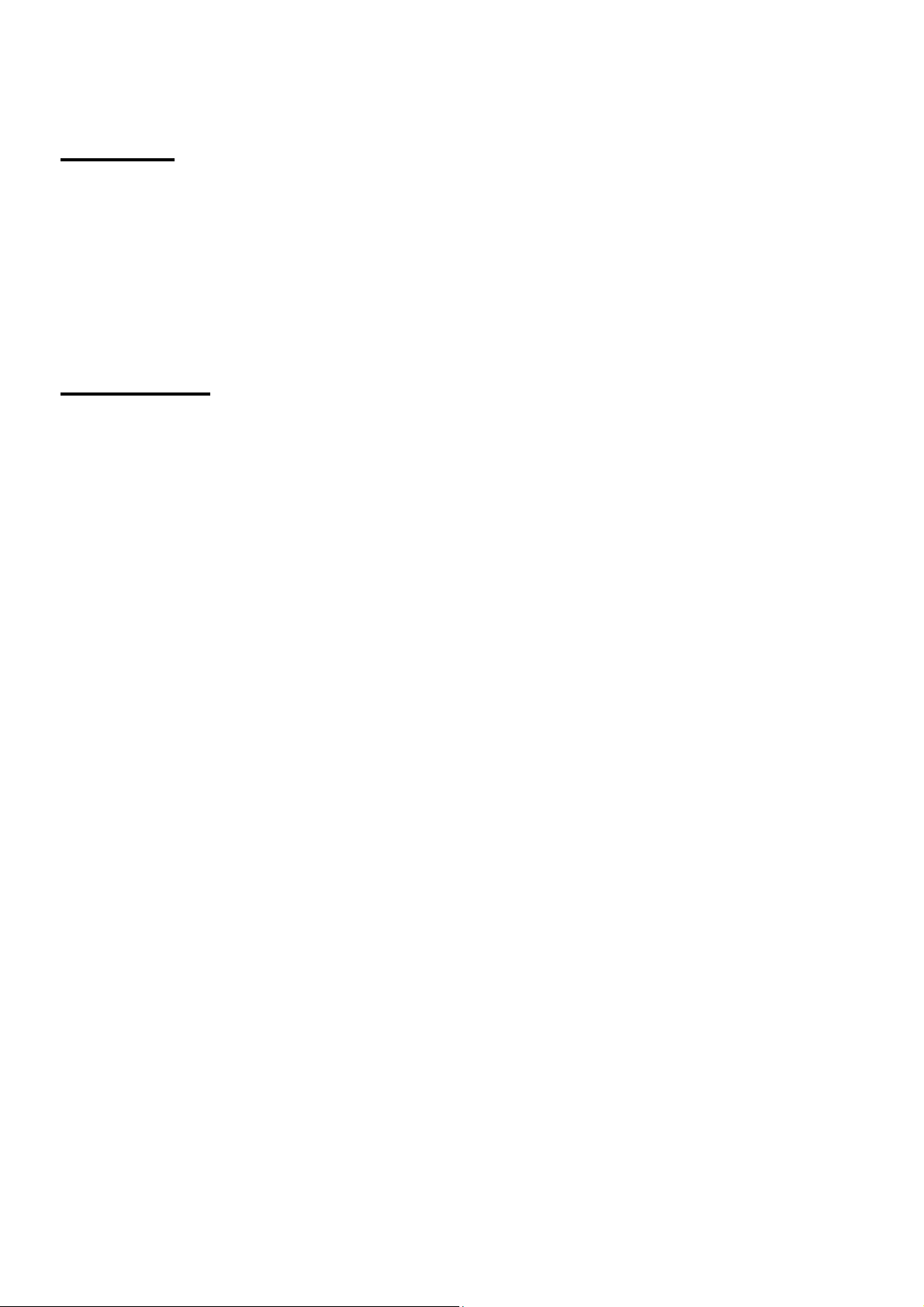
all Logs
C
Ever
phones call log. All numbers in the call log can be dialed directly by
clicking the dial icon on the screen. When the number appears on the
list, click it to view details. To clear the call logs, press the menu key and
select delete. You may remove one or multiple calls.
y telephone number called and received will be saved in the
C
all Options
Ther
interface. You may press the menu key while in the dial interface and
adjust call settings. In the call logs, you may press browse through
contacts list or set default contact resources.
e are different options that can be used in the call log and dialing
Notification
The noti
useful and important information regarding your phone and the
applications that are installed. On the notification bar, several icons will
appear such as signal bar, battery indicator, data indicator, Bluetooth
and Wi-Fi. You may slide the notification bar down with your finger to
display any pending notifications or actions.
fication bar is located on the top of the screen which contains
s Bar
10
Page 11
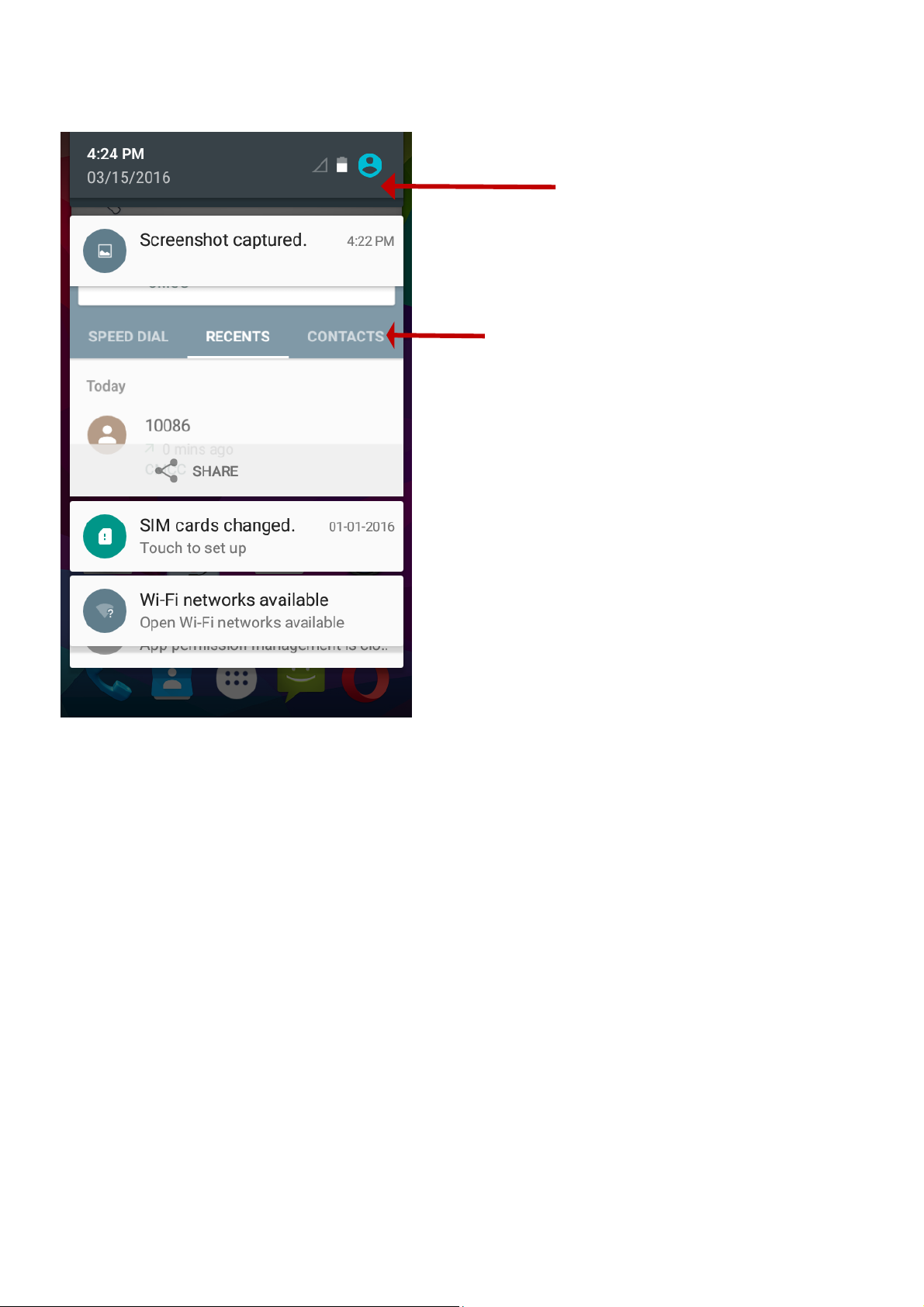
Clear
Notification and
Quick Settings
menu buttons
nding
Pe
Notifications and
Applications
11
Page 12
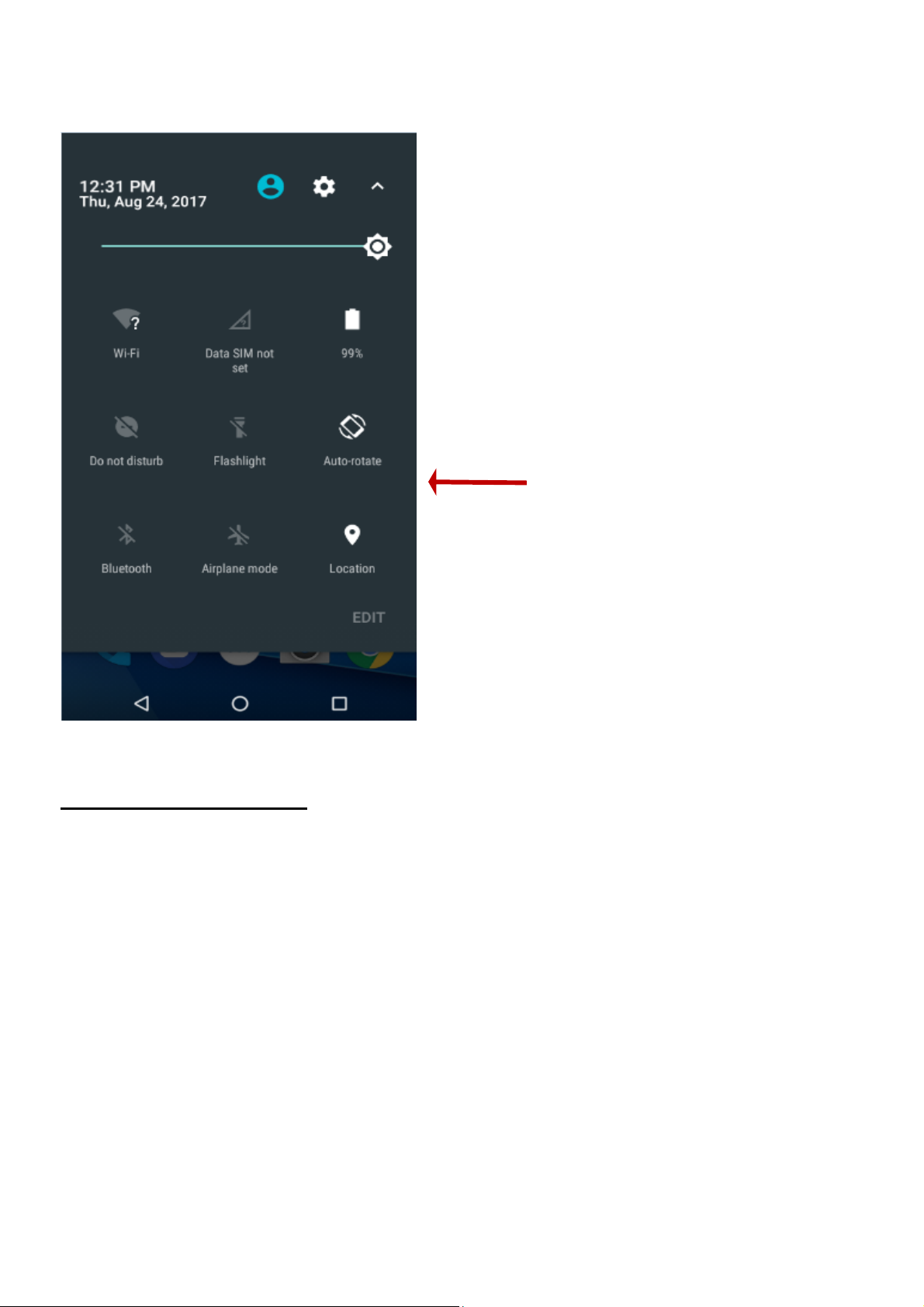
Qu
ick
Notification
Settings
otification Settings
N
The noti
settings for quick access. Click on any of the shortcut notification icons
to power on or off.
Note: To clear notifications, drag down the notification bar and click the
clear notification icon on the upper right hand part of the screen (3
horizontal lines). The notification settings menu is located by dragging
down the notification bar and is located on the upper right hand part of
the screen next to the clear notification icon.
Cont
fication settings window provides shortcuts to different phone
acts
12
Page 13
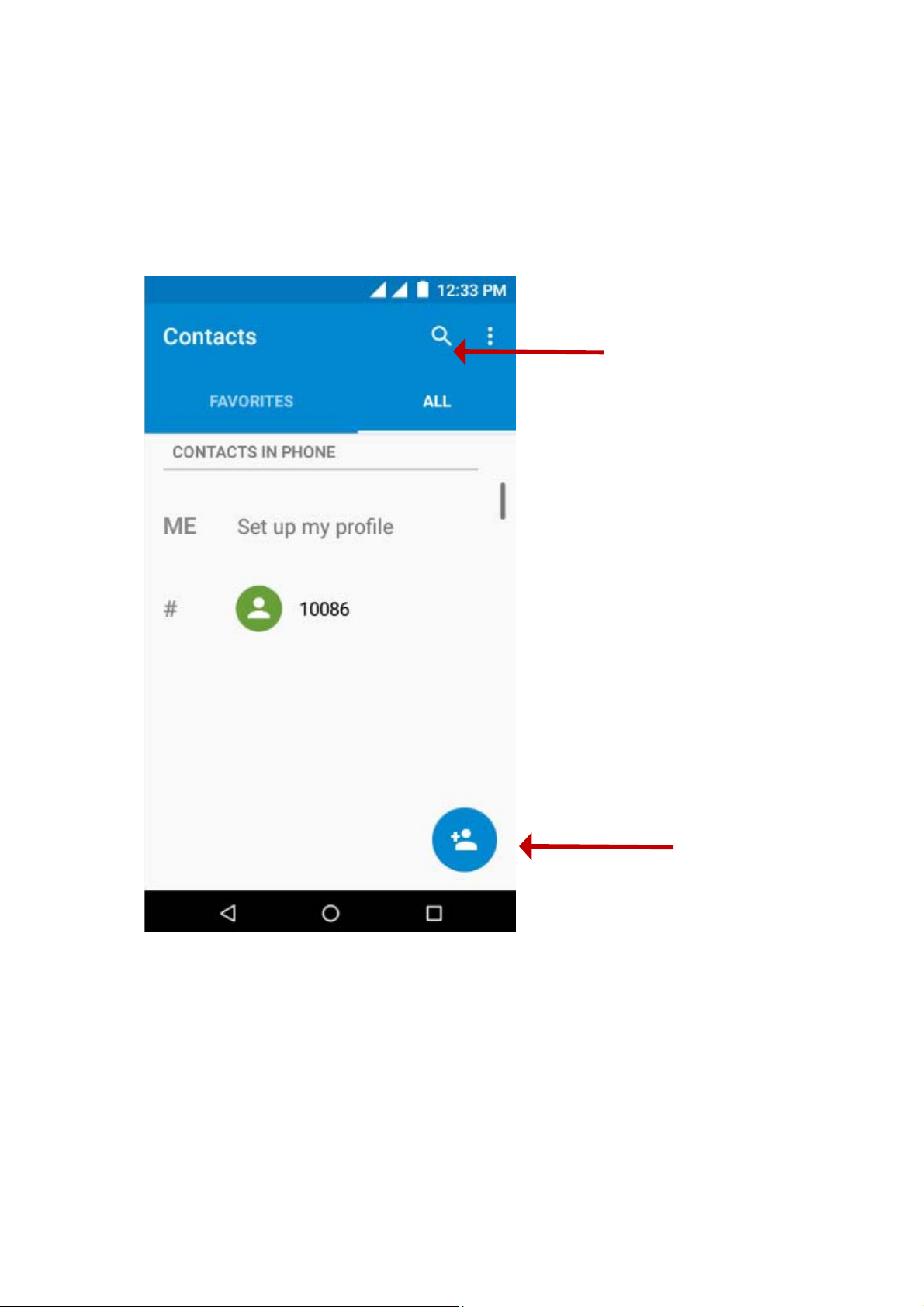
er: Click on the applications menu and select contacts.
Ent
The default display is the phone contacts and SIM card
contacts.
The contacts are organized alphabetically by default.
Search
13
Ad
d Contact
Page 14
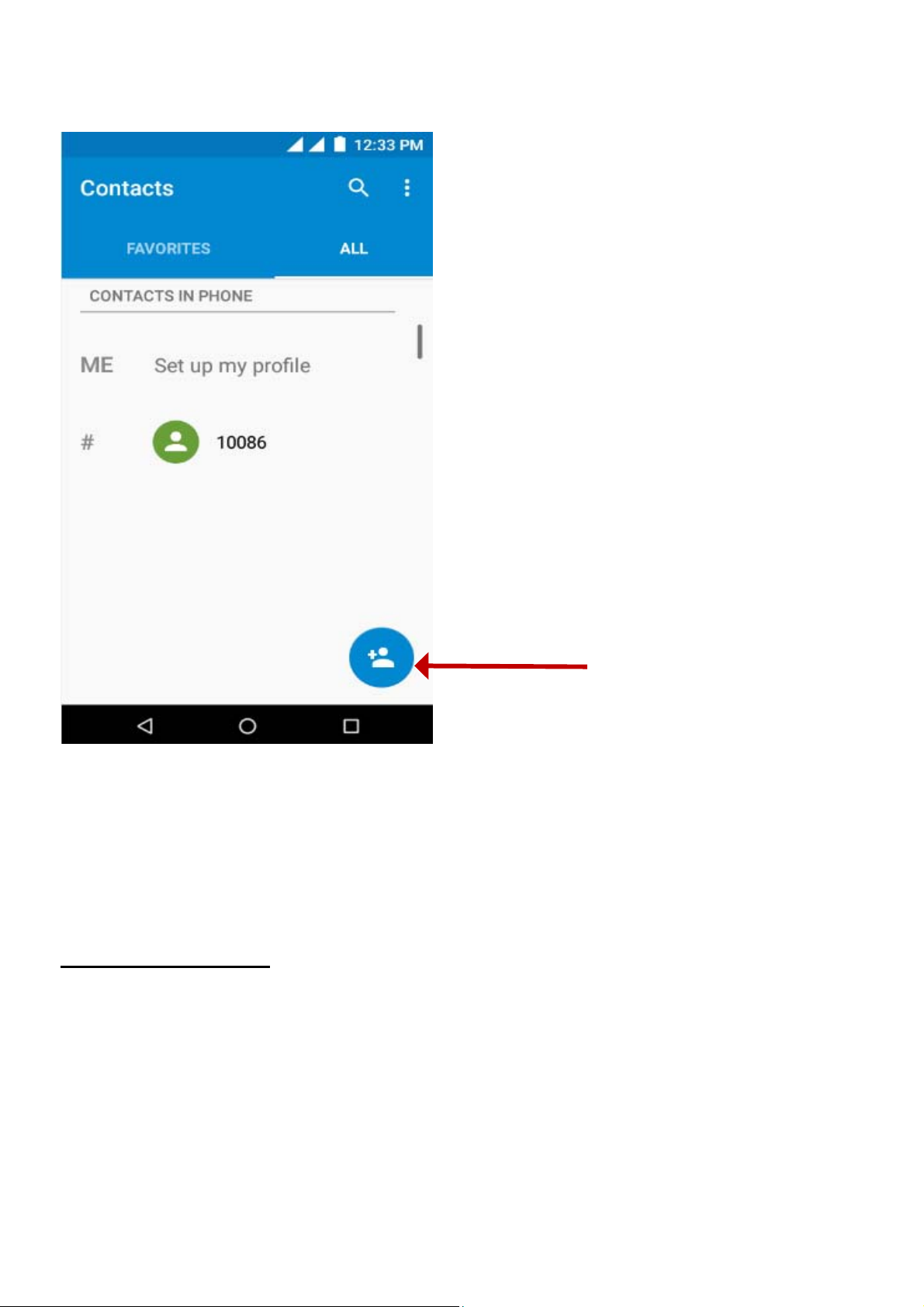
d Contact
Ad
lick the Search icon to enter the contact search interface. Any
C
numbers or letters associated with any of the contacts saved in the list
will be shown in the search results.
Add New Contact
Click the add contact icon (+) to add contact.
Select to save your contacts to your Google account, the
phone or the SIM card.
You may enter different contact details which include adding a
picture, name, telephone number, group, address, and
email among other options.
14
Page 15
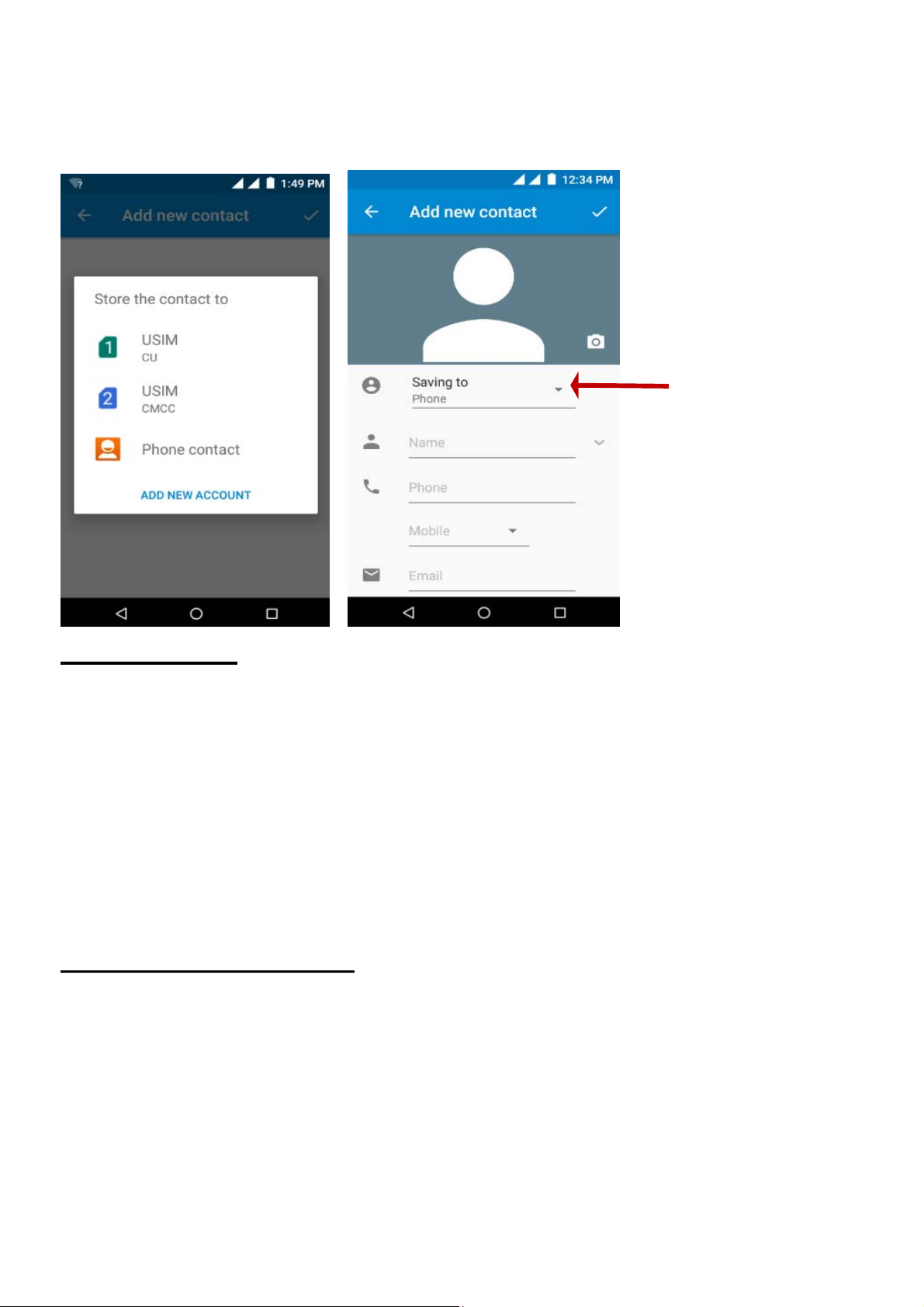
Click to save contact.
Cont
D
elete Contact
Click on the Contacts icon to enter the phonebook.
Click the menu key to access the Contacts menu.
Click on Delete Contact and scroll to select which contact(s)
you wish to delete.
Note: You may also search for an individual contact in the phonebook.
act information
entry field
Once the contact is found click the contact name to enter the contact
profile, press the menu key to bring up the contact menu and select
delete to eliminate from the phonebook.
Import / Export Contacts
The phone allows you to import and export contacts to synchronize
information between different storage types that include the SIM card,
Gmail account and your phone.
To import or export contacts:
1. Press the Contacts icon to enter the phonebook.
2. Press the menu key and select Import / Export
15
Page 16

elect the source you want to copy the contacts from. Once selected
3. S
click next and select the destination where you want the contact to be
copied to then select the desired contacts to be copied.
Goog
Y
ou may use this function to exchange text messages and multimedia
messages with your family and friends. The messages to and from the
same contact or phone number will be saved into a single conversation
so you may see the entire message history conveniently.
le Messaging
New Messenger
16
icon
Page 17

end an SMS
S
Appl
ication Menu » Messaging » New message (or shortcut icon)
Click the contact icon to enter text message recipient
Compose Text Message and click Send
Send an MMS
W
hen creating message, the default message style is SMS. The
message will automatically convert to MMS when adding an attachment
or when surpassing 10 pages of SMS messages.
Click the attachment icon in the messaging interface.
Click to add attachments and create an MMS message.
17
Page 18

Bluetooth & W
uetooth is a short-range wireless communications technology that
Bl
devices can use to exchange information and connect to different types
of devices which include headsets and other devices.
Power on Bluetooth
Set
tings » Bluetooth and select to power on Bluetooth.
The Bluetooth icon will appear in the notification bar. The
Bluetooth will then start to scan for all devices within its
range and will display all available devices in a list.
i-Fi
In Bluetooth settings, all the devices found will displayed in a
list.
18
Page 19

of available Bluetooth
List
devices
Note: The maxi mum det ect in g
time of the phone is 2
minutes.
ower on Wi-Fi
P
ettings » Wi-Fi and select ON to power on Wi-Fi
S
Click on the desired Wi-Fi network to be connected.
Note: Unsecured networks can be connected to directly - secured
networks require a password or credentials prior to connection.
19
Page 20

Downloads
List of a
vailable networks
and the network
connection screen
The downl
have been downloaded on the phone. The section can display the
download by date or by size. To clear the file from the list, click on the
box to the left of the file and then select the delete icon.
oad section of the phone keeps sorted all of the files that
20
Page 21

ownloads may be
D
sorted by name,
date, and size
The downl
have been downloaded on the phone. The section can display the
download by date or by size. To clear the file from the list, click on the
box to the left of the file and then select the delete icon.
oad section of the phone keeps sorted all of the files that
21
Page 22

ownloads may be
D
sorted by name,
date, and size
nternet Browser
I
Menu
indows
W
• V
Functions
iew all windows open by clicking the windows icon in the browser.
22
Page 23

Click the “+” button to
open a new tap
23
Page 24

M
ore
Find on
Share page: Select to share the current page.
Bookmarks/History: Show your bookmarks/browsing history.
Add to Home screen:Add the current page for the home
screen.
Settings: Contains a variety of browser settings.
Downloads:Downloaded from the page
page: Search current page.
24
Page 25

Gmail
Gmai
click the applications menu and click on the Gmail icon and either sign
in with your existing account or create a new one.
Note: In order to keep accounts streamlined with Google services, your
Gmail account user name and password will be used for some Google
programs which include: Google Play Store, Google Drive, Google +,
Google Photos, and Google Wallet.
l is Google’s free email service. To access the Gmail program,
The G
These categories include pri mary inbox, socia l
social media emails are separated to and your
mail inbox is separated by default in three
different categories.
inbox where all your Facebook, Twitter, and
Promotions inbox where all your commercial
emails are separated.
Play S
You may add or delete other categories in Gmail
settings
tore
25
Page 26

oogle Play allows you to download music, movies, and games directly
G
to your device. To access the Google Play Store, click on the
applications menu and then the Play Store icon.
Sear
ch and select between
different Play Store
categories
Ca
P
All photos or videos taken by the phone are typically stored in the
memory card for large storage capacity of images and videos.
Open Camera
Click the Applications Menu » Camera
Note: You may place a camera shortcut icon on any of the screens
Take Pictures
mera
rior to use: Insert SD card before using the camera or video camera.
→ Switch to video mode if you want to record videos.
26
Page 27

m the object that the picture will be taken.
Ai
Press the Shutter button on the screen to capture image.
After taking the picture, the file will be saved in the cameras
gallery folder.
You can view the photos by clicking the preview box button.
You may adjust various settings for the camera by pressing Menu while
in the camera interface. When in the standard camera mode, you can
switch to video to record or click the gallery preview box.
Googl
Camera Options
elect between
S
Camera & Video
e Photos
Now use Googl
e photos instead of gallery
27
Page 28

Googl
e photos icon
pen Images
O
Appli
cations Menu » photos
28
Page 29

ures and videos are stored in
Pict
separate albums
hare Pictures
S
Y
ou may share pictures by sending them through different types of
installed applications. You may also send pictures through the MMS
message function by attaching a picture and also via Bluetooth.
29
Page 30

Sh
are
photos/videos
30
Page 31

djust Image
A
ick on the menu and select edit to adjust images. You may select from
Cl
different effects that may include:
Light,Color,Pop,Vigenette,Mars,Photos,Deimos,Ceres,Juno,Saturn,Mim
as,Rhea,Dione,Ariel,Triton,Venus,Pluto,Eris
Ed
it menu
rop Pictures
C
Click edit menu and crop to adjust the size of the picture.
31
Page 32

Play
pen Music
O
Appl
Music
ication Menu » Play Music
Crop menu
32
Page 33

Track Controls
Playback Options
Song S
tatus
earch Music
S
Y
ou may choose to search for music from media folder through artist
name, song name, album name. The following formats are
available: AMR, MIDI, MP3, WAV, and OGG.
Nex
extRadio
N
tRadio
ough this function, you may listen to NextRadio on the device. The
Thr
FNextRadio uses the wired headphones as an antenna in order to
receive signal. Before using this function, connect the original
equipment headphones that came with the phone.
Open Nextradio
33
Page 34

ess the FM Radio icon to open the application.
Pr
FM
Radio as Background
Radio O
ptions
ick on the Home key to move the FM Radio to the background.
Cl
Sound Recorder
ou may send any recorded audio via Bluetooth or MMS and also have
Y
the option to make any recorded audio the phones default ring tone.
The recorder uses AMR, 3GPP and OGG format.
Record
Keep the phone’s microphone near the sound source.
Click the record button to record the audio.
Click the stop button to stop recording the audio.
34
Page 35

Recording Time
Re
cording
Controls
e: All recordings are typically saved in the SD card folder.
Not
Please ensure the SD card is installed prior to recording.
File
The fi
files conveniently and efficiently through one program.
Manager
le manager allows you to search and organize your stored phone
35
Page 36

Googl
The cal
endar helps keep track of your life’s most important moments in
e Calendar
Scroll and
the File Manager for
stored phone files.
You may also search or
add new folders from the
File Manager interface
search through
one application.
36
Page 37

Click and add the new
event
G
oogle Alarm Clock
ick on the Clock icon then click the alarm tab to enter the alarm clock
Cl
interface.
This option allows you to add and edit alarms.
37
Page 38

lick to add, edit or
C
delete alarms
Se
W
ttings
ireless & Networks
-Fi
Wi
• Settings » Wi-Fi to power on. When on, the Wi-Fi will
automatically search for available networks. Any
unsecured network can be used directly and any secured
network requires a password or credentials prior to
connection.
B
luetooth
• Power on Bluetooth. Once on, Bluetooth will automatically
scan for any nearby open devices.
38
Page 39

Click to connect device.
•
M cards
SI
Lets you turn on or turn off your SIM card and configure your SIM
card to be used to voice call, video call, SMS send and data connection.
Da
ta Usage
• Mobile and Wi-Fi Data Usage
More Wireless & Networks
• Tethering, Portable Hotspot, VPN
• Airplane Mode
• Cellular networks
Note: When in flight mode, all network connections will turn off
automatically.
Device
Di
splay
• Brightness, Auto rotating screen, Wallpaper, Screen Timeout
Sound & not
ification
39
Page 40

s option sets the phone ring tone settings for receiving calls and
Thi
notifications. Some of the settings include:
• Vibrate, volume, ring tones, ring tones notification, dial
touchpad, and haptic feedback and tones
S
torage & USB
• View the phone memory usage.
Batt
App
Personal
Loca
ery
• General power usage
s
• Manage applications - Manage and delete installed
applications
• Running Applications- Press the ‘Force Stop’ button to stop
any of the applications listed and removes from the
running apps list.
tion
• High Accuracy – Use GPS, Wi-Fi and Mobile Networks
• Battery Saving – Use Wi-Fi and Mobile Networks
• Device Only – Use GPS only to determine location
Note: GPS is dependent on phone hardware.
Securi
Set up basic screen locks: Use slide, pattern, PIN or password to lock
the screen.
ty
40
Page 41

Pattern: The first time there will be simple unlock instructions
•
and examples. Click “next step” to continue the security
pattern step
• PIN: Enter PIN number to unlock the screen
• Password: Use password to unlock the screen
You may stop the security feature at any time.
Set up SIM card PIN lock
• SIM card PIN (Personal Identification Number) is used to
prevent unauthorized use of SIM card.
To change a blocked PIN code, you will need to unlock the SIM lock
then go to the Change Password screen. The phone will automatically
prompt you enter the old PIN code and ask to enter a new PIN code
twice. The phone will then prompt you that the change was successful.
If you enter the PIN incorrectly three
times, the SIM and PIN codes will be automatically locked. You will need
the PUK code to unlock the phone which is available through your
service provider. If you enter the PUK code incorrectly 10 times, the SIM
card will be permanently locked. Please see your service provider for a
new SIM card
• Password visible – Make the password visible when it’s typed
• Use security credentials - Allow applications to visit security
credentials or other credential
Account
• Lets you add, remove and manage your Google and other sup
s
ported accounts.
41
Page 42

Googl
• Set the google services
Language
• Language – Change the language of the phone
• Custom Dictionary - Add or delete words to the custom
• Keyboard Settings – Haptic vibration, Haptic tones,
e
and Input
dictionary
Capitalizing, Speech Input, Inputting words, Predictive
text function, Auto-Text, Input keyboard method
BLU Pr
Backup & Reset
• Backup Data – Will back up all application data, WLAN
• Restore to Factory Settings - Clear all data stored
System
Date & Time
• D ate and Time adjustment.
• Select Date Format - There are 3 kinds of formats you can
ivacy:NEW function
passwords, and other settings to Google's servers
choose from: Month-Day-Year, Day-Month-Year and
Year-Month-Day, and Year-Month-Day which is the
42
Page 43

ault setting
def
Schedule Power On & Off
• Schedule power on and off
Acc
• Power button ends call and auto rotate screen
• Speak Passwords and large text
• You may print files via Cloud Ready printers.
(Please check Google Cloud Print website for printer
compatibility information)
Devel
If the phone does not display Developer options press “build number”
seven (7) times in the about phone tab in settings.
• The developer option gives access to USB Debugging and
essibility
Pri
nting
oper Options
other developer options
About
• Phone information status and firmware updates
S
torage
Connect
connection interface will appear. In the connection mode interface,
the phone with the USB cable provided. Once connected, a
Device
43
Page 44

ges,
ect one of the available options to transfer files to your computer.
sel
ou may select to
Y
transfer files through
MTP. For pictures or
ima
se
lect PTP
T
roubleshooting
Bel
ow is a list of common problems that may occur when using your
mobile phone. Try these easy troubleshooting steps to resolve any type
of issues you may encounter.
The phone does not power on
Press and hold the power key until the startup sequence
appears on the display.
44
Page 45

The phone does not respond after several minutes
Remove and insert the battery – If the phone has an internal
The phone powers off by itself
Check if the screen lock of the phone is enabled.
Check if the phone needs to be charged.
The battery won’t charge
Check if the battery is already fully charged.
Make sure that the battery is inserted correctly.
Ensure that the battery being used is a BLU approved battery.
Double check if the charger connector is properly connected to
Check the battery level and ensure there is sufficient charge.
battery, please press and hold the power button.
the phone.
Note: Connect charger only after the battery has been inserted.
The standby time is too short
Please keep in mind that standby time relates directly to phone
usage (Internet, Text, Voice Calls, Maps, etc.).
Batteries typically have to be replaced after a year of use.
The phone cannot connect to the network (Voice or Data)
Verify if you have active service with your service provider.
Contact your local network service provider and verify if you are
within its network coverage area.
The phone displays a SIM Error
Make sure the SIM is properly inserted and in its intended slot.
Make sure that the SIM card is not damaged or scratched.
The PIN code was entered incorrectly three times
The SIM card will lock and you will need to enter the PUK code
(PIN Unlock Code). Please contact your local service
45
Page 46

ovider to obtain the PUK.
pr
I cannot make calls
Make sure that the number you dialed is correct and the dial
key has been pressed.
Use the full national area code when dialing out of your area or
when abroad, use country-specific international access
codes.
I cannot receive calls
Make sure that your phone is connected to a network.
Check the phones Call Divert and Call barring settings (Check
with your service provider for these settings and codes)
The caller ID does not display on incoming calls
Contact your local network service provider and verify you have
the caller ID feature enabled on your account or verify if the
caller may have blocked his number from appearing.
The caller cannot leave a voicemail message
Contact your local network service provider and verify if the
voicemail service is active on your account or check if the
network is busy.
The phone does not connect to the internet
Ensure with your service provider that your account has the
appropriate internet/data plan enabled.
Ensure internet APN settings are configured (Carrier
dependent).
Text Messages cannot be Sent / Received
Ensure text messaging is enabled with your service provider.
Ensure APN settings are configured (Carrier dependent).
The i
nformation povided in this user manual is subject to change
46
Page 47

without notice and BLU Products reserves the right to modify the
manual at any given time. BLU Products has made every effort to
ensure that this user manual is accurate and disclaims responsibility
and liability for any inaccuracies or omissions. Note: Some software,
user interface, and internal elements may vary depending on final
version.
FCC CAUTION
Any Changes or modifications not expressly approved by the party
responsible for compliance could void the user's authority to operate the
equipment.
This device complies with part 15 of the FCC Rules. Operation is
subject to the following two conditions: (1) T his device may not cause
harmful interference, and (2) this device must accept any interference
received, including interferenc e that may cause undesired operation.
Note: This equipment has been tested and found to comply with the
limits for a Class B digital device, pursuant to part 15 of the FCC Rules.
These limits are designed to provide reasonable protection against
harmful interference in a residential installation. This equipment
generates, uses and can radiate radio frequency energy and, if not
installed and used in accordance with the instructions, may cause
harmful interference to radio communications. However, there is no
guarantee that interference will not occur in a particular installation. If
this equipment does cause harmful interference to radio or television
reception, which can be determined by turning the equipment off and on,
the user is encouraged to try to correct the interference by one or
more of the following measures:
—Reorient or relocate the receiving antenna.
47
Page 48

—Inc
—Connect the equipment into an outlet on a circuit different from that to
which the receiver is connected.
—Consult the dealer or an experienced radio/TV technician for help.
rease the separation between the equipment and receiver.
Specific Absorption Rate (SAR) information
SAR tests are conducted using standard operating positions accepted
by the FCC with the phone transmitting at its highest certified power
level in all tested frequency bands, although the SAR is determined at
the highest certified power level, the actual SAR level of the phone
while operating can be well below the maximum value.
ore a new model phone is a available for sale to the public, it must
Bef
be tested and certified to the FCC that it does not exceed the exposure
limit established by the FCC, Tests for each phone are performed in
positions and locations (e.g. at the ear and worn on the body)as
required by the FCC.
For body worn operation, this model phone has been tested and meets
the FCC RF exposure guidelines when used with an accessory
designated for this product or when used with an accessory that
Contains no metal and that positions the handset a minimum of 1.0 cm
from the body.
Non-compliance with the above restrictions may result in violation of RF
exposure guidelines
48
