Page 1
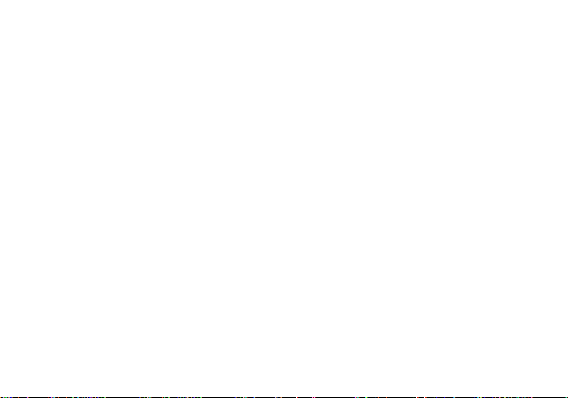
1
GRAND M
USER MANUAL
Page 2
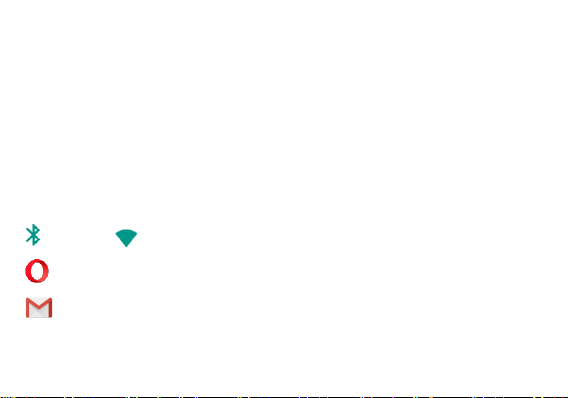
2
Table of Contents
Safety Information ................................................................................................................................... 4
Introduction ............................................................................................................................................... 9
Call Functions ........................................................................................................................................ 10
Notifications Bar ..................................................................................................................................... 12
Google Contacts .......................................................................................Error! Bookmark not defined.
Messaging .............................................................................................................................................. 17
Bluetooth & Wi-Fi ................................................................................................................. 22
Opera Browser ............................................................................................................................. 25
Gmail ............................................................................................................................................ 27
Page 3
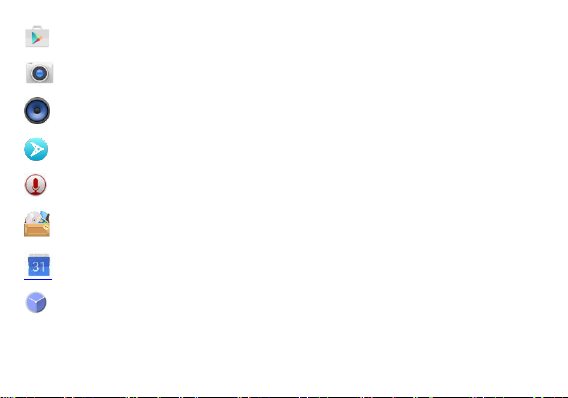
3
Play Store ................................................................................................................................ ..... 28
Camera ....................................................................................................................................... 31
BLU Music Player ........................................................................................................................ 33
Next Radio .................................................................................................................................... 36
Sound Recorder ............................................................................................................................ 38
File Manager ................................................................................................................................ 39
Calendar ...................................................................................................................................... 41
Clock .............................................................................................................................................. 43
Page 4
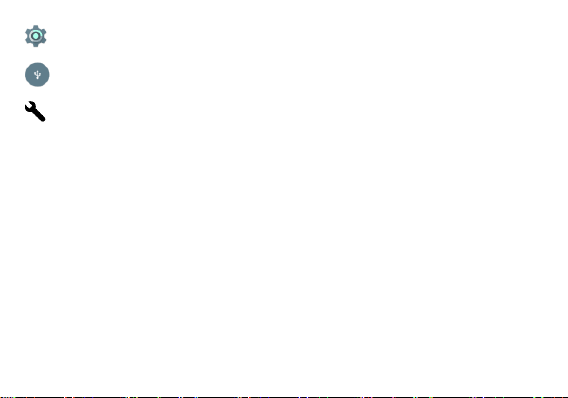
4
Settings .......................................................................................................................................... 45
USB Storage ................................................................................................................................ 51
Troubleshooting ............................................................................................................................. 52
Safety Information
Please carefully read the terms below:
Use Safely
Do not use the phone in situations where it might cause danger.
Transportation Safety
Please observe all transportation laws and regulations.
Please drive with both hands on the wheel.
PLEASE DRIVE RESPONSIBLY - DO NOT TEXT AND DRIVE
Hospital Safety
Please follow hospital rules and limitations.
Page 5
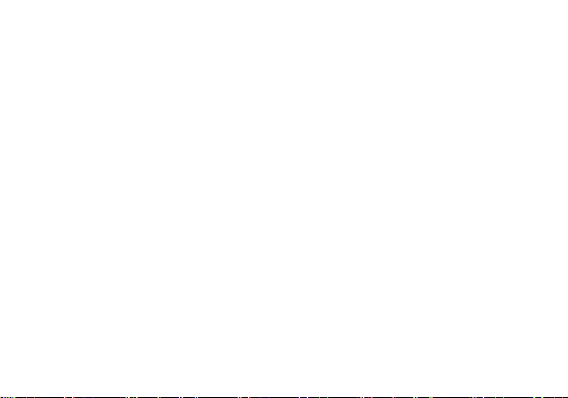
5
Please turn off your mobile phone when near medical instruments.
Airport Safety
Remember to follow all airport and flight safety regulations.
Chemical Warning
Do not use your mobile phone around fuels or chemicals.
Temperature Wa rning
Do not subject your phone to extreme temperature conditions.
Water Hazard
Your phone is not waterproof. Keep your phone away from water or liquid to avoid damage.
Emergency Calls
Make sure your mobile phone is switched on and in a service area. In home screen, tap the phone key
and dial the emergency number.
Accessories and Batteries
Use only Blu authorized batteries and accessories.
Information Backup
Remember to keep a written record of important information.
Battery Safety and Precautions
Page 6
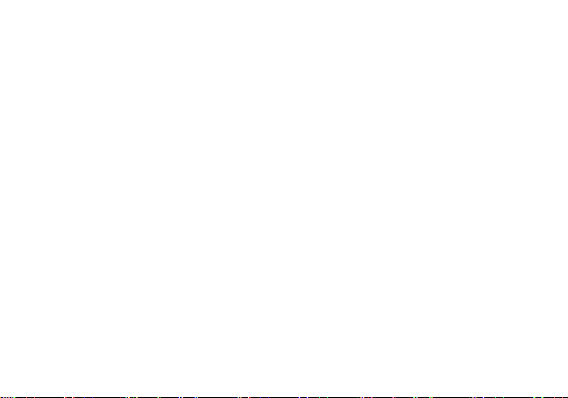
6
> For better performance and longer battery life, it is recommended that you charge the battery fully before
using the mobile phone for the first time.
> The optimum performance of a new battery is typically achieved after two or three complete charge
cycles. Note: Keep in mind that continuous overcharging will affect long-term battery life.
> While charging, keep the mobile phone out the reach of children.
> Store the battery in a cool and dry place away from direct sunlight and water.
> Do not expose batteries to extreme temperatures (below -8°C (18°F) or above 43°C (110°F).
> Immediately stop using the battery if it produces an odor, cracks and leaks, overheats, distorts or has
any other type of physical damage.
> Avoid using the charger near or around liquids. If the charger is exposed to water or any liquids,
immediately unplug it from the outlet to reduce the risk of overheating, charger malfunction, electric shock
or fire.
Page 7
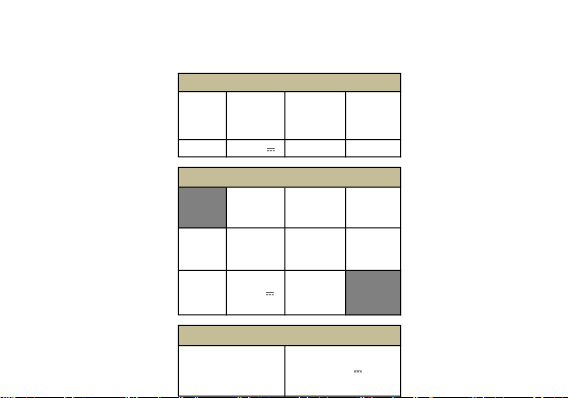
7
GRAND M
CAPACITY
CAPACIDAD
CAPACIDADE
CAPACITÉ
VOLTAGE
VOLTAJE
VOLTAGEM
TENSION
BATTERY TYPE
TIPO DE BATERÍA
TIPO DE BATERIA
TYPE DE BATTERIE
POWER
POTENCIA
POTÊNCIA
PUISSANCE
2200 mAh 3.8 V Li-ion 8.36 Wh
VOLTAGE
VOLTAJE
VOLTAGEM
TENSION
CURRENT
CORRIENTE
CORRENTE
COURANT
FREQUENCY
FRECUENCIA
FREQUÊNCIA
FRÉQUENCE
INPUT
ENTRADA
ENTRÉE
100V-240V
0.2 A 50Hz/60Hz
OUTPUT
SALIDA
SAÍDA
SORTIE
5.0 V 1000 mA
ELECTRICAL SPECIFICATIONS / ESPECIFICACIONES ELÉCTRICAS / ES PECIFICAÇÕES ELÉTRICAS / CARACTERISTIQUES ÉLECTRIQUES
CONSUMPTION
ALIMENTACIÓN
CONSUMO
CONSOMMATION
3.8 V
BATTERY | BATERÍA | BATERIA | BATTERIE
CHARGER | CARG ADOR | CARREGADOR | CHARGEUR
TELEPHONE | TELÉFONO | TELEFONE | TÉLÉPHONE
Page 8
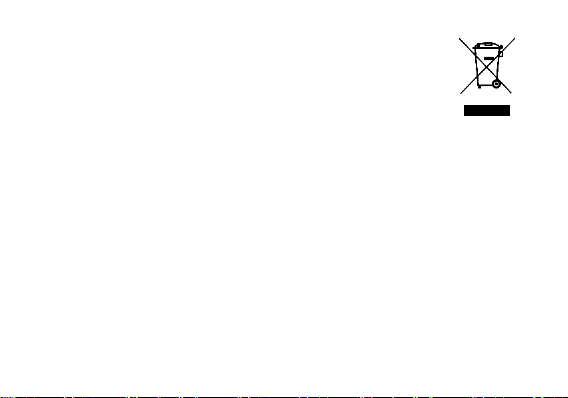
8
Hazardous Waste – Battery Disposal
Warning: Do not throw away batteries with uncontrolled daily waste.
The marking in this manual indicates that the batteries in this product should not be
disposed with household trash at the end of its working life. If the batteries are not
disposed of properly, the substances included can cause harm to human health and
the environment. Please follow environmental laws and guidelines for proper waste
disposal.
Cleaning and Maintenance
> Avoid using the handset and accessories in excessively moist areas to avoid malfunction.
> Use a soft, dry cloth to clean the handset, battery and charger.
> Do not use alcohol, thinner, benzene or any other solvent to clean the handset.
Introduction
Page 9
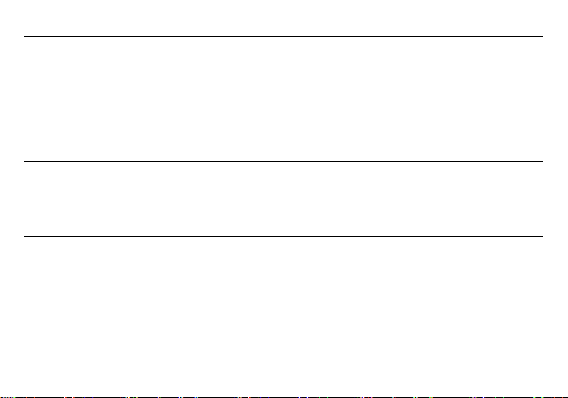
9
Installation of the SIM Card
Warning: Please keep the SIM card out of the reach of children. The SIM card and its contact are easily
damaged due to scratching or bending. Please use caution when carrying, installing or taking out the SIM
card. NB: Please contact your cellular phone service provider directly to obtain your SIM card.
To insert SIM card:
1. Remove the rear cover. Insert the SIM card.
2. Insert the SD card. (For additional storage capacity)
3. Insert the battery, replace the rear cover, and power on phone.
Power On and Off
On - Please ensure the SIM card has been properly inserted into the phone. Long press the Power key to
switch the phone on.
Off - In standby mode, long press on Power key until an optio ns menu appears. Select Power Off in the
menu to power off the phone.
Security
You may set a security lock feature as a security measure for the phone. For further information regarding
password locks, password revision and other functions please enter into the security option in system
settings.
Page 10
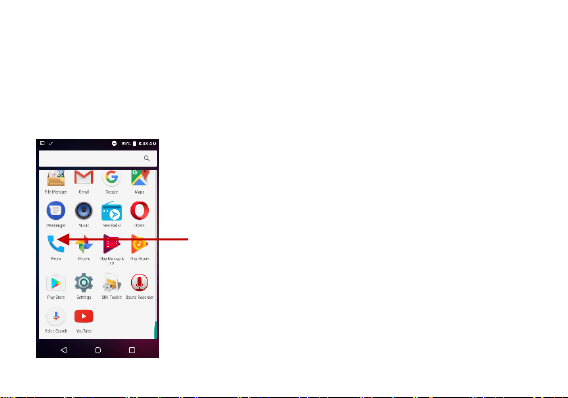
10
Call Functions
At the dial keyboard, enter the phone number and then click the dial key. If dialing an extension, you may
click the dial pad icon in the bottom of the screen to open the interf ace and enter the number of the
extension. You may also press and hold the 0 key to add a (+) sign when adding an international dialing
prefix.
New Phone Icon
Page 11
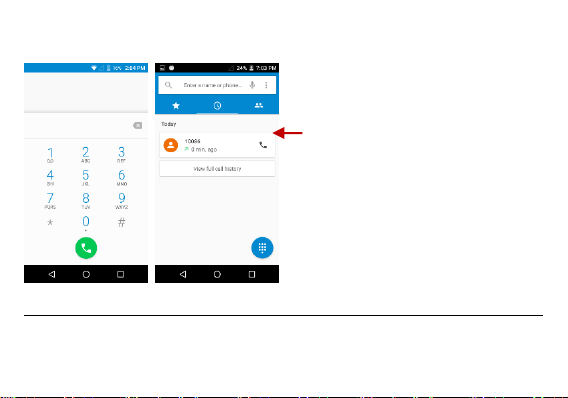
11
Call Logs
Every telephone number called and received will be saved in the phones call log. All recently called
numbers in the call log can be dialed by clicking on the contact tile in the speed dial tab, or by clicking on
Call Log History
Page 12
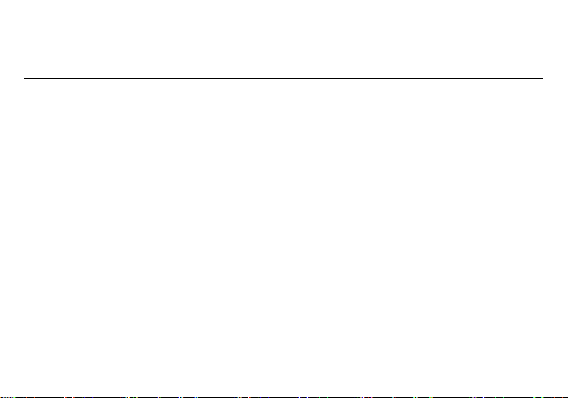
12
the contact and selecting call back in the recent tab. When the number appears on the list, click it to view
details. To delete a call from the call history, press the menu key and select delete. You may remove one
or multiple calls.
Call Options
There are different options that can be used in the call log and dialing interface. You may press the menu
key while in the dial interface and adjust call settings. In the call logs, you may press browse through
contacts list or set default contact resources.
Notifications Bar
The notification bar is located on the top of the screen, which contains useful and important information
regarding your phone, and the applications that are installed. On the notif ication bar, several icons will
appear such as signal bar, time, battery indicator, data indicator, Bluetooth and Wi-Fi. You may slide the
notification bar down with your finger to display any pending notifications or actions.
Page 13
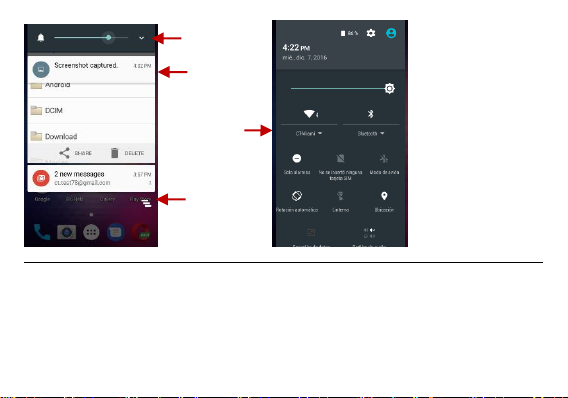
13
Notification Settings
The notification settings panel provides shortcuts to different phone settings for quick access. Click on any
of the shortcut notification icons to power on or off. Note: To clear notifications, drag down the notification
bar and click the clear notification icon on the upper right hand part of the screen (3 horizontal lines). The
notification settings menu is located by dragging down the notification bar and is located on the upper right
hand part of the screen next to the clear notification icon.
Pending
Notifications and
Applications
Quick
Notification
Settings
Quick Settings
Menu Button
Clear
Notification
Button
Page 14
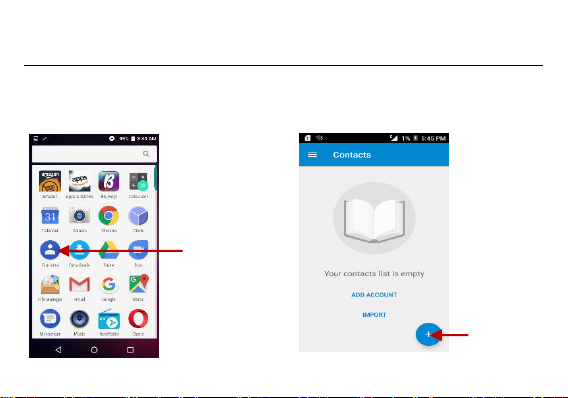
14
Google Contacts
Open Contacts
To access » Click on the applications menu then on the Contacts icon.
* The default display is the phone contacts and SIM card co ntacts.
*The contacts are organized alphabetically by default
Add Contact
New Google
Contacts Icon
Page 15
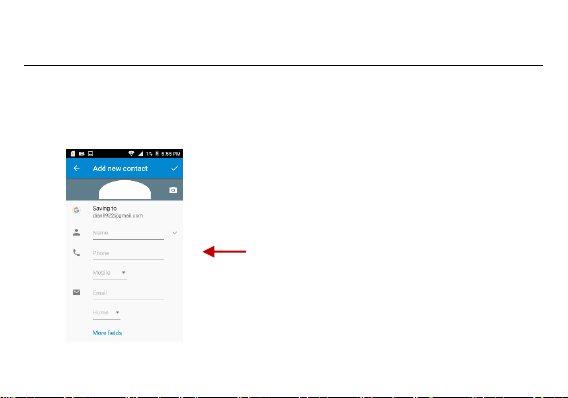
15
Click the Search icon to enter the contact search interface. Any numbers or letters associated with any of
the contacts saved in the list will be shown in the search results.
Add New Contact
Click the add contact icon (+) to add contact.
Select to save your contacts to your Google account, the phone or the SIM card.
You may enter different contact details which include adding a picture, name, telephone
number, group, address, and email among other options.
Click to save contact.
Contact
Information Entry
Field
Page 16
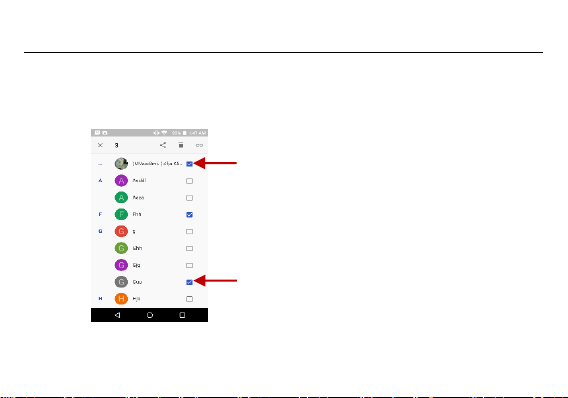
16
Delete Contact
Long press the contacts to select
Click on Delete button to delete
Note: You may also search for an individual contact in the google contact. Once the contact is found click
Select some of
the contacts
Delete the Contacts
button
Page 17
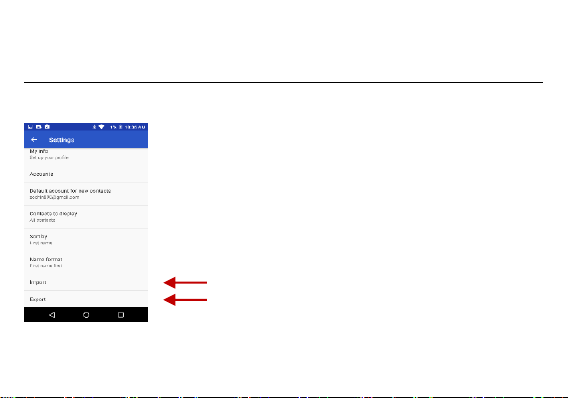
17
the contact name to enter the contact profile, press the menu key to bring up the contact menu and select
delete to eliminate from the google contact
Import / Export Contacts
Click on setting button to select Import/Export Contacts menu
Import Contacts Menu
Export Contacts Menu
Page 18

18
Google Messaging
You may use this f unction to exchange text messages and multimedia messages with your family and
friends. The messages to and from the same contact or phone number will be saved into a single
conversation so you may see the entire message history conveniently.
Open Messaging
To access » Click on the Application Menu then on the Messaging icon.
New messenger Icon
Page 19

19
Send as SMS
Application Menu > Messaging > New message (or shortcut icon)
» Click the contact icon to enter text message recipient
» Compose Text Message and click Send
Send an MMS
When creating message, the default message style is SMS. The message will automatically convert to
MMS when adding an attachment or when surpassing 10 pages of SMS messages.
» Click the attachment icon in the messaging interface.
» Click to add attachments and create an MMS message.
Page 20

20
Add Recipient
Page 21

21
Text message
entry field
Page 22

22
Bluetooth & Wi-Fi
Bluetooth is a short-range wireless communications technology that devices can use to exchange
information and connect to different types of devices that include headsets and other devices.
Power on Bluetooth
To access » Click on the Settings icon then on Bluetooth and select to power on Bluetooth
» The Bluetooth will then start to scan for all devices within its range and will start display all available
devices.
» When the scan is complete, all the devices found will display in a list under available devices. Once the
device has been identified, click on it to pair.
Page 23

23
Power on Wi-Fi
To access » Click on the Settings icon then on Wi-Fi and select to power on Wi-Fi
» Click on the desired Wi-Fi network to be connected.
Note: Unsecured networks can be connected to directly - secured networks require a password or
credentials prior to connection.
List of available
Bluetooth devices
Note: The maximum
detecting time of the
phone is 2 minutes
Page 24

24
To display advanced options, click on the available option tab.
The network connection
screen displays the
password field and also
displays advanced
connection options
Page 25

25
Opera Browser
Opera is the fast and safe way to navigate with your Android phone.
Quick Access eyelashes
History
Displays a history of recent webpages
Quick Access
Show your favorite sites, bookmarks and saved pages as an image gallery. Add folders or rearrange your
speed dial with a single finger
Discover
Get recommendations from top news, arts, business, entertainment and other popular categories based
on your preferences
Browser Options
Application Design
»This option allows you to change the browser layout
New Ta bs
»This option adds additional tabs
Data Savings
»This option enables / disables the data save mode Delete navigation data »This function deletes any
stored data
Page 26

26
Delete navigation data
»This function deletes any stored data
Click menu to access
the Opera Mini
internet browser
Page 27

27
Gmail
Gmail is Google’s free email service. To access the Gmail program, click the applications menu and click
on the Gmail icon and either sign in with your existing account or follow the instructions to create a new
account.
Note: In order to keep accounts streamlined with Google services, your Gmail account user name and
password will be used for some Google programs that include Google Play Store, Google Drive, Google
Photos, Google +, Google Calendar, and Google Wallet.
Open Gmail
To access » Click on the Applications Menu then on the Gmail icon.
Sending an Email
» Click the Compose button to create a new email.
» Enter the recipient’s email address.
» Enter a subject
» Compose your message. Click the attachment button to add an attachment.
» Click the Send button to send the email.
Page 28

28
Play Store
Google Play allows you to download music, movies, and games directly to your device.
Note: You will need to log in to your Google account when configuring the phone or entering the Play
Store for the first time.
The Gmail inbox is separated by
default in three different
categories.
These categories include primary
inbox, social inbox where all your
Facebook, Twit ter, and social
media emails are separated and
your Promotions inbox where all
your commercial emails are
separated.
You may adjust these categories in
Gmail settings
Page 29

29
Open the Play Store
To access » Click on the Applications Menu then on the Play Store icon
Installing an Application
» Browse through the categories available or enter the name on the search text box to find your desired
Search and select
between different Play
Store categories
Page 30

30
application.
» Click on the application.
» Click on INSTALL (f or free applications) or click on the PRICE (for paid applications).
» Follow the on-screen instructions to complete the installation.
Android 6.0 OS Applications
Any native or installed applications will ask for permission when accessed for the first time.
Page 31

31
Camera
Prior to use: It is suggested that you insert SD card before using the camera or video camera. All photos
or videos taken by the phone should be typically stored in the memory card for storage of large capacity
images and videos.
Open the Camera
To access » Click the Applications Menu then on the Camera icon
Note: You may place a camera shortcut icon on any of the screens
Taking a Picture
» Aim at the object or scene that the picture will be taken.
» Click the Shutter button on the screen to capture the image.
» After taking the picture, the file will be saved in the cameras gallery folder.
» You can view the photos by clicking the preview box button.
Recording a Video
» Aim at the object or scene that the video will be taken.
Page 32

32
» Click the Video button to start recording.
» Click on the Video button to stop recording.
You may adjust variou s settings for the camera by pressing Menu while in the camera interface. When in
the standard camera mode, you can switch to video to record or click the gallery preview box.
Select between
Camera & Video
Camera Options
Page 33

33
BLU Music Player
The BLU Music Player is your all in one music application. Its smooth and easy to use interface makes this
player efficient and fun.
Open the Music Player
To access » Click on the applications menu then on the Music Player icon.
Song Status
Player Controls
Player Options
Page 34

34
Playing a Song
» Click on the Music Player icon to open the music library.
» Select a search category (Album, Artist, or Song)
» Click on a folder from the selected category and/or click on the desired song.
Search Music
You may choose to search for music from media folder through artist name, album name, song name.
Page 35

35
Set Music Player in the Background
Click on the Home key to move the Music Player to the background. You will see an icon on the status bar
indicating that the music player is active.
You may also
save, play, and
organize music
through playlists
Page 36

36
Next Radio
Next Radio is an Android app that combines local FM radio via your device's built-in tuner with enhanced
content via the Internet to show you album art, station logos, and song & program details in an engaging
display. If you like a song, you can purchase it instantly as you are listening.
Open the Radio
To access » Click the applications menu then on the radio icon.
Note: Next Radio uses wired headphones that work as an antenna to receive signal.
Page 37

37
FM Radio as Background
Click on the Home key to move the FM Radio to the background.
Favorite Channels
Click to scan FM channels automatically then click to add any of your favorite radio stations.
Click to
Select radio
Stations
Click to add
To favorite
radio stations
Click to
Buy SONG
Page 38

38
Sound Recorder
You may send any recorded audio via the File Manager by selecting any of the default share options that
include Bluetooth, MMS, Google Drive and Gmail.
Open the Sound Recorder
To access » Click on the applications menu then click on the Sound Recorder icon.
Record
» Keep the phone’s microphone near the sound source.
» Click the record button to record the audio and click the stop button to end the recording.
Page 39

39
Note: It is suggested that you save all your recordings in your SD card f or maximum storage capacity.
Please ensure the SD card is installed for extended storage space.
File Manager
The file manager allows you to search and organize your stored phone files conveniently and efficiently
Recording
Controls
Recording Time
Page 40

40
through one program.
Open the File Manager
To access » Click on the applications menu then click on the File Manager icon .
Scroll and search through
the File Manager for
stored phone files.
You may also search or
add new folders from the
File Manager interface
Page 41

41
Calendar
The calendar helps keep track of your life’s most important moments in one application.
Open the Calendar
To access » Click on the Application Menu then on the Calendar icon.
Creating an Event
» Long press on the specific date to add a new event. In the new event window, click Edit.
» Enter the new event details including name, location, start date and time.
» Click to save the settings.
Page 42

42
Click to add a
new event
Enter Calendar
information that
ranges from Name,
Location, Date among
other options
Page 43

43
Clock
You can use this feature to set up alarms, view the local time in different cities anywhere in the world, and
even run a stopwatch.
Open the Alarm Clock
To access » Click on the Application Menu then click on the Clock icon.
View the Current Time in Other Citie s
» Click on the Clock icon.
» Click on the World Clock button and select the desired cities.
Page 44

44
Create a New Alarm
» Click on the Alarm icon tab.
» Click on the Add Alarm button to add a new alarm.
» Set the time.
Click to add, edit or
delete alarms
Then click on the
specific hour and
minute to set the
alarm.
Page 45

45
Settings
Wireless & Networks
Wi-Fi
Settings » Wi-Fi to power on. When on, the Wi-Fi will automatically search for available
networks. Any unsecured network can be used directly and any secured network requires a
password or credentials prior to connection
Bluetooth
Power on Bluetooth. Once on, Bluetooth will automatically scan for any nearby open
devices
Click to connect device
Data Usage
Mobile and Wi-Fi Data Usage
More Wireless & Networks
Tethering, Portable Hotspot, VPN, APN
Airplane Mode
Note: Airplane mode will turn off all network connections automatically.
Page 46

46
Device
Display
Brightness, Wallpaper, Sleep, Daydream, Font Size, and Rotation
Sound & Notification
This option sets the ring tone settings for receiving calls and notifications. Some of the settings include:
Vibrate, volume, ring tones, ring tones notification, dial touchpad, and haptic feedback and
tones
Apps
Manage Applications - Manage and delete installed applications
Running Applications- Press the Stop button to terminate any of the applications from the
running apps list and clear any RAM usage.
Storage & USB
View phone files and storage information.
Battery
General power usage information.
Page 47

47
Memory
General memory usage information.
Personal
Location
High Accuracy – Use Wi-Fi and Mobile Networks to determine location.
Battery Saving – Use Mobile Networks to determine location.
Device Only – Use GPS to determine your location.
Page 48

48
Security
Set up basic screen locks: Use slide, pattern, PIN or password to lock the screen.
Pattern: The initial set up will include simple unlock instructions and examples. Click to
continue the security pattern step. Note: You can add additional pattern security at power
on.
PIN: Enter a PIN number to unlock the screen
Password: Use a password to unlock the screen
Note: You may stop this security feature at any time.
Set up SIM card PIN lock
SIM card PIN (Personal Identification Number) is used to prevent unauthorized use of SIM
card.
To change a blocked PIN code, you will need to unlock the SIM lock t hen go to the Change Password
screen. The phone will automatically prompt you enter the old PIN code and ask to enter a new PIN code
twice. The phone will then prompt you that the change was successful. If you enter the PIN incorrectly
three times, the SIM and PIN codes will be automatically locked. You will need the PUK code to unlock the
phone that is available through your service provider. If you enter the PUK code incorrectly 10 times, the
SIM card will be permanently locked. Please see your service provider for a new SIM card
Page 49

49
Unknown Sources – Allow installation of apps from unknown sources
Accounts
Add and manage accounts (IMAP, POP3, Corporate, and application accounts)
Language & Input
Language – Change the language of the phone
Personal Dictionary - Add or delete words to the custom dictionary keyboard,
Spell checker, voice typing, text-to-speech, Google voice typing.
Backup & Reset
Backup Data – Will back up all application data, WLAN passwords, and other settings to
Google's servers
Restore to Factory Settings – Restores phone and erases all stored data comple tely.
Google
Page 50

50
Add and manage Google accounts
System
Date & Time
Select Date Format - There are 3 kinds of formats you can choose from: Month-Day-Year,
Day-Month-Year and Year-Month-Day.
Scheduled power on & off
Set the phone to automatically turn on or off at a specific time.
Accessibility
Power button ends call, auto rotate screen, Talk Back, speak passwords and large text
Printing
Page 51

51
You may print f iles via Cloud Ready printers
(Please check Google Cloud Print website for printer compatibility information)
Developer Options
If the phone does not display Developer options, press build number seven (7) times in the about phone
tab.
The developer option gives access to USB Debugging and other developer tools.
About Device
Phone information status and firmware updates
USB Storage
Open USB Storage
Connect your phone to a computer using a USB cable. Once connected, a connection interface will
appear on the notification settings. Click the USB notification bar icon to access the USB computer
connection menu and select the desired setting.
Page 52

52
Troubleshooting
Below is a list of common problems that may occur when usin g your mobile phone. Try these easy
troubleshooting steps to resolve any type of issues you may encounter.
The phone does not power on
USB Connection Options:
Charging Only: Charges the device
only
Media Device (MTP): Transfer
media files
Camera (PTP): Transfer photos
USB Storage: USB Transfer
Protocol
Page 53

53
Press and hold the power key until the startup sequence appears on the display.
Check the battery level and ensure there is sufficient charge.
The phone does not respond after several minutes
Remove and insert the battery – If the phone has an internal battery, please press and hold the
power button.
The phone powers off by itself
Check if the screen lock of the phone is enabled.
Check if the phone needs to be charged.
The battery will not charge
Check if the battery is already fully charged.
Make sure that the battery is inserted correctly.
Ensure that the battery being used is a BLU approved battery.
Double check if the charger connector is properly connected to the phone.
Note: Connect charger only after the battery has been inserted.
The standby time is too short
Please keep in mind that standby time relates directly to phone usage (In ternet, Text, Voice
Calls, Maps, etc.).
Page 54

54
Batteries typically have to be replaced after a year of use.
The phone cannot connect to the network (Voice or Data)
Verify if you have active service with your service provider.
Contact your local network service provider and verify if you are within its network coverage
area.
The phone displays a SIM Error
Make sure the SIM is properly inserted and in its intended slot.
Make sure that the SIM card is not damaged or scratched.
The PIN code was entered incorrectly three times
The SIM card will lock and you will need to enter the PUK code (PIN Unlock Code). Please
contact your local service provider to obtain the PUK.
I cannot make calls
Make sure that the number you dialed is correct and the dial key has been pressed.
Use the full national area code when dialing out of your area or when abroad, use country-
specific international access codes.
I cannot receive calls
Make sure that your phone is connected to a network.
Page 55

55
The caller ID does not display on incoming calls
Contact your local network service provider and verify you have the caller ID feature enabled
on your account or verify if the caller may have blocked his number f rom appearing.
The caller cannot leave a voicemail message
Contact your local network service provider and verify if the voicemail service is active on your
account or check if the network is busy.
The phone does not connect to the internet
Ensure with your service provider that your account has the appropriate internet/data plan
enabled.
Ensure internet APN settings are configured (Carrier dependent).
Text Messages cannot be Sent / Received
Ensure text messaging is enabled with your service provider.
Ensure APN settings are configured (Carrier dependent).
The information provided in this user manual is subject to change without notice and BLU Products reserves
the right to modify the manual at any given time. BLU Products has made every effort to ensure that this
user manual is accurate and disclaims responsibility and liability for any inaccuracies or omissions.
