Page 1

G9 PRO UM
Mobile Phone
User Guide
1
Page 2

Contents
1 C
AUTIONS ON MOBILE PHONE USE
1.1 I
NTERFERENCE
EASONABLE USE
1.2R
1.3 Q
UALIFIED MAINTENANCE SERVICE
1.4 WATE R-RESISTANCE ......................................... ................................................ .................................. 4
MERGENCY CALLS
1.5 E
2 P
RECAUTIONS FOR USE OF BATTERY
AUTIONS FOR CHILDREN
3 C
II. K
EYS AND PARTS
III. S
TART TO USE
1 I
SIM
NSERT
CARD
2 I
NSERT MEMORY CARD
HARGE THE BATTERY
3 C
ASIC FUNCTIONS
IV. B
OCK AND UNLOCK THE SCREEN
1 L
AKE IT YOURS
2 M
4 M
.............................................. ................................................................ ........................ 18
AKE A CALL
ALL LOG
5 C
................................................ ........................................................ .................................... 19
................................................ .................................... ...................... 4
............................................. ................................ ................................ ...................... 4
............................................. ................................ ................................ .................. 4
.............................................. ............................................ .................................. 4
................................................ ................................................................ ...... 4
................................................ ................................ ................................ .................. 5
............................................... ........................................................ .............................. 6
................................................ ........................................................ .......................... 6
................................................ .................................................................... ...... 7
............................................. ........................ ........................ ........................ ...... 9
............................................. ............................................................ .................... 10
.............................................. ............................................................ 10
............................................... ................................................ .................................... 11
................................................ ........................ ........................ ...... 4
............................................. ............................................ .............. 4
2
Page 3

NSWERING PHONE CALLS AND REJECTION
6 A
7. A
.............................................. ........ ........ ........ ........ ........ ........ ........ ........ ........ ........ .... 21
DD A CONTACT
END AND RECEIVE MESSAGE(S
8. S
ROWSER THE WEB
9. B
10. E
11. D
12. M
13. APPLICATIONS & UTILITIES .................................................................... ........................ ............ 28
............................................... .................................................... ........................ 24
NJOY MUSIC
............................................... ........................................................ ............................ 24
OWNLOAD APPLICATIONS FROM PLAY STORE
ANAGE APPLICATIONS
................................................ ............ ............ ............ ............ ............ ........ 27
.............................................. ............................................ 20
) ......................................... .... .... .... .... .... .... .... .... .... .... .... .... .... .... .... .... 22
............................................... ................ ................ .... 26
3
Page 4

1 Cautions on mobile phone use
1.1 Interference
All phones may be interfered, which affect phone calls.
1.2Reasonable use
Use only in the normal position. Do not touch the antenna area unnecessarily.
1.3 Qualified mainte n anc e se rvice
Only qualified personnel may install or repair this product.
1.4 Water-resistance
Your device is not water resistant. Keep it dry.
1.5 Emergency calls
Ensure the phone is switched on and in service. Enter the emergency number and press the Dial
icon.
2 Precautions for use of battery
2.1 Do not dispose of batteries near or in a fire to avoid dangers.
2.2 Do not dispose of batteries in the garbage. Dispose of batteries to assigned battery recycling
center.
3 Cautions for children
Keep your device out the reach of children in case of accidental injury caused by incorrect use of
the device as toys.
4
Page 5
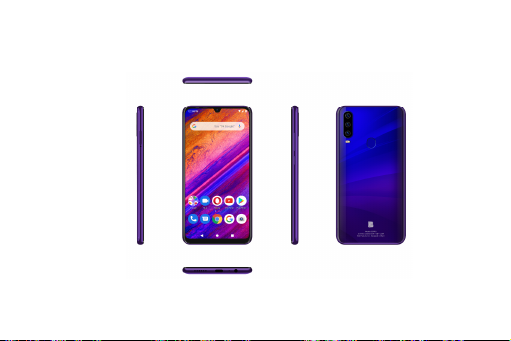
II. Keys and parts
5
Page 6
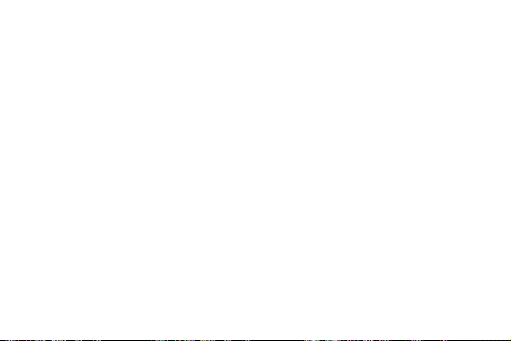
1. SIM card holder
2. Receiver
3. Front Camera
4. MIC
5. Audio jack
6. USB connector
7. Speaker
8. Adjust volume key
9. Power key
10. Rear Camera
11. Flashlight
12. Fingerprint
III. Start to use
1 Insert SIM card
The phone is a Dual SIM mobile phone allowing you to use the facility of two networks.
To insert SIM card(s):
Insert the SIM card correctly in the card slot(s) (See figure below), suggest switch off the phone
when you insert SIM card.
6
Page 7

2 Insert Memory card
Insert the Micro SD card into the slot with the correct direction (See figure below), suggest switch
off the phone when you insert SIM card.
Note: Use only compatible memory cards with this device. Incompatible memory cards may
damage the card or the device and corrupt the data stored in the card.
7
Page 8

8
Page 9

3 Charge the battery
During charging, the battery indicator on the phone is a thunder icon. If the device is switched off
during charging, there will still be a charging indication on the screen that shows the phone is
being charged. If the device is overused when the battery is low, the charging icon might take
some time to appear.
When the battery indicator on the screen says 'Battery is full', thunder icon will disappear, which
means the completion of charging. If the phone is switched off during charging, the screen will
display ' Battery is full '. It generally takes 4 hours to charge the battery. During charging, the
battery, the device and the charger will get hot. This is normal.
Unplug the charger from the AC electrical outlet and disconnect the wiring between the phone and
the charger after charging. .
Cautions: Charge the phone in a well ventilated place in which the temperature is between -10 ℃
to +55 . Use the charger provided by the manufacturer only. The us e of unconfirmed charger ℃
may lead to dangers and violate the manuf acturer's warranty clause. If the temper ature is too
high or too low during charging, the device will automatically send a warning and stop charging to
avoid damage to the battery or any danger.
9
Page 10

IV. Basic functions
1 Lock and unlock the screen
Press power button to enter Sleep mode and meanwhile the screen will be locked; press power
button again to wake up and then drag to up direction for unlock.
10
Page 11

2 Make it yours
Home screen: It is your starting point to access all the features on your phone. It
1.
displays application icons, widgets, shortcuts, and other feat ures. Long press
home screen and Modify Wallpaper
11
Page 12

2. Long press Home screen, and then you can Modify Wallpaper; or enter
Launcher and long press and hold an application till the screen vibrates, and t hen
release your finger hold.
12
Page 13

Long press and hold the widget or icon you want to move. Once the phone
vibrates, don’t release your hold on the icon. Drag the widget or icon to a new
location on the screen Press and hold on an icon till the phone vibrates, and drag
the widgets or icon to the trash to remove!
13
Page 14

Swipe left and enter to applaction list
14
Page 15

.
Notification Bar: At the top of the screen, the Status Bar displays the time,
3
status, and notifications. If there is a new message, missed call or something in
the notification bar, you can drag it down to open notification panel and click the
desired one to have a view. When you finished, you can close it by dragging the
panel up or pressing “Back”
15
Page 16

4. If you connect your phone to PC via USB, you can find the USB options, choose Media device
(MTP) option you can see your phone memory in PC, this is same function like USB storage,
16
Page 17

3 Switch to Recently Used Application
Press home key.
Touch this icon
to close all
Touch and slide this
place can choose to
open the history
application
17
Page 18

4 Make a call
and enter a complete phon e number to make a call. Your phone s upports smart
Click
search.
Swipe to right to view Favorite, Call history and Contacts.
18
Page 19

5 Call log
Press the
number which
you want see
the details or
press the number, you can call back, view contact details etc.
19
Page 20

6 Answering phone calls and rejection
Although there is a call, you can choose to answer or hang up directly.
20
Page 21

Drag the icon, select the icon to select the answer or hang up.
7. Add a contact
to enter contact
Touc h
Touc h to a dd new contact
21
Page 22

Click here to add new contact and in this page press menu key to enter menu view, setting,etc.
8. Send and Receive message(s)
enter messaging, touch compose new message.
Touc h
Tap this icon to select
Touch to switch the digital input
and symbols
Press space or a punctuation mark to enter th e highlight ed
suggestion
22
Page 23

When you are composing a new text message, you can select te xt for cutting or copying. The
selected text is highlighted in green.
Tap
to add “Attach” including Pictures, Videos, Audios, etc to send MMS&SMS
23
Page 24

When a new message comes, you can read by dragging notification panel and click the message,
or entering Message to read it directly.
Long press one of the all message threads, you can delete thread”.
9. Browser the Web
1. Set up Internet/Data connection
Enter Settings > More…, scroll down to f ind out Mobile ne twork, and the n enter “Acc ess Points
Names, choose the desired WAP account.
2. Switch on Data co nnection or Wi-Fi
To browse the web, you need to switch on Data connection. If there is Wi-Fi around, you can
switch on Wi-Fi to use it browse the web.
10. Enjoy music
When you copy music to your SD card, the Music player searches the card for music files and
builds a catalog of your music, based on information about each file that is stored in the file itself.
24
Page 25

25
Page 26

11. Download applications from Play Store
1. Add Google™ account
2. Enter play store and download apps
26
Page 27

12. Manage Applications
Enter Setting > App.
You can see app info.
27
Page 28

13. APPLICATIONS & UTILITIES
For your entertainment purpose, your device is provided with several interesting games,
applications and utilities, such as Gmail, Email, Play store. Plea se ensure tha t you have GPRS
setting in your device to access the applications. Contact your operator for GPRS settings.
Tips: With connection to Wi-Fi network, this application can run normally, too.
14.Settings
14.1Wi-Fi
Open Wi-Fi, search nearly Wi-Fi and connect it, then you can use internet or download apps for
free.
28
Page 29

14.2 Bluetooth
Open Blue tooth, c onnec t to other p hone, you can s hare so mething lik e music , photos , movies
etc to other people
14.3 Security
Screen lock
29
Page 30

There are four screen lock you can choose Slide, Pattern, PIN, Password.
30
Page 31

FCC Warning:
Any Changes or modifications n ot expressly approv ed by the party r esponsible f or compliance
could void the user's authority to operate the equipment. This device complies with part 15 of
the FCC Rules. Operation is subject to the following two conditions: (1 ) This device may not
cause harmful interference, and (2) this dev ice must accept an y interf erence receive d, including
interference that may cause undesired operation
Note: This equipment has been tested and found to comply with the limit s for a Class B digital
device, pursuant to part 15 of the FCC Rules . These limits are des igned to provide r easonable
protection against harmful interference in a residential installation. This equipment generates,
uses and can radiate radio frequency energy and, if not installed and used in accordance with the
instructions, may cause harmful interfe rence to radio communications. However, there is no
guarantee that interference will not occur in a particular ins t allation . If this equipment does cause
harmful interference to radio or television reception , which can be determined by turning the
equipment off and on, the user is enc ouraged to try to correct the interference by one or more of
the following measures:
—Reorient or relocate the receiving antenna.
—Increase the separation between the equipment and receiver.
—Connect the equipment into an outlet on a circuit different fr om that to which the receiv er is
connected.
—Consult the dealer or an experienced radio/TV technician for help.
31
Page 32

Specific Absorption Rate (SAR) inf ormation- SAR tes ts ar e conduc ted usin g standar d opera ting
positions accepted by the FCC with the phone transmitting at its highest certified power level in all
tested frequency bands, although the SAR is determined at the highest
certified power level, the actual SAR lev el of the phone while opera ting can be well below the
maximum value. Before a new model phone is a available for sale to the public, it must be tested
and certified to the FCC that it doe s no t e xc e ed the exposure limit established by the FCC, tests
for each phone are performed in positions and lo c ations as re quired by th e FCC. For bod y worn
operation, this model phone has been tested and meets the FCC R F expos ure guidelines when
used with an accessory designated for this product or when used with an accessory that contains
no metal and that positions the handset a minimum of 1cm from the bo dy. Non-c ompliance with
the above restrictions may result in violation of RF exposure guidelines
32
