Page 1
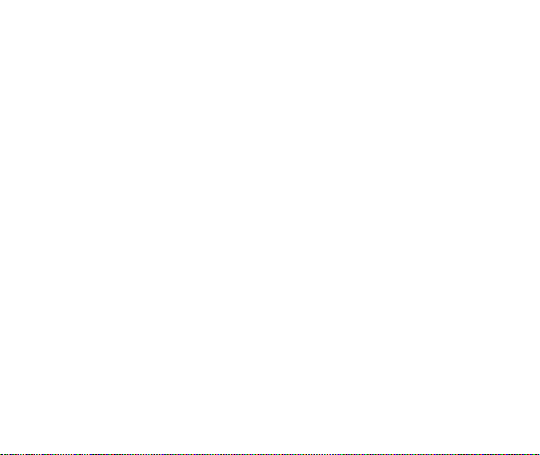
G90
User Guide
1
Page 2
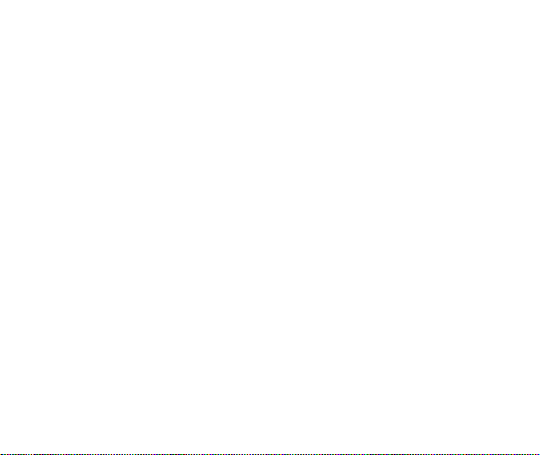
I. CAUTIONS ON MOBILE PHONE USE ............................................................................................................... 4
1.1 INTERFERENCE ......................................................................................................................................... 4
1.2 REASON ABLE USE .................................................................................................................................... 4
1.3 QUALIFIED MAINTENANCE SERVICE .......................................................................................................... 4
1.4 WATER -RESISTANCE................................................................................................................................. 4
1.5 EMERGENCY CALLS .................................................................................................................................. 4
2 PRECAUTIONS FOR USE OF BATTERY ........................................................................................................... 4
3 CAUTION S FOR CHILDR EN............................................................................................................................ 5
II. KEYS AND PARTS ........................................................................................................................................ 6
III. START TO USE ........................................................................................................................................... 7
3.1 TO INSERT SIM CARD(S): ........................................................................................................................ 7
3.2 CHARGE THE BATTERY ............................................................................................................................. 8
IV. BASIC FUNCTI ONS ..................................................................................................................................... 8
1. LOCK AND UNLOCK THE SCREEN ................................................................................................................ 8
2. MAKE IT YOURS .......................................................................................................................................... 9
3. SWITCH TO RECENTLY USED APPLICATION ...............................................................................................16
4. MAKE A CALL ............................................................................................................................................16
5. CALL LOG ..................................................................................................................................................18
Contents
2
Page 3
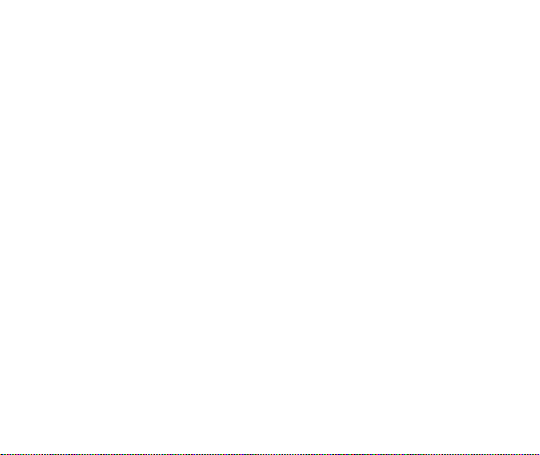
6. ANSWERING PHONE CALLS AND REJECTION ..............................................................................................19
7. ADD A CONTACT ........................................................................................................................................20
8. SEND AND RECEIVE MESSAGE(S) ..............................................................................................................21
9. BROWSER THE WEB ..................................................................................................................................23
10. ENJOY MUSIC ..........................................................................................................................................23
11. DOWNLOAD APPLICATIONS FROM PL AY STOR E .......................................................................................24
12. MANAGE APPLICATIONS ..........................................................................................................................25
13. APPLICATIONS & UTILITIES .............................................................................................................27
14. SETTINGS ................................................................................................................................................27
V. TECHNICAL INFORMATION .........................................................................................................................33
3
Page 4
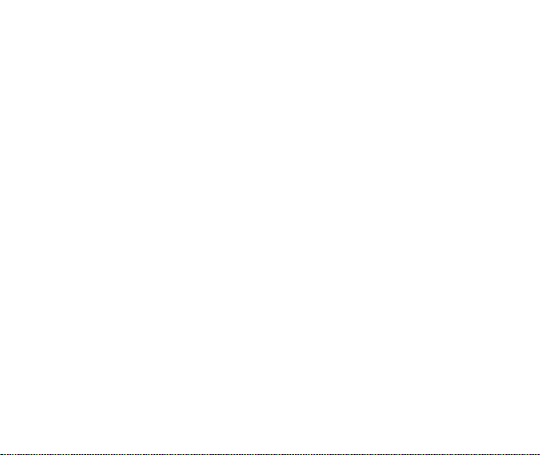
I. Cautions on mobile phone use
1.1 Interference
All phones may be interfered, which affect phone calls.
1.2 Reasonable use
Use only in the normal position. Do not touch the antenna area unnecessarily.
1.3 Qualifie d maintenance service
Only qualified personnel may install or repair this product.
1.4 Water-resistance
Your device is non water-resistant. Keep it dry.
1.5 Emergency calls
Ensure the phone is switched on and in service. Enter the emergency number and press the
Dialer icon.
2 Precautions for use of battery
2.1 Do not dispose of batteries near or in a fire to avoid dangers.
2.2 Do not dispose of batteries in the garbage. Dispose of batteries to assigned battery recycling
center.
4
Page 5
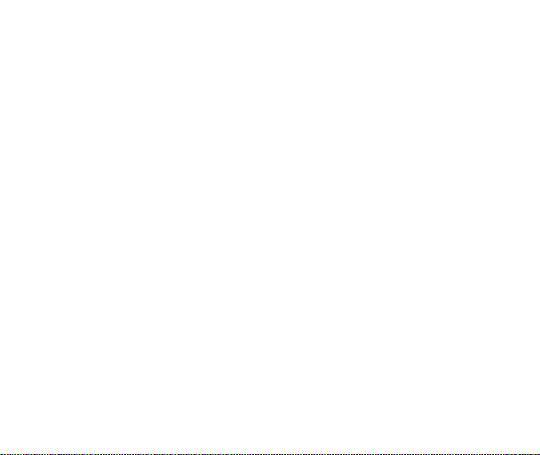
3 Cautions for children
Keep your device out the reach of children in case of accidental injury caused by incorrect use of
the device as toys.
5
Page 6
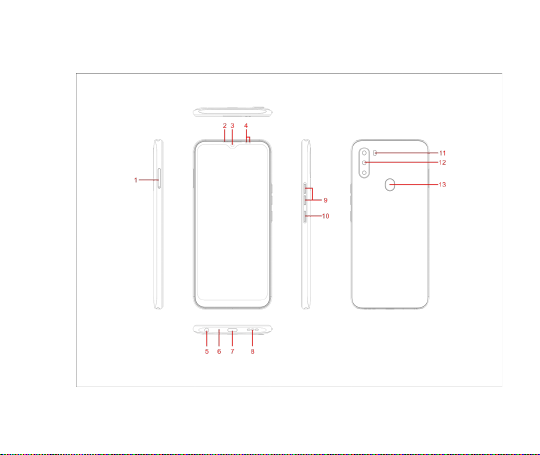
II. Keys and parts
6
Page 7
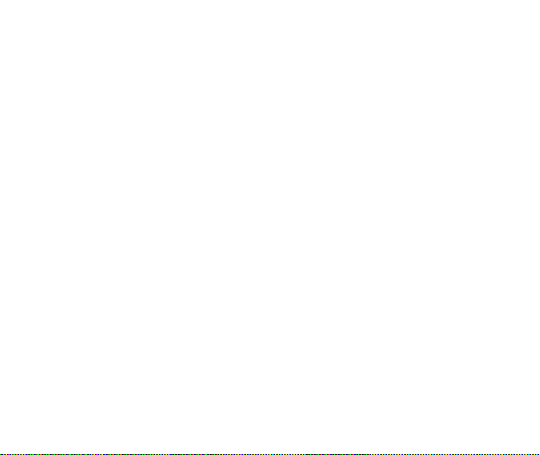
1. SIM CARD TRAY
2. Receiver
3. Front Camera
4. Light sensor / Proximit y sensor
5. Earphone jack
6. MIC
7. USB
8. Speaker
9. Volume key
10. Power key
11. Flashlight
12. Camera
13. Fingerprint
III. Start to use
3.1 To insert SIM card(S):
Insert the SIM card correctly in the card slot(s) , suggest switch off the phone when you insert
SIM card.
Insert the Micro SD card into the slot with the correct direction , suggest switch off the phone
when you insert SIM card.
Note: Use only compatible memory cards with this device. Incompatible memory cards may
damage the card or the device and corrupt the data stored in the card.
7
Page 8
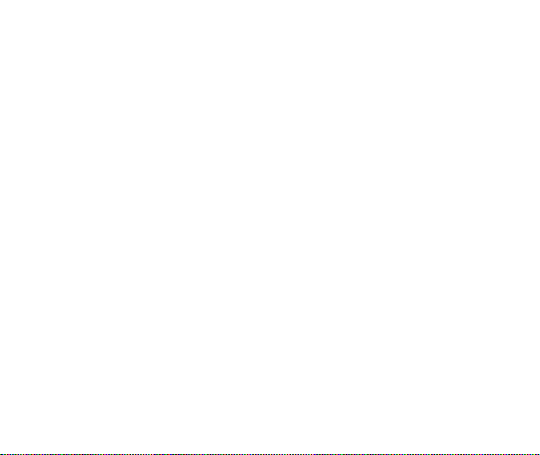
3.2 Charge the battery
During charging, the battery indicator on the phone is a thunder icon. If the device is switched off
during charging, there will still be a charging indication on the screen that shows the phone is
being charged. If the device is overused when the battery is low, the charging icon might take
some time to appear.
When the battery indicator on the screen display 'Battery is full', thunder icon will disappear,
which means the completion of charging. If the phone is switched off during charging, the screen
will display ' Battery is full '. It generally takes 4 hours to charge the battery. During charging, the
battery, the device and the charger will get hot. This is normal.
Unplug the charger from the AC electrical outlet and disconnect the wiring bet ween the phone and
the charger after charging. .
Cautions: Charge the phone in a well ventilated place in which the temperature is between -10℃
to +55℃. Use the charger provided by the manufacturer only. The use of unconfirmed charger
may lead to dangers and violate the manufacturer's warranty clause. If the temperature is too
high or too low during charging, the device will automatically send a warning and stop charging to
avoid damage to the battery or any danger.
IV. Basic functions
1. Lock and unlock the screen
Press power button to enter Sleep mode and meanwhile the screen will be locked; press power
button again to wake up and then swipe up for unlock.
8
Page 9
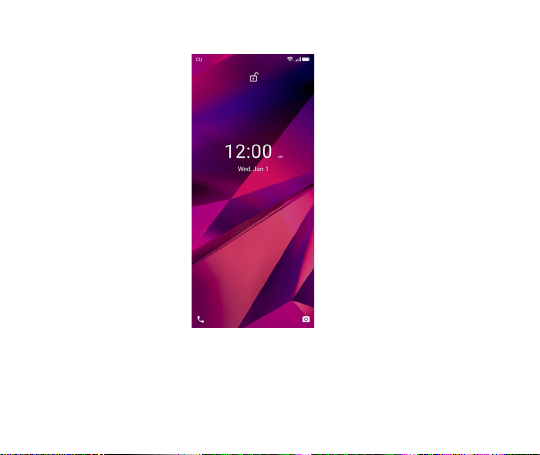
2. Make it yours
2.1 Home screen: It is your starting point to access all the features on your phone. It displays
application icons, widgets, shortcuts, and other features. Long press home screen and Modify
Wallpaper.
9
Page 10
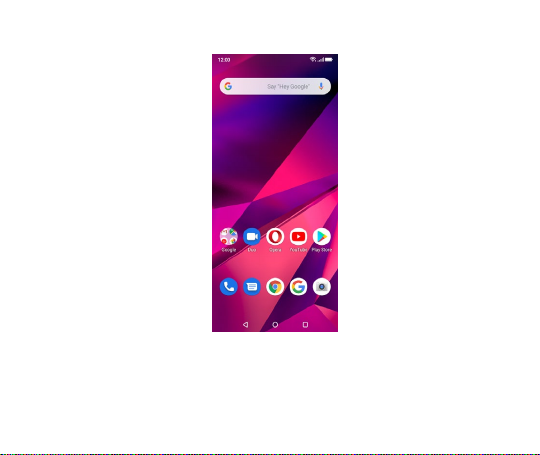
2.2 Long press Home screen, and then you can Modify Wallpaper; or enter Launcher and long
press and hold an application till the screen vibrates, and then loosen your hold finger.
10
Page 11

11
Page 12

Long press and hold the widget or icon you want to move. Once the phone vibrates, don’t loosen
your hold on the icon. Drag the widget or icon to a new location on the screen Press and hold on
an icon till the phone vibrates, and drag the widgets or icon to the trash for remove!
12
Page 13

Swipe up and enter to applaction list.
13
Page 14

2.3 Notification Bar: At the top of the screen, the Status Bar displays the time, status, and
notifications. If there is a new message, missed call or something in the notification bar, you can
drag it down to open notification panel and click the desired one to have a view. When you
finished, you can close it by dragging the panel up or pressing “Back”.
14
Page 15

2.4 If you connect your phone to PC via USB, you can find the USB options, choose This Device
- file Transfer option, you can see your phone memory in PC, this is same function like USB
storage.
15
Page 16

Touch and slide this
pl
open the history
application
Touch this icon to
close all history
application
3. Switch to Recently Used Applicatio n
Press menu key.
ace can choose to
4. Make a call
16
Page 17

Click and enter a complete phone number to make a call. Your phone supports smart
search.
Swipe to right to view Call history and Contacts.
17
Page 18

5. Call log
Press the number, you can vie w the contact details, send a message or call back.
18
Page 19

6. Answering phone calls and rejection
When there is an incoming call, you can drag the icon up or down to answer or hang up it directly.
19
Page 20

7. Add a contact
Touch
Touch
Click here to add new contact and in this page press menu key to enter menu view, setting , etc.
to enter contact
to add a new contact
20
Page 21

8. Send and Receive message(s)
Tap this icon to select
d
Touch to switch the digital input and
symbols
Press s pace or a punctuation mark to enter the highlighted
suggest ion
Touch
enter to messaging, touch “Start chat”.
esired contact from phone
When you are composing a new text message, you can select text for cutting or copying. The
21
Page 22

selected text is highlighted in blue
to add “Attach” including Pictures, Videos, Audios, etc to send MMS.SMS
Tap
When a new message comes, you can read by dragging notification panel and click the
message, or entering Message to read it directly.
Long press one of the all message threads, you can delete it”.
22
Page 23

9. Browser the Web
9.1 Set up Internet/Data connection
Enter Settings > More…, scroll down to find out Mobile network, and then enter “Access Points
Names, choose the desired WAP account.
9.2 Switch on Data connection or Wi-Fi
To browse the web, you need to switch on Data connection. If there is Wi-Fi around, you can
switch on W i-Fi to use it browse the web.
10. Enjoy music
When you copy music to your SD card, the Music player searches the card for music files and
builds a catalog of your music, based on information about each file that is stored in the file itself.
23
Page 24

11. Download applications from Play Store
11.1 Add Google™ account
24
Page 25

11.2 Enter play store and download apps
25
Page 26

12. Manage Applications
Enter Setting > App.
You can see app info.
26
Page 27

13. APP LIC ATI ONS & UTIL ITIES
For your entertainment purpose, your device is provided with several interesting games,
applications and utilities, such as Gmail, Email, Play Store.Before accessing the applications,
please turn on the data connection or connect to wifi.
14. Settings
14.1 Wi-Fi
Open Wi-Fi, search nearly Wi-Fi and connect it, then you can use Internet or download apps for
free .
27
Page 28

14.2 Bluetooth
Open Bluetooth, connect to other phone, you can share something like music, photos, movies etc
to other people.
28
Page 29

14.3 Security
Screen lock.
29
Page 30

There are four screen lock ways for you to choose :Slide, Pattern, PIN, Password.
30
Page 31

14.4 Face ID
Click Settings - Security and Location - Face Unlock, follow the prompts ,after completing the
face recording, you can use the face unlock function.
14.5 Fingerprint
31
Page 32

Click Settings - Security and Location - fingerprint, follow the prompts ,after completing the
fingerprint recording, you can use the fingerprint unlock function.
32
Page 33

V. Technical Information
Model: G90
Size Length: 164.64*76.57*8.8mm
Battery: 3930mAh
Networks:
2G:GSM B2/3/5/ 8
3G:WCDMA B1/2/4/5/8
4G:FDD-LTE B1/2/3/4/5/7/8/12/13/17/28(A+B)
Weight: 180g
Nominal voltage: 3.85V
Max. Voltage: 4.4V
33
